TOYOTA SEQUOIA 2013 2.G Owners Manual
Manufacturer: TOYOTA, Model Year: 2013, Model line: SEQUOIA, Model: TOYOTA SEQUOIA 2013 2.GPages: 740, PDF Size: 15.34 MB
Page 431 of 740
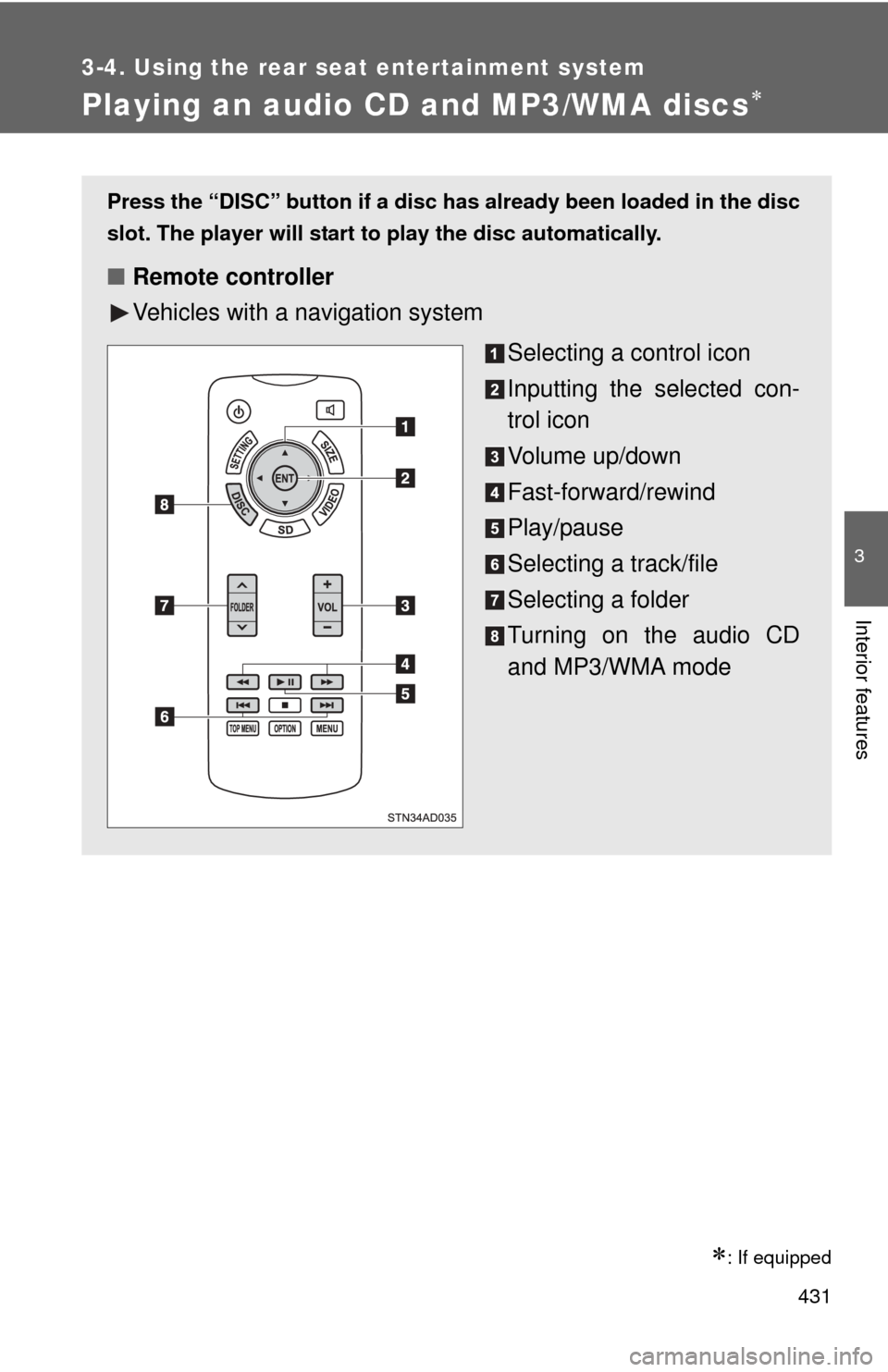
431
3-4. Using the rear seat entertainment system
3
Interior features
Playing an audio CD and MP3/WMA discs
: If equipped
Press the “DISC” button if a disc has already been loaded in the disc
slot. The player will start to play the disc automatically.
■ Remote controller
Vehicles with a navigation system
Selecting a control icon
Inputting the selected con-
trol icon
Volume up/down
Fast-forward/rewind
Play/pause
Selecting a track/file
Selecting a folder
Turning on the audio CD
and MP3/WMA mode
Page 432 of 740
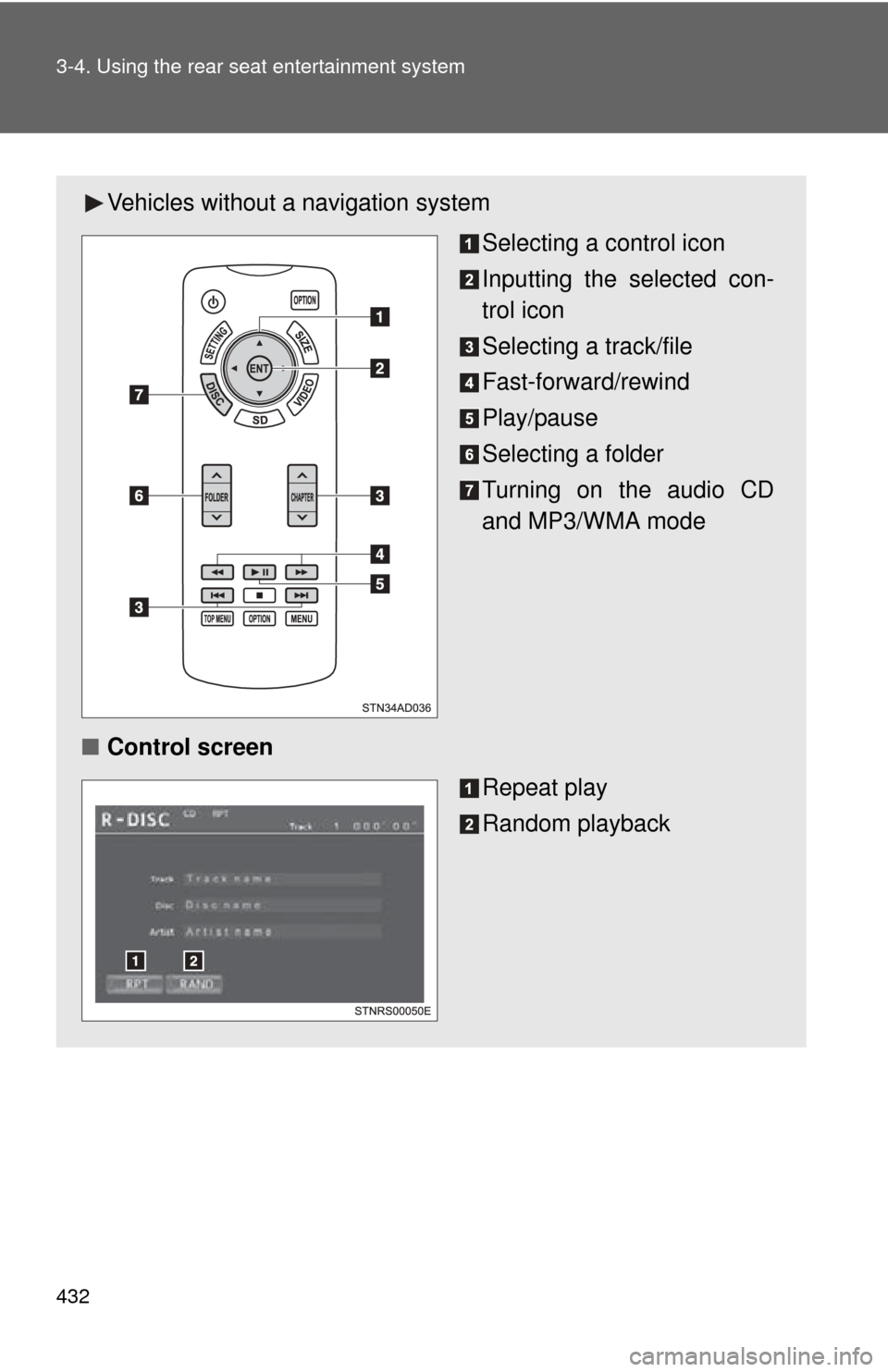
432 3-4. Using the rear seat entertainment system
Vehicles without a navigation system
Selecting a control icon
Inputting the selected con-
trol icon
Selecting a track/file
Fast-forward/rewind
Play/pause
Selecting a folder
Turning on the audio CD
and MP3/WMA mode
■ Control screen
Repeat play
Random playback
Page 433 of 740
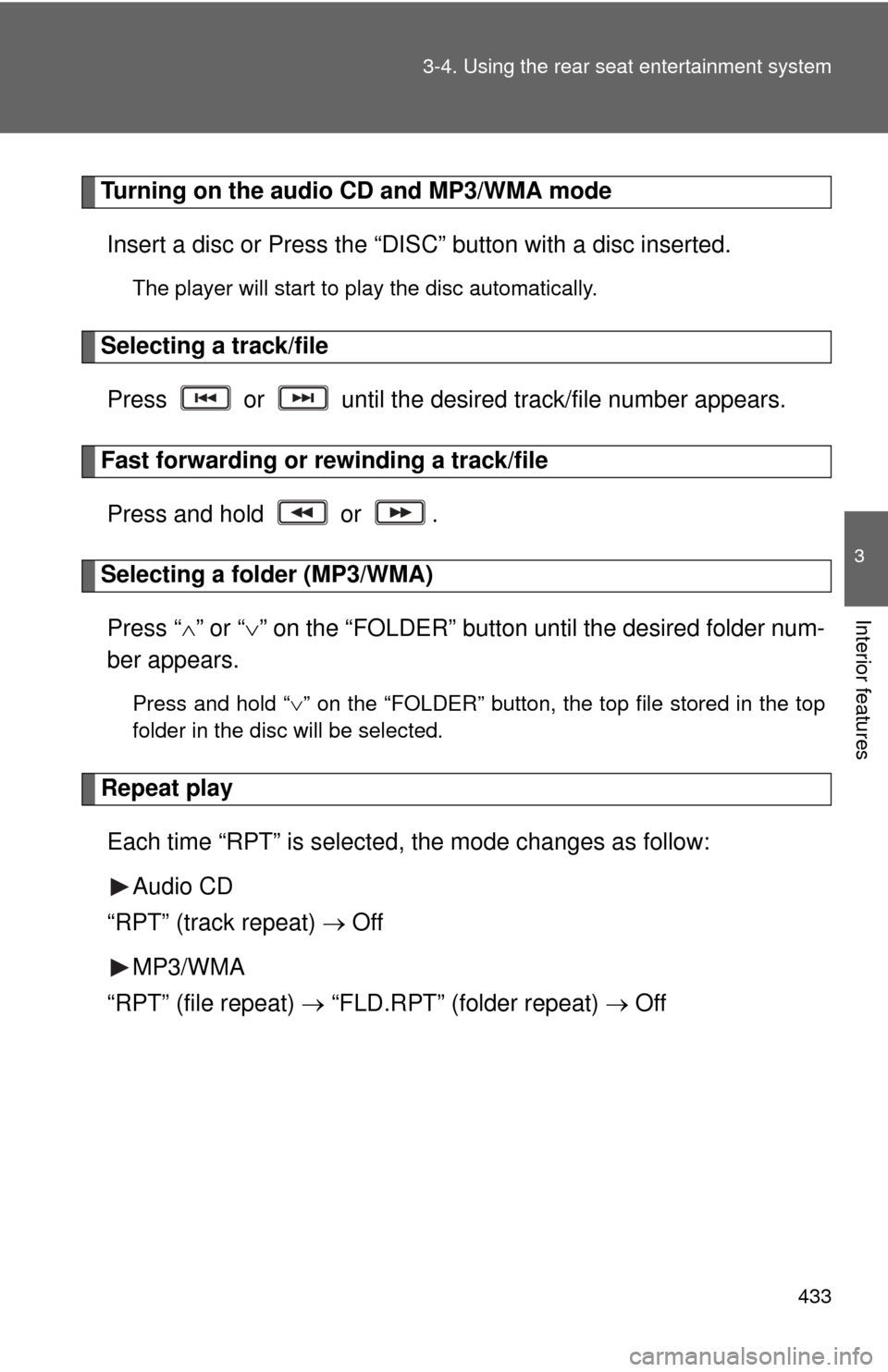
433
3-4. Using the rear seat entertainment system
3
Interior features
Turning on the audio CD and MP3/WMA mode
Insert a disc or Press the “DIS C” button with a disc inserted.
The player will start to play the disc automatically.
Selecting a track/file
Press or until the desired track/file number appears.
Fast forwarding or rewinding a track/filePress and hold or .
Selecting a folder (MP3/WMA)Press “ ” or “ ” on the “FOLDER” button until the desired folder num-
ber appears.
Press and hold “ ” on the “FOLDER” button, the top file stored in the top
folder in the disc will be selected.
Repeat play
Each time “RPT” is selected , the mode changes as follow:
Audio CD
“RPT” (track repeat) Off
MP3/WMA
“RPT” (file repeat) “FLD.RPT” (folder repeat) Off
Page 434 of 740

434 3-4. Using the rear seat entertainment system
Random playbackEach time “RAND” is selected , the mode changes as follow:
Audio CD
“RAND” (random) Off
MP3/WMA
“RAND” (1 folder random) “FLD.RAND” (1 disc random) Off
■Discs that can be used ( P. 397)
■ Displaying the title and artist name
If a CD-TEXT disc is inserted, the titles of the disc and track will be dis-
played.
■ MP3 and WMA files
MP3 (MPEG Audio LAYER3) is a standard audio compression format.
Files can be compressed to approximately 1/10 of their original size by using
MP3 compression.
WMA (Windows Media Audio) is a Microsoft audio compression format.
This format compresses audio data to a size smaller than that of the MP3
format.
There is a limit to the MP3 and WMA file standards and to the media/formats
recorded by them that can be used.
●MP3 file compatibility
• Compatible standards
MP3 (MPEG1 LAYER3, MPEG2 LSF LAYER3)
• Compatible sampling frequencies MPEG1 LAYER3: 32, 44.1, 48 (kHz)
MPEG2 LSF LAYER3: 16, 22.05, 24 (kHz)
• Compatible bit rates (compatible with VBR) MPEG1 LAYER3: 64, 80, 96, 112, 128, 160, 192, 224, 256, 320 (kbps)
MPEG2 LSF LAYER3: 64, 80, 96, 112, 128, 144, 160 (kbps)
• Compatible channel modes: stereo, joint stereo, dual channel and mono
Page 435 of 740
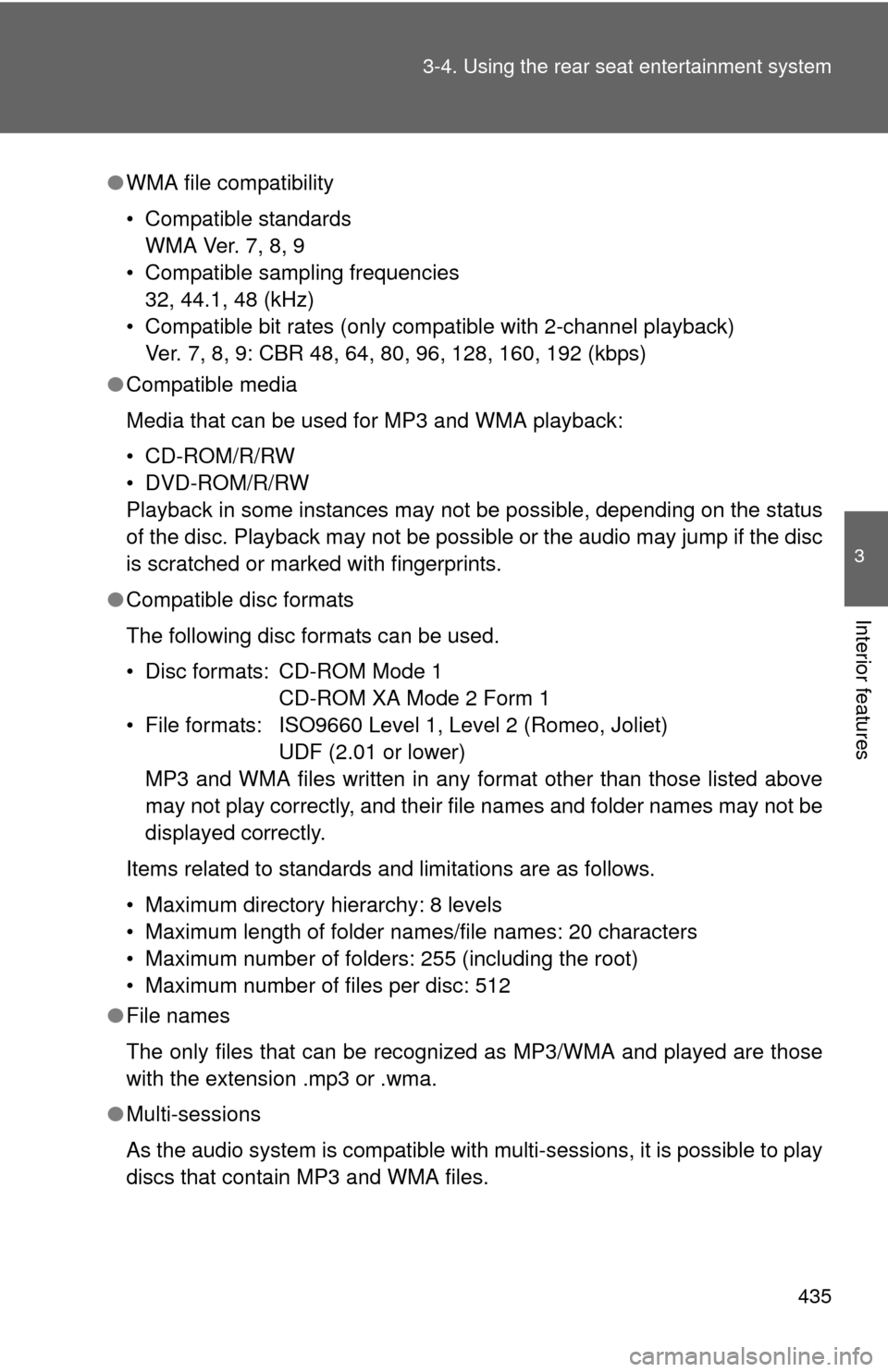
435
3-4. Using the rear seat entertainment system
3
Interior features
●
WMA file compatibility
• Compatible standards
WMA Ver. 7, 8, 9
• Compatible sampling frequencies 32, 44.1, 48 (kHz)
• Compatible bit rates (only compatible with 2-channel playback) Ver. 7, 8, 9: CBR 48, 64, 80, 96, 128, 160, 192 (kbps)
● Compatible media
Media that can be used for MP3 and WMA playback:
• CD-ROM/R/RW
• DVD-ROM/R/RW
Playback in some instances may not be possible, depending on the status
of the disc. Playback may not be possible or the audio may jump if the disc
is scratched or marked with fingerprints.
● Compatible disc formats
The following disc formats can be used.
• Disc formats: CD-ROM Mode 1
CD-ROM XA Mode 2 Form 1
• File formats: ISO9660 Level 1, Level 2 (Romeo, Joliet) UDF (2.01 or lower)
MP3 and WMA files written in any format other than those listed above
may not play correctly, and their file names and folder names may not be
displayed correctly.
Items related to standards and limitations are as follows.
• Maximum directory hierarchy: 8 levels
• Maximum length of folder names/file names: 20 characters
• Maximum number of folders: 255 (including the root)
• Maximum number of files per disc: 512
● File names
The only files that can be recognized as MP3/WMA and played are those
with the extension .mp3 or .wma.
● Multi-sessions
As the audio system is compatible with multi-sessions, it is possible to play
discs that contain MP3 and WMA files.
Page 436 of 740
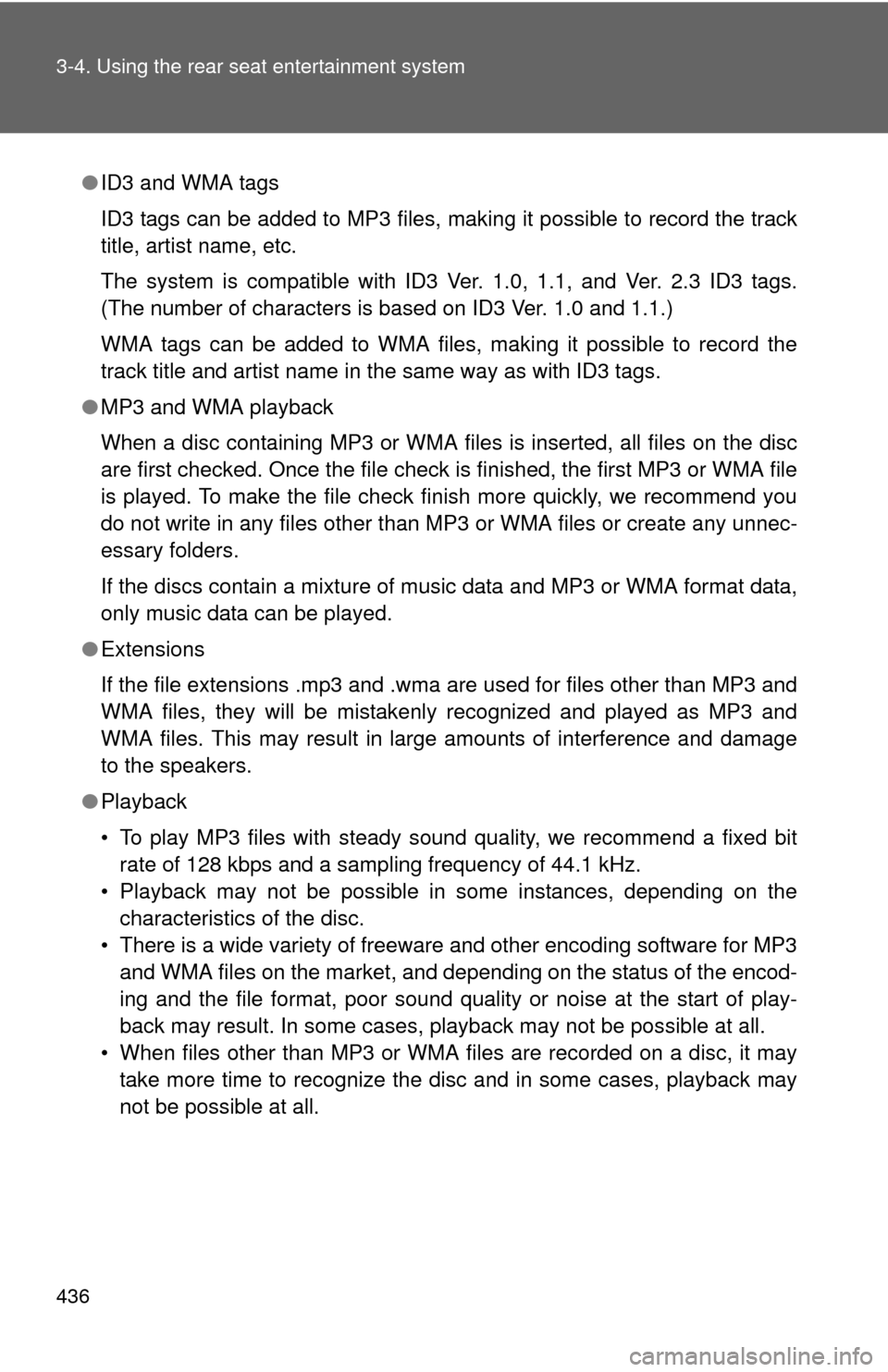
436 3-4. Using the rear seat entertainment system
●ID3 and WMA tags
ID3 tags can be added to MP3 files, making it possible to record the track
title, artist name, etc.
The system is compatible with ID3 Ver. 1.0, 1.1, and Ver. 2.3 ID3 tags.
(The number of characters is based on ID3 Ver. 1.0 and 1.1.)
WMA tags can be added to WMA files, making it possible to record the
track title and artist name in the same way as with ID3 tags.
● MP3 and WMA playback
When a disc containing MP3 or WMA files is inserted, all files on the disc
are first checked. Once the file check is finished, the first MP3 or WMA\
file
is played. To make the file check finish more quickly, we recommend you
do not write in any files other than MP3 or WMA files or create any unnec-
essary folders.
If the discs contain a mixture of music data and MP3 or WMA format data,
only music data can be played.
● Extensions
If the file extensions .mp3 and .wma are used for files other than MP3 and
WMA files, they will be mistakenly recognized and played as MP3 and
WMA files. This may result in large amounts of interference and damage
to the speakers.
● Playback
• To play MP3 files with steady sound quality, we recommend a fixed bit
rate of 128 kbps and a sampling frequency of 44.1 kHz.
• Playback may not be possible in some instances, depending on the characteristics of the disc.
• There is a wide variety of freeware and other encoding software for MP3 and WMA files on the market, and depending on the status of the encod-
ing and the file format, poor sound quality or noise at the start of play-
back may result. In some cases, playback may not be possible at all.
• When files other than MP3 or WMA files are recorded on a disc, it may take more time to recognize the disc and in some cases, playback may
not be possible at all.
Page 437 of 740
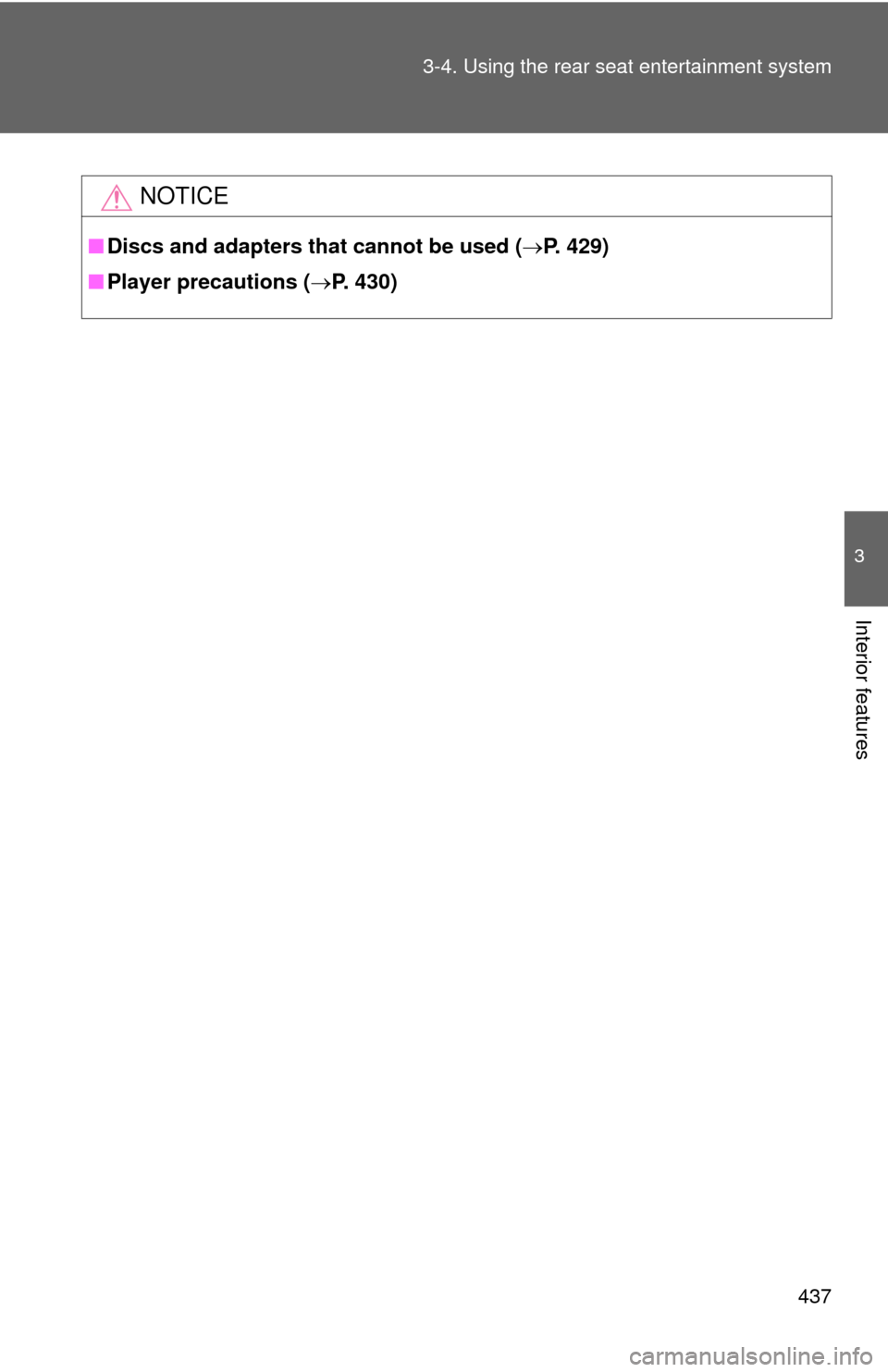
437
3-4. Using the rear seat entertainment system
3
Interior features
NOTICE
■
Discs and adapters that cannot be used ( P. 429)
■ Player precautions ( P. 430)
Page 438 of 740
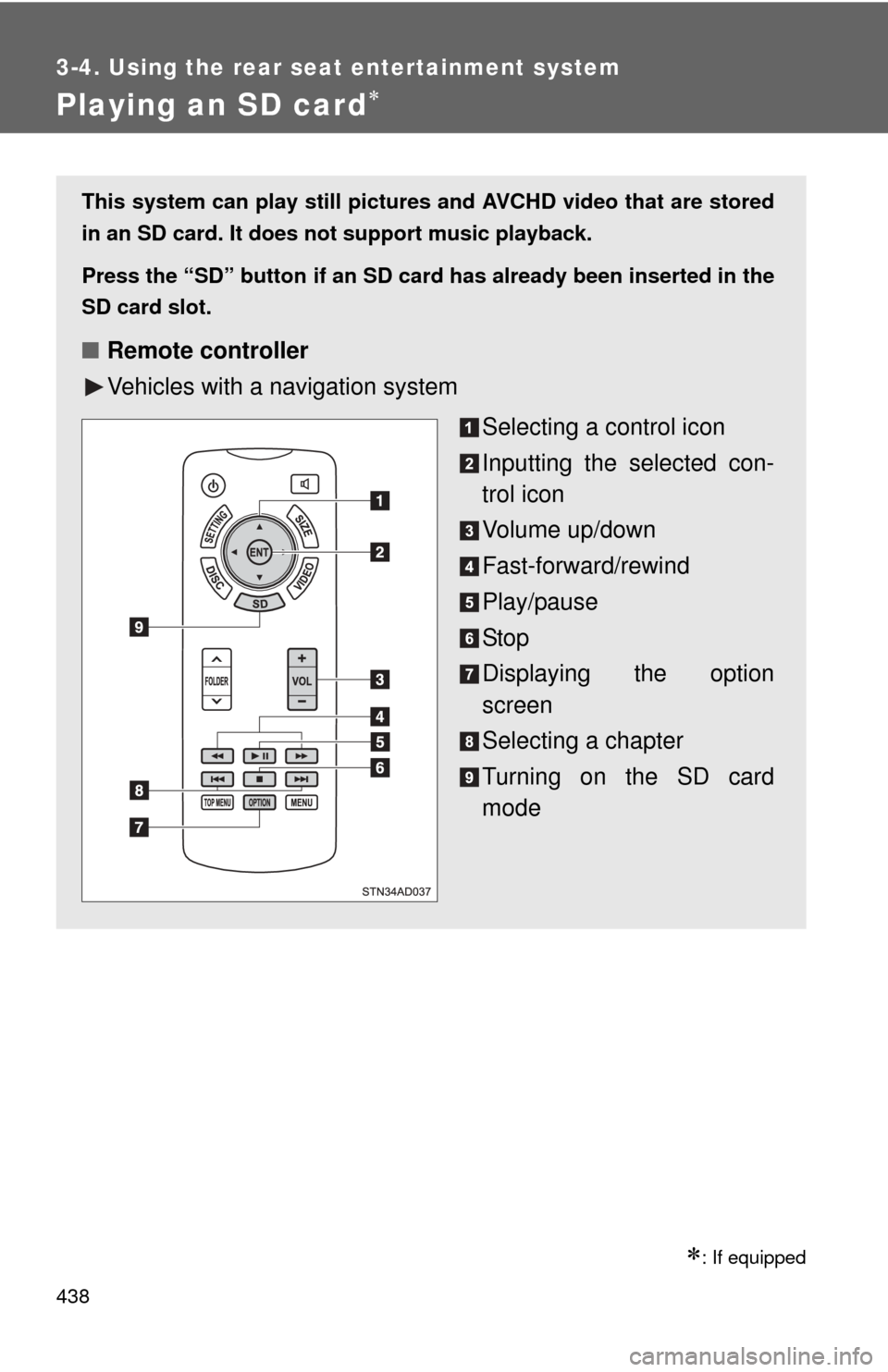
438
3-4. Using the rear seat entertainment system
Playing an SD card
: If equipped
This system can play still pictures and AVCHD video that are stored
in an SD card. It does not support music playback.
Press the “SD” button
if an SD card has already been inserted in the
SD card slot.
■ Remote controller
Vehicles with a navigation system
Selecting a control icon
Inputting the selected con-
trol icon
Volume up/down
Fast-forward/rewind
Play/pause
Stop
Displaying the option
screen
Selecting a chapter
Turning on the SD card
mode
Page 439 of 740
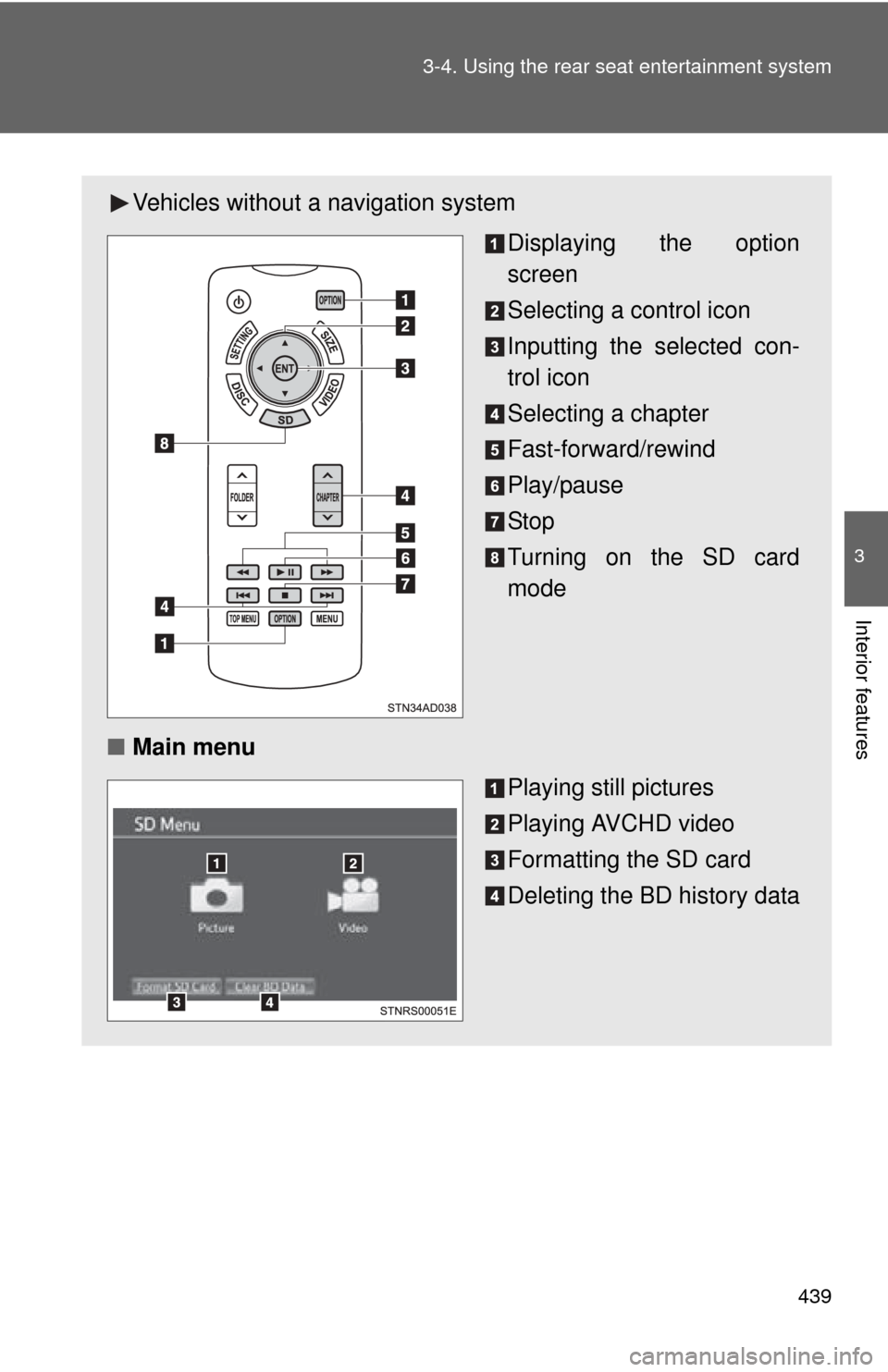
439
3-4. Using the rear seat entertainment system
3
Interior features
Vehicles without
a navigation system
Displaying the option
screen
Selecting a control icon
Inputting the selected con-
trol icon
Selecting a chapter
Fast-forward/rewind
Play/pause
Stop
Turning on the SD card
mode
■ Main menu
Playing still pictures
Playing AVCHD video
Formatting the SD card
Deleting the BD history data
Page 440 of 740
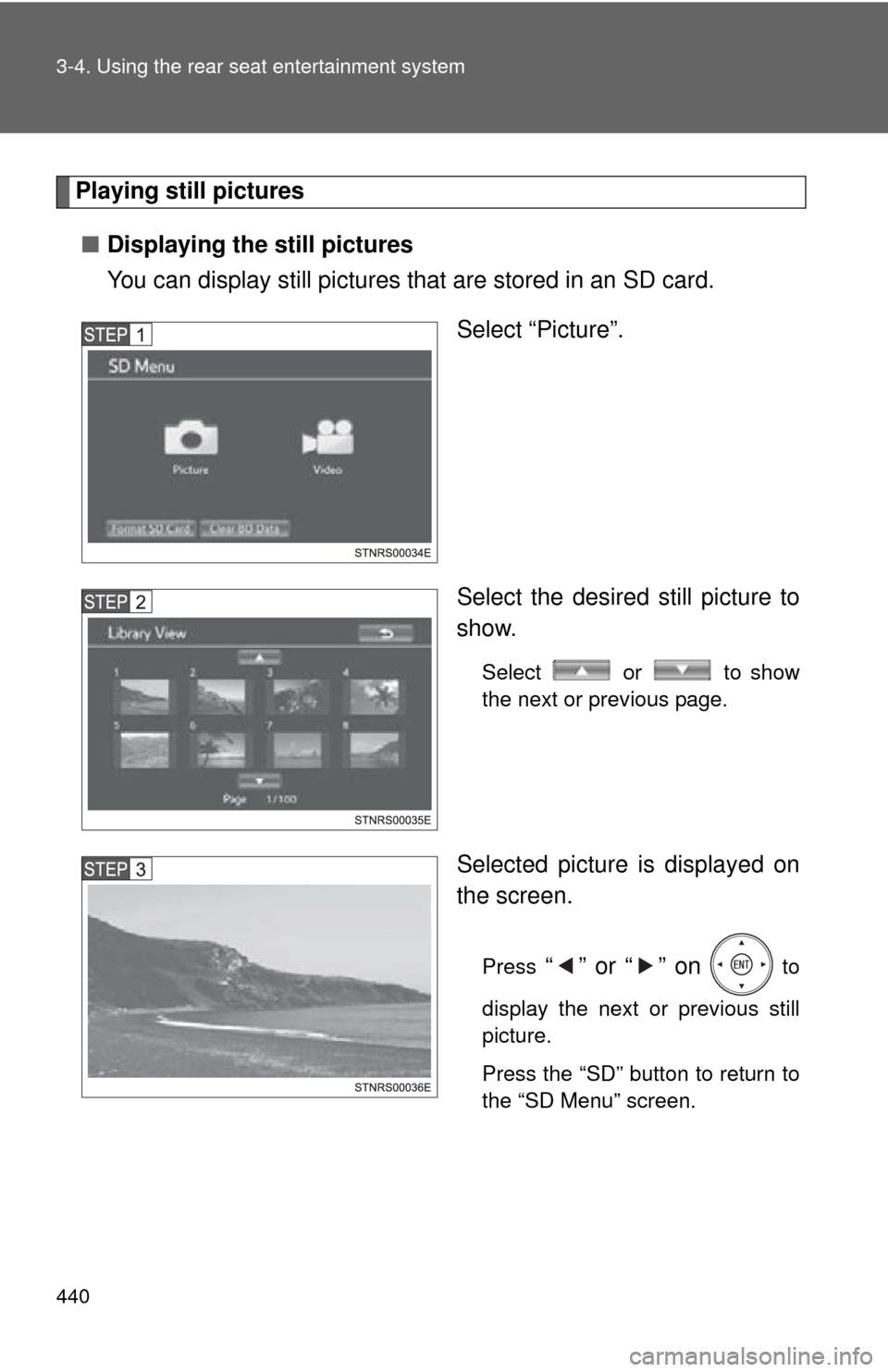
440 3-4. Using the rear seat entertainment system
Playing still pictures■ Displaying the still pictures
You can display still pictures that are stored in an SD card.
Select “Picture”.
Select the desired still picture to
show.
Select or to show
the next or previous page.
Selected picture is displayed on
the screen.
Press “” or “” on to
display the next or previous still
picture.
Press the “SD” button to return to
the “SD Menu” screen.