TOYOTA SEQUOIA 2015 2.G Owners Manual
Manufacturer: TOYOTA, Model Year: 2015, Model line: SEQUOIA, Model: TOYOTA SEQUOIA 2015 2.GPages: 664, PDF Size: 13.16 MB
Page 381 of 664
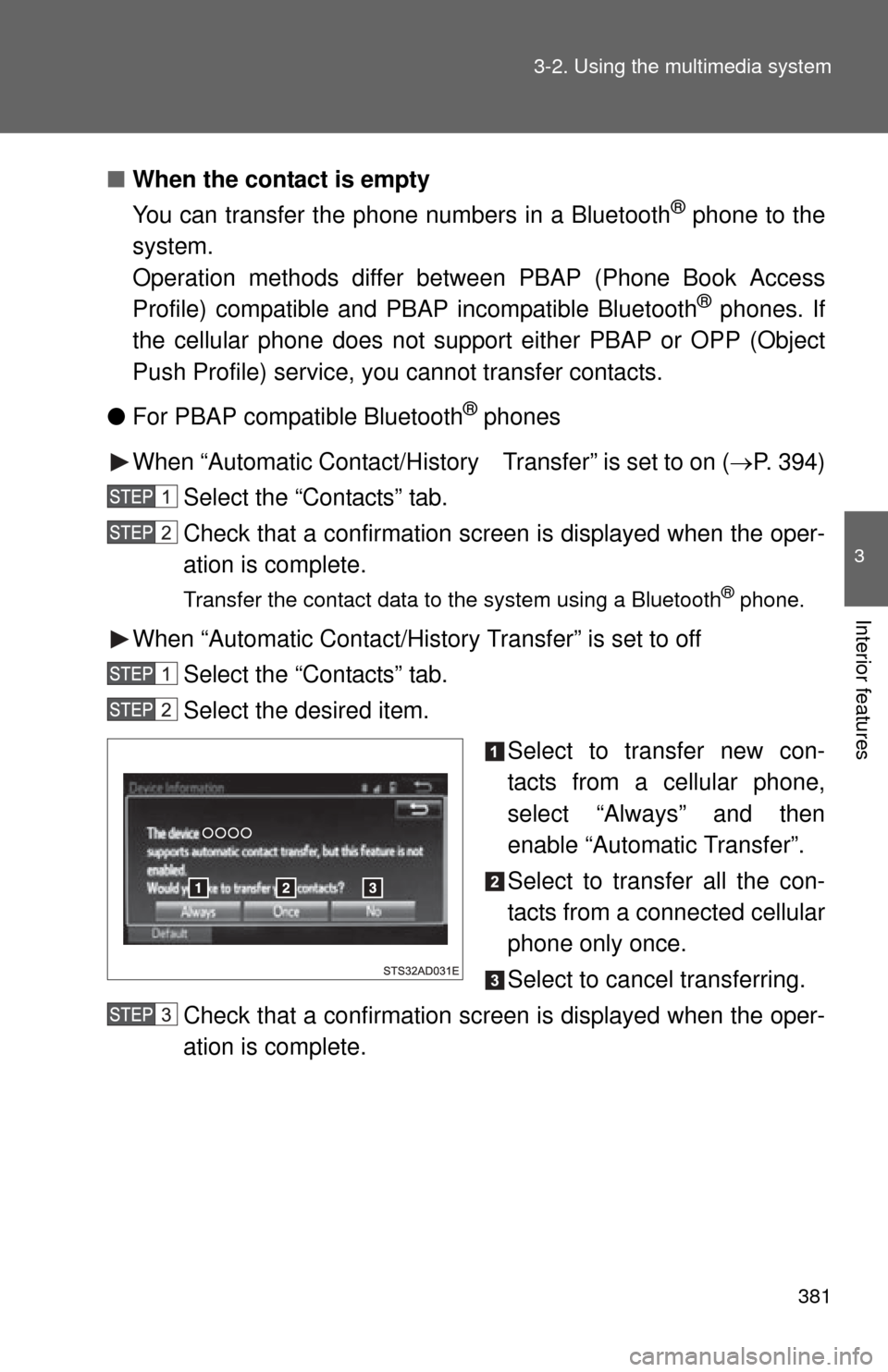
381
3-2. Using the multimedia system
3
Interior features
■
When the contact is empty
You can transfer the phone numbers in a Bluetooth
® phone to the
system.
Operation methods differ be tween PBAP (Phone Book Access
Profile) compatible and PBAP incompatible Bluetooth
® phones. If
the cellular phone does not support either PBAP or OPP (Object
Push Profile) service, you cannot transfer contacts.
● For PBAP compatible Bluetooth
® phones
When “Automatic Contact/History Transfer” is set to on (P. 394)
Select the “Contacts” tab.
Check that a confirmation screen is displayed when the oper-
ation is complete.
Transfer the contact data to the system using a Bluetooth® phone.
When “Automatic Contact/History Transfer” is set to off Select the “Contacts” tab.
Select the desired item.
Select to transfer new con-
tacts from a cellular phone,
select “Always” and then
enable “Automatic Transfer”.
Select to transfer all the con-
tacts from a connected cellular
phone only once.
Select to cancel transferring.
Check that a confirmation screen is displayed when the oper-
ation is complete.
Page 382 of 664
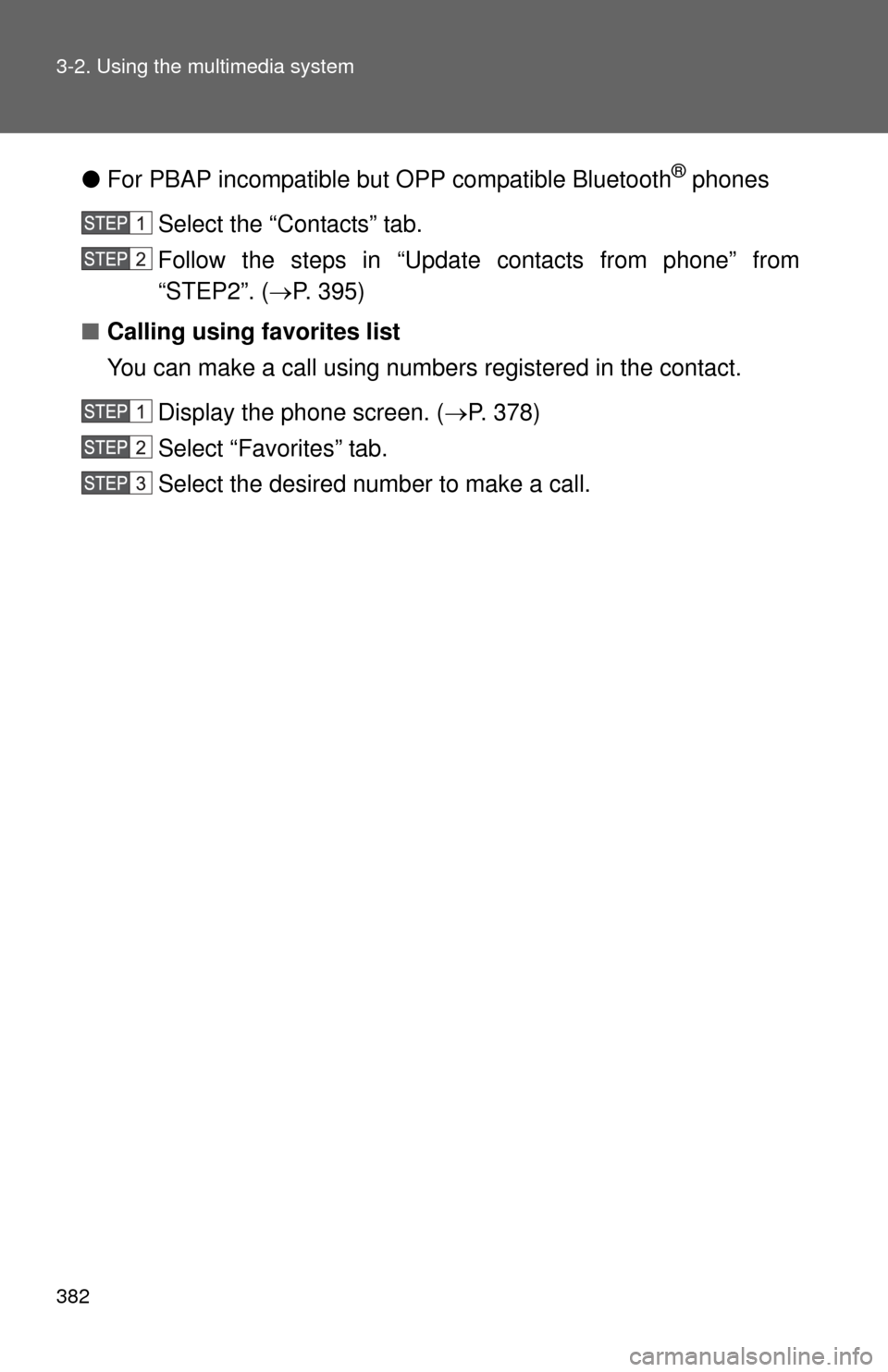
382 3-2. Using the multimedia system
●For PBAP incompatible but OPP compatible Bluetooth® phones
Select the “Contacts” tab.
Follow the steps in “Update contacts from phone” from
“STEP2”. ( P. 395)
■ Calling using favorites list
You can make a call using numbers registered in the contact.
Display the phone screen. ( P. 378)
Select “Favorites” tab.
Select the desired number to make a call.
Page 383 of 664
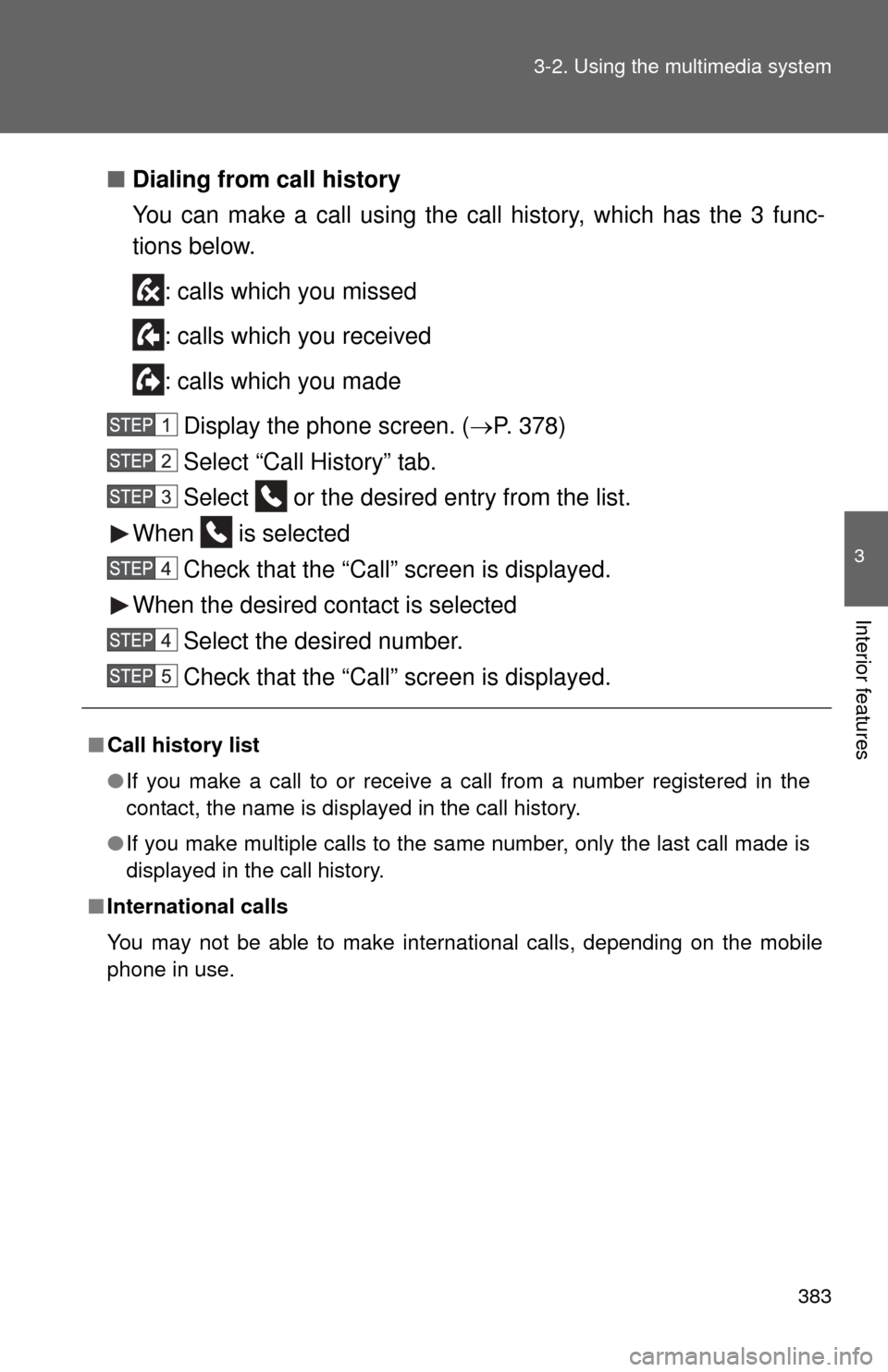
383
3-2. Using the multimedia system
3
Interior features
■
Dialing from call history
You can make a call using the call history, which has the 3 func-
tions below.
: calls which you missed
: calls which you received
: calls which you madeDisplay the phone screen. ( P. 378)
Select “Call History” tab.
Select or the desired entry from the list.
When is selected
Check that the “Call” screen is displayed.
When the desired contact is selected Select the desired number.
Check that the “Call” screen is displayed.
■Call history list
●If you make a call to or receive a call from a number registered in the
contact, the name is displayed in the call history.
● If you make multiple calls to the same number, only the last call made is
displayed in the call history.
■ International calls
You may not be able to make international calls, depending on the mobile
phone in use.
Page 384 of 664
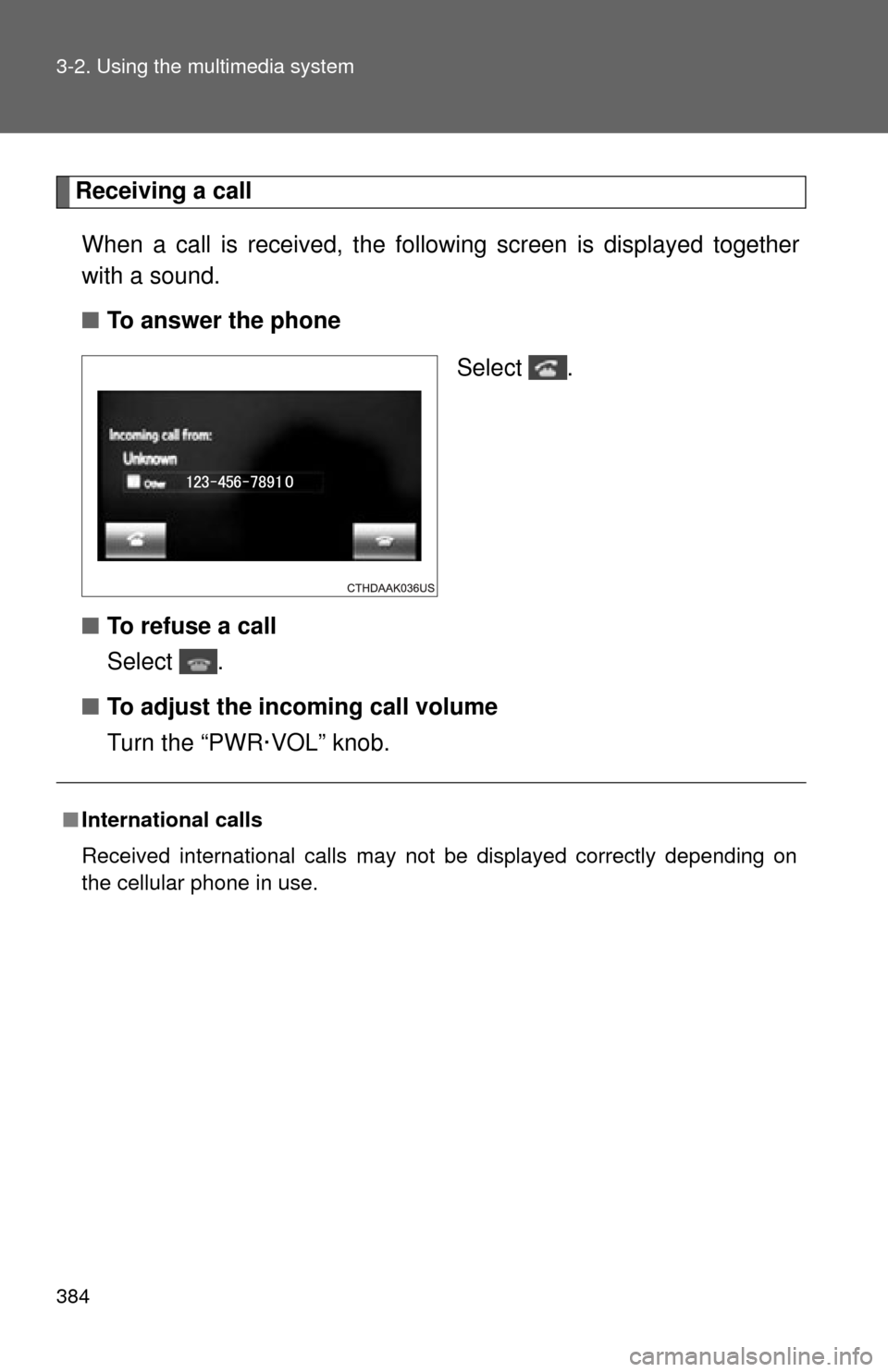
384 3-2. Using the multimedia system
Receiving a callWhen a call is received, the following screen is displayed together
with a sound.
■ To answer the phone
Select .
■ To refuse a call
Select .
■ To adjust the incoming call volume
Turn the “PWR·VOL” knob.
■International calls
Received international calls may not be displayed correctly depending on
the cellular phone in use.
Page 385 of 664
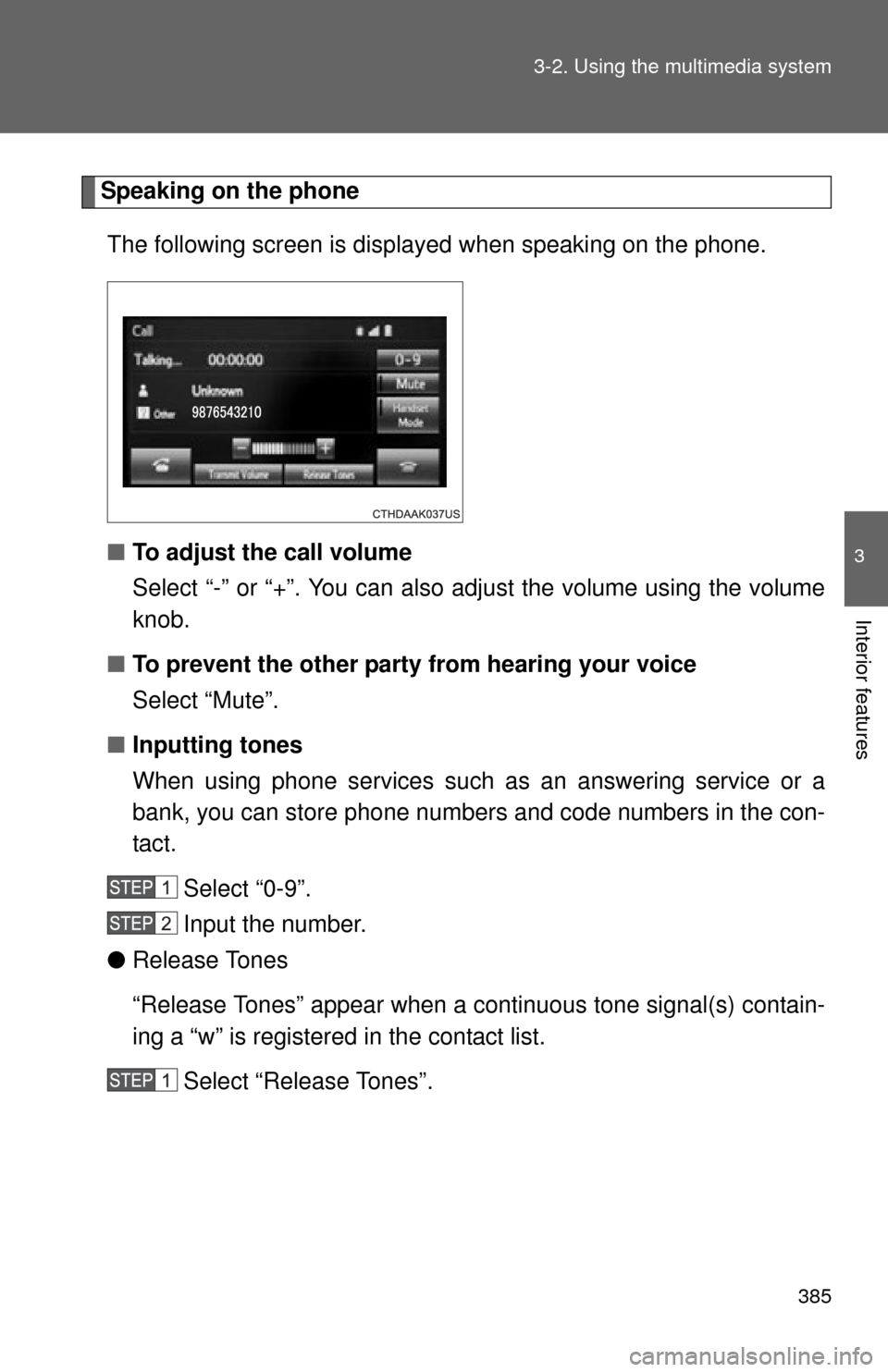
385
3-2. Using the multimedia system
3
Interior features
Speaking on the phone
The following screen is displayed when speaking on the phone.
■ To adjust the call volume
Select “-” or “+”. You can also adjust the volume using the volume
knob.
■ To prevent the other party from hearing your voice
Select “Mute”.
■ Inputting tones
When using phone services such as an answering service or a
bank, you can store phone numbers and code numbers in the con-
tact.
Select “0-9”.
Input the number.
● Release Tones
“Release Tones” appear when a cont inuous tone signal(s) contain-
ing a “w” is registered in the contact list.
Select “Release Tones”.
Page 386 of 664
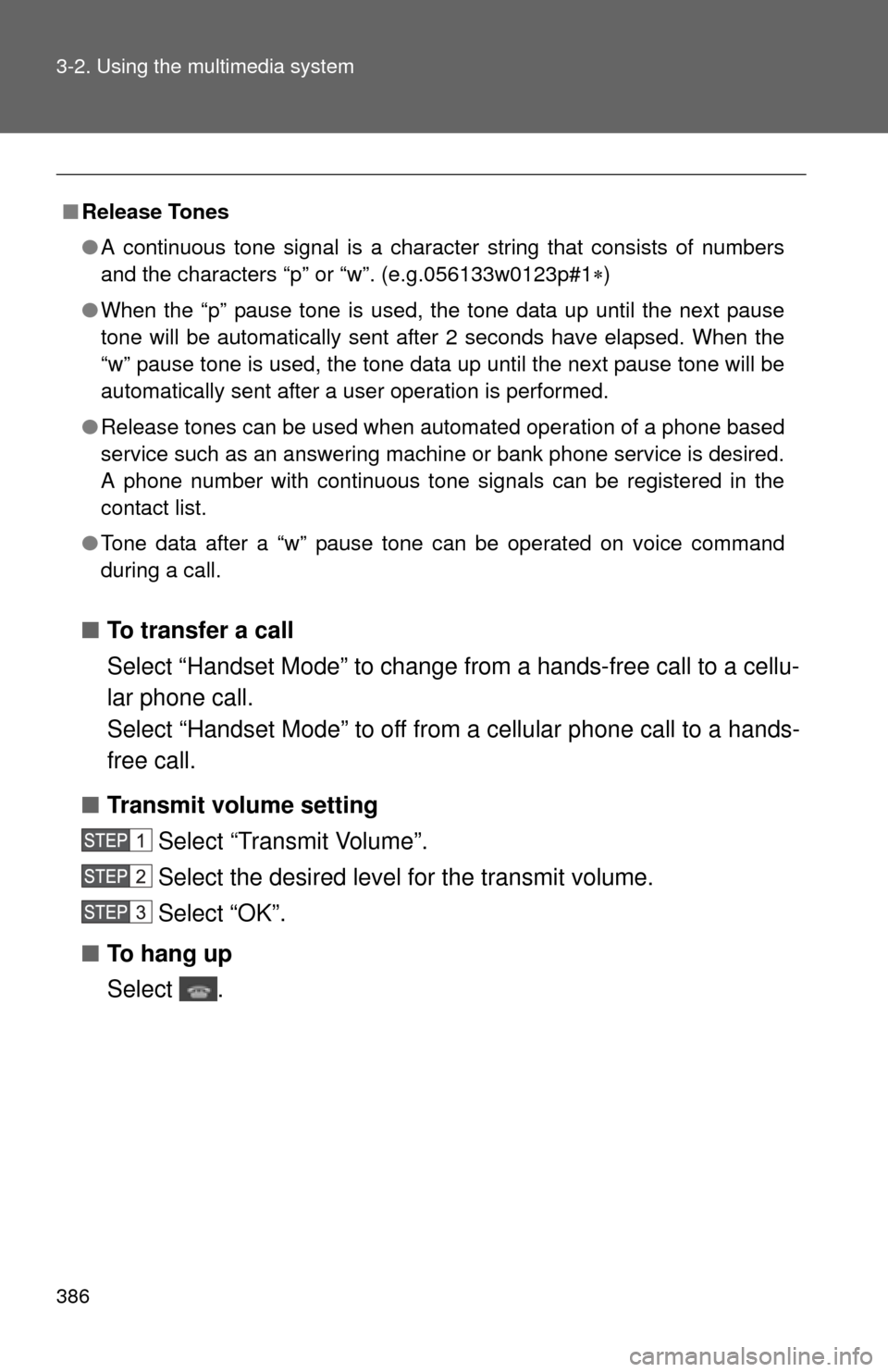
386 3-2. Using the multimedia system
■To transfer a call
Select “Handset Mode” to change from a hands-free call to a cellu-
lar phone call.
Select “Handset Mode” to off from a cellular phone call to a hands-
free call.
■ Transmit volume setting
Select “Transmit Volume”.
Select the desired level for the transmit volume.
Select “OK”.
■ To hang up
Select .
■Release Tones
●A continuous tone signal is a character string that consists of numbers
and the characters “p” or “w”. (e.g.056133w0123p#1 )
● When the “p” pause tone is used, the tone data up until the next pause
tone will be automatically sent after 2 seconds have elapsed. When the
“w” pause tone is used, the tone data up until the next pause tone will be
automatically sent after a user operation is performed.
● Release tones can be used when automated operation of a phone based
service such as an answering machine or bank phone service is desired.
A phone number with continuous tone signals can be registered in the
contact list.
● Tone data after a “w” pause tone can be operated on voice command
during a call.
Page 387 of 664
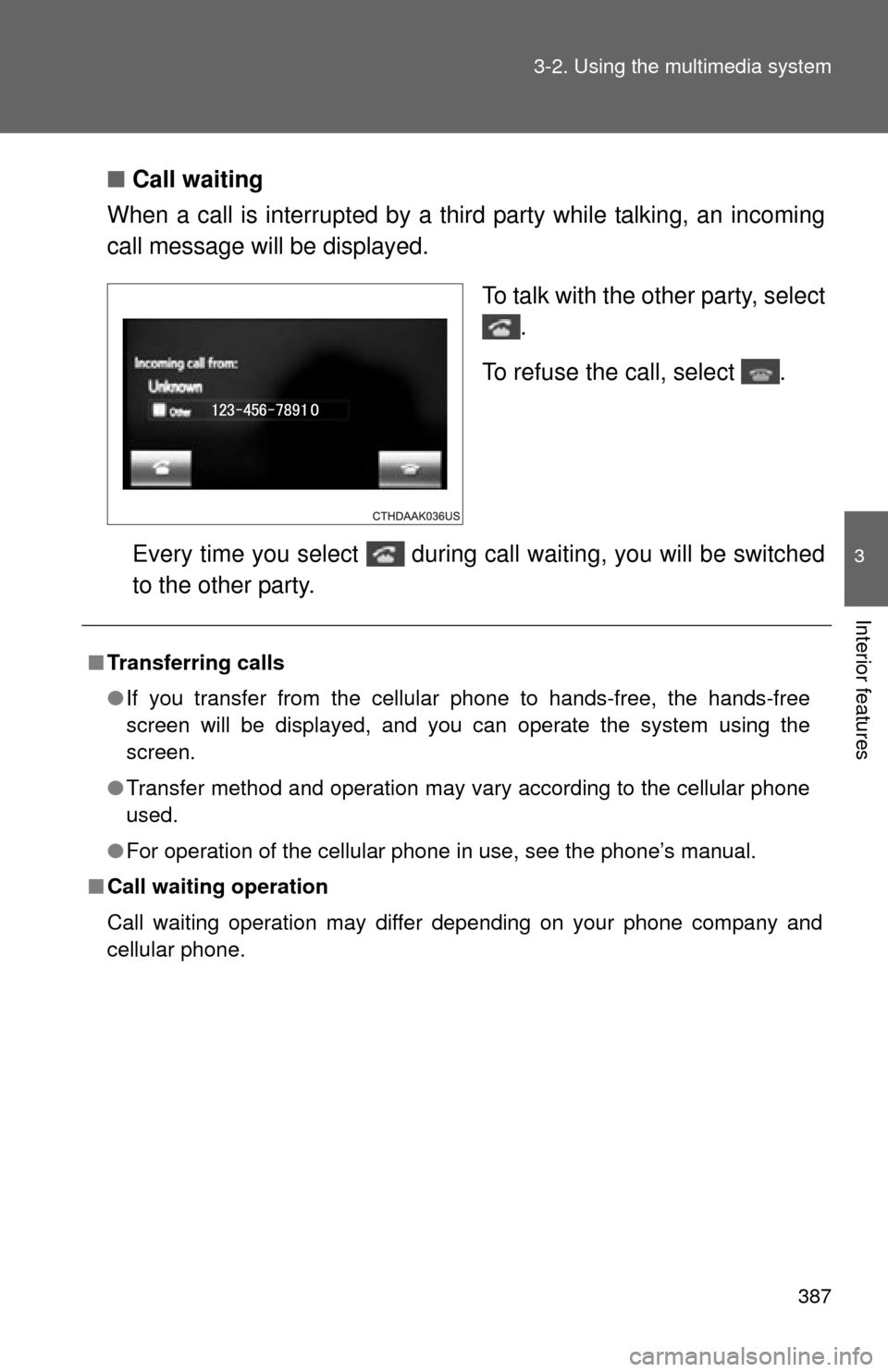
387
3-2. Using the multimedia system
3
Interior features
■
Call waiting
When a call is interrupted by a third party while talking, an incoming
call message will be displayed.
To talk with the other party, select.
To refuse the call, select .
Every time you select during call waiting, you will be switched
to the other party.
■ Transferring calls
●If you transfer from the cellular phone to hands-free, the hands-free
screen will be displayed, and you can operate the system using the
screen.
● Transfer method and operation may vary according to the cellular phone
used.
● For operation of the cellular phone in use, see the phone’s manual.
■ Call waiting operation
Call waiting operation may differ depending on your phone company and
cellular phone.
Page 388 of 664
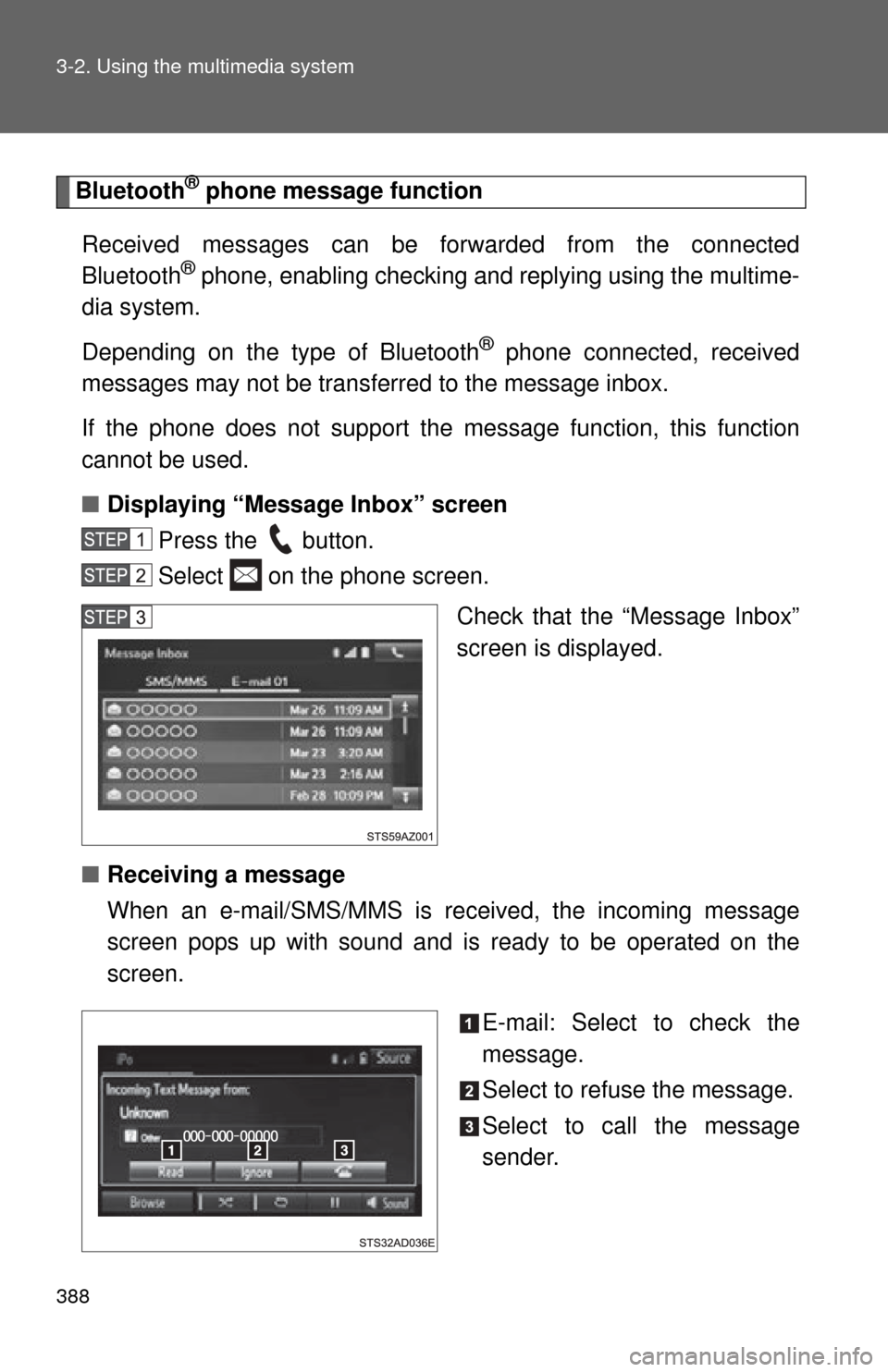
388 3-2. Using the multimedia system
Bluetooth® phone message function
Received messages can be forw arded from the connected
Bluetooth
® phone, enabling checking and replying using the multime-
dia system.
Depending on the type of Bluetooth
® phone connected, received
messages may not be transferred to the message inbox.
If the phone does not support the message function, this function
cannot be used.
■ Displaying “Message Inbox” screen
Press the button.
Select on the phone screen.
Check that the “Message Inbox”
screen is displayed.
■ Receiving a message
When an e-mail/SMS/MMS is received, the incoming message
screen pops up with sound a nd is ready to be operated on the
screen.
E-mail: Select to check the
message.
Select to refuse the message.
Select to call the message
sender.
Page 389 of 664
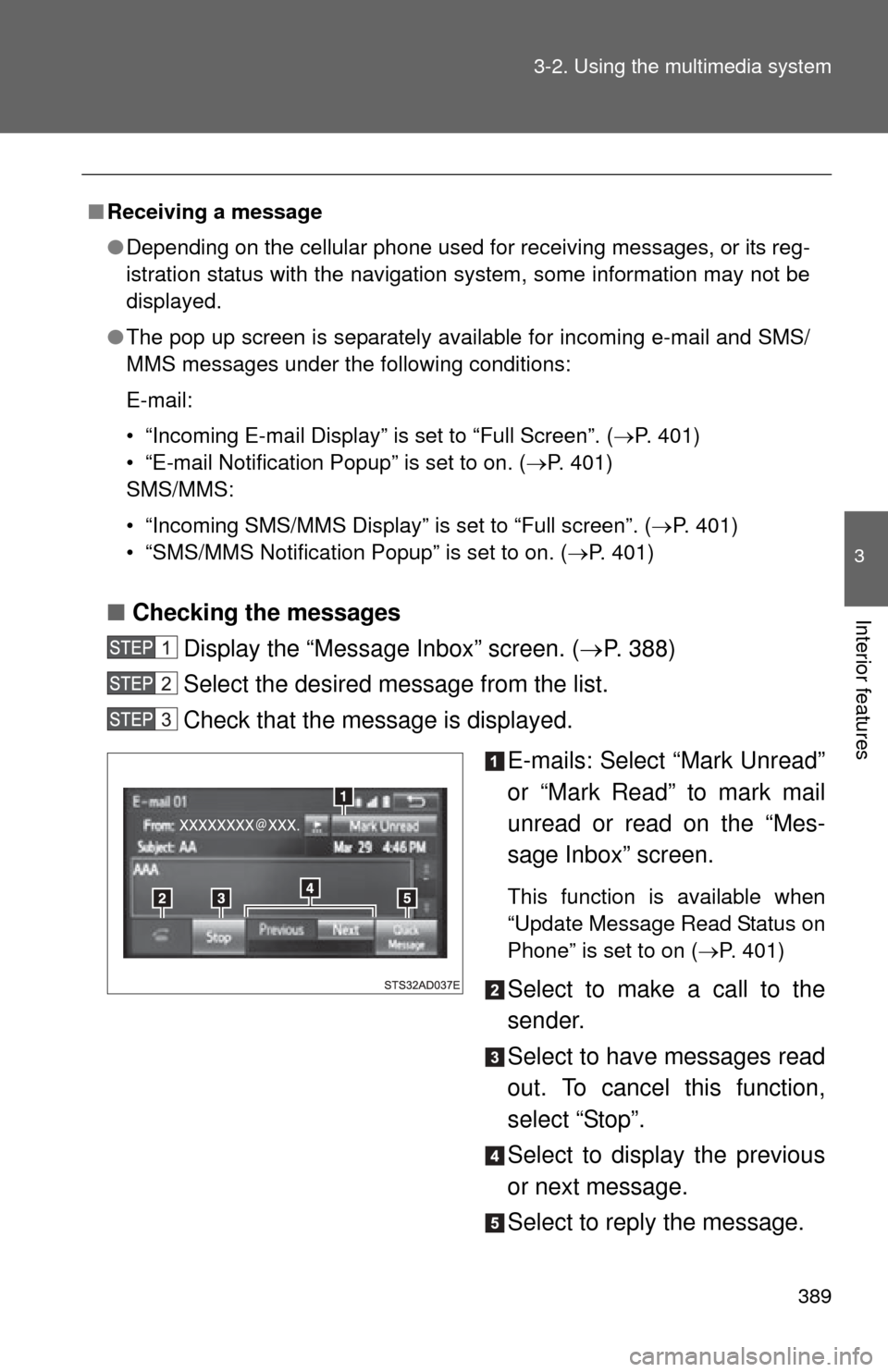
389
3-2. Using the multimedia system
3
Interior features■
Checking the messages
Display the “Messa ge Inbox” screen. (P. 388)
Select the desired message from the list.
Check that the message is displayed.
E-mails: Select “Mark Unread”
or “Mark Read” to mark mail
unread or read on the “Mes-
sage Inbox” screen.
This function is available when
“Update Message Read Status on
Phone” is set to on (P. 401)
Select to make a call to the
sender.
Select to have messages read
out. To cancel this function,
select “Stop”.
Select to display the previous
or next message.
Select to reply the message.
■Receiving a message
●Depending on the cellular phone used for receiving messages, or its reg-
istration status with the navigation system, some information may not be
displayed.
● The pop up screen is separately available for incoming e-mail and SMS/
MMS messages under the following conditions:
E-mail:
• “Incoming E-mail Display” is set to “Full Screen”. ( P. 401)
• “E-mail Notification Popup” is set to on. ( P. 401)
SMS/MMS:
• “Incoming SMS/MMS Display” is set to “Full screen”. ( P. 401)
• “SMS/MMS Notification Popup” is set to on. (P. 401)
Page 390 of 664
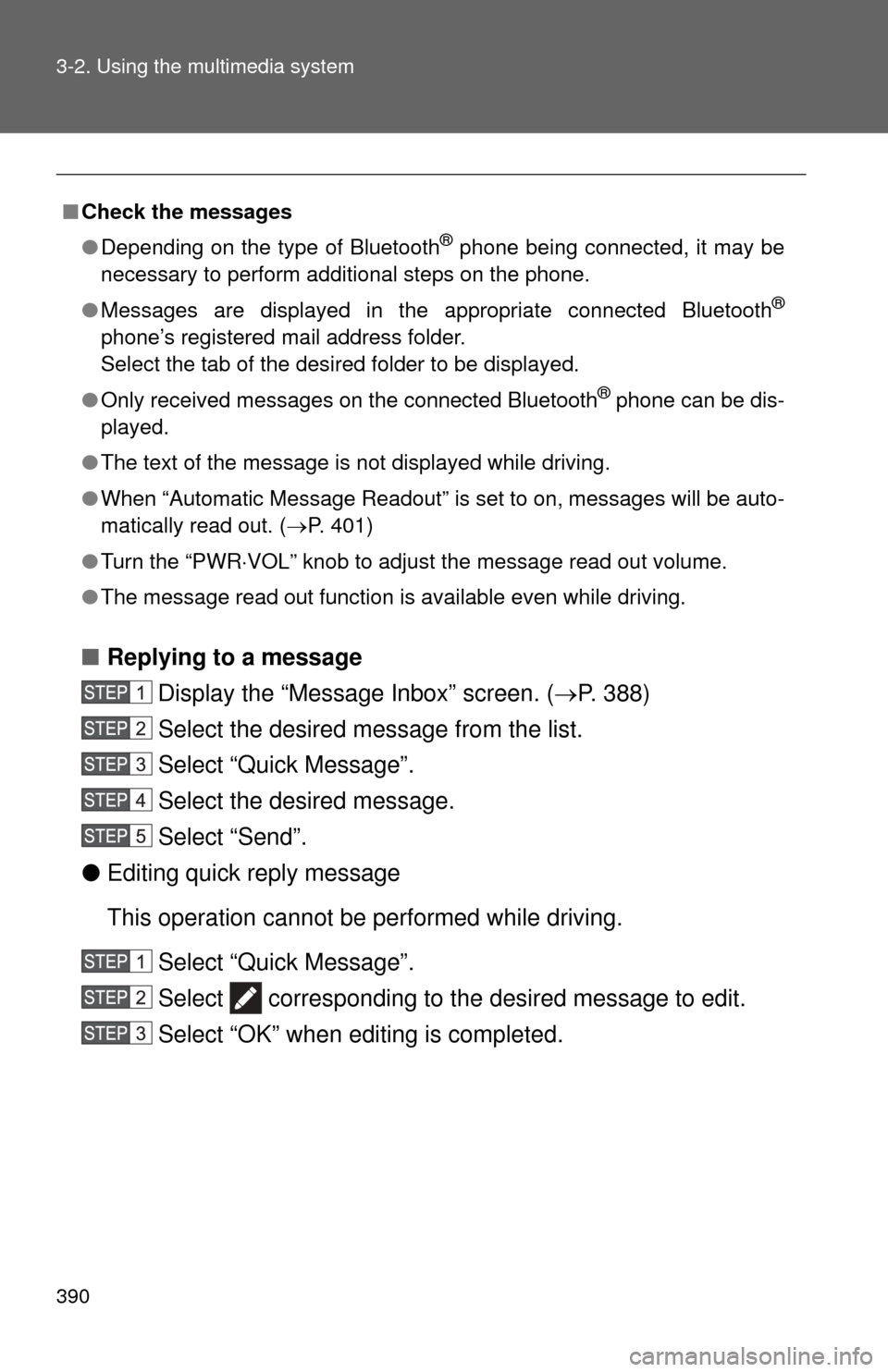
390 3-2. Using the multimedia system
■Replying to a message
Display the “Messa ge Inbox” screen. (P. 388)
Select the desired message from the list.
Select “Quick Message”.
Select the desired message.
Select “Send”.
● Editing quick reply message
This operation cannot be performed while driving. Select “Quick Message”.
Select corresponding to the desired message to edit.
Select “OK” when editing is completed.
■Check the messages
●Depending on the type of Bluetooth
® phone being connected, it may be
necessary to perform additional steps on the phone.
● Messages are displayed in the appropriate connected Bluetooth
®
phone’s registered mail address folder.
Select the tab of the desired folder to be displayed.
● Only received messages on the connected Bluetooth
® phone can be dis-
played.
● The text of the message is not displayed while driving.
● When “Automatic Message Readout” is set to on, messages will be auto-
matically read out. ( P. 401)
● Turn the “PWR VOL” knob to adjust the message read out volume.
● The message read out function is available even while driving.