TOYOTA SEQUOIA 2015 2.G Owners Manual
Manufacturer: TOYOTA, Model Year: 2015, Model line: SEQUOIA, Model: TOYOTA SEQUOIA 2015 2.GPages: 664, PDF Size: 13.16 MB
Page 391 of 664
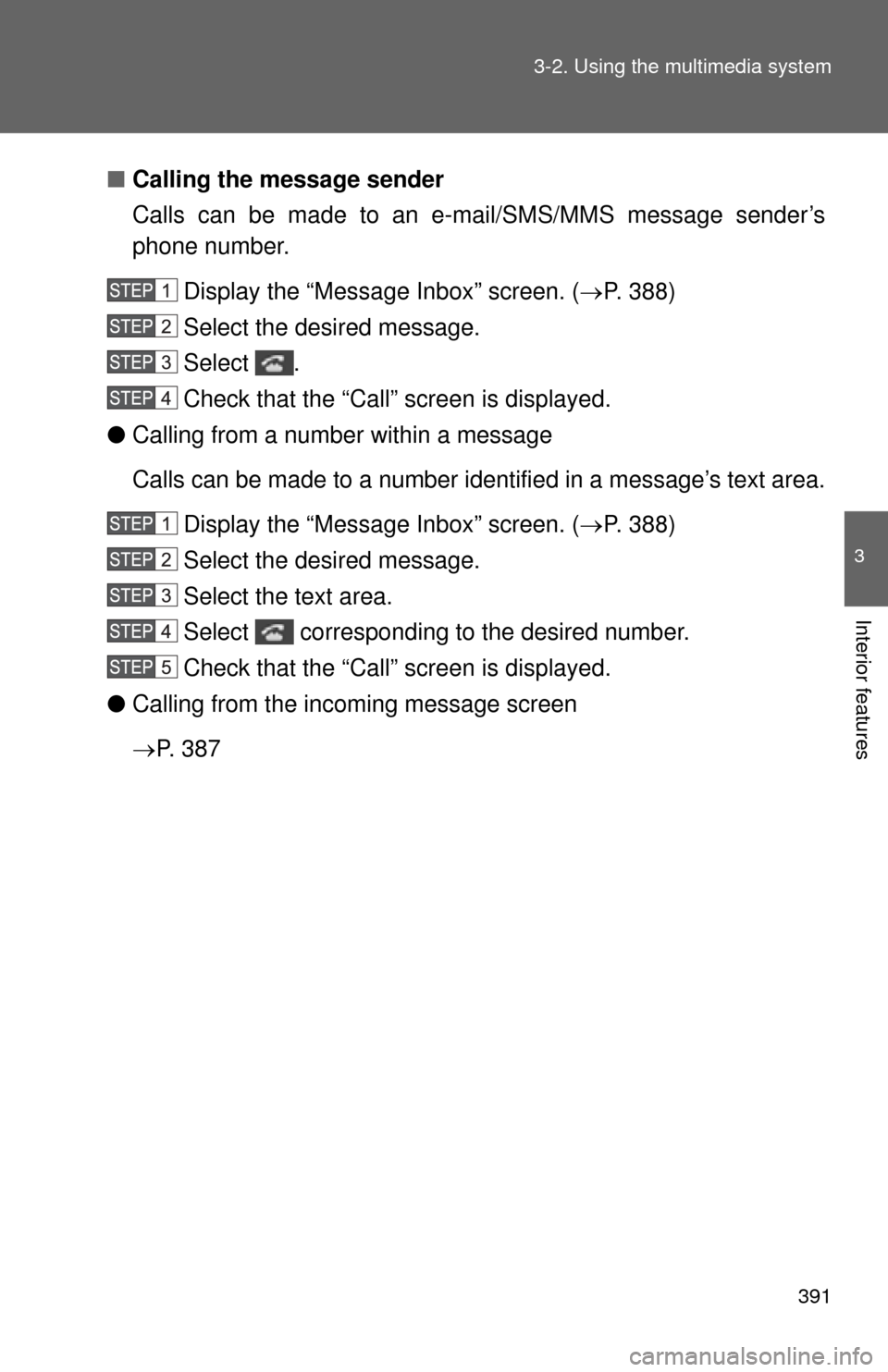
391
3-2. Using the multimedia system
3
Interior features
■
Calling the message sender
Calls can be made to an e-mail/SMS/MMS message sender’s
phone number.
Display the “Messa ge Inbox” screen. (P. 388)
Select the desired message.
Select .
Check that the “Call” screen is displayed.
● Calling from a number within a message
Calls can be made to a number identified in a message’s text area.
Display the “Messa ge Inbox” screen. (P. 388)
Select the desired message.
Select the text area.
Select corresponding to the desired number.
Check that the “Call” screen is displayed.
● Calling from the incoming message screen
P. 3 8 7
Page 392 of 664
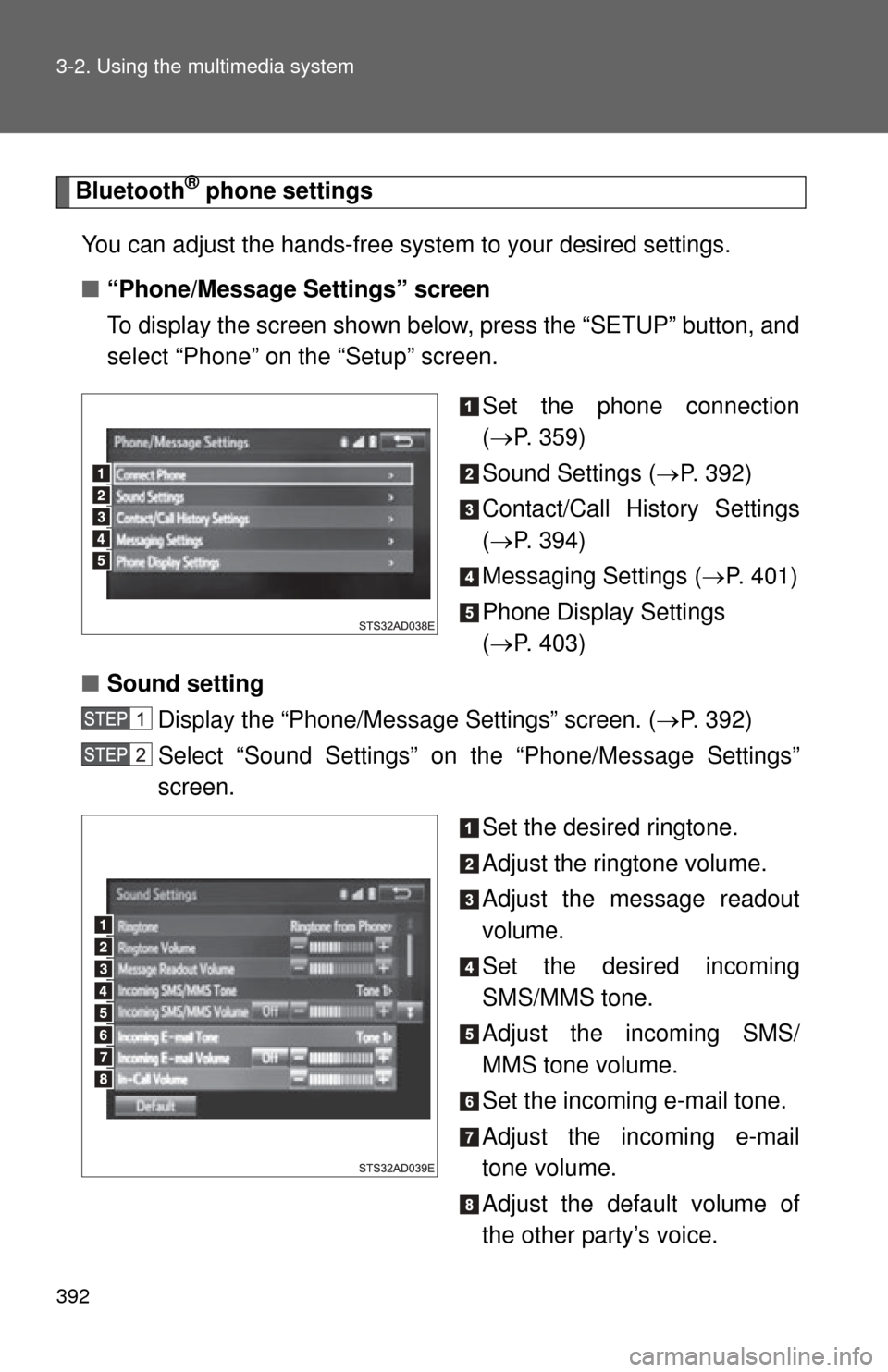
392 3-2. Using the multimedia system
Bluetooth® phone settings
You can adjust the hands-free system to your desired settings.
■ “Phone/Message Settings” screen
To display the screen shown below, press the “SETUP” button, and
select “Phone” on the “Setup” screen.
Set the phone connection
( P. 359)
Sound Settings ( P. 392)
Contact/Call History Settings
( P. 394)
Messaging Settings ( P. 401)
Phone Display Settings
( P. 403)
■ Sound setting
Display the “Phone/Message Settings” screen. ( P. 392)
Select “Sound Settings” on the “Phone/Message Settings”
screen.
Set the desired ringtone.
Adjust the ringtone volume.
Adjust the message readout
volume.
Set the desired incoming
SMS/MMS tone.
Adjust the incoming SMS/
MMS tone volume.
Set the incoming e-mail tone.
Adjust the incoming e-mail
tone volume.
Adjust the default volume of
the other party’s voice.
Page 393 of 664
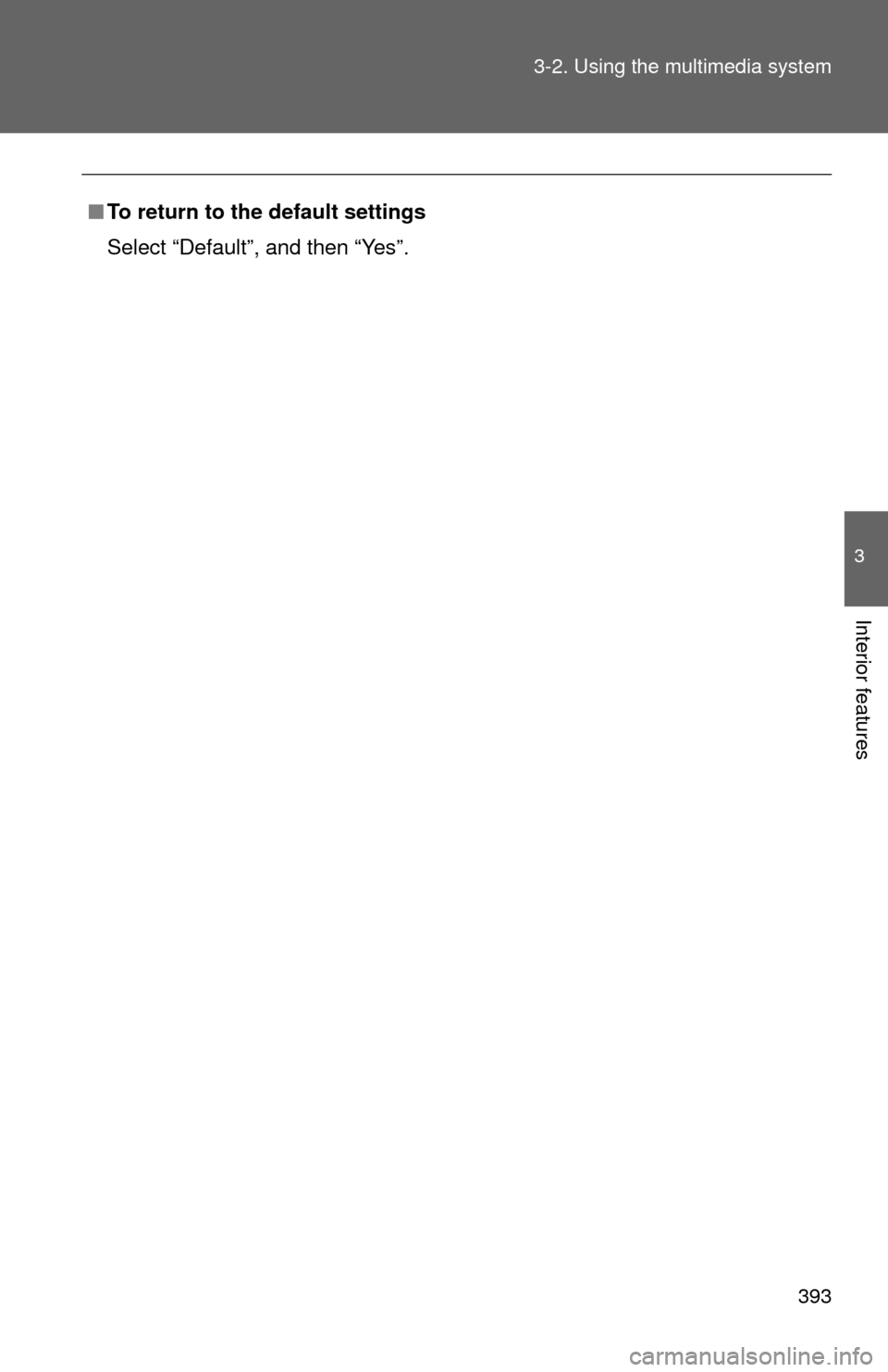
393
3-2. Using the multimedia system
3
Interior features
■
To return to the default settings
Select “Default”, and then “Yes”.
Page 394 of 664
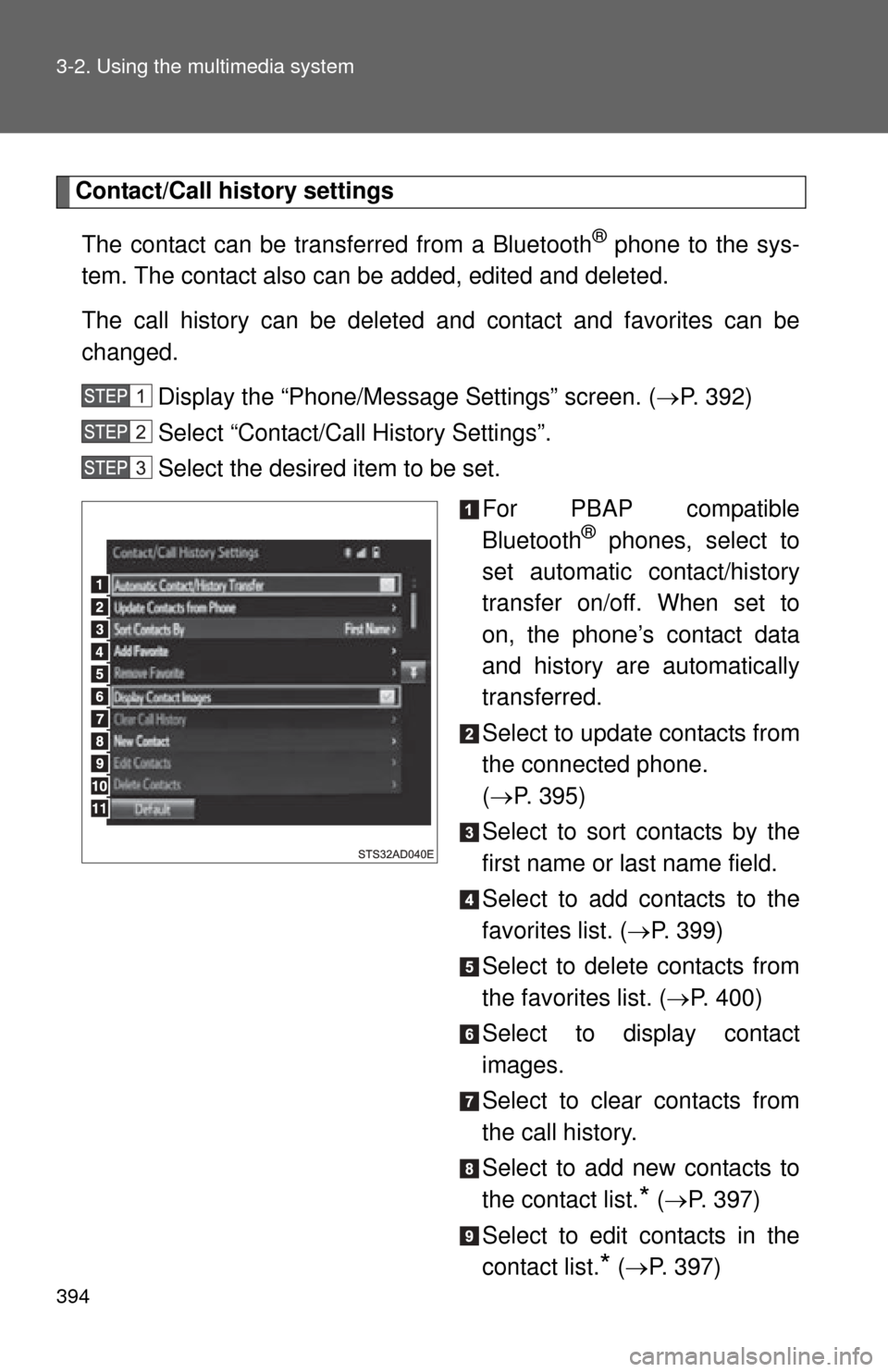
394 3-2. Using the multimedia system
Contact/Call history settingsThe contact can be transferred from a Bluetooth
® phone to the sys-
tem. The contact also can be added, edited and deleted.
The call history can be deleted and contact and favorites can be
changed.
Display the “Phone/Message Settings” screen. ( P. 392)
Select “Contact/Call History Settings”.
Select the desired item to be set.
For PBAP compatible
Bluetooth
® phones, select to
set automatic contact/history
transfer on/off. When set to
on, the phone’s contact data
and history are automatically
transferred.
Select to update contacts from
the connected phone.
( P. 395)
Select to sort contacts by the
first name or last name field.
Select to add contacts to the
favorites list. ( P. 399)
Select to delete contacts from
the favorites list. ( P. 400)
Select to display contact
images.
Select to clear contacts from
the call history.
Select to add new contacts to
the contact list.
* ( P. 397)
Select to edit contacts in the
contact list.
* ( P. 397)
Page 395 of 664
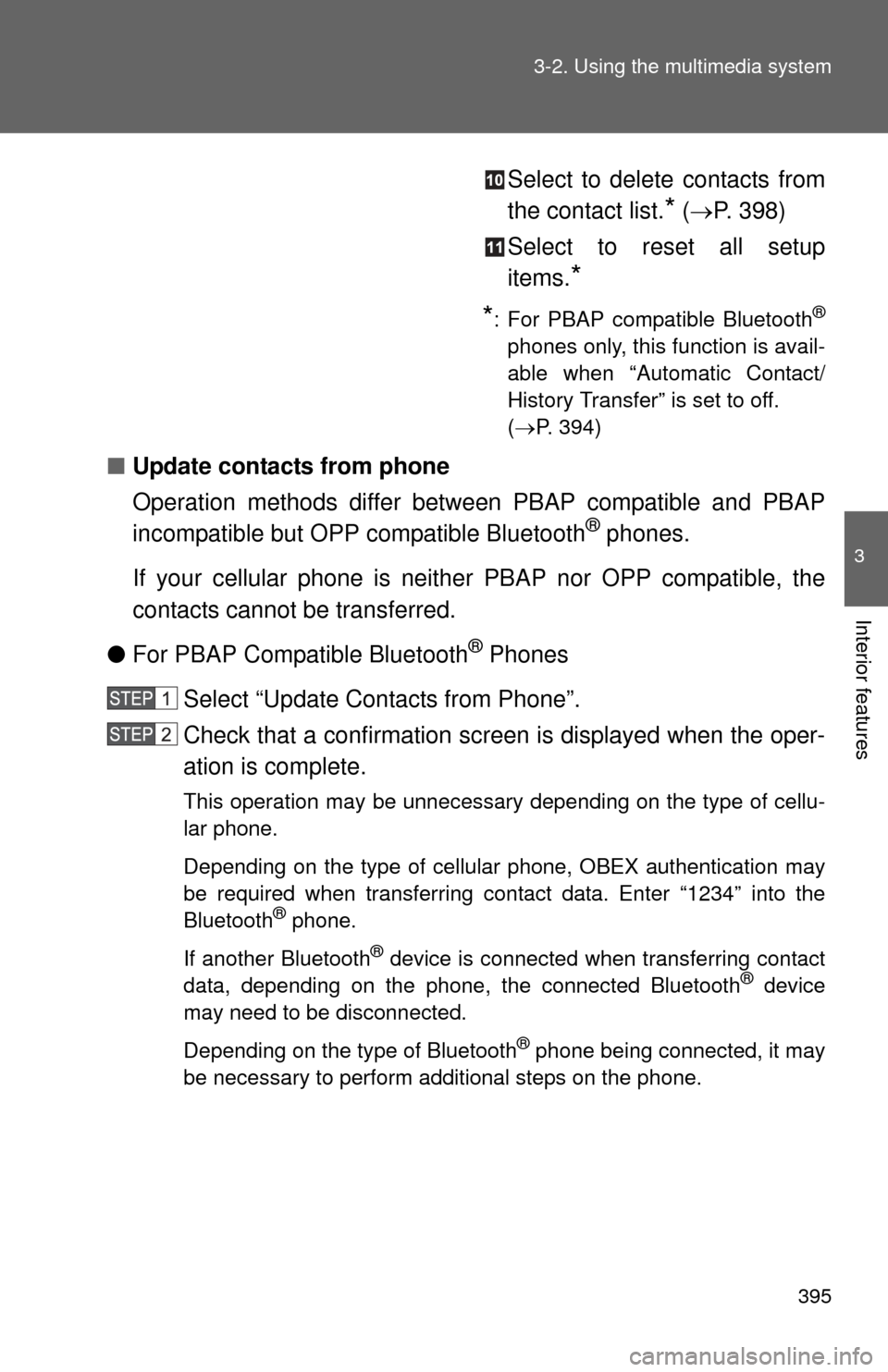
395
3-2. Using the multimedia system
3
Interior features
Select to delete contacts from
the contact list.
* (
P. 398)
Select to reset all setup
items.
*
*
: For PBAP compatible Bluetooth®
phones only, this function is avail-
able when “Automatic Contact/
History Transfer” is set to off.
( P. 394)
■ Update contacts from phone
Operation methods differ between PBAP compatible and PBAP
incompatible but OPP compatible Bluetooth
® phones.
If your cellular phone is neit her PBAP nor OPP compatible, the
contacts cannot be transferred.
● For PBAP Compatible Bluetooth
® Phones
Select “Update Contacts from Phone”.
Check that a confirmation screen is displayed when the oper-
ation is complete.
This operation may be unnecessary depending on the type of cellu-
lar phone.
Depending on the type of cellular phone, OBEX authentication may
be required when transferring contact data. Enter “1234” into the
Bluetooth
® phone.
If another Bluetooth
® device is connected when transferring contact
data, depending on the phone, the connected Bluetooth® device
may need to be disconnected.
Depending on the type of Bluetooth
® phone being connected, it may
be necessary to perform additional steps on the phone.
Page 396 of 664
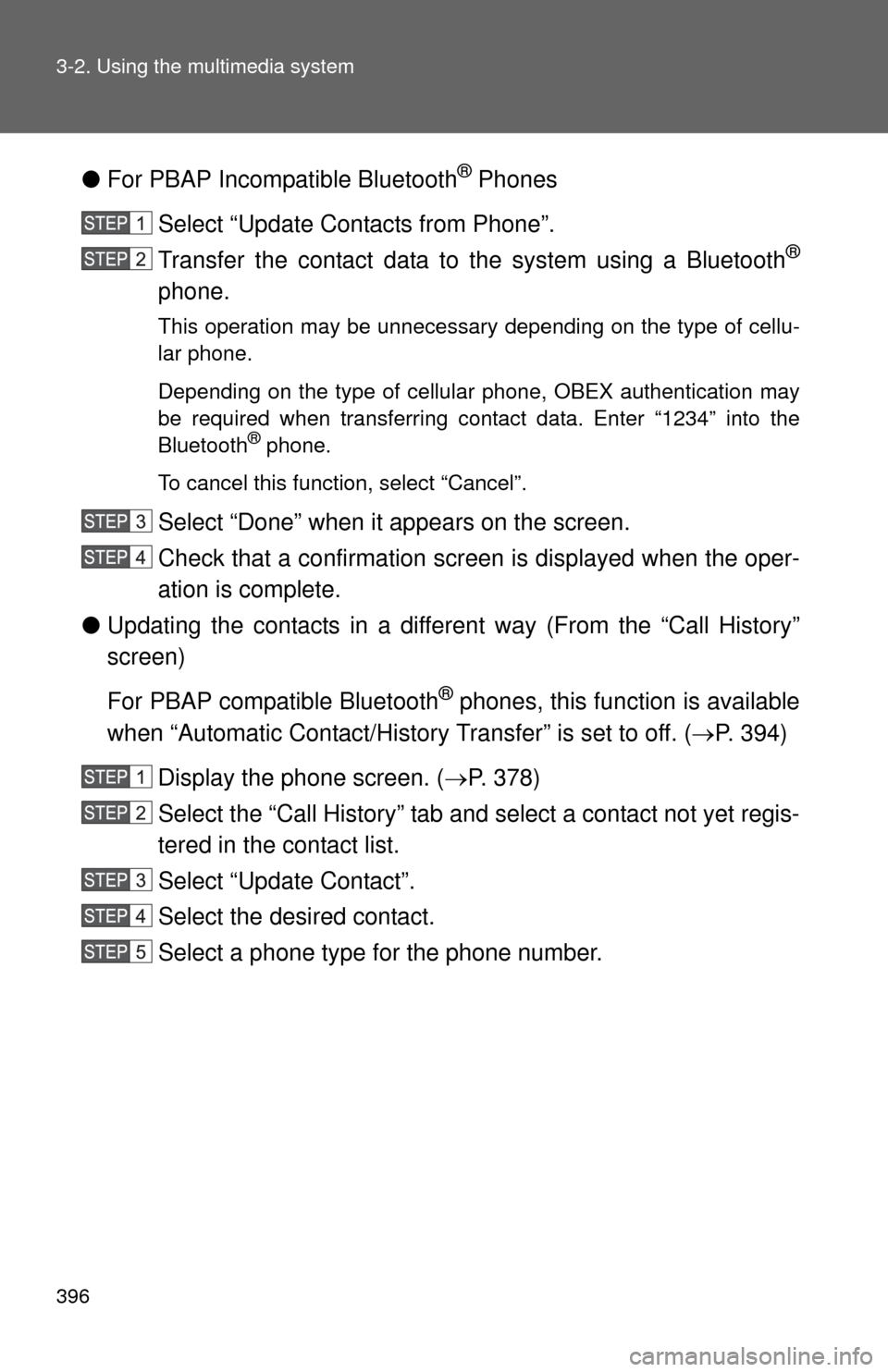
396 3-2. Using the multimedia system
●For PBAP Incompatible Bluetooth® Phones
Select “Update Contacts from Phone”.
Transfer the contact data to the system using a Bluetooth
®
phone.
This operation may be unnecessary depending on the type of cellu-
lar phone.
Depending on the type of cellular phone, OBEX authentication may
be required when transferring contact data. Enter “1234” into the
Bluetooth
® phone.
To cancel this function, select “Cancel”.
Select “Done” when it appears on the screen.
Check that a confirmation screen is displayed when the oper-
ation is complete.
● Updating the contacts in a different way (From the “Call History”
screen)
For PBAP compatible Bluetooth
® phones, this function is available
when “Automatic Contact/History Transfer” is set to off. ( P. 394)
Display the phone screen. ( P. 378)
Select the “Call History” tab and select a contact not yet regis-
tered in the contact list.
Select “Update Contact”.
Select the desired contact.
Select a phone type for the phone number.
Page 397 of 664
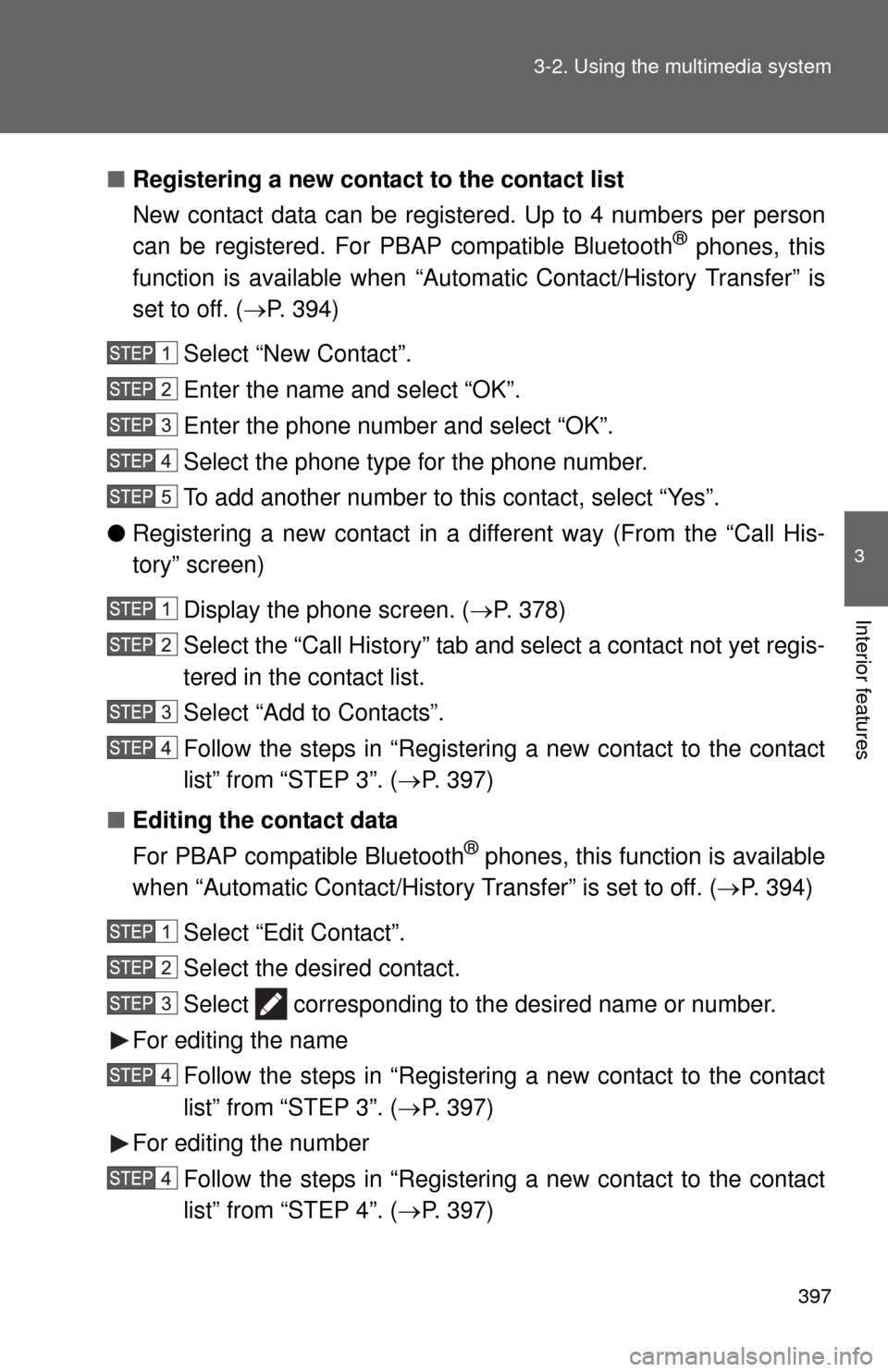
397
3-2. Using the multimedia system
3
Interior features
■
Registering a new contact to the contact list
New contact data can be registered. Up to 4 numbers per person
can be registered. For PBAP compatible Bluetooth
® phones, this
function is available when “Autom atic Contact/History Transfer” is
set to off. ( P. 394)
Select “New Contact”.
Enter the name and select “OK”.
Enter the phone number and select “OK”.
Select the phone type for the phone number.
To add another number to this contact, select “Yes”.
● Registering a new contact in a different way (From the “Call His-
tory” screen)
Display the phone screen. ( P. 378)
Select the “Call History” tab and select a contact not yet regis-
tered in the contact list.
Select “Add to Contacts”.
Follow the steps in “Registering a new contact to the contact
list” from “STEP 3”. ( P. 397)
■ Editing the contact data
For PBAP compatible Bluetooth
® phones, this function is available
when “Automatic Contact/History Transfer” is set to off. ( P. 394)
Select “Edit Contact”.
Select the desired contact.
Select corresponding to the desired name or number.
For editing the name Follow the steps in “Registering a new contact to the contact
list” from “STEP 3”. ( P. 397)
For editing the number Follow the steps in “Registering a new contact to the contact
list” from “STEP 4”. ( P. 397)
Page 398 of 664
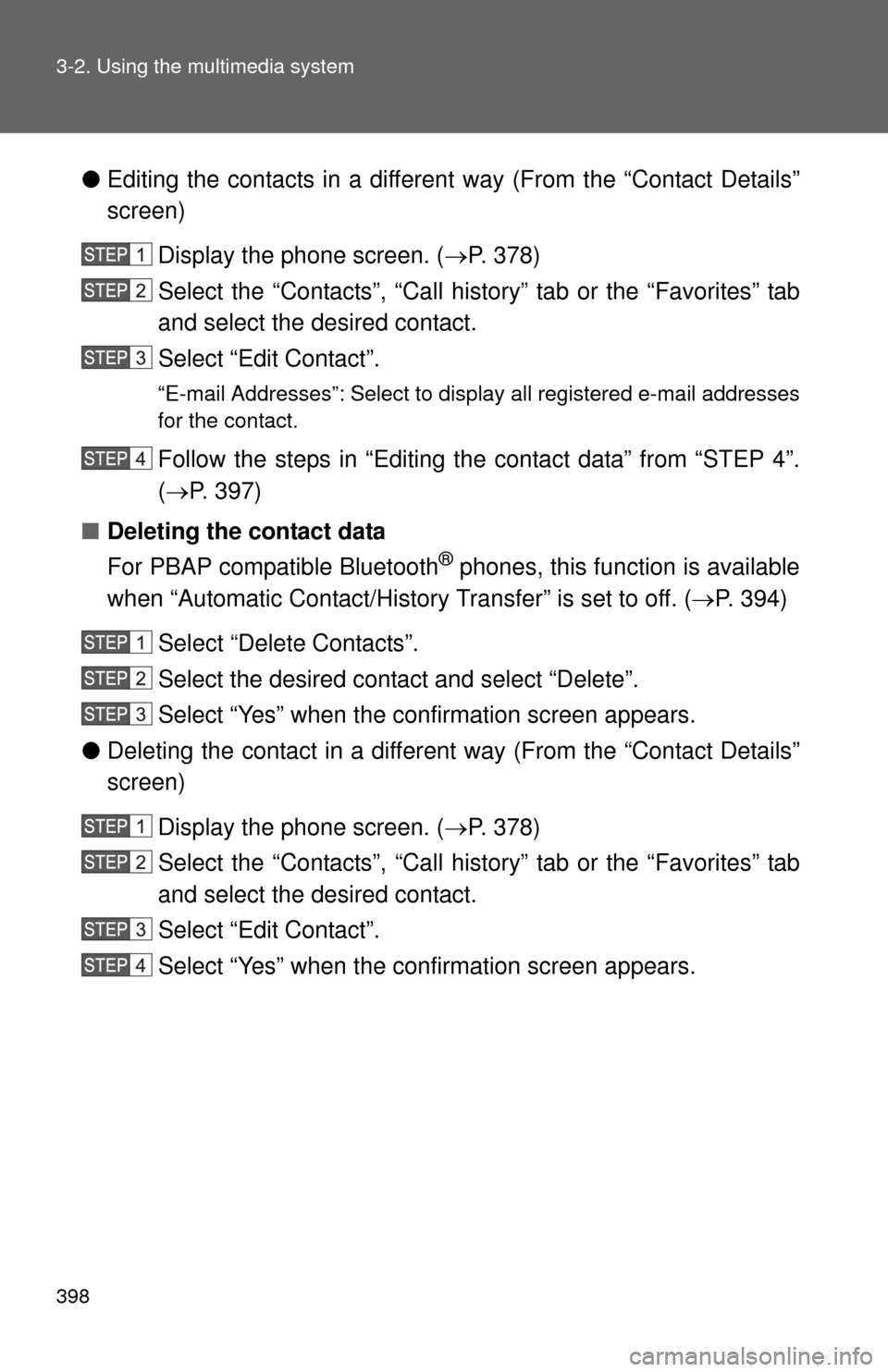
398 3-2. Using the multimedia system
●Editing the contacts in a different way (From the “Contact Details”
screen)
Display the phone screen. ( P. 378)
Select the “Contacts”, “Call history” tab or the “Favorites” tab
and select the desired contact.
Select “Edit Contact”.
“E-mail Addresses”: Select to disp lay all registered e-mail addresses
for the contact.
Follow the steps in “Editing the contact data” from “STEP 4”.
( P. 397)
■ Deleting the contact data
For PBAP compatible Bluetooth
® phones, this function is available
when “Automatic Contact/History Transfer” is set to off. ( P. 394)
Select “Delete Contacts”.
Select the desired contact and select “Delete”.
Select “Yes” when the confirmation screen appears.
● Deleting the contact in a different way (From the “Contact Details”
screen)
Display the phone screen. ( P. 378)
Select the “Contacts”, “Call history” tab or the “Favorites” tab
and select the desired contact.
Select “Edit Contact”.
Select “Yes” when the confirmation screen appears.
Page 399 of 664
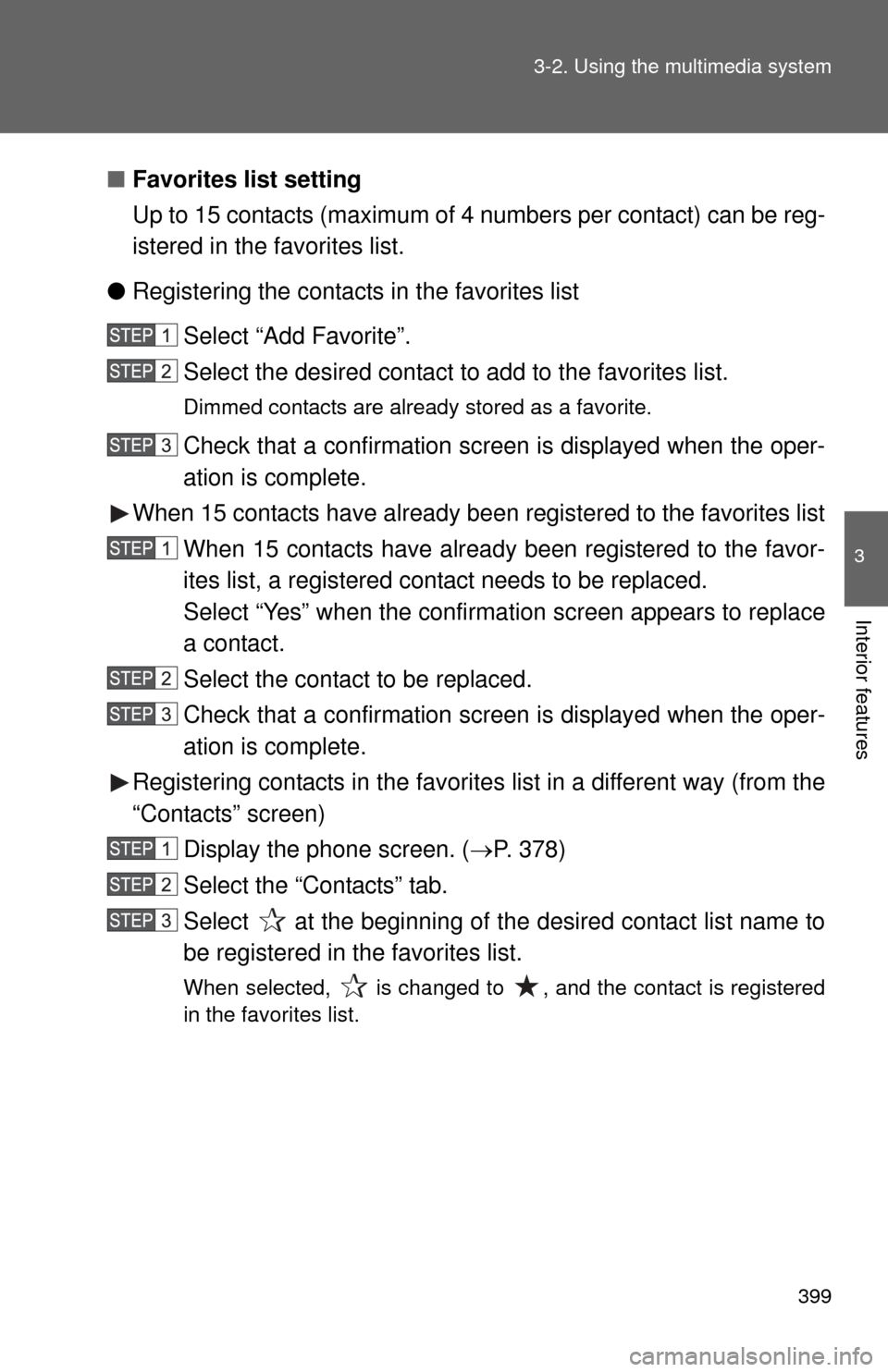
399
3-2. Using the multimedia system
3
Interior features
■
Favorites list setting
Up to 15 contacts (maximum of 4 numbers per contact) can be reg-
istered in the favorites list.
● Registering the contacts in the favorites list
Select “Add Favorite”.
Select the desired contact to add to the favorites list.
Dimmed contacts are already stored as a favorite.
Check that a confirmation screen is displayed when the oper-
ation is complete.
When 15 contacts have already been registered to the favorites list
When 15 contacts have already been registered to the favor-
ites list, a registered contact needs to be replaced.
Select “Yes” when the confirmation screen appears to replace
a contact.
Select the contact to be replaced.
Check that a confirmation screen is displayed when the oper-
ation is complete.
Registering contacts in the favorites list in a different way (from the
“Contacts” screen) Display the phone screen. ( P. 378)
Select the “Contacts” tab.
Select at the beginning of the desired contact list name to
be registered in the favorites list.
When selected, is changed to , and the contact is registered
in the favorites list.
Page 400 of 664
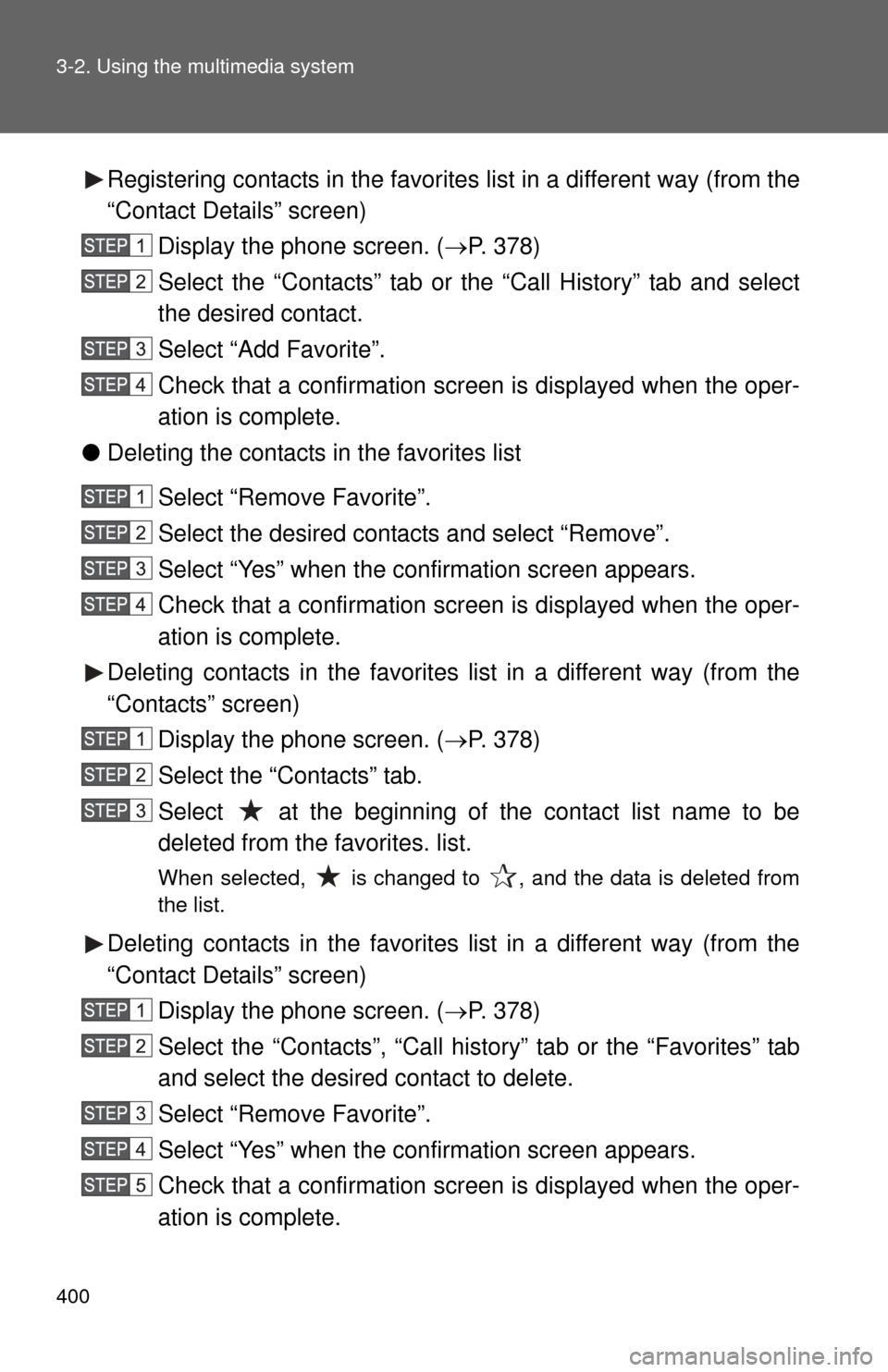
400 3-2. Using the multimedia system
Registering contacts in the favorites list in a different way (from the
“Contact Details” screen)Display the phone screen. ( P. 378)
Select the “Contacts” tab or the “Call History” tab and select
the desired contact.
Select “Add Favorite”.
Check that a confirmation screen is displayed when the oper-
ation is complete.
● Deleting the contacts in the favorites list
Select “Remove Favorite”.
Select the desired contacts and select “Remove”.
Select “Yes” when the confirmation screen appears.
Check that a confirmation screen is displayed when the oper-
ation is complete.
Deleting contacts in the favorites list in a different way (from the
“Contacts” screen) Display the phone screen. ( P. 378)
Select the “Contacts” tab.
Select at the beginning of the contact list name to be
deleted from the favorites. list.
When selected, is changed to , and the data is deleted from
the list.
Deleting contacts in the favorites list in a different way (from the
“Contact Details” screen) Display the phone screen. ( P. 378)
Select the “Contacts”, “Call history” tab or the “Favorites” tab
and select the desired contact to delete.
Select “Remove Favorite”.
Select “Yes” when the confirmation screen appears.
Check that a confirmation screen is displayed when the oper-
ation is complete.