TOYOTA SEQUOIA 2015 2.G Owners Manual
Manufacturer: TOYOTA, Model Year: 2015, Model line: SEQUOIA, Model: TOYOTA SEQUOIA 2015 2.GPages: 664, PDF Size: 13.16 MB
Page 351 of 664
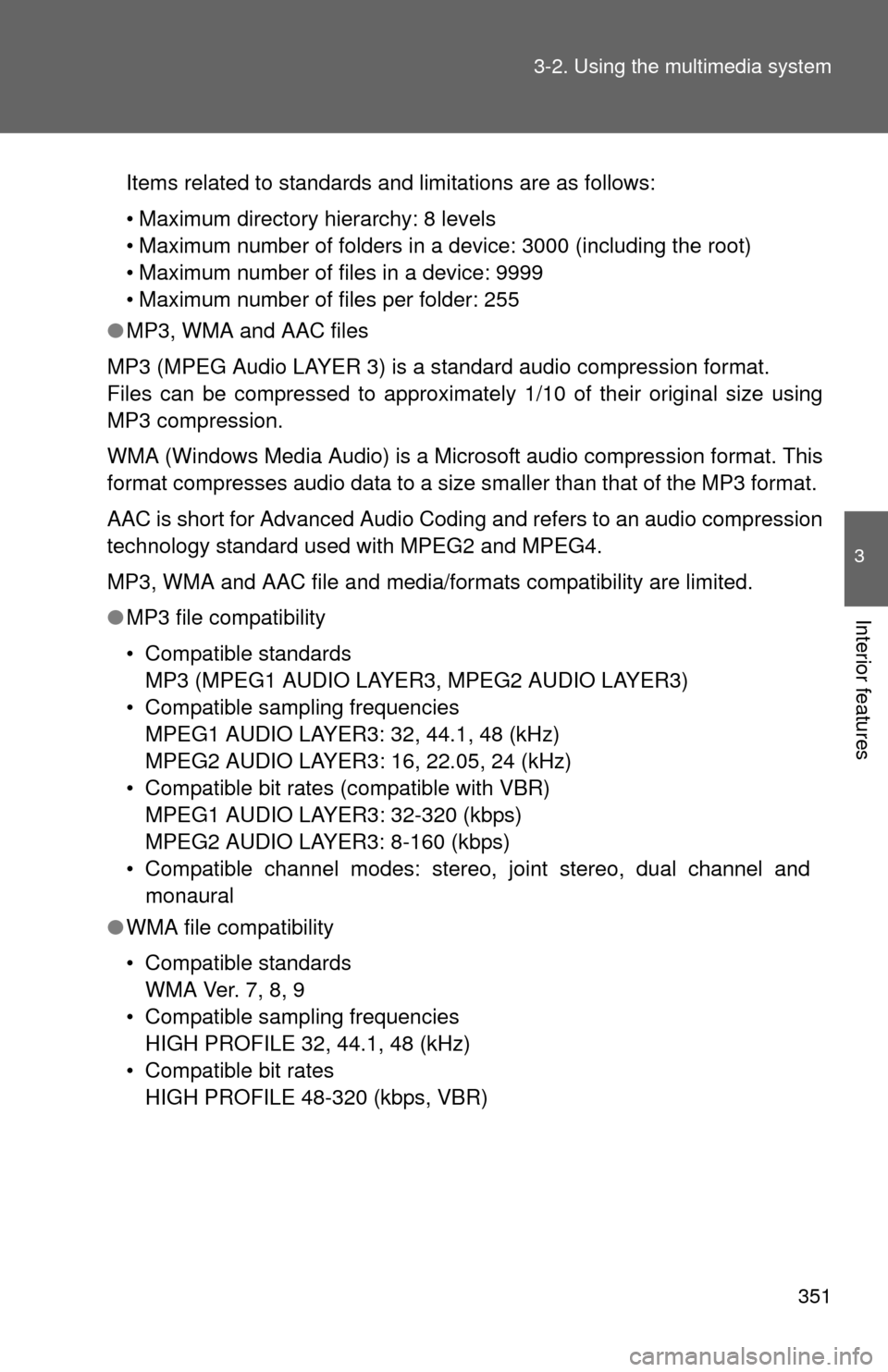
351
3-2. Using the multimedia system
3
Interior features
Items related to standards and limitations are as follows:
• Maximum directory hierarchy: 8 levels
• Maximum number of folders in a device: 3000 (including the root)
• Maximum number of files in a device: 9999
• Maximum number of files per folder: 255
â—Ź MP3, WMA and AAC files
MP3 (MPEG Audio LAYER 3) is a standard audio compression format.
Files can be compressed to approximately 1/10 of their original size using
MP3 compression.
WMA (Windows Media Audio) is a Microsoft audio compression format. This
format compresses audio data to a size smaller than that of the MP3 format.
AAC is short for Advanced Audio Coding and refers to an audio compression
technology standard used with MPEG2 and MPEG4.
MP3, WMA and AAC file and media/formats compatibility are limited.
â—Ź MP3 file compatibility
• Compatible standards
MP3 (MPEG1 AUDIO LAYER3, MPEG2 AUDIO LAYER3)
• Compatible sampling frequencies MPEG1 AUDIO LAYER3: 32, 44.1, 48 (kHz)
MPEG2 AUDIO LAYER3: 16, 22.05, 24 (kHz)
• Compatible bit rates (compatible with VBR) MPEG1 AUDIO LAYER3: 32-320 (kbps)
MPEG2 AUDIO LAYER3: 8-160 (kbps)
• Compatible channel modes: stereo, joint stereo, dual channel and monaural
â—Ź WMA file compatibility
• Compatible standards
WMA Ver. 7, 8, 9
• Compatible sampling frequencies HIGH PROFILE 32, 44.1, 48 (kHz)
• Compatible bit rates HIGH PROFILE 48-320 (kbps, VBR)
Page 352 of 664
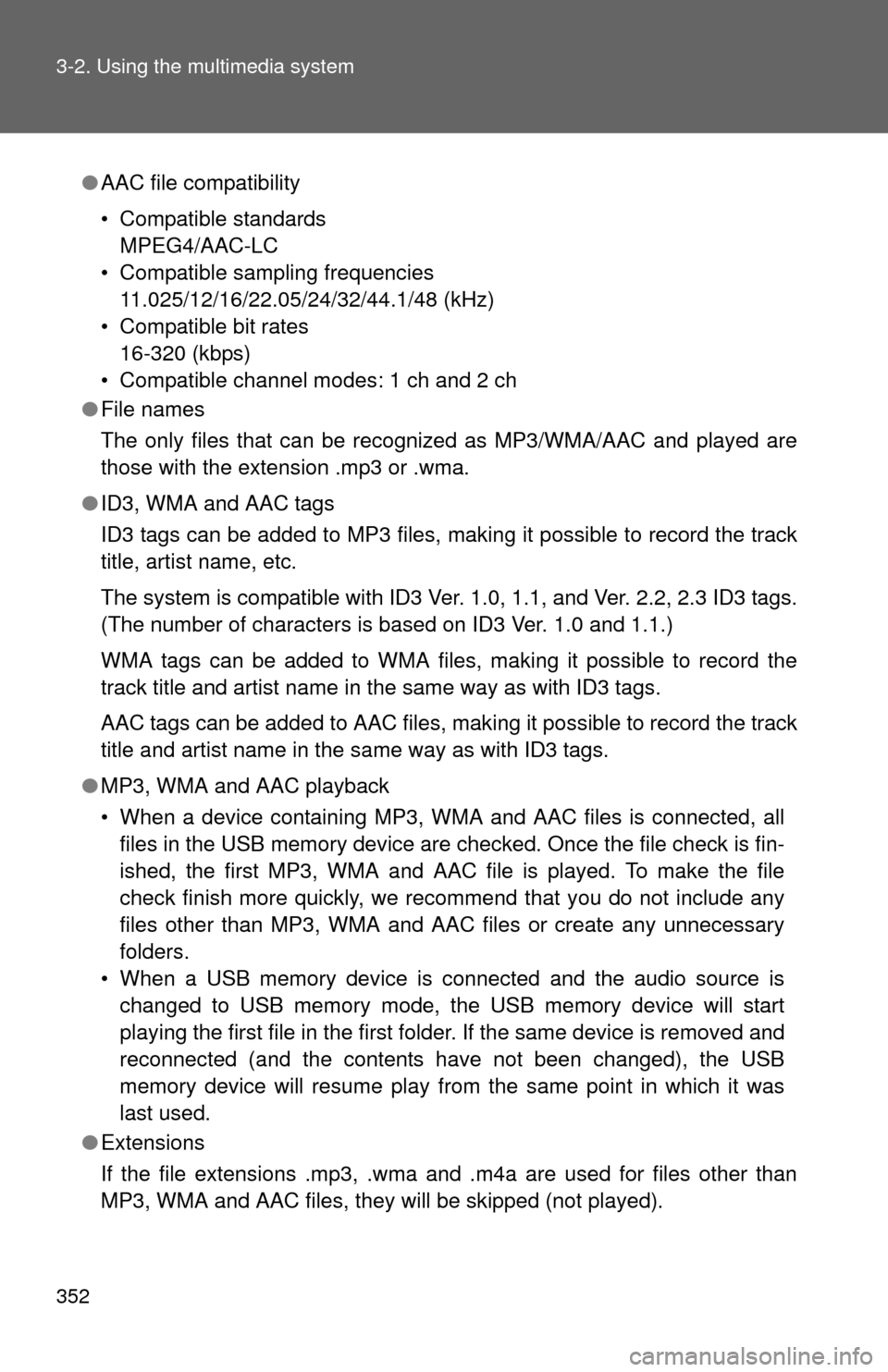
352 3-2. Using the multimedia system
â—ŹAAC file compatibility
• Compatible standards
MPEG4/AAC-LC
• Compatible sampling frequencies 11.025/12/16/22.05/24/32/44.1/48 (kHz)
• Compatible bit rates 16-320 (kbps)
• Compatible channel modes: 1 ch and 2 ch
â—Ź File names
The only files that can be recognized as MP3/WMA/AAC and played are
those with the extension .mp3 or .wma.
â—Ź ID3, WMA and AAC tags
ID3 tags can be added to MP3 files, making it possible to record the track
title, artist name, etc.
The system is compatible with ID3 Ver. 1.0, 1.1, and Ver. 2.2, 2.3 ID3 tags.
(The number of characters is based on ID3 Ver. 1.0 and 1.1.)
WMA tags can be added to WMA files, making it possible to record the
track title and artist name in the same way as with ID3 tags.
AAC tags can be added to AAC files, making it possible to record the track
title and artist name in the same way as with ID3 tags.
â—Ź MP3, WMA and AAC playback
• When a device containing MP3, WMA and AAC files is connected, all
files in the USB memory device are checked. Once the file check is fin-
ished, the first MP3, WMA and AAC file is played. To make the file
check finish more quickly, we recommend that you do not include any
files other than MP3, WMA and AAC files or create any unnecessary
folders.
• When a USB memory device is connected and the audio source is changed to USB memory mode, the USB memory device will start
playing the first file in the first folder. If the same device is removed and
reconnected (and the contents have not been changed), the USB
memory device will resume play from the same point in which it was
last used.
â—Ź Extensions
If the file extensions .mp3, .wma and .m4a are used for files other than
MP3, WMA and AAC files, they will be skipped (not played).
Page 353 of 664
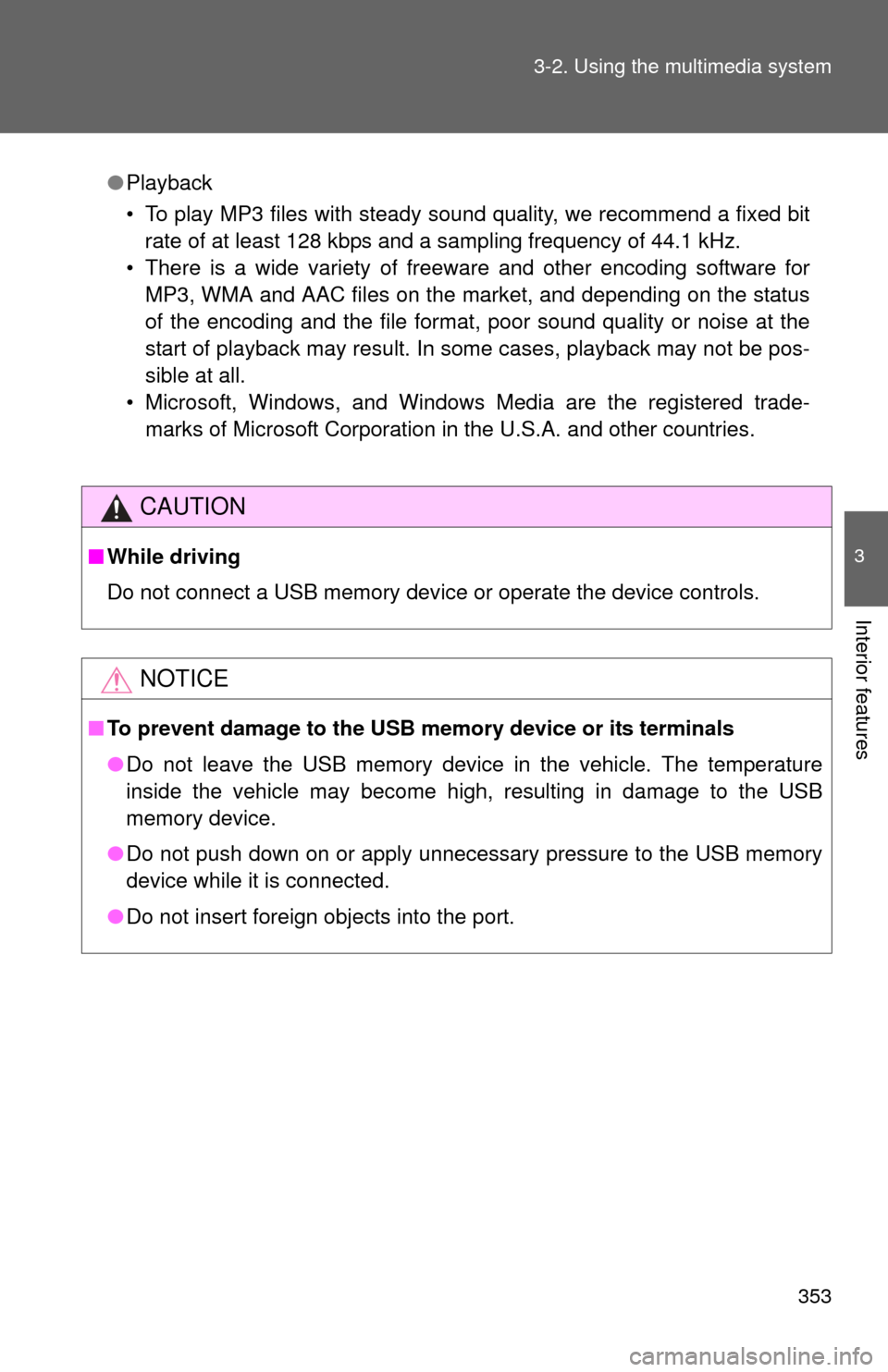
353
3-2. Using the multimedia system
3
Interior features
â—Ź
Playback
• To play MP3 files with steady sound quality, we recommend a fixed bit
rate of at least 128 kbps and a sampling frequency of 44.1 kHz.
• There is a wide variety of freeware and other encoding software for MP3, WMA and AAC files on the market, and depending on the status
of the encoding and the file format, poor sound quality or noise at the
start of playback may result. In some cases, playback may not be pos-
sible at all.
• Microsoft, Windows, and Windows Media are the registered trade- marks of Microsoft Corporation in the U.S.A. and other countries.
CAUTION
â– While driving
Do not connect a USB memory device or operate the device controls.
NOTICE
â– To prevent damage to the USB memory device or its terminals
â—ŹDo not leave the USB memory device in the vehicle. The temperature
inside the vehicle may become high, resulting in damage to the USB
memory device.
â—Ź Do not push down on or apply unnecessary pressure to the USB memory
device while it is connected.
â—Ź Do not insert foreign objects into the port.
Page 354 of 664
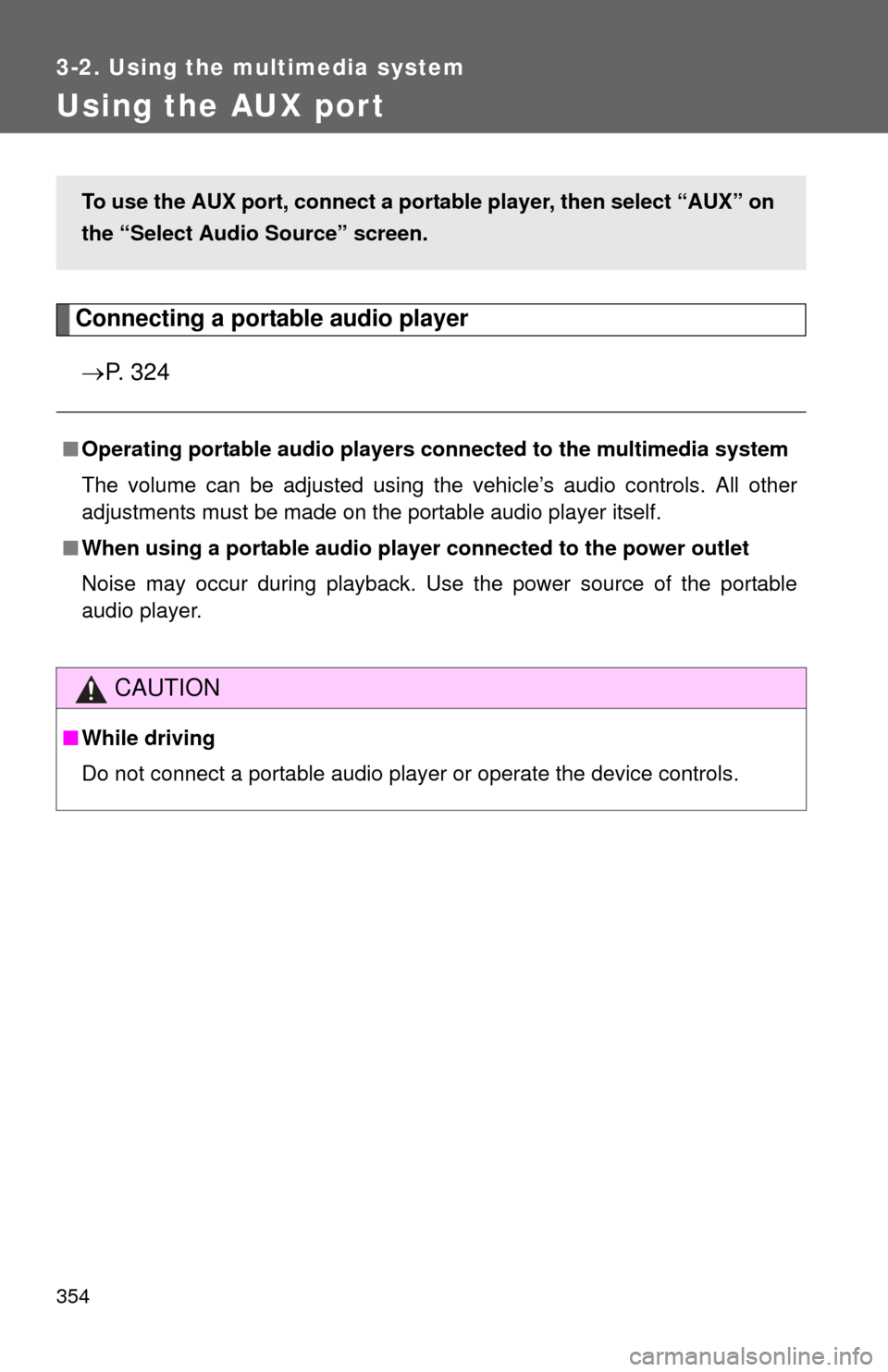
354
3-2. Using the multimedia system
Using the AUX por t
Connecting a portable audio playerď‚® P. 3 2 4
â– Operating portable audio players c onnected to the multimedia system
The volume can be adjusted using the vehicle’s audio controls. All other
adjustments must be made on the portable audio player itself.
â– When using a portable audio player connected to the power outlet
Noise may occur during playback. Use the power source of the portable
audio player.
CAUTION
â– While driving
Do not connect a portable audio player or operate the device controls.
To use the AUX port, connect a po rtable player, then select “AUX” on
the “Select Audio Source” screen.
Page 355 of 664
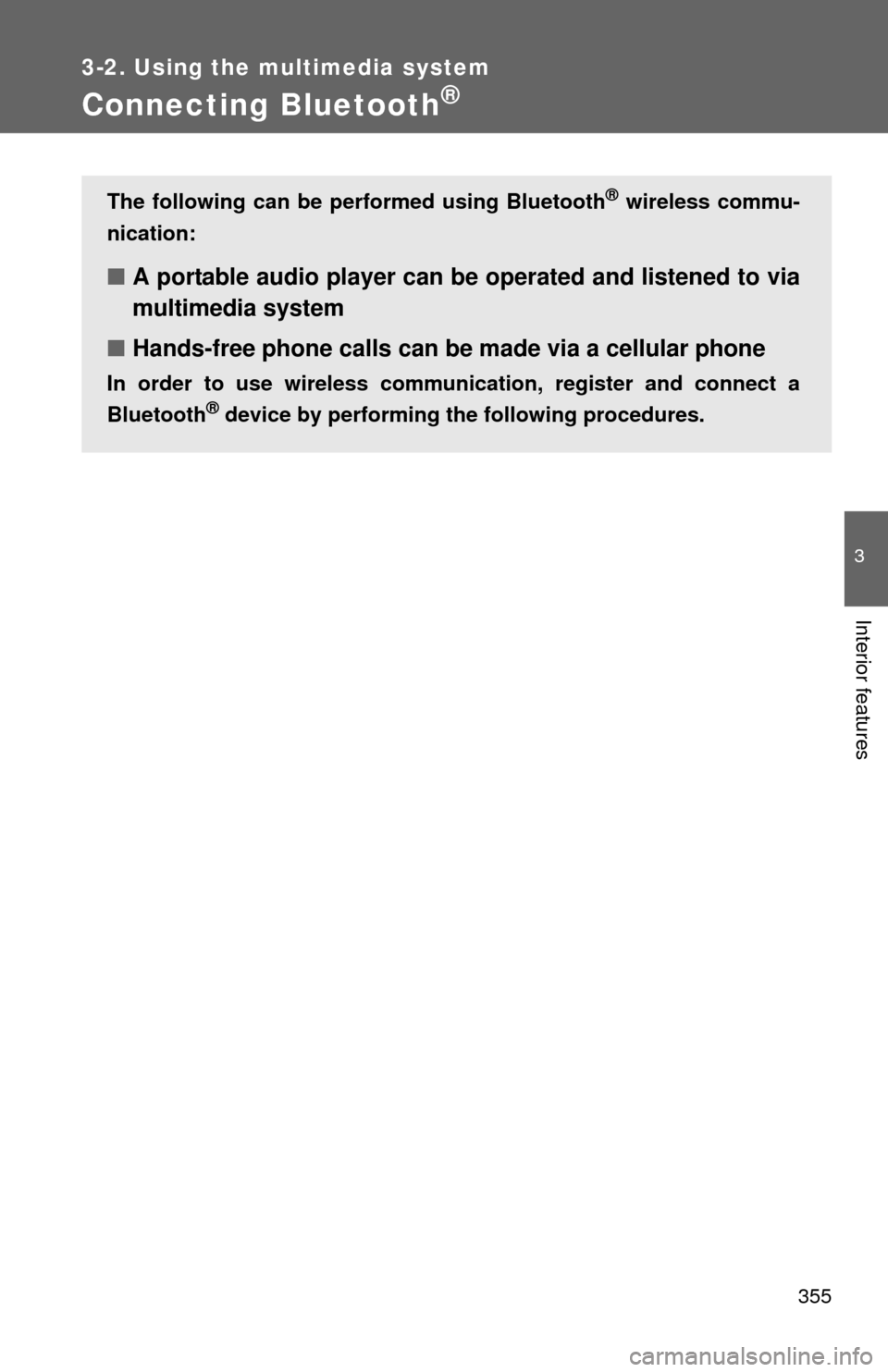
355
3-2. Using the multimedia system
3
Interior features
Connecting Bluetooth®
The following can be performed using Bluetooth® wireless commu-
nication:
â– A portable audio player can be operated and listened to via
multimedia system
â– Hands-free phone calls can be made via a cellular phone
In order to use wireless communicat ion, register and connect a
Bluetooth
® device by performing the following procedures.
Page 356 of 664
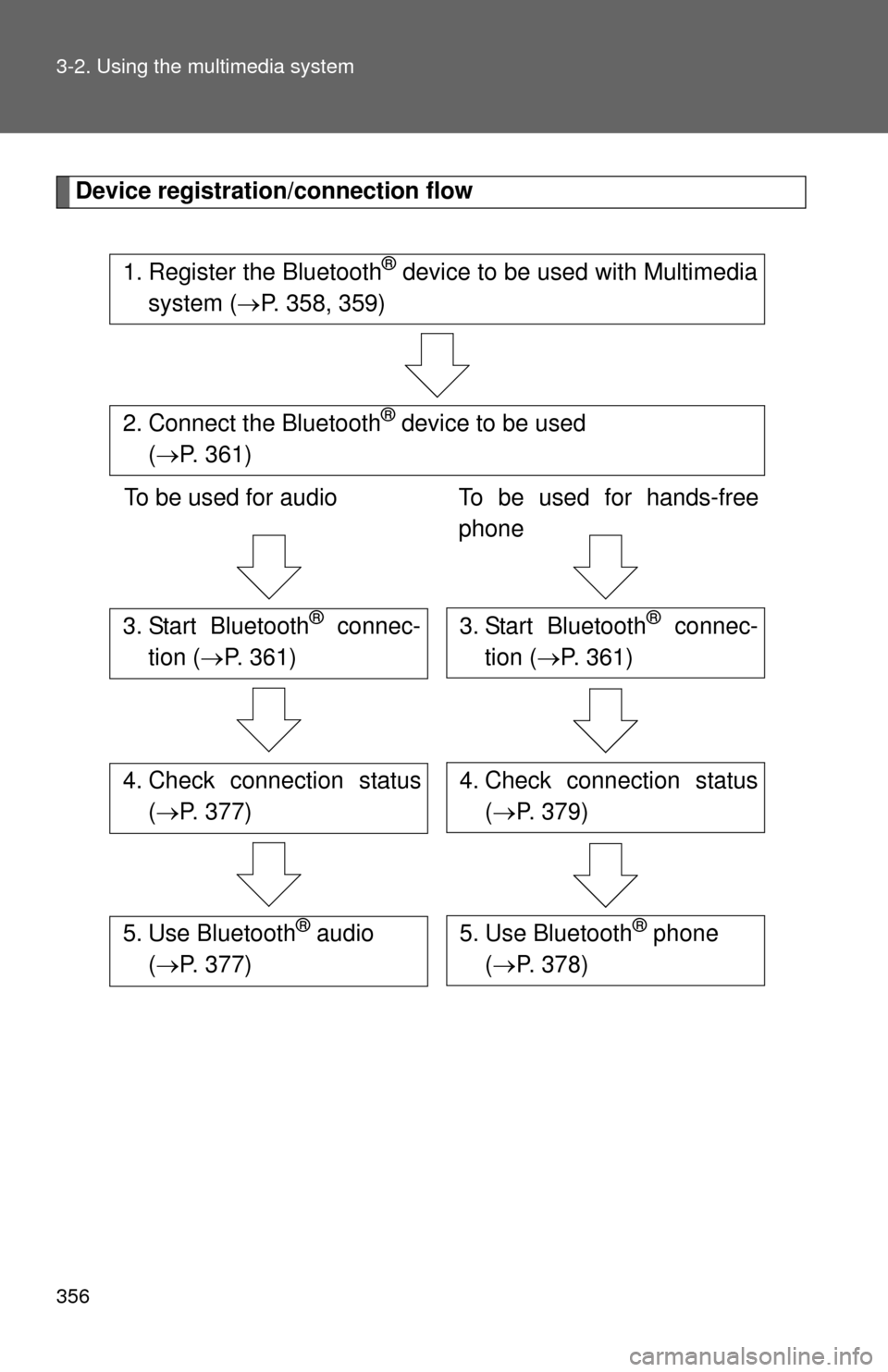
356 3-2. Using the multimedia system
Device registration/connection flow
1. Register the Bluetooth® device to be used with Multimedia
system ( ď‚®P. 358, 359)
2. Connect the Bluetooth® device to be used
( ď‚® P. 361)
To be used for audio To be used for hands-free
phone
3. Start Bluetooth® connec-
tion ( P. 361)3. Start Bluetooth® connec-
tion ( ď‚®P. 361)
4. Check connection status
(ď‚® P. 377)4. Check connection status
(ď‚® P. 379)
5. Use Bluetooth® audio
(  P. 377)5. Use Bluetooth® phone
( ď‚® P. 378)
Page 357 of 664
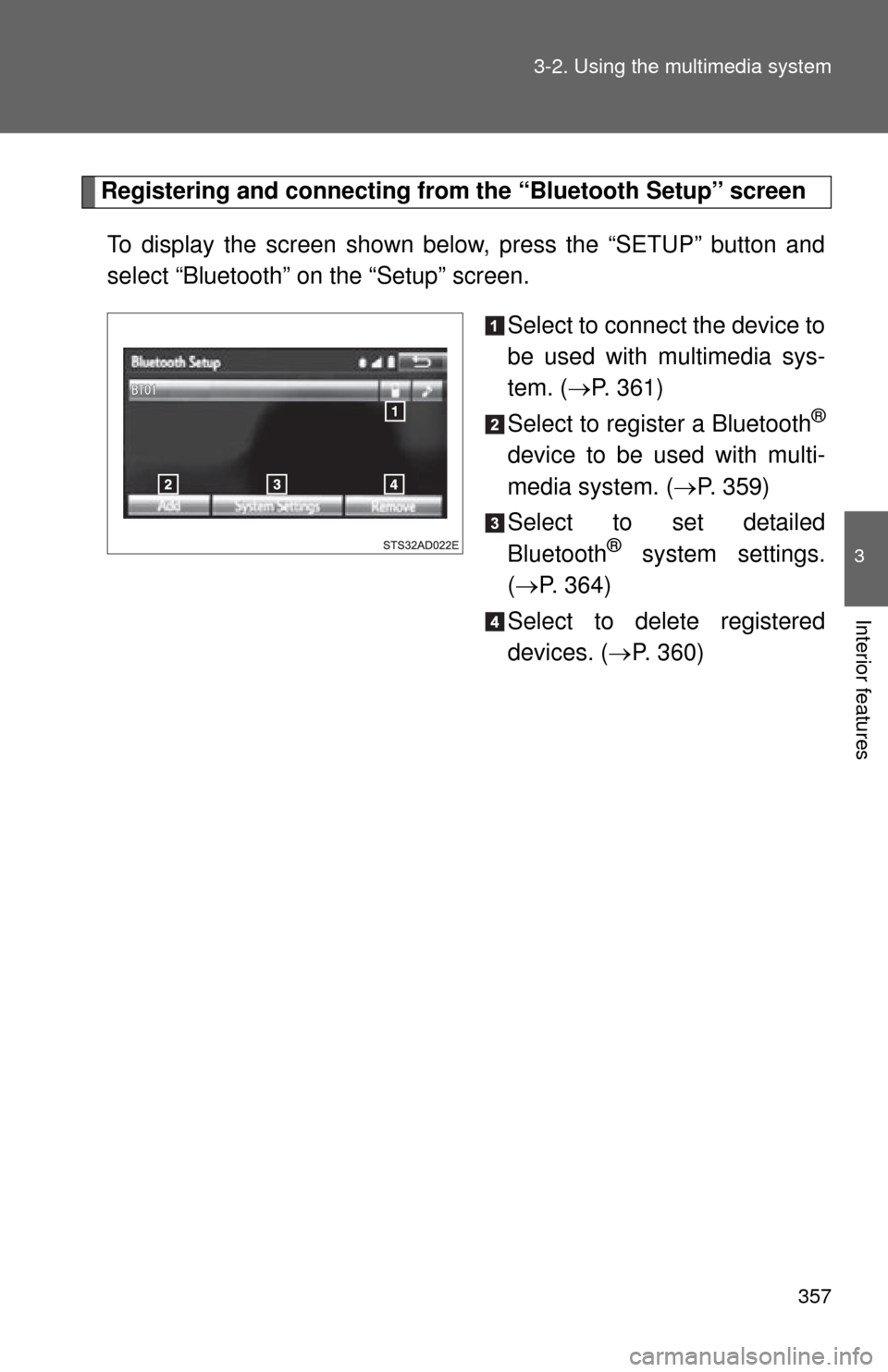
357
3-2. Using the multimedia system
3
Interior features
Registering and connecting from
the “Bluetooth Setup” screen
To display the screen shown below, press the “SETUP” button and
select “Bluetooth” on the “Setup” screen.
Select to connect the device to
be used with multimedia sys-
tem. (ď‚®P. 361)
Select to register a Bluetooth
®
device to be used with multi-
media system. ( ď‚®P. 359)
Select to set detailed
Bluetooth
® system settings.
( ď‚® P. 364)
Select to delete registered
devices. ( ď‚®P. 360)
Page 358 of 664
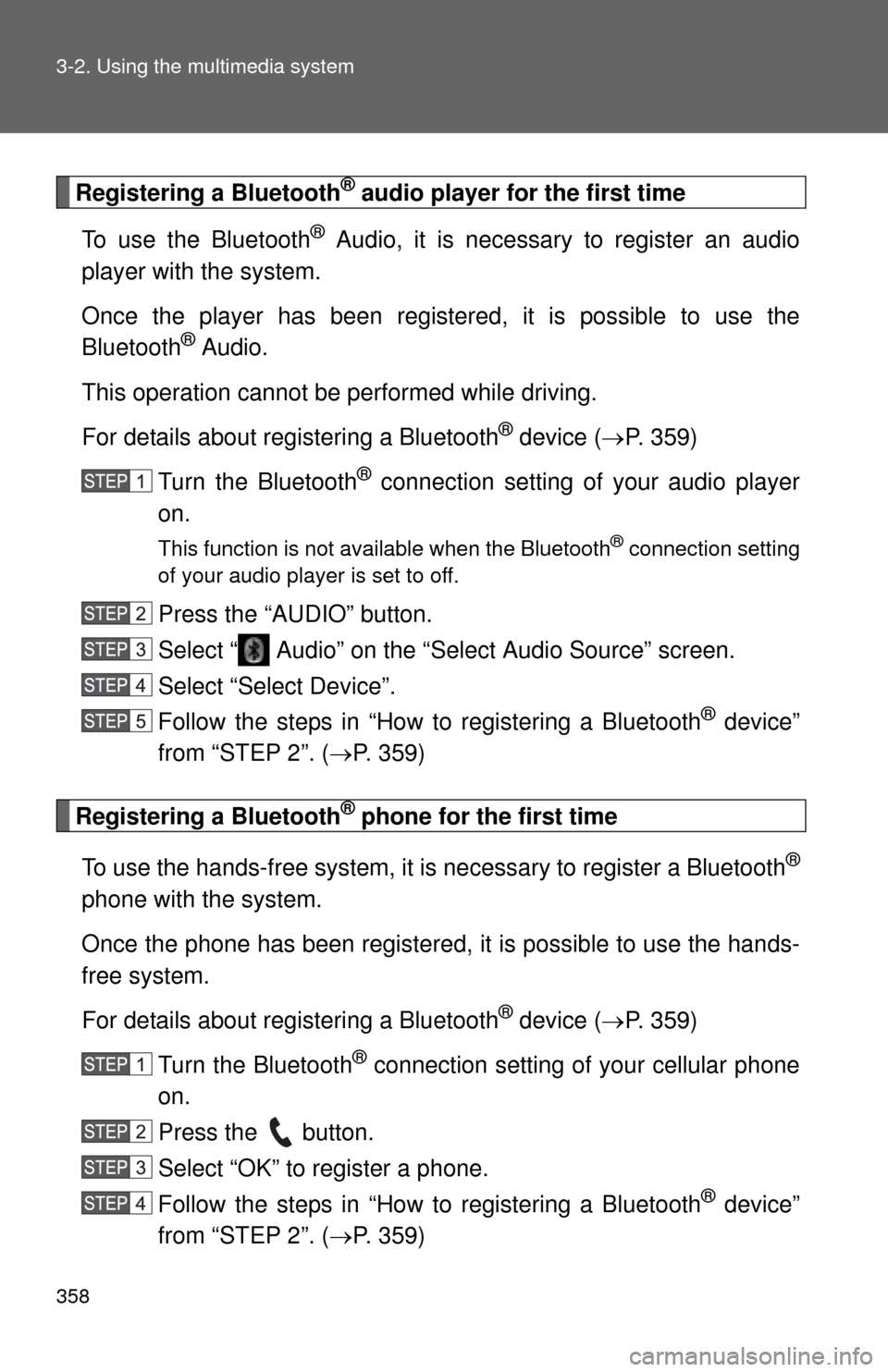
358 3-2. Using the multimedia system
Registering a Bluetooth® audio player for the first time
To use the Bluetooth
® Audio, it is necessary to register an audio
player with the system.
Once the player has been register ed, it is possible to use the
Bluetooth
® Audio.
This operation cannot be performed while driving.
For details about registering a Bluetooth
® device ( P. 359)
Turn the Bluetooth
® connection setting of your audio player
on.
This function is not available when the Bluetooth® connection setting
of your audio player is set to off.
Press the “AUDIO” button.
Select “ Audio” on the “Select Audio Source” screen.
Select “Select Device”.
Follow the steps in “How to registering a Bluetooth
® device”
from “STEP 2”. ( P. 359)
Registering a Bluetooth® phone for the first time
To use the hands-free system, it is necessary to register a Bluetooth
®
phone with the system.
Once the phone has been registered, it is possible to use the hands-
free system.
For details about registering a Bluetooth
® device ( P. 359)
Turn the Bluetooth
® connection setting of your cellular phone
on.
Press the button.
Select “OK” to register a phone.
Follow the steps in “How to registering a Bluetooth
® device”
from “STEP 2”. ( P. 359)
Page 359 of 664
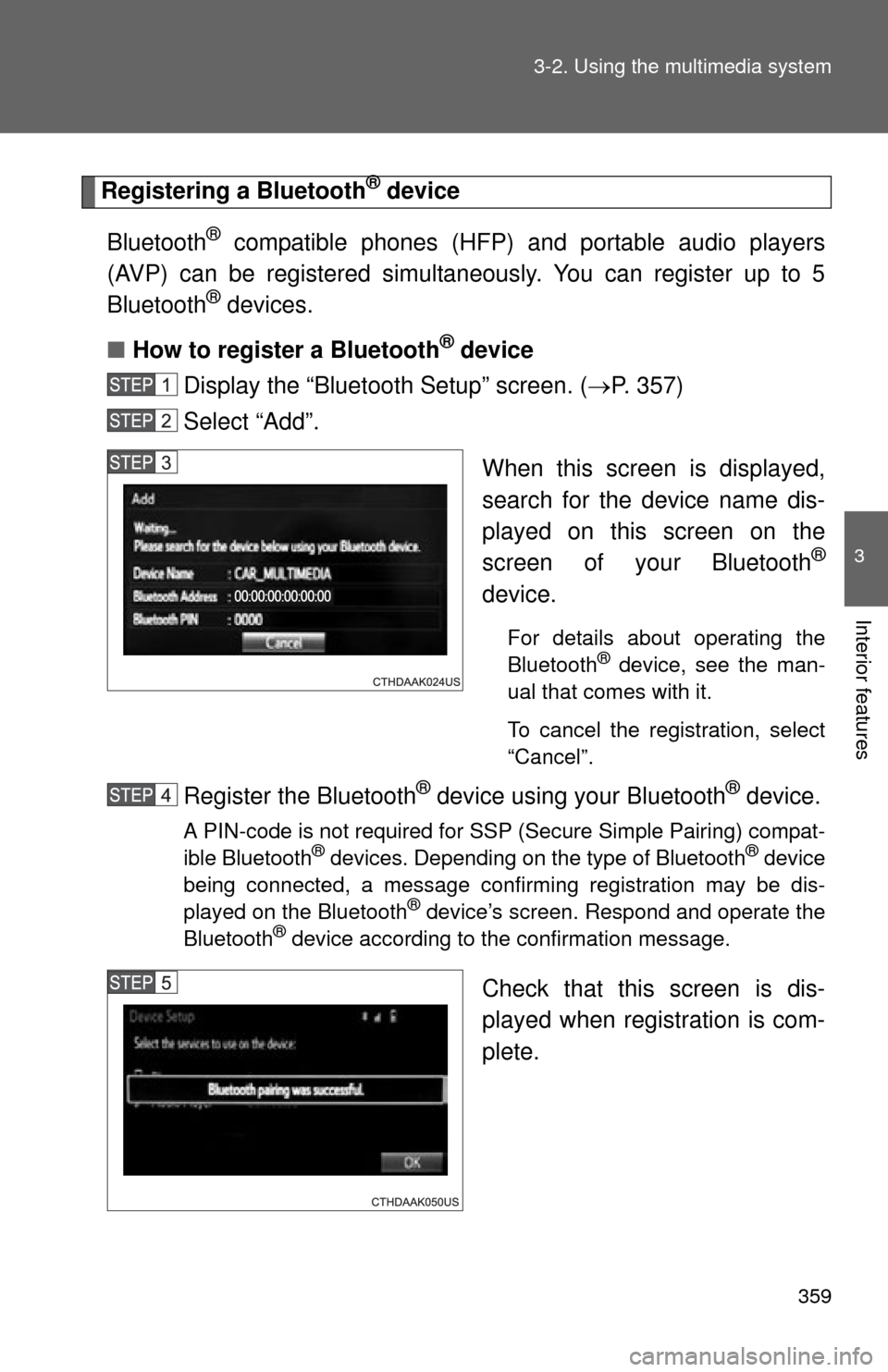
359
3-2. Using the multimedia system
3
Interior features
Registering a Bluetooth® device
Bluetooth
® compatible phones (HFP) and portable audio players
(AVP) can be registered simultaneously. You can register up to 5
Bluetooth
® devices.
â– How to register a Bluetooth
® device
Display the “Bluetooth Setup” screen. ( P. 357)
Select “Add”.
When this screen is displayed,
search for the device name dis-
played on this screen on the
screen of your Bluetooth
®
device.
For details about operating the
Bluetooth® device, see the man-
ual that comes with it.
To cancel the registration, select
“Cancel”.
Register the Bluetooth® device using your Bluetooth® device.
A PIN-code is not required for SSP (Secure Simple Pairing) compat-
ible Bluetooth® devices. Depending on the type of Bluetooth® device
being connected, a message confirming registration may be dis-
played on the Bluetooth
® device’s screen. Respond and operate the
Bluetooth® device according to the confirmation message.
Check that this screen is dis-
played when registration is com-
plete.
Page 360 of 664
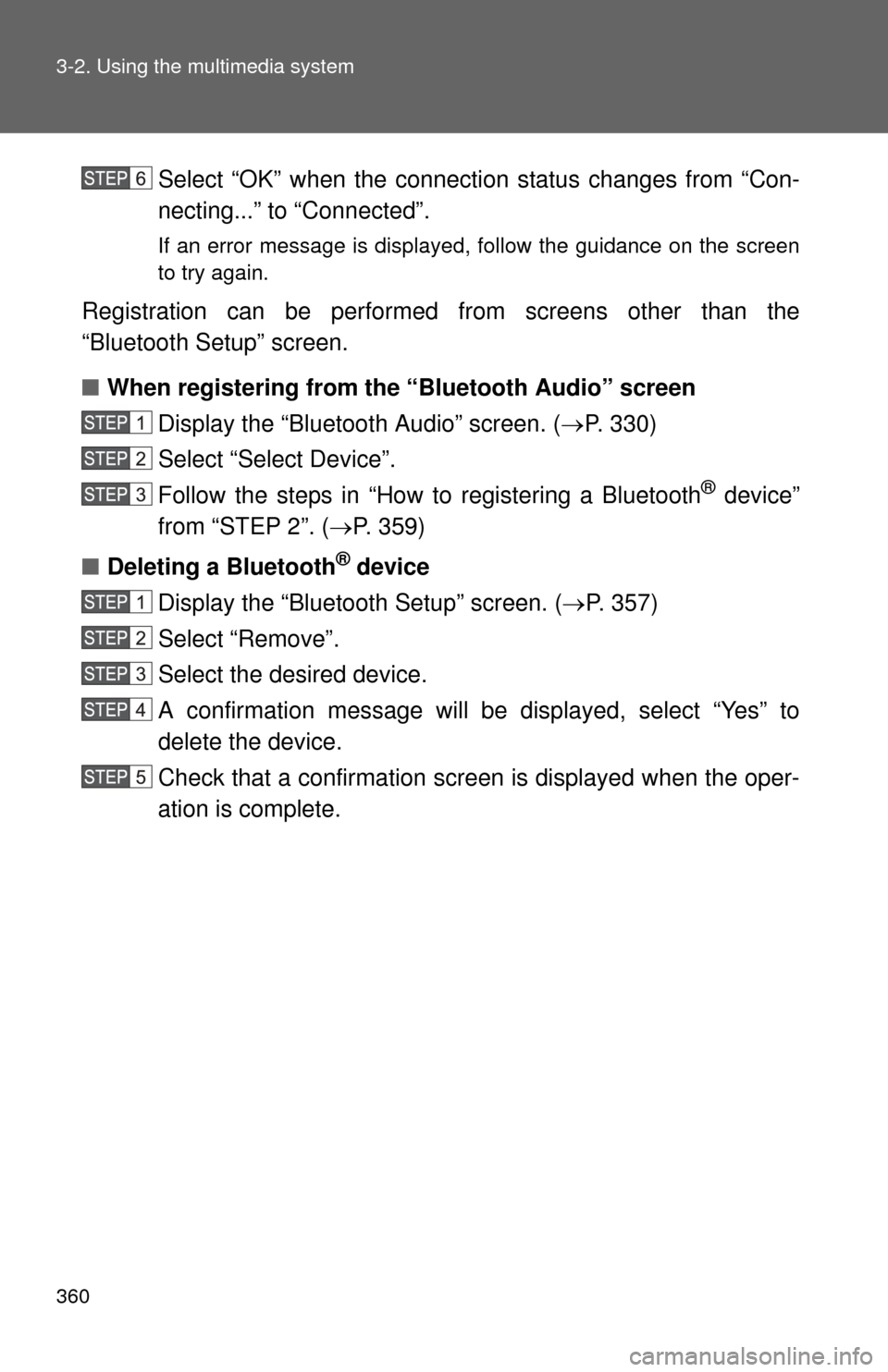
360 3-2. Using the multimedia system
Select “OK” when the connection status changes from “Con-
necting...” to “Connected”.
If an error message is displayed, follow the guidance on the screen
to try again.
Registration can be performed from screens other than the
“Bluetooth Setup” screen.
■When registering from th e “Bluetooth Audio” screen
Display the “Bluetooth Audio” screen. ( P. 330)
Select “Select Device”.
Follow the steps in “How to registering a Bluetooth
® device”
from “STEP 2”. ( P. 359)
â– Deleting a Bluetooth
® device
Display the “Bluetooth Setup” screen. ( P. 357)
Select “Remove”.
Select the desired device.
A confirmation message will be displayed, select “Yes” to
delete the device.
Check that a confirmation screen is displayed when the oper-
ation is complete.