audio TOYOTA SEQUOIA 2016 2.G Navigation Manual
[x] Cancel search | Manufacturer: TOYOTA, Model Year: 2016, Model line: SEQUOIA, Model: TOYOTA SEQUOIA 2016 2.GPages: 324, PDF Size: 5.72 MB
Page 170 of 324
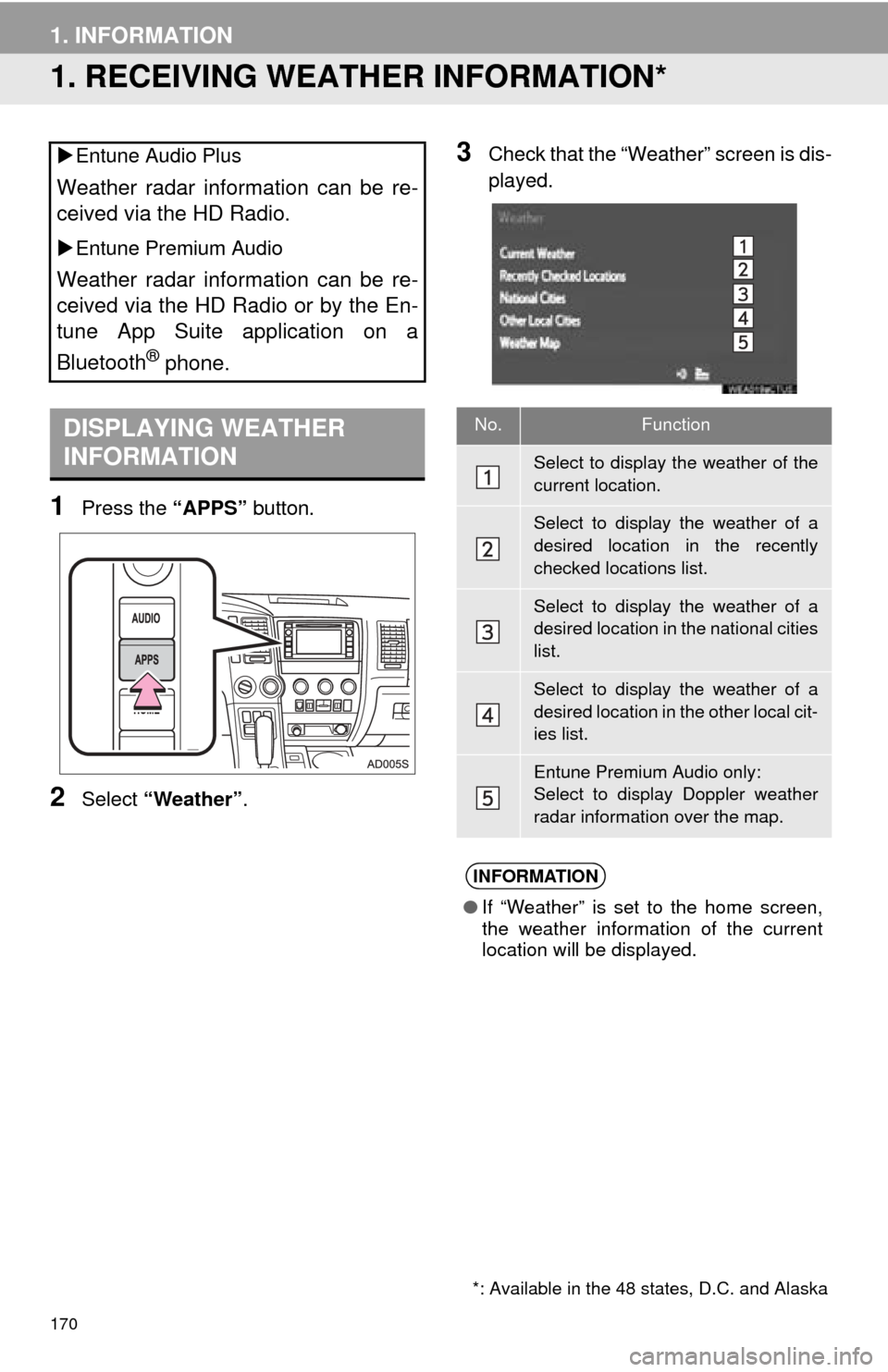
170
1. INFORMATION
1. RECEIVING WEATHER INFORMATION*
1Press the “APPS” button.
2Select “Weather” .
3Check that the “Weather” screen is dis-
played.
Entune Audio Plus
Weather radar information can be re-
ceived via the HD Radio.
Entune Premium Audio
Weather radar information can be re-
ceived via the HD Radio or by the En-
tune App Suite application on a
Bluetooth
® phone.
DISPLAYING WEATHER
INFORMATION
*: Available in the 48 states, D.C. and Alaska
No.Function
Select to display the weather of the
current location.
Select to display the weather of a
desired location in the recently
checked locations list.
Select to display the weather of a
desired location in the national cities
list.
Select to display the weather of a
desired location in the other local cit-
ies list.
Entune Premium Audio only:
Select to display Doppler weather
radar information over the map.
INFORMATION
● If “Weather” is set to the home screen,
the weather information of the current
location will be displayed.
Page 171 of 324
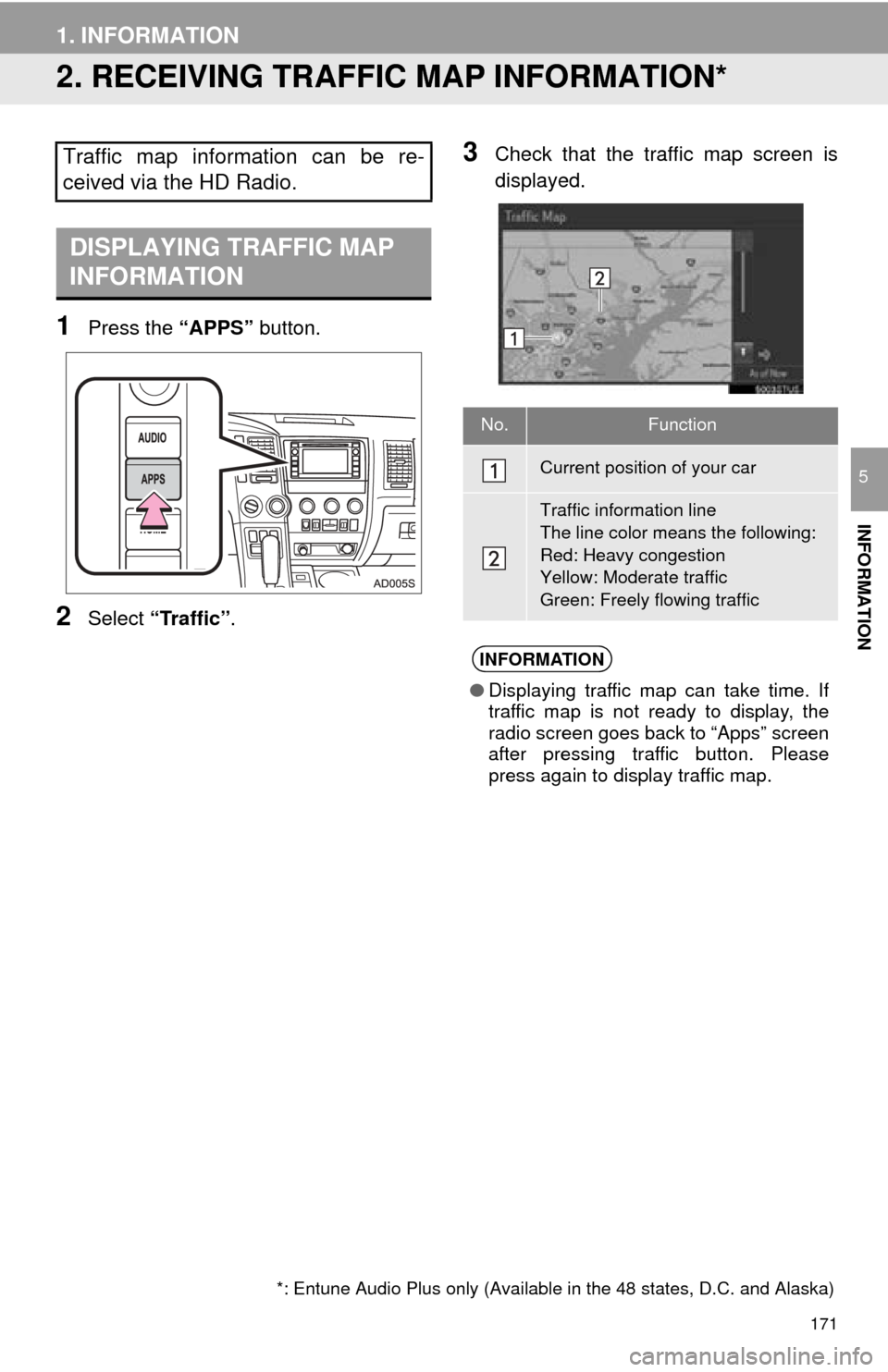
171
1. INFORMATION
INFORMATION
5
2. RECEIVING TRAFFIC MAP INFORMATION*
1Press the “APPS” button.
2Select “Traffic” .
3Check that the tr affic map screen is
displayed.Traffic map information can be re-
ceived via the HD Radio.
DISPLAYING TRAFFIC MAP
INFORMATION
*: Entune Audio Plus only (Available in the 48 states, D.C. and Alaska)
No.Function
Current position of your car
Traffic information line
The line color means the following:
Red: Heavy congestion
Yellow: Moderate traffic
Green: Freely flowing traffic
INFORMATION
● Displaying traffic map can take time. If
traffic map is not ready to display, the
radio screen goes back to “Apps” screen
after pressing traffic button. Please
press again to display traffic map.
Page 172 of 324
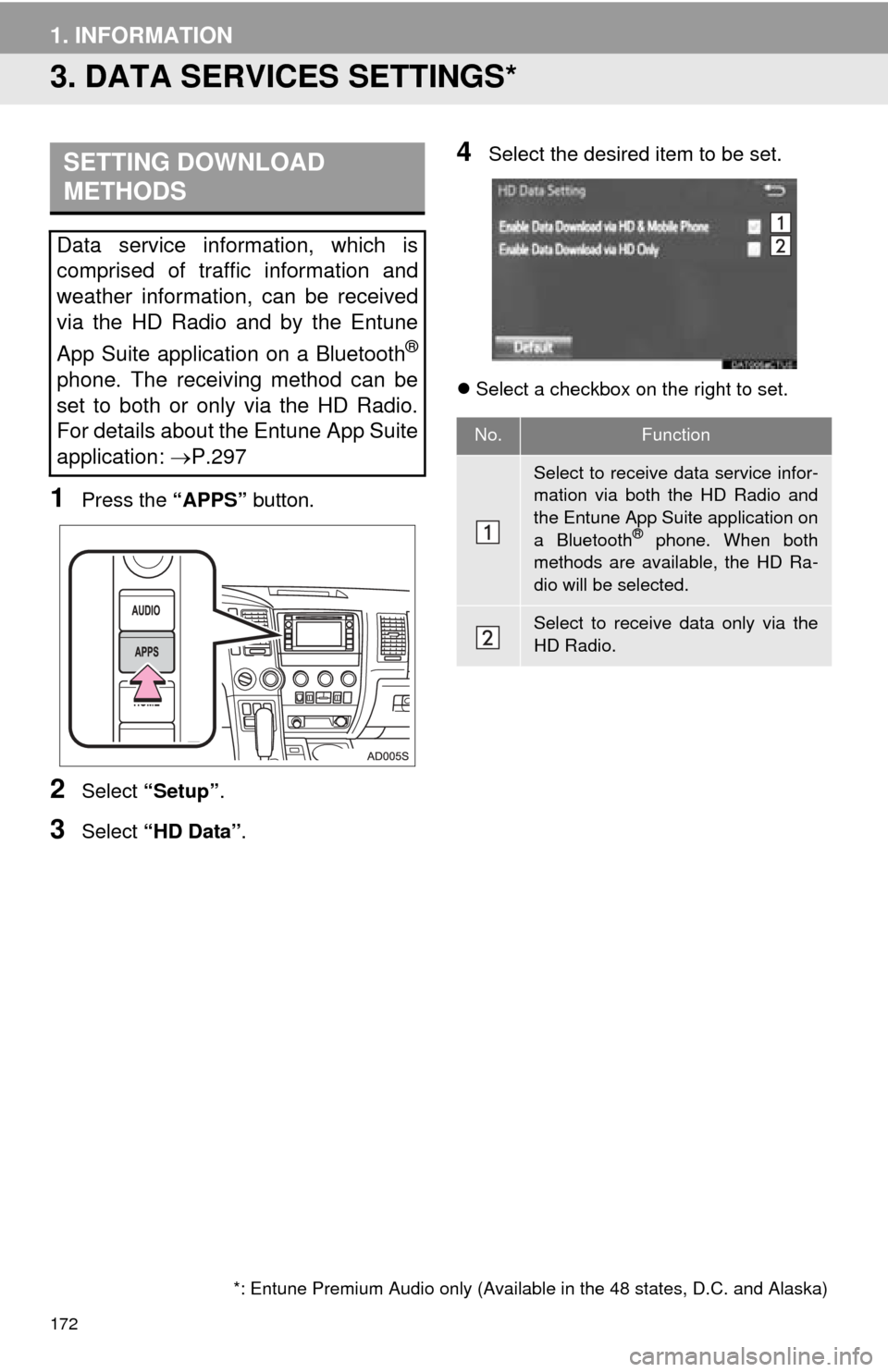
172
1. INFORMATION
3. DATA SERVICES SETTINGS*
1Press the “APPS” button.
2Select “Setup” .
3Select “HD Data” .
4Select the desired item to be set.
Select a checkbox on the right to set.
SETTING DOWNLOAD
METHODS
Data service information, which is
comprised of traffic information and
weather information, can be received
via the HD Radio and by the Entune
App Suite application on a Bluetooth
®
phone. The receiving method can be
set to both or only via the HD Radio.
For details about the Entune App Suite
application: P.297
*: Entune Premium Audio only (Available in the 48 states, D.C. and Alaska)
No.Function
Select to receive data service infor-
mation via both the HD Radio and
the Entune App Suite application on
a Bluetooth
® phone. When both
methods are available, the HD Ra-
dio will be selected.
Select to receive data only via the
HD Radio.
Page 185 of 324
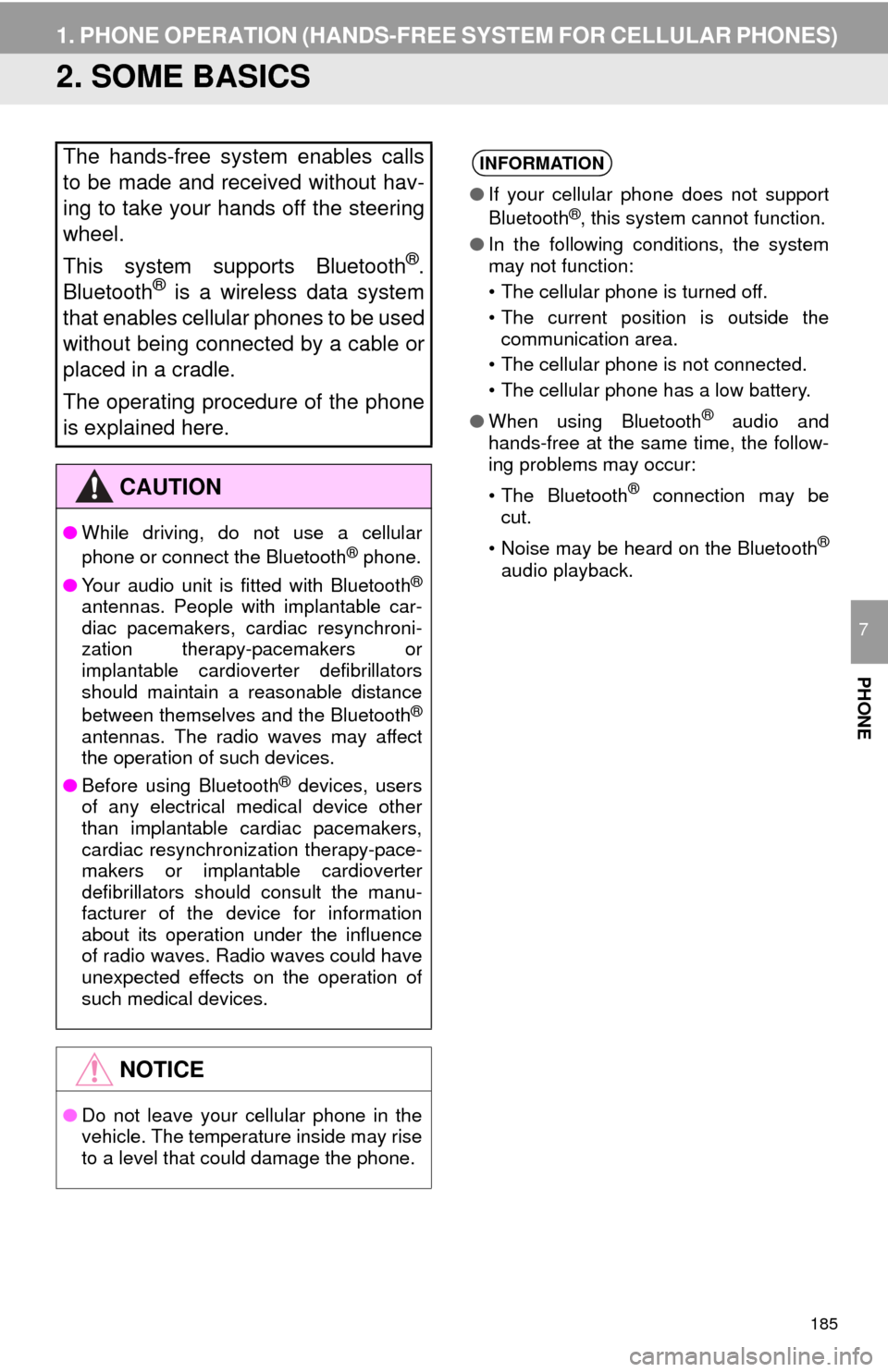
185
1. PHONE OPERATION (HANDS-FREE SYSTEM FOR CELLULAR PHONES)
PHONE
7
2. SOME BASICS
The hands-free system enables calls
to be made and received without hav-
ing to take your hands off the steering
wheel.
This system supports Bluetooth
®.
Bluetooth® is a wireless data system
that enables cellular phones to be used
without being connected by a cable or
placed in a cradle.
The operating procedure of the phone
is explained here.
CAUTION
● While driving, do not use a cellular
phone or connect the Bluetooth® phone.
● Your audio unit is fitted with Bluetooth
®
antennas. People with implantable car-
diac pacemakers, cardiac resynchroni-
zation therapy-pacemakers or
implantable cardioverter defibrillators
should maintain a reasonable distance
between themselves and the Bluetooth
®
antennas. The radio waves may affect
the operation of such devices.
● Before using Bluetooth
® devices, users
of any electrical medical device other
than implantable cardiac pacemakers,
cardiac resynchronization therapy-pace-
makers or implantable cardioverter
defibrillators should consult the manu-
facturer of the device for information
about its operation under the influence
of radio waves. Radio waves could have
unexpected effects on the operation of
such medical devices.
NOTICE
● Do not leave your cellular phone in the
vehicle. The temperature inside may rise
to a level that could damage the phone.
INFORMATION
●If your cellular phone does not support
Bluetooth®, this system cannot function.
● In the following conditions, the system
may not function:
• The cellular phone is turned off.
• The current position is outside the
communication area.
• The cellular phone is not connected.
• The cellular phone has a low battery.
● When using Bluetooth
® audio and
hands-free at the same time, the follow-
ing problems may occur:
• The Bluetooth
® connection may be
cut.
• Noise may be heard on the Bluetooth
®
audio playback.
Page 187 of 324
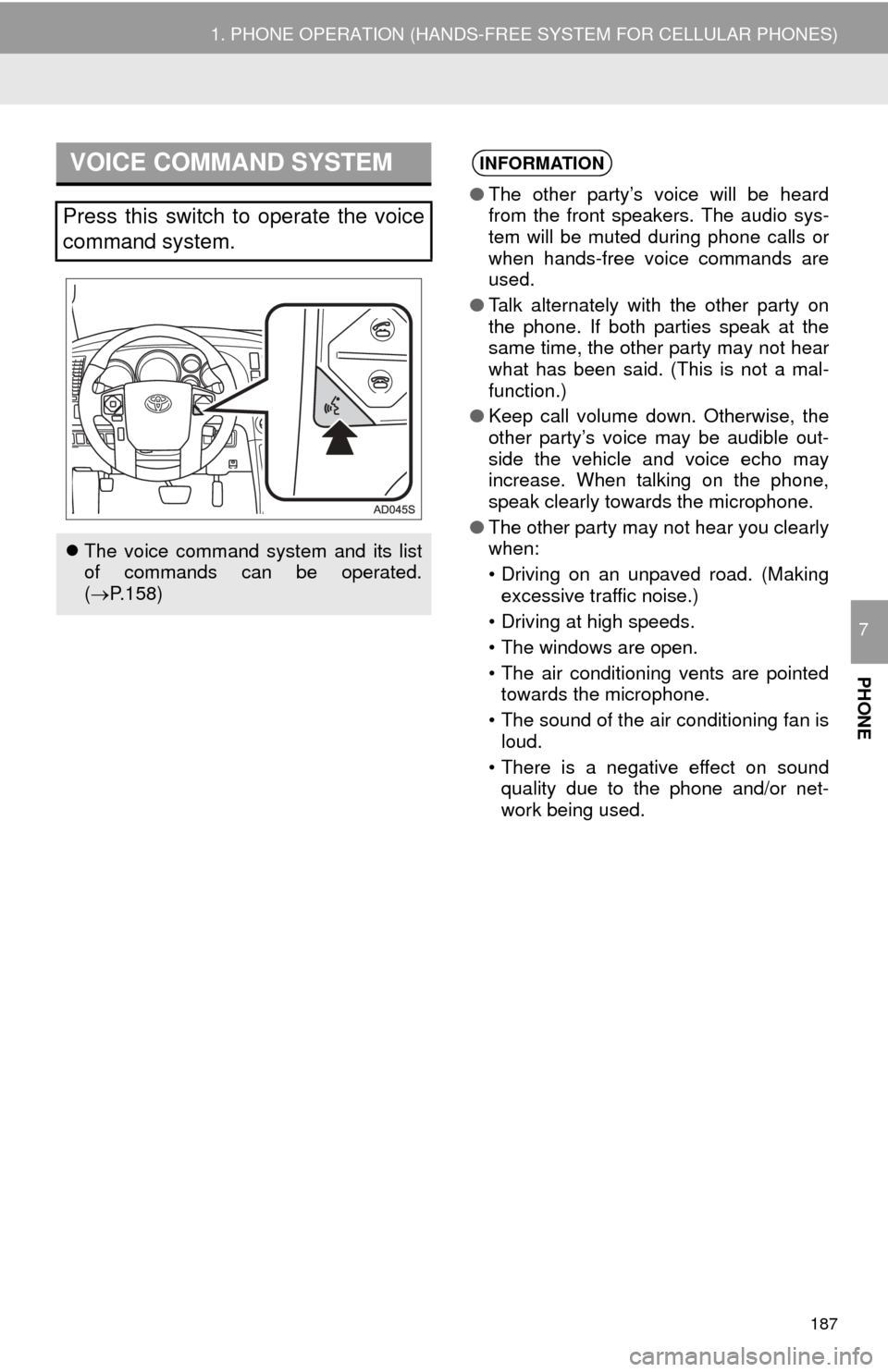
187
1. PHONE OPERATION (HANDS-FREE SYSTEM FOR CELLULAR PHONES)
PHONE
7
VOICE COMMAND SYSTEM
Press this switch to operate the voice
command system.
The voice command system and its list
of commands can be operated.
( P.158)
INFORMATION
● The other party’s voice will be heard
from the front speakers. The audio sys-
tem will be muted during phone calls or
when hands-free voice commands are
used.
● Talk alternately with the other party on
the phone. If both parties speak at the
same time, the other party may not hear
what has been said. (This is not a mal-
function.)
● Keep call volume down. Otherwise, the
other party’s voice may be audible out-
side the vehicle and voice echo may
increase. When talking on the phone,
speak clearly towards the microphone.
● The other party may not hear you clearly
when:
• Driving on an unpaved road. (Making
excessive traffic noise.)
• Driving at high speeds.
• The windows are open.
• The air conditioning vents are pointed towards the microphone.
• The sound of the air conditioning fan is loud.
• There is a negative effect on sound quality due to the phone and/or net-
work being used.
Page 189 of 324
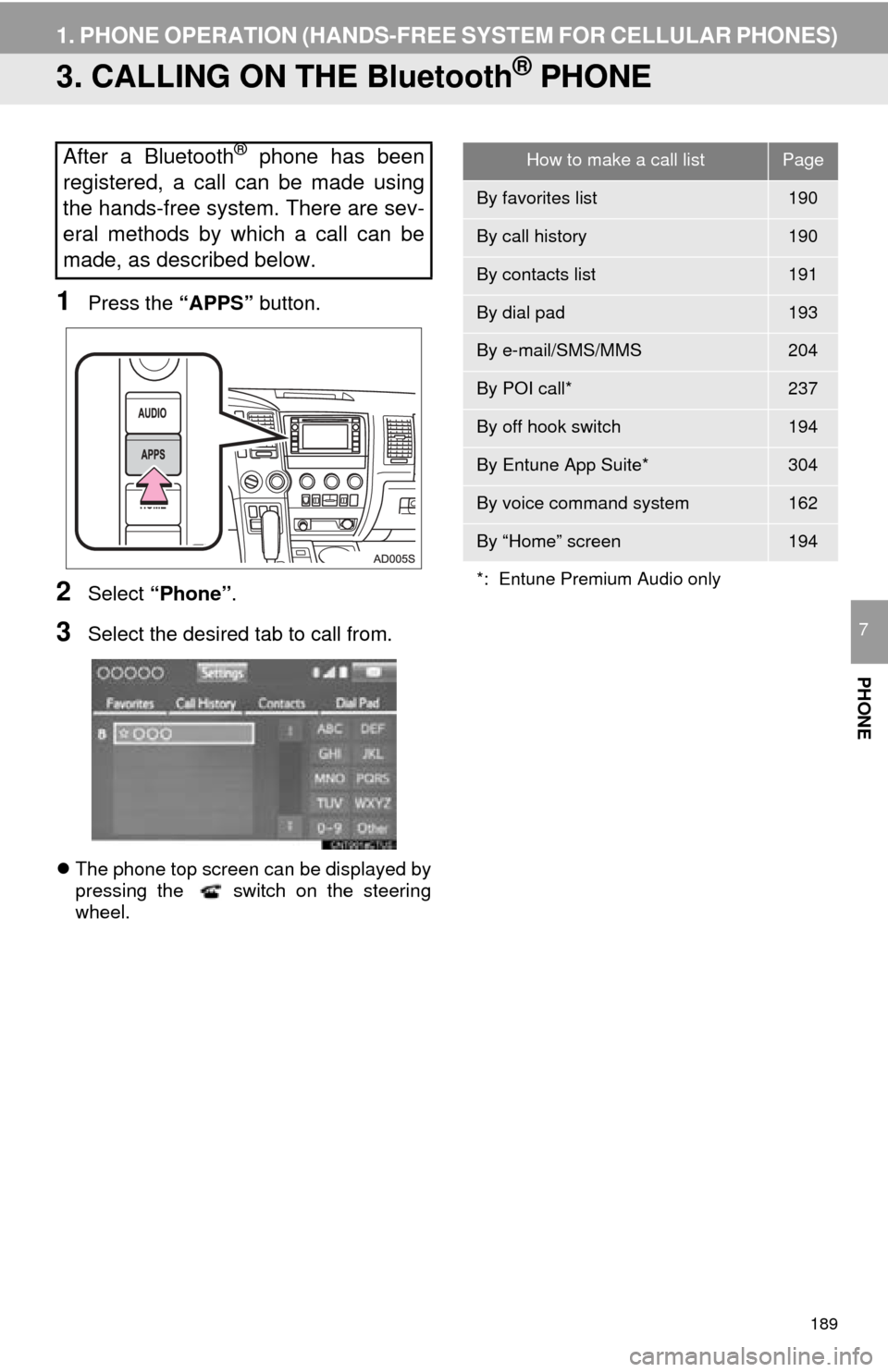
189
1. PHONE OPERATION (HANDS-FREE SYSTEM FOR CELLULAR PHONES)
PHONE
7
3. CALLING ON THE Bluetooth® PHONE
1Press the “APPS” button.
2Select “Phone” .
3Select the desired tab to call from.
The phone top screen can be displayed by
pressing the switch on the steering
wheel.
After a Bluetooth® phone has been
registered, a call can be made using
the hands-free system. There are sev-
eral methods by which a call can be
made, as described below.How to make a call listPage
By favorites list190
By call history190
By contacts list191
By dial pad193
By e-mail/SMS/MMS204
By POI call*237
By off hook switch194
By Entune App Suite*304
By voice command system162
By “Home” screen194
*: Entune Premium Audio only
Page 203 of 324
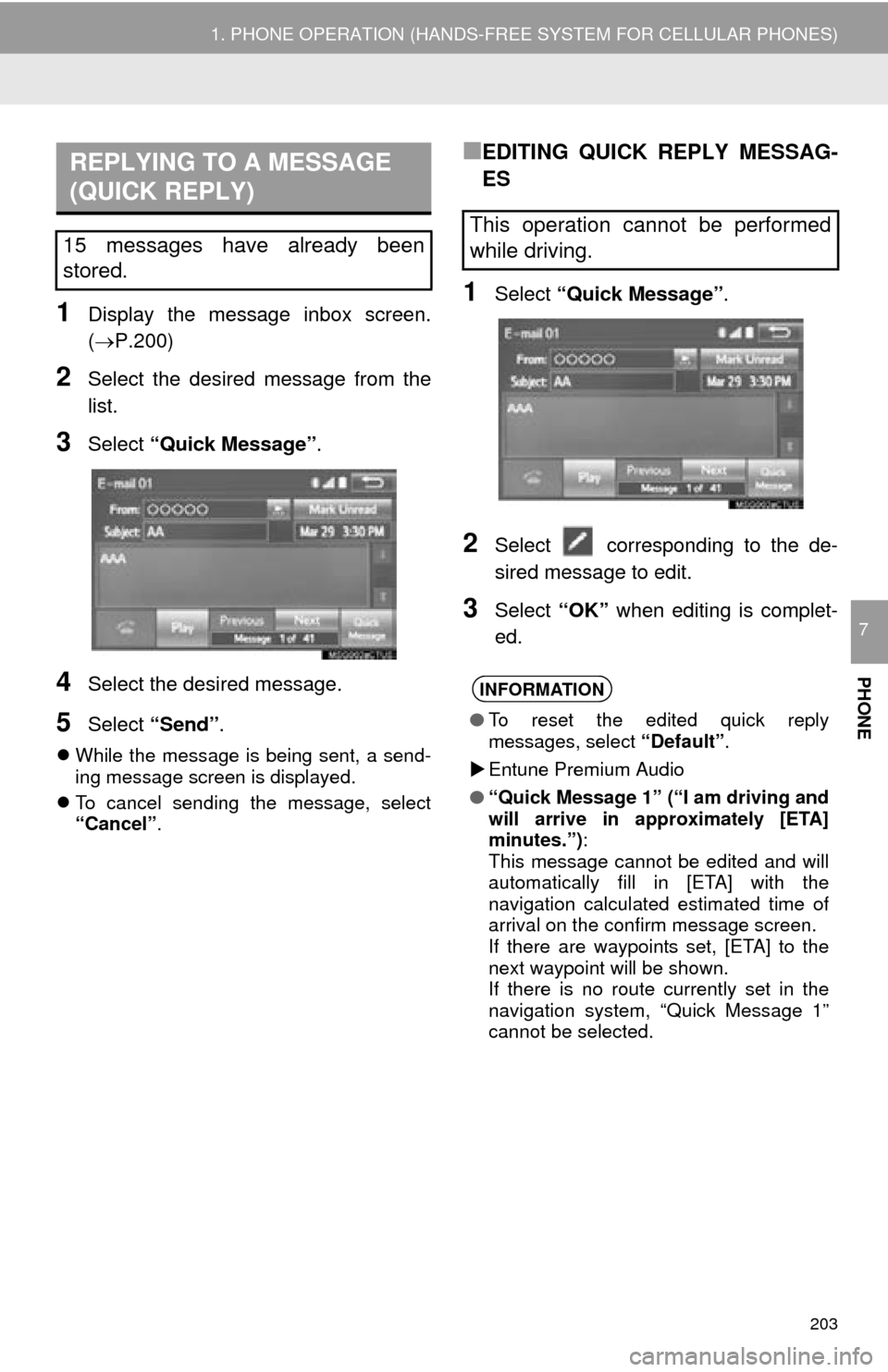
203
1. PHONE OPERATION (HANDS-FREE SYSTEM FOR CELLULAR PHONES)
PHONE
7
1Display the message inbox screen.
(P.200)
2Select the desired message from the
list.
3Select “Quick Message” .
4Select the desired message.
5Select “Send” .
While the message is being sent, a send-
ing message screen is displayed.
To cancel sending the message, select
“Cancel”.
■EDITING QUICK REPLY MESSAG-
ES
1Select “Quick Message” .
2Select corresponding to the de-
sired message to edit.
3Select “OK” when editing is complet-
ed.
REPLYING TO A MESSAGE
(QUICK REPLY)
15 messages have already been
stored.This operation cannot be performed
while driving.
INFORMATION
● To reset the edited quick reply
messages, select “Default”.
Entune Premium Audio
● “Quick Message 1” (“I am driving and
will arrive in approximately [ETA]
minutes.”) :
This message cannot be edited and will
automatically fill in [ETA] with the
navigation calculated estimated time of
arrival on the confirm message screen.
If there are waypoints set, [ETA] to the
next waypoint will be shown.
If there is no route currently set in the
navigation system, “Quick Message 1”
cannot be selected.
Page 225 of 324
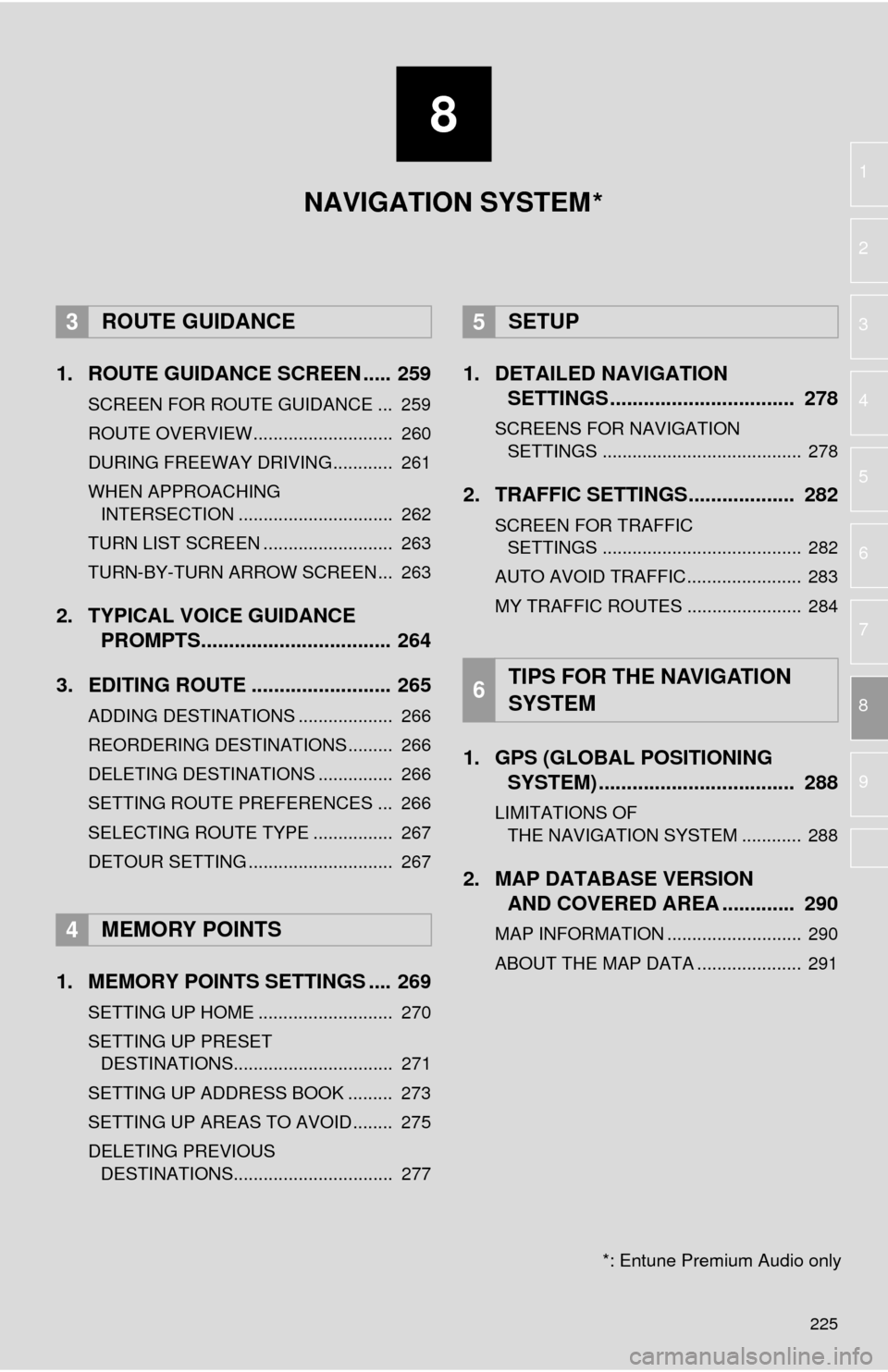
8
225
1
2
3
4
5
6
7
8
9
1. ROUTE GUIDANCE SCREEN ..... 259
SCREEN FOR ROUTE GUIDANCE ... 259
ROUTE OVERVIEW............................ 260
DURING FREEWAY DRIVING............ 261
WHEN APPROACHING INTERSECTION ............................... 262
TURN LIST SCREEN .......................... 263
TURN-BY-TURN ARROW SCREEN ... 263
2. TYPICAL VOICE GUIDANCE PROMPTS.................................. 264
3. EDITING ROUTE ......................... 265
ADDING DESTINATIONS ................... 266
REORDERING DESTINATIONS ......... 266
DELETING DESTINATIONS ............... 266
SETTING ROUTE PREFERENCES ... 266
SELECTING ROUTE TYPE ................ 267
DETOUR SETTING ............................. 267
1. MEMORY POINTS SETTINGS .... 269
SETTING UP HOME ........................... 270
SETTING UP PRESET DESTINATIONS................................ 271
SETTING UP ADDRESS BOOK ......... 273
SETTING UP AREAS TO AVOID ........ 275
DELETING PREVIOUS DESTINATIONS................................ 277
1. DETAILED NAVIGATION SETTINGS ................................. 278
SCREENS FOR NAVIGATION
SETTINGS ........................................ 278
2. TRAFFIC SETTINGS................... 282
SCREEN FOR TRAFFIC SETTINGS ........................................ 282
AUTO AVOID TRAFFIC....................... 283
MY TRAFFIC ROUTES ....................... 284
1. GPS (GLOBAL POSITIONING SYSTEM) .................... ............... 288
LIMITATIONS OF
THE NAVIGATION SYSTEM ............ 288
2. MAP DATABASE VERSION AND COVERED AREA ............. 290
MAP INFORMATION ........................... 290
ABOUT THE MAP DATA ..................... 291
3ROUTE GUIDANCE
4MEMORY POINTS
5SETUP
6TIPS FOR THE NAVIGATION
SYSTEM
NAVIGATION SYSTEM
*: Entune Premium Audio only
*
Page 293 of 324
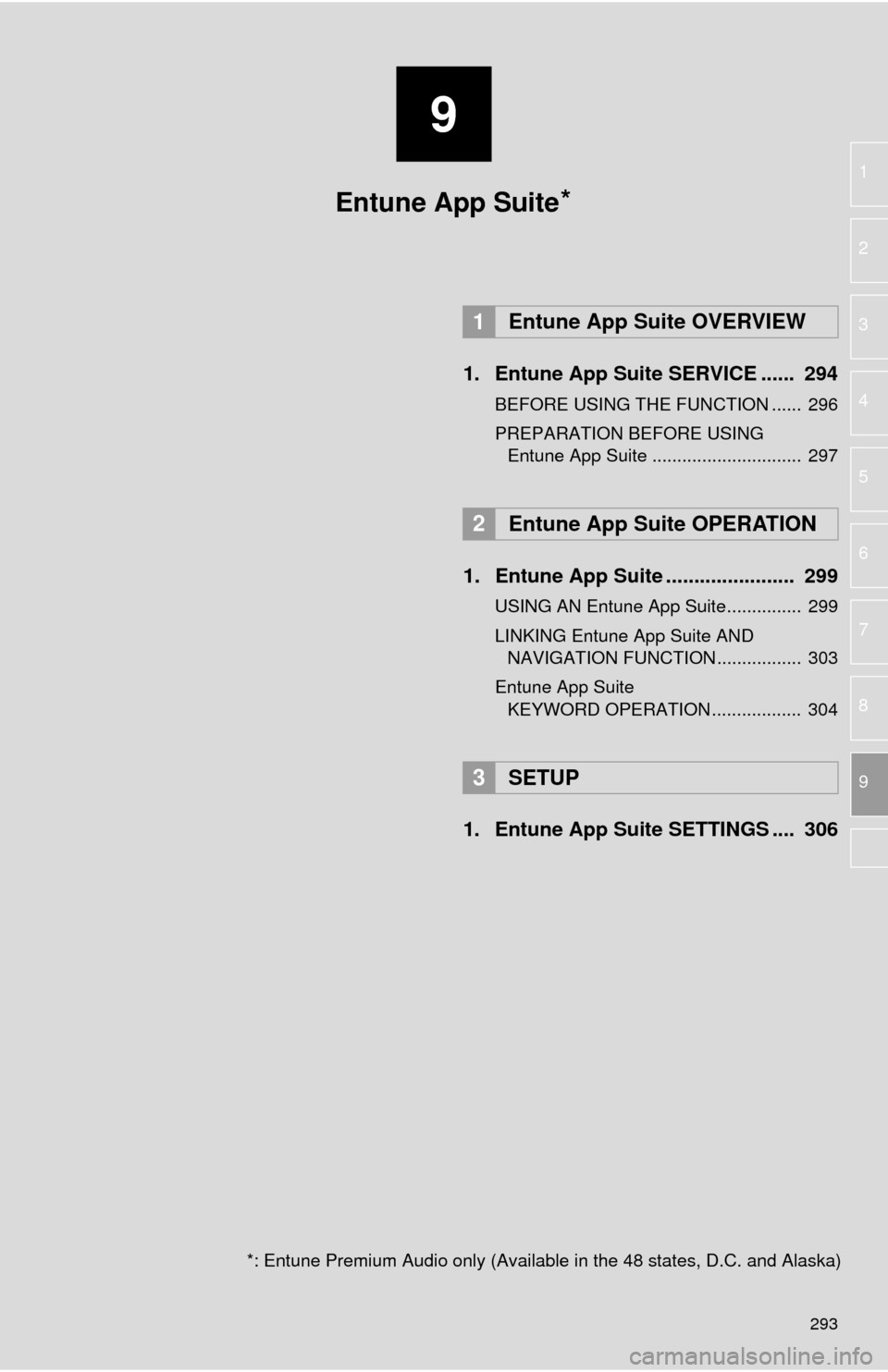
9
293
1
2
3
4
5
6
7
8
9
1. Entune App Suite SERVICE ...... 294
BEFORE USING THE FUNCTION ...... 296
PREPARATION BEFORE USING Entune App Suite .............................. 297
1. Entune App Suite ....................... 299
USING AN Entune App Suite............... 299
LINKING Entune App Suite AND NAVIGATION FUNCTION ................. 303
Entune App Suite KEYWORD OPERATION .................. 304
1. Entune App Suit e SETTINGS .... 306
1Entune App Suite OVERVIEW
2Entune App Suite OPERATION
3SETUP
Entune App Suite
*: Entune Premium Audio only (Available in the 48 states, D.C. and Alaska)
*
Page 295 of 324
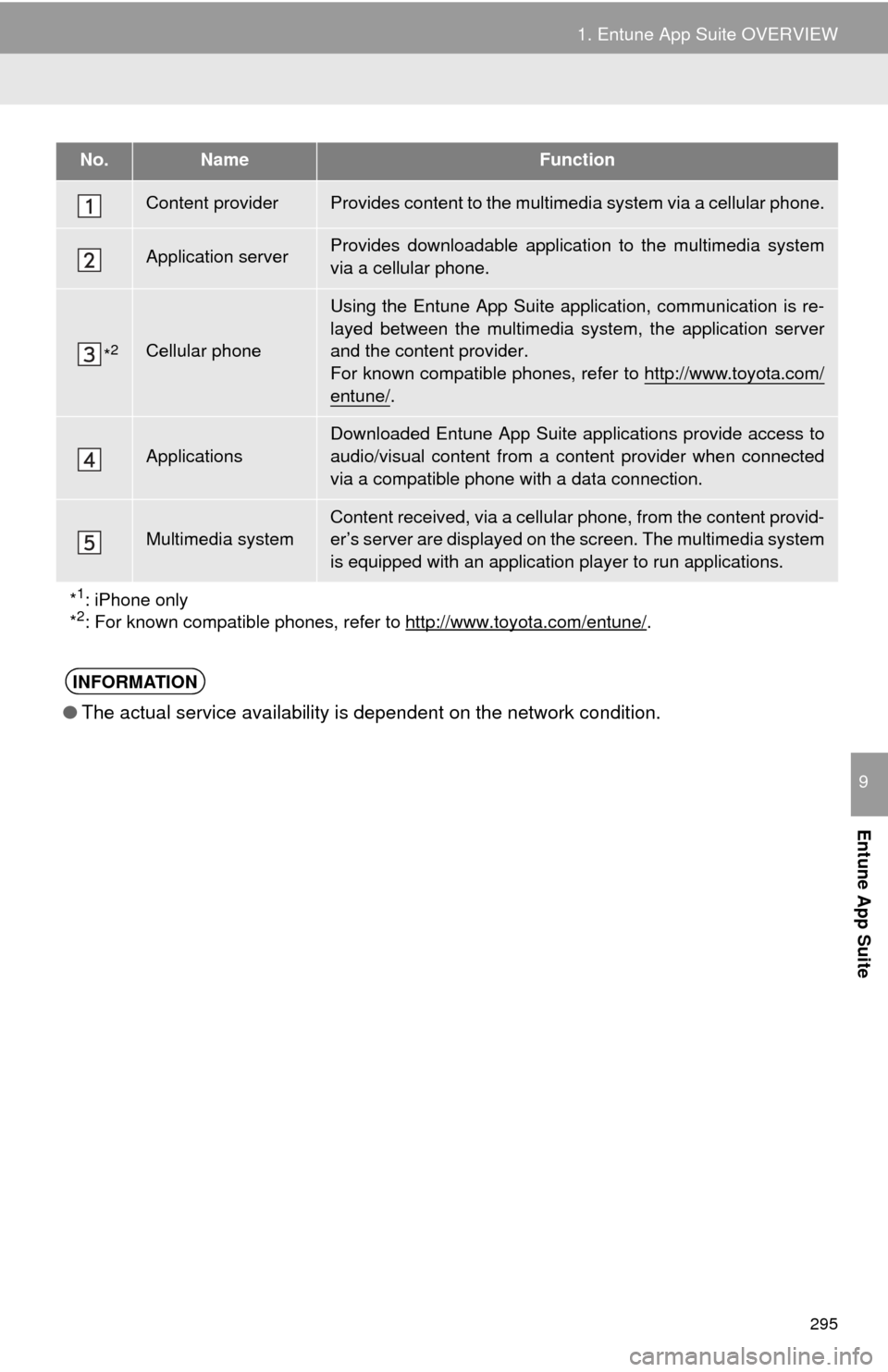
295
1. Entune App Suite OVERVIEW
Entune App Suite
9
No.NameFunction
Content providerProvides content to the multimedia system via a cellular phone.
Application serverProvides downloadable applicati on to the multimedia system
via a cellular phone.
*2Cellular phone
Using the Entune App Suite application, communication is re-
layed between the multimedia system, the application server
and the content provider.
For known compatible phones, refer to http://www.toyota.com/
entune/.
Applications
Downloaded Entune App Suite applications provide access to
audio/visual content from a c ontent provider when connected
via a compatible phone with a data connection.
Multimedia systemContent received, via a cellular phone, from the content provid-
er’s server are displayed on the screen. The multimedia system
is equipped with an application player to run applications.
*
1: iPhone only
*2: For known compatible phones, refer to http://www.toyota.com/entune/.
INFORMATION
● The actual service availability is dependent on the network condition.