audio TOYOTA SEQUOIA 2016 2.G Navigation Manual
[x] Cancel search | Manufacturer: TOYOTA, Model Year: 2016, Model line: SEQUOIA, Model: TOYOTA SEQUOIA 2016 2.GPages: 324, PDF Size: 5.72 MB
Page 297 of 324
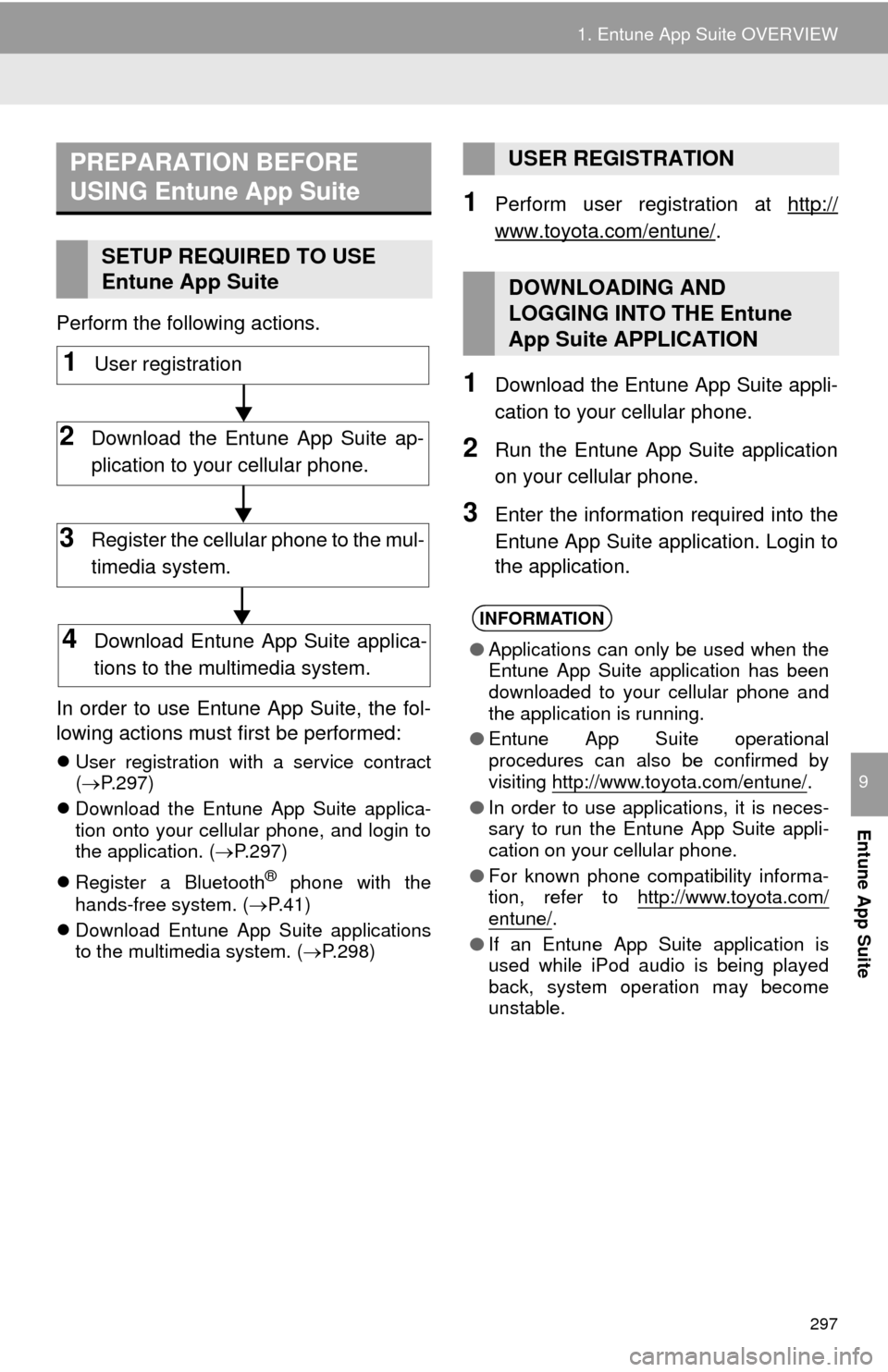
297
1. Entune App Suite OVERVIEW
Entune App Suite
9
Perform the following actions.
In order to use Entune App Suite, the fol-
lowing actions must first be performed:
User registration with a service contract
( P.297)
Download the Entune App Suite applica-
tion onto your cellular phone, and login to
the application. ( P.297)
Register a Bluetooth
® phone with the
hands-free system. ( P.41)
Download Entune App Suite applications
to the multimedia system. ( P.298)
1Perform user registration at http://
www.toyota.com/entune/.
1Download the Entune App Suite appli-
cation to your cellular phone.
2Run the Entune App Suite application
on your cellular phone.
3Enter the information required into the
Entune App Suite application. Login to
the application.
PREPARATION BEFORE
USING Entune App Suite
SETUP REQUIRED TO USE
Entune App Suite
1User registration
2Download the Entune App Suite ap-
plication to your cellular phone.
3Register the cellular phone to the mul-
timedia system.
4Download Entune App Suite applica-
tions to the multimedia system.
USER REGISTRATION
DOWNLOADING AND
LOGGING INTO THE Entune
App Suite APPLICATION
INFORMATION
● Applications can only be used when the
Entune App Suite application has been
downloaded to your cellular phone and
the application is running.
● Entune App Suite operational
procedures can also be confirmed by
visiting http://www.toyota.com/entune/
.
● In order to use applications, it is neces-
sary to run the Entune App Suite appli-
cation on your cellular phone.
● For known phone compatibility informa-
tion, refer to http://www.toyota.com/
entune/.
● If an Entune App Suite application is
used while iPod audio is being played
back, system operation may become
unstable.
Page 308 of 324
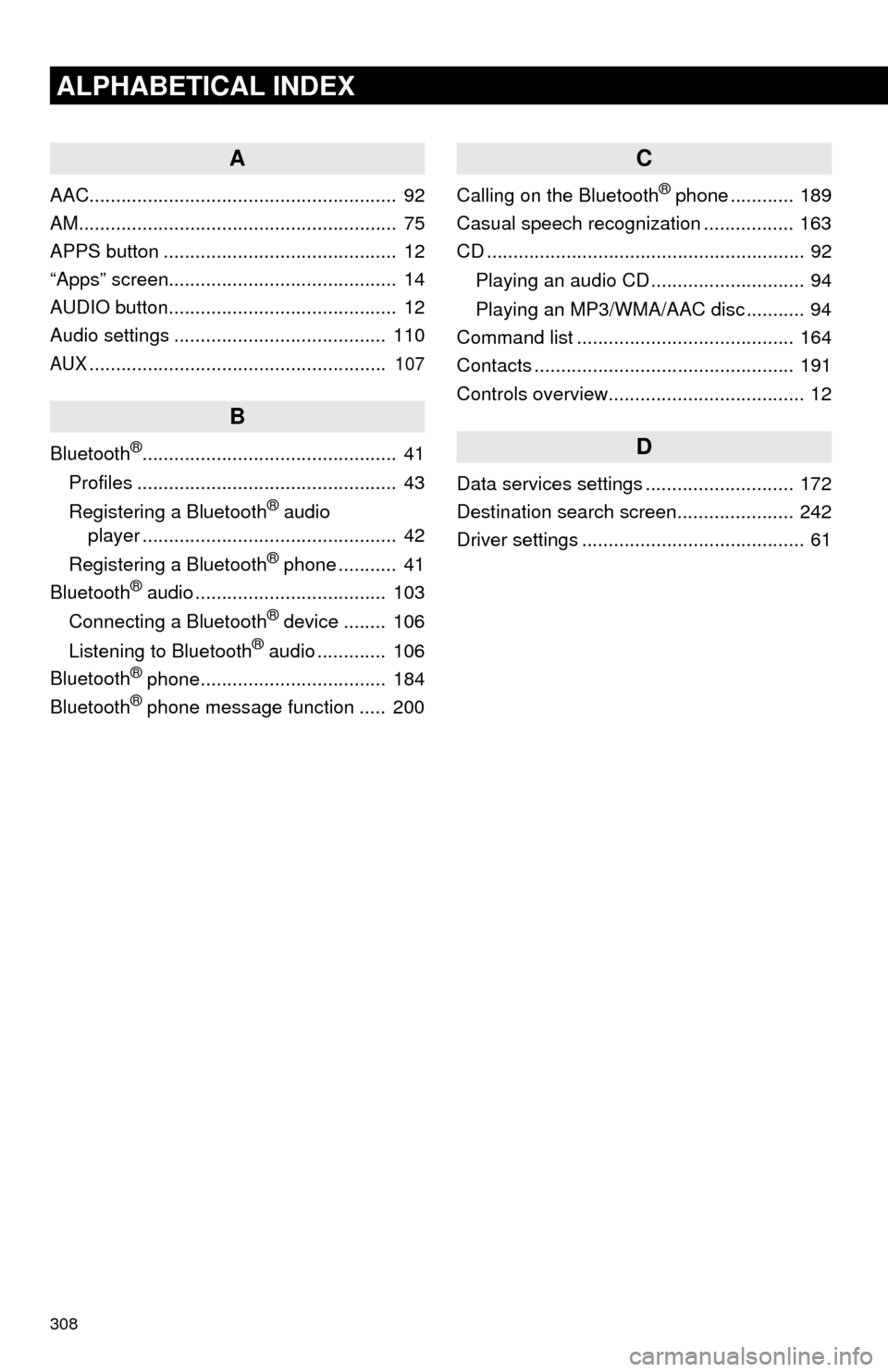
308
ALPHABETICAL INDEX
A
AAC.......................................................... 92
AM............................................................ 75
APPS button ............................................ 12
“Apps” screen........................................... 14
AUDIO button........................................... 12
Audio settings ........................................ 110
AUX........................................................ 107
B
Bluetooth®................................................ 41
Profiles ................................................. 43
Registering a Bluetooth
® audio
player ................................................ 42
Registering a Bluetooth
® phone ........... 41
Bluetooth® audio .................................... 103
Connecting a Bluetooth® device ........ 106
Listening to Bluetooth® audio ............. 106
Bluetooth® phone................................... 184
Bluetooth® phone message function ..... 200
C
Calling on the Bluetooth® phone ............ 189
Casual speech recognization ................. 163
CD ............................................................ 92
Playing an audio CD ............................. 94
Playing an MP3/WMA/AAC disc ........... 94
Command list ......................................... 164
Contacts ................................................. 191
Controls overview..................................... 12
D
Data services settings ............................ 172
Destination search screen...................... 242
Driver settings .......................................... 61
Page 311 of 324
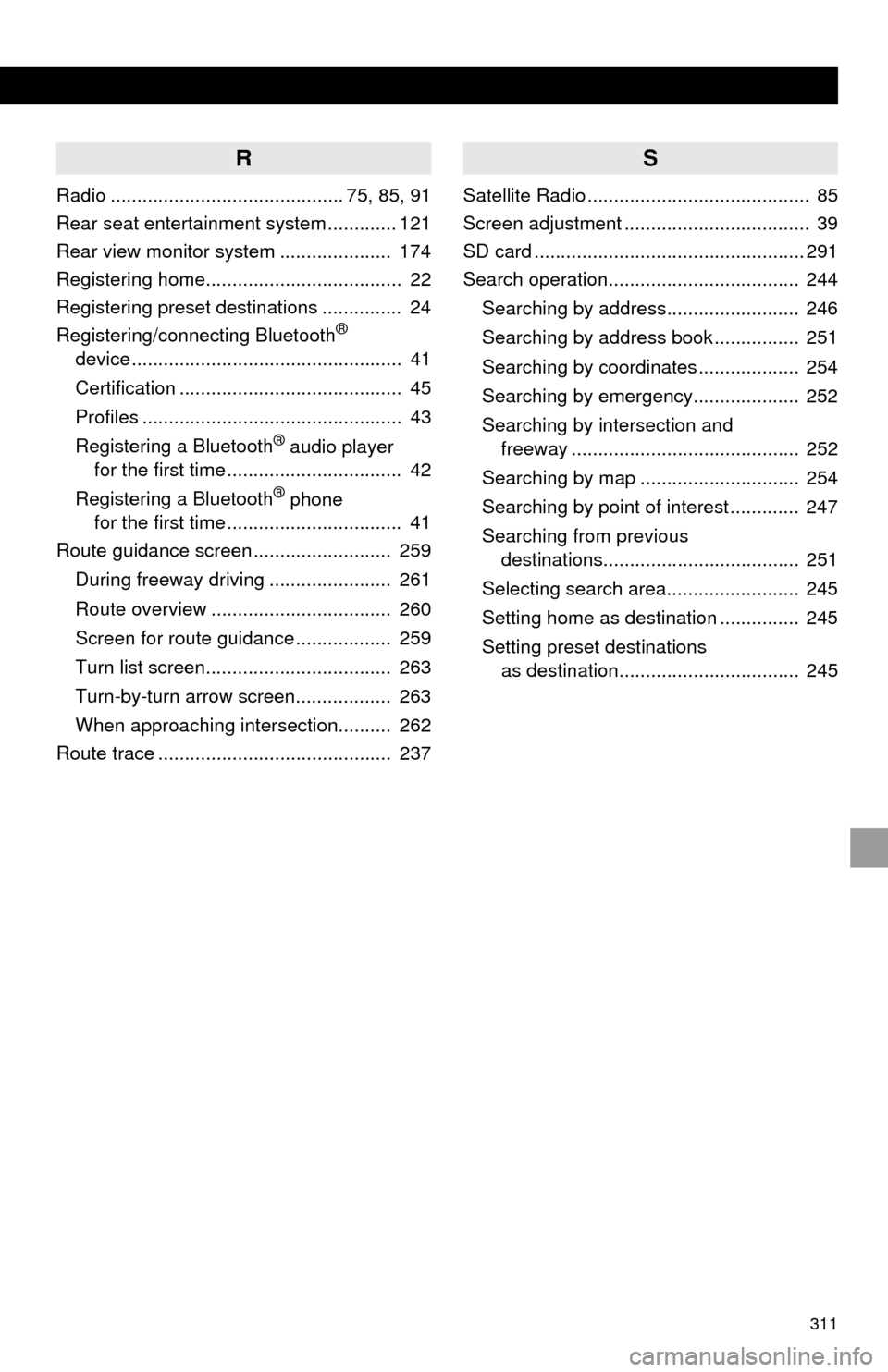
311
R
Radio ............................................ 75, 85, 91
Rear seat entertainment system ............. 121
Rear view monitor system ..................... 174
Registering home..................................... 22
Registering preset destinations ............... 24
Registering/connecting Bluetooth
®
device ................................................... 41
Certification .......................................... 45
Profiles ................................................. 43
Registering a Bluetooth
® audio player
for the first time ................................. 42
Registering a Bluetooth
® phone
for the first time ................................. 41
Route guidance screen .......................... 259
During freeway driving ....................... 261
Route overview .................................. 260
Screen for route guidance .................. 259
Turn list screen................................... 263
Turn-by-turn arrow screen.................. 263
When approaching intersection.......... 262
Route trace ............................................ 237
S
Satellite Radio .......................................... 85
Screen adjustment ................................... 39
SD card ................................................... 291
Search operation.................................... 244
Searching by address......................... 246
Searching by address book ................ 251
Searching by coordinates ................... 254
Searching by emergency.................... 252
Searching by intersection and freeway ........................................... 252
Searching by map .............................. 254
Searching by point of interest ............. 247
Searching from previous destinations..................................... 251
Selecting search area......................... 245
Setting home as destination ............... 245
Setting preset destinations as destination.................................. 245