TOYOTA SEQUOIA 2017 2.G Navigation Manual
Manufacturer: TOYOTA, Model Year: 2017, Model line: SEQUOIA, Model: TOYOTA SEQUOIA 2017 2.GPages: 324, PDF Size: 7.13 MB
Page 261 of 324
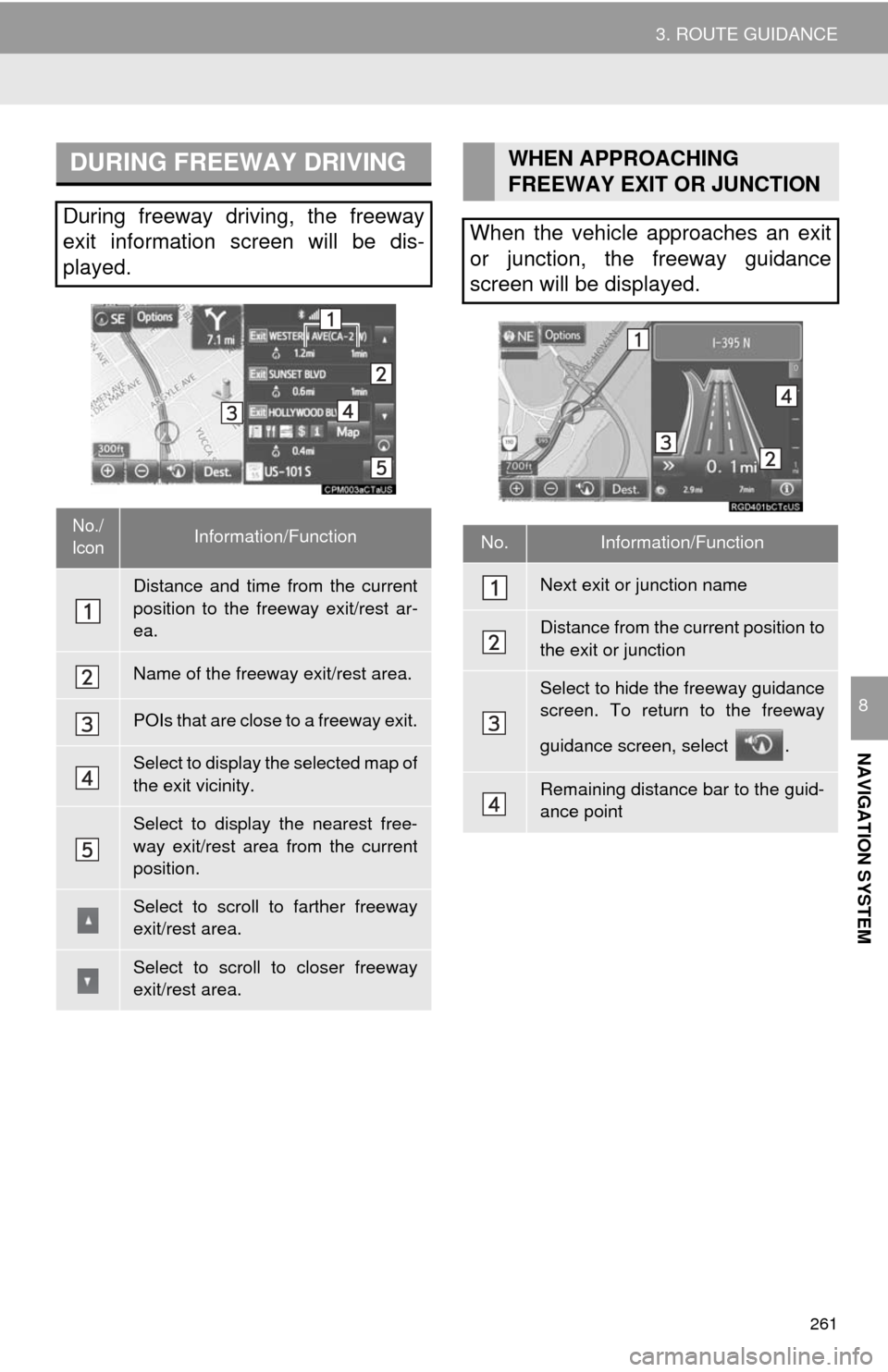
261
3. ROUTE GUIDANCE
NAVIGATION SYSTEM
8
DURING FREEWAY DRIVING
During freeway driving, the freeway
exit information screen will be dis-
played.
No./
IconInformation/Function
Distance and time from the current
position to the freeway exit/rest ar-
ea.
Name of the freeway exit/rest area.
POIs that are close to a freeway exit.
Select to display the selected map of
the exit vicinity.
Select to display the nearest free-
way exit/rest area from the current
position.
Select to scroll to farther freeway
exit/rest area.
Select to scroll to closer freeway
exit/rest area.
WHEN APPROACHING
FREEWAY EXIT OR JUNCTION
When the vehicle approaches an exit
or junction, the freeway guidance
screen will be displayed.
No.Information/Function
Next exit or junction name
Distance from the current position to
the exit or junction
Select to hide the freeway guidance
screen. To return to the freeway
guidance screen, select .
Remaining distance bar to the guid-
ance point
Page 262 of 324
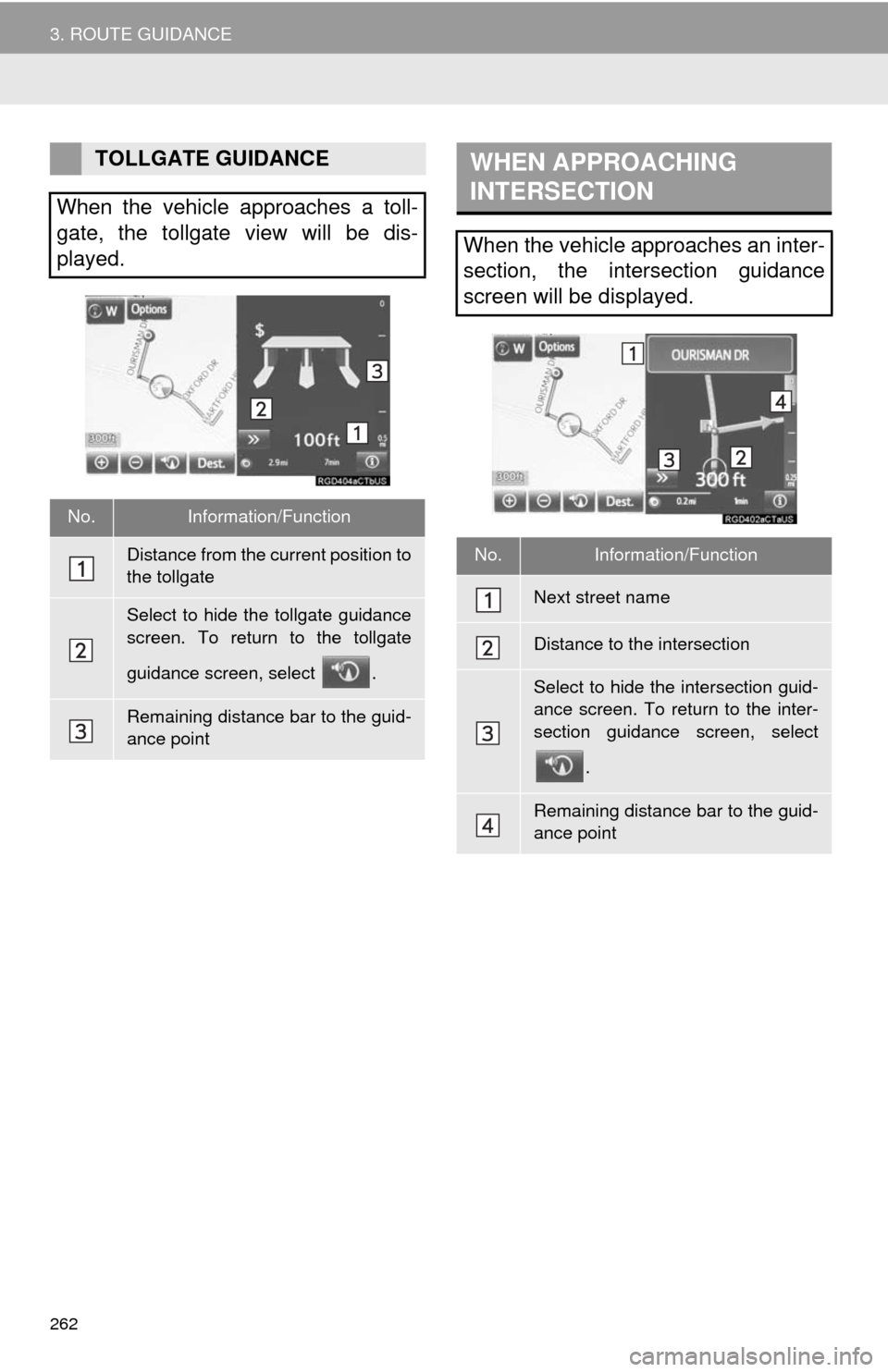
262
3. ROUTE GUIDANCE
TOLLGATE GUIDANCE
When the vehicle approaches a toll-
gate, the tollgate view will be dis-
played.
No.Information/Function
Distance from the current position to
the tollgate
Select to hide the tollgate guidance
screen. To return to the tollgate
guidance screen, select .
Remaining distance bar to the guid-
ance point
WHEN APPROACHING
INTERSECTION
When the vehicle approaches an inter-
section, the intersection guidance
screen will be displayed.
No.Information/Function
Next street name
Distance to the intersection
Select to hide the intersection guid-
ance screen. To return to the inter-
section guidance screen, select .
Remaining distance bar to the guid-
ance point
Page 263 of 324
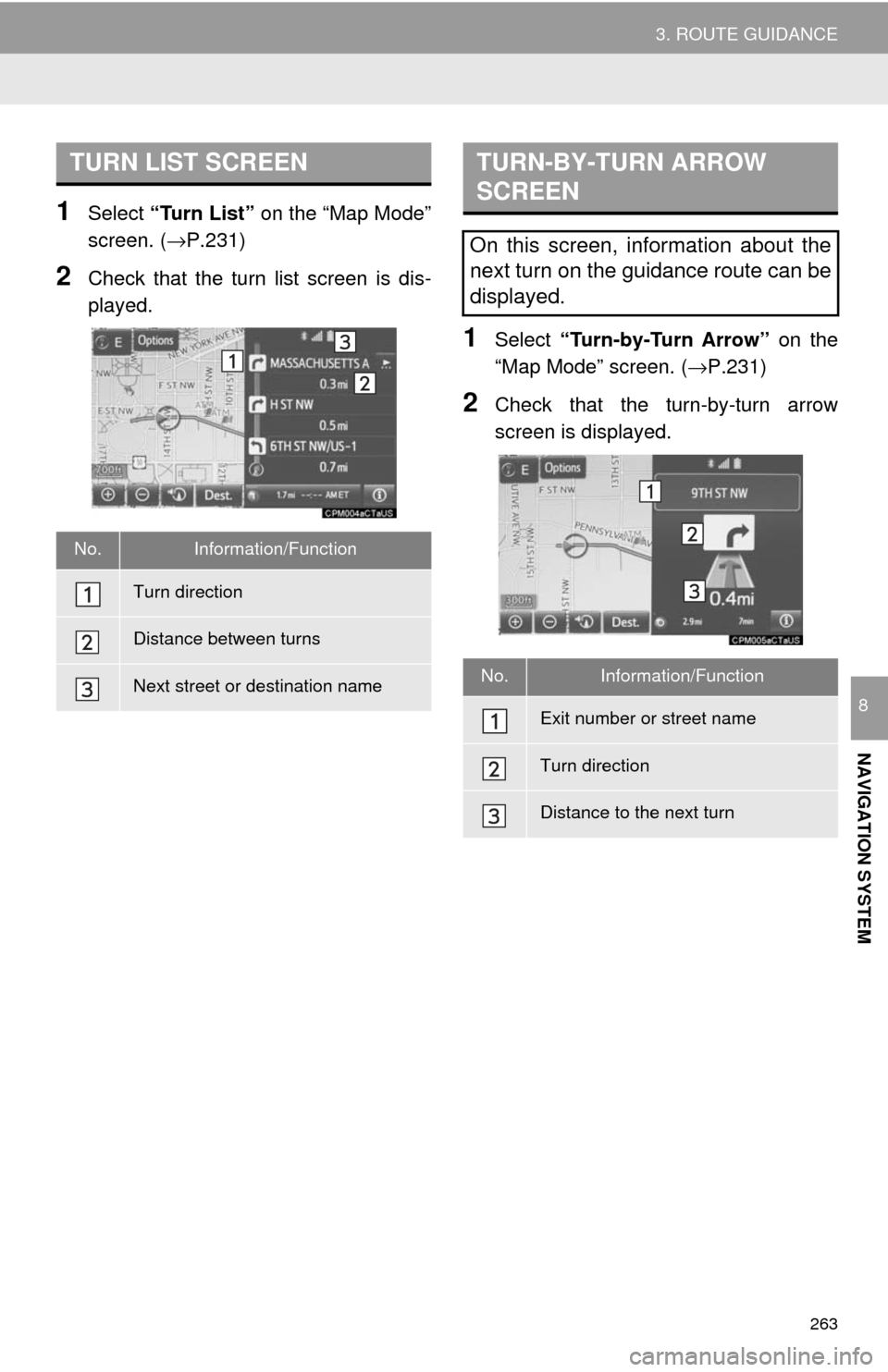
263
3. ROUTE GUIDANCE
NAVIGATION SYSTEM
8
1Select “Turn List” on the “Map Mode”
screen. ( →P.231)
2Check that the turn list screen is dis-
played.
1Select “Turn-by-Turn Arrow” on the
“Map Mode” screen. ( →P.231)
2Check that the turn-by-turn arrow
screen is displayed.
TURN LIST SCREEN
No.Information/Function
Turn direction
Distance between turns
Next street or destination name
TURN-BY-TURN ARROW
SCREEN
On this screen, information about the
next turn on the guidance route can be
displayed.
No.Information/Function
Exit number or street name
Turn direction
Distance to the next turn
Page 264 of 324
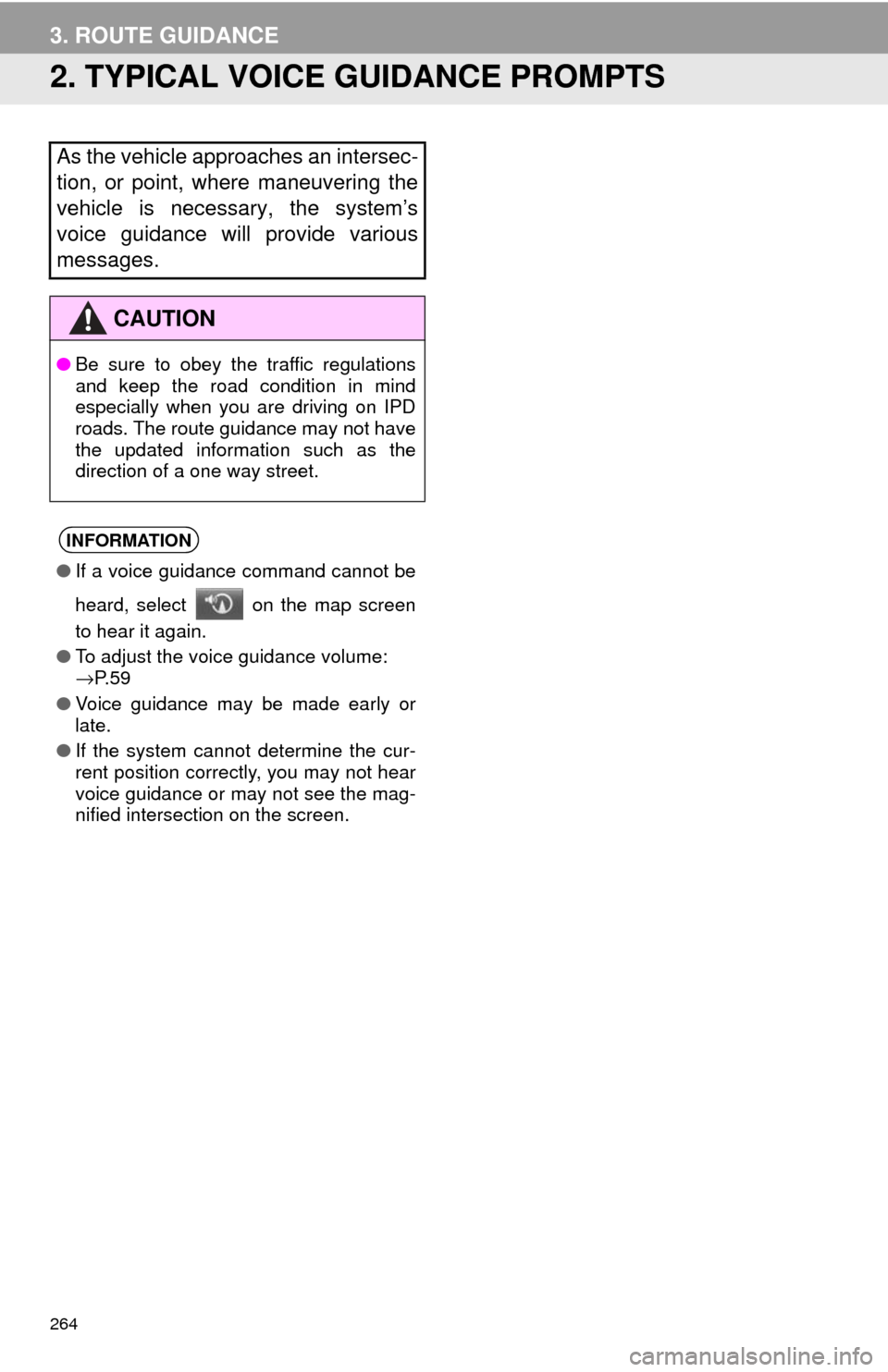
264
3. ROUTE GUIDANCE
2. TYPICAL VOICE GUIDANCE PROMPTS
As the vehicle approaches an intersec-
tion, or point, where maneuvering the
vehicle is necessary, the system’s
voice guidance will provide various
messages.
CAUTION
●Be sure to obey the traffic regulations
and keep the road condition in mind
especially when you are driving on IPD
roads. The route guidance may not have
the updated information such as the
direction of a one way street.
INFORMATION
●If a voice guidance command cannot be
heard, select on the map screen
to hear it again.
● To adjust the voice guidance volume:
→P. 5 9
● Voice guidance may be made early or
late.
● If the system cannot determine the cur-
rent position correctly, you may not hear
voice guidance or may not see the mag-
nified intersection on the screen.
Page 265 of 324
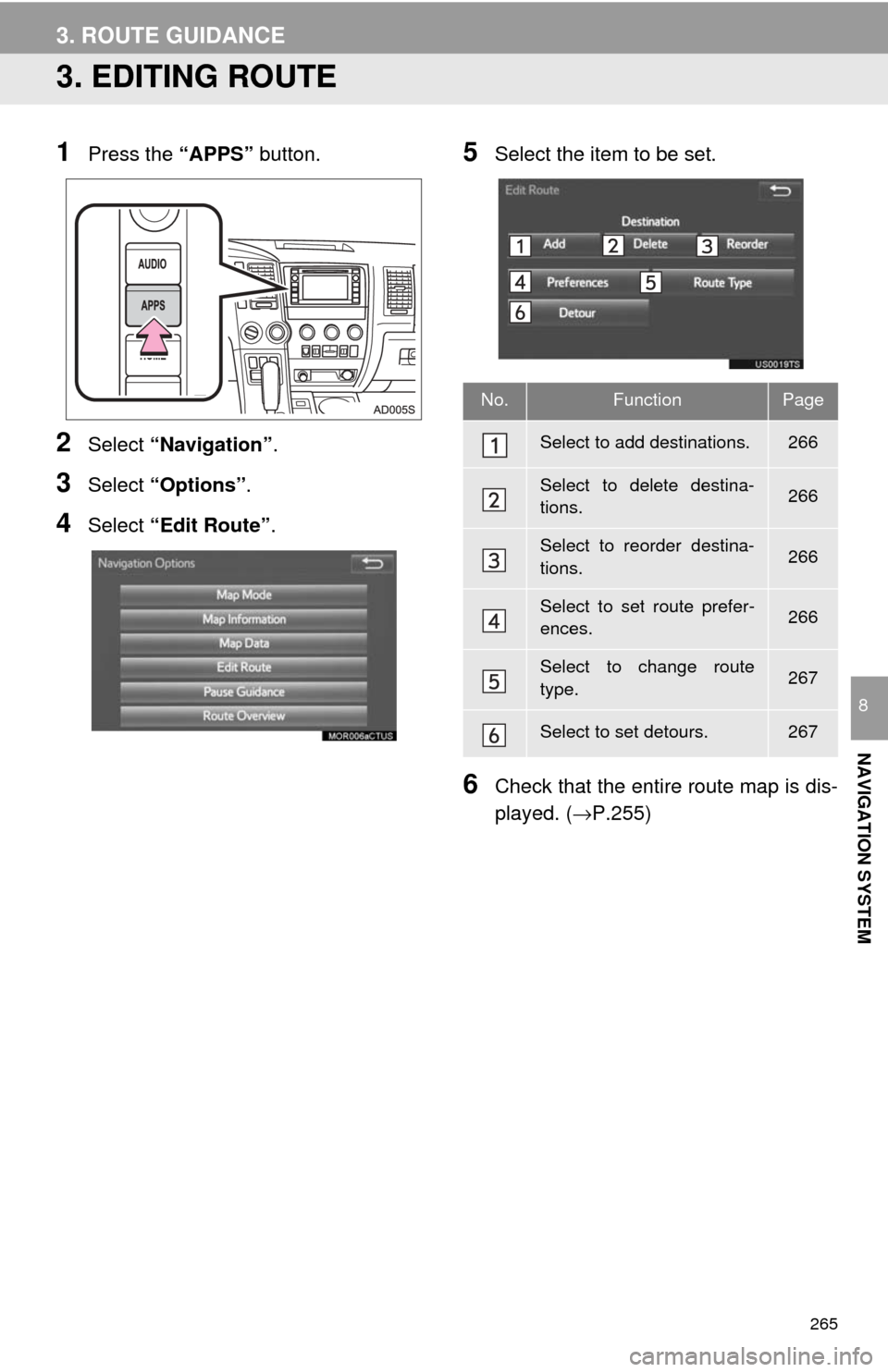
265
3. ROUTE GUIDANCE
NAVIGATION SYSTEM
8
3. EDITING ROUTE
1Press the “APPS” button.
2Select “Navigation” .
3Select “Options”.
4Select “Edit Route” .
5Select the item to be set.
6Check that the entire route map is dis-
played. (→P.255)
No.FunctionPage
Select to add destinations.266
Select to delete destina-
tions.266
Select to reorder destina-
tions.266
Select to set route prefer-
ences.266
Select to change route
type.267
Select to set detours.267
Page 266 of 324
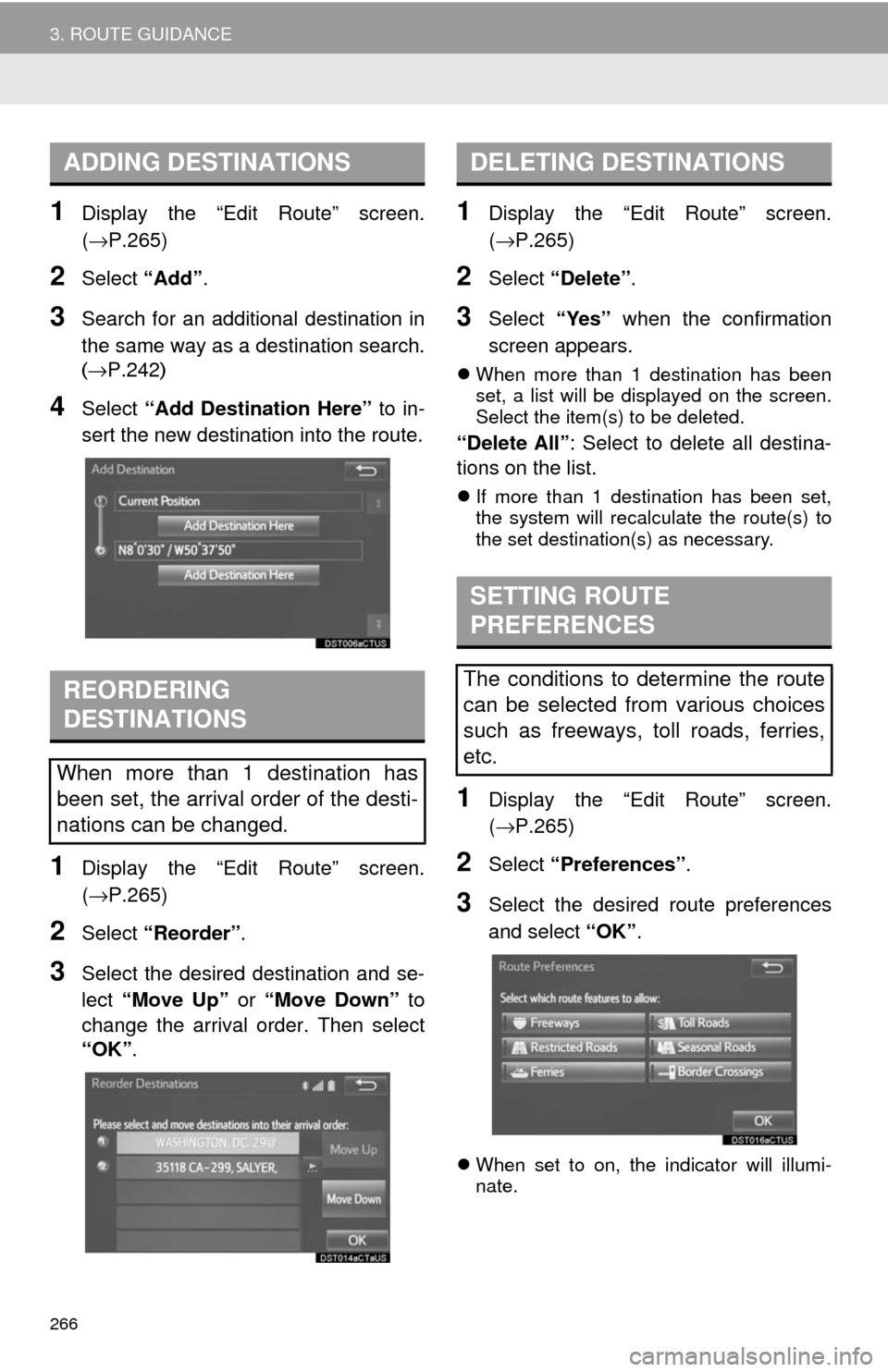
266
3. ROUTE GUIDANCE
1Display the “Edit Route” screen.
(→P.265)
2Select “Add”.
3Search for an additional destination in
the same way as a destination search.
(→P.242 )
4Select “Add Destination Here” to in-
sert the new destination into the route.
1Display the “Edit Route” screen.
(→P.265)
2Select “Reorder” .
3Select the desired destination and se-
lect “Move Up” or “Move Down” to
change the arrival order. Then select
“OK” .
1Display the “Edit Route” screen.
(→P.265)
2Select “Delete” .
3Select “Yes” when the confirmation
screen appears.
When more than 1 destination has been
set, a list will be displayed on the screen.
Select the item(s) to be deleted.
“Delete All” : Select to delete all destina-
tions on the list.
If more than 1 destination has been set,
the system will recalculate the route(s) to
the set destination(s) as necessary.
1Display the “Edit Route” screen.
(→ P.265)
2Select “Preferences” .
3Select the desired route preferences
and select “OK”.
When set to on, the indicator will illumi-
nate.
ADDING DESTINATIONS
REORDERING
DESTINATIONS
When more than 1 destination has
been set, the arrival order of the desti-
nations can be changed.
DELETING DESTINATIONS
SETTING ROUTE
PREFERENCES
The conditions to determine the route
can be selected from various choices
such as freeways, toll roads, ferries,
etc.
Page 267 of 324
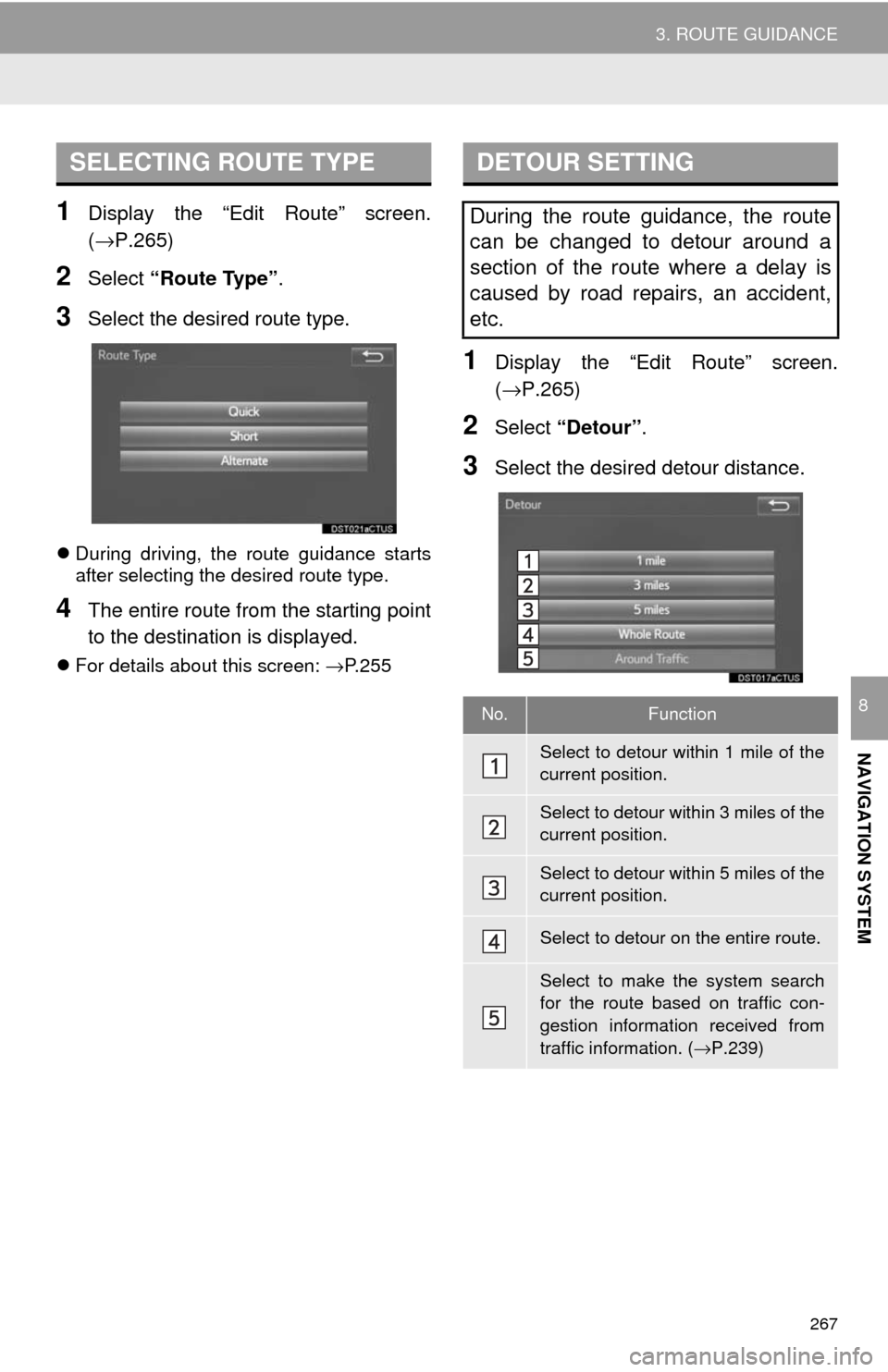
267
3. ROUTE GUIDANCE
NAVIGATION SYSTEM
8
1Display the “Edit Route” screen.
(→P.265)
2Select “Route Type” .
3Select the desired route type.
During driving, the route guidance starts
after selecting the desired route type.
4The entire route from the starting point
to the destination is displayed.
For details about this screen: →P.255
1Display the “Edit Route” screen.
(→P.265)
2Select “Detour” .
3Select the desired detour distance.
SELECTING ROUTE TYPEDETOUR SETTING
During the route guidance, the route
can be changed to detour around a
section of the route where a delay is
caused by road repairs, an accident,
etc.
No.Function
Select to detour within 1 mile of the
current position.
Select to detour within 3 miles of the
current position.
Select to detour within 5 miles of the
current position.
Select to detour on the entire route.
Select to make the system search
for the route based on traffic con-
gestion information received from
traffic information. ( →P.239)
Page 268 of 324
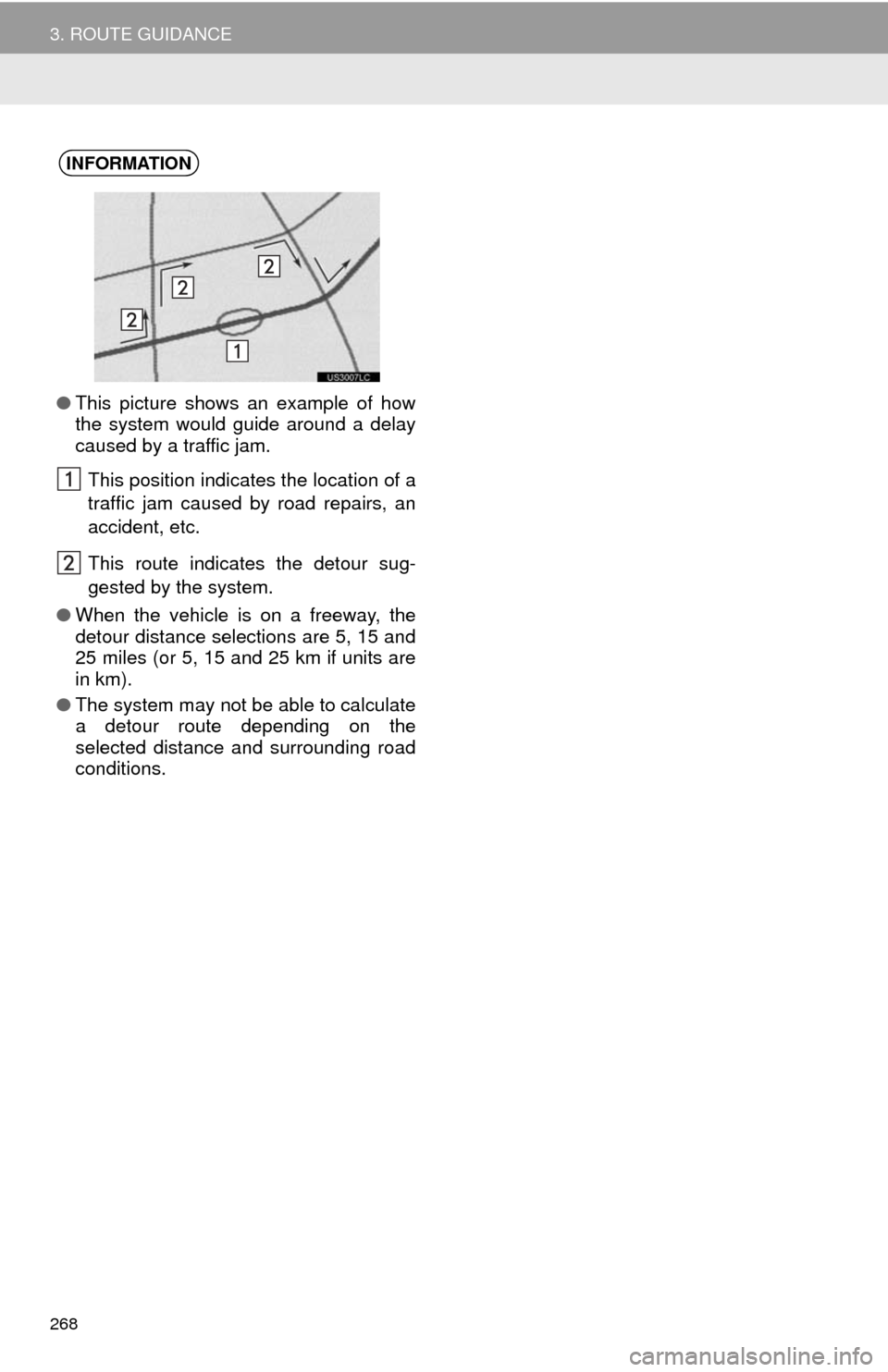
268
3. ROUTE GUIDANCE
INFORMATION
●This picture shows an example of how
the system would guide around a delay
caused by a traffic jam.
This position indicates the location of a
traffic jam caused by road repairs, an
accident, etc.
This route indicates the detour sug-
gested by the system.
● When the vehicle is on a freeway, the
detour distance selections are 5, 15 and
25 miles (or 5, 15 and 25 km if units are
in km).
● The system may not be able to calculate
a detour route depending on the
selected distance and surrounding road
conditions.
Page 269 of 324
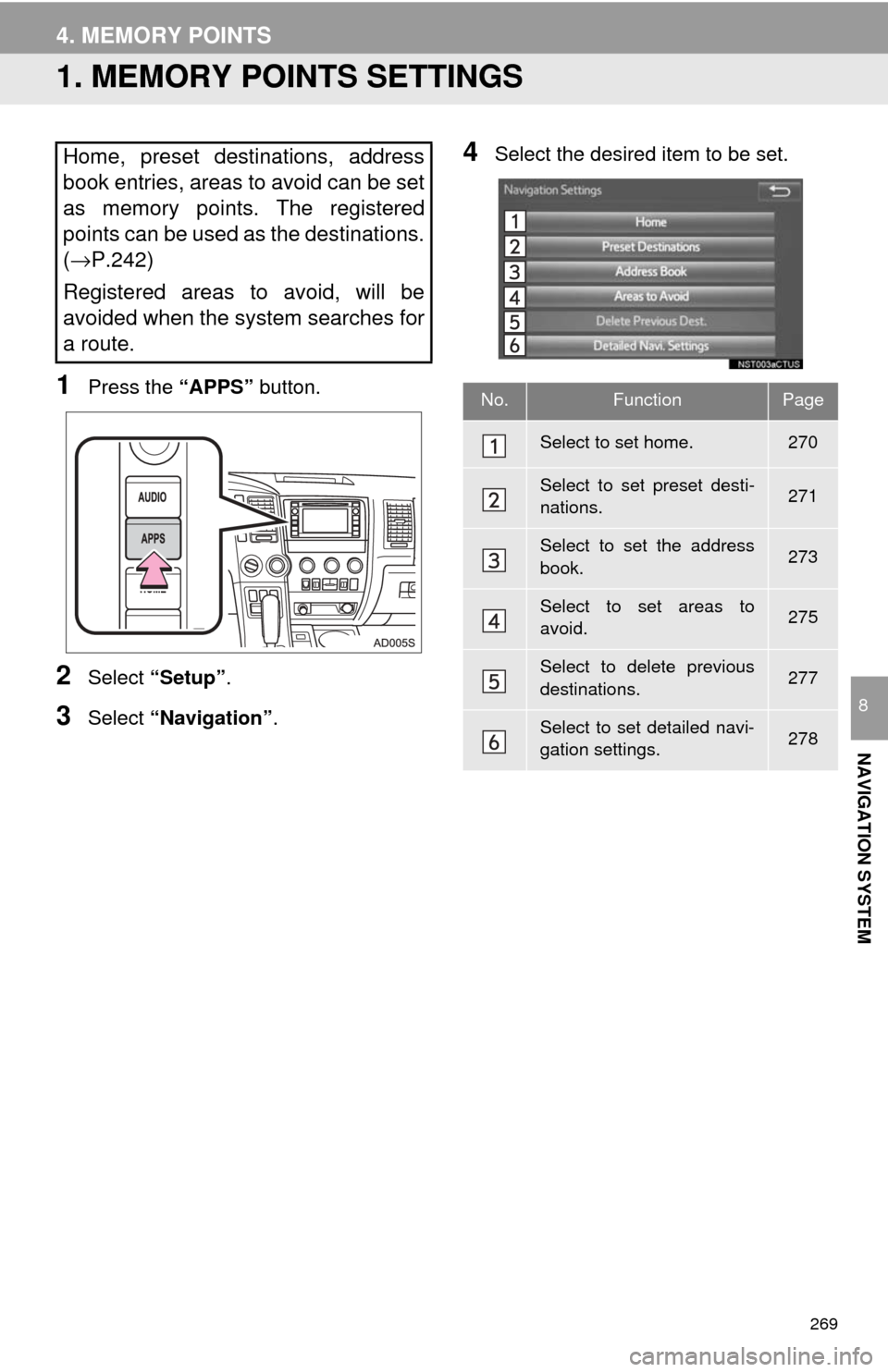
269
NAVIGATION SYSTEM
8
4. MEMORY POINTS
1. MEMORY POINTS SETTINGS
1Press the “APPS” button.
2Select “Setup” .
3Select “Navigation” .
4Select the desired item to be set.Home, preset destinations, address
book entries, areas to avoid can be set
as memory points. The registered
points can be used as the destinations.
(→P.242)
Registered areas to avoid, will be
avoided when the system searches for
a route.
No.FunctionPage
Select to set home.270
Select to set preset desti-
nations.271
Select to set the address
book.273
Select to set areas to
avoid.275
Select to delete previous
destinations.277
Select to set detailed navi-
gation settings.278
Page 270 of 324
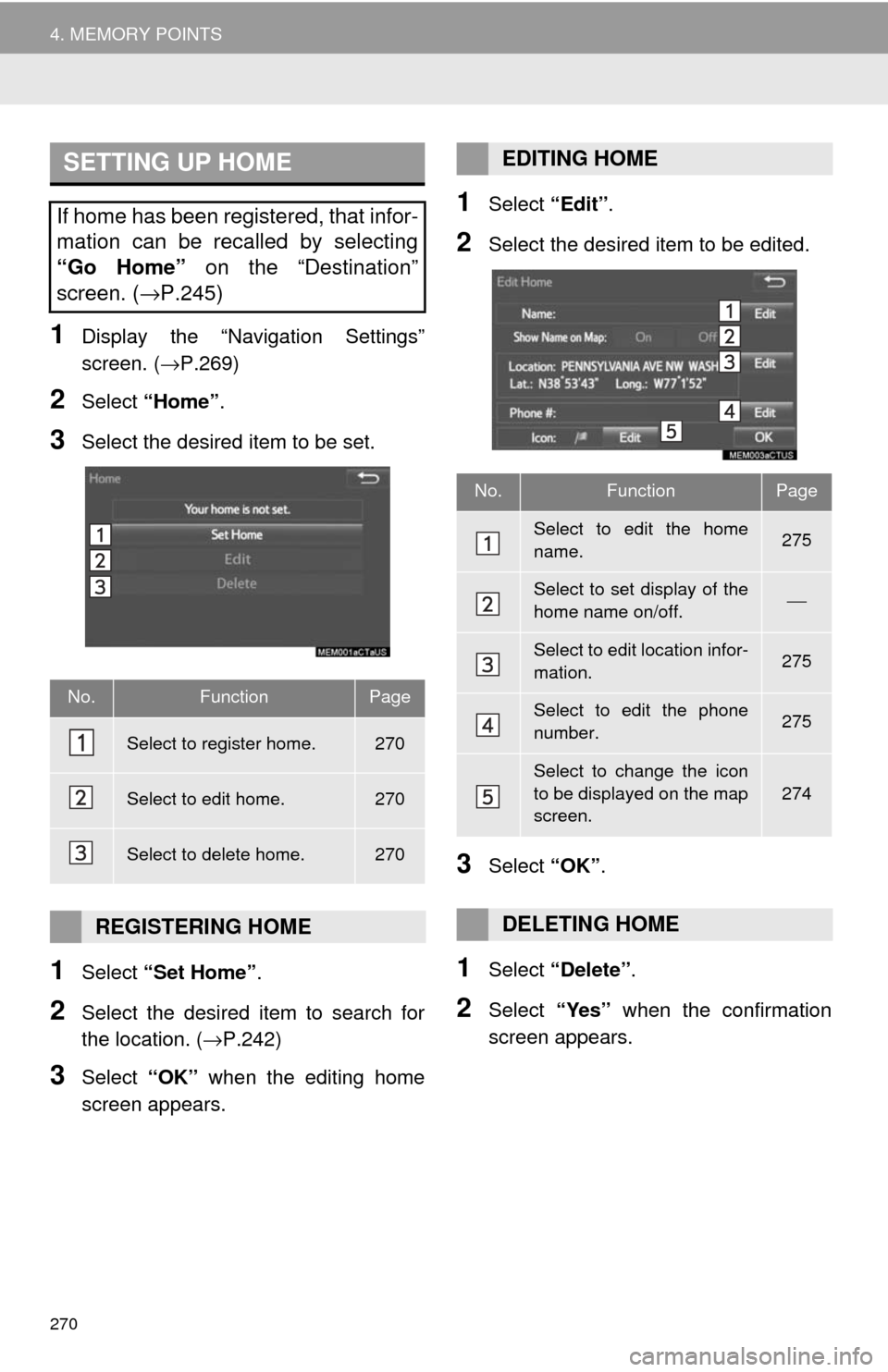
270
4. MEMORY POINTS
1Display the “Navigation Settings”
screen. (→P.269)
2Select “Home” .
3Select the desired item to be set.
1Select “Set Home” .
2Select the desired item to search for
the location. ( →P.242)
3Select “OK” when the editing home
screen appears.
1Select “Edit”.
2Select the desired item to be edited.
3Select “OK”.
1Select “Delete” .
2Select “Yes” when the confirmation
screen appears.
SETTING UP HOME
If home has been registered, that infor-
mation can be recalled by selecting
“Go Home” on the “Destination”
screen. ( →P.245)
No.FunctionPage
Select to register home.270
Select to edit home.270
Select to delete home.270
REGISTERING HOME
EDITING HOME
No.FunctionPage
Select to edit the home
name.275
Select to set display of the
home name on/off.⎯
Select to edit location infor-
mation.275
Select to edit the phone
number.275
Select to change the icon
to be displayed on the map
screen.
274
DELETING HOME