TOYOTA SEQUOIA 2019 Accessories, Audio & Navigation (in English)
Manufacturer: TOYOTA, Model Year: 2019, Model line: SEQUOIA, Model: TOYOTA SEQUOIA 2019Pages: 324, PDF Size: 6.76 MB
Page 61 of 324
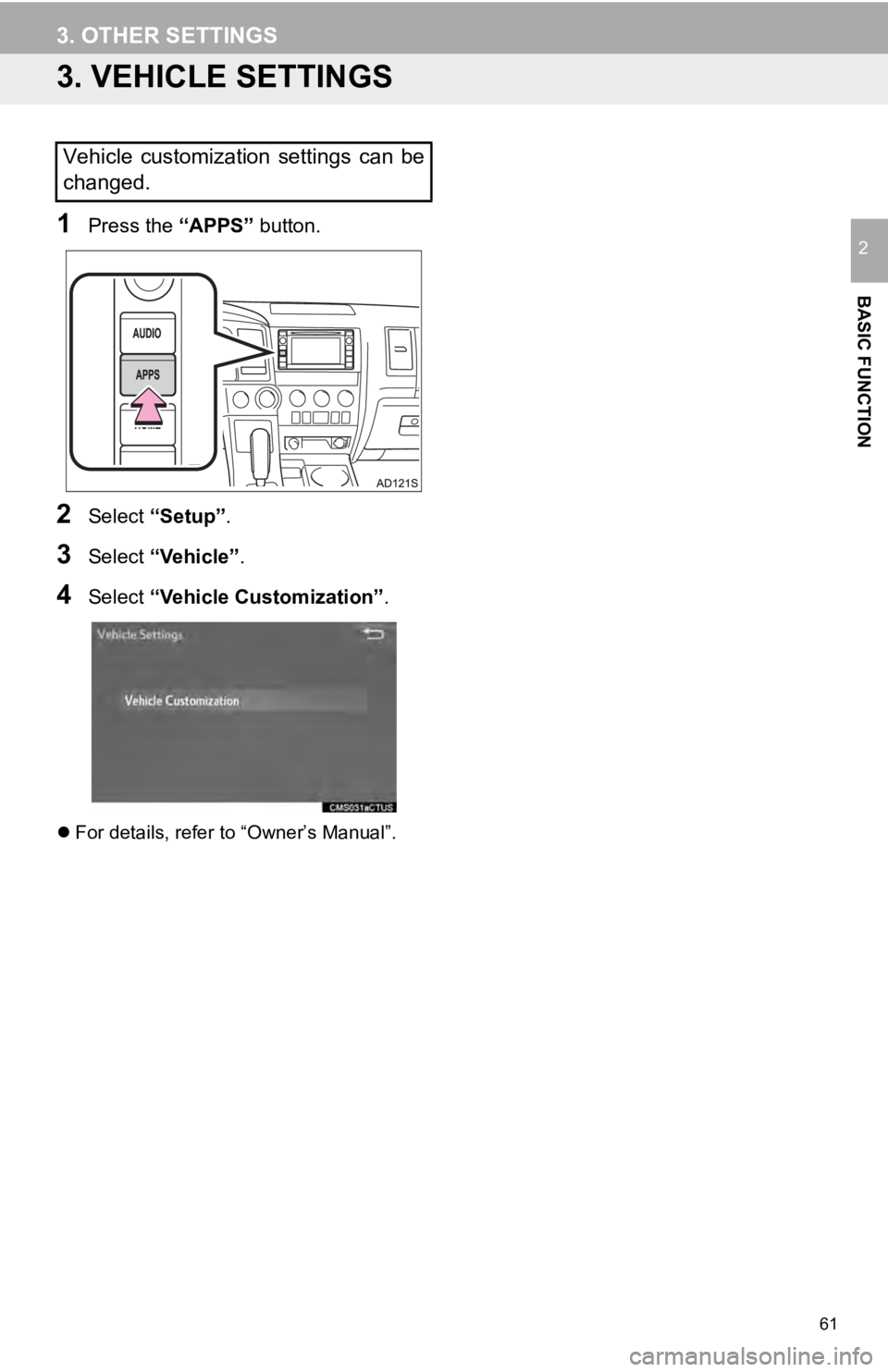
61
3. OTHER SETTINGS
BASIC FUNCTION
2
3. VEHICLE SETTINGS
1Press the “APPS” button.
2Select “Setup” .
3Select “Vehicle”.
4Select “Vehicle Customization”.
For details, refer to “Owner’s Manual”.
Vehicle customization settings can be
changed.
Page 62 of 324
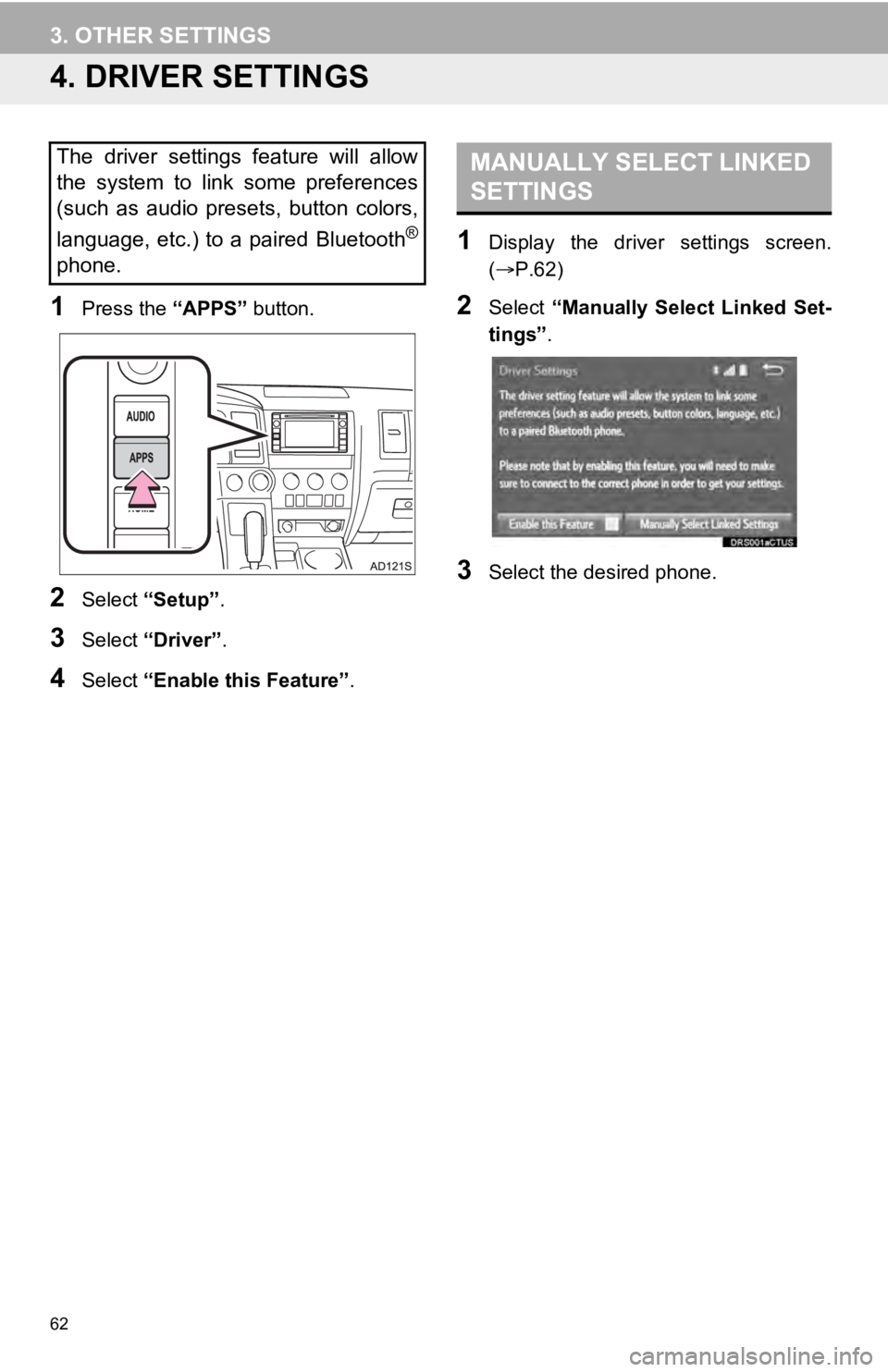
62
3. OTHER SETTINGS
4. DRIVER SETTINGS
1Press the “APPS” button.
2Select “Setup” .
3Select “Driver” .
4Select “Enable this Feature” .
1Display the driver settings screen.
(P.62)
2Select “Manually Select Linked Set-
tings” .
3Select the desired phone.
The driver settings feature will allow
the system to link some preferences
(such as audio presets, button colors,
language, etc.) to a paired Bluetooth
®
phone.
MANUALLY SELECT LINKED
SETTINGS
Page 63 of 324
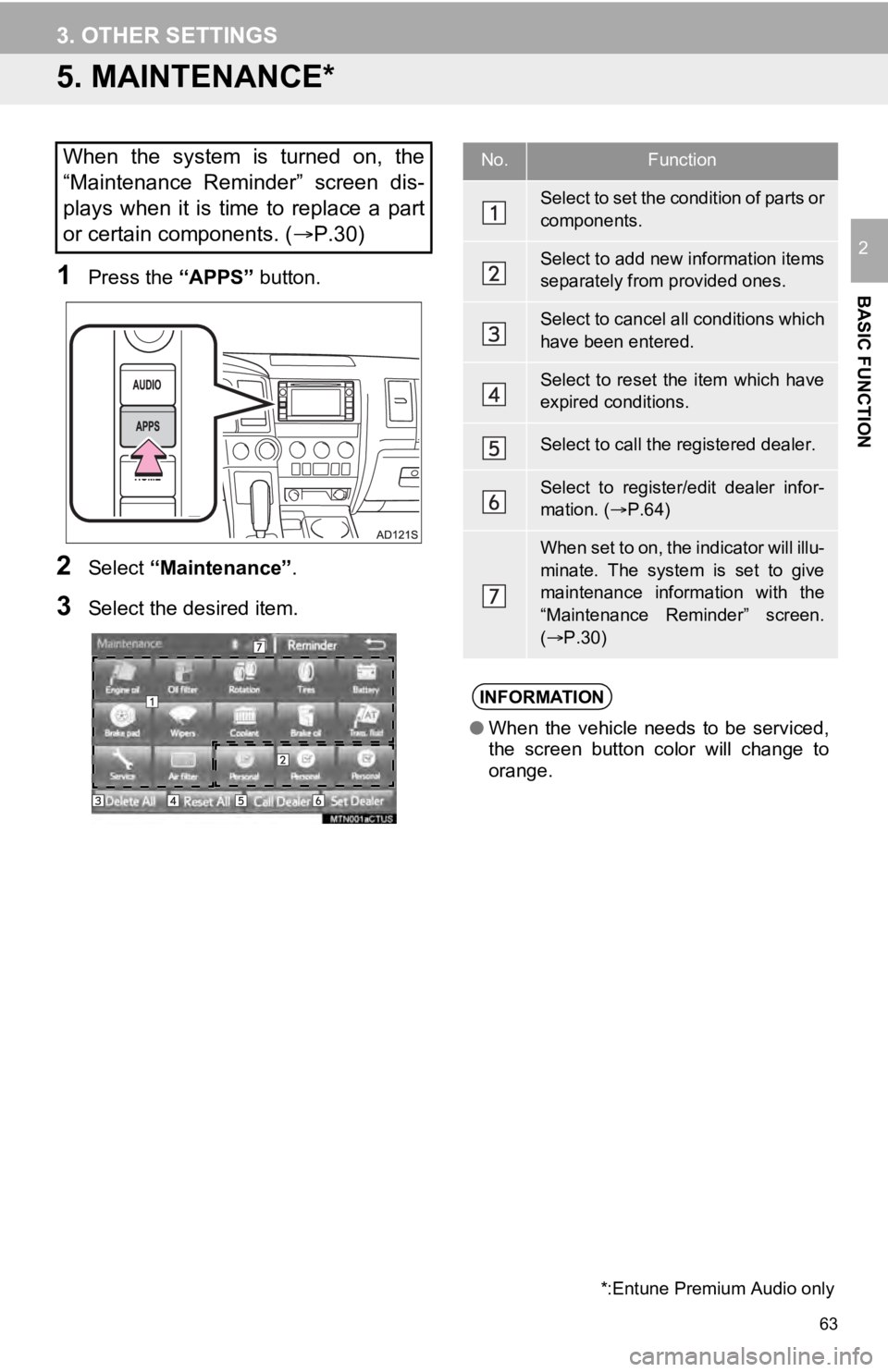
63
3. OTHER SETTINGS
BASIC FUNCTION
2
5. MAINTENANCE*
1Press the “APPS” button.
2Select “Maintenance” .
3Select the desired item.
When the system is turned on, the
“Maintenance Reminder” screen dis-
plays when it is time to replace a part
or certain components. ( P.30)
*:Entune Premium Audio only
No.Function
Select to set the condition of parts or
components.
Select to add new information items
separately from provided ones.
Select to cancel all conditions which
have been entered.
Select to reset the item which have
expired conditions.
Select to call the registered dealer.
Select to register/edit dealer infor-
mation. (P.64)
When set to on, the indicator will illu-
minate. The system is set to give
maintenance information with the
“Maintenance Reminder” screen.
( P.30)
INFORMATION
● When the vehicle needs to be serviced,
the screen button color will change to
orange.
Page 64 of 324
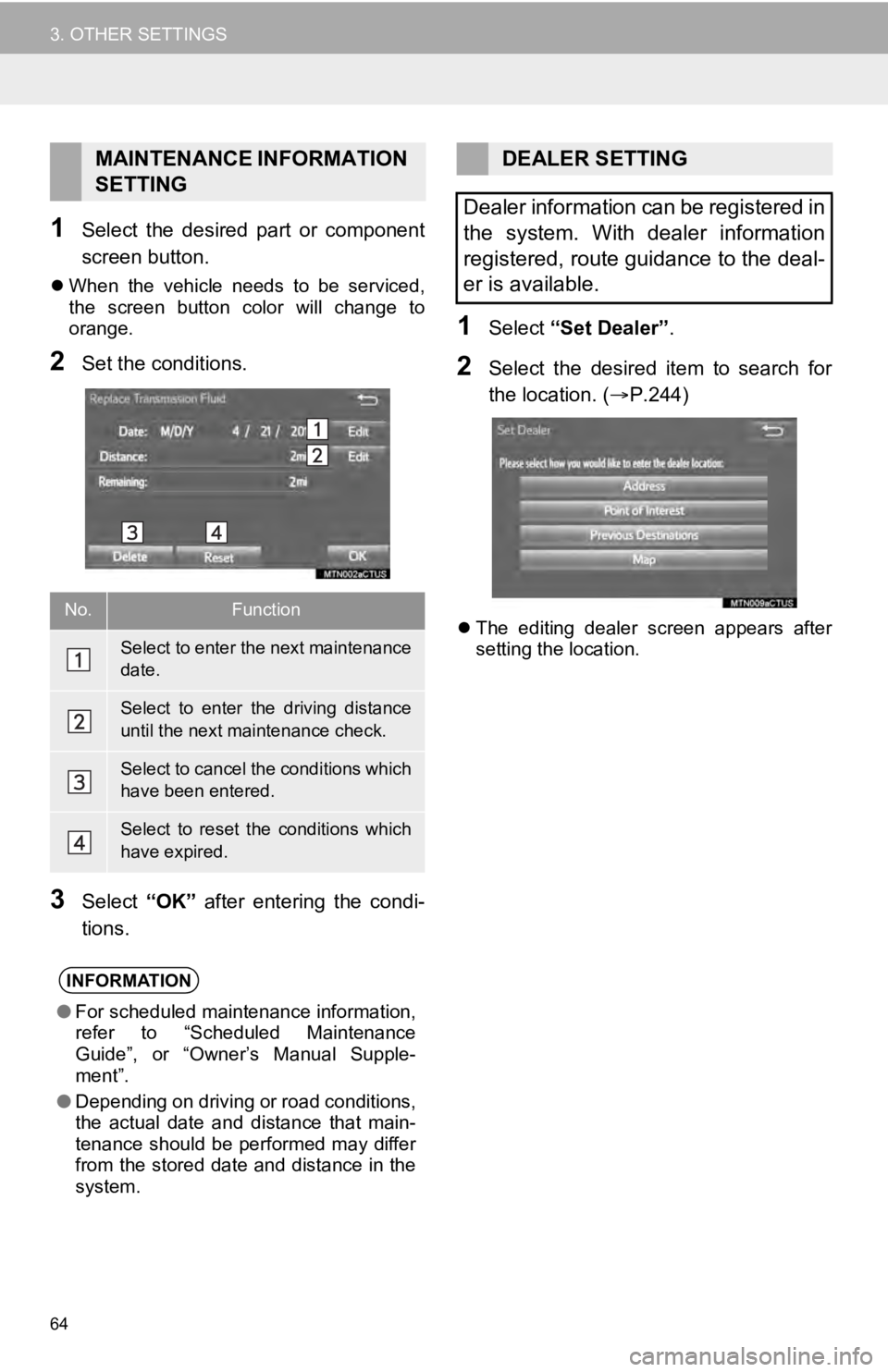
64
3. OTHER SETTINGS
1Select the desired part or component
screen button.
When the vehicle needs to be serviced,
the screen button color will change to
orange.
2Set the conditions.
3Select “OK” after entering the condi-
tions.
1Select “Set Dealer” .
2Select the desired item to search for
the location. ( P.244)
The editing dealer screen appears after
setting the location.
MAINTENANCE INFORMATION
SETTING
No.Function
Select to enter the next maintenance
date.
Select to enter the driving distance
until the next maintenance check.
Select to cancel the conditions which
have been entered.
Select to reset the conditions which
have expired.
INFORMATION
●For scheduled maintenance information,
refer to “Scheduled Maintenance
Guide”, or “Owner’s Manual Supple-
ment”.
● Depending on driving or road conditions,
the actual date and distance that main-
tenance should be performed may differ
from the stored date and distance in the
system.
DEALER SETTING
Dealer information can be registered in
the system. With dealer information
registered, route guidance to the deal-
er is available.
Page 65 of 324
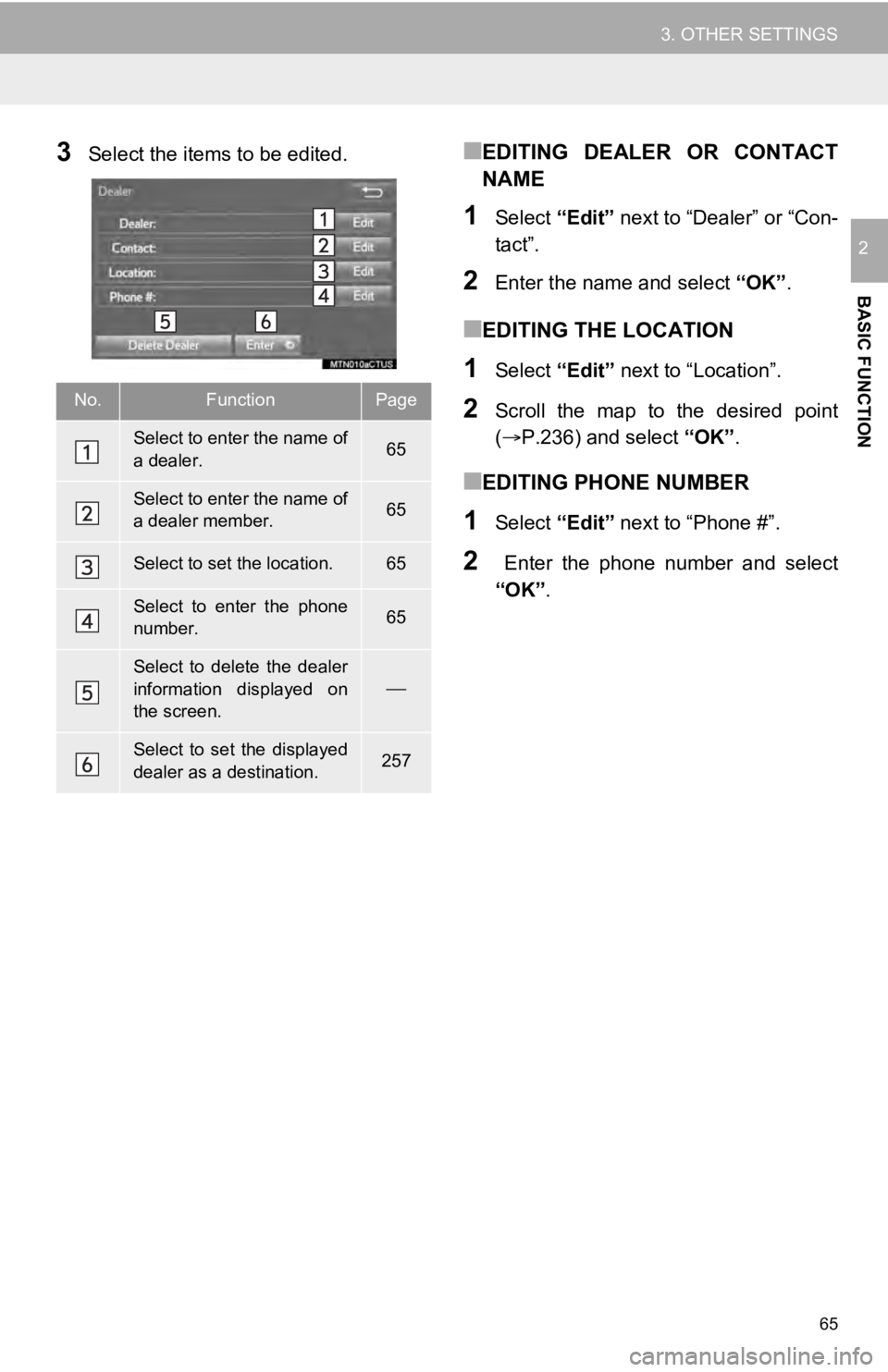
65
3. OTHER SETTINGS
BASIC FUNCTION
2
3Select the items to be edited.■EDITING DEALER OR CONTACT
NAME
1Select “Edit” next to “Dealer” or “Con-
tact”.
2Enter the name and select “OK”.
■EDITING THE LOCATION
1Select “Edit” next to “Location”.
2Scroll the map to the desired point
(P.236) and select “OK”.
■EDITING PHONE NUMBER
1Select “Edit” next to “Phone #”.
2 Enter the phone number and select
“OK”.
No.FunctionPage
Select to enter the name of
a dealer.65
Select to enter the name of
a dealer member.65
Select to set the location.65
Select to enter the phone
number.65
Select to delete the dealer
information displayed on
the screen.
Select to set the displayed
dealer as a destination.257
Page 66 of 324
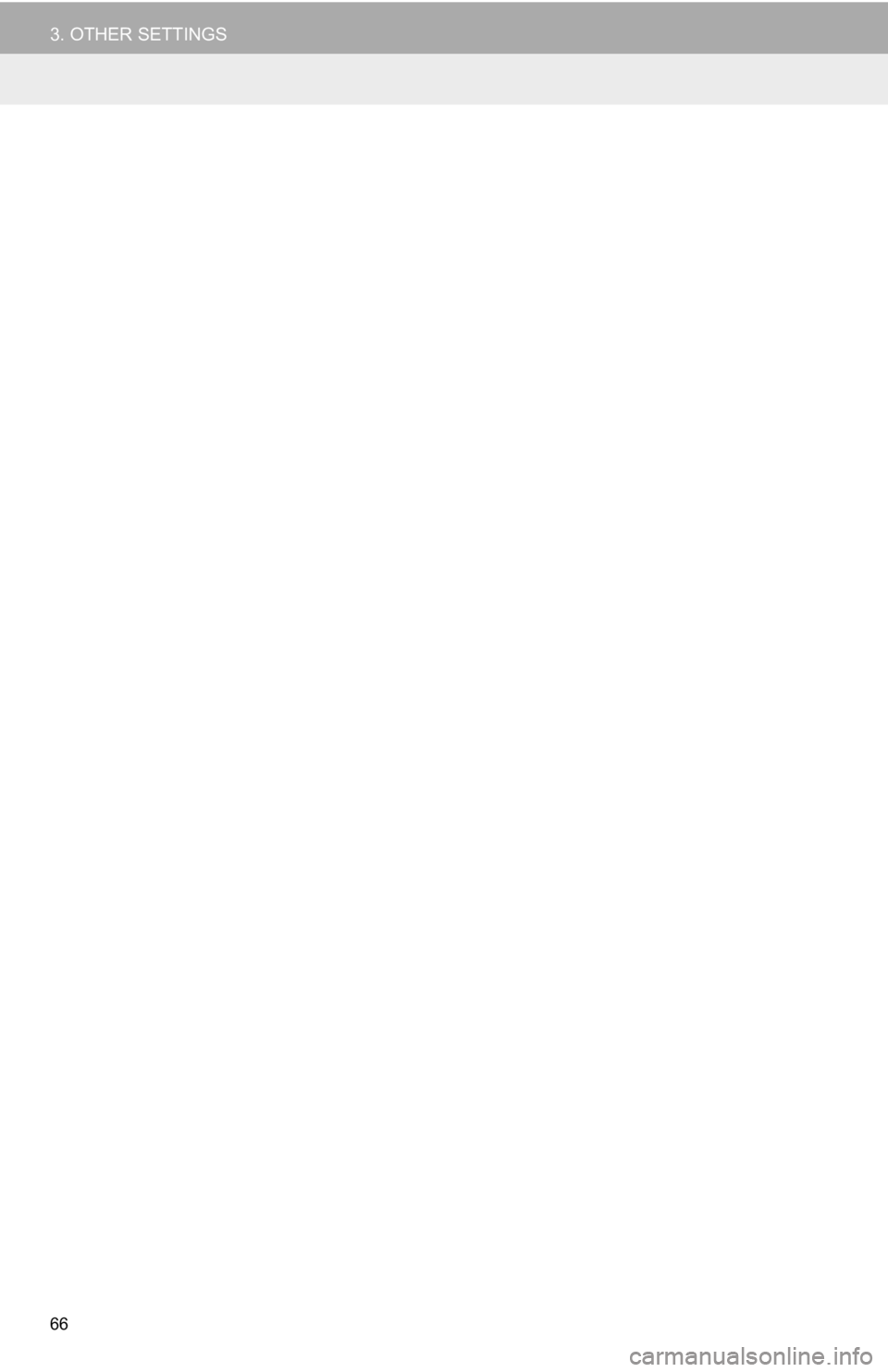
66
3. OTHER SETTINGS
Page 67 of 324

3
67
1
2
3
4
5
6
7
8
9
1. QUICK REFERENCE ..................... 70
2. SOME BASICS .............................. 72
TURNING THE SYSTEM ON AND OFF ............................................ 72
SELECTING AN AUDIO SOURCE ....... 73
DISC SLOT ............................................ 74
USB/AUX PORT .................................... 74
SOUND SETTINGS............................... 75
VOICE COMMAND SYSTEM ................ 76
1. AM/FM RADIO...................................... 77
OVERVIEW............................................ 77
PRESETTING A STATION .................... 80
SELECTING A STATION FROM THE LIST ............................................. 80
CACHING A RADIO PROGRAM (ENTUNE PREMIUM
AUDIO ONLY) ..................................... 81
RADIO BROADCAST DATA SYSTEM .............................................. 82
TRAFFIC ANNOUNCEMENT (FM RADIO) ........................................ 83
USING HD Radio™ TECHNOLOGY ..... 83
AVAILABLE HD Radio™ TECHNOLOGY ................................... 84
TROUBLESHOOTING GUIDE .............. 86
2. XM Satellite Radio ........................ 87
OVERVIEW............................................ 87
HOW TO SUBSCRIBE TO XM Satellite Radio ............................... 89
DISPLAYING THE RADIO ID ................ 91
PRESETTING A CHANNEL .................. 91
SELECTING A CHANNEL FROM THE LIST ............................................. 91
IF THE SATELLITE RADIO TUNER MALFUNCTIONS ................................ 92
3. INTERNET RADIO ..... ................... 93
LISTENING TO INTERNET RADIO....... 93
1BASIC OPERATION2RADIO OPERATION
AUDIO SYSTEM
Page 68 of 324
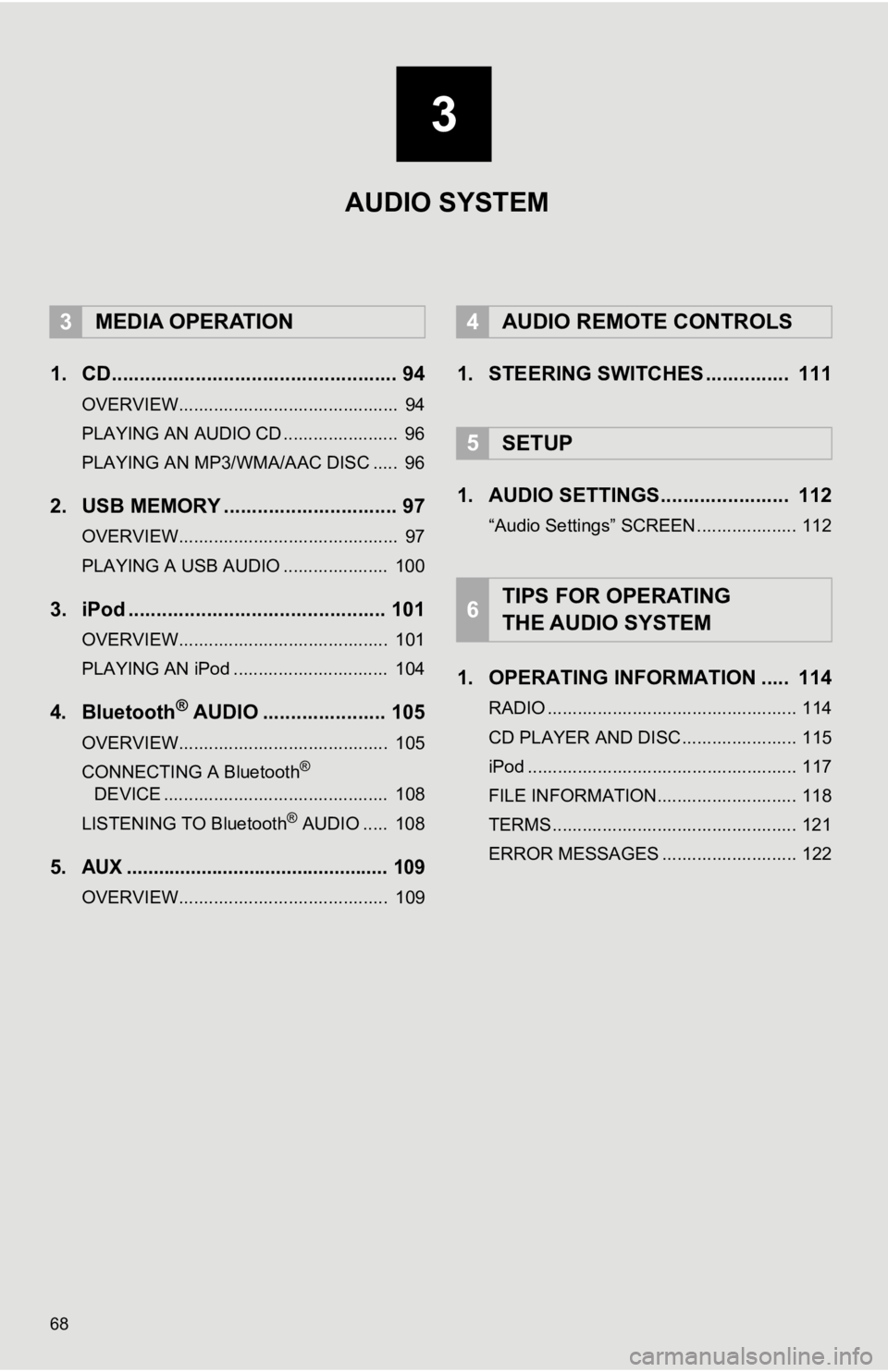
68
1. CD................................................... 94
OVERVIEW............................................ 94
PLAYING AN AUDIO CD ....................... 96
PLAYING AN MP3/WMA/AAC DISC ..... 96
2. USB MEMORY ............................... 97
OVERVIEW............................................ 97
PLAYING A USB AUDIO ..................... 100
3. iPod .............................................. 101
OVERVIEW.......................................... 101
PLAYING AN iPod ............................... 104
4. Bluetooth® AUDIO ...................... 105
OVERVIEW.......................................... 105
CONNECTING A Bluetooth®
DEVICE ............................................. 108
LISTENING TO Bluetooth
® AUDIO ..... 108
5.AUX ................................................. 109
OVERVIEW.......................................... 109
1. STEERING SWITCHES ............... 111
1. AUDIO SETTINGS....... ................ 112
“Audio Settings” SCREEN .................... 112
1. OPERATING INFORMATION ..... 114
RADIO .................................................. 114
CD PLAYER AND DISC ....................... 115
iPod ...................................................... 117
FILE INFORMATION............................ 118
TERMS ................................................. 121
ERROR MESSAGES ........................... 122
3MEDIA OPERATION4AUDIO REMOTE CONTROLS
5SETUP
6TIPS FOR OPERATING
THE AUDIO SYSTEM
3
AUDIO SYSTEM
Page 69 of 324
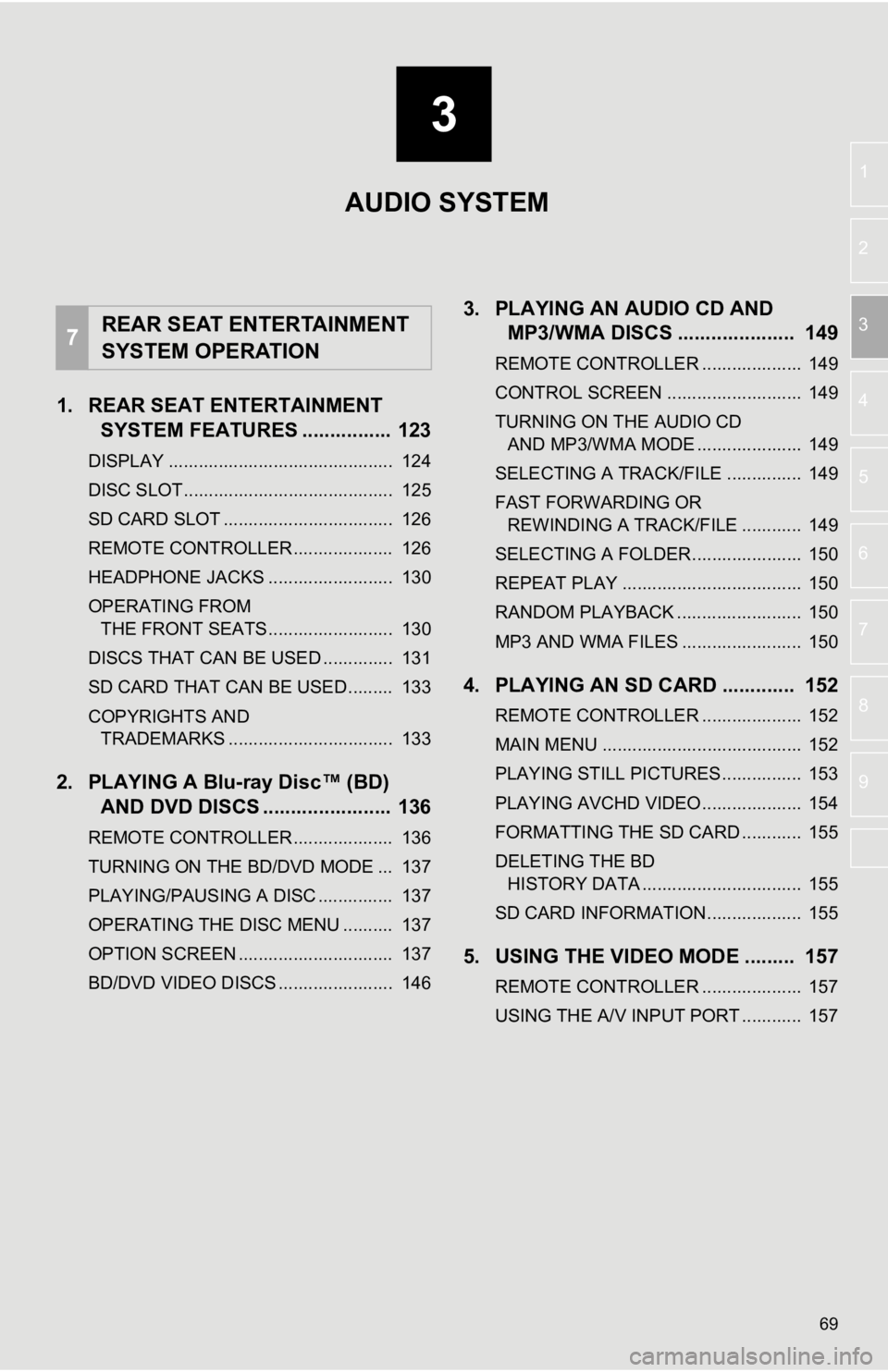
3
69
1
2
3
4
5
6
7
8
9
1. REAR SEAT ENTERTAINMENT SYSTEM FEATURES ................ 123
DISPLAY ............................................. 124
DISC SLOT .......................................... 125
SD CARD SLOT .................................. 126
REMOTE CONTROLLER .................... 126
HEADPHONE JACKS ......................... 130
OPERATING FROM
THE FRONT SEATS ......................... 130
DISCS THAT CAN BE USED .............. 131
SD CARD THAT CAN BE USED ......... 133
COPYRIGHTS AND TRADEMARKS ................................. 133
2. PLAYING A Blu-ray Disc™ (BD) AND DVD DISCS ..... .................. 136
REMOTE CONTROLLER .................... 136
TURNING ON THE BD/DVD MODE ... 137
PLAYING/PAUSING A DISC ............... 137
OPERATING THE DISC MENU .......... 137
OPTION SCREEN ............................... 137
BD/DVD VIDEO DISCS ....................... 146
3. PLAYING AN AUDIO CD AND
MP3/WMA DISCS ..................... 149
REMOTE CONTROLLER .................... 149
CONTROL SCREEN ........................... 149
TURNING ON THE AUDIO CD
AND MP3/WMA MODE ..................... 149
SELECTING A TRACK/FILE ............... 149
FAST FORWARDING OR REWINDING A TRACK/FILE ............ 149
SELECTING A FOLDER...................... 150
REPEAT PLAY .................................... 150
RANDOM PLAYBACK ......................... 150
MP3 AND WMA FILES ........................ 150
4. PLAYING AN SD CARD ............. 152
REMOTE CONTROLLER .................... 152
MAIN MENU ........................................ 152
PLAYING STILL PICTURES................ 153
PLAYING AVCHD VIDEO.................... 154
FORMATTING THE SD CARD ............ 155
DELETING THE BD HISTORY DATA ................................ 155
SD CARD INFORMATION ................... 155
5. USING THE VIDEO MODE ......... 157
REMOTE CONTROLLER .................... 157
USING THE A/V INPUT PORT ............ 157
7REAR SEAT ENTERTAINMENT
SYSTEM OPERATION
AUDIO SYSTEM
Page 70 of 324
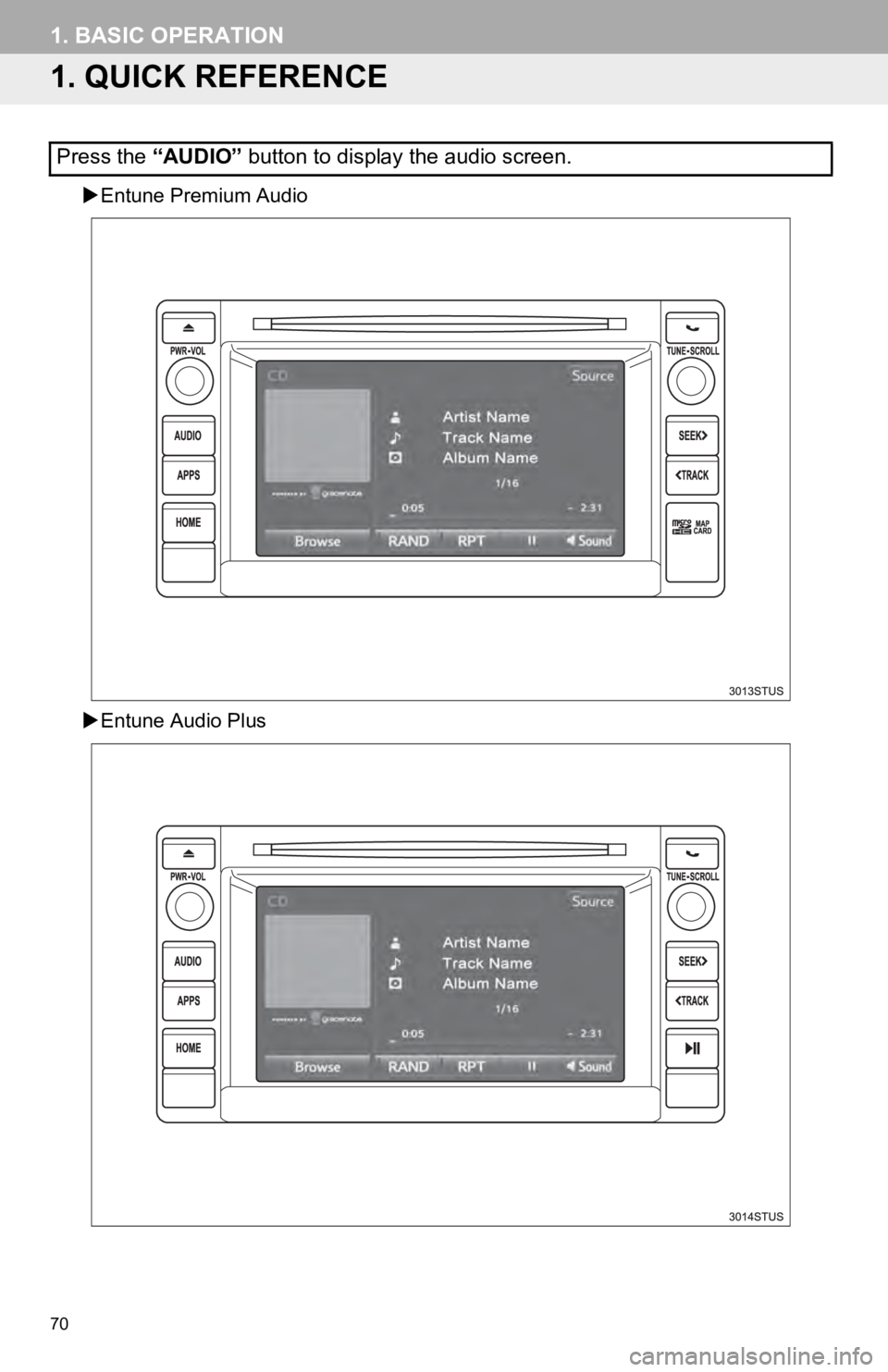
70
1. BASIC OPERATION
1. QUICK REFERENCE
Entune Premium Audio
Entune Audio Plus
Press the “AUDIO” button to display the audio screen.