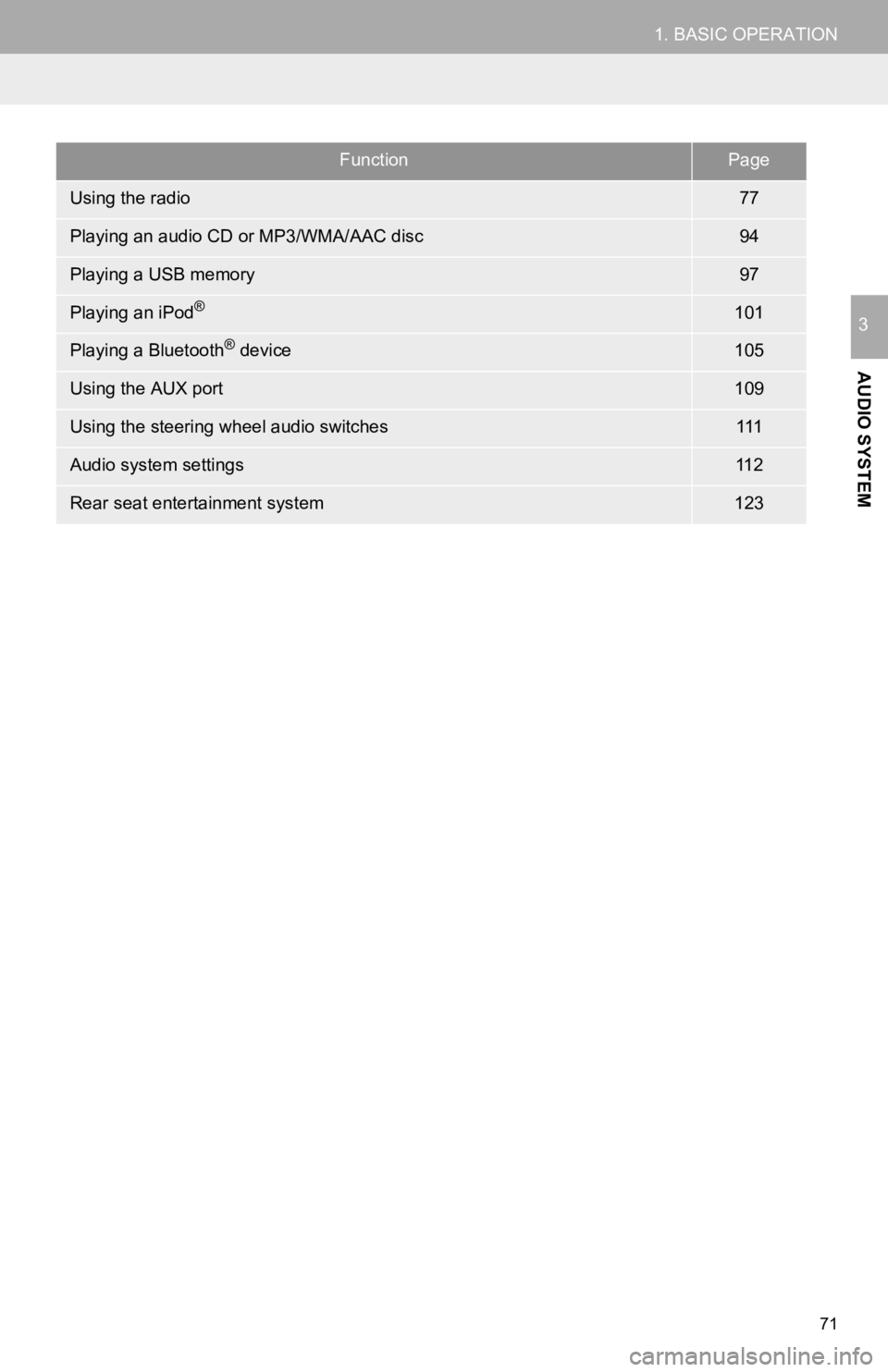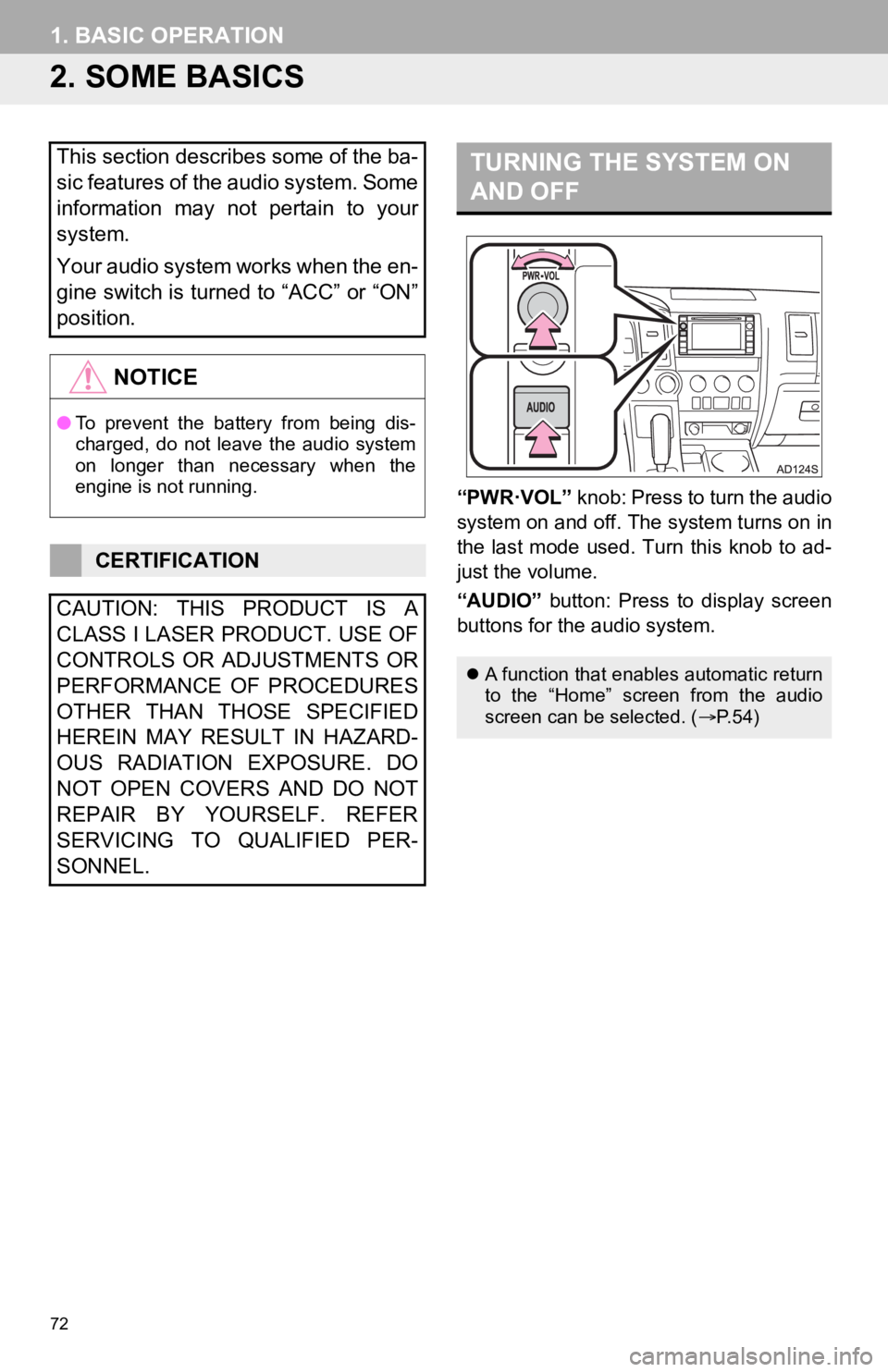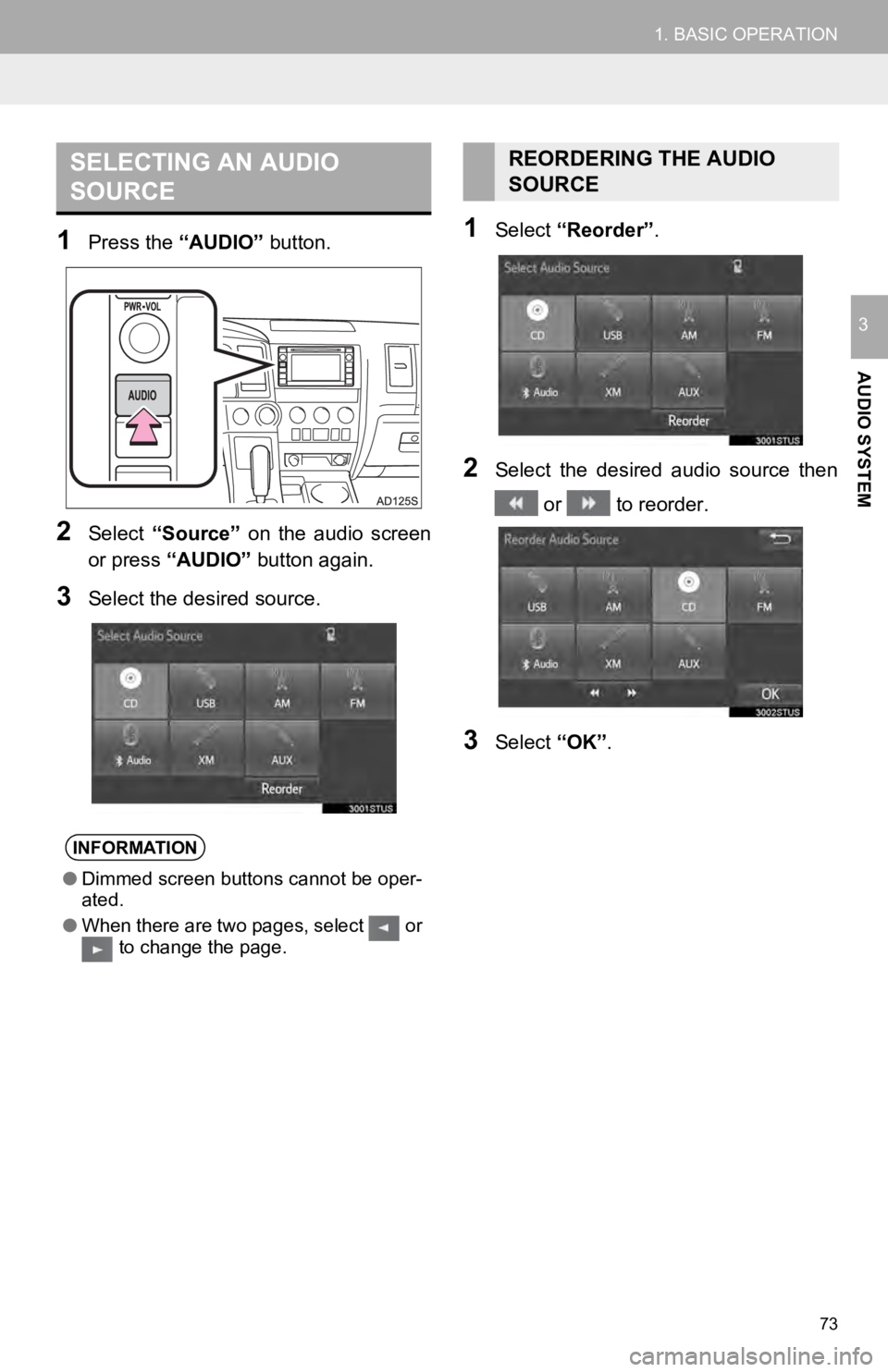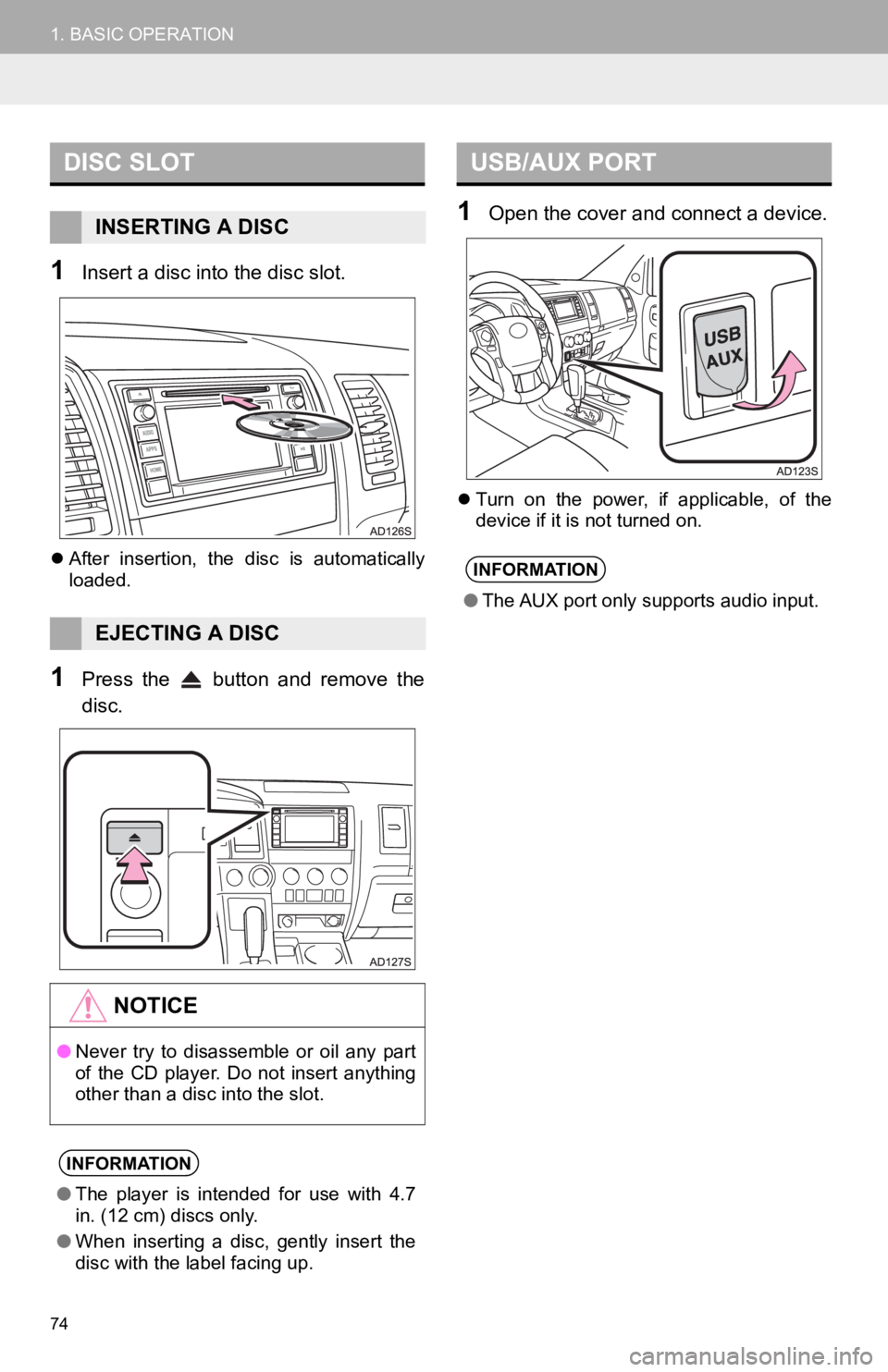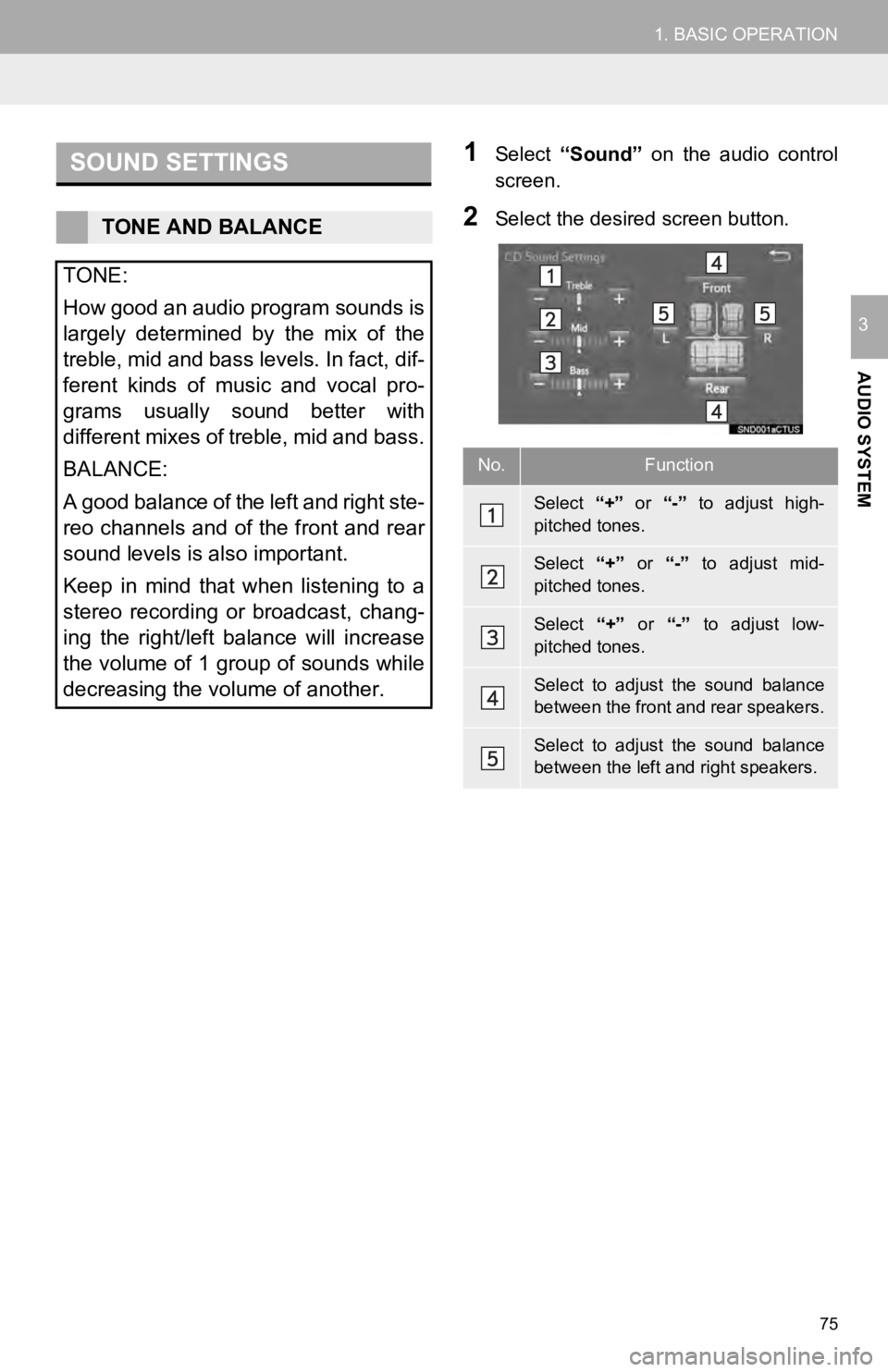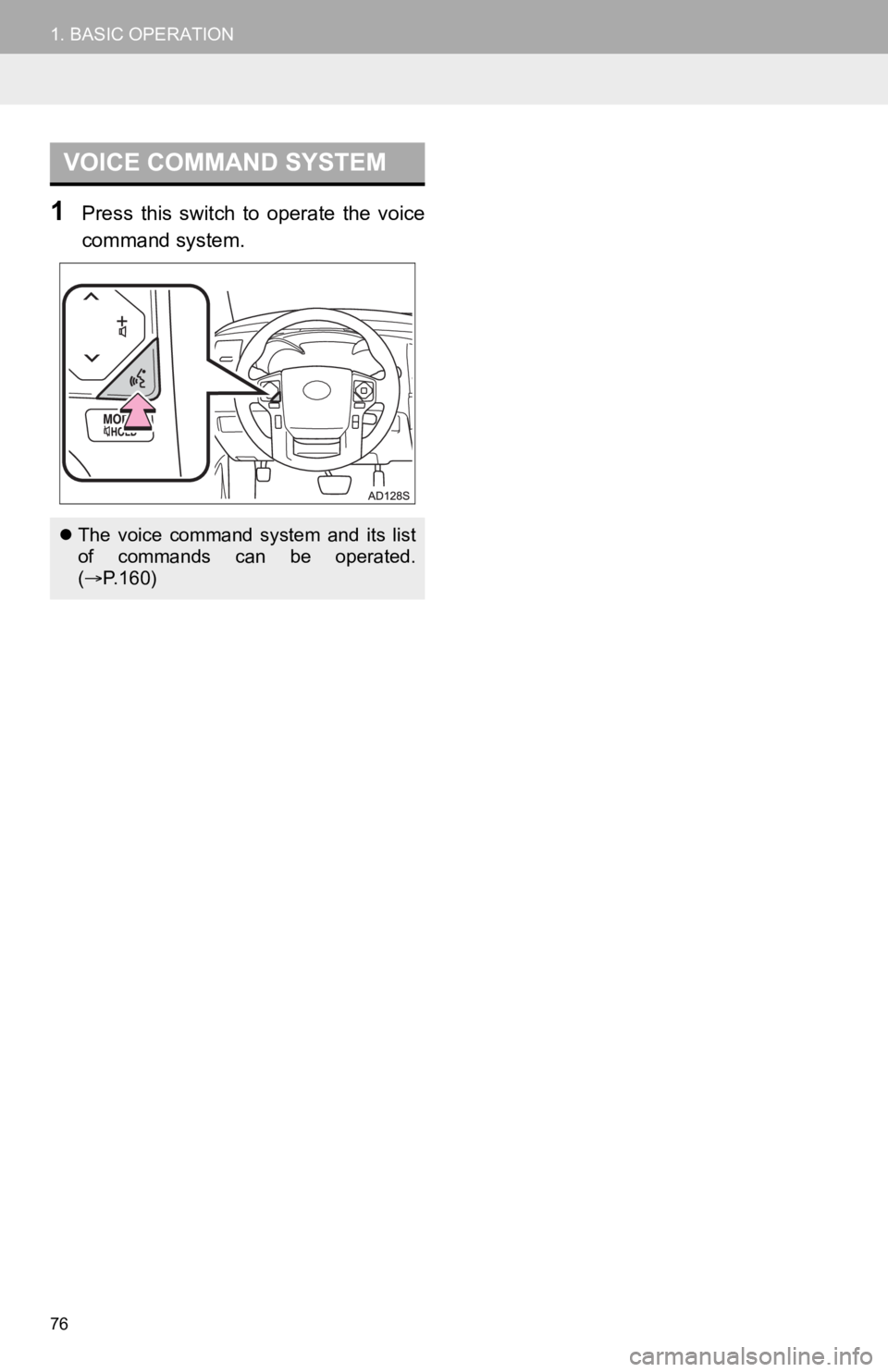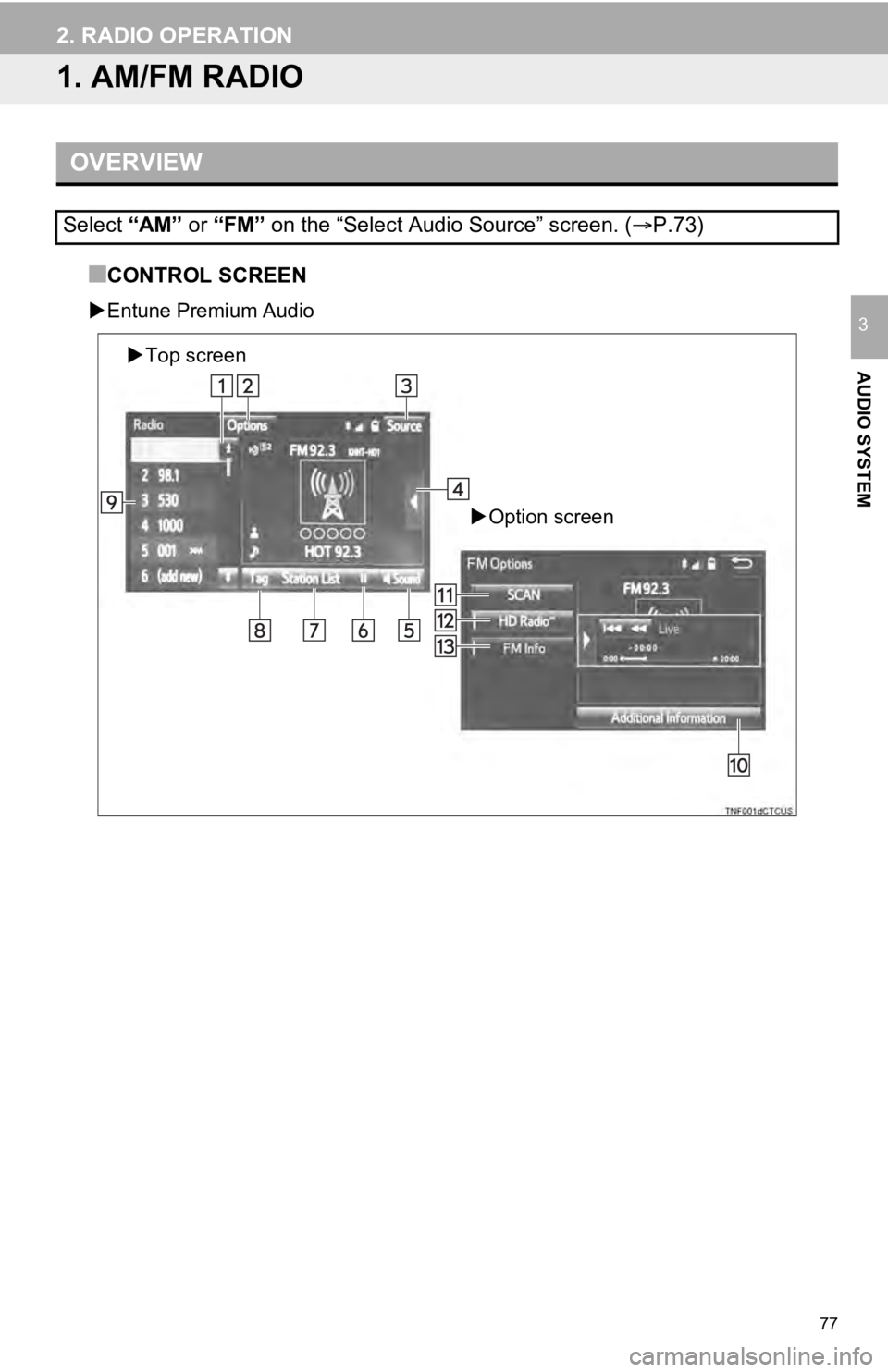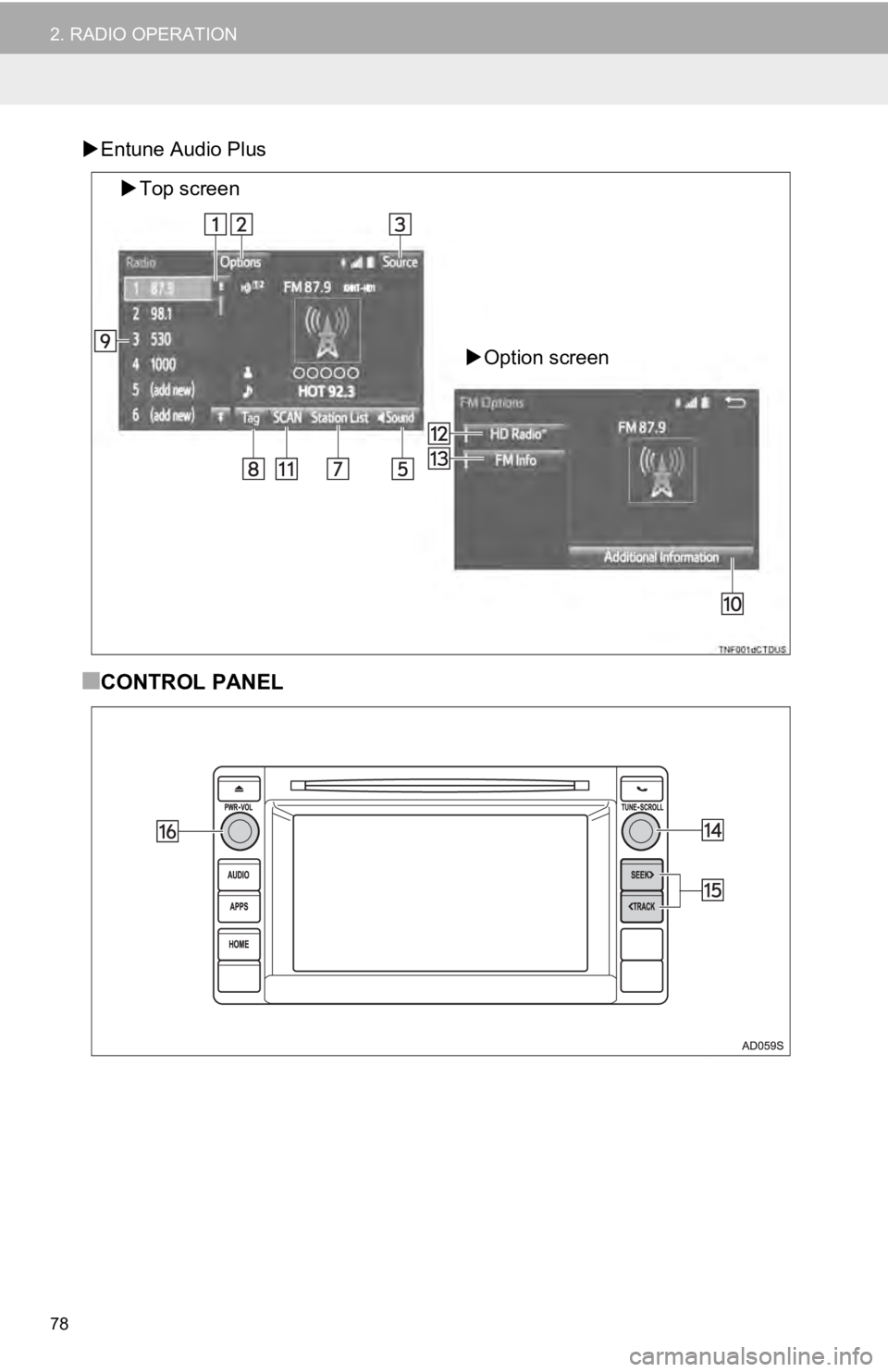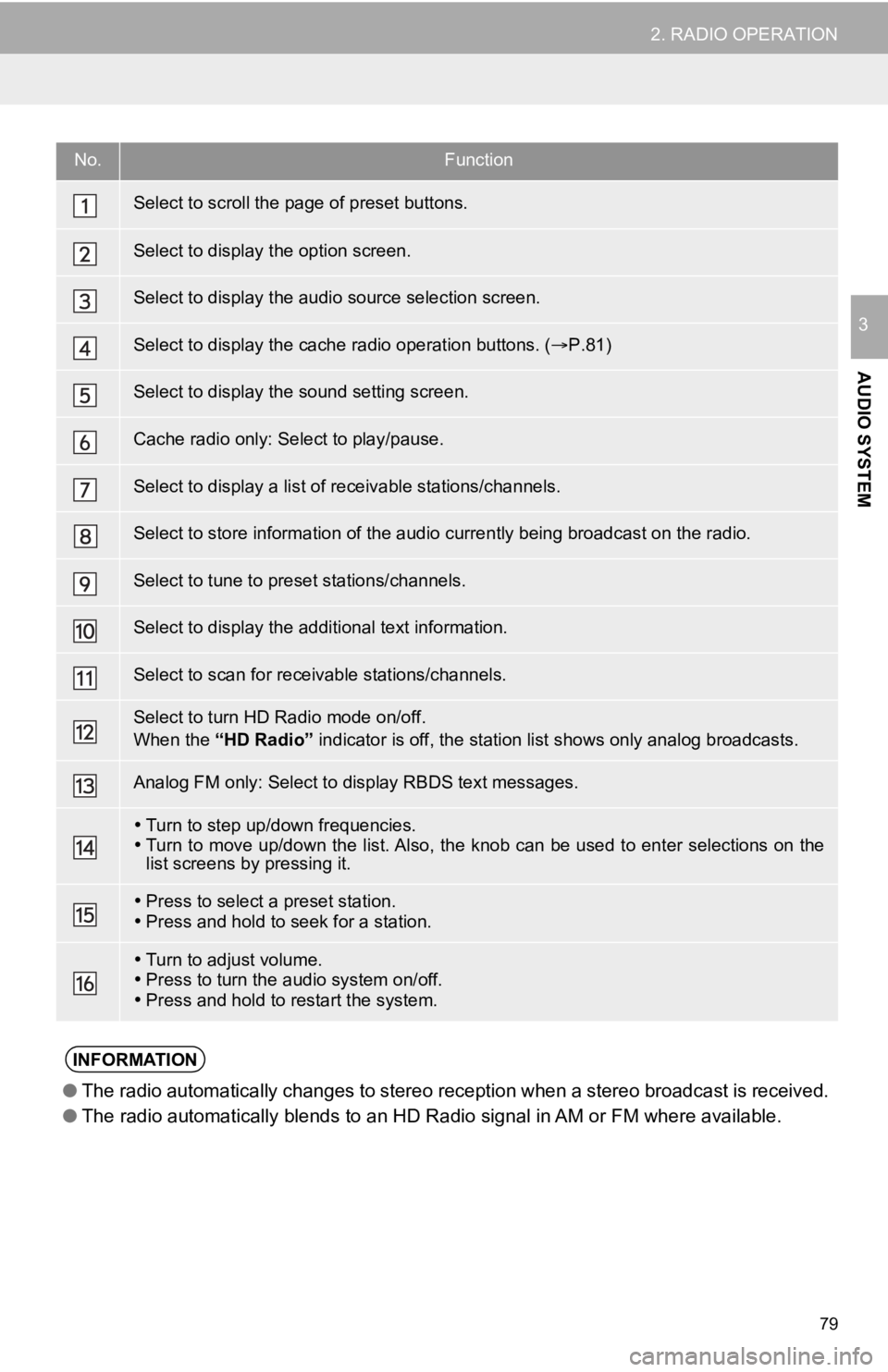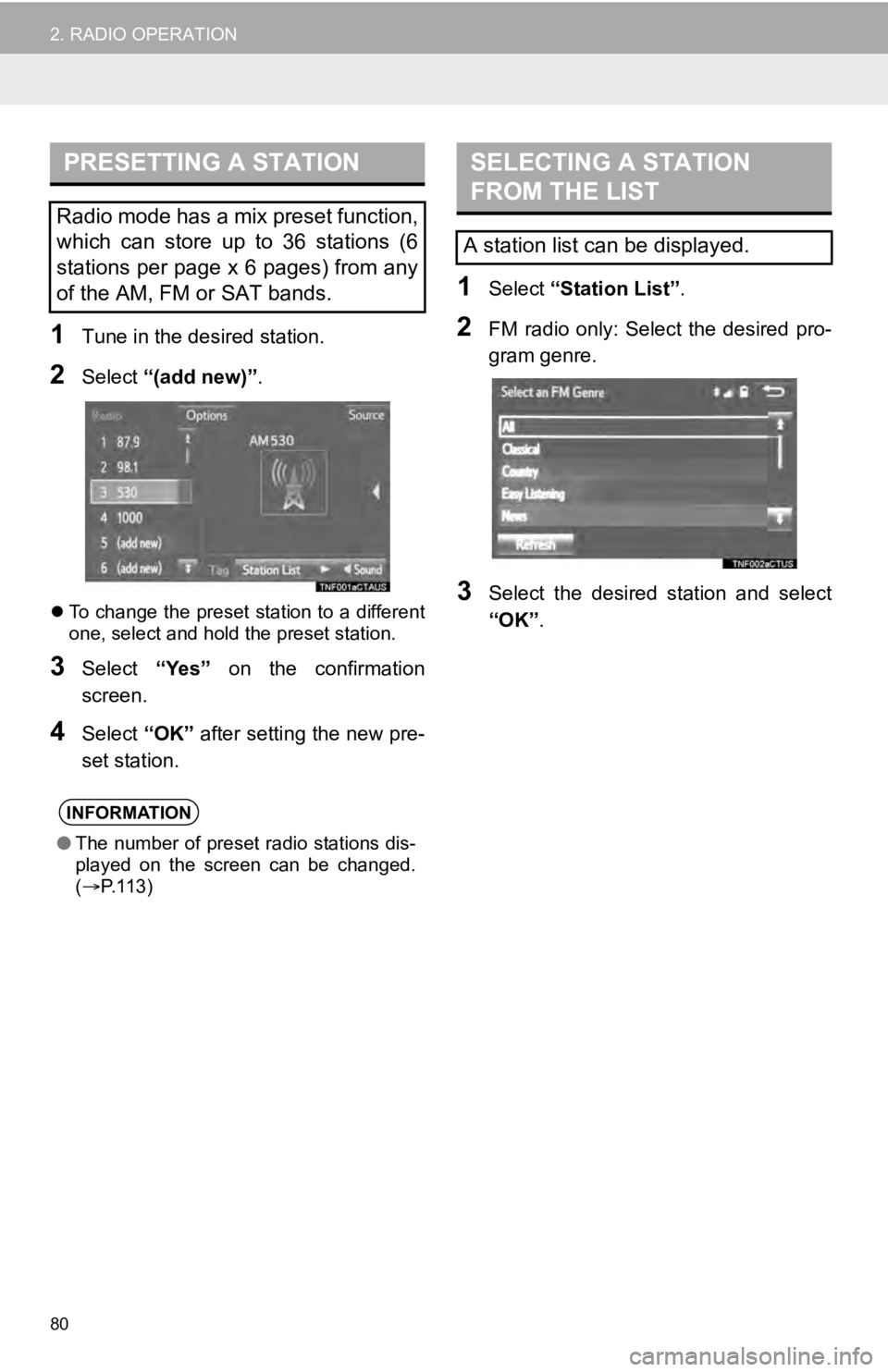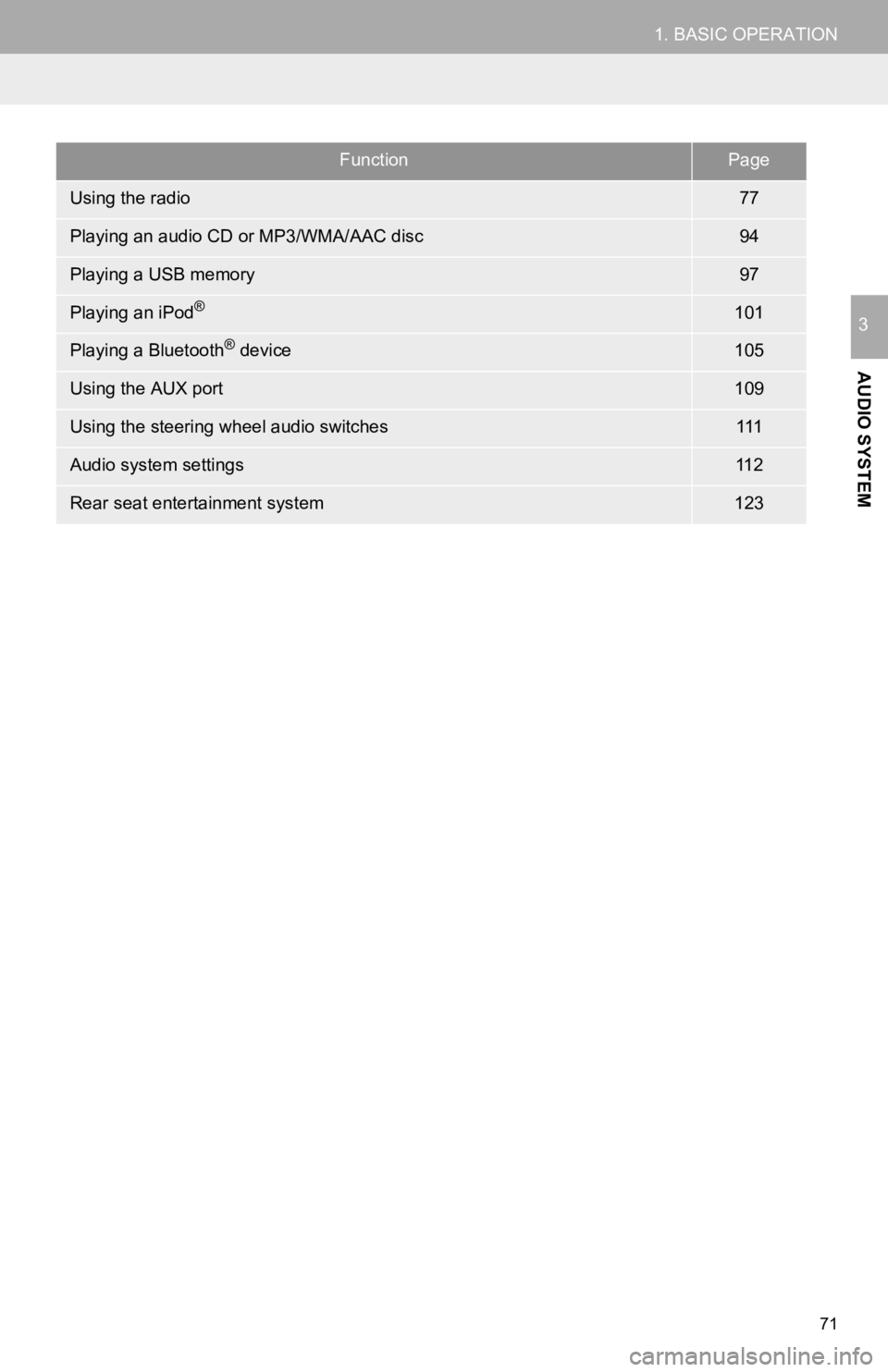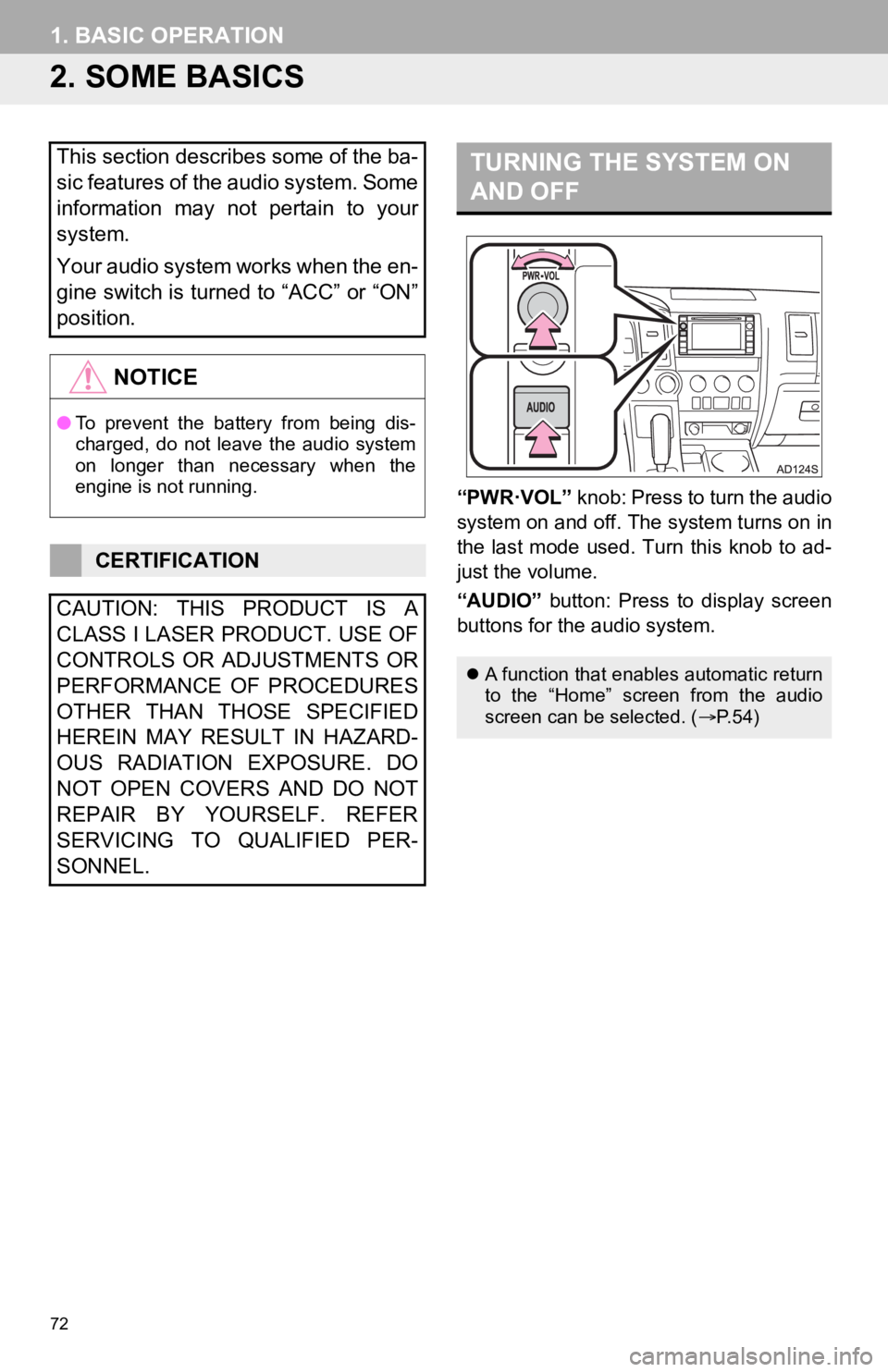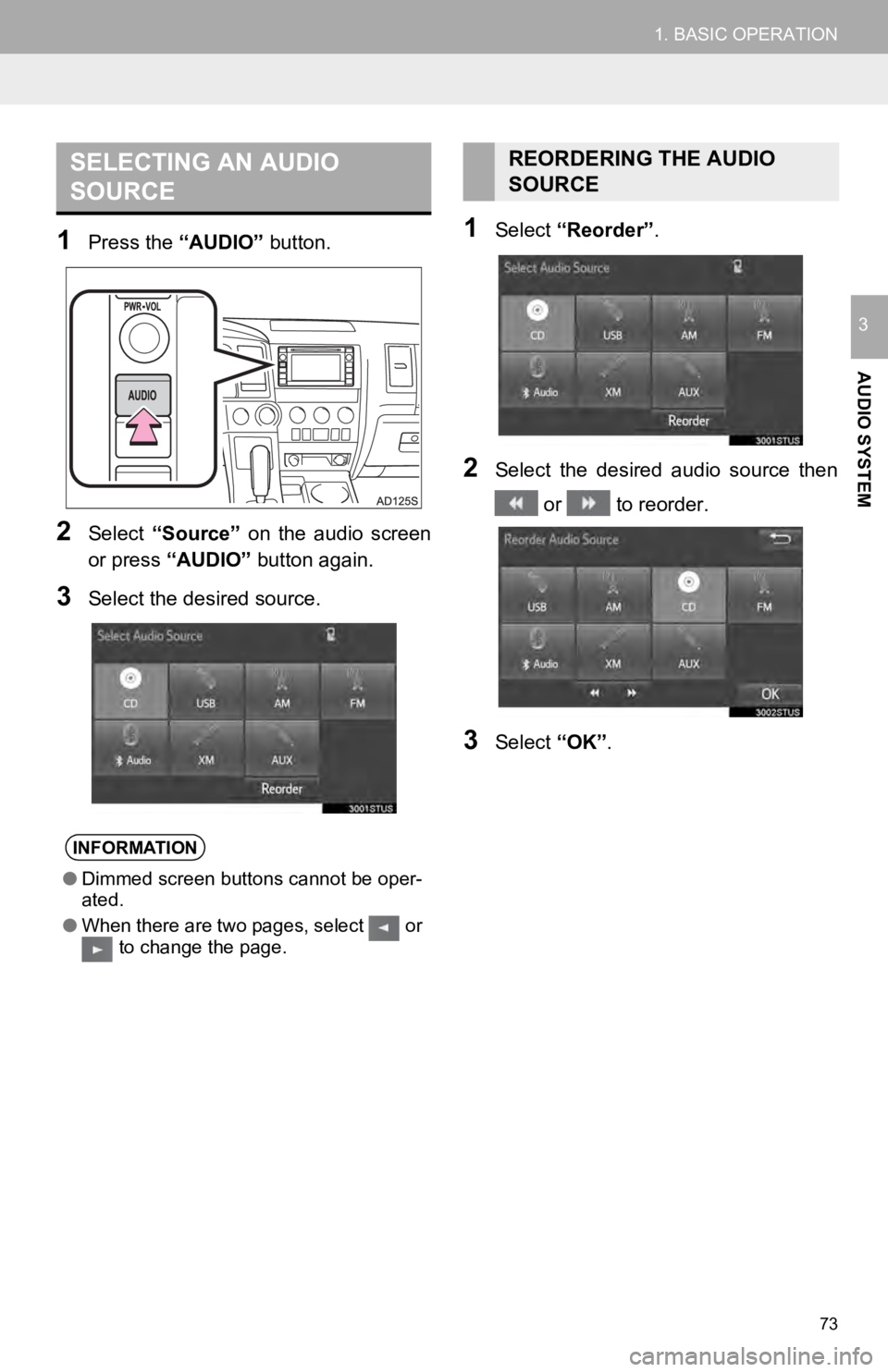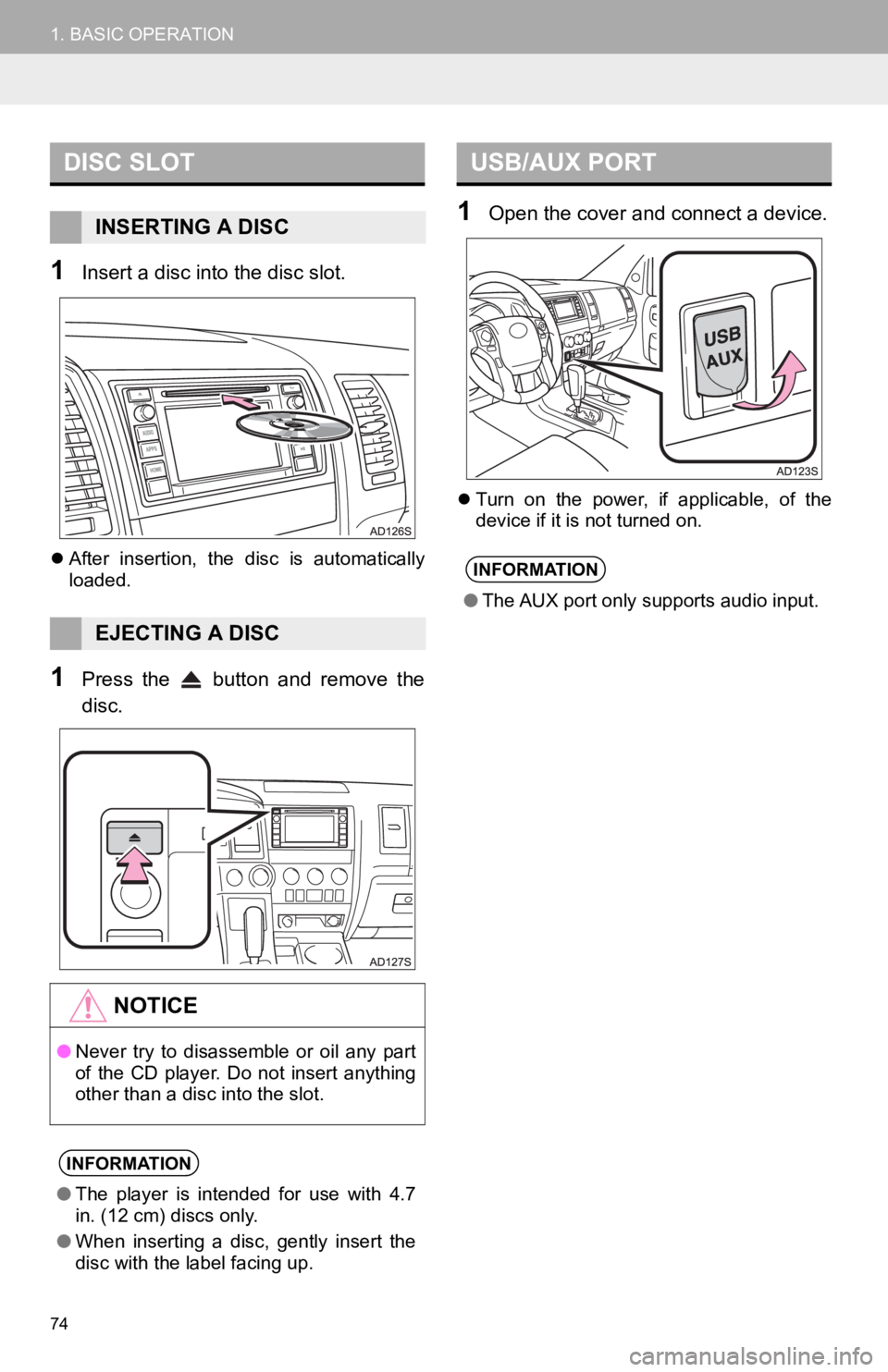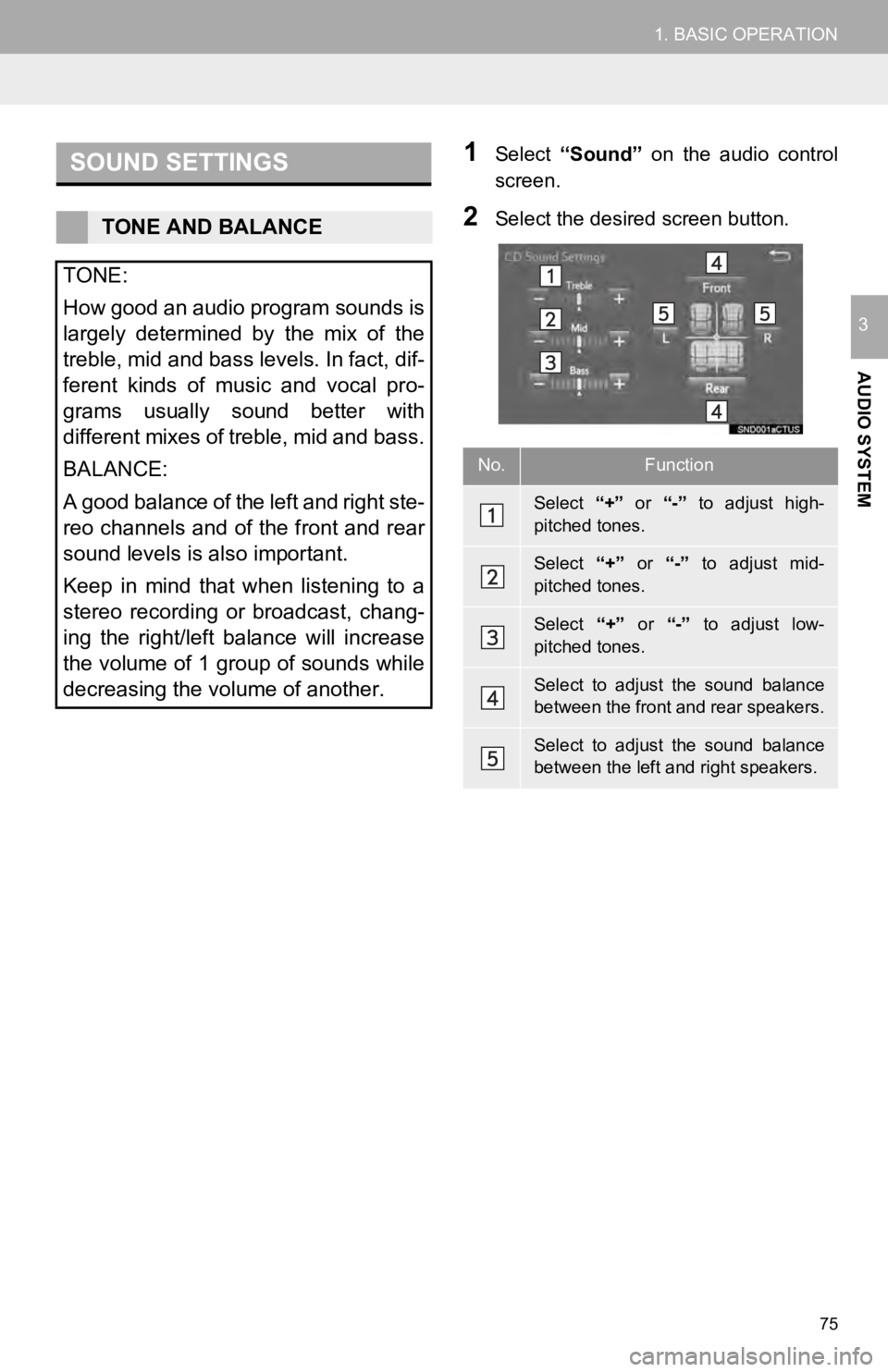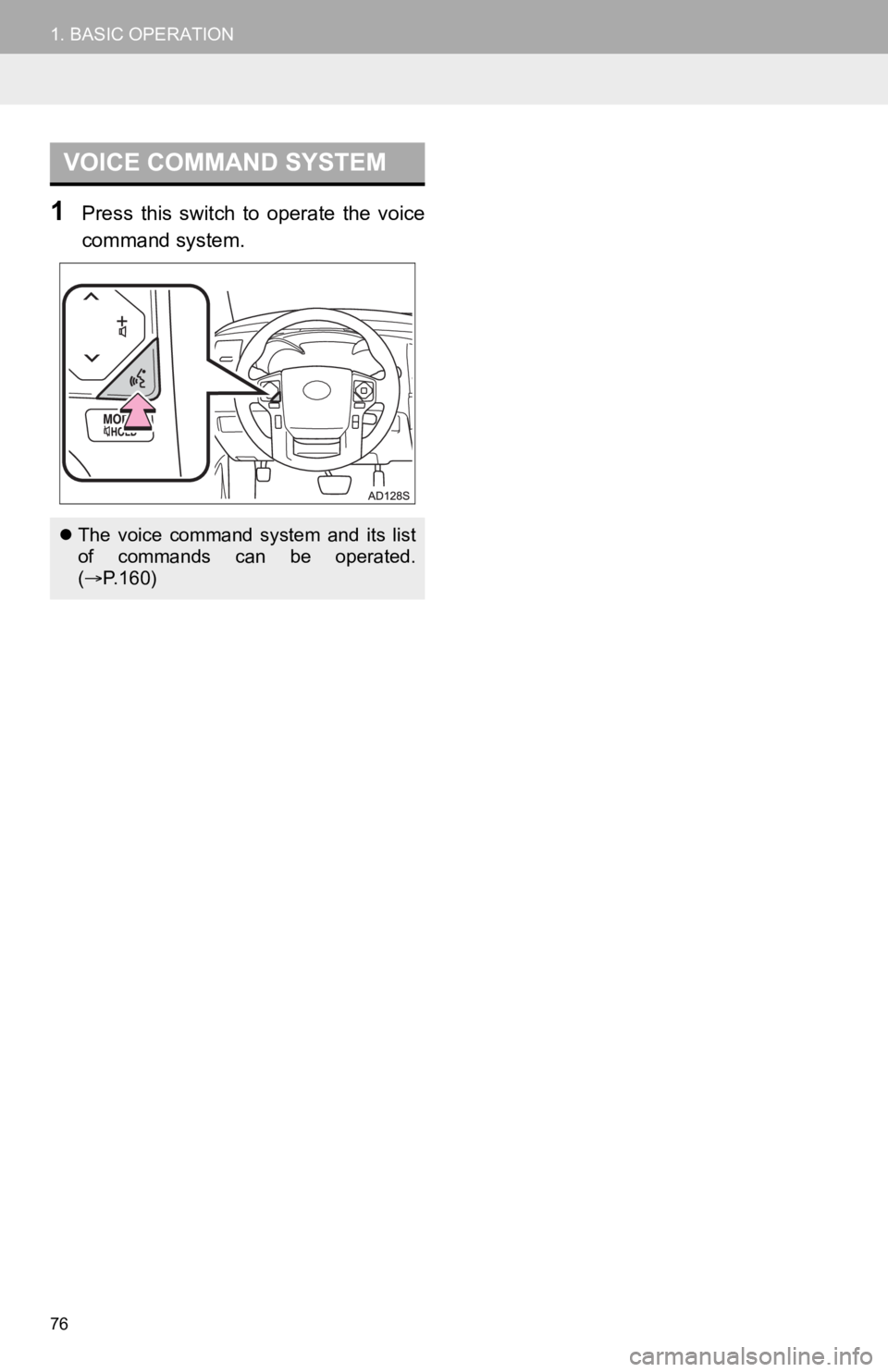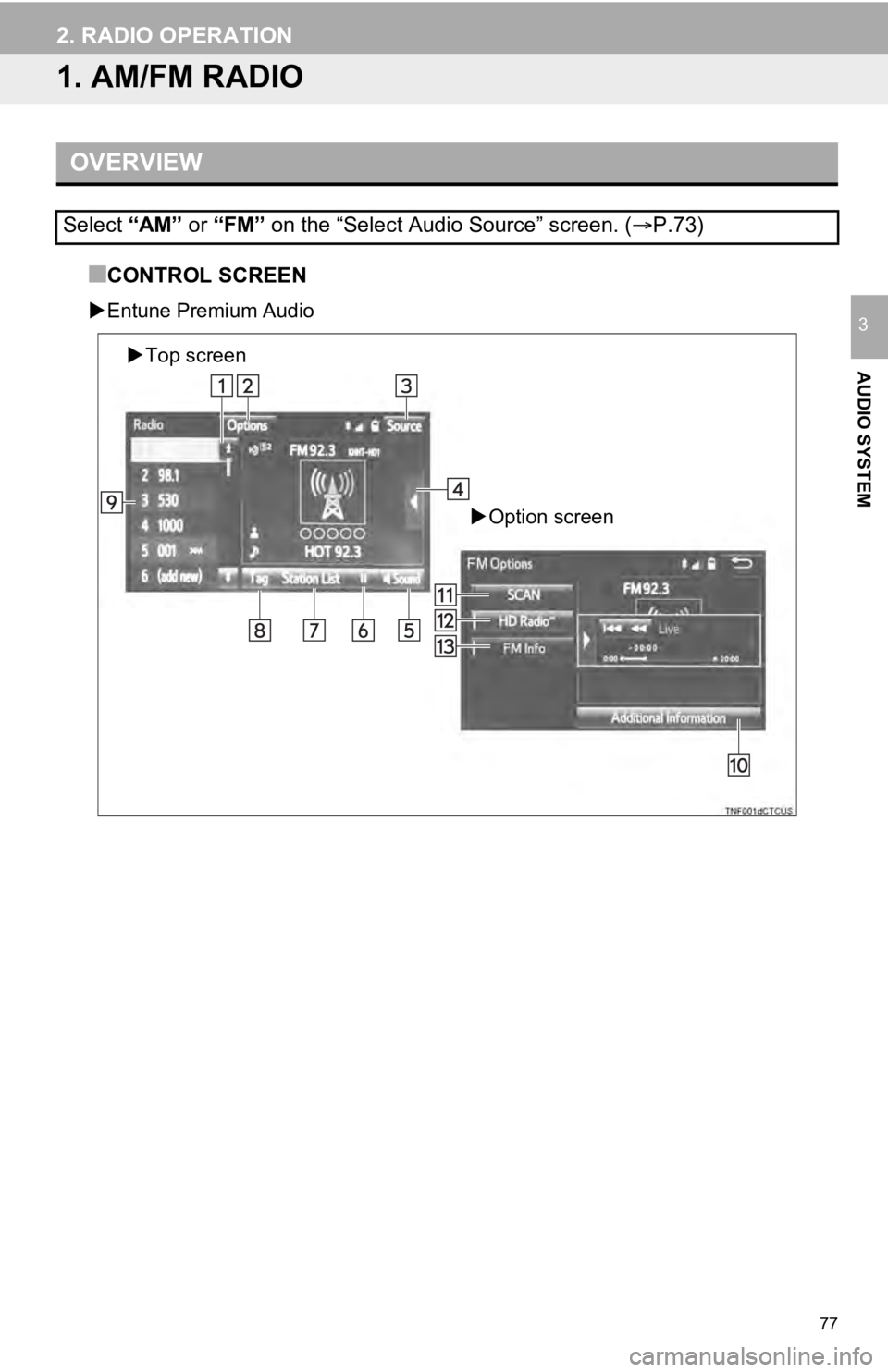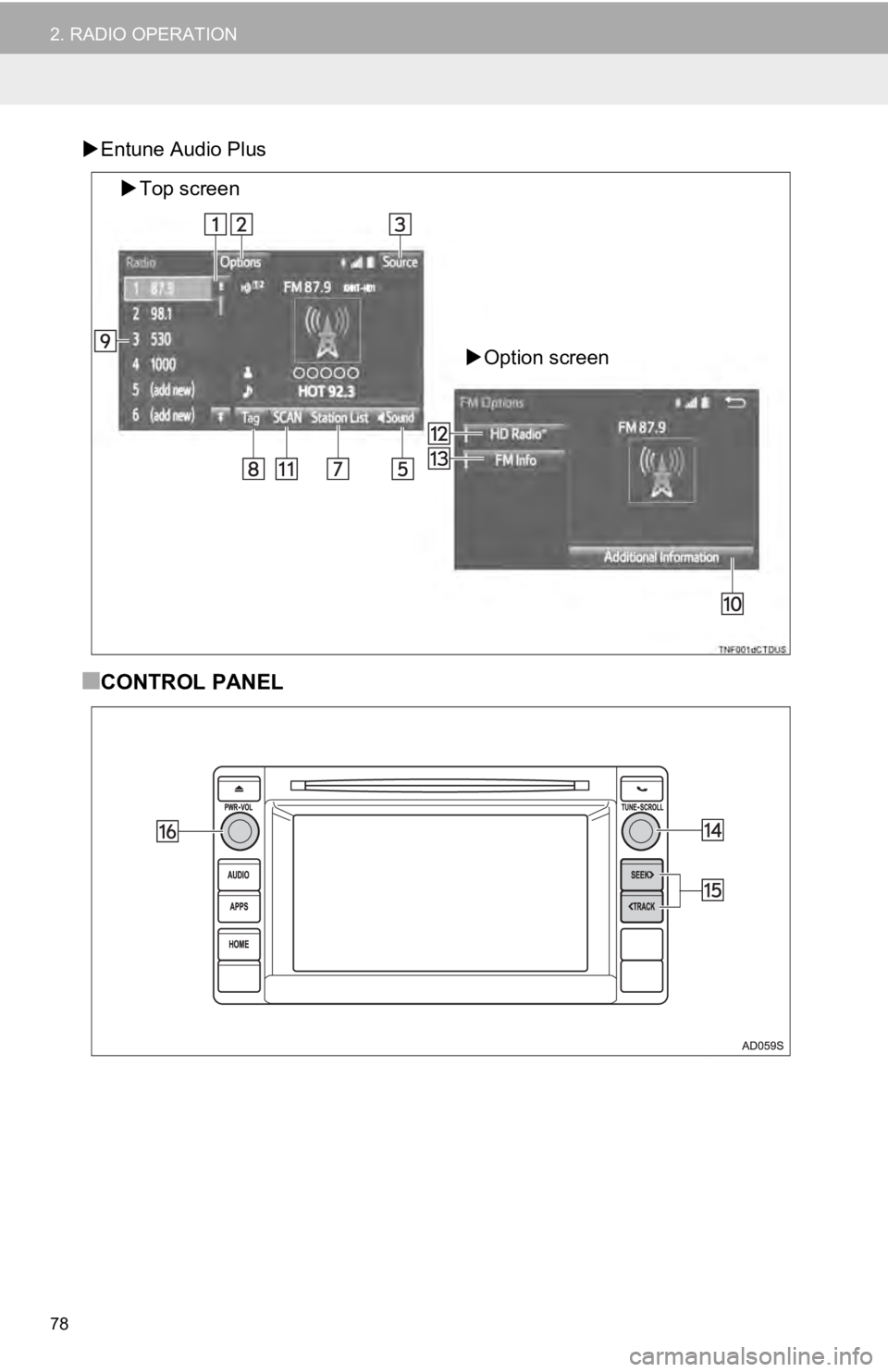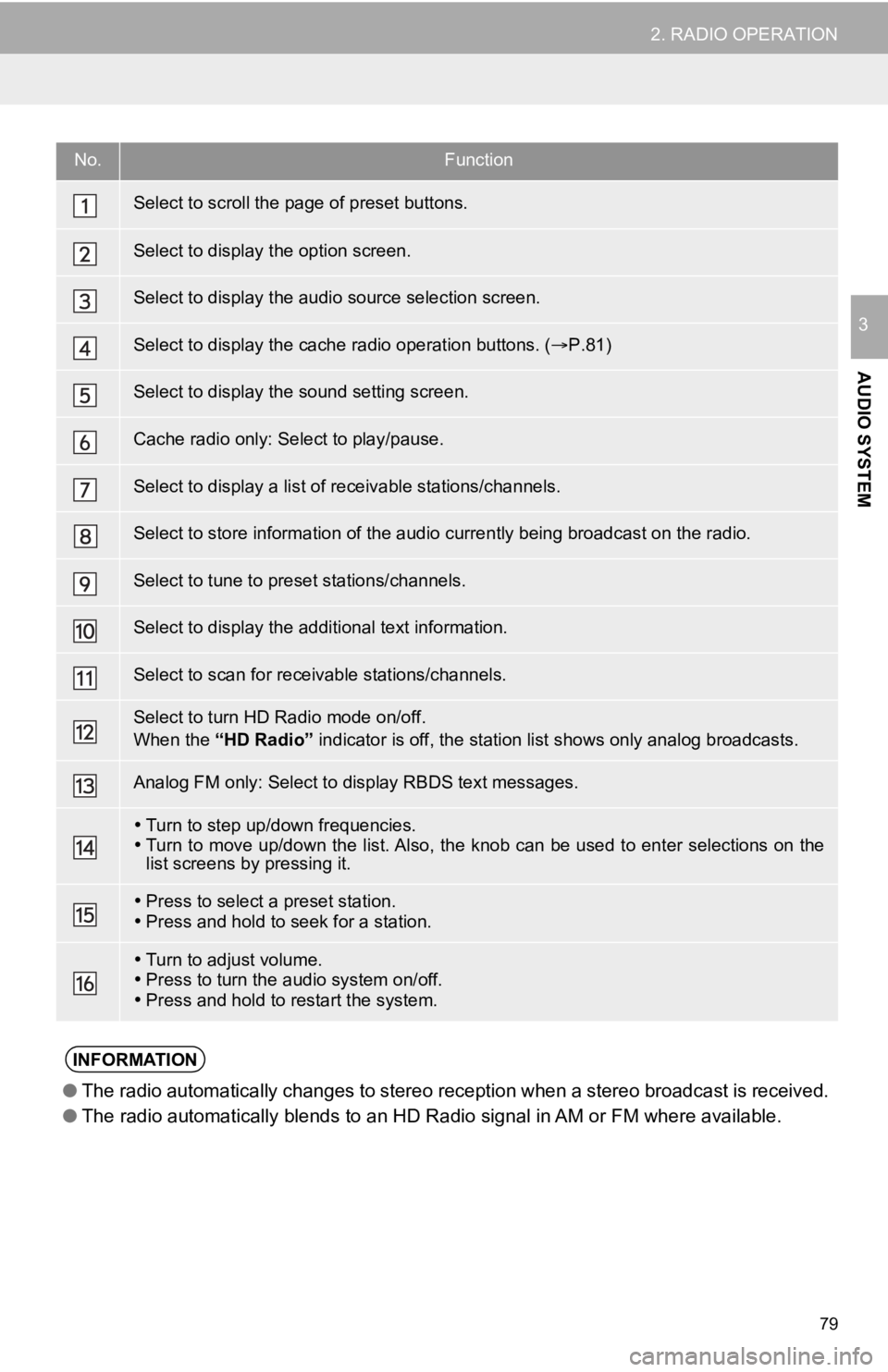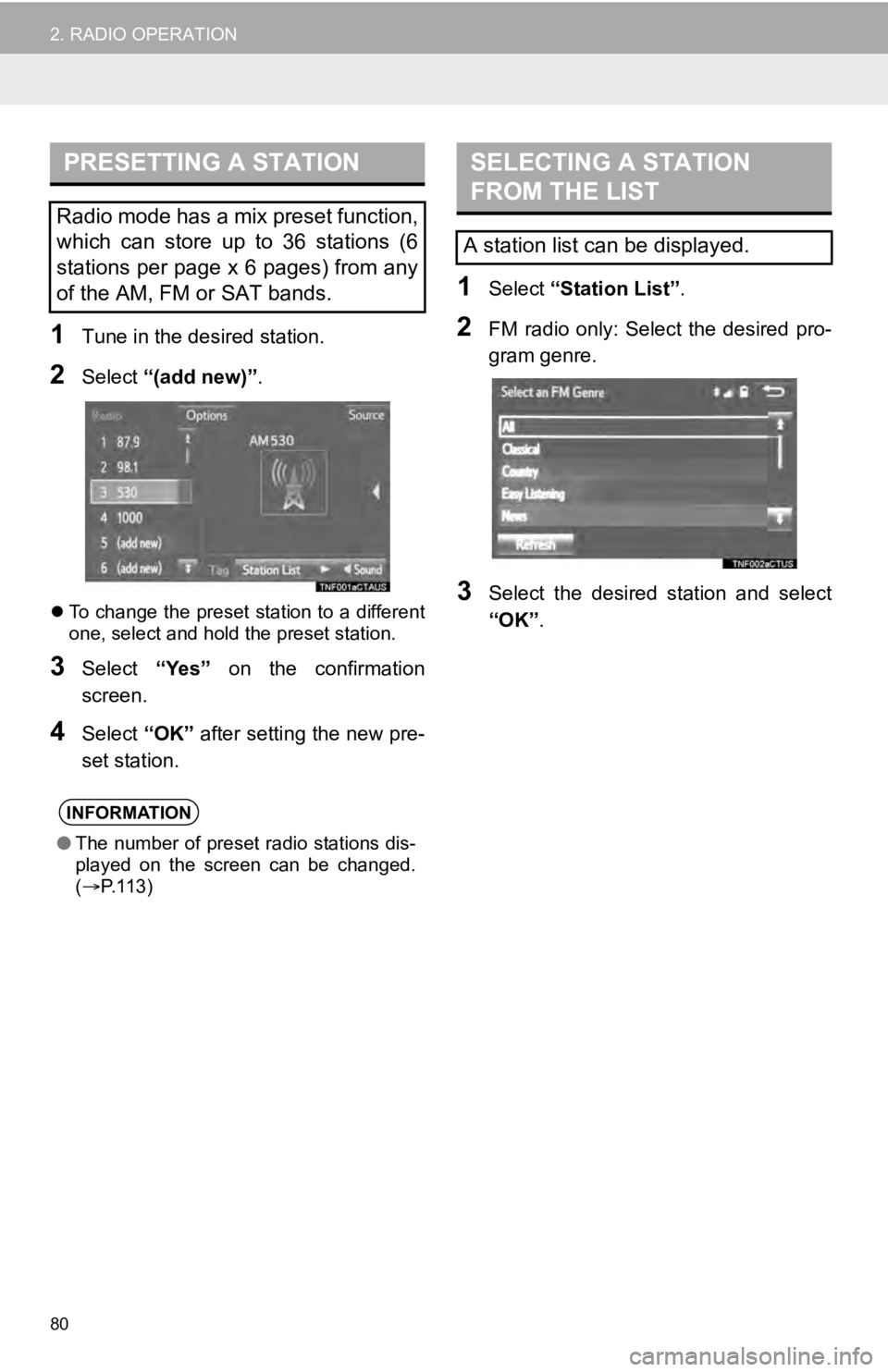TOYOTA SEQUOIA 2019 Accessories, Audio & Navigation (in English)
Manufacturer: TOYOTA, Model Year: 2019,
Model line: SEQUOIA,
Model: TOYOTA SEQUOIA 2019
Pages: 324, PDF Size: 6.76 MB
TOYOTA SEQUOIA 2019 Accessories, Audio & Navigation (in English)
SEQUOIA 2019
TOYOTA
TOYOTA
https://www.carmanualsonline.info/img/14/42785/w960_42785-0.png
TOYOTA SEQUOIA 2019 Accessories, Audio & Navigation (in English)
Trending: length, steering, radio controls, change time, CD player, sport mode, tires
Page 71 of 324
71
1. BASIC OPERATION
AUDIO SYSTEM
3
FunctionPage
Using the radio77
Playing an audio CD or MP3/WMA/AAC disc94
Playing a USB memory97
Playing an iPod®101
Playing a Bluetooth® device105
Using the AUX port109
Using the steering wheel audio switches111
Audio system settings11 2
Rear seat entertainment system123
Page 72 of 324
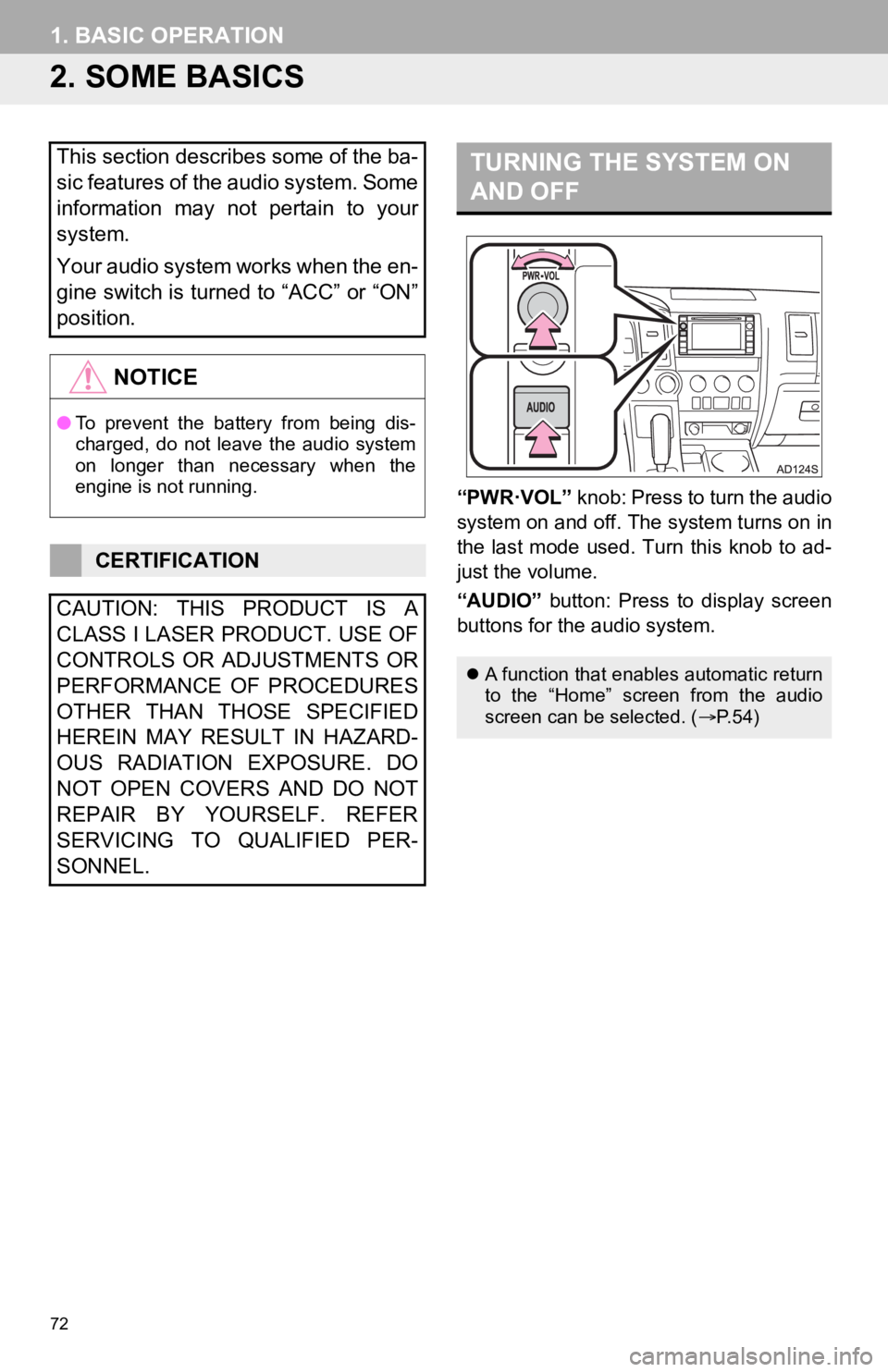
72
1. BASIC OPERATION
2. SOME BASICS
“PWR·VOL” knob: Press to turn the audio
system on and off. The system turns on in
the last mode used. Turn this knob to ad-
just the volume.
“AUDIO” button: Press to display screen
buttons for the audio system.
This section describes some of the ba-
sic features of the audio system. Some
information may not pertain to your
system.
Your audio system works when the en-
gine switch is turned to “ACC” or “ON”
position.
NOTICE
● To prevent the battery from being dis-
charged, do not leave the audio system
on longer than necessary when the
engine is not running.
CERTIFICATION
CAUTION: THIS PRODUCT IS A
CLASS I LASER PRODUCT. USE OF
CONTROLS OR ADJUSTMENTS OR
PERFORMANCE OF PROCEDURES
OTHER THAN THOSE SPECIFIED
HEREIN MAY RESULT IN HAZARD-
OUS RADIATION EXPOSURE. DO
NOT OPEN COVERS AND DO NOT
REPAIR BY YOURSELF. REFER
SERVICING TO QUALIFIED PER-
SONNEL.
TURNING THE SYSTEM ON
AND OFF
A function that enables automatic return
to the “Home” screen from the audio
screen can be selected. ( P. 5 4 )
Page 73 of 324
73
1. BASIC OPERATION
AUDIO SYSTEM
3
1Press the “AUDIO” button.
2Select “Source” on the audio screen
or press “AUDIO” button again.
3Select the desired source.
1Select “Reorder” .
2Select the desired audio source then
or to reorder.
3Select “OK”.
SELECTING AN AUDIO
SOURCE
INFORMATION
●Dimmed screen buttons cannot be oper-
ated.
● When there are two pages, select or
to change the page.
REORDERING THE AUDIO
SOURCE
Page 74 of 324
74
1. BASIC OPERATION
1Insert a disc into the disc slot.
After insertion, the disc is automatically
loaded.
1Press the button and remove the
disc.
1Open the cover and connect a device.
Turn on the power, if applicable, of the
device if it is not turned on.
DISC SLOT
INSERTING A DISC
EJECTING A DISC
NOTICE
●Never try to disassemble or oil any part
of the CD player. Do not insert anything
other than a disc into the slot.
INFORMATION
●The player is intended for use with 4.7
in. (12 cm) discs only.
● When inserting a disc, gently insert the
disc with the label facing up.
USB/AUX PORT
INFORMATION
●The AUX port only supports audio input.
Page 75 of 324
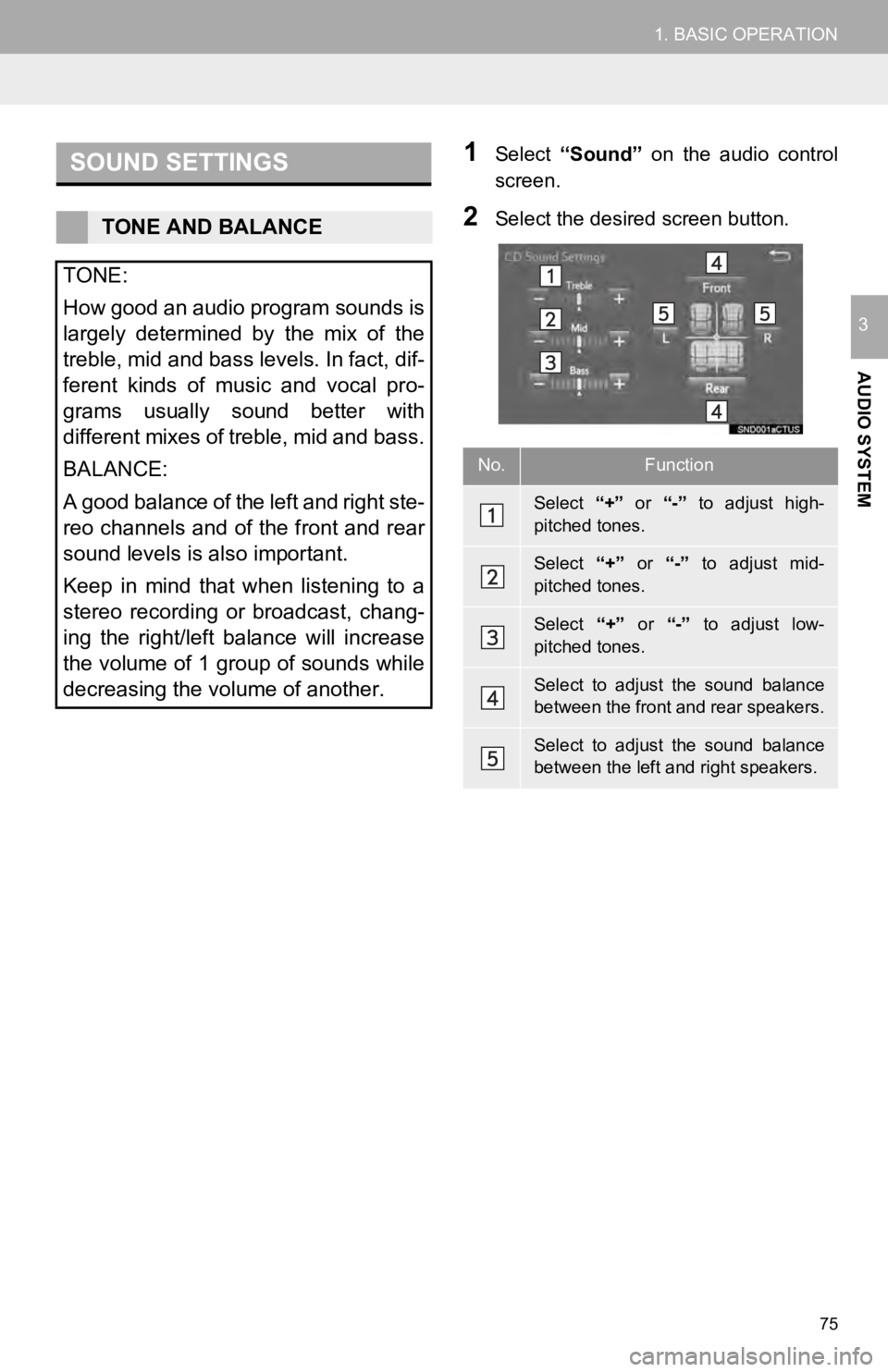
75
1. BASIC OPERATION
AUDIO SYSTEM
3
1Select “Sound” on the audio control
screen.
2Select the desired screen button.
SOUND SETTINGS
TONE AND BALANCE
TONE:
How good an audio program sounds is
largely determined by the mix of the
treble, mid and bass levels. In fact, dif-
ferent kinds of music and vocal pro-
grams usually sound better with
different mixes of treble, mid and bass.
BALANCE:
A good balance of the left and right ste-
reo channels and of the front and rear
sound levels is also important.
Keep in mind that when listening to a
stereo recording or broadcast, chang-
ing the right/left balance will increase
the volume of 1 group of sounds while
decreasing the volume of another.
No.Function
Select “+” or “-” to adjust high-
pitched tones.
Select “+” or “-” to adjust mid-
pitched tones.
Select “+” or “-” to adjust low-
pitched tones.
Select to adjust the sound balance
between the front and rear speakers.
Select to adjust the sound balance
between the left and right speakers.
Page 76 of 324
76
1. BASIC OPERATION
1Press this switch to operate the voice
command system.
VOICE COMMAND SYSTEM
The voice command system and its list
of commands can be operated.
( P.160)
Page 77 of 324
77
AUDIO SYSTEM
3
2. RADIO OPERATION
1. AM/FM RADIO
■CONTROL SCREEN
Entune Premium Audio
OVERVIEW
Select “AM” or “FM” on the “Select Audio Source” screen. ( P.73)
Top screen
Option screen
Page 78 of 324
78
2. RADIO OPERATION
Entune Audio Plus
■CONTROL PANEL
Top screen
Option screen
Page 79 of 324
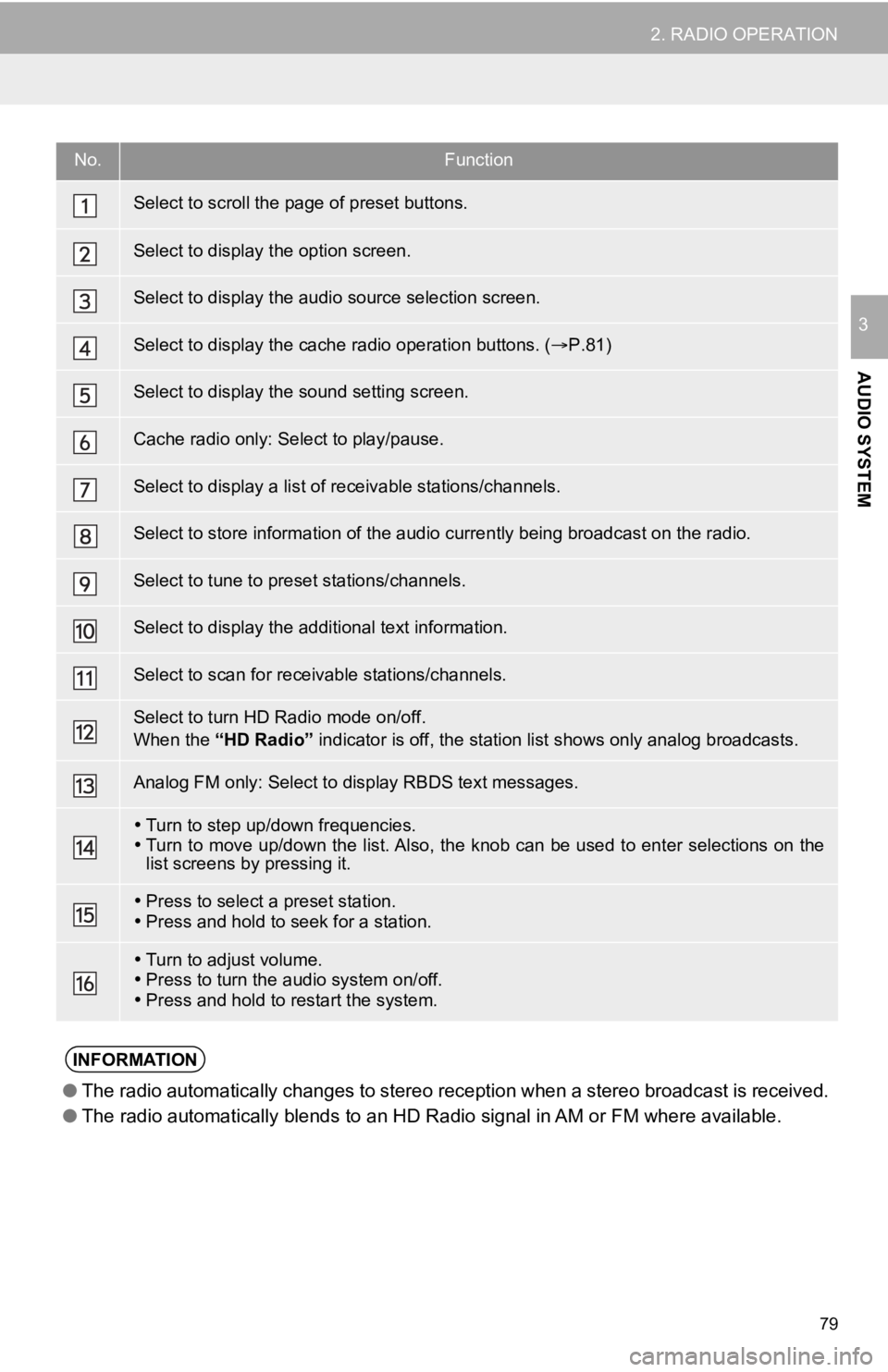
79
2. RADIO OPERATION
AUDIO SYSTEM
3
No.Function
Select to scroll the page of preset buttons.
Select to display the option screen.
Select to display the audio source selection screen.
Select to display the cache radio operation buttons. (P.81)
Select to display the sound setting screen.
Cache radio only: Select to play/pause.
Select to display a list of r eceivable stations/channels.
Select to store information o f the audio currently being broadc ast on the radio.
Select to tune to preset stations/channels.
Select to display the additional text information.
Select to scan for receivable stations/channels.
Select to turn HD Radio mode on/off.
When the “HD Radio” indicator is off, the station list shows only analog broadcasts.
Analog FM only: Select to dis play RBDS text messages.
Turn to step up/down frequencies.
Turn to move up/down the list. Also, the knob can be used to en ter selections on the
list screens by pressing it.
Press to select a preset station.
Press and hold to seek for a station.
Turn to adjust volume.
Press to turn the audio system on/off.
Press and hold to restart the system.
INFORMATION
● The radio automatically changes to stereo reception when a stereo broadcast is received.
● The radio automatically blends to an HD Radio signal in AM or F M where available.
Page 80 of 324
80
2. RADIO OPERATION
1Tune in the desired station.
2Select “(add new)” .
To change the preset station to a different
one, select and hold the preset station.
3Select “Yes” on the confirmation
screen.
4Select “OK” after setting the new pre-
set station.
1Select “Station List” .
2FM radio only: Select the desired pro-
gram genre.
3Select the desired station and select
“OK”.
PRESETTING A STATION
Radio mode has a mix preset function,
which can store up to 36 stations (6
stations per page x 6 pages) from any
of the AM, FM or SAT bands.
INFORMATION
●The number of preset radio stations dis-
played on the screen can be changed.
( P. 1 1 3 )
SELECTING A STATION
FROM THE LIST
A station list can be displayed.
Trending: instrument cluster, radio controls, CD player, radiator, fuse, phone, key