TOYOTA SEQUOIA 2019 Accessories, Audio & Navigation (in English)
Manufacturer: TOYOTA, Model Year: 2019, Model line: SEQUOIA, Model: TOYOTA SEQUOIA 2019Pages: 324, PDF Size: 6.76 MB
Page 1 of 324
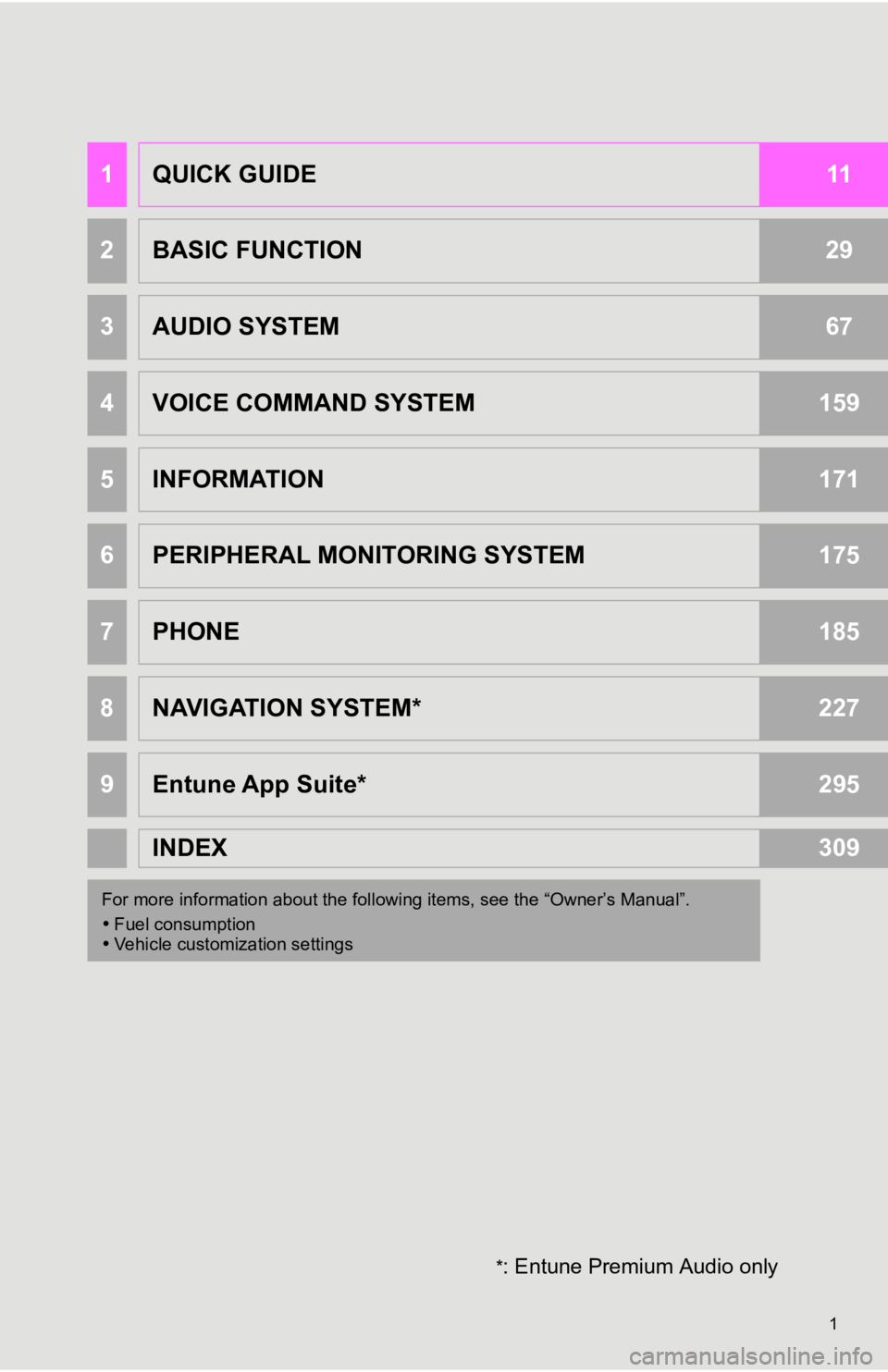
1
*: Entune Premium Audio only
1QUICK GUIDE11
2BASIC FUNCTION29
3AUDIO SYSTEM67
4VOICE COMMAND SYSTEM159
5INFORMATION171
6PERIPHERAL MONITORING SYSTEM175
7PHONE185
8NAVIGATION SYSTEM*227
9Entune App Suite*295
INDEX309
For more information about the foll owing items, see the “Owner’s Manual”.
Fuel consumption
Vehicle customization settings
Page 2 of 324
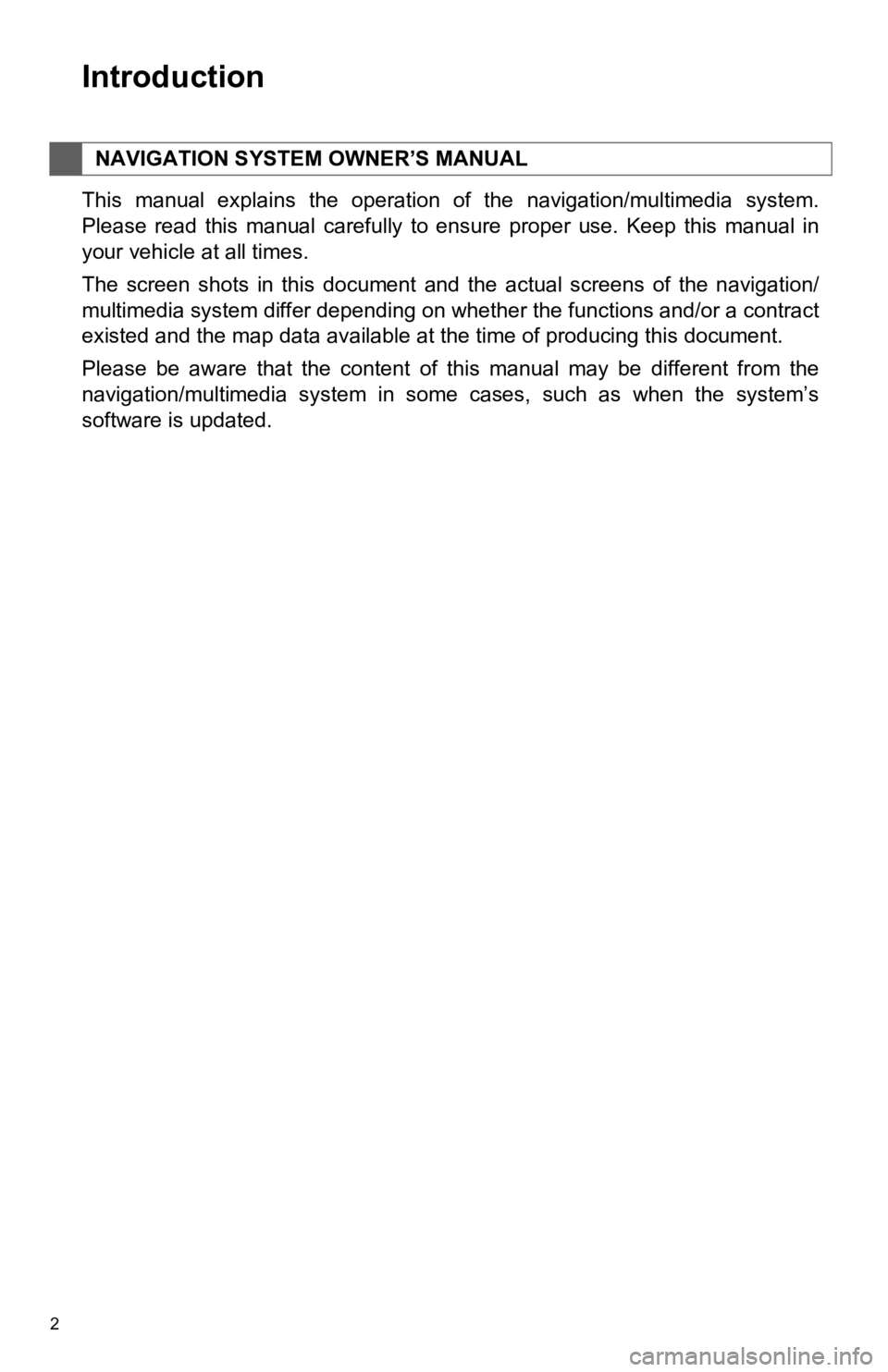
2
This manual explains the operation of the navigation/multimedia system.
Please read this manual carefully to ensure proper use. Keep this manual in
your vehicle at all times.
The screen shots in this document and the actual screens of the navigation/
multimedia system differ depending on whether the functions and /or a contract
existed and the map data available at the time of producing thi s document.
Please be aware that the content of this manual may be differen t from the
navigation/multimedia system in some cases, such as when the sy stem’s
software is updated.
NAVIGATION SYSTEM OWNER’S MANUAL
Introduction
Page 3 of 324
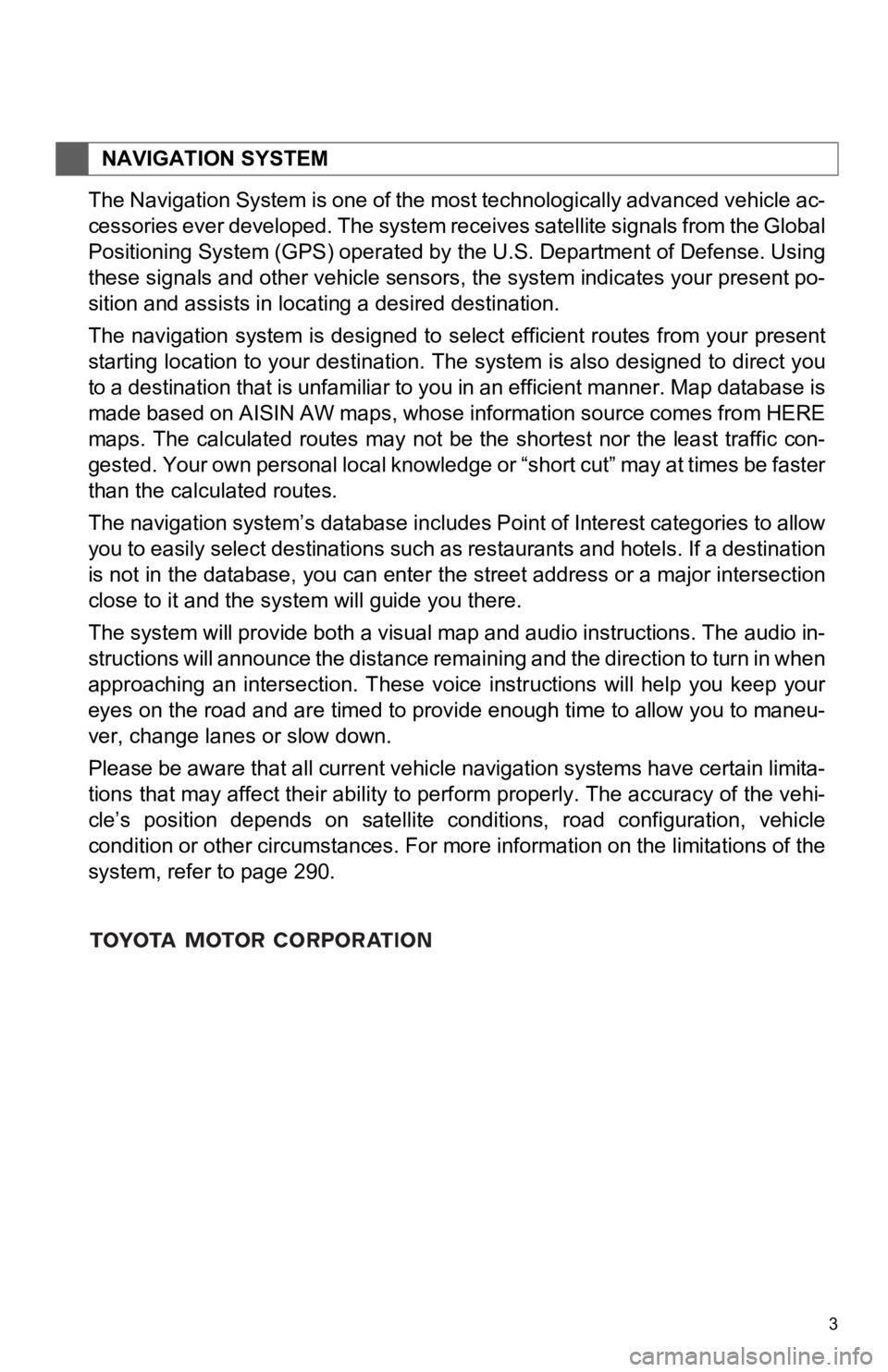
3
The Navigation System is one of the most technologically advanced vehicle ac-
cessories ever developed. The system receives satellite signals from the Global
Positioning System (GPS) operated by the U.S. Department of Def ense. Using
these signals and other vehicle sensors, the system indicates y our present po-
sition and assists in locating a desired destination.
The navigation system is designed to select efficient routes fr om your present
starting location to your destination. The system is also desig ned to direct you
to a destination that is unfamiliar to you in an efficient mann er. Map database is
made based on AISIN AW maps, whose information source comes fro m HERE
maps. The calculated routes may not be the shortest nor the lea st traffic con-
gested. Your own personal local knowledge or “short cut” may at times be faster
than the calculated routes.
The navigation system’s database includes Point of Interest cat egories to allow
you to easily select destinations such as restaurants and hotels. If a destination
is not in the database, you can enter the street address or a major intersection
close to it and the system will guide you there.
The system will provide both a visual map and audio instructions. The audio in-
structions will announce the distance remaining and the directi on to turn in when
approaching an intersection. These voice instructions will help you keep your
eyes on the road and are timed to provide enough time to allow you to maneu-
ver, change lanes or slow down.
Please be aware that all current vehicle navigation systems have certain limita-
tions that may affect their ability to perform properly. The ac curacy of the vehi-
cle’s position depends on satellite conditions, road configurat ion, vehicle
condition or other circumstances. For more information on the l imitations of the
system, refer to page 290.
NAVIGATION SYSTEM
Page 4 of 324
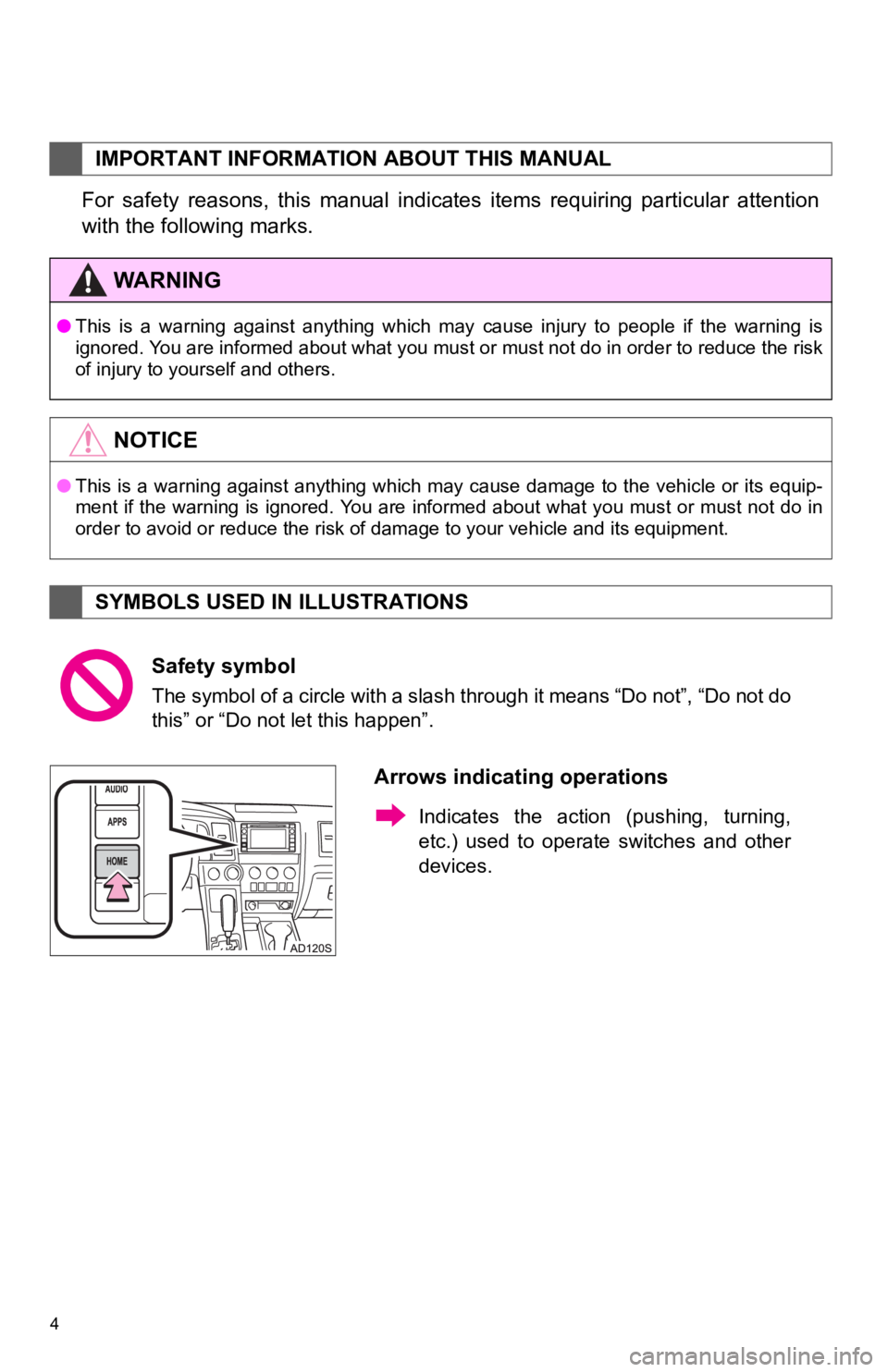
4
For safety reasons, this manual indicates items requiring particular attention
with the following marks.
IMPORTANT INFORMATION ABOUT THIS MANUAL
WA R N I N G
● This is a warning against anything which may cause injury to pe ople if the warning is
ignored. You are informed about what you must or must not do in order to reduce the risk
of injury to yourself and others.
NOTICE
● This is a warning against anything which may cause damage to the vehicle or its equip-
ment if the warning is ignored. You are informed about what you must or must not do in
order to avoid or reduce the risk of damage to your vehicle and its equipment.
SYMBOLS USED IN ILLUSTRATIONS
Safety symbol
The symbol of a circle with a slash through it means “Do not”, “Do not do
this” or “Do not let this happen”.
Arrows indicating operations
Indicates the action (pushing, turning,
etc.) used to operate switches and other
devices.
Page 5 of 324
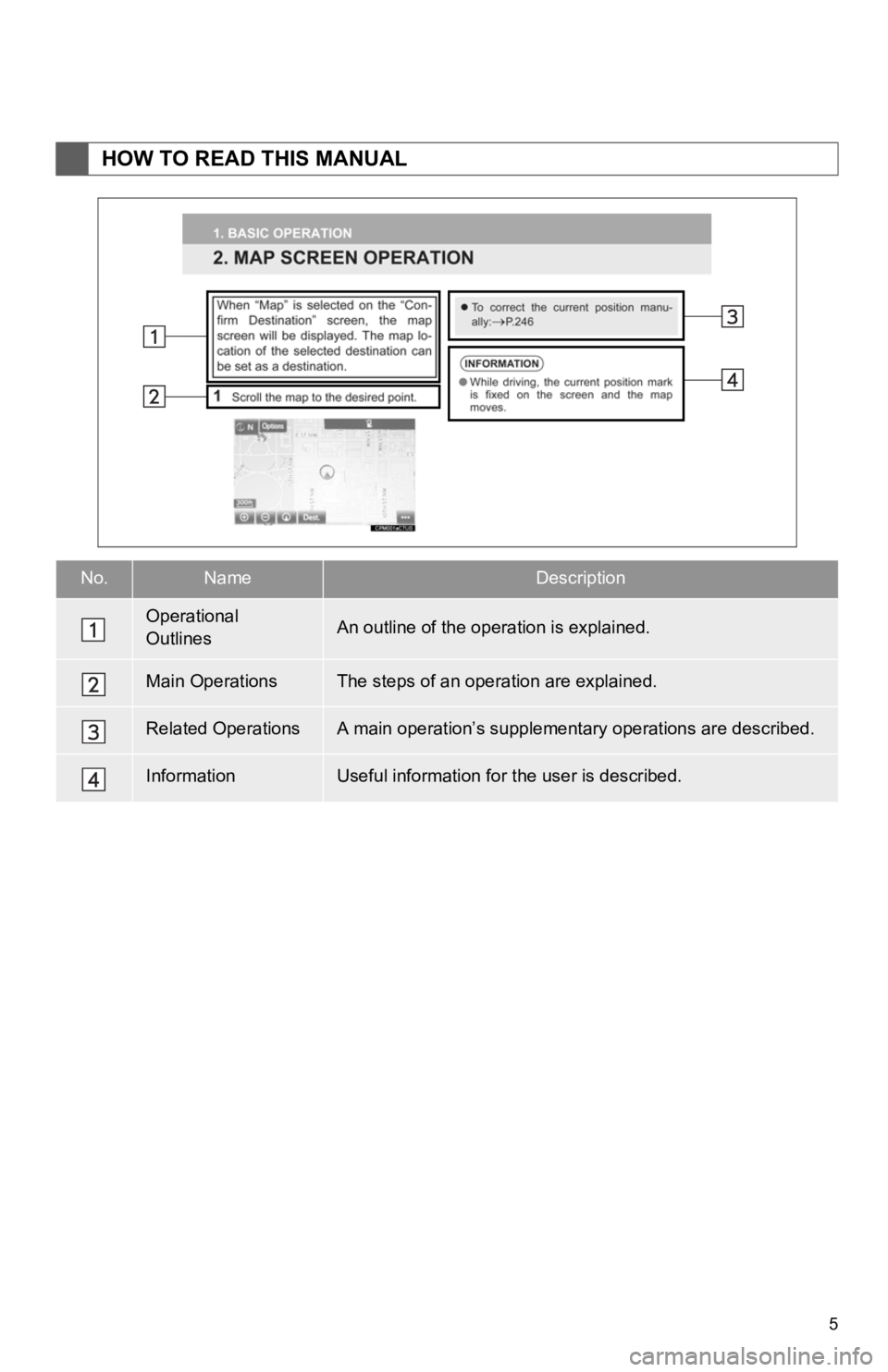
5
HOW TO READ THIS MANUAL
No.NameDescription
Operational
OutlinesAn outline of the operation is explained.
Main OperationsThe steps of an operation are explained.
Related OperationsA main operation’s supplementary operations are described.
InformationUseful information for the user is described.
Page 6 of 324
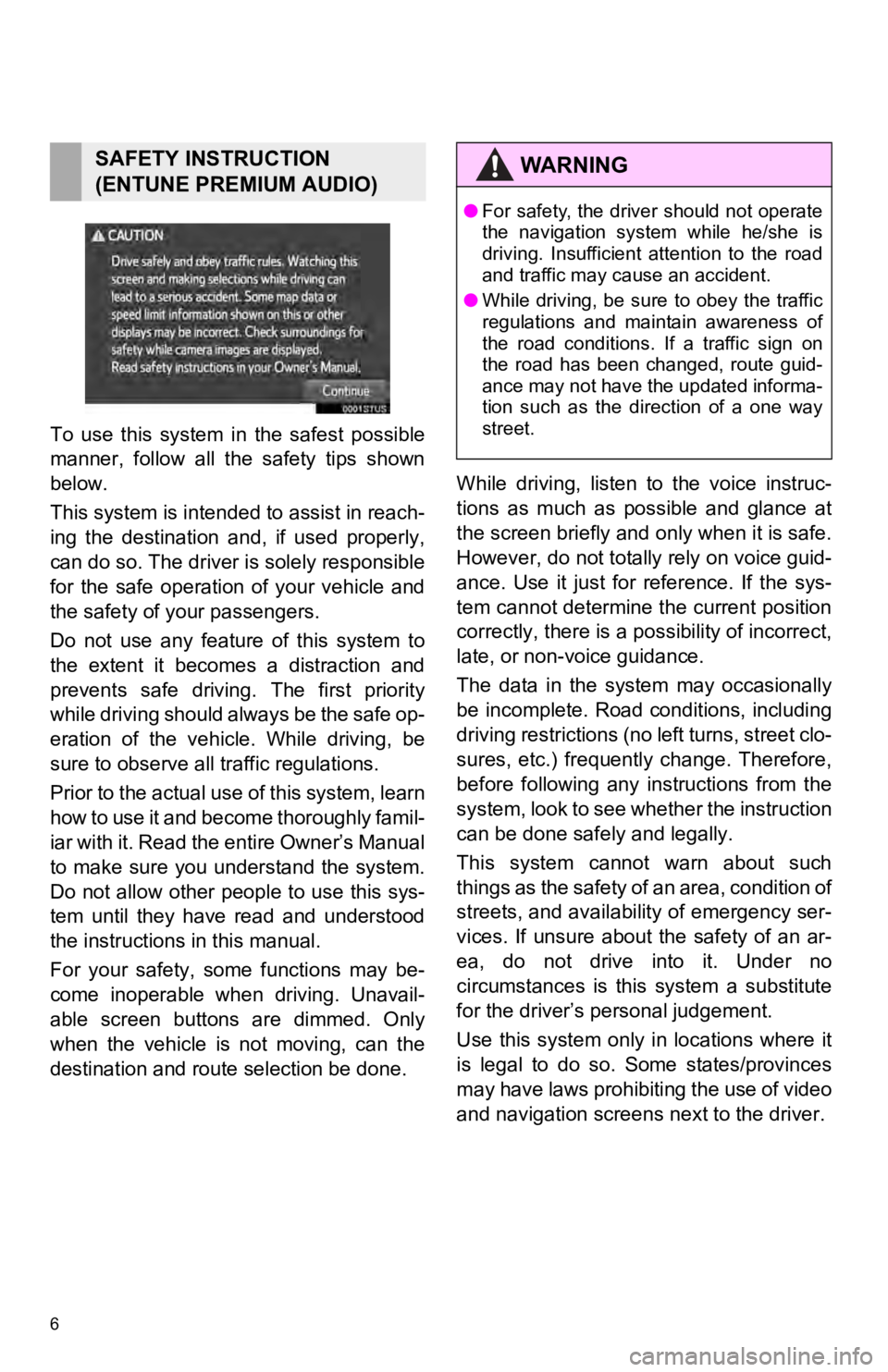
6
To use this system in the safest possible
manner, follow all the safety tips shown
below.
This system is intended to assist in reach-
ing the destination and, if used properly,
can do so. The driver i s solely responsible
for the safe operation of your vehicle and
the safety of your passengers.
Do not use any feature of this system to
the extent it becomes a distraction and
prevents safe drivin g. The first priority
while driving should always be the safe op-
eration of the vehicle. While driving, be
sure to observe all traffic regulations.
Prior to the actual use of this system, learn
how to use it and become thoroughly famil-
iar with it. Read the entire Owner’s Manual
to make sure you un derstand the system.
Do not allow other people to use this sys-
tem until they have read and understood
the instructions in this manual.
For your safety, some functions may be-
come inoperable when driving. Unavail-
able screen buttons are dimmed. Only
when the vehicle is not moving, can the
destination and route selection be done. While driving, listen to the voice instruc-
tions as much as possible and glance at
the screen briefly and o
nly when it is safe.
However, do not totally rely on voice guid-
ance. Use it just for reference. If the sys-
tem cannot determine the current position
correctly, there is a possibility of incorrect,
late, or non-v oice guidance.
The data in the system may occasionally
be incomplete. Road conditions, including
driving restrictions (no left turns, street clo-
sures, etc.) frequently change. Therefore,
before following any instructions from the
system, look to see whether the instruction
can be done safely and legally.
This system cannot warn about such
t h i n g s a s t h e s a f e t y o f a n a r e a , c o n d i t i o n o f
streets, and availability of emergency ser-
vices. If unsure about the safety of an ar-
ea, do not drive into it. Under no
circumstances is this system a substitute
for the driver’s p ersonal judgement.
Use this system only in locations where it
is legal to do so. Some states/provinces
may have laws prohibiting the use of video
and navigation screens next to the driver.
SAFETY INSTRUCTION
(ENTUNE PREMIUM AUDIO)WA R N I N G
● For safety, the driver should not operate
the navigation system while he/she is
driving. Insufficient attention to the road
and traffic may cause an accident.
● While driving, be sure to obey the traffic
regulations and maintain awareness of
the road conditions. If a traffic sign on
the road has been changed, route guid-
ance may not have the updated informa-
tion such as the direction of a one way
street.
Page 7 of 324
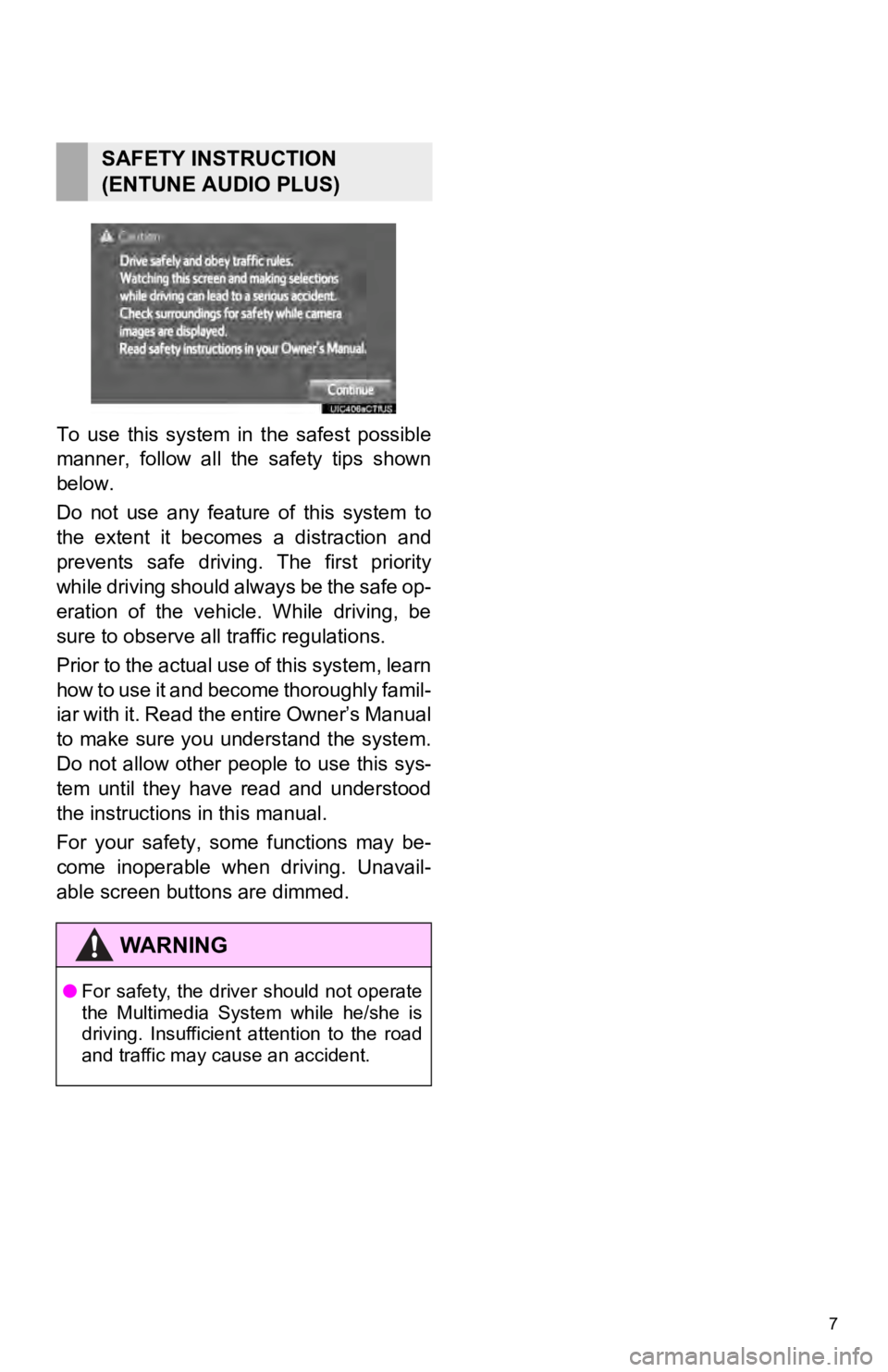
7
To use this system in the safest possible
manner, follow all the safety tips shown
below.
Do not use any feature of this system to
the extent it becomes a distraction and
prevents safe driving. The first priority
while driving should always be the safe op-
eration of the vehicle. While driving, be
sure to observe all traffic regulations.
Prior to the actual use of this system, learn
how to use it and become thoroughly famil-
iar with it. Read the entire Owner’s Manual
to make sure you understand the system.
Do not allow other people to use this sys-
tem until they have read and understood
the instructions in this manual.
For your safety, some functions may be-
come inoperable when driving. Unavail-
able screen buttons are dimmed.
SAFETY INSTRUCTION
(ENTUNE AUDIO PLUS)
WA R N I N G
● For safety, the driver should not operate
the Multimedia System while he/she is
driving. Insufficient attention to the road
and traffic may cause an accident.
Page 8 of 324
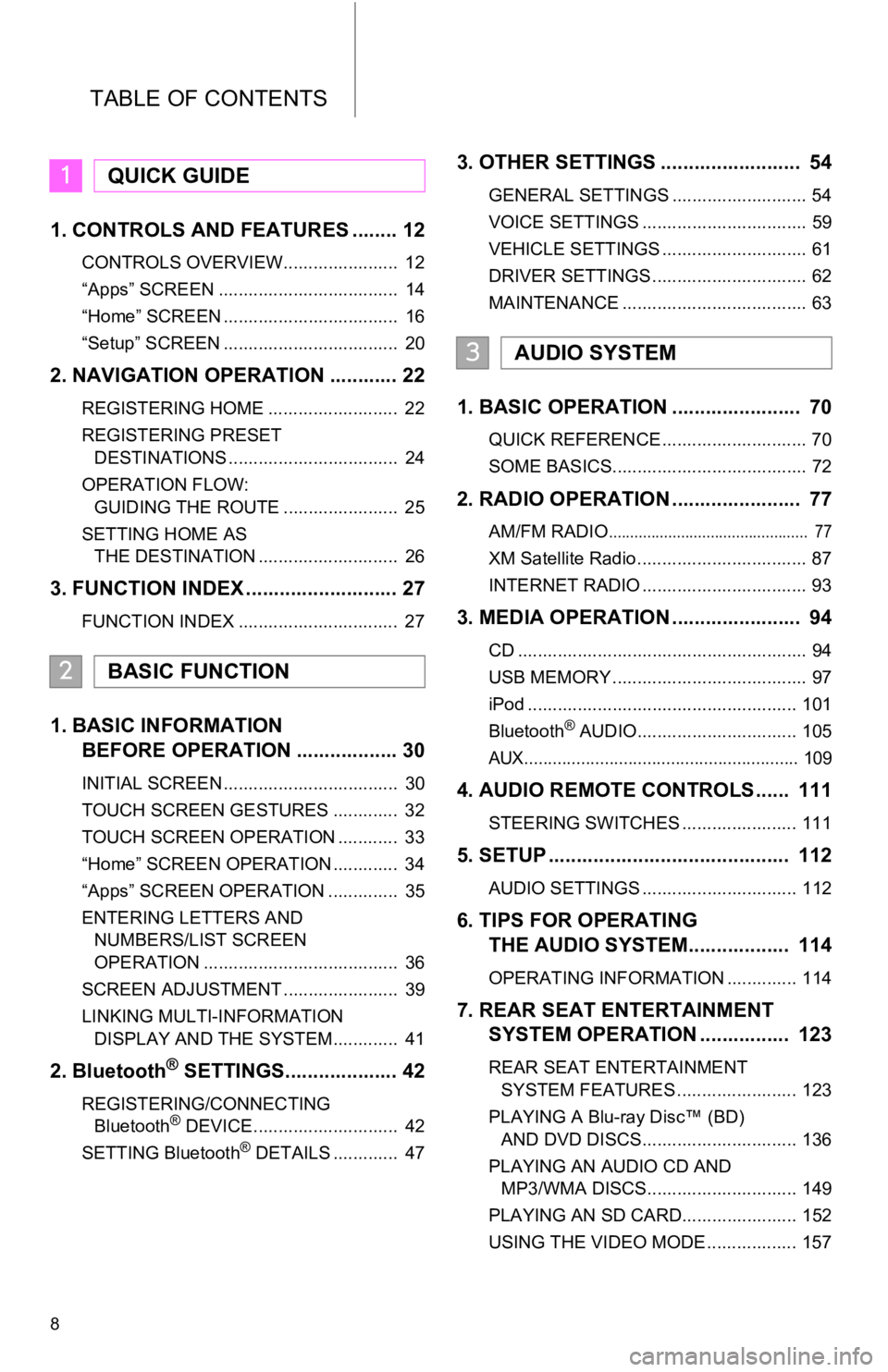
TABLE OF CONTENTS
8
1. CONTROLS AND FEATURES ........ 12
CONTROLS OVERVIEW....................... 12
“Apps” SCREEN .................................... 14
“Home” SCREEN ................................... 16
“Setup” SCREEN ................................... 20
2. NAVIGATION OPERATION ............ 22
REGISTERING HOME .......................... 22
REGISTERING PRESET DESTINATIONS .................................. 24
OPERATION FLOW: GUIDING THE ROUTE ....................... 25
SETTING HOME AS THE DESTINATION ............................ 26
3. FUNCTION INDEX ..... ...................... 27
FUNCTION INDEX ................................ 27
1. BASIC INFORMATION
BEFORE OPERATION .................. 30
INITIAL SCREEN ................................... 30
TOUCH SCREEN GESTURES ............. 32
TOUCH SCREEN OPERATION ............ 33
“Home” SCREEN OPERATION ............. 34
“Apps” SCREEN OPERATION .............. 35
ENTERING LETTERS AND
NUMBERS/LIST SCREEN
OPERATION ....................................... 36
SCREEN ADJUSTMENT ....................... 39
LINKING MULTI-INFORMATION DISPLAY AND THE SYSTEM............. 41
2. Bluetooth® SETTINGS.................... 42
REGISTERING/CONNECTING Bluetooth® DEVICE............................. 42
SETTING Bluetooth® DETAILS ............. 47
3. OTHER SETTINGS ......................... 54
GENERAL SETTINGS ........................... 54
VOICE SETTINGS ................................. 59
VEHICLE SETTINGS ............................. 61
DRIVER SETTINGS ............................... 62
MAINTENANCE ..................................... 63
1. BASIC OPERATION ....................... 70
QUICK REFERENCE ............................. 70
SOME BASICS....................................... 72
2. RADIO OPERATION ....................... 77
AM/FM RADIO............................................... 77
XM Satellite Radio .................................. 87
INTERNET RADIO ................................. 93
3. MEDIA OPERATION ....................... 94
CD .......................................................... 94
USB MEMORY ....................................... 97
iPod ...................................................... 101
Bluetooth
® AUDIO................................ 105
AUX.......................................................... 1 09
4. AUDIO REMOTE CONTROLS...... 111
STEERING SWITCHES ....................... 111
5. SETUP ........................................... 112
AUDIO SETTINGS ............................... 112
6. TIPS FOR OPERATING
THE AUDIO SYSTEM.... .............. 114
OPERATING INFORMATION .............. 114
7. REAR SEAT EN TERTAINMENT
SYSTEM OPERATION ................ 123
REAR SEAT ENTERTAINMENT
SYSTEM FEATURES ........................ 123
PLAYING A Blu- ray Disc™ (BD)
AND DVD DISCS............................... 136
PLAYING AN AUDIO CD AND MP3/WMA DISCS.............................. 149
PLAYING AN SD CARD....................... 152
USING THE VIDEO MODE .................. 157
1QUICK GUIDE
2BASIC FUNCTION
3AUDIO SYSTEM
Page 9 of 324
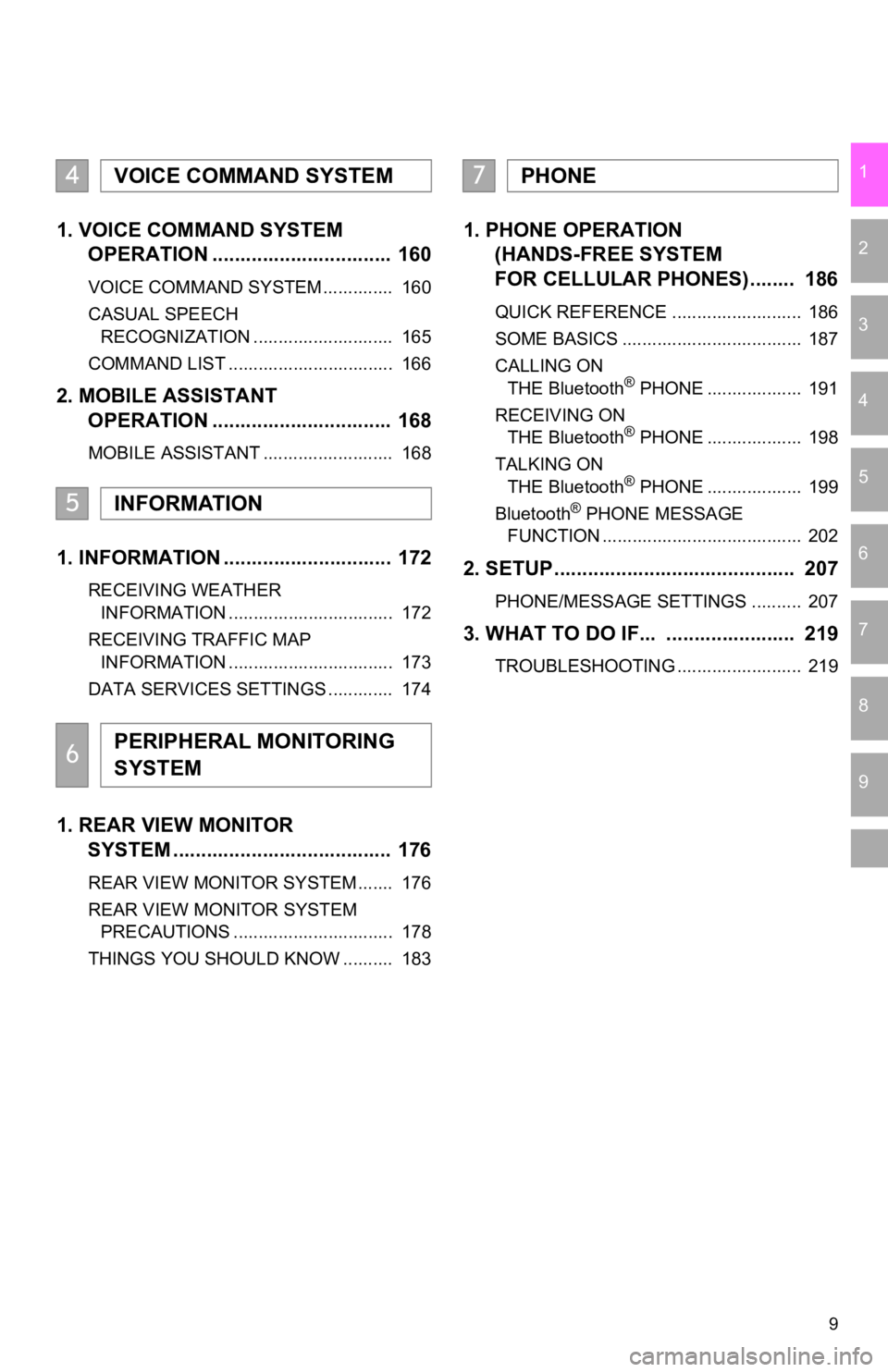
9
1
2
3
4
5
6
7
8
9
1. VOICE COMMAND SYSTEM OPERATION ................................ 160
VOICE COMMAND SYSTEM .............. 160
CASUAL SPEECH
RECOGNIZATION ............................ 165
COMMAND LIST ................................. 166
2. MOBILE ASSISTANT OPERATION ................................ 168
MOBILE ASSISTANT .......................... 168
1. INFORMATION .............................. 172
RECEIVING WEATHER
INFORMATION ................................. 172
RECEIVING TRAFFIC MAP INFORMATION ................................. 173
DATA SERVICES SETTINGS ............. 174
1. REAR VIEW MONITOR SYSTEM ......... .............................. 176
REAR VIEW MONITOR SYSTEM ....... 176
REAR VIEW MONITOR SYSTEM
PRECAUTIONS ................................ 178
THINGS YOU SHOULD KNOW .......... 183
1. PHONE OPERATION (HANDS-FREE SYSTEM
FOR CELLULAR PHONES)........ 186
QUICK REFERENCE .......................... 186
SOME BASICS .................................... 187
CALLING ON
THE Bluetooth
® PHONE ................... 191
RECEIVING ON THE Bluetooth
® PHONE ................... 198
TALKING ON THE Bluetooth
® PHONE ................... 199
Bluetooth® PHONE MESSAGE
FUNCTION ........................................ 202
2. SETUP........................................... 207
PHONE/MESSAGE SETTINGS .......... 207
3. WHAT TO DO IF... ....................... 219
TROUBLESHOOTING ......................... 219
4VOICE COMMAND SYSTEM
5INFORMATION
6PERIPHERAL MONITORING
SYSTEM
7PHONE
Page 10 of 324
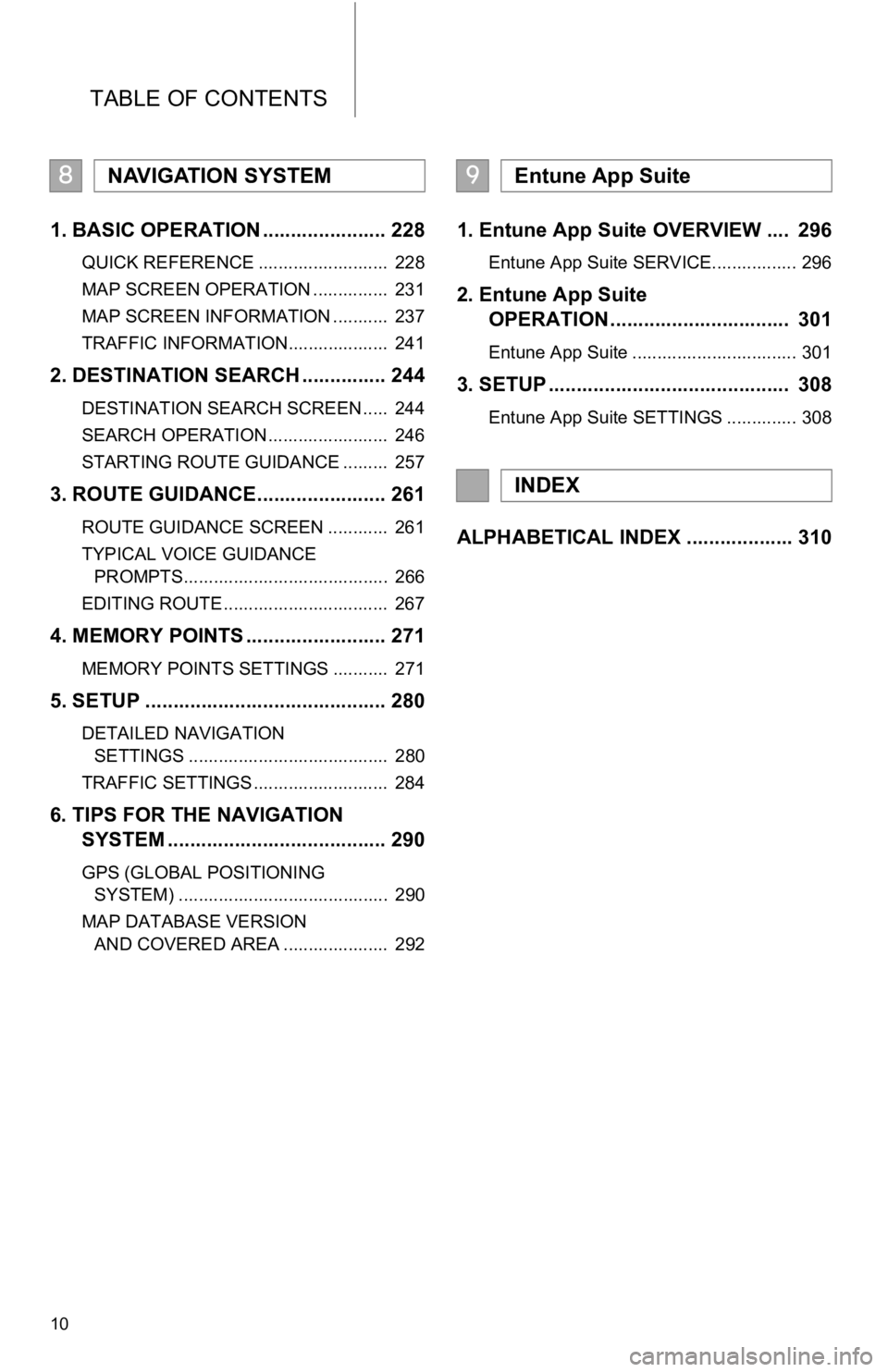
TABLE OF CONTENTS
10
1. BASIC OPERATION ...................... 228
QUICK REFERENCE .......................... 228
MAP SCREEN OPERATION ............... 231
MAP SCREEN INFORMATION ........... 237
TRAFFIC INFORMATION.................... 241
2. DESTINATION SEARCH ............... 244
DESTINATION SEARCH SCREEN ..... 244
SEARCH OPERATION ........................ 246
STARTING ROUTE GUIDANCE ......... 257
3. ROUTE GUIDANCE....................... 261
ROUTE GUIDANCE SCREEN ............ 261
TYPICAL VOICE GUIDANCE
PROMPTS......................................... 266
EDITING ROUTE ................................. 267
4. MEMORY POINTS ......................... 271
MEMORY POINTS SETTINGS ........... 271
5. SETUP ........................................... 280
DETAILED NAVIGATION SETTINGS ........................................ 280
TRAFFIC SETTINGS ........................... 284
6. TIPS FOR THE NAVIGATION SYSTEM ....................................... 290
GPS (GLOBAL POSITIONING
SYSTEM) .......................................... 290
MAP DATABASE VERSION AND COVERED AREA ..................... 292
1. Entune App Suite OVERVIEW .... 296
Entune App Suite SERVICE................. 296
2. Entune App Suite OPERATION ................................ 301
Entune App Suite ................................. 301
3. SETUP ........................................... 308
Entune App Suite SETTINGS .............. 308
ALPHABETICAL INDEX ................... 310
8NAVIGATION SYSTEM9Entune App Suite
INDEX