TOYOTA SEQUOIA 2019 (in English) Workshop Manual
Manufacturer: TOYOTA, Model Year: 2019, Model line: SEQUOIA, Model: TOYOTA SEQUOIA 2019Pages: 60, PDF Size: 9.59 MB
Page 51 of 60
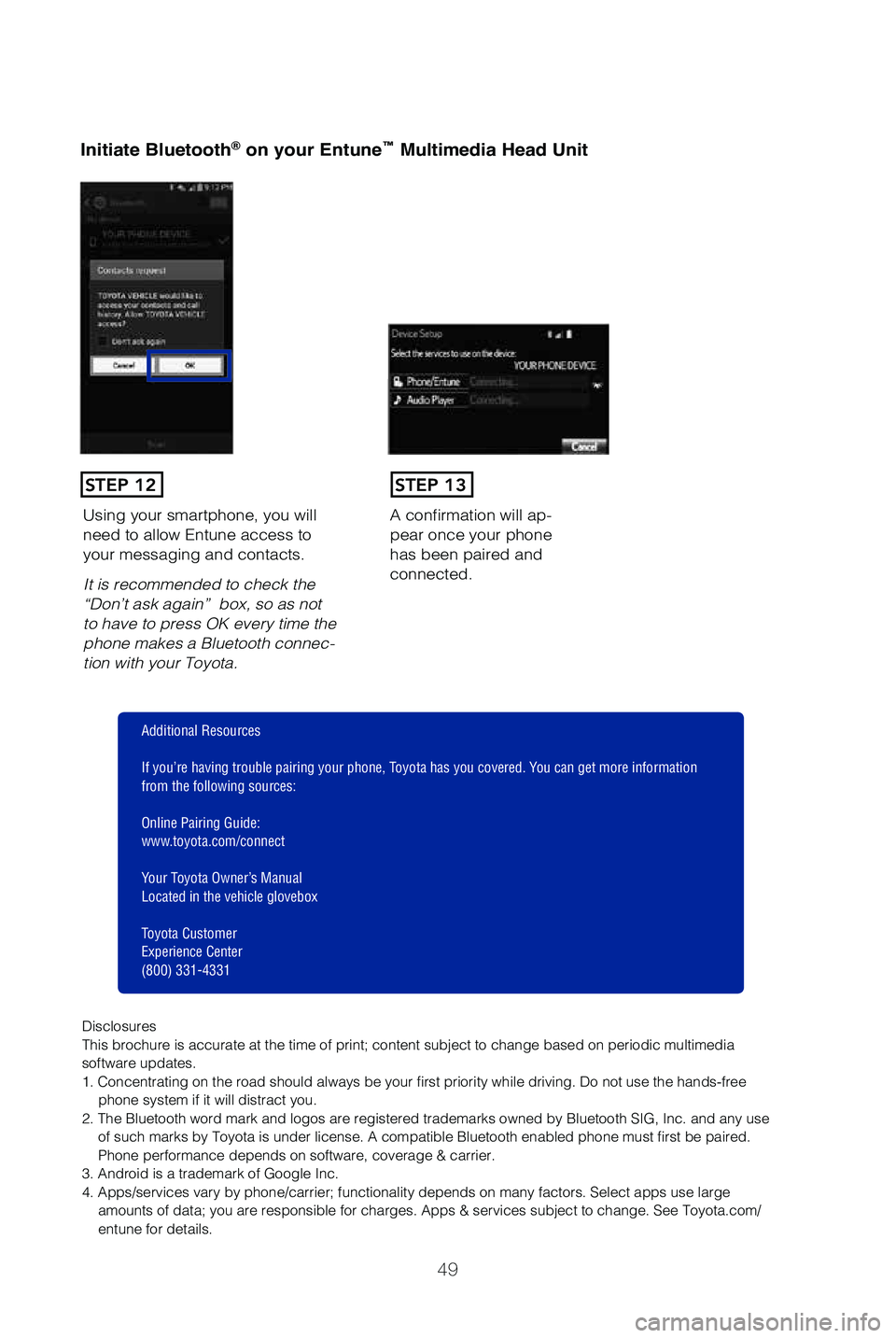
49
Initiate Bluetooth® on your Entune™ Multimedia Head Unit
A confirmation will ap-pear once your phone
has been paired and
connected.Using your smartphone, you will
need to allow Entune access to
your messaging and contacts.
It is recommended to check the
“Don’t ask again” box, so as not
to have to press OK every time the
phone makes a Bluetooth connec
-tion with your Toyota.
STEP 12STEP 13
Additional Resources
If you’re having trouble pairing your phone, Toyota has you covered. You can get more information
from the following sources:
Online Pairing Guide:
www.toyota.com/connect
Your Toyota Owner’s Manual
Located in the vehicle glovebox
Toyota Customer
Experience Center
(800) 331-4331
Disclosures
This brochure is accurate at the time of print; content subject to chang\
e based on periodic multimedia
software updates.
1. Concentrating on the road should always be your first priority while driving. Do not use the hands-free phone system if it will distract you.
2. The Bluetooth word mark and logos are registered trademarks owned by \
Bluetooth SIG, Inc. and any use of such marks by Toyota is under license. A compatible Bluetooth enabled phone must first be paired.
Phone performance depends on software, coverage & carrier.
3. Android is a trademark of Google Inc.
4. Apps/services vary by phone/carrier; functionality depends on many fa\
ctors. Select apps use large amounts of data; you are responsible for charges. Apps & services subjec\
t to change. See Toyota.com/
entune for details.
49195b_MY19_Sequoia_QRG_V1_ML_0718.indd 497/31/18 10:05 PM
Page 52 of 60
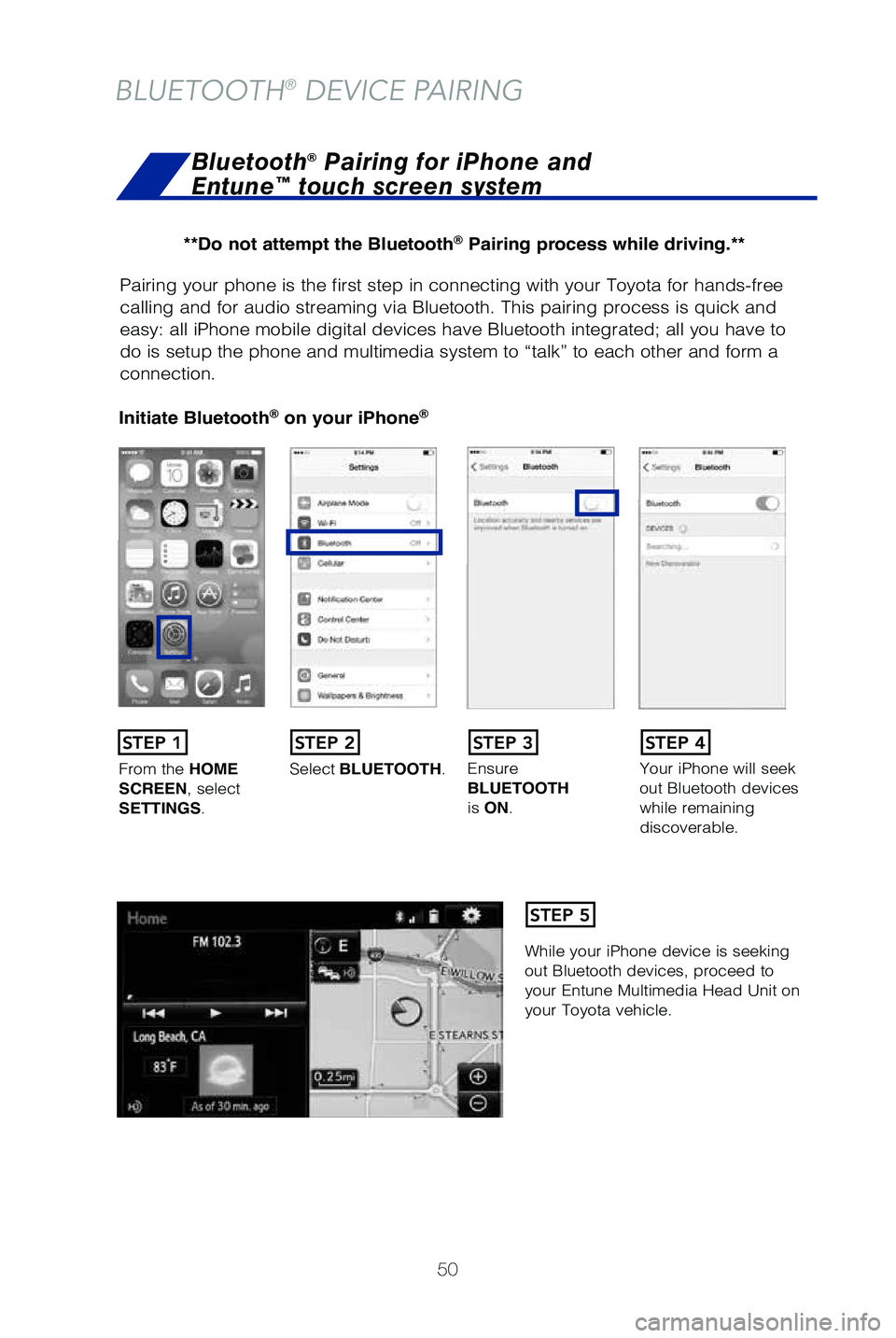
50
Pairing your phone is the first step in connecting with your Toyota for \
hands-free
calling and for audio streaming via Bluetooth. This pairing process is q\
uick and
easy: all iPhone mobile digital devices have Bluetooth integrated; all y\
ou have to
do is setup the phone and multimedia system to “talk” to each othe\
r and form a
connection.
Initiate Bluetooth® on your iPhon e®
From the HOME
SCREEN, select
SETTINGS . Select
BLUETOOTH. Ensure
BLUETOOTH
is ON. Your iPhone will seek
out Bluetooth devices
while remaining
discoverable.
While your iPhone device is seeking
out Bluetooth devices, proceed to
your Entune Multimedia Head Unit on
your Toyota vehicle.
STEP 1STEP 2STEP 3STEP 4
STEP 5
Bluetooth® Pairing for iPhone and
Entune™ touch screen system
BLUETOOTH® DEVICE PAIRING
**Do not attempt the Bluetooth® Pairing process while driving.**
49195b_MY19_Sequoia_QRG_V1_ML_0718.indd 507/31/18 10:05 PM
Page 53 of 60
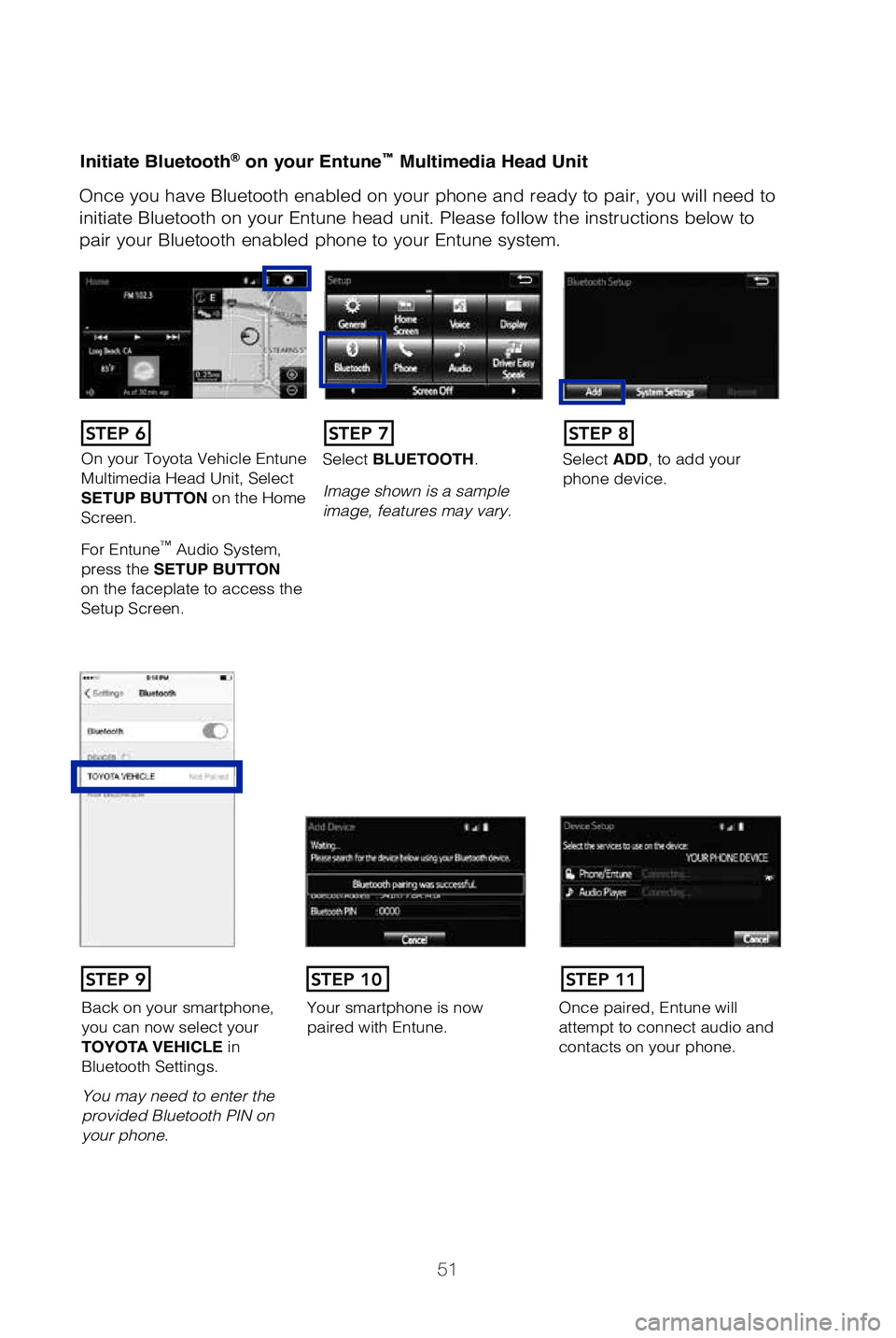
51
Initiate Bluetooth® on your Entune™ Multimedia Head Unit
Once you have Bluetooth enabled on your phone and ready to pair, you wil\
l need to
initiate Bluetooth on your Entune head unit. Please follow the instructi\
ons below to
pair your Bluetooth enabled phone to your Entune system.
On your Toyota Vehicle Entune
Multimedia Head Unit, Select
SETUP BUTTON on the Home
Screen.
For Entune
™ Audio System,
press the SETUP BUTTON
on the faceplate to access the
Setup Screen. Select BLUETOOTH.
Image shown is a sample
image, features may vary.
Select ADD, to add your
phone device.
Back on your smartphone,
you can now select your
TOYOTA VEHICLE in
Bluetooth Settings.
You may need to enter the
provided Bluetooth PIN on
your phone.
Your smartphone is now
paired with Entune.Once paired, Entune will
attempt to connect audio and
contacts on your phone.
STEP 6STEP 7STEP 8
STEP 9STEP 11STEP 10
49195b_MY19_Sequoia_QRG_V1_ML_0718.indd 517/31/18 10:05 PM
Page 54 of 60
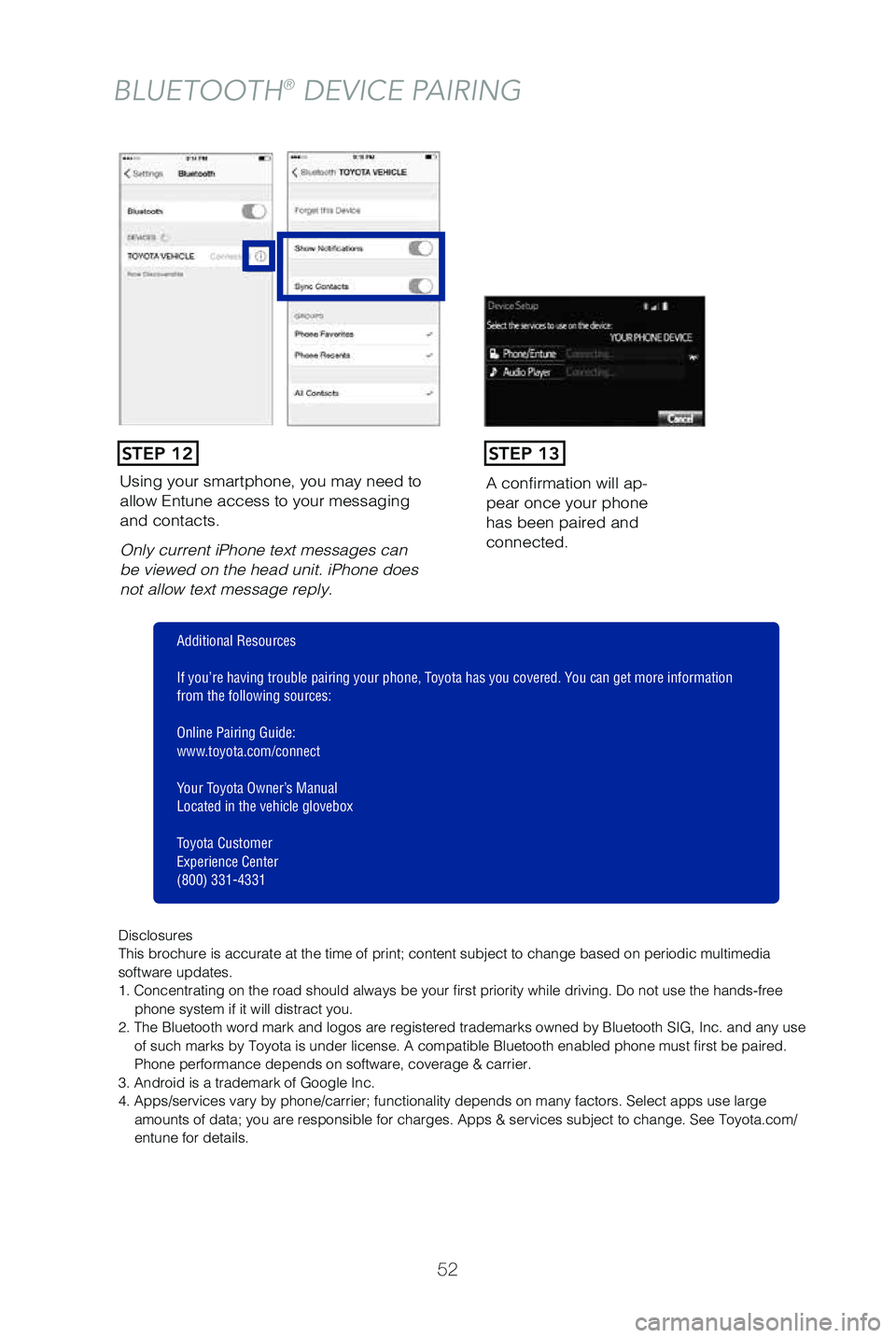
52
Using your smartphone, you may need to
allow Entune access to your messaging
and contacts.
Only current iPhone text messages can
be viewed on the head unit. iPhone does
not allow text message reply. A confirmation will ap-pear once your phone
has been paired and
connected.
STEP 12STEP 13
BLUETOOTH® DEVICE PAIRING
Disclosures
This brochure is accurate at the time of print; content subject to chang\
e based on periodic multimedia
software updates.
1. Concentrating on the road should always be your first priority while driving. Do not use the hands-free phone system if it will distract you.
2. The Bluetooth word mark and logos are registered trademarks owned by \
Bluetooth SIG, Inc. and any use of such marks by Toyota is under license. A compatible Bluetooth enabled phone must first be paired.
Phone performance depends on software, coverage & carrier.
3. Android is a trademark of Google Inc.
4. Apps/services vary by phone/carrier; functionality depends on many fa\
ctors. Select apps use large amounts of data; you are responsible for charges. Apps & services subjec\
t to change. See Toyota.com/
entune for details.
Additional Resources
If you’re having trouble pairing your phone, Toyota has you covered. You can get more information
from the following sources:
Online Pairing Guide:
www.toyota.com/connect
Your Toyota Owner’s Manual
Located in the vehicle glovebox
Toyota Customer
Experience Center
(800) 331-4331
49195b_MY19_Sequoia_QRG_V1_ML_0718.indd 527/31/18 10:05 PM
Page 55 of 60
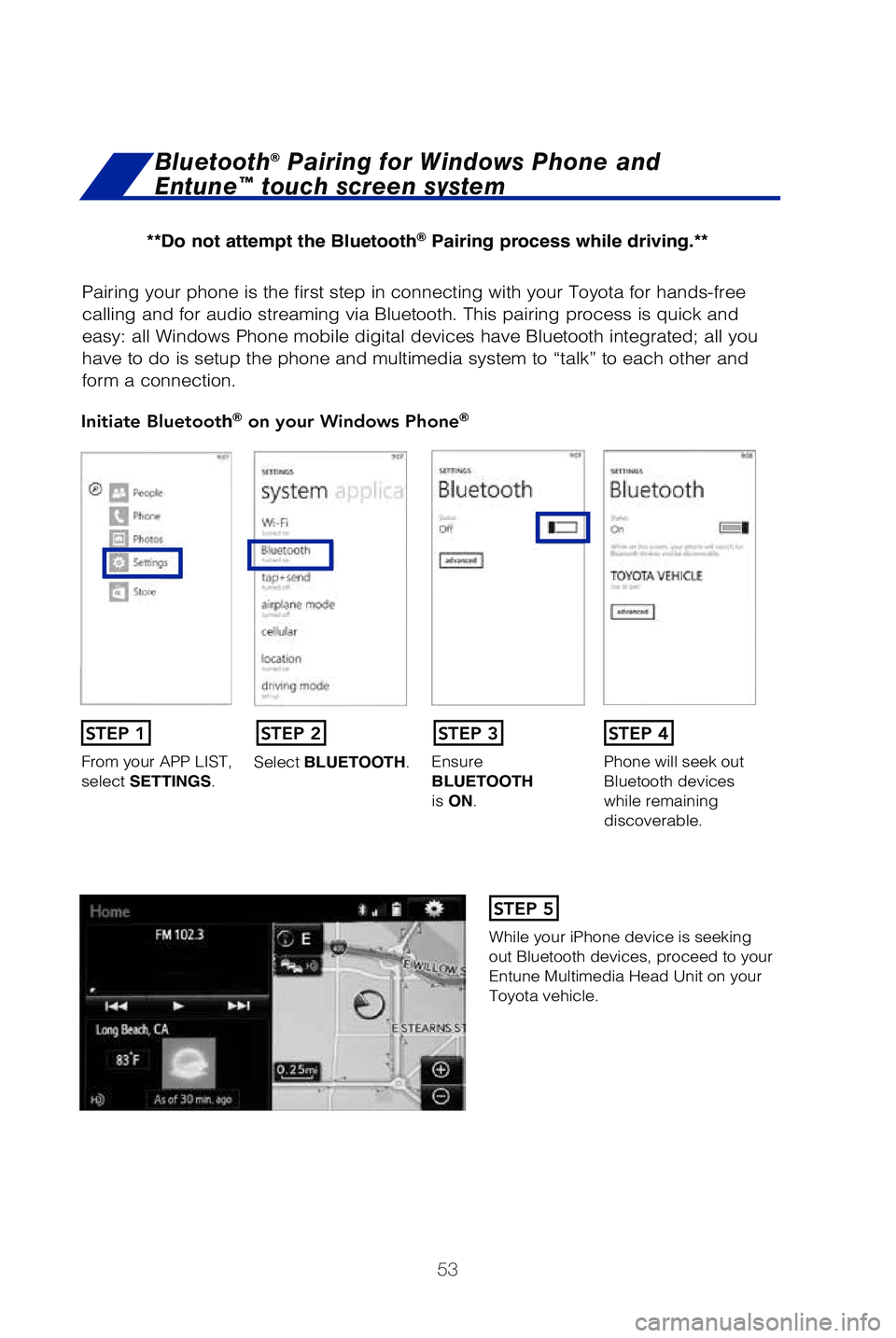
53
Pairing your phone is the first step in connecting with your Toyota for \
hands-free
calling and for audio streaming via Bluetooth. This pairing process is q\
uick and
easy: all Windows Phone mobile digital devices have Bluetooth integrated\
; all you
have to do is setup the phone and multimedia system to “talk” to e\
ach other and
form a connection.
Initiate Bluetooth® on your Windows Phone®
From your APP LIST,
select SETTINGS .Select BLUETOOTH.
Ensure
BLUETOOTH
is ON. Phone will seek out
Bluetooth devices
while remaining
discoverable.
While your iPhone device is seeking
out Bluetooth devices, proceed to your
Entune Multimedia Head Unit on your
Toyota vehicle.
Bluetooth® Pairing for Windows Phone and
Entune™ touch screen system
STEP 1STEP 2STEP 3STEP 4
STEP 5
**Do not attempt the Bluetooth® Pairing process while driving.**
49195b_MY19_Sequoia_QRG_V1_ML_0718.indd 537/31/18 10:05 PM
Page 56 of 60
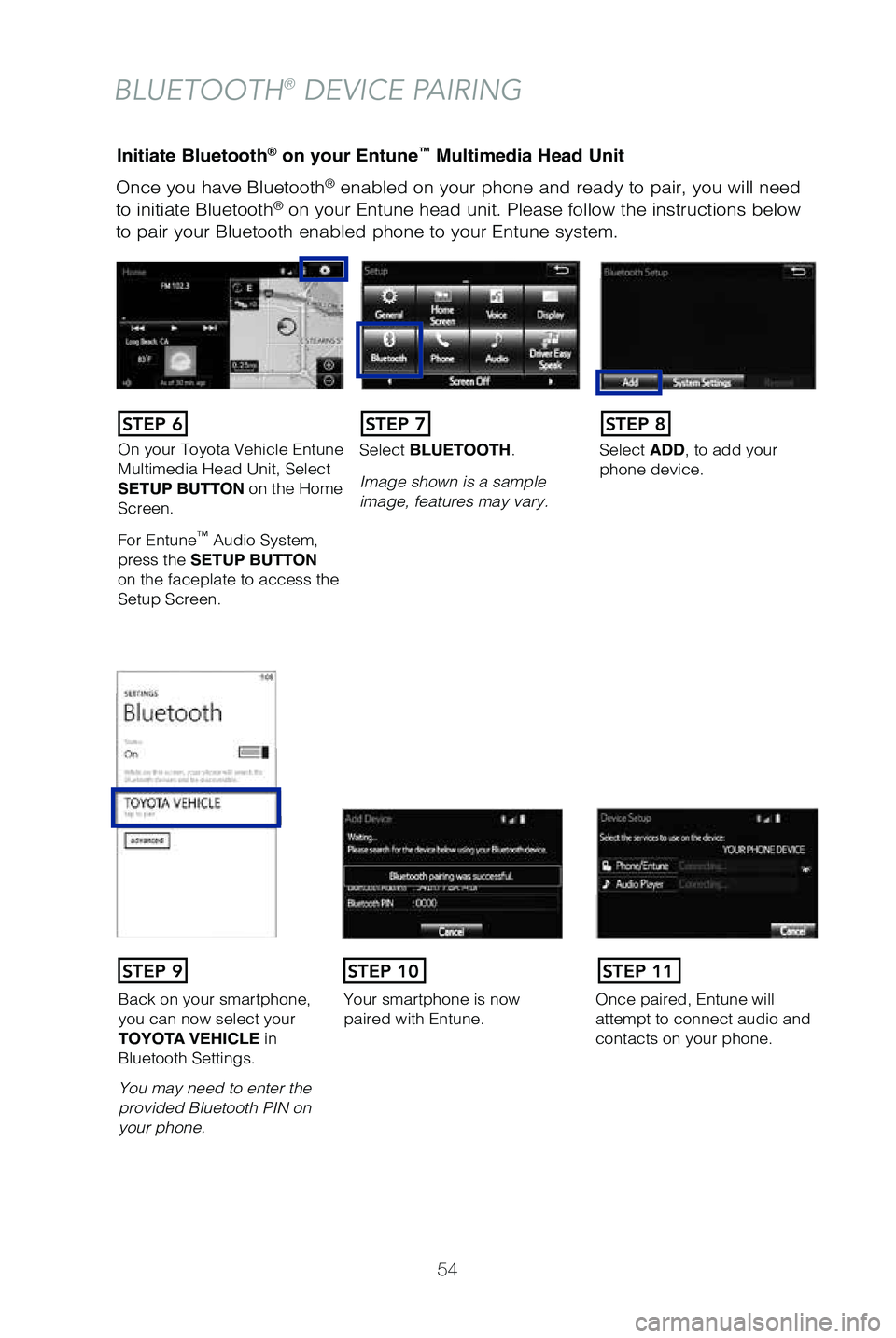
54
Once you have Bluetooth® enabled on your phone and ready to pair, you will need
to initiate Bluetooth® on your Entune head unit. Please follow the instructions below
to pair your Bluetooth enabled phone to your Entune system.
Initiate Bluetooth® on your Entun e™ Multimedia Head Unit
BLUETOOTH® DEVICE PAIRING
On your Toyota Vehicle Entune
Multimedia Head Unit, Select
SETUP BUTTON on the Home
Screen.
For Entune
™ Audio System,
press the SETUP BUTTON
on the faceplate to access the
Setup Screen. Select BLUETOOTH.
Image shown is a sample
image, features may vary.
Select ADD, to add your
phone device.
Back on your smartphone,
you can now select your
TOYOTA VEHICLE in
Bluetooth Settings.
You may need to enter the
provided Bluetooth PIN on
your phone.
Your smartphone is now
paired with Entune.Once paired, Entune will
attempt to connect audio and
contacts on your phone.
STEP 6STEP 7STEP 8
STEP 9STEP 11STEP 10
49195b_MY19_Sequoia_QRG_V1_ML_0718.indd 547/31/18 10:05 PM
Page 57 of 60
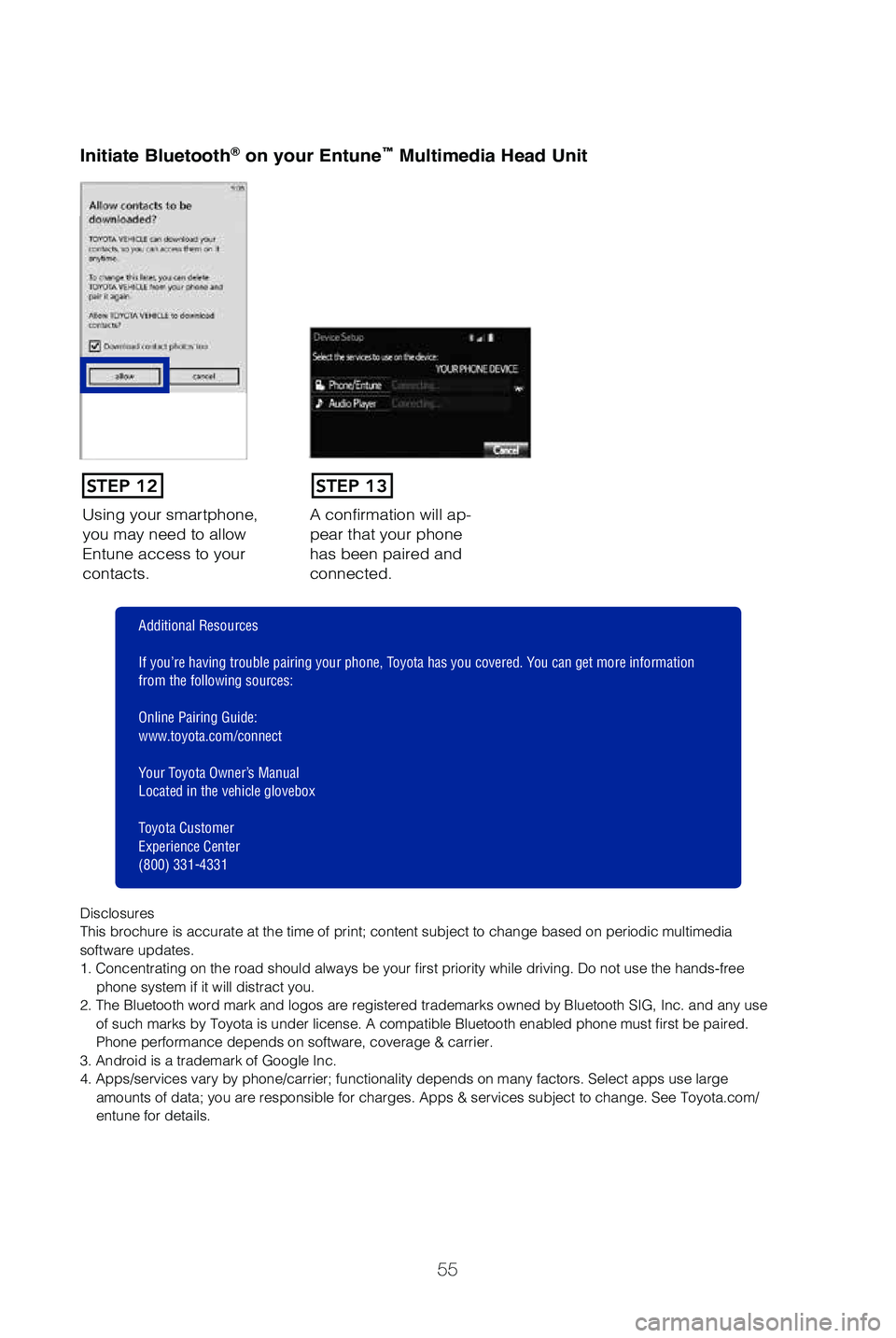
55
Using your smartphone,
you may need to allow
Entune access to your
contacts. A confirmation will ap-pear that your phone
has been paired and
connected.
Initiate Bluetooth® on your Entun e™ Multimedia Head Unit
STEP 12STEP 13
Disclosures
This brochure is accurate at the time of print; content subject to chang\
e based on periodic multimedia
software updates.
1. Concentrating on the road should always be your first priority while driving. Do not use the hands-free phone system if it will distract you.
2. The Bluetooth word mark and logos are registered trademarks owned by \
Bluetooth SIG, Inc. and any use of such marks by Toyota is under license. A compatible Bluetooth enabled phone must first be paired.
Phone performance depends on software, coverage & carrier.
3. Android is a trademark of Google Inc.
4. Apps/services vary by phone/carrier; functionality depends on many fa\
ctors. Select apps use large amounts of data; you are responsible for charges. Apps & services subjec\
t to change. See Toyota.com/
entune for details.
Additional Resources
If you’re having trouble pairing your phone, Toyota has you covered. You can get more information
from the following sources:
Online Pairing Guide:
www.toyota.com/connect
Your Toyota Owner’s Manual
Located in the vehicle glovebox
Toyota Customer
Experience Center
(800) 331-4331
49195b_MY19_Sequoia_QRG_V1_ML_0718.indd 557/31/18 10:05 PM
Page 58 of 60
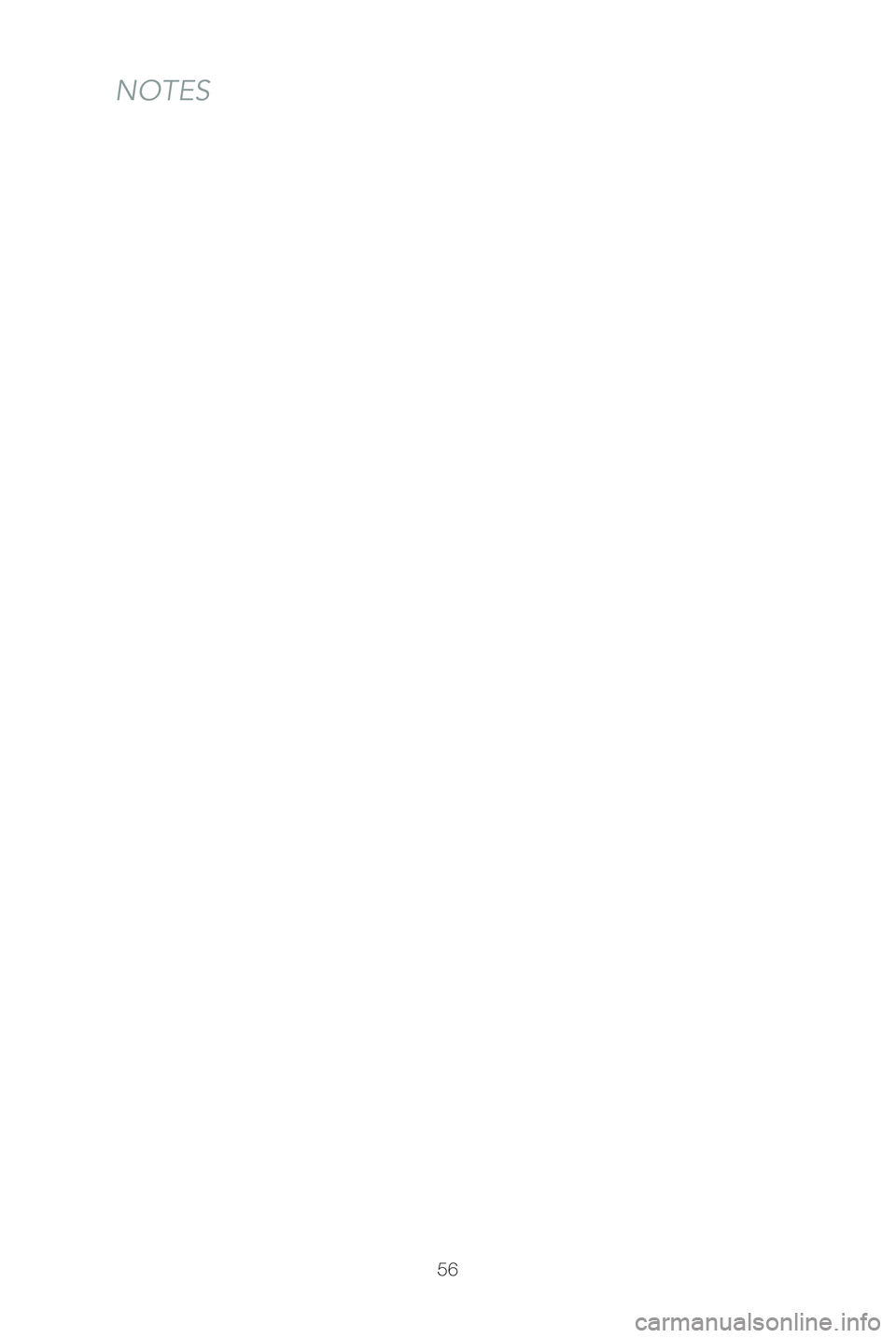
56
NOTES
49195b_MY19_Sequoia_QRG_V1_ML_0718.indd 567/31/18 10:05 PM
Page 59 of 60
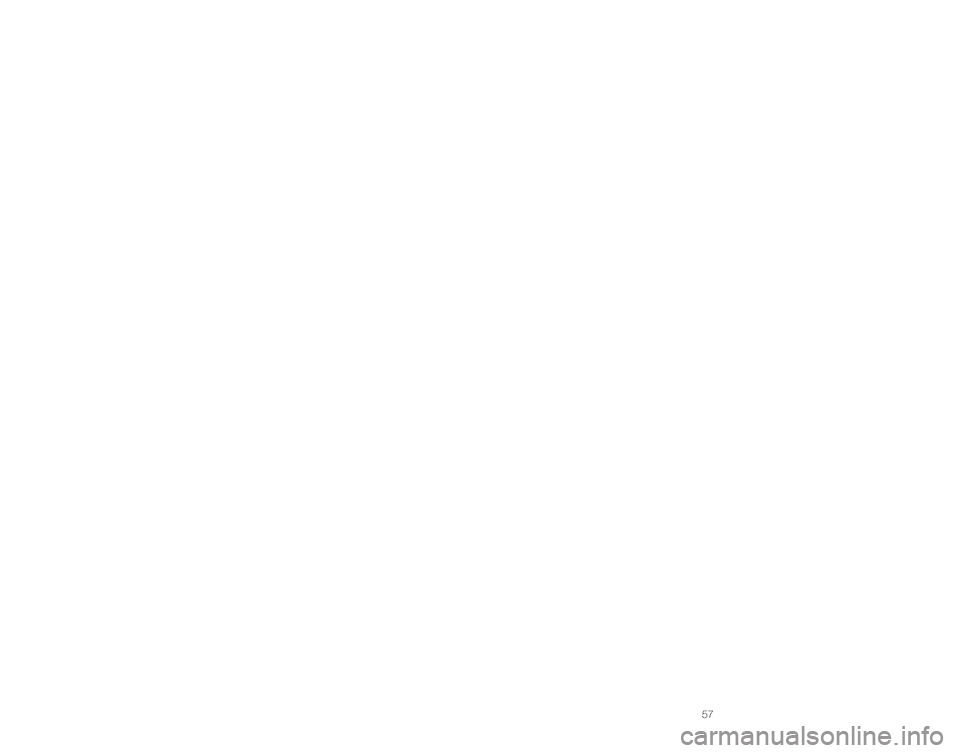
SEQUOIA
2019
This Quick Reference Guide is a summary of basic vehicle
operations. It contains brief descriptions of fundamental
operations so you can locate and use the vehicle’s main
equipment quickly and easily.
The Quick Reference Guide is not intended as a substitute for
the Owner’s Manual located in your vehicle’s glove box. We
strongly encourage you to review the Owner’s Manual and sup-
plementary manuals so you will have a better understanding of
your vehicle’s capabilities and limitations.
Your dealership and the entire staff of Toyota Motor North
America, Inc. wish you many years of satisfied driving in your
new Sequoia.
A word about safe vehicle operations
This Quick Reference Guide is not a full description of Sequoia operatio\
ns.
Every Sequoia owner should review the Owner’s Manual that accompanies\
this vehicle.
Pay special attention to the boxed information highlighted in color throughout
the Owner’s Manual. Each box contains safe operating instructions to \
help you
avoid injury or equipment malfunction.
All information in this Quick Reference Guide is current at the time of \
printing.
Toyota reserves the right to make changes at any time without notice.
57
49195a_18-MKG-12048 - MY19 SEQUOIA QRG_1_TG.indd 27/31/18 10:02 PM
Page 60 of 60
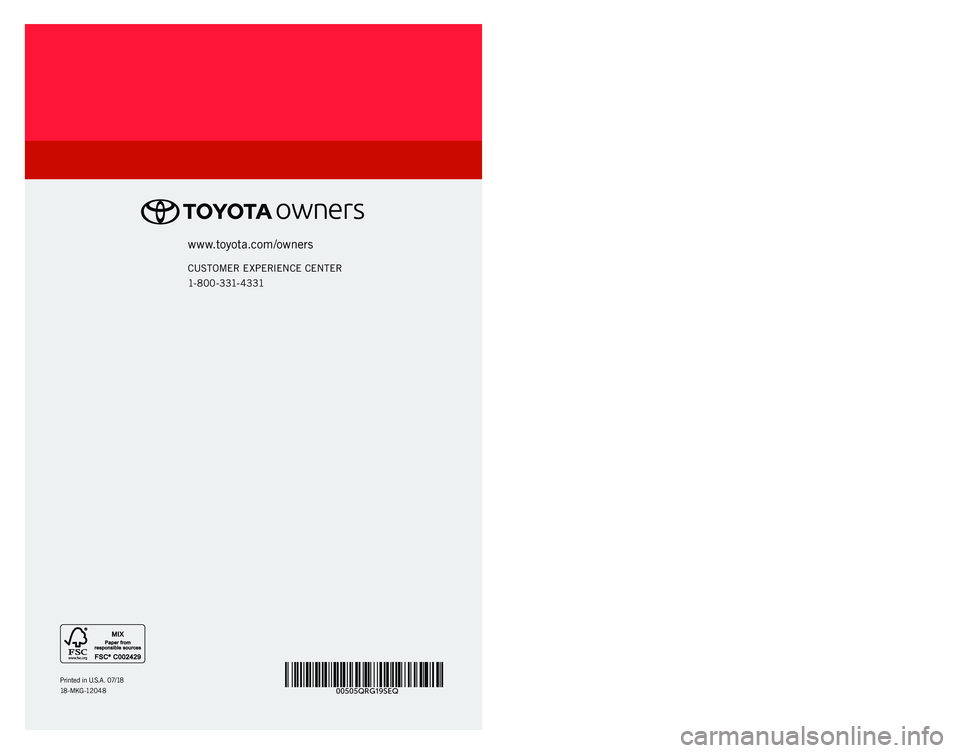
00505QRG19SEQ
2 0 19www.toyota.com/owners
CUSTOMER EXPERIENCE CENTER
1- 8 0 0 - 3 31- 4 3 31
Printed in U.S.A. 07/18
18 - M K G -1 2 0 4 8
QUICK REFERENCE GUIDE
SEQUOIA
49195a_18-MKG-12048 - MY19 SEQUOIA QRG_1_TG.indd 17/31/18 10:02 PM