TOYOTA SIENNA 2009 XL20 / 2.G Owners Manual
Manufacturer: TOYOTA, Model Year: 2009, Model line: SIENNA, Model: TOYOTA SIENNA 2009 XL20 / 2.GPages: 592, PDF Size: 12.86 MB
Page 341 of 592
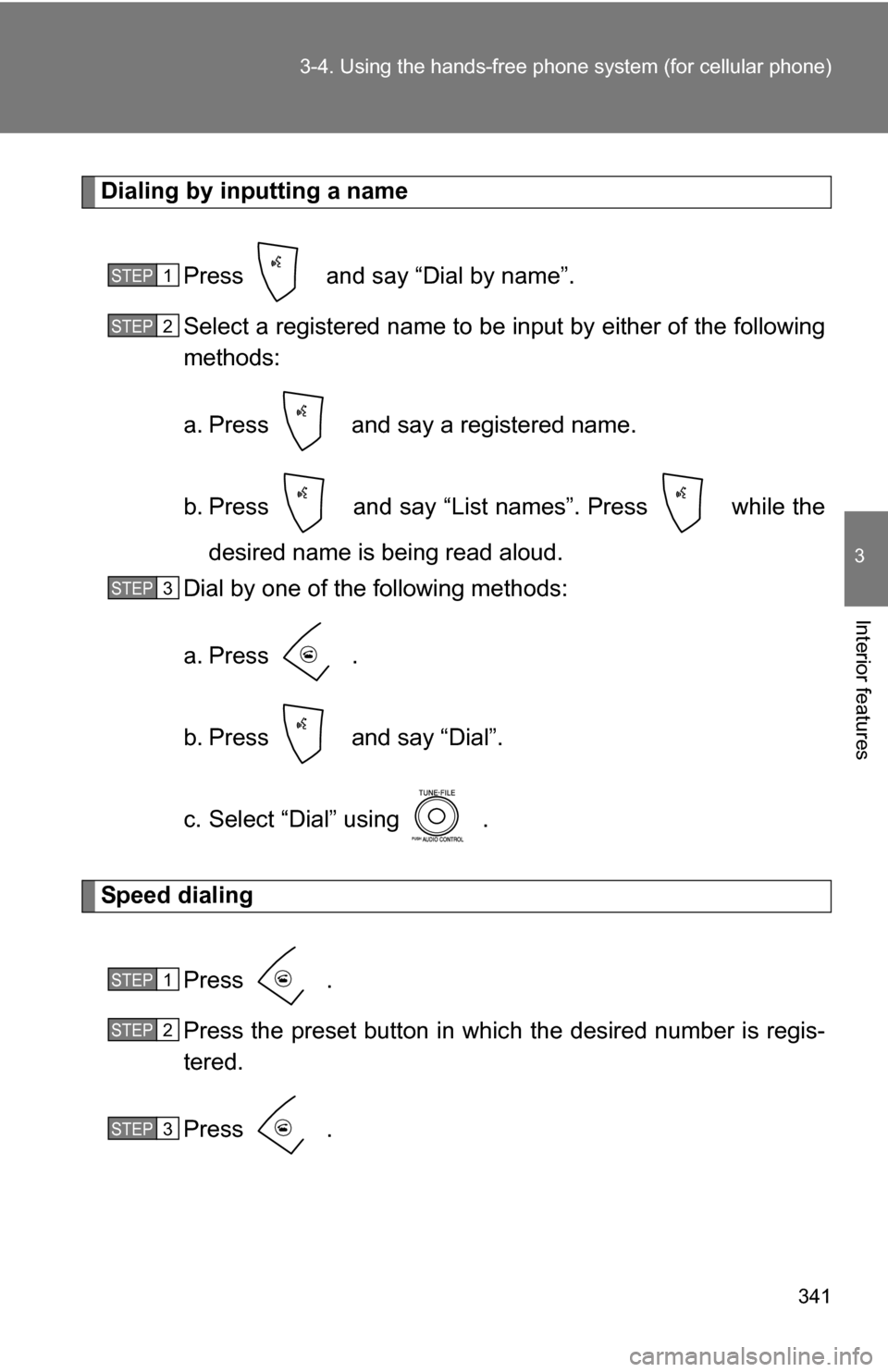
341
3-4. Using the hand
s-free phone system (for cellular phone)
3
Interior features
Dialing by inputting a name
Press and say “Dial by name”.
Select a registered name to be input by either of the following
methods:
a. Press and say a registered name.
b. Press and say “List names”. Press while thedesired name is being read aloud.
Dial by one of the following methods:
a. Press .
b. Press and say “Dial”.
c. Select “Dial” using .
Speed dialing
Press .
Press the preset button in which the desired number is regis-
tered.
Press .
STEP1
STEP2
STEP3
STEP1
STEP2
STEP3
Page 342 of 592
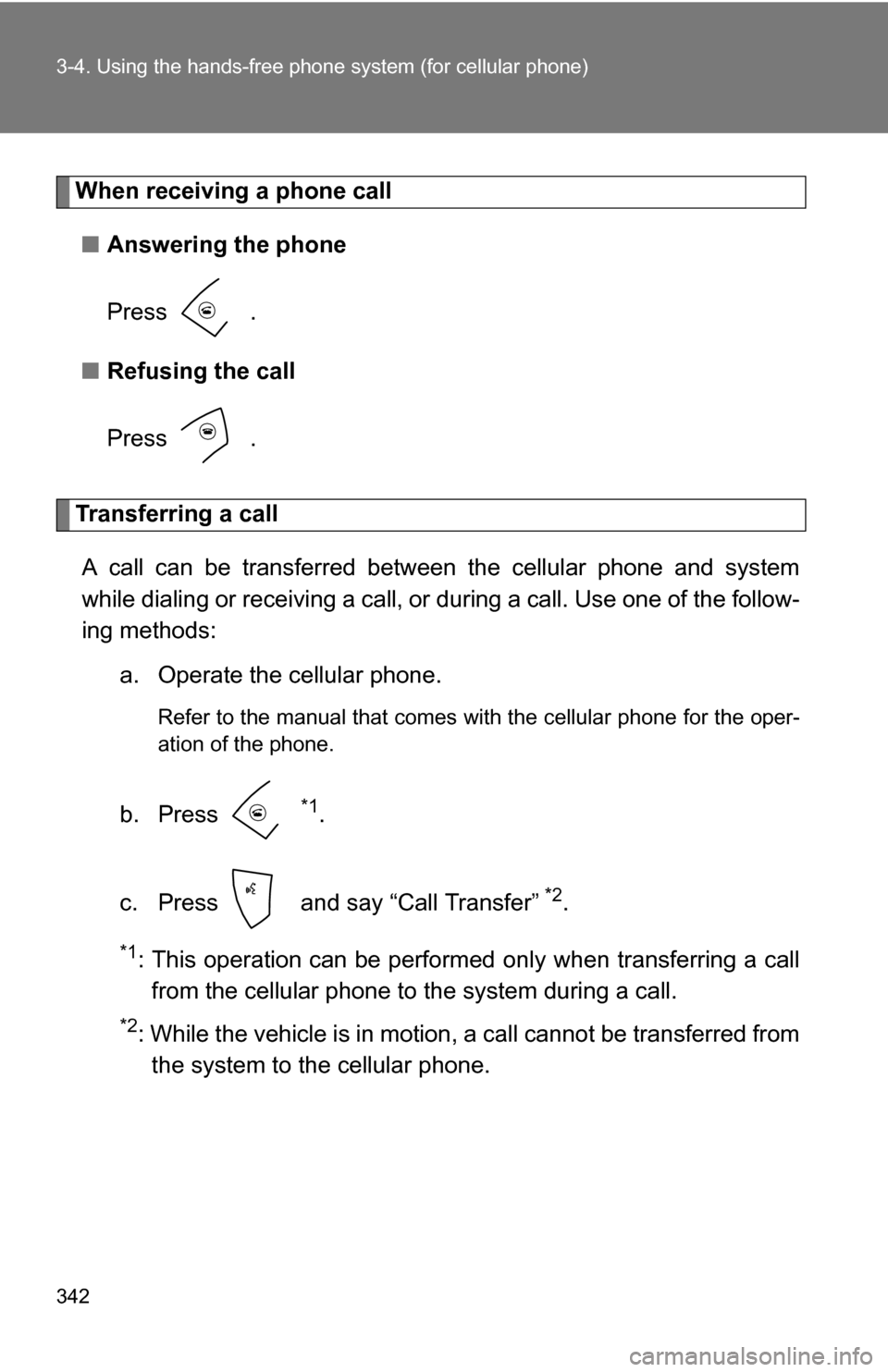
342 3-4. Using the hands-free phone system (for cellular phone)
When receiving a phone call
■ Answering the phone
Press .
■ Refusing the call
Press .
Transferring a call
A call can be transferred between the cellular phone and system
while dialing or receiving a call, or during a call. Use one of the follow-
ing methods:
a. Operate the cellular phone.
Refer to the manual that comes with the cellular phone for the oper-
ation of the phone.
b. Press *1.
c. Press and say “Call Transfer”
*2.
*1: This operation can be performed only when transferring a call from the cellular phone to the system during a call.
*2: While the vehicle is in motion, a call cannot be transferred fromthe system to the cellular phone.
Page 343 of 592
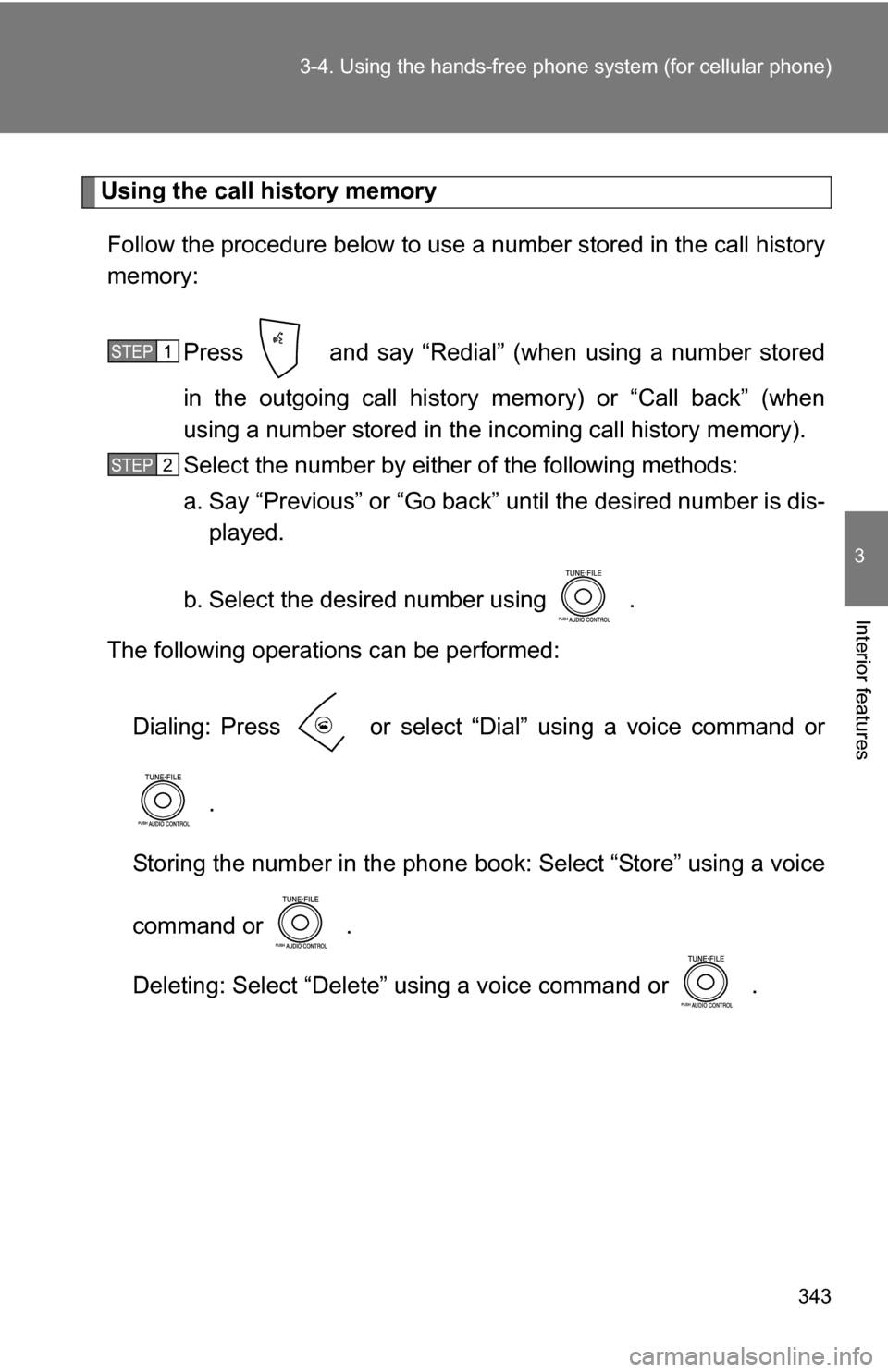
343
3-4. Using the hand
s-free phone system (for cellular phone)
3
Interior features
Using the call history memory
Follow the procedure below to use a number stored in the call history
memory:
Press and say “Redial” (when using a number stored
in the outgoing call history memory) or “Call back” (when
using a number stored in the incoming call history memory).
Select the number by either of the following methods:
a. Say “Previous” or “Go back” until the desired number is dis-
played.
b. Select the desired number using .
The following operations can be performed:
Dialing: Press or select “Dial” using a voice command or
.
Storing the number in the phone book: Select “Store” using a voice
command or .
Deleting: Select “Delete” using a voice command or .
STEP1
STEP2
Page 344 of 592
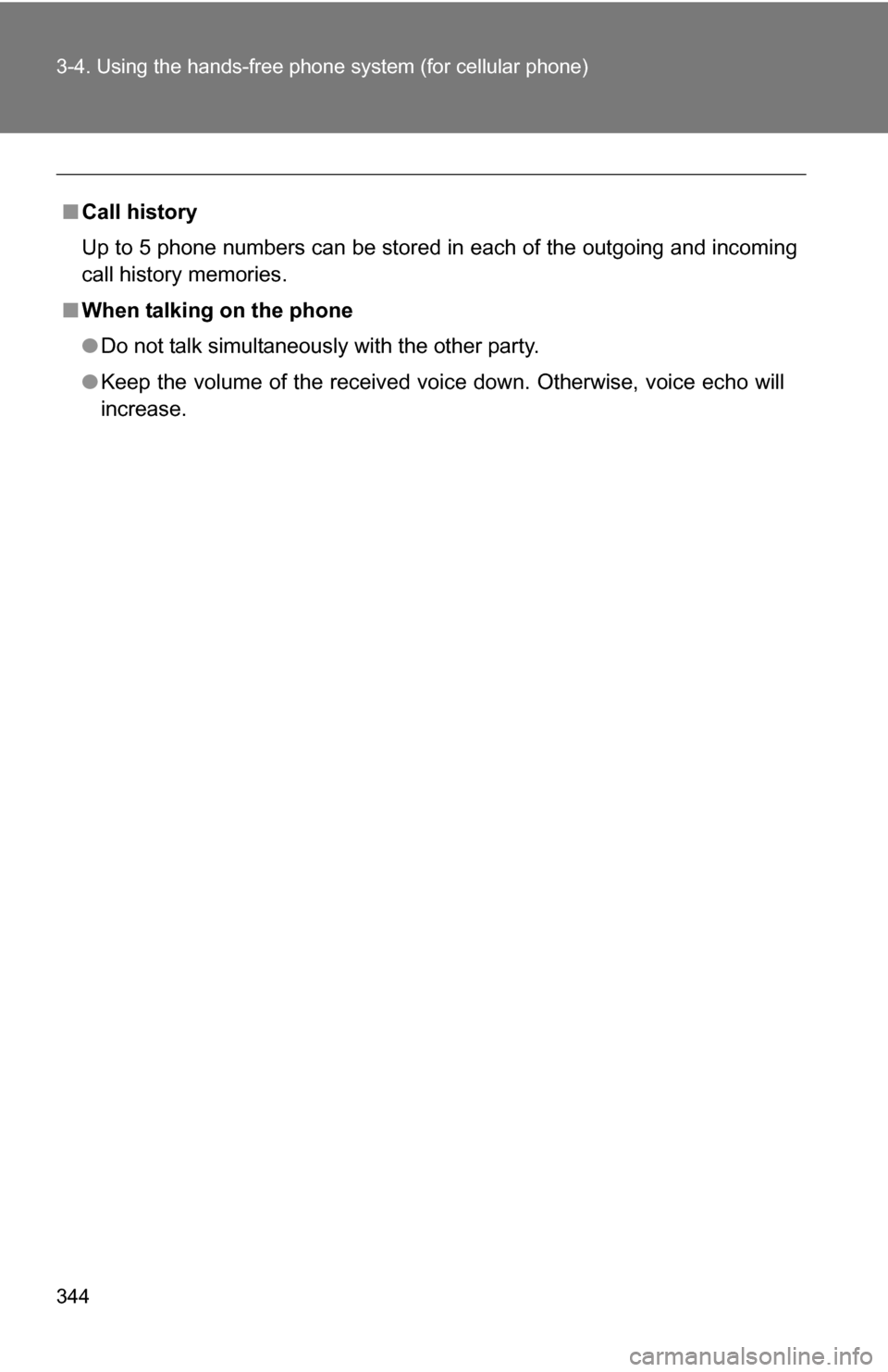
344 3-4. Using the hands-free phone system (for cellular phone)
■Call history
Up to 5 phone numbers can be stored in each of the outgoing and incoming
call history memories.
■ When talking on the phone
●Do not talk simultaneously with the other party.
● Keep the volume of the received voice down. Otherwise, voice echo will
increase.
Page 345 of 592
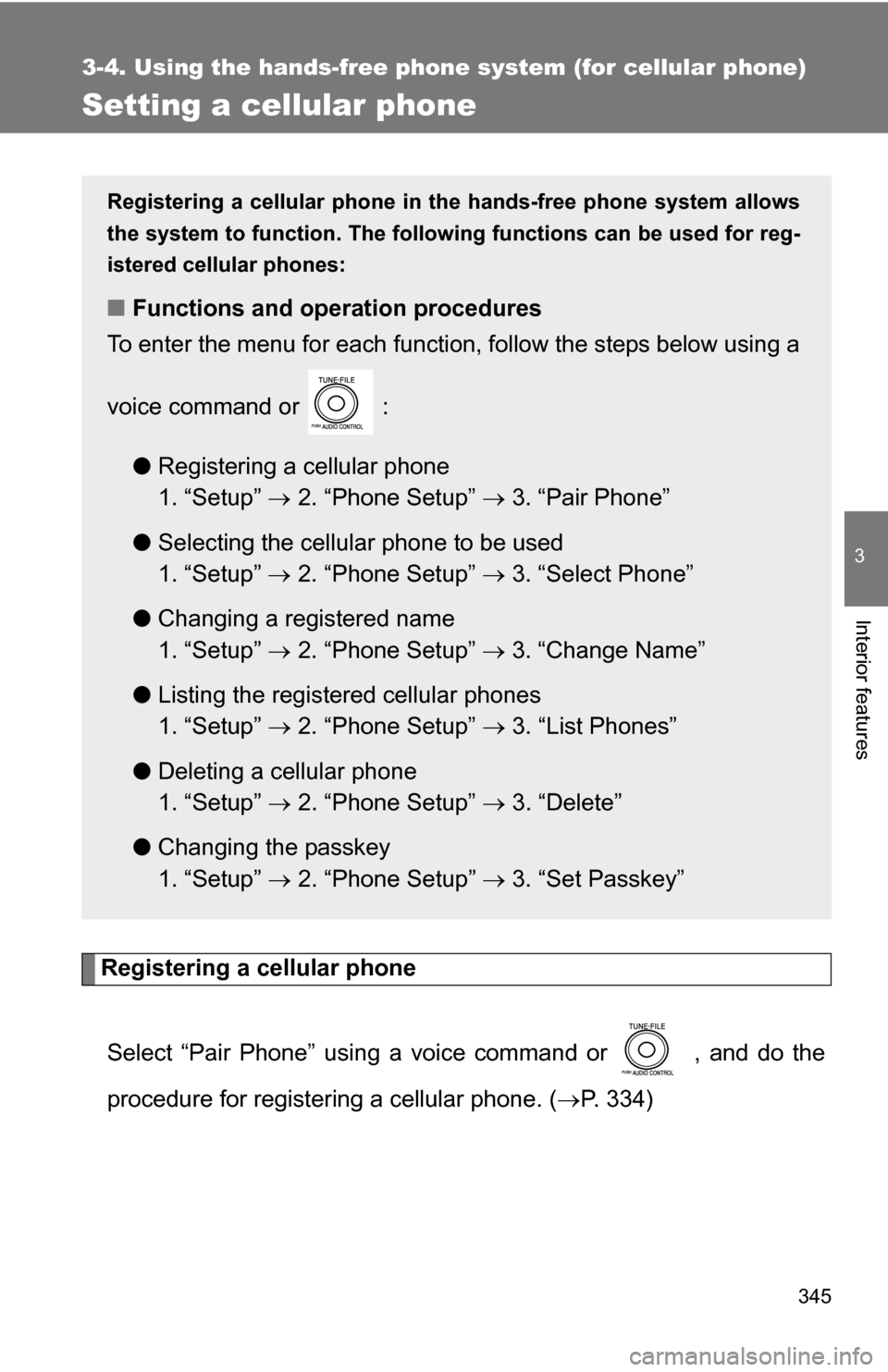
345
3-4. Using the hands-free phone system (for cellular phone)
3
Interior features
Setting a cellular phone
Registering a cellular phoneSelect “Pair Phone” using a voice command or , and do the
procedure for registering a cellular phone. ( P. 334)
Registering a cellular phone in the hands-free phone system allows
the system to function. The following functions can be used for reg-
istered cellular phones:
■ Functions and operation procedures
To enter the menu for each function, follow the steps below using a
voice command or :
●Registering a cellular phone
1. “Setup” 2. “Phone Setup” 3. “Pair Phone”
● Selecting the cellular phone to be used
1. “Setup” 2. “Phone Setup” 3. “Select Phone”
● Changing a registered name
1. “Setup” 2. “Phone Setup” 3. “Change Name”
● Listing the registered cellular phones
1. “Setup” 2. “Phone Setup” 3. “List Phones”
● Deleting a cellular phone
1. “Setup” 2. “Phone Setup” 3. “Delete”
● Changing the passkey
1. “Setup” 2. “Phone Setup” 3. “Set Passkey”
Page 346 of 592
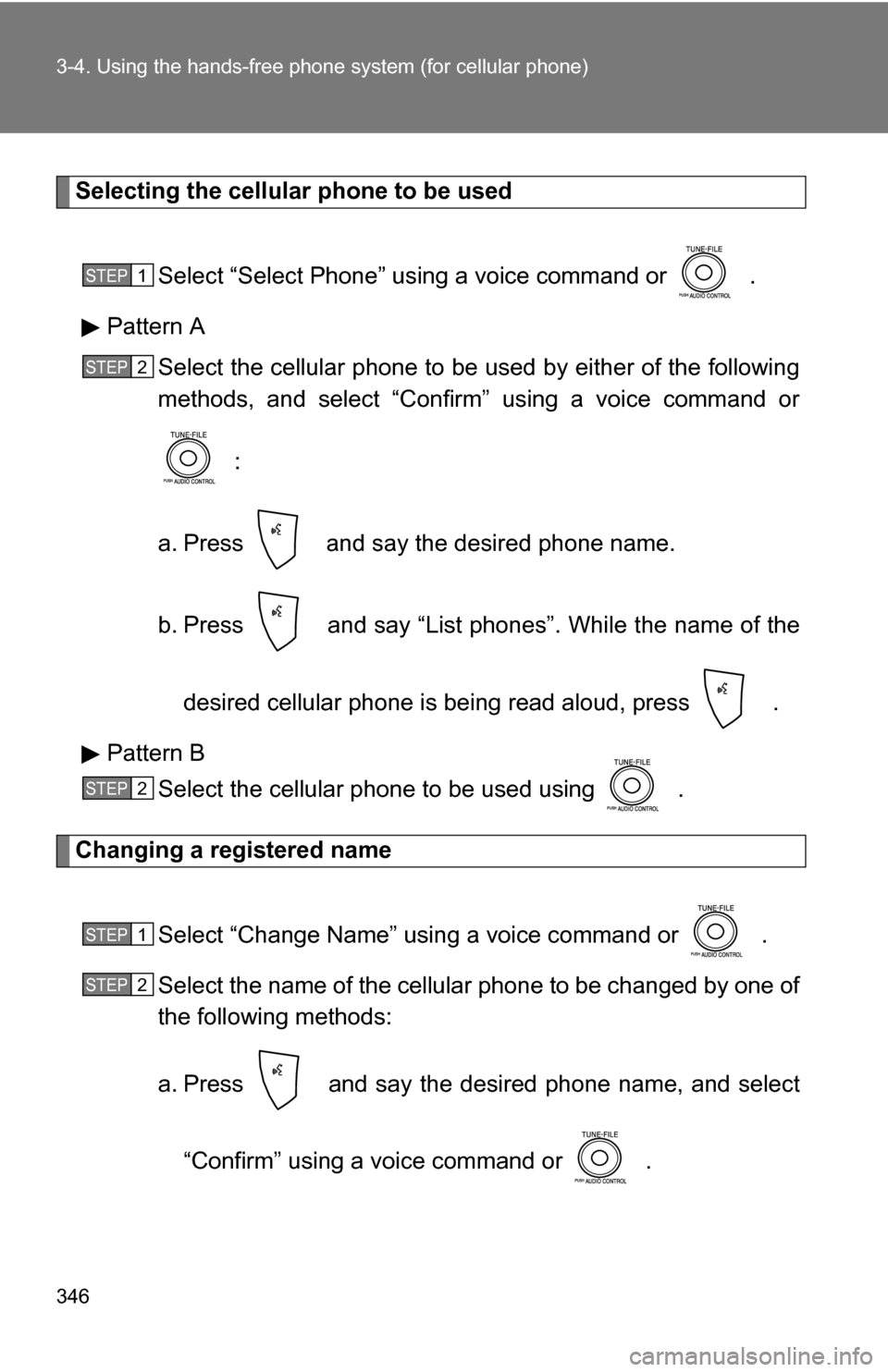
346 3-4. Using the hands-free phone system (for cellular phone)
Selecting the cellular phone to be used
Select “Select Phone” using a voice command or .
Pattern A Select the cellular phone to be used by either of the following
methods, and select “Confirm” using a voice command or
:
a. Press and say the desired phone name.
b. Press and say “List phones”. While the name of the desired cellular phone is being read aloud, press .
Pattern B Select the cellular phone to be used using .
Changing a registered name
Select “Change Name” using a voice command or .
Select the name of the cellular phone to be changed by one of
the following methods:
a. Press and say the desired phone name, and select“Confirm” using a voice command or .
STEP1
STEP2
STEP2
STEP1
STEP2
Page 347 of 592
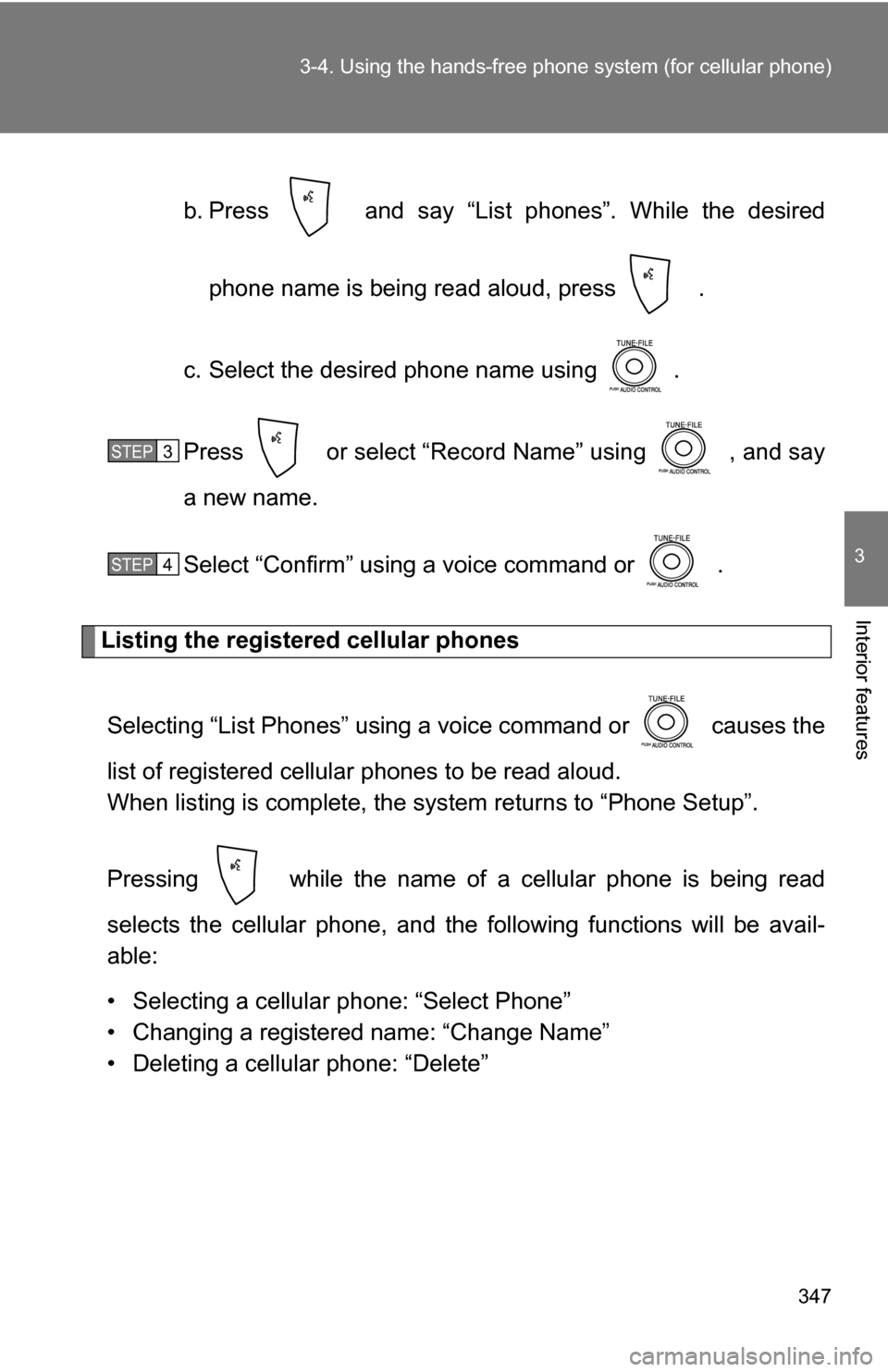
347
3-4. Using the hand
s-free phone system (for cellular phone)
3
Interior features
b. Press and say “List phones”. While the desired
phone name is being read aloud, press .
c. Select the desired phone name using .
Press or select “Record Name” using , and say
a new name.
Select “Confirm” using a voice command or .
Listing the registered cellular phones
Selecting “List Phones” using a voice command or causes the
list of registered cellular phones to be read aloud.
When listing is complete, the system returns to “Phone Setup”.
Pressing while the name of a cellular phone is being read
selects the cellular phone, and the following functions will be avail-
able:
• Selecting a cellular phone: “Select Phone”
• Changing a registered name: “Change Name”
• Deleting a cellular phone: “Delete”
STEP3
STEP4
Page 348 of 592
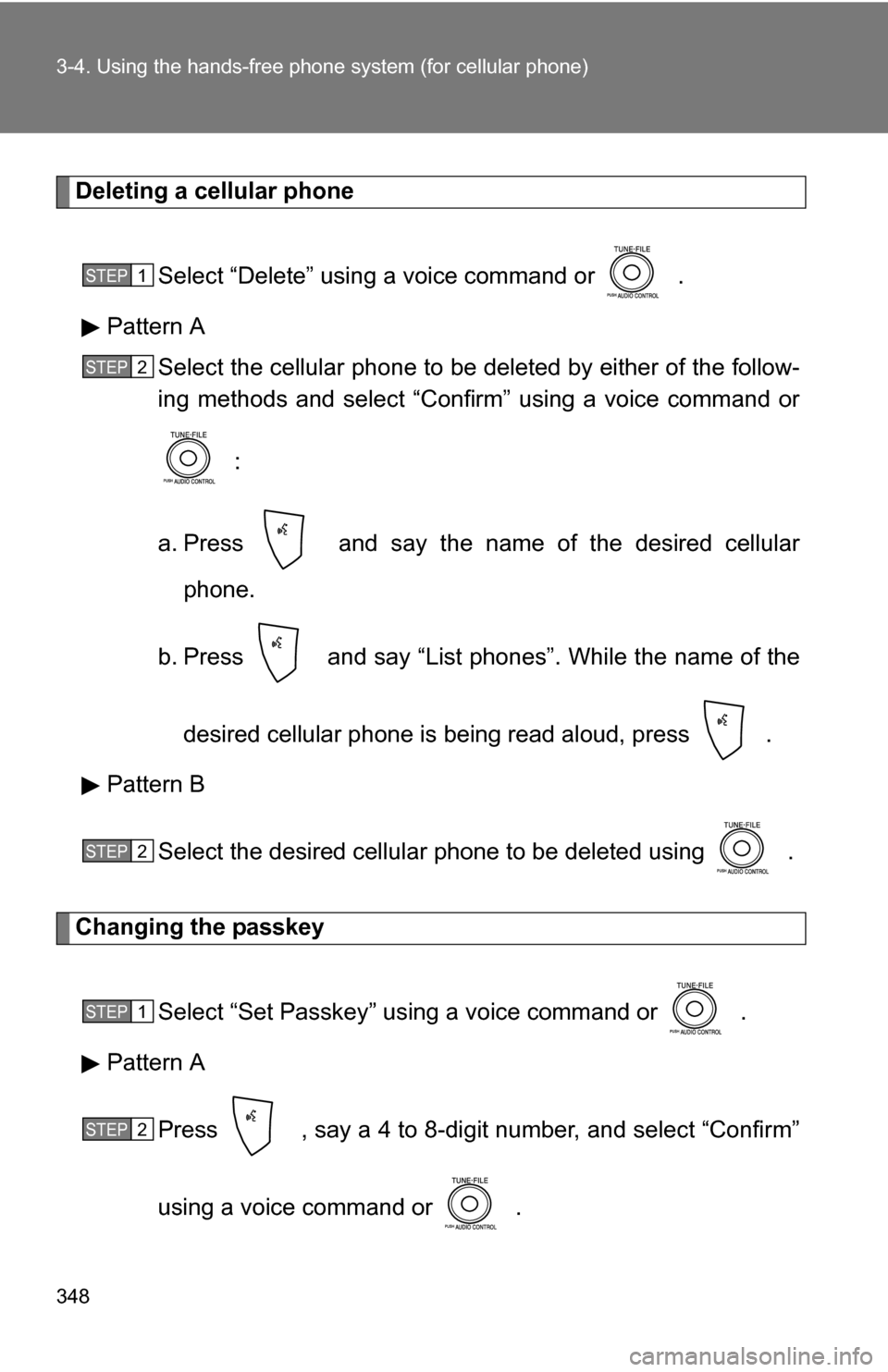
348 3-4. Using the hands-free phone system (for cellular phone)
Deleting a cellular phone
Select “Delete” using a voice command or .
Pattern A Select the cellular phone to be deleted by either of the follow-
ing methods and select “Confirm” using a voice command or
:
a. Press and say the name of the desired cellular phone.
b. Press and say “List phones”. While the name of the
desired cellular phone is being read aloud, press .
Pattern B
Select the desired cellular phone to be deleted using .
Changing the passkey
Select “Set Passkey” us ing a voice command or .
Pattern A
Press , say a 4 to 8-digit number, and select “Confirm”
using a voice command or .
STEP1
STEP2
STEP2
STEP1
STEP2
Page 349 of 592
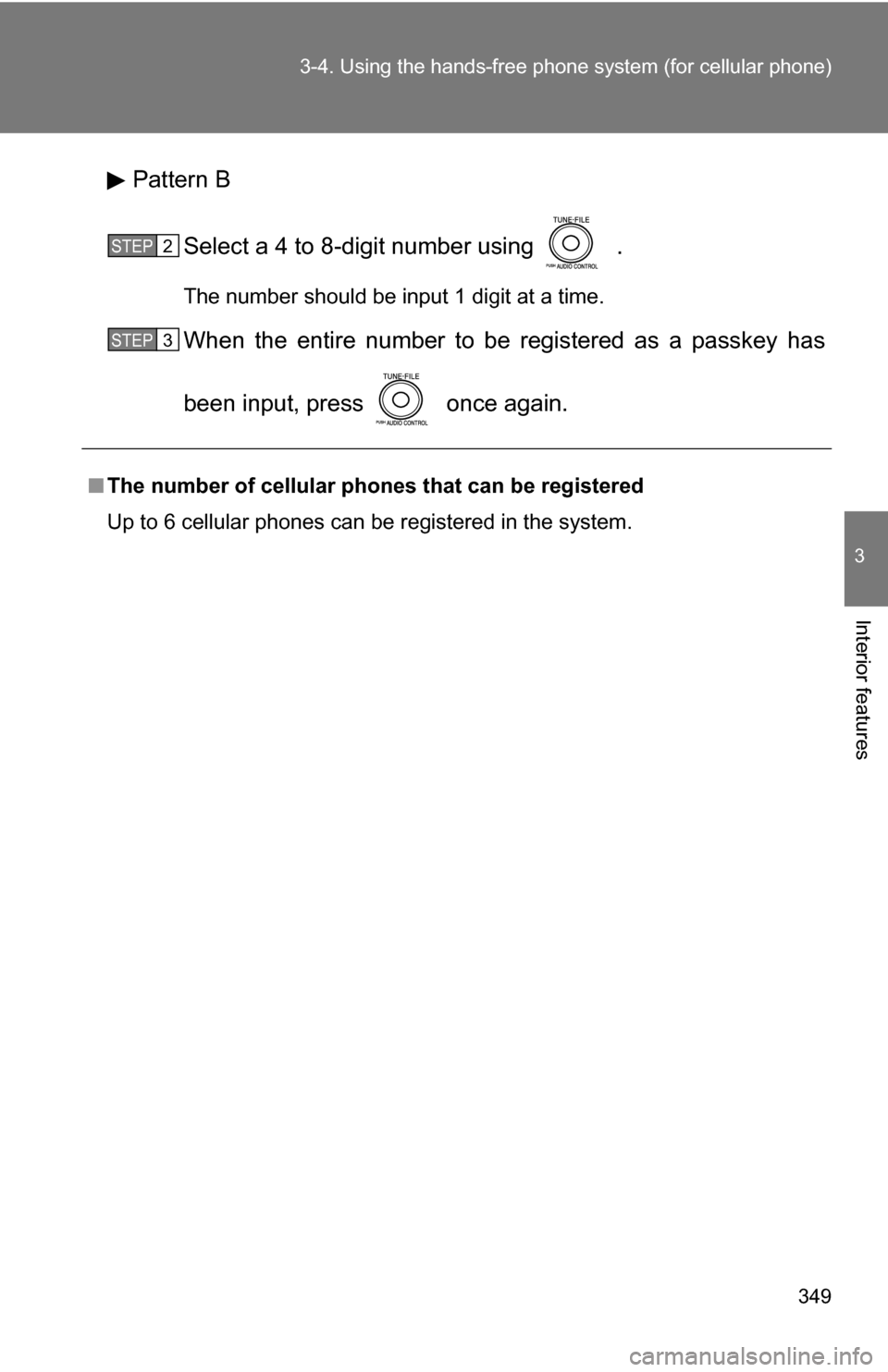
349
3-4. Using the hand
s-free phone system (for cellular phone)
3
Interior features
Pattern B
Select a 4 to 8-digit number using .
The number should be input 1 digit at a time.
When the entire number to be registered as a passkey has
been input, press once again.
■The number of cellular phones that can be registered
Up to 6 cellular phones can be registered in the system.
STEP2
STEP3
Page 350 of 592
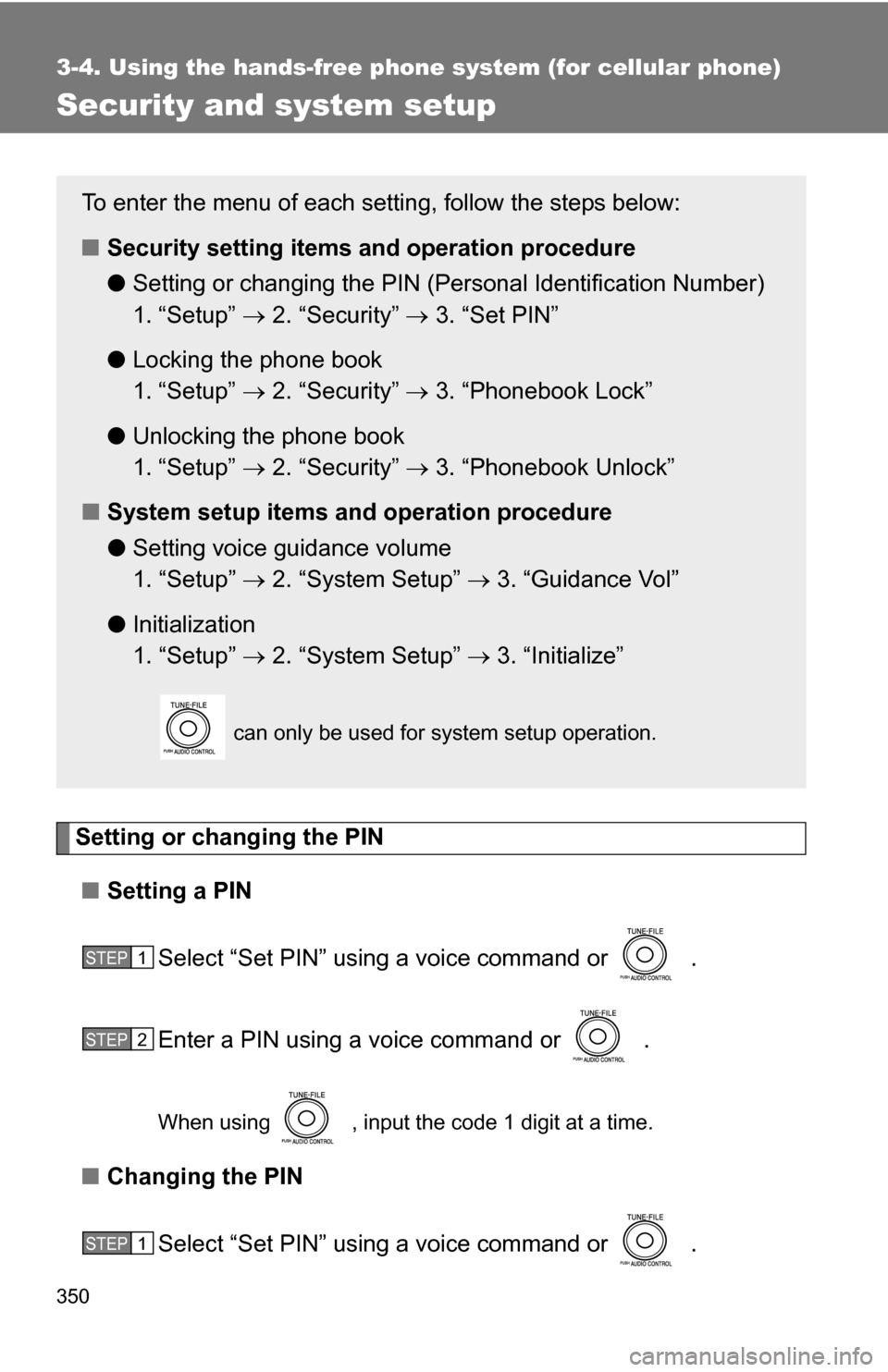
350
3-4. Using the hands-free phone system (for cellular phone)
Security and system setup
Setting or changing the PIN■ Setting a PIN
Select “Set PIN” using a voice command or .
Enter a PIN using a voice command or .
When using , input the code 1 digit at a time.
■Changing the PIN
Select “Set PIN” using a voice command or .
To enter the menu of each setting, follow the steps below:
■Security setting items and operation procedure
● Setting or changing t he PIN (Personal Identification Number)
1. “Setup” 2. “Security” 3. “Set PIN”
● Locking the phone book
1. “Setup” 2. “Security” 3. “Phonebook Lock”
● Unlocking the phone book
1. “Setup” 2. “Security” 3. “Phonebook Unlock”
■ System setup items and operation procedure
●Setting voice guidance volume
1. “Setup” 2. “System Setup” 3. “Guidance Vol”
● Initialization
1. “Setup” 2. “System Setup” 3. “Initialize”
can only be used for system setup operation.
STEP1
STEP2
STEP1