display TOYOTA SIENNA 2018 Accessories, Audio & Navigation (in English)
[x] Cancel search | Manufacturer: TOYOTA, Model Year: 2018, Model line: SIENNA, Model: TOYOTA SIENNA 2018Pages: 435, PDF Size: 11.83 MB
Page 324 of 435
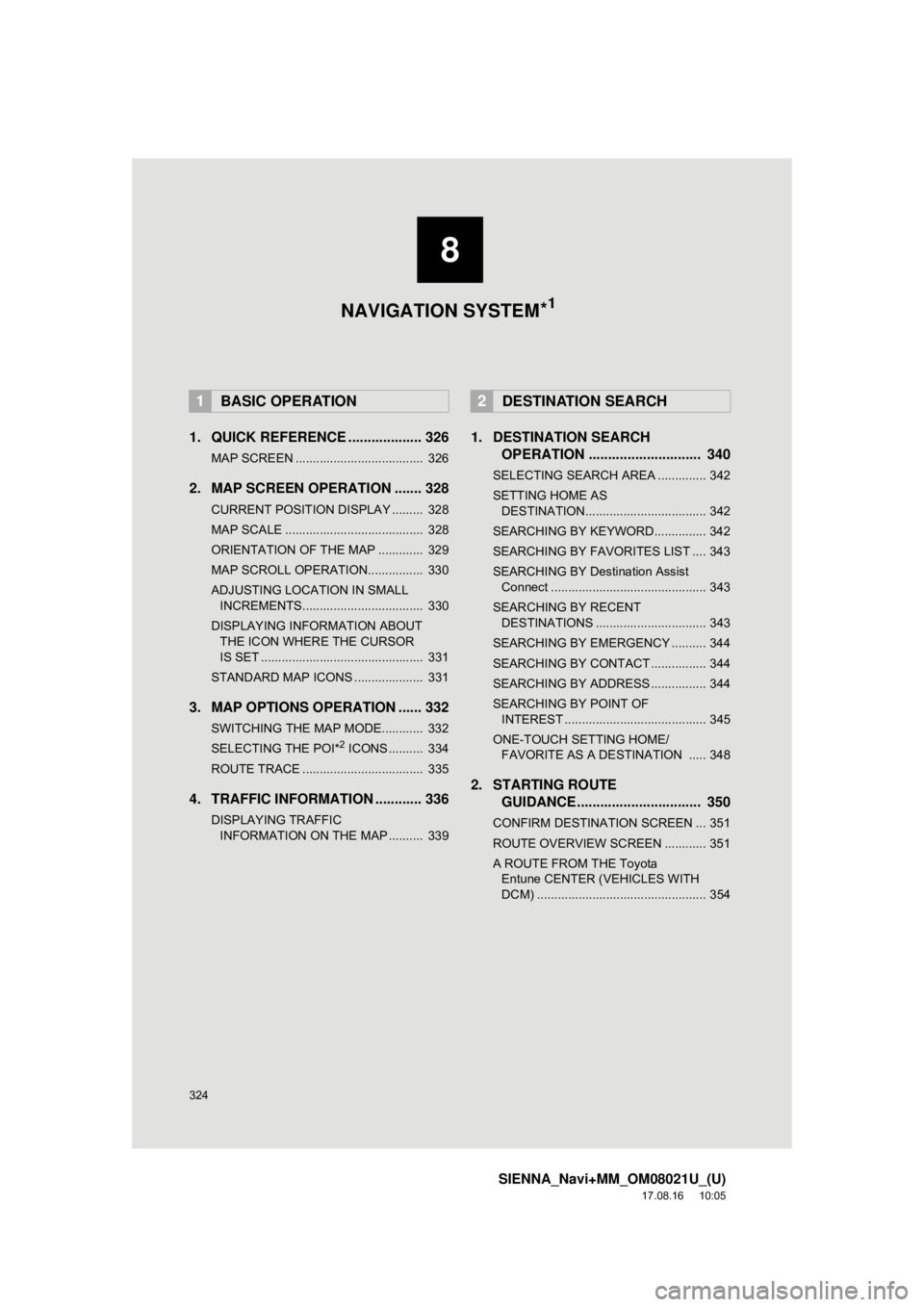
324
SIENNA_Navi+MM_OM08021U_(U)
17.08.16 10:05
1. QUICK REFERENCE ................... 326
MAP SCREEN ..................................... 326
2. MAP SCREEN OPERATION ....... 328
CURRENT POSITION DISPLAY ......... 328
MAP SCALE ........................................ 328
ORIENTATION OF THE MAP ............. 329
MAP SCROLL OPERATION................ 330
ADJUSTING LOCATION IN SMALL INCREMENTS................................... 330
DISPLAYING INFORMATION ABOUT THE ICON WHERE THE CURSOR
IS SET ............................................... 331
STANDARD MAP ICONS .................... 331
3. MAP OPTIONS OPERATION ...... 332
SWITCHING THE MAP MODE............ 332
SELECTING THE POI*2 ICONS .......... 334
ROUTE TRACE ................................... 335
4. TRAFFIC INFORMATION ............ 336
DISPLAYING TRAFFIC INFORMATION ON THE MAP .......... 339
1. DESTINATION SEARCH OPERATION ............................. 340
SELECTING SEARCH AREA .............. 342
SETTING HOME AS
DESTINATION................................... 342
SEARCHING BY KEYWORD............... 342
SEARCHING BY FAVORITES LIST .... 343
SEARCHING BY Destination Assist Connect ............................................. 343
SEARCHING BY RECENT DESTINATIONS ................................ 343
SEARCHING BY EMERGENCY .......... 344
SEARCHING BY CONTACT ................ 344
SEARCHING BY ADDRESS ................ 344
SEARCHING BY POINT OF INTEREST ......................................... 345
ONE-TOUCH SETTING HOME/ FAVORITE AS A DESTINATION ..... 348
2. STARTING ROUTE GUIDANCE ....... ......................... 350
CONFIRM DESTINATION SCREEN ... 351
ROUTE OVERVIEW SCREEN ............ 351
A ROUTE FROM THE Toyota
Entune CENTER (VEHICLES WITH
DCM) ................................................. 354
1BASIC OPERATION2DESTINATION SEARCH
8
NAVIGATION SYSTEM *1
Page 326 of 435
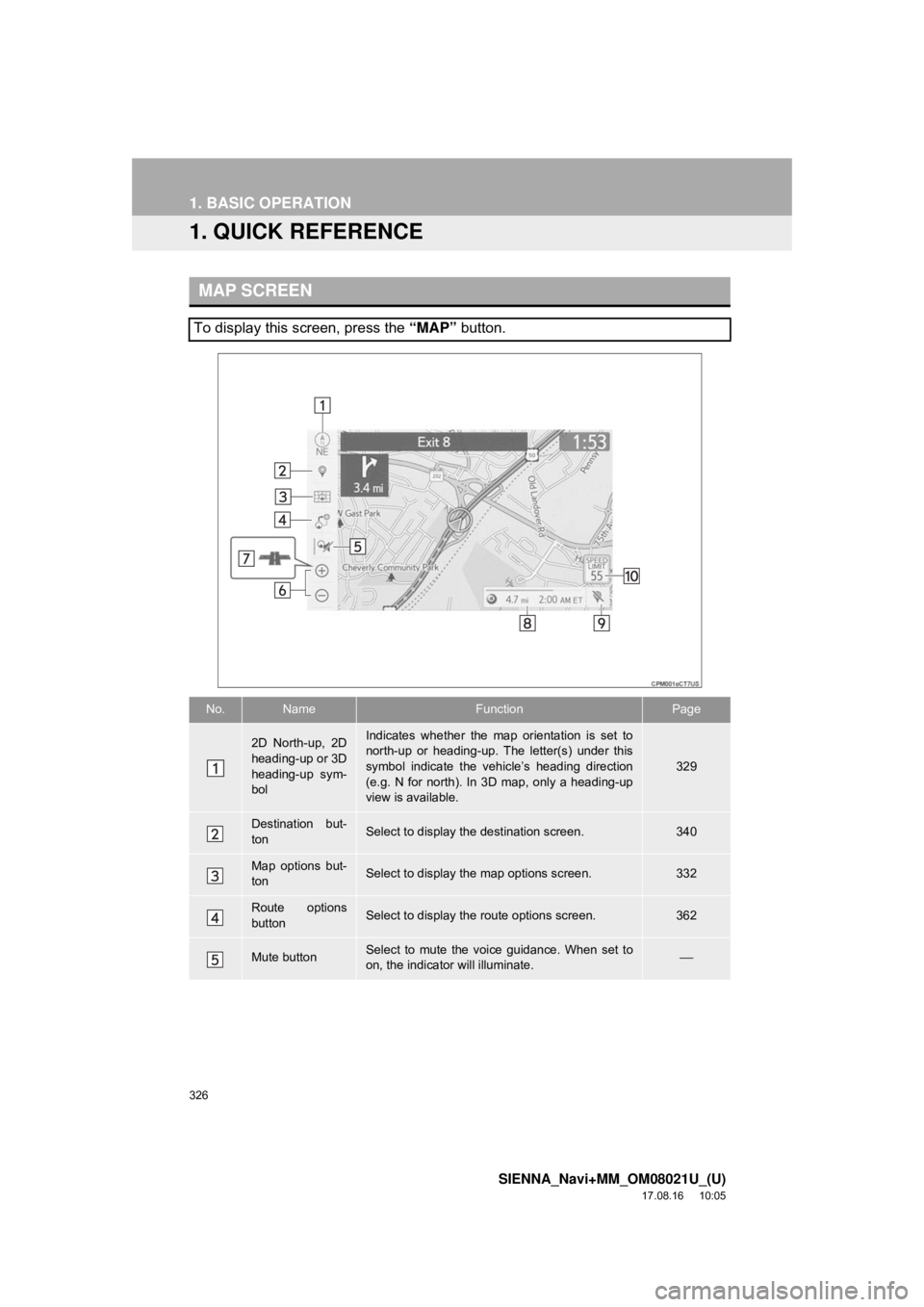
326
SIENNA_Navi+MM_OM08021U_(U)
17.08.16 10:05
1. BASIC OPERATION
1. QUICK REFERENCE
MAP SCREEN
To display this screen, press the “MAP” button.
No.NameFunctionPage
2D North-up, 2D
heading-up or 3D
heading-up sym-
bolIndicates whether the map orientation is set to
north-up or heading-up. The letter(s) under this
symbol indicate the vehicle’s heading direction
(e.g. N for north). In 3D map, only a heading-up
view is available.
329
Destination but-
tonSelect to display the destination screen.340
Map options but-
tonSelect to display the map options screen.332
Route options
buttonSelect to display the route options screen.362
Mute buttonSelect to mute the voice guidance. When set to
on, the indicator will illuminate.⎯
Page 327 of 435
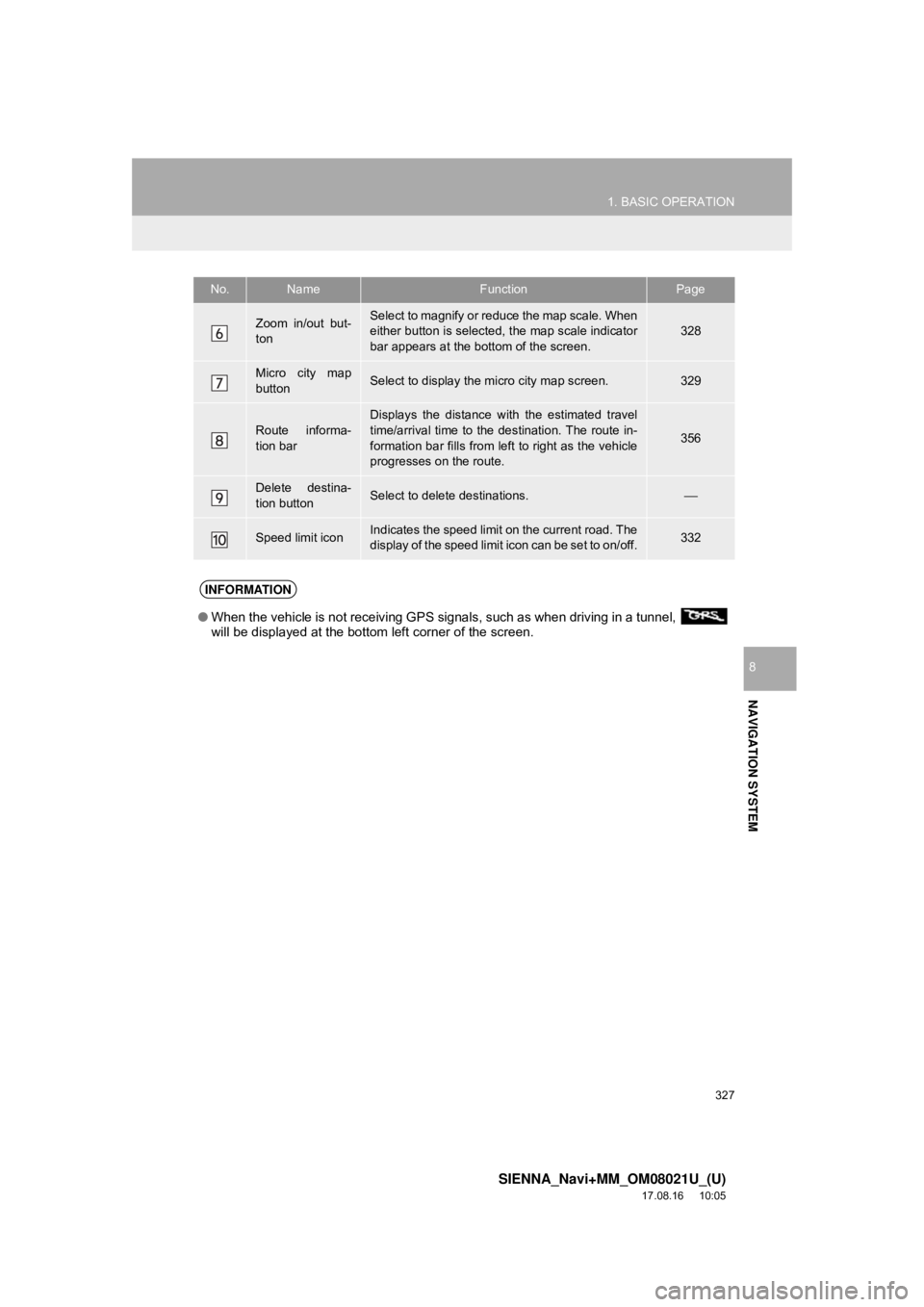
327
1. BASIC OPERATION
SIENNA_Navi+MM_OM08021U_(U)
17.08.16 10:05
NAVIGATION SYSTEM
8
Zoom in/out but-
tonSelect to magnify or reduce the map scale. When
either button is selected, the map scale indicator
bar appears at the bottom of the screen.328
Micro city map
buttonSelect to display the micro city map screen.329
Route informa-
tion bar
Displays the distance with the estimated travel
time/arrival time to the destination. The route in-
formation bar fills from left to right as the vehicle
progresses on the route.
356
Delete destina-
tion buttonSelect to delete destinations.⎯
Speed limit iconIndicates the speed limit on the current road. The
display of the speed limit icon can be set to on/off.332
No.NameFunctionPage
INFORMATION
●When the vehicle is not receiving GPS signals, such as when driving in a tunnel,
will be displayed at the bottom left corner of the screen.
Page 328 of 435
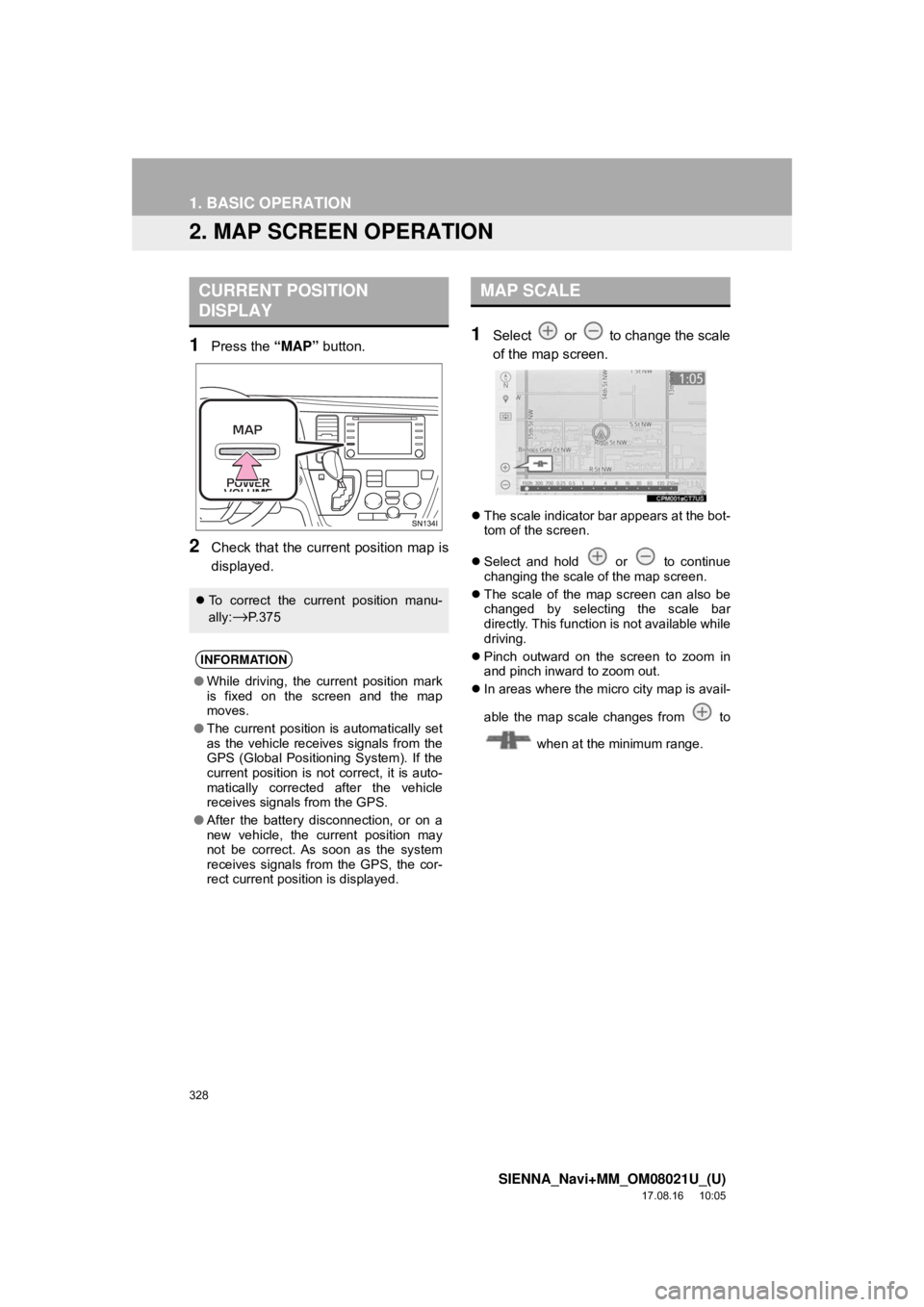
328
1. BASIC OPERATION
SIENNA_Navi+MM_OM08021U_(U)
17.08.16 10:05
2. MAP SCREEN OPERATION
1Press the “MAP” button.
2Check that the curr ent position map is
displayed.
1Select or to change the scale
of the map screen.
The scale indicator bar appears at the bot-
tom of the screen.
Select and hold or to continue
changing the scale of the map screen.
The scale of the map screen can also be
changed by selecting the scale bar
directly. This function is not available while
driving.
Pinch outward on the screen to zoom in
and pinch inward to zoom out.
In areas where the micro city map is avail-
able the map scale changes from to
when at the minimum range.
CURRENT POSITION
DISPLAY
To correct the current position manu-
ally:
→P.375
INFORMATION
●While driving, the current position mark
is fixed on the screen and the map
moves.
● The current position is automatically set
as the vehicle receives signals from the
GPS (Global Positioning System). If the
current position is not correct, it is auto-
matically corrected after the vehicle
receives signals from the GPS.
● After the battery disconnection, or on a
new vehicle, the current position may
not be correct. As soon as the system
receives signals from the GPS, the cor-
rect current position is displayed.
MAP SCALE
Page 329 of 435
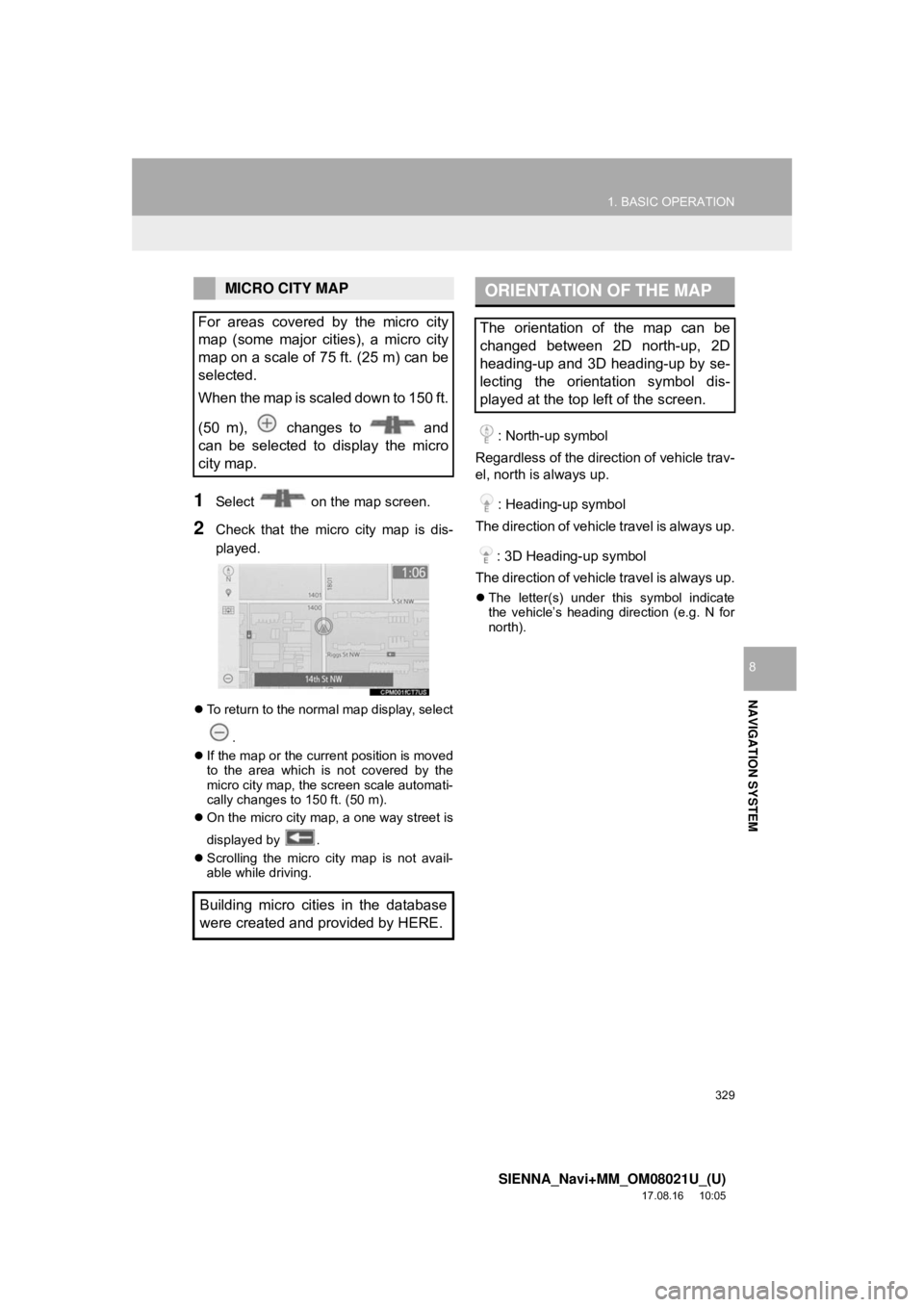
329
1. BASIC OPERATION
SIENNA_Navi+MM_OM08021U_(U)
17.08.16 10:05
NAVIGATION SYSTEM
8
1Select on the map screen.
2Check that the micro city map is dis-
played.
To return to the normal map display, select
.
If the map or the current position is moved
to the area which is not covered by the
micro city map, the screen scale automati-
cally changes to 150 ft. (50 m).
On the micro city map, a one way street is
displayed by .
Scrolling the micro city map is not avail-
able while driving.
: North-up symbol
Regardless of the direction of vehicle trav-
el, north is always up.
: Heading-up symbol
The direction of vehicle travel is always up.
: 3D Heading-up symbol
The direction of vehicle travel is always up.
The letter(s) under this symbol indicate
the vehicle’s heading direction (e.g. N for
north).
MICRO CITY MAP
For areas covered by the micro city
map (some major cities), a micro city
map on a scale of 75 ft. (25 m) can be
selected.
When the map is scaled down to 150 ft.
(50 m), changes to and
can be selected to display the micro
city map.
Building micro cities in the database
were created and provided by HERE.ORIENTATION OF THE MAP
The orientation of the map can be
changed between 2D north-up, 2D
heading-up and 3D heading-up by se-
lecting the orientation symbol dis-
played at the top left of the screen.
Page 331 of 435
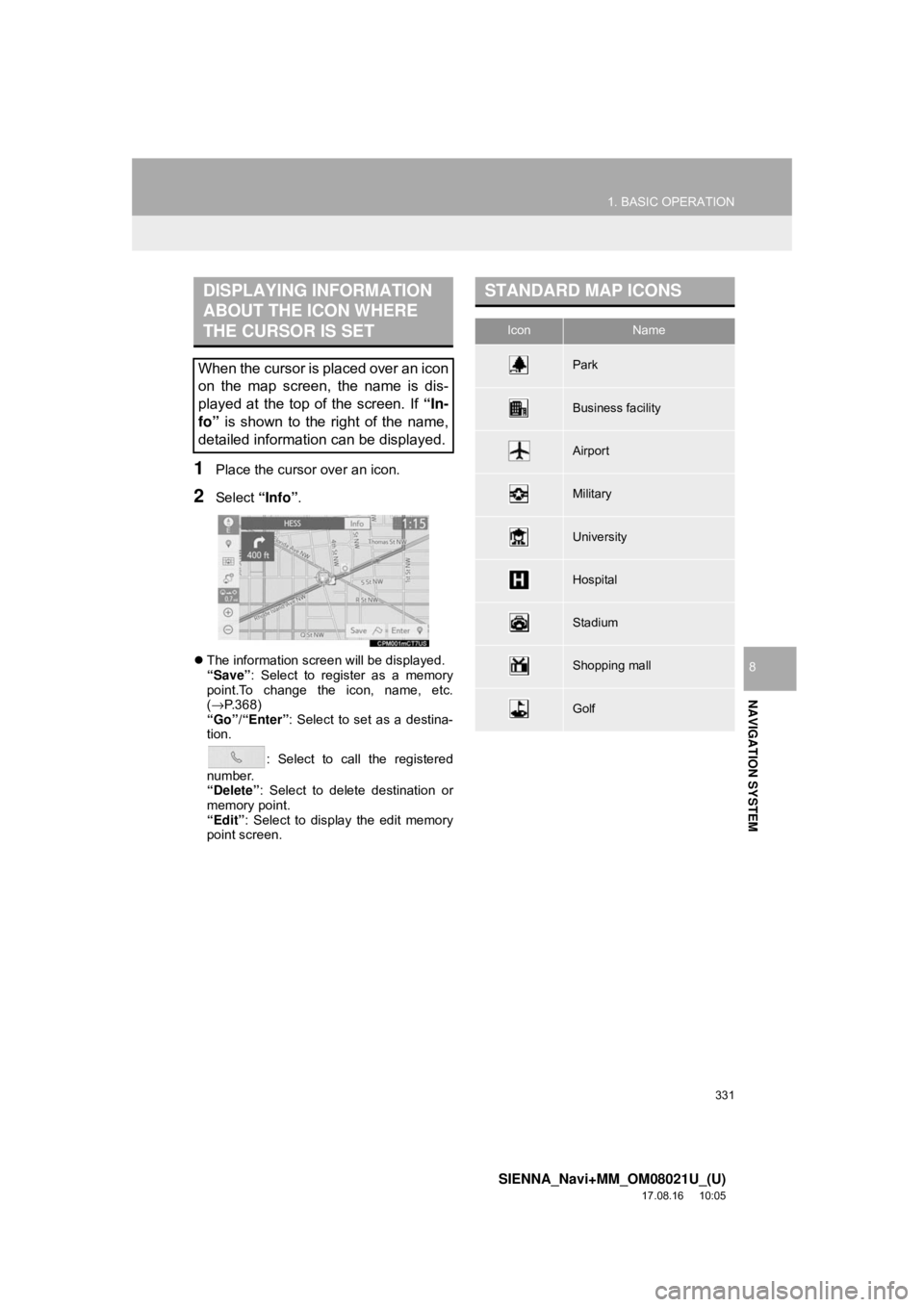
331
1. BASIC OPERATION
SIENNA_Navi+MM_OM08021U_(U)
17.08.16 10:05
NAVIGATION SYSTEM
8
1Place the cursor over an icon.
2Select “Info”.
The information screen will be displayed.
“Save”: Select to register as a memory
point.To change the icon, name, etc.
(→ P.368)
“Go”/“Enter” : Select to set as a destina-
tion.
: Select to call the registered
number.
“Delete” : Select to delete destination or
memory point.
“Edit” : Select to display the edit memory
point screen.
DISPLAYING INFORMATION
ABOUT THE ICON WHERE
THE CURSOR IS SET
When the cursor is placed over an icon
on the map screen, the name is dis-
played at the top of the screen. If “In-
fo” is shown to the right of the name,
detailed information can be displayed.
STANDARD MAP ICONS
IconName
Park
Business facility
Airport
Military
University
Hospital
Stadium
Shopping mall
Golf
Page 332 of 435
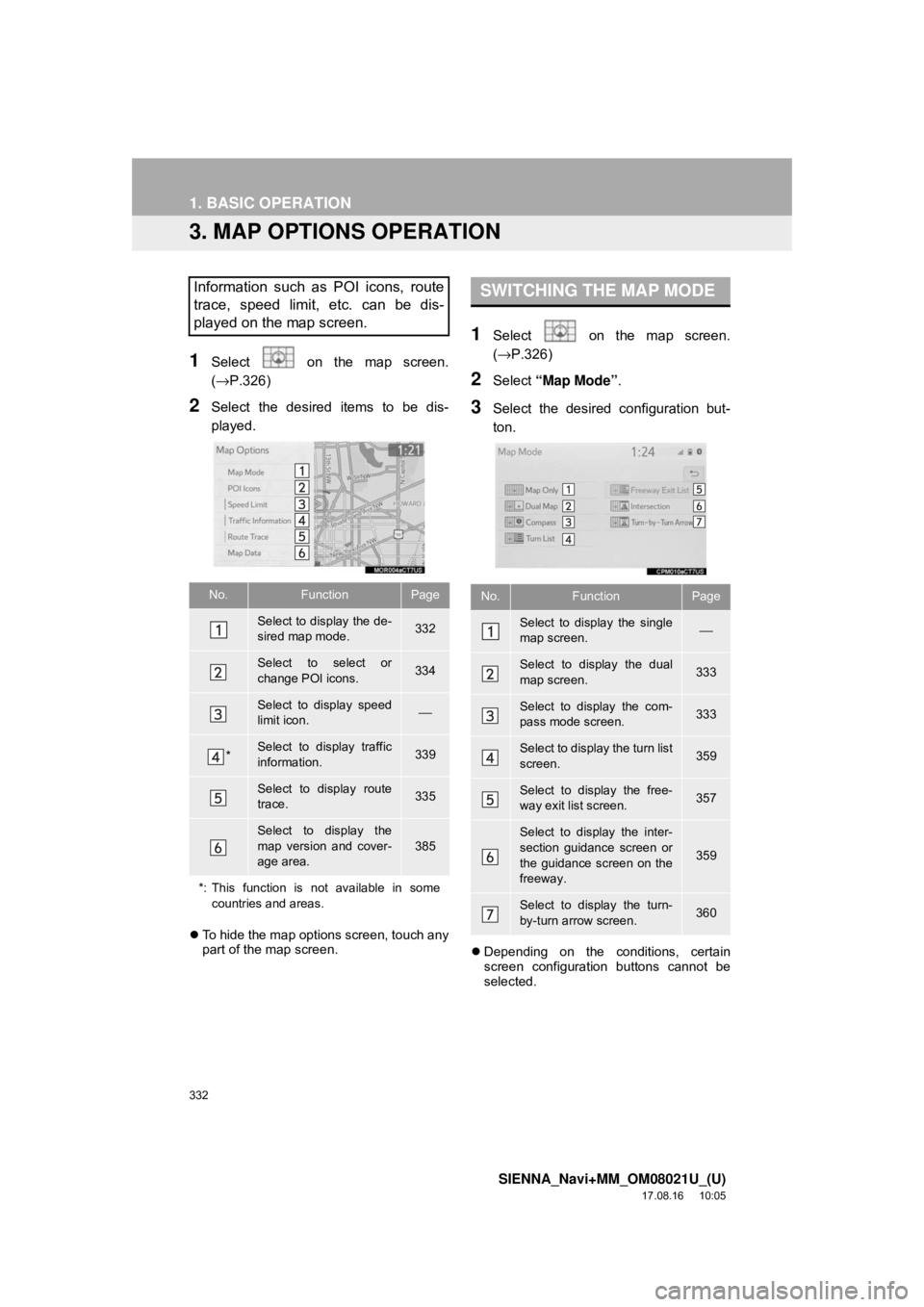
332
1. BASIC OPERATION
SIENNA_Navi+MM_OM08021U_(U)
17.08.16 10:05
3. MAP OPTIONS OPERATION
1Select on the map screen.
(→P.326)
2Select the desired items to be dis-
played.
To hide the map options screen, touch any
part of the map screen.
1Select on the map screen.
(→ P.326)
2Select “Map Mode” .
3Select the desired configuration but-
ton.
Depending on the conditions, certain
screen configuration buttons cannot be
selected.
Information such as POI icons, route
trace, speed limit, etc. can be dis-
played on the map screen.
No.FunctionPage
Select to display the de-
sired map mode.332
Select to select or
change POI icons.334
Select to display speed
limit icon.⎯
*Select to display traffic
information.339
Select to display route
trace.335
Select to display the
map version and cover-
age area.385
*: This function is not available in some countries and areas.
SWITCHING THE MAP MODE
No.FunctionPage
Select to display the single
map screen. ⎯
Select to display the dual
map screen.333
Select to display the com-
pass mode screen.333
Select to display the turn list
screen.359
Select to display the free-
way exit list screen.357
Select to display the inter-
section guidance screen or
the guidance screen on the
freeway.
359
Select to display the turn-
by-turn arrow screen.360
Page 333 of 435
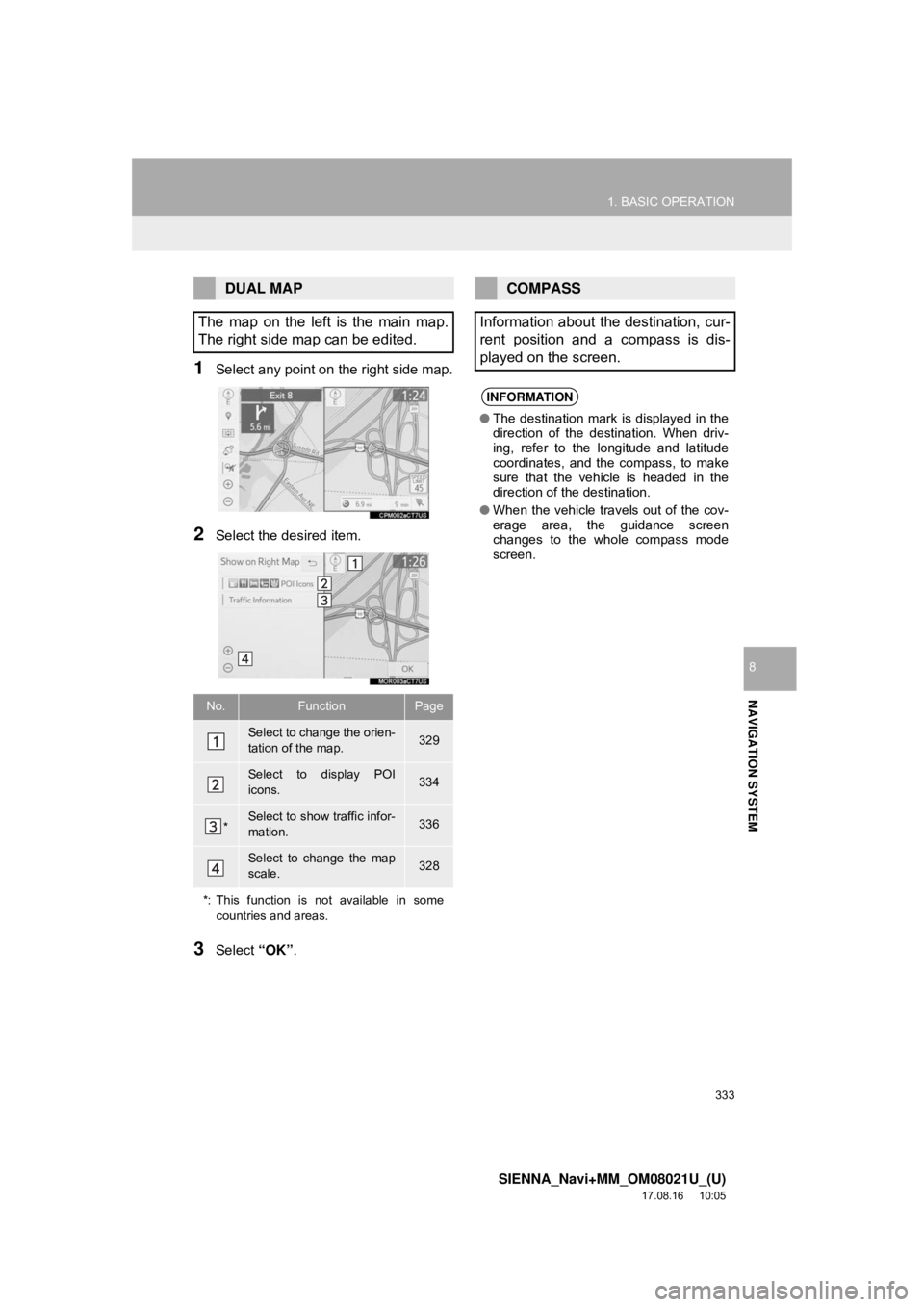
333
1. BASIC OPERATION
SIENNA_Navi+MM_OM08021U_(U)
17.08.16 10:05
NAVIGATION SYSTEM
8
1Select any point on the right side map.
2Select the desired item.
3Select “OK”.
DUAL MAP
The map on the left is the main map.
The right side map can be edited.
No.FunctionPage
Select to change the orien-
tation of the map.329
Select to display POI
icons.334
*Select to show traffic infor-
mation. 336
Select to change the map
scale.328
*: This function is not available in some countries and areas.
COMPASS
Information about the destination, cur-
rent position and a compass is dis-
played on the screen.
INFORMATION
● The destination mark is displayed in the
direction of the destination. When driv-
ing, refer to the longitude and latitude
coordinates, and the compass, to make
sure that the vehicle is headed in the
direction of the destination.
● When the vehicle travels out of the cov-
erage area, the guidance screen
changes to the whole compass mode
screen.
Page 334 of 435
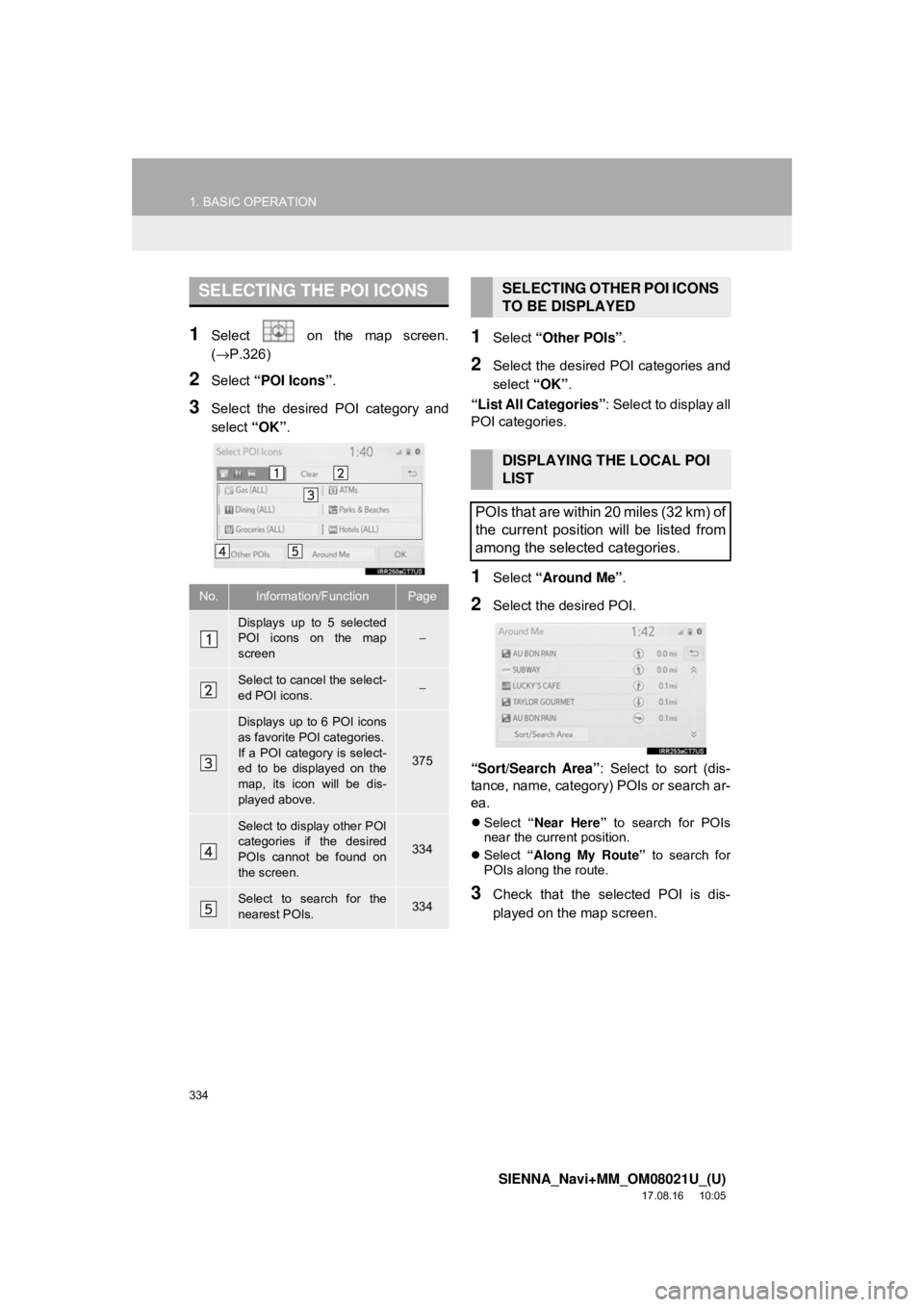
334
1. BASIC OPERATION
SIENNA_Navi+MM_OM08021U_(U)
17.08.16 10:05
1Select on the map screen.
(→P.326)
2Select “POI Icons” .
3Select the desired POI category and
select “OK”.
1Select “Other POIs” .
2Select the desired POI categories and
select “OK”.
“List All Categories” : Select to display all
POI categories.
1Select “Around Me” .
2Select the desired POI.
“Sort/Search Area” : Select to sort (dis-
tance, name, category) POIs or search ar-
ea.
Select “Near Here” to search for POIs
near the current position.
Select “Along My Route” to search for
POIs along the route.
3Check that the selected POI is dis-
played on the map screen.
SELECTING THE POI ICONS
No.Information/FunctionPage
Displays up to 5 selected
POI icons on the map
screen
−
Select to cancel the select-
ed POI icons.−
Displays up to 6 POI icons
as favorite POI categories.
If a POI category is select-
ed to be displayed on the
map, its icon will be dis-
played above.
375
Select to display other POI
categories if the desired
POIs cannot be found on
the screen.
334
Select to search for the
nearest POIs.334
SELECTING OTHER POI ICONS
TO BE DISPLAYED
DISPLAYING THE LOCAL POI
LIST
POIs that are within 20 miles (32 km) of
the current position will be listed from
among the selected categories.
Page 336 of 435
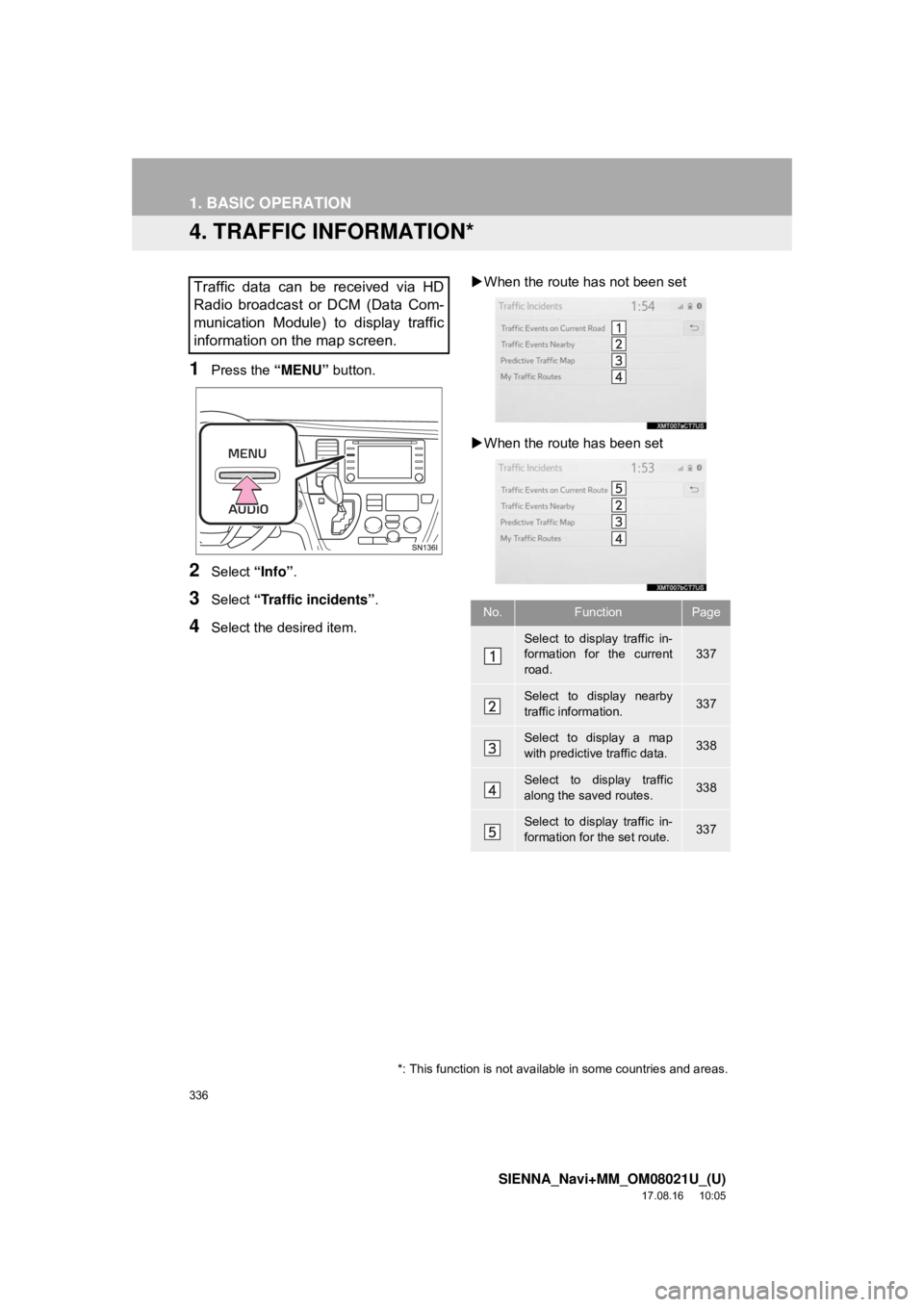
336
1. BASIC OPERATION
SIENNA_Navi+MM_OM08021U_(U)
17.08.16 10:05
4. TRAFFIC INFORMATION*
1Press the “MENU” button.
2Select “Info”.
3Select “Traffic incidents” .
4Select the desired item.
When the route has not been set
When the route has been set
Traffic data can be received via HD
Radio broadcast or DCM (Data Com-
munication Module) to display traffic
information on the map screen.
No.FunctionPage
Select to display traffic in-
formation for the current
road.337
Select to display nearby
traffic information.337
Select to display a map
with predictive traffic data.338
Select to display traffic
along the saved routes.338
Select to display traffic in-
formation for the set route.337
*: This function is not avail able in some countries and areas.