bluetooth TOYOTA SIENNA 2018 Accessories, Audio & Navigation (in English)
[x] Cancel search | Manufacturer: TOYOTA, Model Year: 2018, Model line: SIENNA, Model: TOYOTA SIENNA 2018Pages: 435, PDF Size: 11.83 MB
Page 54 of 435

54
2. CONNECTIVITY SETTINGS
SIENNA_Navi+MM_OM08021U_(U)
17.08.16 10:05
1Display the Bluetooth® settings
screen. ( →P.48)
2Select “Detailed Settings” .
3Select the desired item to be set.
1Select “Bluetooth* Power” .
When “Bluetooth* Power” is on :
Vehicles without a smart key system
The Bluetooth
® device is automatically
connected when the engine switch is
turned to the “ACC” or “ON” position.
Vehicles with a smart key system
The Bluetooth
® device is automatically
connected when the engine switch is
turned to ACCESSORY or IGNITION ON
mode.
When “Bluetooth* Power” is off :
The Bluetooth
® device is disconnected,
and the system will not connect to it next
time.
*: Bluetooth is a registered trademark of Blue-
tooth SIG, Inc.
SETTING Bluetooth® SYSTEM
The Bluetooth® settings can be con-
firmed and changed.
No.InformationPage
Select to set Bluetooth®
connection on/off.54
Select to change the auto-
matic connection priority of
the registered Bluetooth
®
devices.
55
Select to edit the system in-
formation.56
Select to reset all setup
items.⎯
CHANGING “Bluetooth*
Power”
INFORMATION
● While driving, the auto connection state
can be changed from off to on, but can-
not be changed from on to off.
Page 55 of 435
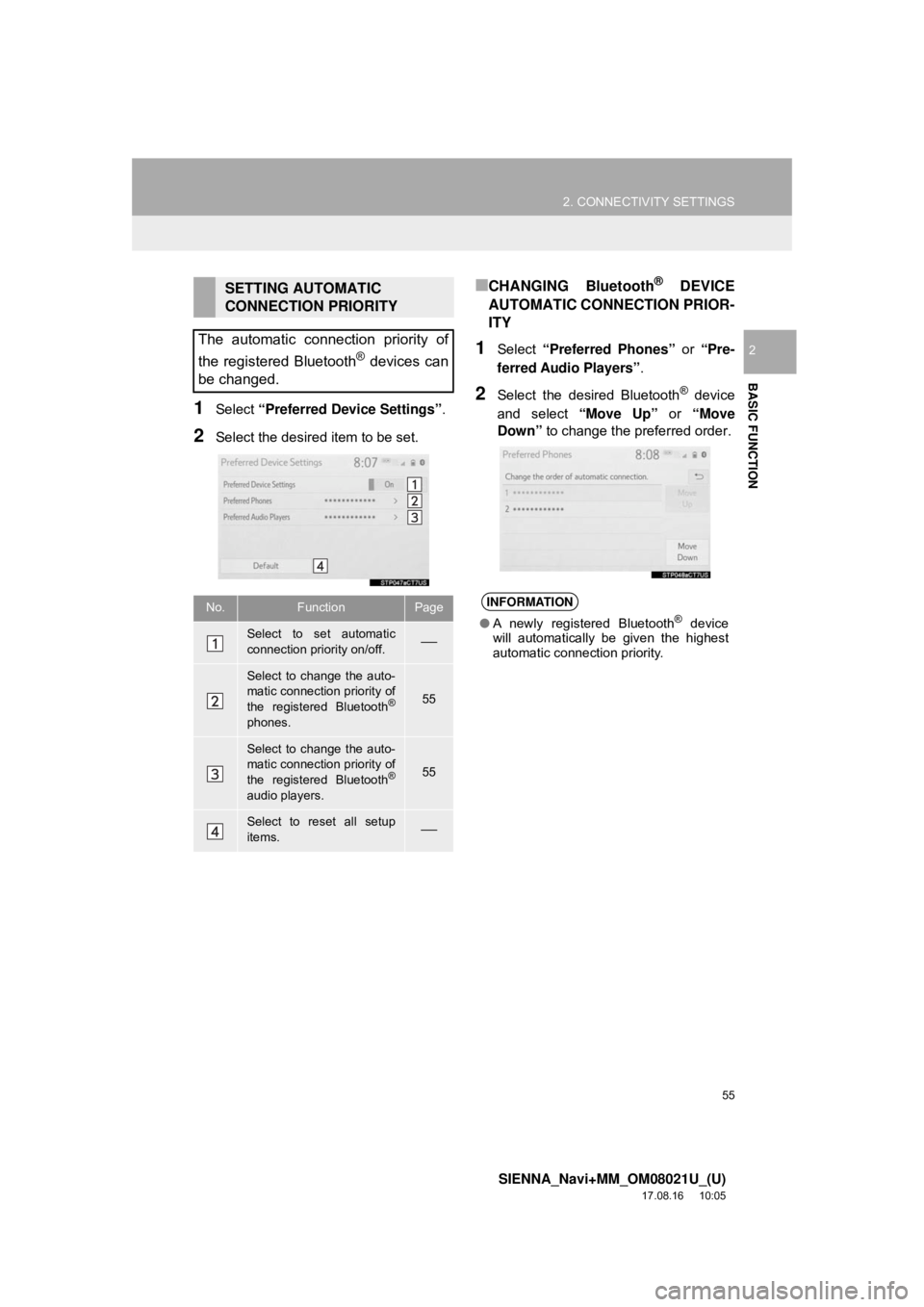
55
2. CONNECTIVITY SETTINGS
SIENNA_Navi+MM_OM08021U_(U)
17.08.16 10:05
BASIC FUNCTION
2
1Select “Preferred Device Settings” .
2Select the desired item to be set.
■CHANGING Bluetooth® DEVICE
AUTOMATIC CONNECTION PRIOR-
ITY
1Select “Preferred Phones” or “Pre-
ferred Audio Players” .
2Select the desired Bluetooth® device
and select “Move Up” or “Move
Down” to change the preferred order.
SETTING AUTOMATIC
CONNECTION PRIORITY
The automatic connection priority of
the registered Bluetooth
® devices can
be changed.
No.FunctionPage
Select to set automatic
connection priority on/off.⎯
Select to change the auto-
matic connection priority of
the registered Bluetooth
®
phones.
55
Select to change the auto-
matic connection priority of
the registered Bluetooth
®
audio players.
55
Select to reset all setup
items.⎯
INFORMATION
● A newly registered Bluetooth® device
will automatically be given the highest
automatic connection priority.
Page 56 of 435
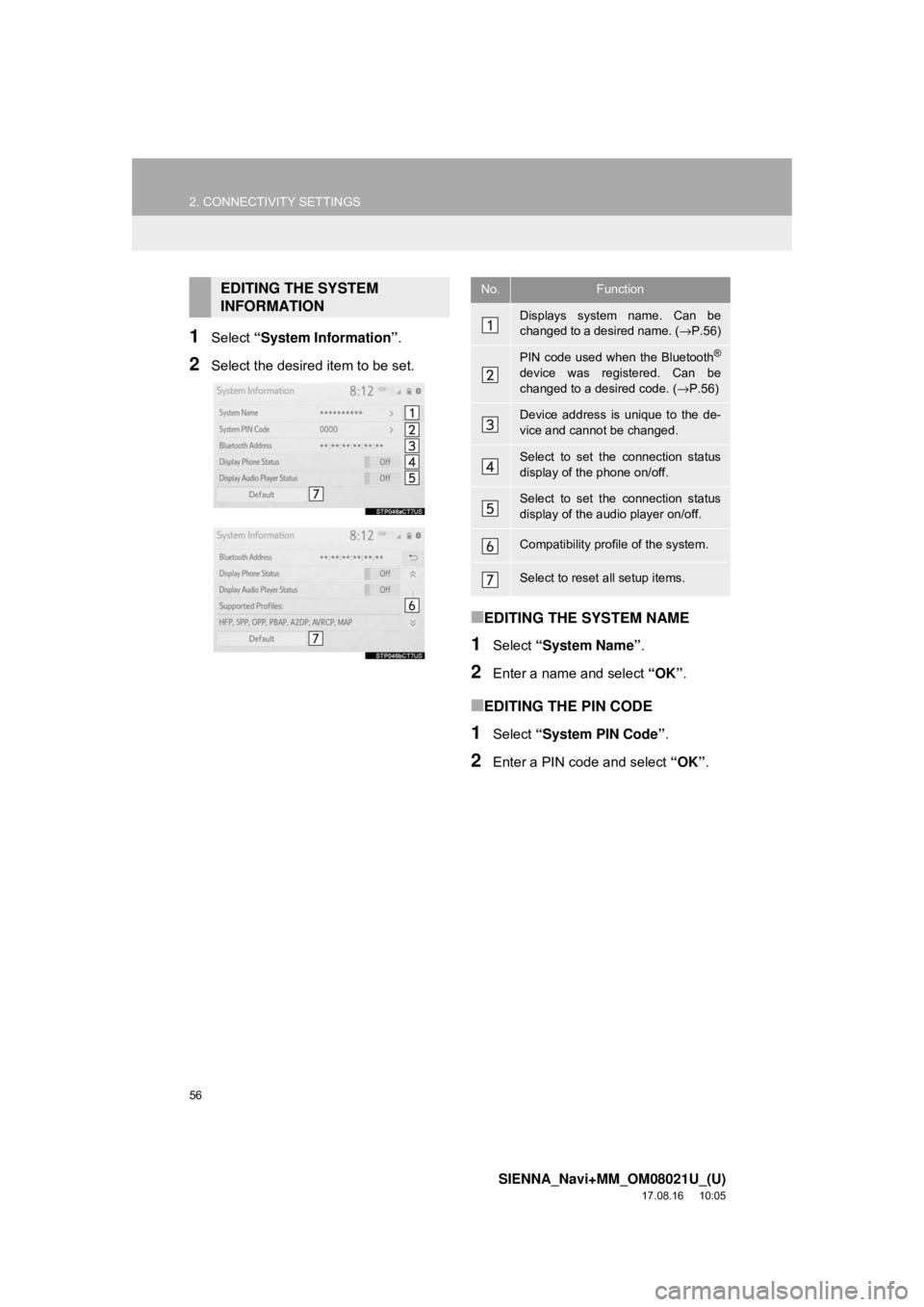
56
2. CONNECTIVITY SETTINGS
SIENNA_Navi+MM_OM08021U_(U)
17.08.16 10:05
1Select “System Information” .
2Select the desired item to be set.
■EDITING THE SYSTEM NAME
1Select “System Name” .
2Enter a name and select “OK”.
■EDITING THE PIN CODE
1Select “System PIN Code” .
2Enter a PIN code and select “OK”.
EDITING THE SYSTEM
INFORMATIONNo.Function
Displays system name. Can be
changed to a desired name. ( →P.56)
PIN code used when the Bluetooth®
device was registered. Can be
changed to a desired code. ( →P.56)
Device address is unique to the de-
vice and cannot be changed.
Select to set the connection status
display of the phone on/off.
Select to set the connection status
display of the audio player on/off.
Compatibility profile of the system.
Select to reset all setup items.
Page 60 of 435
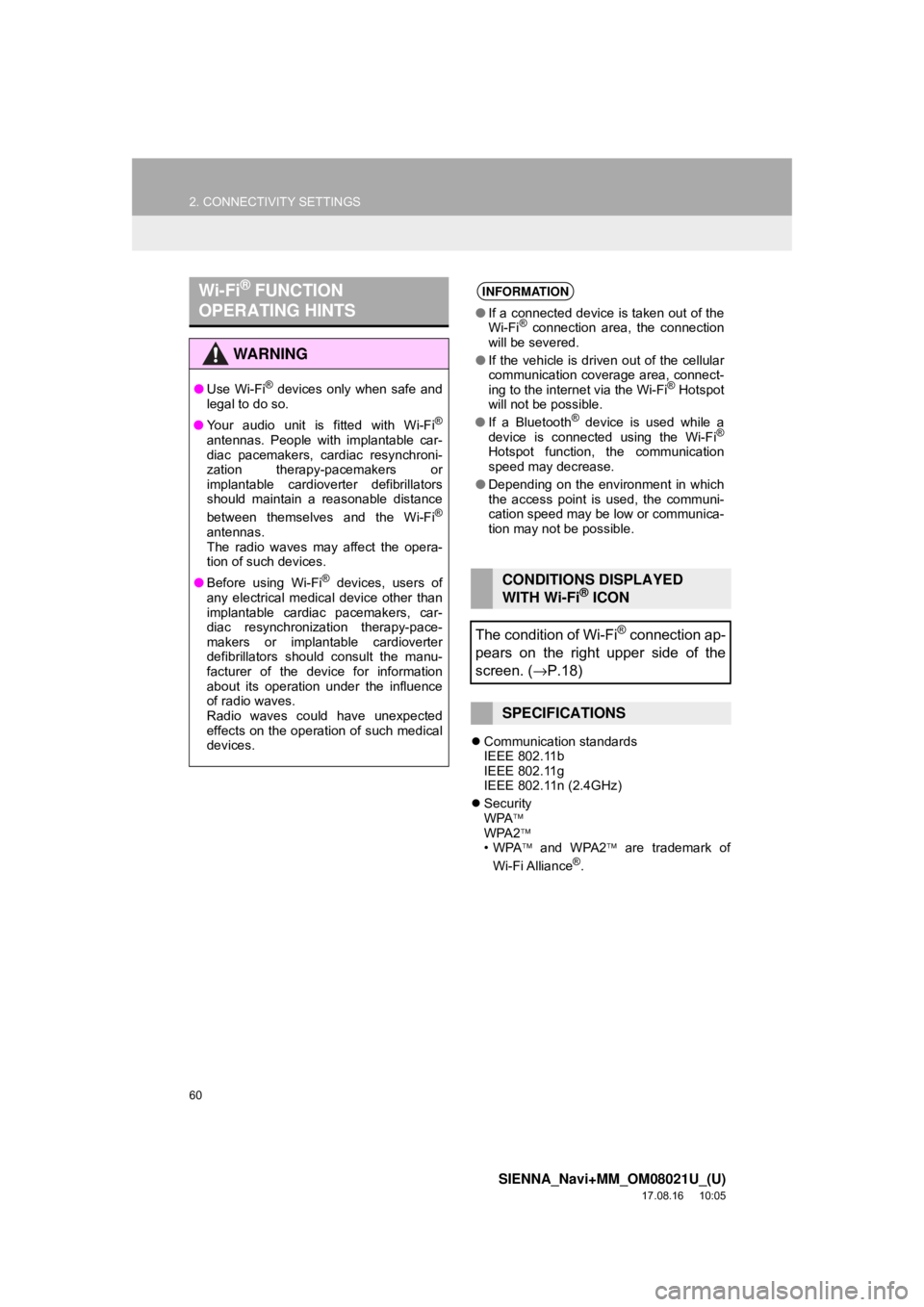
60
2. CONNECTIVITY SETTINGS
SIENNA_Navi+MM_OM08021U_(U)
17.08.16 10:05
Communication standards
IEEE 802.11b
IEEE 802.11g
IEEE 802.11n (2.4GHz)
Security
WPA
WPA2
•WPA and WPA2 are trademark of
Wi-Fi Alliance
®.
Wi-Fi® FUNCTION
OPERATING HINTS
WA R N I N G
● Use Wi-Fi® devices only when safe and
legal to do so.
● Your audio unit is fitted with Wi-Fi
®
antennas. People with implantable car-
diac pacemakers, cardiac resynchroni-
zation therapy-pacemakers or
implantable cardioverter defibrillators
should maintain a reasonable distance
between themselves and the Wi-Fi
®
antennas.
The radio waves may affect the opera-
tion of such devices.
● Before using Wi-Fi
® devices, users of
any electrical medical device other than
implantable cardiac pacemakers, car-
diac resynchronization therapy-pace-
makers or implantable cardioverter
defibrillators should consult the manu-
facturer of the device for information
about its operation under the influence
of radio waves.
Radio waves could have unexpected
effects on the operation of such medical
devices.
INFORMATION
● If a connected device is taken out of the
Wi-Fi® connection area, the connection
will be severed.
● If the vehicle is driven out of the cellular
communication coverage area, connect-
ing to the internet via the Wi-Fi
® Hotspot
will not be possible.
● If a Bluetooth
® device is used while a
device is connected using the Wi-Fi®
Hotspot function, the communication
speed may decrease.
● Depending on the environment in which
the access point is used, the communi-
cation speed may be low or communica-
tion may not be possible.
CONDITIONS DISPLAYED
WITH Wi-Fi® ICON
The condition of Wi-Fi
® connection ap-
pears on the right upper side of the
screen. ( →P.18)
SPECIFICATIONS
Page 64 of 435
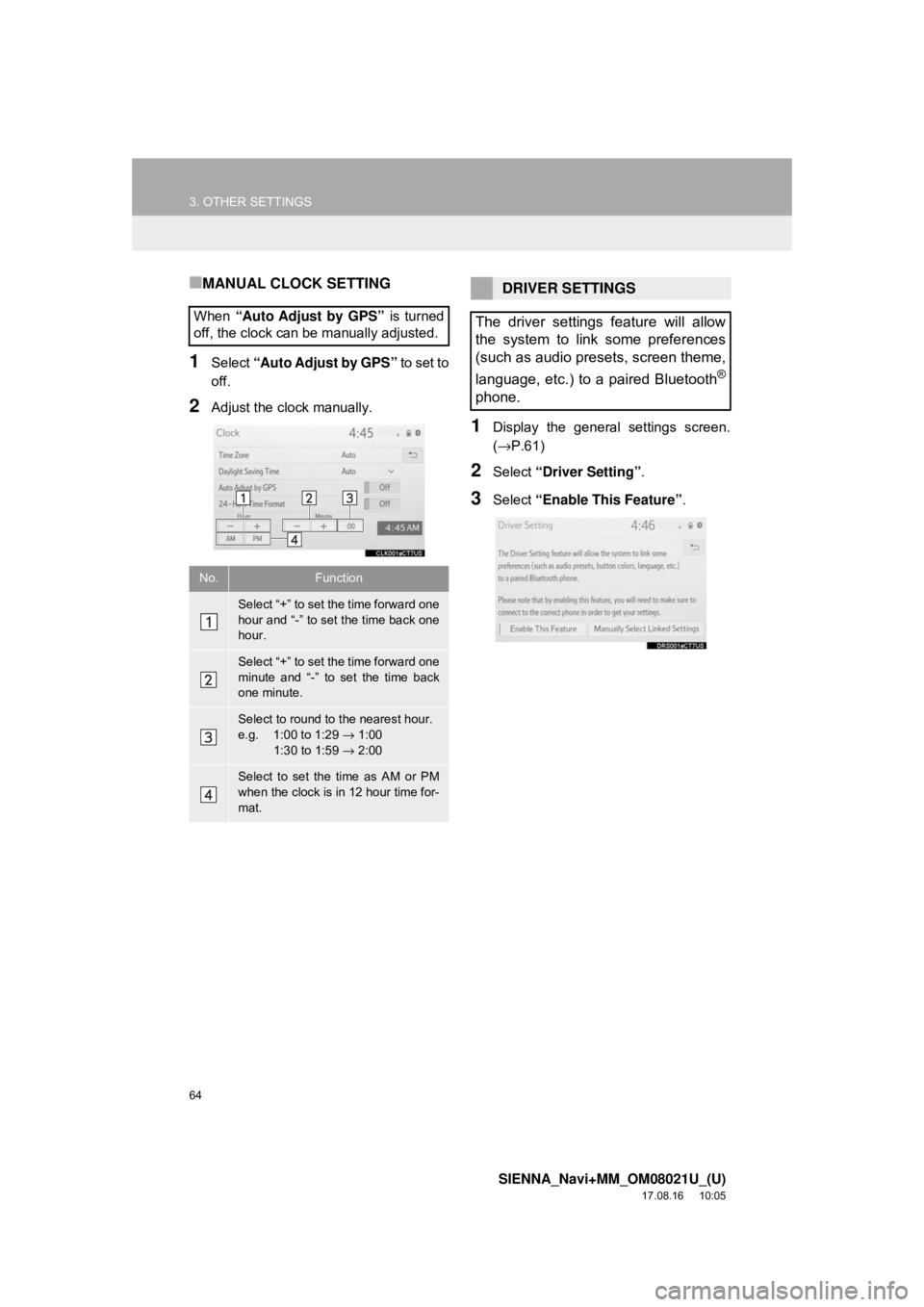
64
3. OTHER SETTINGS
SIENNA_Navi+MM_OM08021U_(U)
17.08.16 10:05
■MANUAL CLOCK SETTING
1Select “Auto Adjust by GPS” to set to
off.
2Adjust the clock manually.
1Display the general settings screen.
(→ P.61)
2Select “Driver Setting” .
3Select “Enable This Feature” .
When
“Auto Adjust by GPS” is turned
off, the clock can be manually adjusted.
No.Function
Select “+” to set the time forward one
hour and “-” to set the time back one
hour.
Select “+” to set the time forward one
minute and “-” to set the time back
one minute.
Select to round to the nearest hour.
e.g. 1:00 to 1:29 → 1:00
1:30 to 1:59 → 2:00
Select to set the time as AM or PM
when the clock is in 12 hour time for-
mat.
DRIVER SETTINGS
The driver settings feature will allow
the system to link some preferences
(such as audio presets, screen theme,
language, etc.) to a paired Bluetooth
®
phone.
Page 76 of 435
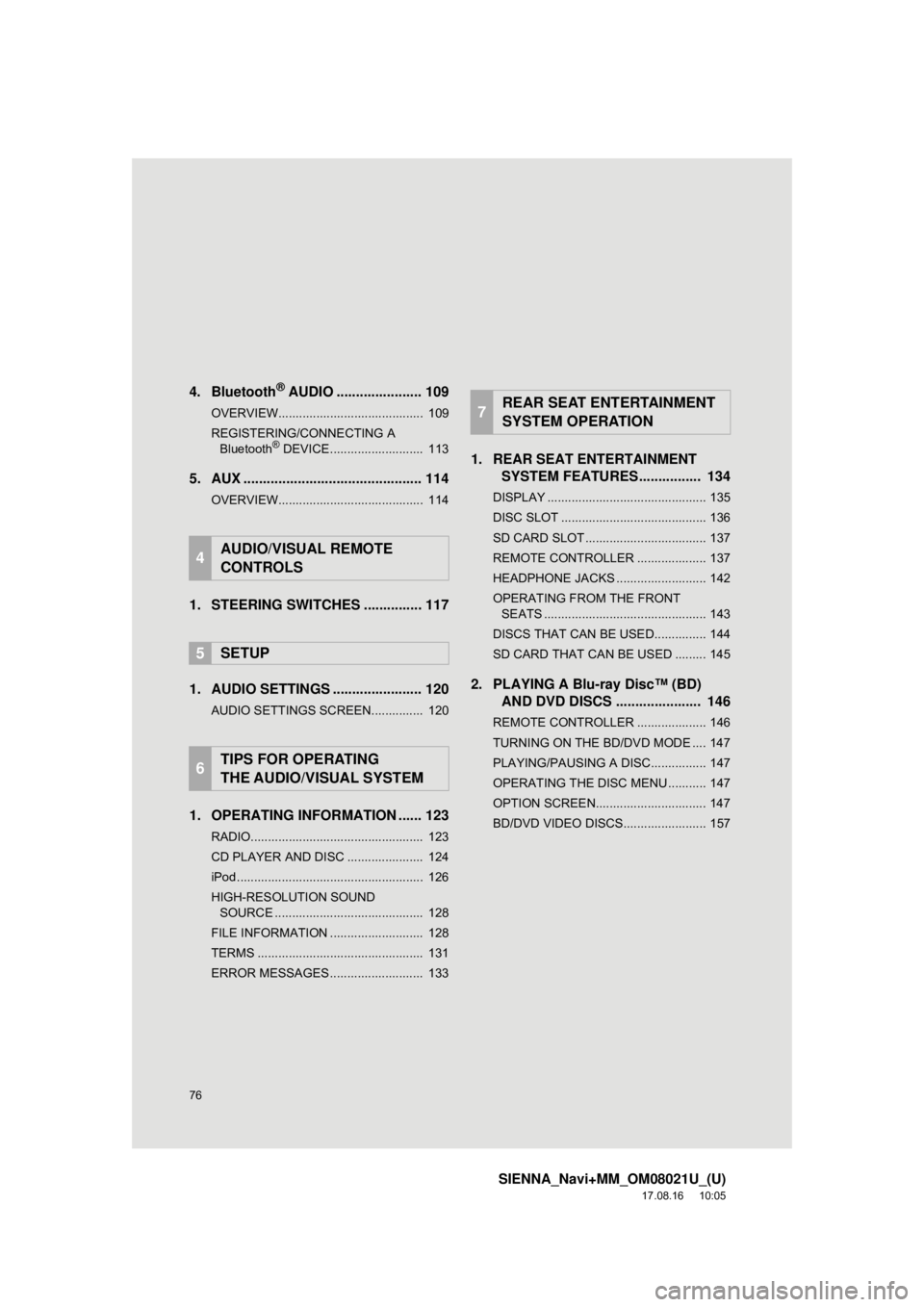
76
SIENNA_Navi+MM_OM08021U_(U)
17.08.16 10:05
4. Bluetooth® AUDIO ...................... 109
OVERVIEW.......................................... 109
REGISTERING/CONNECTING A
Bluetooth
® DEVICE........................... 113
5. AUX .............................................. 114
OVERVIEW.......................................... 114
1. STEERING SWITCHES ............... 117
1. AUDIO SETTINGS ....................... 120
AUDIO SETTINGS SCREEN............... 120
1. OPERATING INFORMATION ...... 123
RADIO.................................................. 123
CD PLAYER AND DISC ...................... 124
iPod ...................................................... 126
HIGH-RESOLUTION SOUND SOURCE ........................................... 128
FILE INFORMATION ........................... 128
TERMS ................................................ 131
ERROR MESSAGES ........................... 133
1. REAR SEAT ENTERTAINMENT SYSTEM FEATURES .. .............. 134
DISPLAY .............................................. 135
DISC SLOT .......................................... 136
SD CARD SLOT ................................... 137
REMOTE CONTROLLER .................... 137
HEADPHONE JACKS .......................... 142
OPERATING FROM THE FRONT
SEATS ............................................... 143
DISCS THAT CAN BE USED............... 144
SD CARD THAT CAN BE USED ......... 145
2. PLAYING A Blu-ray Disc™ (BD) AND DVD DISCS ...................... 146
REMOTE CONTROLLER .................... 146
TURNING ON THE BD/DVD MODE .... 147
PLAYING/PAUSING A DISC................ 147
OPERATING THE DISC MENU ........... 147
OPTION SCREEN................................ 147
BD/DVD VIDEO DISCS........................ 157
4AUDIO/VISUAL REMOTE
CONTROLS
5SETUP
6TIPS FOR OPERATING
THE AUDIO/VISUAL SYSTEM
7REAR SEAT ENTERTAINMENT
SYSTEM OPERATION
Page 79 of 435
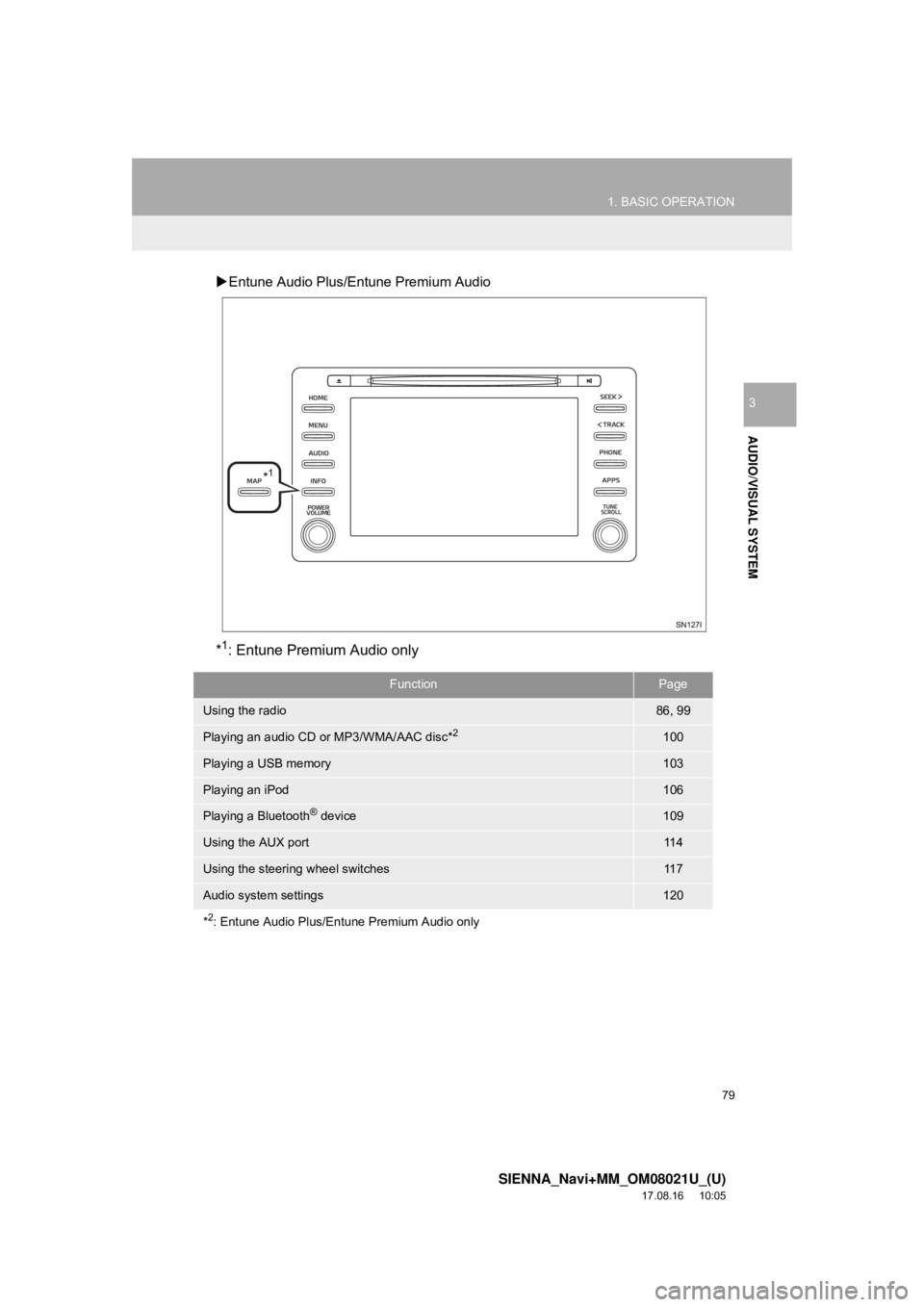
79
1. BASIC OPERATION
SIENNA_Navi+MM_OM08021U_(U)
17.08.16 10:05
AUDIO/VISUAL SYSTEM
3
Entune Audio Plus/Entune Premium Audio
*1: Entune Premium Audio only
FunctionPage
Using the radio86, 99
Playing an audio CD or MP3/WMA/AAC disc*2100
Playing a USB memory103
Playing an iPod106
Playing a Bluetooth® device109
Using the AUX port11 4
Using the steering wheel switches11 7
Audio system settings120
*
2: Entune Audio Plus/Entune Premium Audio only
*1
Page 109 of 435
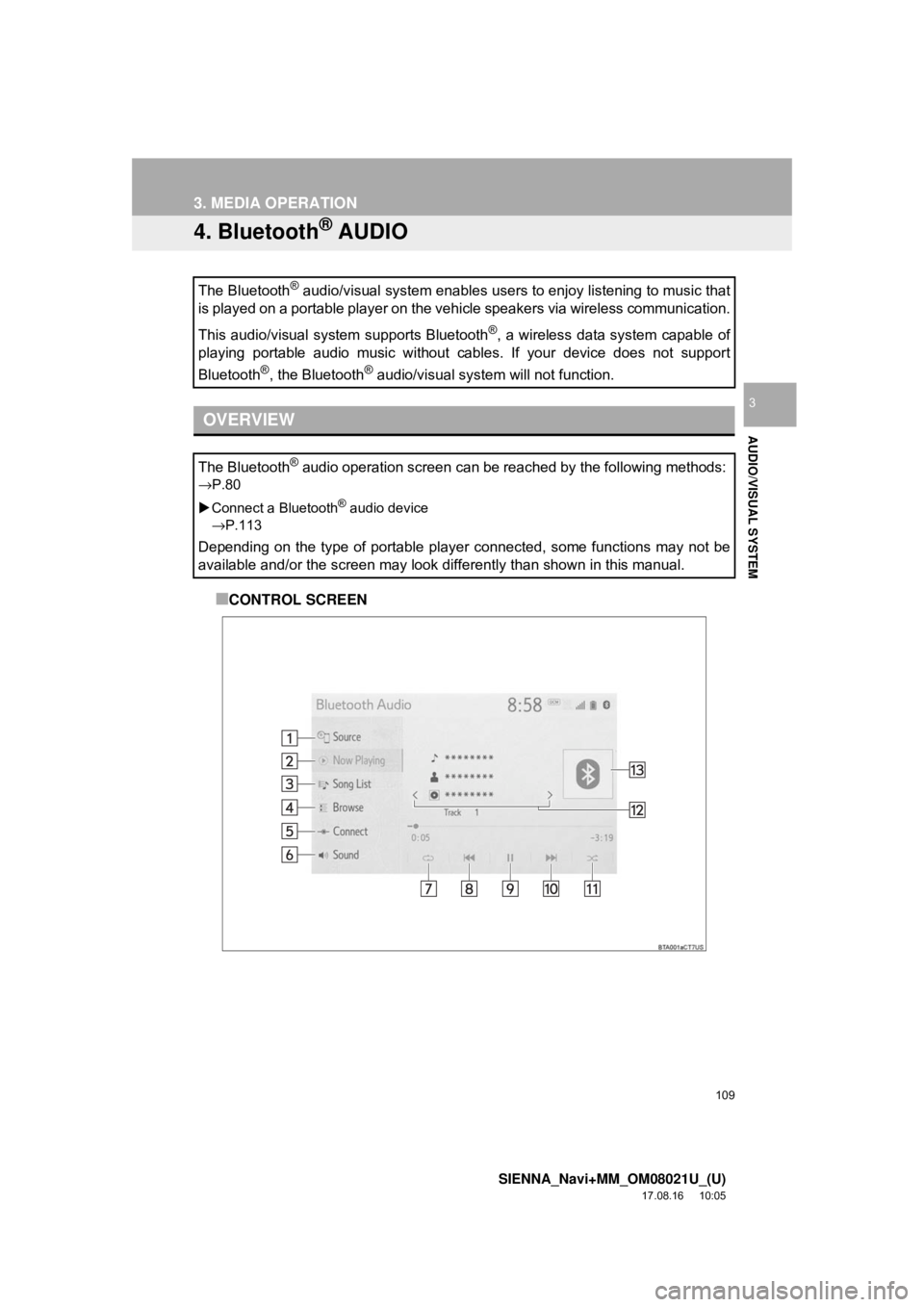
109
3. MEDIA OPERATION
SIENNA_Navi+MM_OM08021U_(U)
17.08.16 10:05
AUDIO/VISUAL SYSTEM
3
4. Bluetooth® AUDIO
■CONTROL SCREEN
The Bluetooth
® audio/visual system enables users to enjoy listening to music that
is played on a portable player on the vehicle speakers via wireless communication.
This audio/visual system supports Bluetooth
®, a wireless data system capable of
playing portable audio music without cables. If your device does not support
Bluetooth
®, the Bluetooth® audio/visual system will not function.
OVERVIEW
The Bluetooth® audio operation screen can be reached by the following methods:
→P.80
Connect a Bluetooth
® audio device
→P.113
Depending on the type of portable player connected, some functions may not be
available and/or the screen may look differently than shown in this manual.
Page 111 of 435
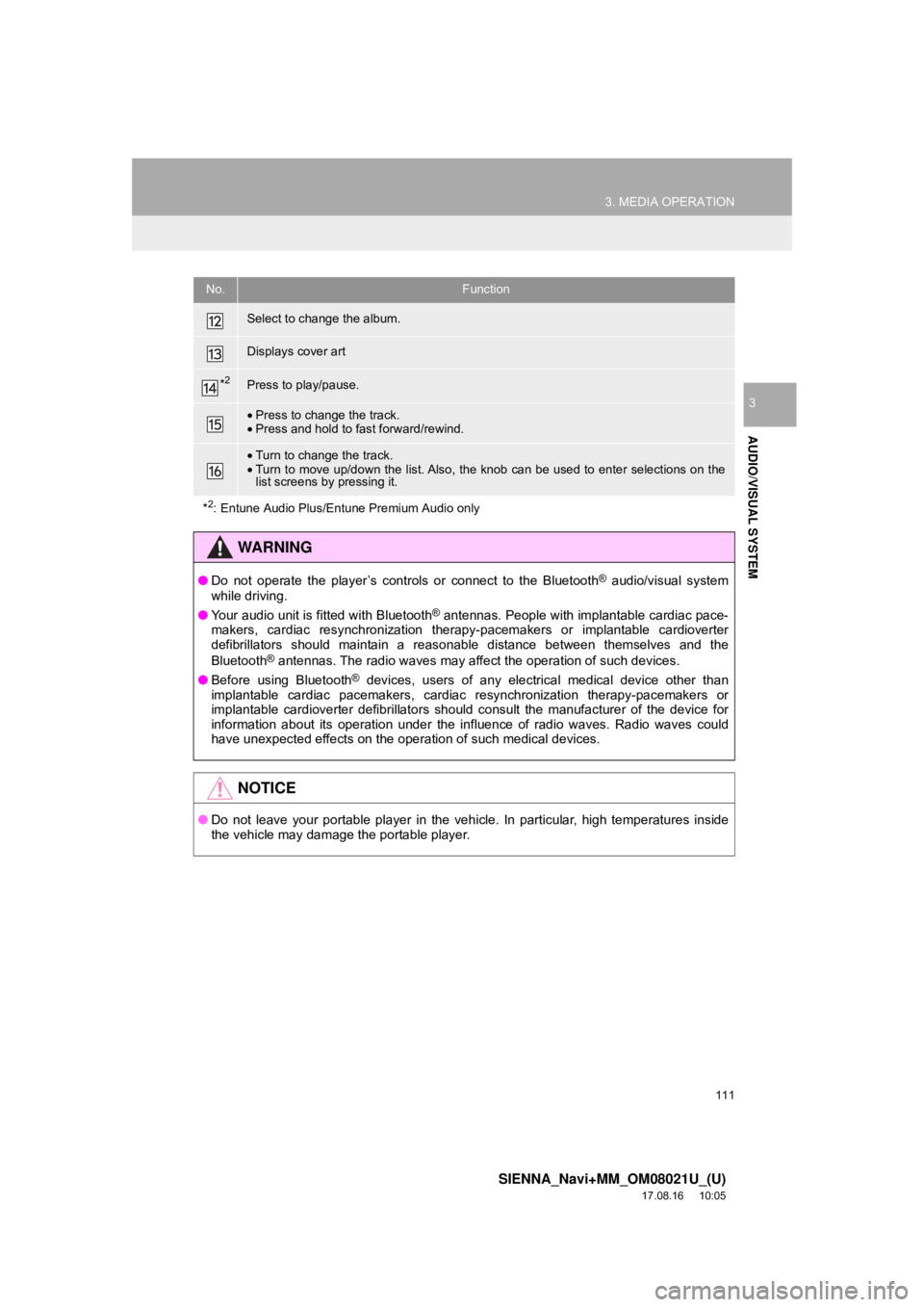
111
3. MEDIA OPERATION
SIENNA_Navi+MM_OM08021U_(U)
17.08.16 10:05
AUDIO/VISUAL SYSTEM
3
Select to change the album.
Displays cover art
*2Press to play/pause.
•Press to change the track.
• Press and hold to fast forward/rewind.
•Turn to change the track.
• Turn to move up/down the list. Also, the knob can be used to enter selections on the
list screens by pressing it.
*
2: Entune Audio Plus/Entune Premium Audio only
WA R N I N G
● Do not operate the player’s controls or connect to the Bluetooth® audio/visual system
while driving.
● Your audio unit is fitted with Bluetooth
® antennas. People with implantable cardiac pace-
makers, cardiac resynchronization therapy-pacemakers or implantable cardioverter
defibrillators should maintain a reasonable distance between themselves and the
Bluetooth
® antennas. The radio waves may affect the operation of such devices.
● Before using Bluetooth
® devices, users of any electrical medical device other than
implantable cardiac pacemakers, cardiac resynchronization therapy-pacemakers or
implantable cardioverter defibrillators should consult the manufacturer of the device for
information about its operation under the influence of radio waves. Radio waves could
have unexpected effects on the operation of such medical devices.
NOTICE
● Do not leave your portable player in the vehicle. In particular, high temperatures inside
the vehicle may damage the portable player.
No.Function
Page 112 of 435
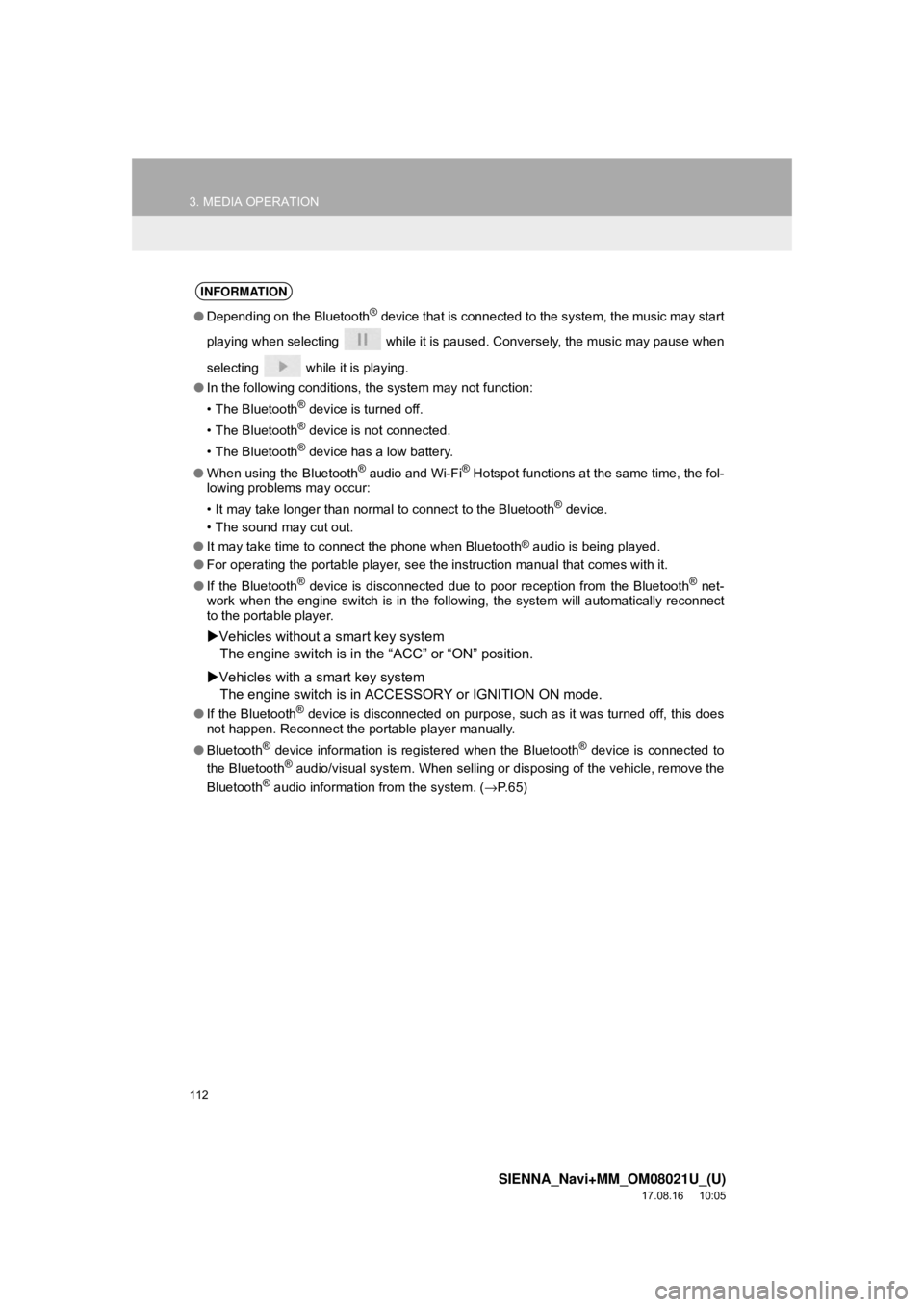
112
3. MEDIA OPERATION
SIENNA_Navi+MM_OM08021U_(U)
17.08.16 10:05
INFORMATION
●Depending on the Bluetooth® device that is connected to the system, the music may start
playing when selecting while it is paused. Conversely, the music may pause when
selecting while it is playing.
● In the following conditions, the system may not function:
• The Bluetooth
® device is turned off.
• The Bluetooth
® device is not connected.
• The Bluetooth
® device has a low battery.
● When using the Bluetooth
® audio and Wi-Fi® Hotspot functions at the same time, the fol-
lowing problems may occur:
• It may take longer than normal to connect to the Bluetooth
® device.
• The sound may cut out.
● It may take time to connect the phone when Bluetooth
® audio is being played.
● For operating the portable player, see the instruction manual that comes with it.
● If the Bluetooth
® device is disconnected due to poor reception from the Bluetooth® net-
work when the engine switch is in the follow ing, the system will automatically reconnect
to the portable player.
Vehicles without a smart key system
The engine switch is in the “ACC” or “ON” position.
Vehicles with a smart key system
The engine switch is in ACC ESSORY or IGNITION ON mode.
●If the Bluetooth® device is disconnected on purpose, such as it was turned off, this does
not happen. Reconnect the portable player manually.
● Bluetooth
® device information is registered when the Bluetooth® device is connected to
the Bluetooth® audio/visual system. When selling or disposing of the vehicle, remove the
Bluetooth® audio information from the system. ( →P. 6 5 )