bluetooth TOYOTA SIENNA 2018 Accessories, Audio & Navigation (in English)
[x] Cancel search | Manufacturer: TOYOTA, Model Year: 2018, Model line: SIENNA, Model: TOYOTA SIENNA 2018Pages: 435, PDF Size: 11.83 MB
Page 321 of 435
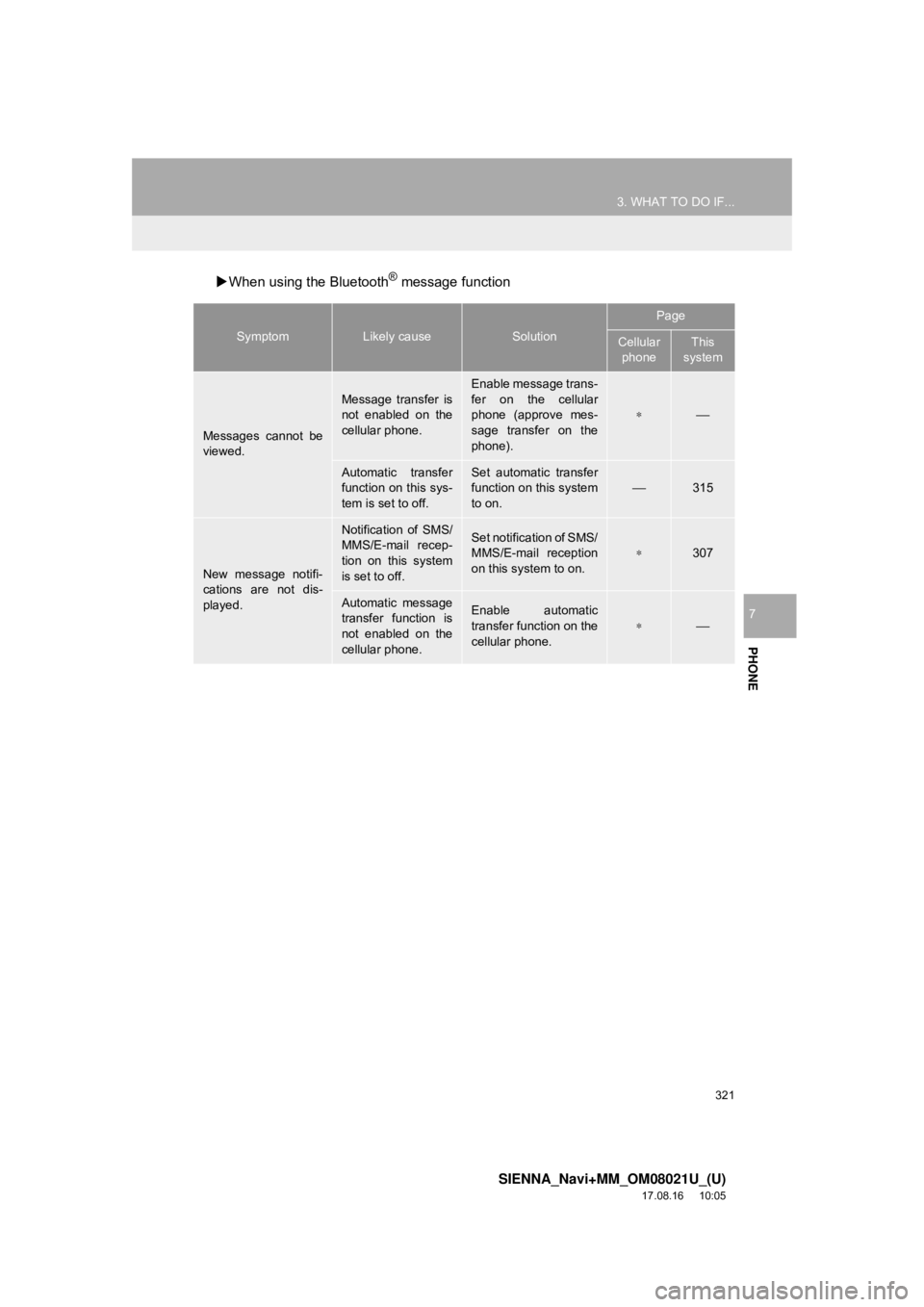
321
3. WHAT TO DO IF...
SIENNA_Navi+MM_OM08021U_(U)
17.08.16 10:05
PHONE
7
When using the Bluetooth® message function
SymptomLikely causeSolution
Page
Cellular
phoneThis
system
Messages cannot be
viewed.
Message transfer is
not enabled on the
cellular phone.
Enable message trans-
fer on the cellular
phone (approve mes-
sage transfer on the
phone).
∗⎯
Automatic transfer
function on this sys-
tem is set to off.Set automatic transfer
function on this system
to on.
⎯315
New message notifi-
cations are not dis-
played.
Notification of SMS/
MMS/E-mail recep-
tion on this system
is set to off.Set notification of SMS/
MMS/E-mail reception
on this system to on.
∗307
Automatic message
transfer function is
not enabled on the
cellular phone.Enable automatic
transfer function on the
cellular phone.
∗⎯
Page 322 of 435
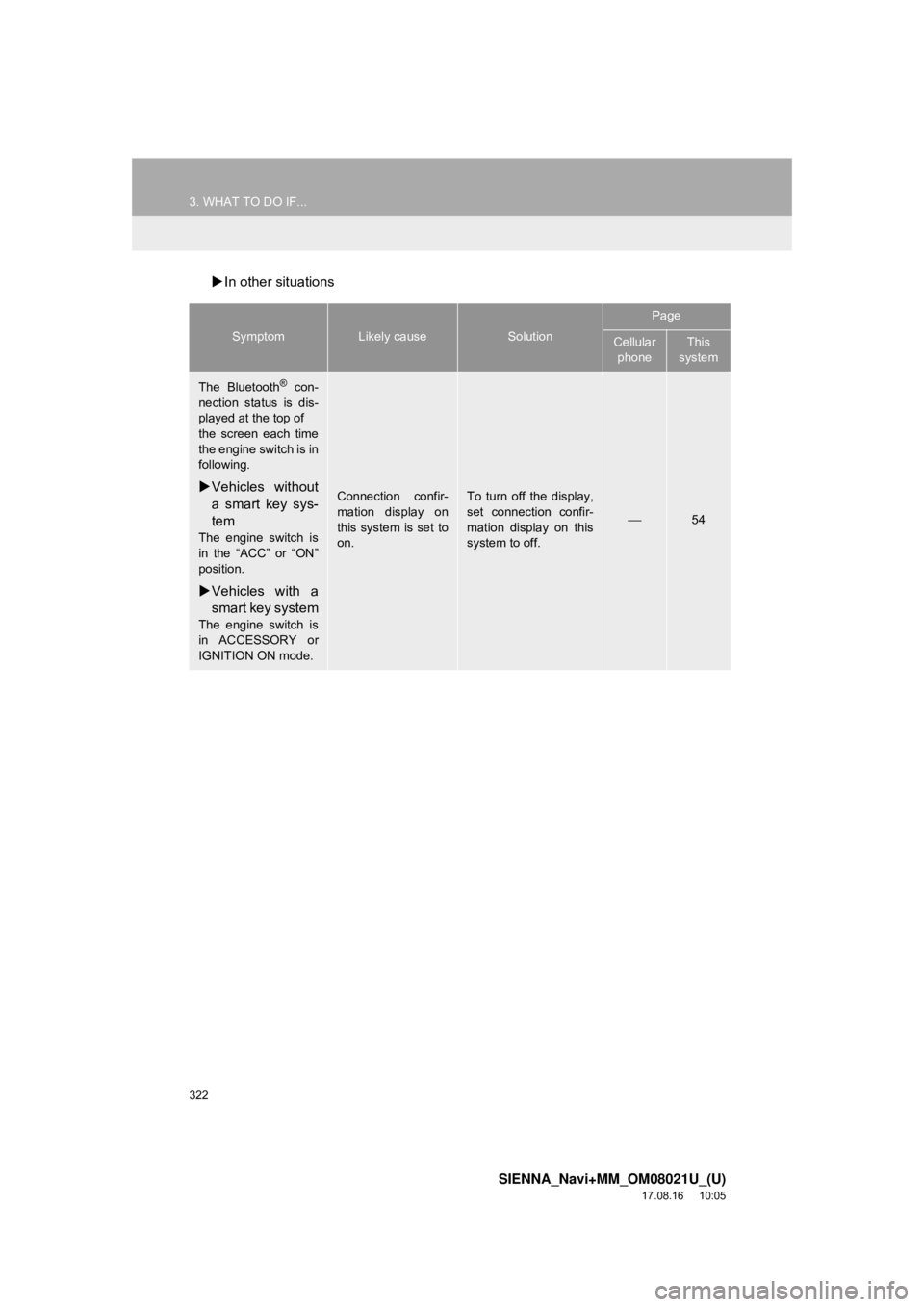
322
3. WHAT TO DO IF...
SIENNA_Navi+MM_OM08021U_(U)
17.08.16 10:05
In other situations
SymptomLikely causeSolution
Page
Cellular
phoneThis
system
The Bluetooth® con-
nection status is dis-
played at the top of
the screen each time
the engine switch is in
following.
Vehicles without
a smart key sys-
tem
The engine switch is
in the “ACC” or “ON”
position.
Vehicles with a
smart key system
The engine switch is
in ACCESSORY or
IGNITION ON mode.
Connection confir-
mation display on
this system is set to
on.To turn off the display,
set connection confir-
mation display on this
system to off.
⎯54
Page 323 of 435
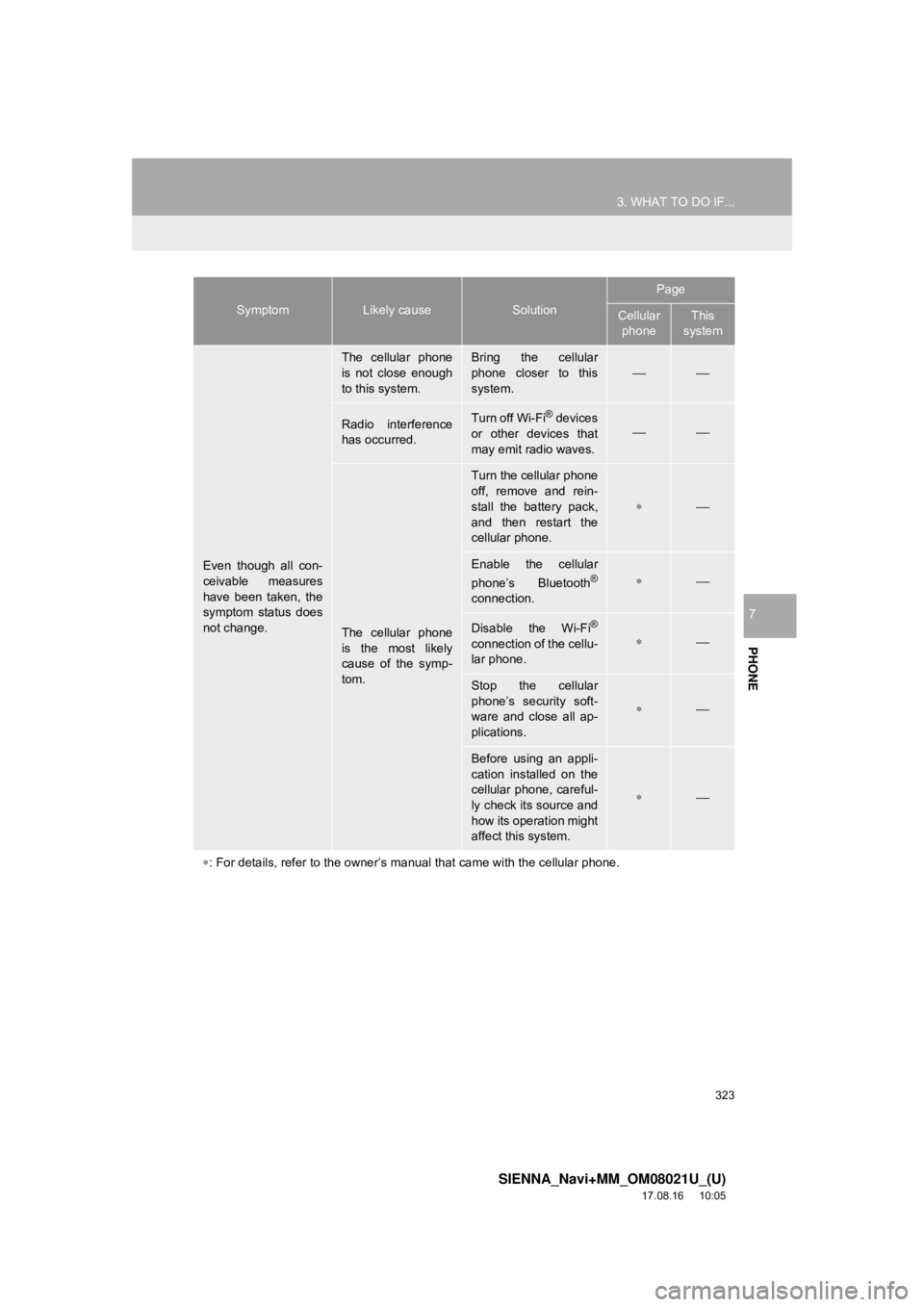
323
3. WHAT TO DO IF...
SIENNA_Navi+MM_OM08021U_(U)
17.08.16 10:05
PHONE
7
Even though all con-
ceivable measures
have been taken, the
symptom status does
not change.
The cellular phone
is not close enough
to this system.Bring the cellular
phone closer to this
system.⎯⎯
Radio interference
has occurred.Turn off Wi-Fi® devices
or other devices that
may emit radio waves.⎯⎯
The cellular phone
is the most likely
cause of the symp-
tom.
Turn the cellular phone
off, remove and rein-
stall the battery pack,
and then restart the
cellular phone.
∗⎯
Enable the cellular
phone’s Bluetooth®
connection.
∗⎯
Disable the Wi-Fi®
connection of the cellu-
lar phone.∗⎯
Stop the cellular
phone’s security soft-
ware and close all ap-
plications.
∗⎯
Before using an appli-
cation installed on the
cellular phone, careful-
ly check its source and
how its operation might
affect this system.
∗⎯
∗ : For details, refer to the owner’s manual that came with the cellular phone.
SymptomLikely causeSolution
Page
Cellular
phoneThis
system
Page 389 of 435
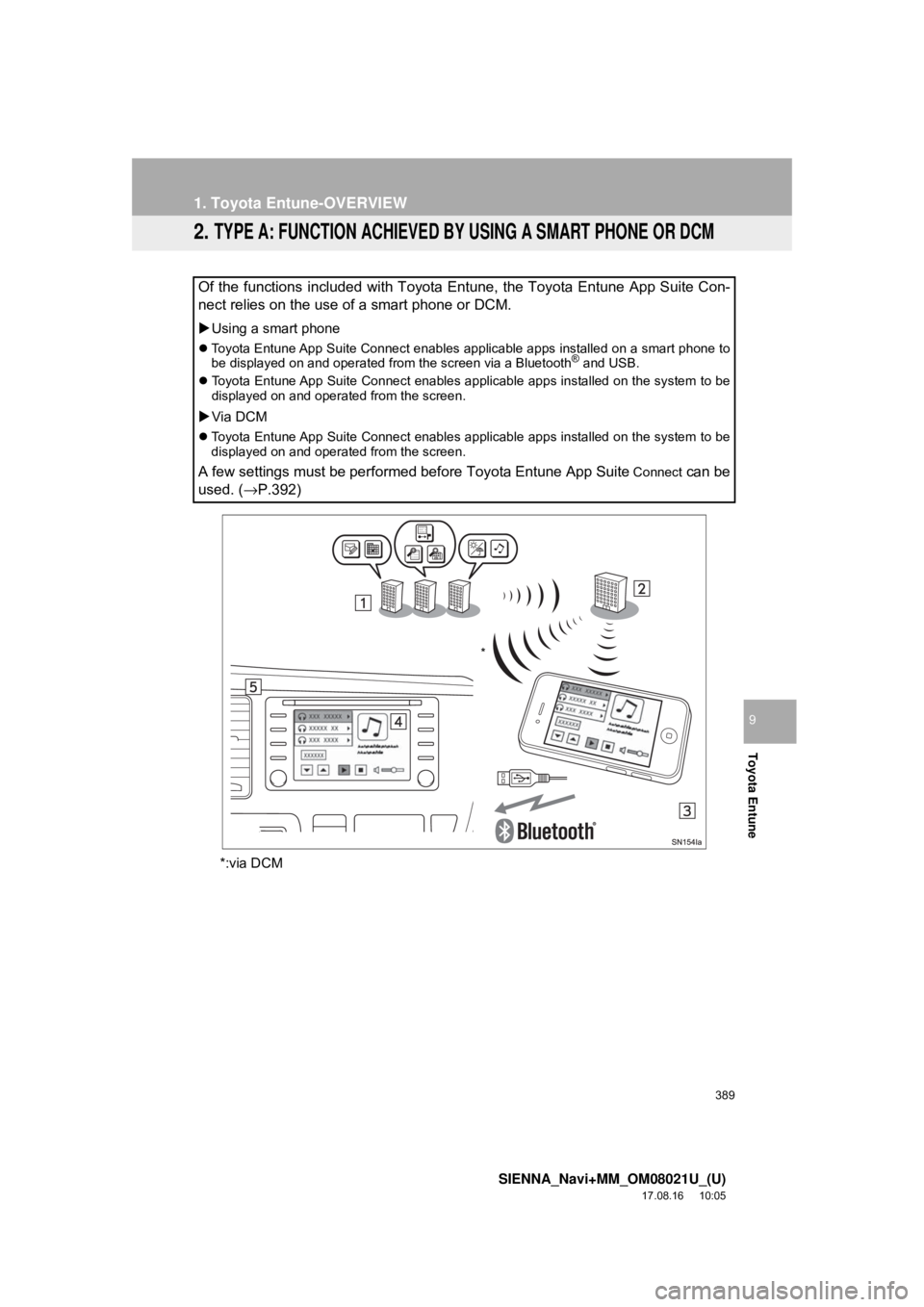
389
1. Toyota Entune-OVERVIEW
SIENNA_Navi+MM_OM08021U_(U)
17.08.16 10:05
Toyota Entune
9
2. TYPE A: FUNCTION ACHIEVED BY USING A SMART PHONE OR DCM
*:via DCM
Of the functions included with Toyota Entune, the Toyota Entune App Suite Con-
nect relies on the use of a smart phone or DCM.
Using a smart phone
Toyota Entune App Suite Connect enables applicable apps installed on a smart phone to
be displayed on and operated from the screen via a Bluetooth® and USB.
Toyota Entune App Suite Connect enables applicable apps installed on the system to be
displayed on and operated from the screen.
Via DCM
Toyota Entune App Suite Connect enables applicable apps installed on the system to be
displayed on and operated from the screen.
A few settings must be performed before Toyota Entune App Suite Connect can be
used. ( →P.392)
*
Page 392 of 435
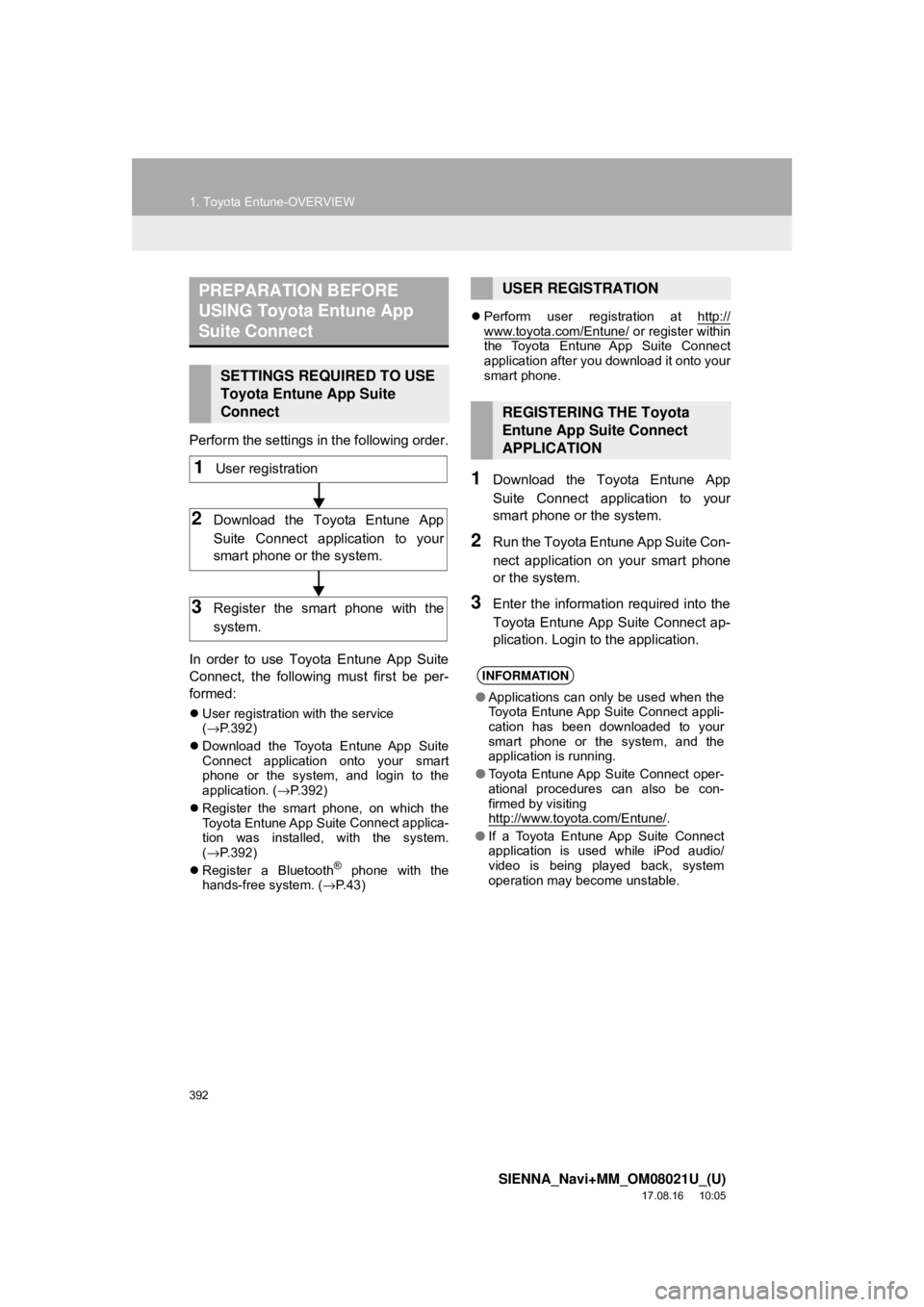
392
1. Toyota Entune-OVERVIEW
SIENNA_Navi+MM_OM08021U_(U)
17.08.16 10:05
Perform the settings in the following order.
In order to use Toyota Entune App Suite
Connect, the following must first be per-
formed:
User registration with the service
(→ P.392)
Download the Toyota Entune App Suite
Connect application onto your smart
phone or the system, and login to the
application. ( →P.392)
Register the smart phone, on which the
Toyota Entune App Suite
Connect applica-
tion was installed, with the system.
( → P.392)
Register a Bluetooth
® phone with the
hands-free system. ( →P. 4 3 )
Perform user registration at http://
www.toyota.com/Entune/ or register within
the Toyota Entune App Suite Connect
application after you download it onto your
smart phone.
1Download the Toyota Entune App
Suite Connect application to your
smart phone or the system.
2Run the Toyota Entune App Suite Con-
nect application on your smart phone
or the system.
3Enter the information required into the
Toyota Entune App Suite Connect ap-
plication. Login to the application.
PREPARATION BEFORE
USING Toyota Entune App
Suite Connect
SETTINGS REQUIRED TO USE
Toyota Entune App Suite
Connect
1User registration
2Download the Toyota Entune App
Suite Connect application to your
smart phone or the system.
3Register the smart phone with the
system.
USER REGISTRATION
REGISTERING THE Toyota
Entune App Suite Connect
APPLICATION
INFORMATION
● Applications can only be used when the
Toyota Entune App Suite Connect appli-
cation has been downloaded to your
smart phone or the system, and the
application is running.
● Toyota Entune App Suite Connect oper-
ational procedures can also be con-
firmed by visiting
http://www.toyota.com/Entune/
.
● If a Toyota Entune App Suite Connect
application is used while iPod audio/
video is being played back, system
operation may become unstable.
Page 400 of 435
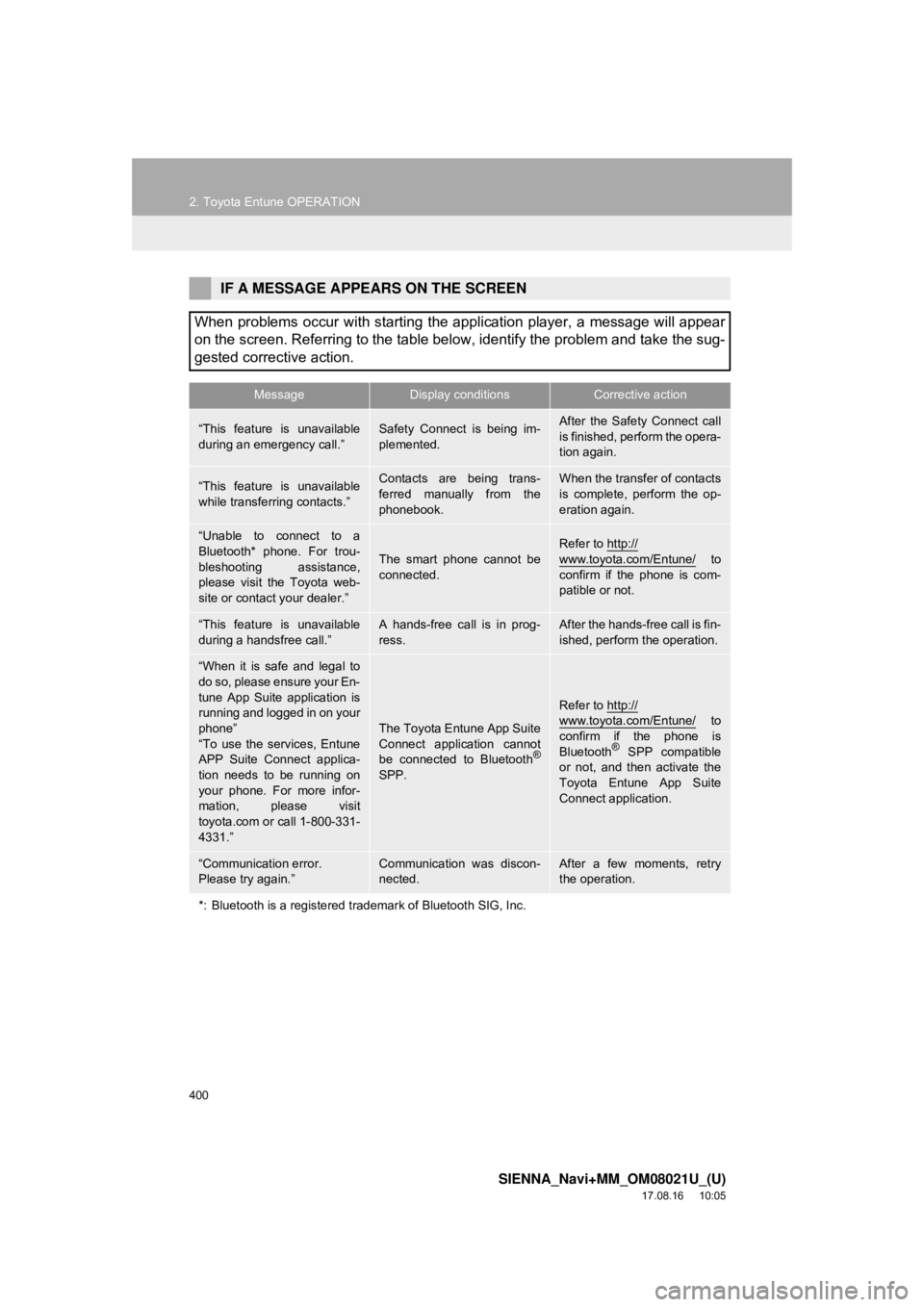
400
2. Toyota Entune OPERATION
SIENNA_Navi+MM_OM08021U_(U)
17.08.16 10:05
IF A MESSAGE APPEARS ON THE SCREEN
When problems occur with starting the application player, a message will appear
on the screen. Referring to the table below, identify the problem and take the sug-
gested corrective action.
MessageDisplay conditionsCorrective action
“This feature is unavailable
during an emergency call.”Safety Connect is being im-
plemented.After the Safety Connect call
is finished, perform the opera-
tion again.
“This feature is unavailable
while transferring contacts.”Contacts are being trans-
ferred manually from the
phonebook.When the transfer of contacts
is complete, perform the op-
eration again.
“Unable to connect to a
Bluetooth* phone. For trou-
bleshooting assistance,
please visit the Toyota web-
site or contact your dealer.”
The smart phone cannot be
connected.Refer to http://www.toyota.com/Entune/ to
confirm if the phone is com-
patible or not.
“This feature is unavailable
during a handsfree call.”A hands-free call is in prog-
ress.After the hands-free call is fin-
ished, perform the operation.
“When it is safe and legal to
do so, please ensure your En-
tune App Suite application is
running and logged in on your
phone”
“To use the services, Entune
APP Suite Connect applica-
tion needs to be running on
your phone. For more infor-
mation, please visit
toyota.com or call 1-800-331-
4331.”
The Toyota Entune App Suite
Connect application cannot
be connected to Bluetooth
®
SPP.
Refer to http://
www.toyota.com/Entune/ to
confirm if the phone is
Bluetooth
® SPP compatible
or not, and then activate the
Toyota Entune App Suite
Connect application.
“Communication error.
Please try again.”Communication was discon-
nected.After a few moments, retry
the operation.
*: Bluetooth is a registered trademark of Bluetooth SIG, Inc.
Page 428 of 435
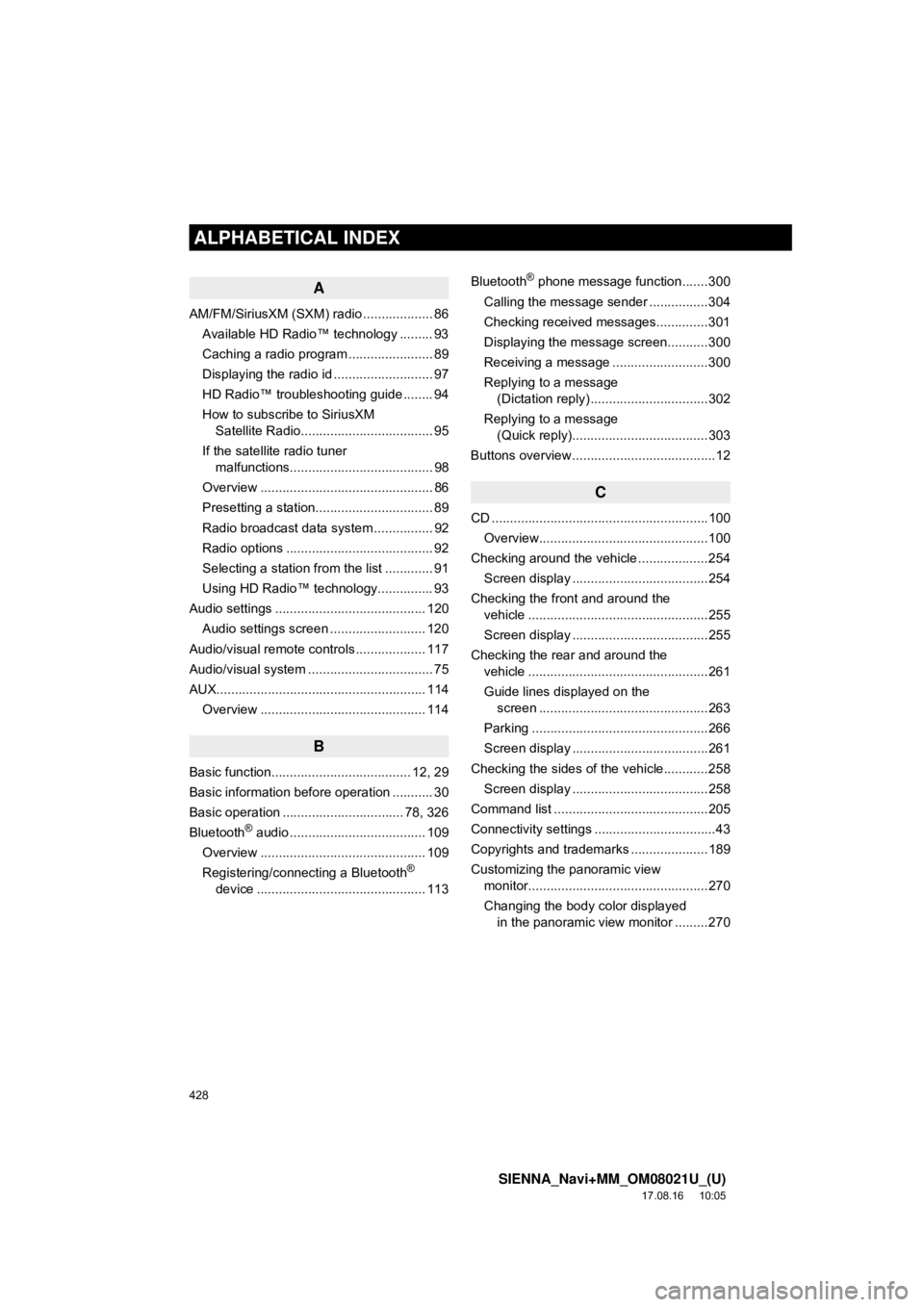
428
ALPHABETICAL INDEX
SIENNA_Navi+MM_OM08021U_(U)
17.08.16 10:05
A
AM/FM/SiriusXM (SXM) radio ................... 86Available HD Radio™ technology ......... 93
Caching a radio program ....................... 89
Displaying the radio id ........................... 97
HD Radio™ troubleshooting guide ........ 94
How to subscribe to SiriusXM Satellite Radio.................................... 95
If the satellite radio tuner malfunctions....................................... 98
Overview ............................................... 86
Presetting a station................................ 89
Radio broadcast data system ................ 92
Radio options ........................................ 92
Selecting a station from the list ............. 91
Using HD Radio™ technology............... 93
Audio settings ......................................... 120 Audio settings screen .......................... 120
Audio/visual remote controls ................... 117
Audio/visual system .................................. 75
AUX......................................................... 114 Overview ............................................. 114
B
Basic function...................................... 12, 29
Basic information before operation ........... 30
Basic operation ................................. 78, 326
Bluetooth
® audio ..................................... 109
Overview ............................................. 109
Registering/connecting a Bluetooth
®
device .............................................. 113 Bluetooth
® phone message function.......300
Calling the message sender ................304
Checking received messages..............301
Displaying the message screen...........300
Receiving a message ..........................300
Replying to a message (Dictation reply) ................................302
Replying to a message (Quick reply).....................................303
Buttons overview .......................................12
C
CD ...........................................................100 Overview..............................................100
Checking around the vehicle ...................254 Screen display .....................................254
Checking the front and around the vehicle .................................................255
Screen display .....................................255
Checking the rear and around the vehicle .................................................261
Guide lines displayed on the screen ..............................................263
Parking ................................................266
Screen display .....................................261
Checking the sides of the vehicle............258 Screen display .....................................258
Command list ..........................................205
Connectivity settings .................................43
Copyrights and trademarks .....................189
Customizing the panoramic view monitor.................................................270
Changing the body color displayed in the panoramic view monitor .........270
ALPHABETICAL INDEX
Page 431 of 435
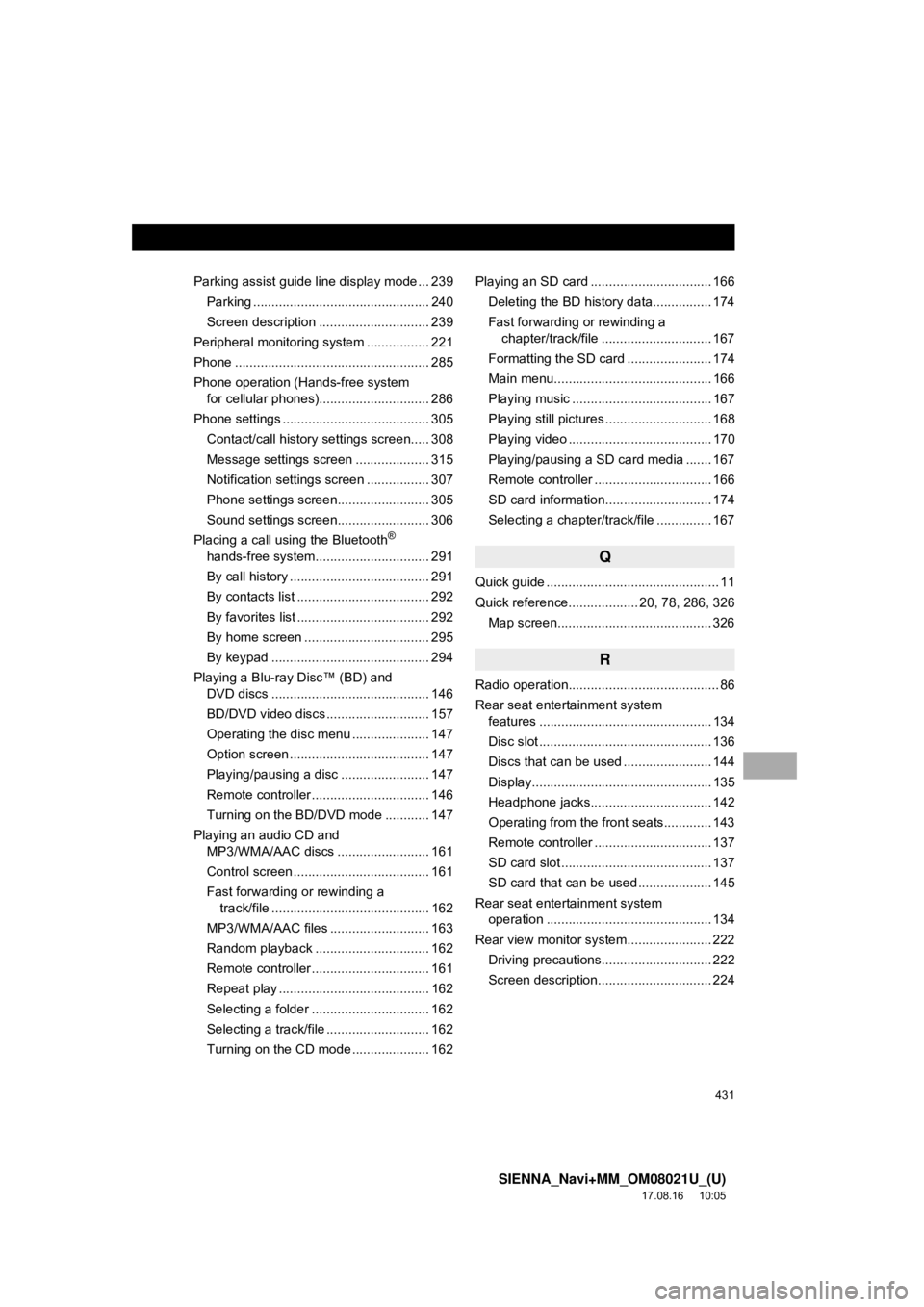
431
SIENNA_Navi+MM_OM08021U_(U)
17.08.16 10:05
Parking assist guide line display mode ... 239Parking ................................................ 240
Screen description .............................. 239
Peripheral monitoring system ................. 221
Phone ..................................................... 285
Phone operation (Hands-free system
for cellular phones).............................. 286
Phone settings ........................................ 305
Contact/call history settings screen..... 308
Message settings screen .................... 315
Notification settings screen ................. 307
Phone settings screen......................... 305
Sound settings screen......................... 306
Placing a call using the Bluetooth
®
hands-free system........ ....................... 291
By call history ...................................... 291
By contacts list .................................... 292
By favorites list .................................... 292
By home screen .................................. 295
By keypad ........................................... 294
Playing a Blu-ray Disc™ (BD) and DVD discs ........................................... 146
BD/DVD video discs ............................ 157
Operating the disc menu ..................... 147
Option screen ...................................... 147
Playing/pausing a disc ........................ 147
Remote controller ................................ 146
Turning on the BD/DVD mode ............ 147
Playing an audio CD and MP3/WMA/AAC discs ......................... 161
Control screen ..................................... 161
Fast forwarding or rewinding a track/file ........................................... 162
MP3/WMA/AAC files ........................... 163
Random playback ............................... 162
Remote controller ................................ 161
Repeat play ......................................... 162
Selecting a folder ................................ 162
Selecting a track/file ............................ 162
Turning on the CD mode ..................... 162 Playing an SD card ................................. 166
Deleting the BD history data................ 174
Fast forwarding or rewinding a chapter/track/file .............................. 167
Formatting the SD card ....................... 174
Main menu........................................... 166
Playing music ...................................... 167
Playing still pictures ............................. 168
Playing video ....................................... 170
Playing/pausing a SD card media ....... 167
Remote controller ................................ 166
SD card information............................. 174
Selecting a chapter/track/file ............... 167
Q
Quick guide ............................................... 11
Quick reference................... 20, 78, 286, 326
Map screen.......................................... 326
R
Radio operation......................................... 86
Rear seat entertainment system features ............................................... 134
Disc slot ............................................... 136
Discs that can be used ... ..................... 144
Display................................................. 135
Headphone jacks................................. 142
Operating from the front seats............. 143
Remote controller ................................ 137
SD card slot ......................................... 137
SD card that can be used .................... 145
Rear seat entertainment system operation ............................................. 134
Rear view monitor system ....................... 222
Driving precautions.............................. 222
Screen description............................... 224
Page 432 of 435
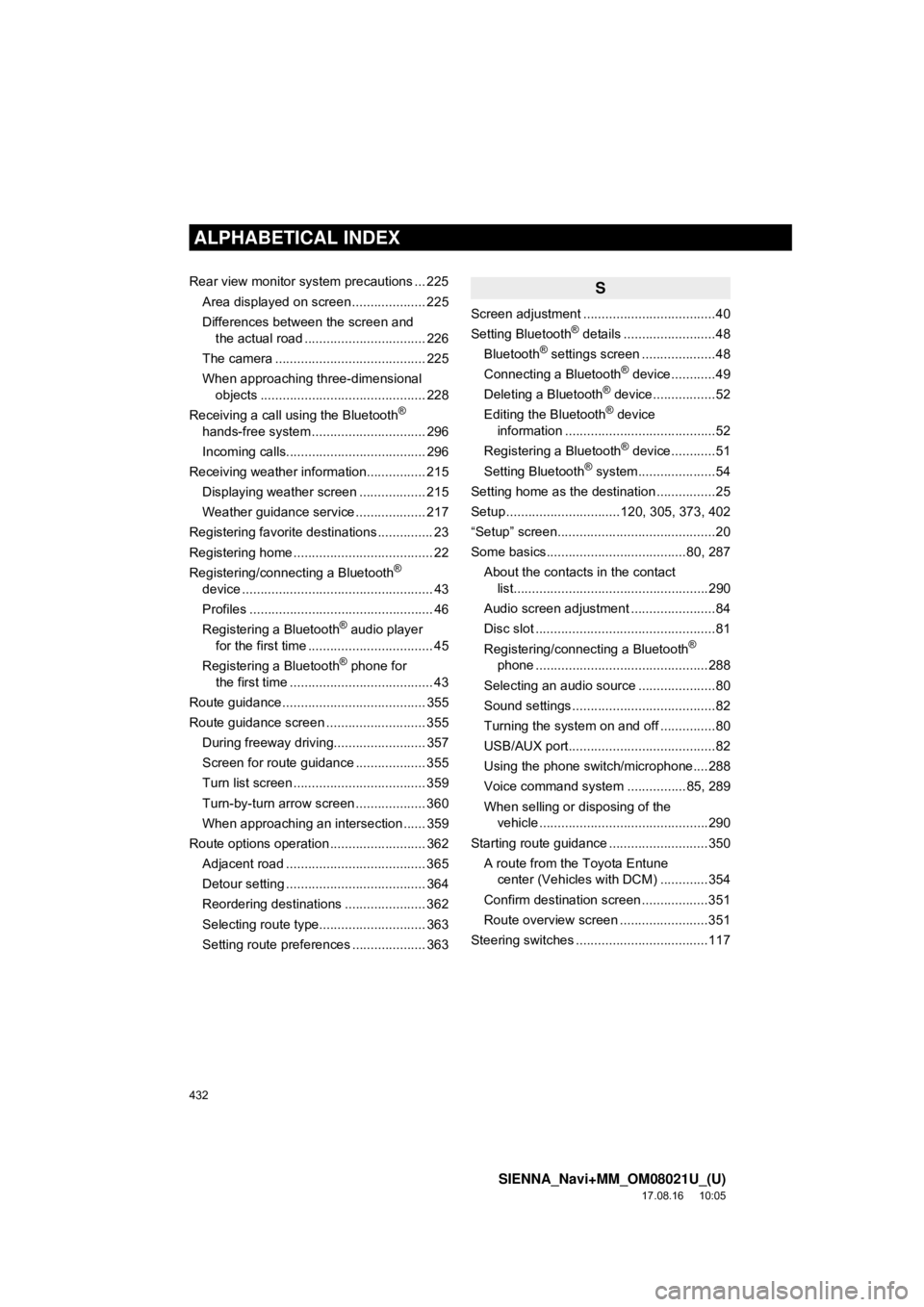
432
ALPHABETICAL INDEX
SIENNA_Navi+MM_OM08021U_(U)
17.08.16 10:05
Rear view monitor system precautions ... 225Area displayed on screen .................... 225
Differences between the screen and the actual road ................................. 226
The camera ......................................... 225
When approaching three-dimensional objects ............................................. 228
Receiving a call using the Bluetooth
®
hands-free system ............................... 296
Incoming calls...................................... 296
Receiving weather information................ 215 Displaying weather screen .................. 215
Weather guidance service ................... 217
Registering favorite destinations ............... 23
Registering home ...................................... 22
Registering/connecting a Bluetooth
®
device .................................................... 43
Profiles .................................................. 46
Registering a Bluetooth
® audio player
for the first time .................................. 45
Registering a Bluetooth
® phone for
the first time ....................................... 43
Route guidance ....................................... 355
Route guidance screen ........................... 355
During freeway driving......................... 357
Screen for route guidance ................... 355
Turn list screen .................................... 359
Turn-by-turn arrow screen ................... 360
When approaching an intersection ...... 359
Route options operation .......................... 362 Adjacent road ...................................... 365
Detour setting ...................................... 364
Reordering destinations ...................... 362
Selecting route type............................. 363
Setting route preferences .................... 363
S
Screen adjustment ....................................40
Setting Bluetooth® details .........................48
Bluetooth® settings screen ....................48
Connecting a Bluetooth® device............49
Deleting a Bluetooth® device.................52
Editing the Bluetooth® device
information .........................................52
Registering a Bluetooth
® device............51
Setting Bluetooth® system.....................54
Setting home as the destination ................25
Setup ...............................120, 305, 373, 402
“Setup” screen...........................................20
Some basics......................................80, 287
About the contacts in the contact list.....................................................290
Audio screen adjustment .......................84
Disc slot .................................................81
Registering/connecting a Bluetooth
®
phone ...............................................288
Selecting an audio source .....................80
Sound settings .......................................82
Turning the system on and off ...............80
USB/AUX port........................................82
Using the phone switch/microphone....288
Voice command system ................85, 289
When selling or disposing of the vehicle ..............................................290
Starting route guidance ...........................350 A route from the Toyota Entune center (Vehicles with DCM) .............354
Confirm destination screen ..................351
Route overview screen ........................351
Steering switches ....................................117
Page 433 of 435
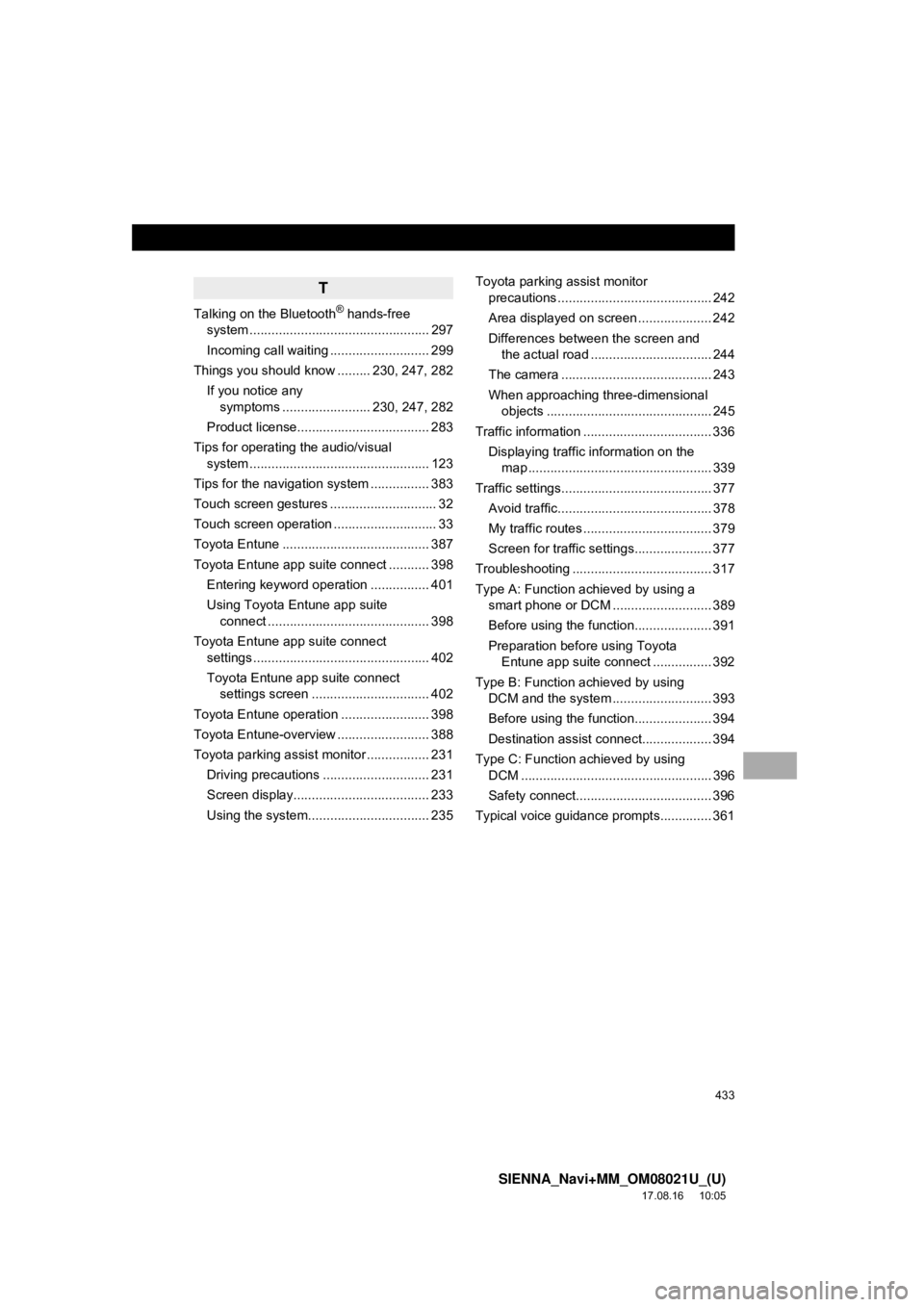
433
SIENNA_Navi+MM_OM08021U_(U)
17.08.16 10:05
T
Talking on the Bluetooth® hands-free
system ................................................. 297
Incoming call waiting ........................... 299
Things you should know ......... 230, 247, 282
If you notice any symptoms ........................ 230, 247, 282
Product license.................................... 283
Tips for operating the audio/visual system ................................................. 123
Tips for the navigation system ................ 383
Touch screen gestures ............................. 32
Touch screen operation ............................ 33
Toyota Entune ........................................ 387
Toyota Entune app suite connect ........... 398 Entering keyword operation ................ 401
Using Toyota Entune app suite connect ............................................ 398
Toyota Entune app suite connect settings ................................................ 402
Toyota Entune app suite connect settings screen ................................ 402
Toyota Entune operation ........................ 398
Toyota Entune-overview ......................... 388
Toyota parking assist monitor ................. 231 Driving precautions ............................. 231
Screen display..................................... 233
Using the system.......... ....................... 235 Toyota parking assist monitor
precautions .......................................... 242
Area displayed on screen .................... 242
Differences between the screen and the actual road ................................. 244
The camera ......................................... 243
When approaching three-dimensional objects ............................................. 245
Traffic information ................................... 336 Displaying traffic information on the map .................................................. 339
Traffic settings......................................... 377 Avoid traffic.......................................... 378
My traffic routes ................................... 379
Screen for traffic settings..................... 377
Troubleshooting ...................................... 317
Type A: Function achieved by using a smart phone or DCM ........................... 389
Before using the function..................... 391
Preparation before using Toyota Entune app suite connect ................ 392
Type B: Function achieved by using DCM and the system ...... ..................... 393
Before using the function..................... 394
Destination assist connect................... 394
Type C: Function achieved by using DCM .................................................... 396
Safety connect..................................... 396
Typical voice guidance prompts.............. 361