key TOYOTA SIENNA 2019 Accessories, Audio & Navigation (in English)
[x] Cancel search | Manufacturer: TOYOTA, Model Year: 2019, Model line: SIENNA, Model: TOYOTA SIENNA 2019Pages: 441, PDF Size: 9.89 MB
Page 84 of 441
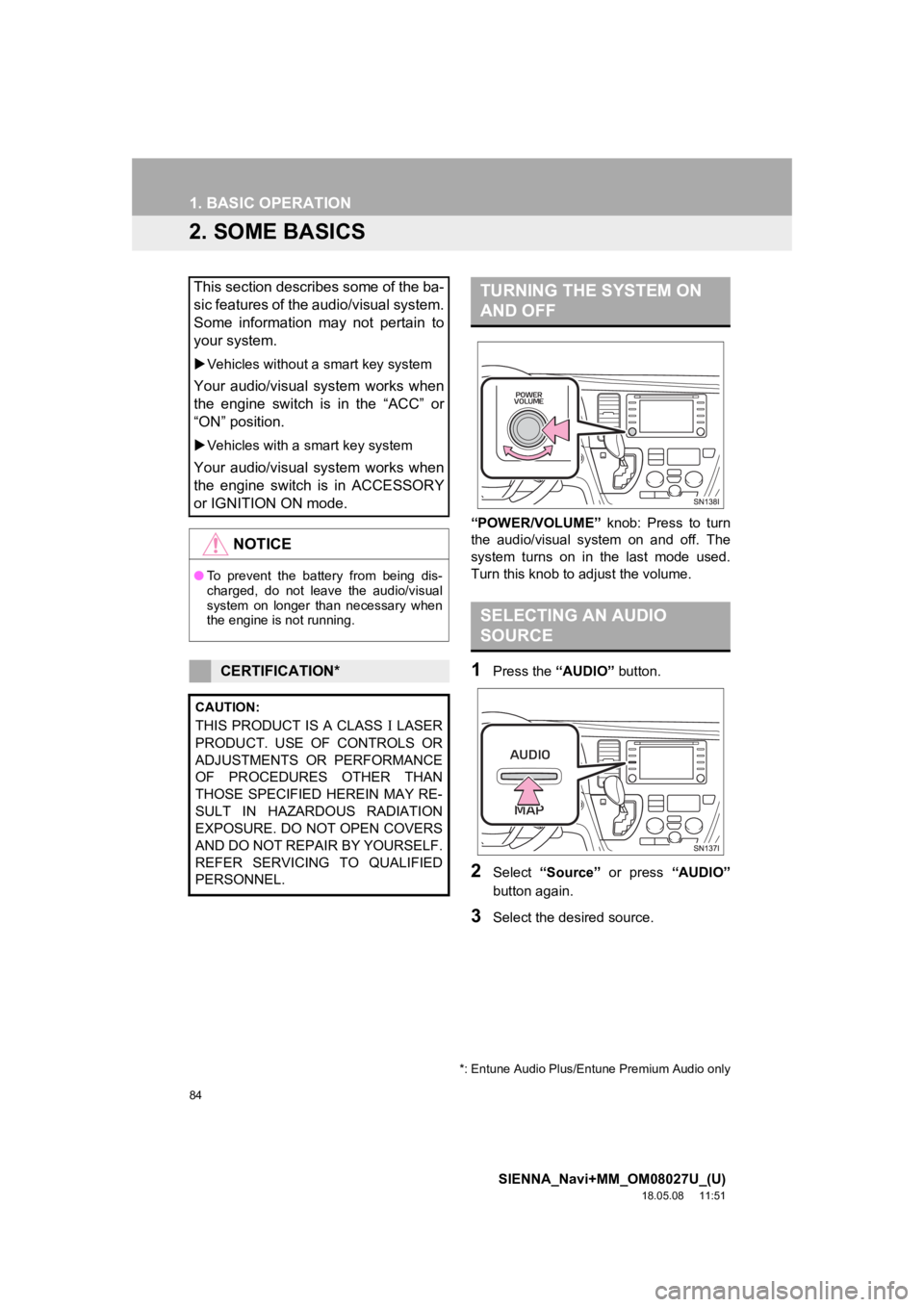
84
1. BASIC OPERATION
SIENNA_Navi+MM_OM08027U_(U)
18.05.08 11:51
2. SOME BASICS
“POWER/VOLUME” knob: Press to turn
the audio/visual system on and off. The
system turns on in t he last mode used.
Turn this knob to adjust the volume.
1Press the “AUDIO” button.
2Select “Source” or press “AUDIO”
button again.
3Select the desired source.
This section describes some of the ba-
sic features of the audio/visual system.
Some information may not pertain to
your system.
Vehicles without a smart key system
Your audio/visual system works when
the engine switch is in the “ACC” or
“ON” position.
Vehicles with a smart key system
Your audio/visual system works when
the engine switch is in ACCESSORY
or IGNITION ON mode.
NOTICE
●To prevent the battery from being dis-
charged, do not leave the audio/visual
system on longer than necessary when
the engine is not running.
CERTIFICATION*
CAUTION:
THIS PRODUCT IS A CLASS LASER
PRODUCT. USE OF CONTROLS OR
ADJUSTMENTS OR PERFORMANCE
OF PROCEDURES OTHER THAN
THOSE SPECIFIED HEREIN MAY RE-
SULT IN HAZARDOUS RADIATION
EXPOSURE. DO NOT OPEN COVERS
AND DO NOT REPAIR BY YOURSELF.
REFER SERVICING TO QUALIFIED
PERSONNEL.
*: Entune Audio Plus/Entune Premium Audio only
TURNING THE SYSTEM ON
AND OFF
SELECTING AN AUDIO
SOURCE
Page 117 of 441
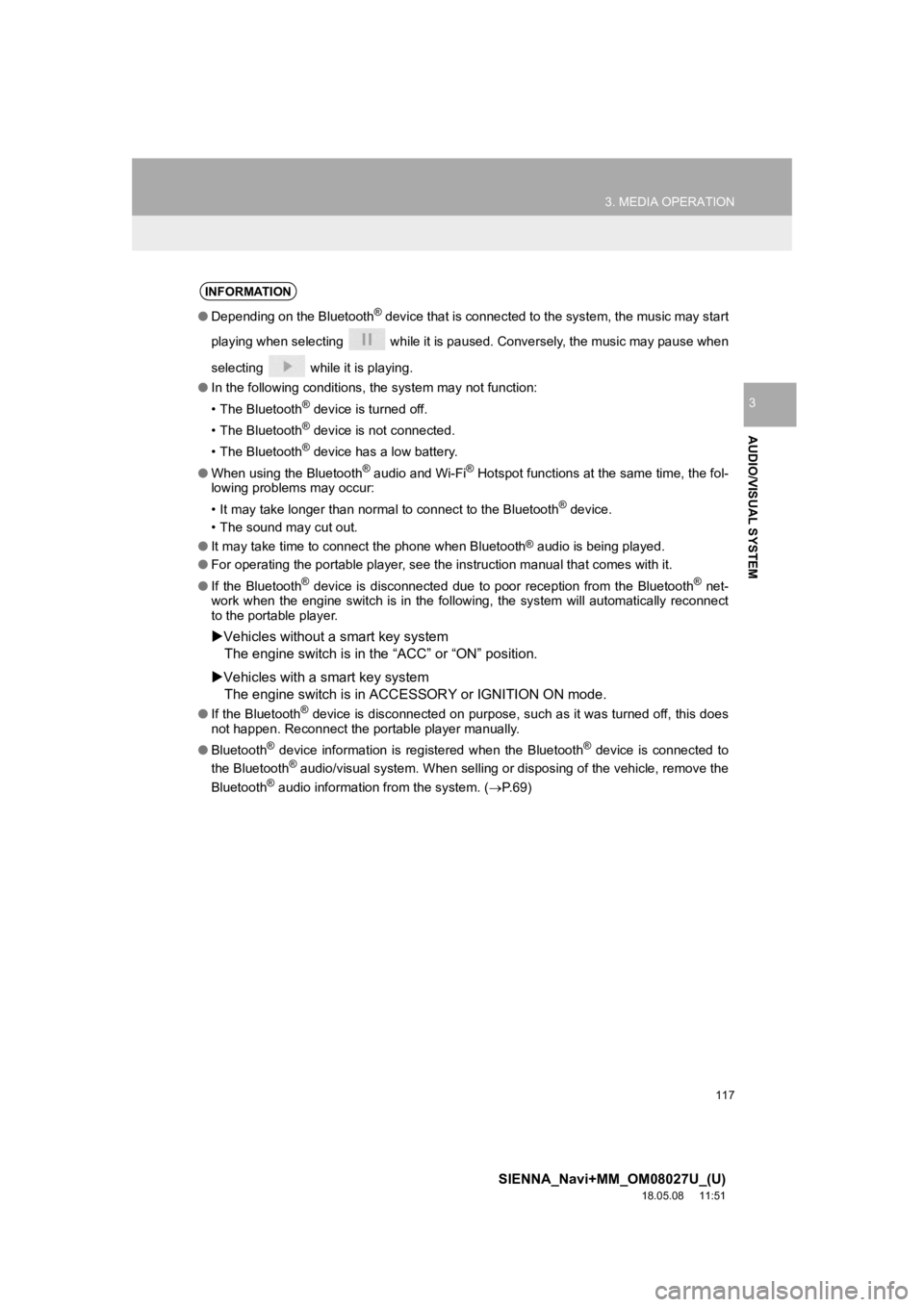
117
3. MEDIA OPERATION
SIENNA_Navi+MM_OM08027U_(U)
18.05.08 11:51
AUDIO/VISUAL SYSTEM
3
INFORMATION
●Depending on the Bluetooth® device that is connected to the system, the music may start
playing when selecting while it is paused. Conversely, the music may pause when
selecting while it is playing.
● In the following conditions, the system may not function:
• The Bluetooth
® device is turned off.
• The Bluetooth
® device is not connected.
• The Bluetooth
® device has a low battery.
● When using the Bluetooth
® audio and Wi-Fi® Hotspot functions at the same time, the fol-
lowing problems may occur:
• It may take longer than normal to connect to the Bluetooth
® device.
• The sound may cut out.
● It may take time to connect the phone when Bluetooth
® audio is being played.
● For operating the portable player, see the instruction manual t hat comes with it.
● If the Bluetooth
® device is disconnected due to poor reception from the Bluetoot h® net-
work when the engine switch is in the following, the system will automatically reconnect
to the portable player.
Vehicles without a smart key system
The engine switch is in the “ACC” or “ON” position.
Vehicles with a smart key system
The engine switch is in ACC ESSORY or IGNITION ON mode.
●If the Bluetooth® device is disconnected on purpose, such as it was turned off, this does
not happen. Reconnect the portable player manually.
● Bluetooth
® device information is registered when the Bluetooth® device is connected to
the Bluetooth® audio/visual system. When selling or disposing of the vehicle, remove the
Bluetooth® audio information from the system. (P.69)
Page 139 of 441
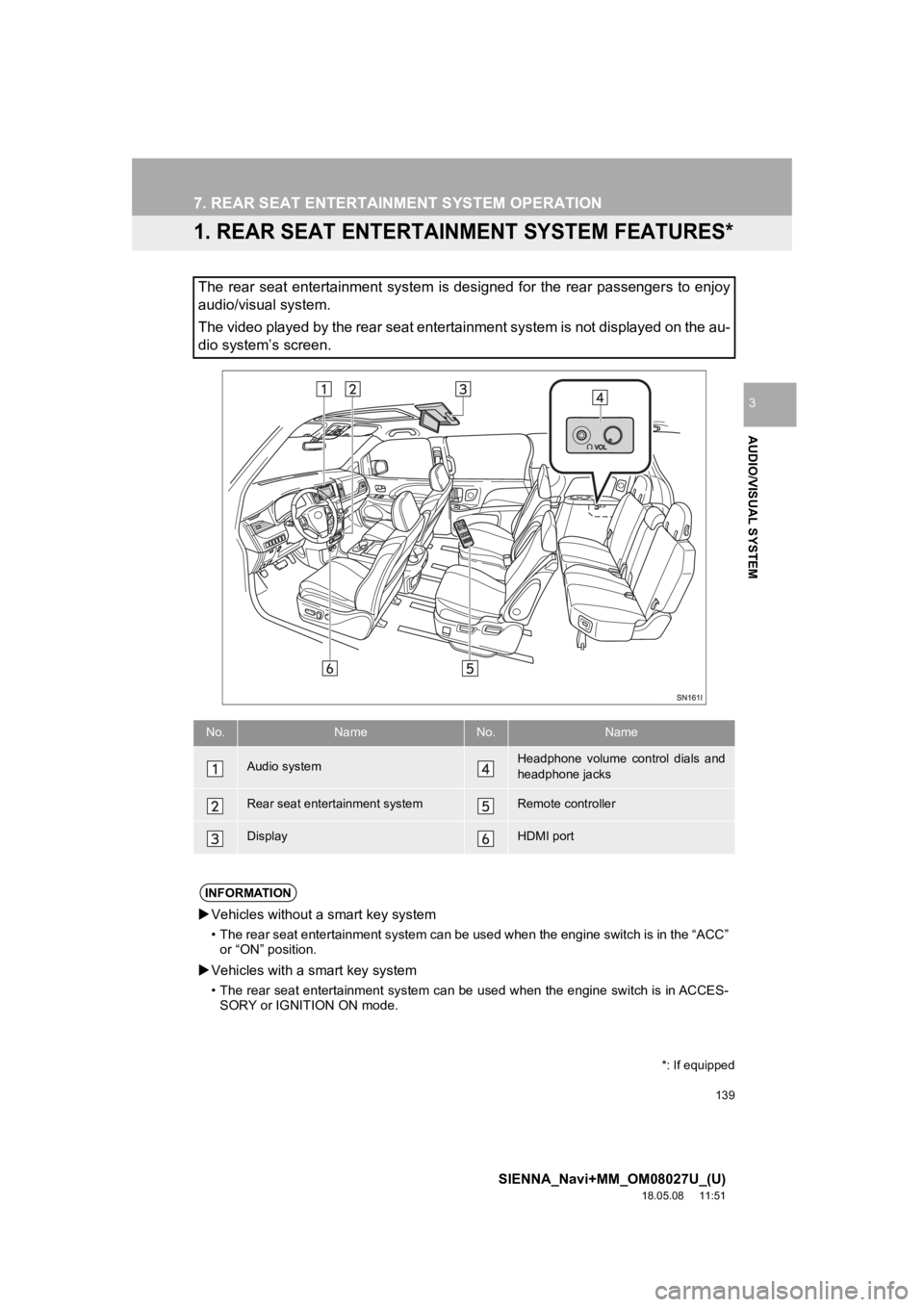
139
SIENNA_Navi+MM_OM08027U_(U)
18.05.08 11:51
AUDIO/VISUAL SYSTEM
3
7. REAR SEAT ENTERTAINMENT SYSTEM OPERATION
1. REAR SEAT ENTERTAINMENT SYSTEM FEATURES*
The rear seat entertainment system is designed for the rear passengers to enjoy
audio/visual system.
The video played by the rear seat entertainment system is not d isplayed on the au-
dio system’s screen.
*: If equipped
No.NameNo.Name
Audio systemHeadphone volume control dials and
headphone jacks
Rear seat entertainment systemRemote controller
DisplayHDMI port
INFORMATION
Vehicles without a smart key system
• The rear seat entertainment system can be used when the engine switch is in the “ACC”
or “ON” position.
Vehicles with a smart key system
• The rear seat entertainment system can be used when the engine switch is in ACCES-
SORY or IGNITION ON mode.
Page 154 of 441
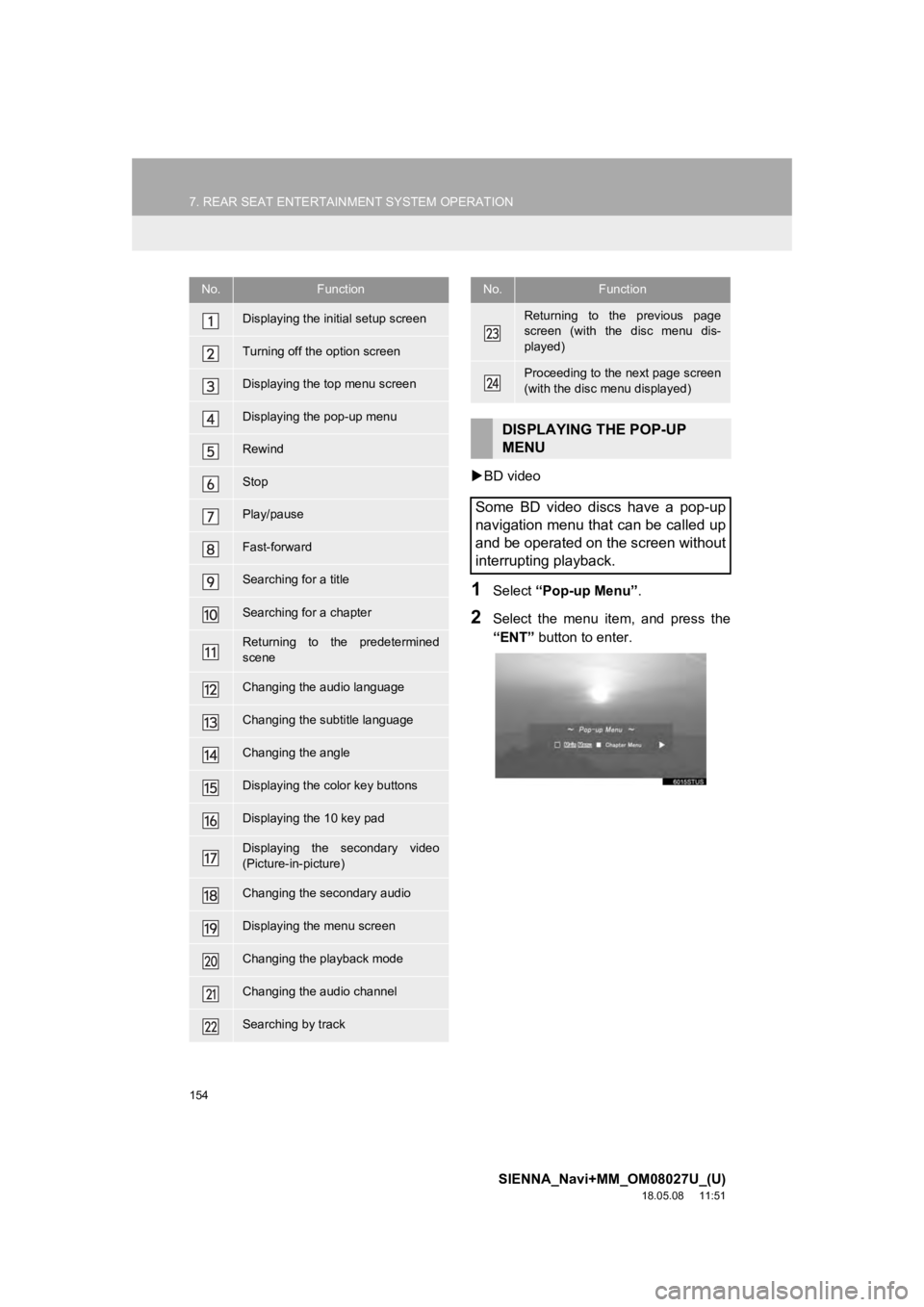
154
7. REAR SEAT ENTERTAINMENT SYSTEM OPERATION
SIENNA_Navi+MM_OM08027U_(U)
18.05.08 11:51
BD video
1Select “Pop-up Menu” .
2Select the menu item, and press the
“ENT” button to enter.
No.Function
Displaying the initial setup screen
Turning off the option screen
Displaying the top menu screen
Displaying the pop-up menu
Rewind
Stop
Play/pause
Fast-forward
Searching for a title
Searching for a chapter
Returning to the predetermined
scene
Changing the audio language
Changing the subtitle language
Changing the angle
Displaying the color key buttons
Displaying the 10 key pad
Displaying the secondary video
(Picture-in-picture)
Changing the secondary audio
Displaying the menu screen
Changing the playback mode
Changing the audio channel
Searching by track
Returning to the previous page
screen (with the disc menu dis-
played)
Proceeding to the next page screen
(with the disc menu displayed)
DISPLAYING THE POP-UP
MENU
Some BD video discs have a pop-up
navigation menu that can be called up
and be operated on the screen without
interrupting playback.
No.Function
Page 157 of 441
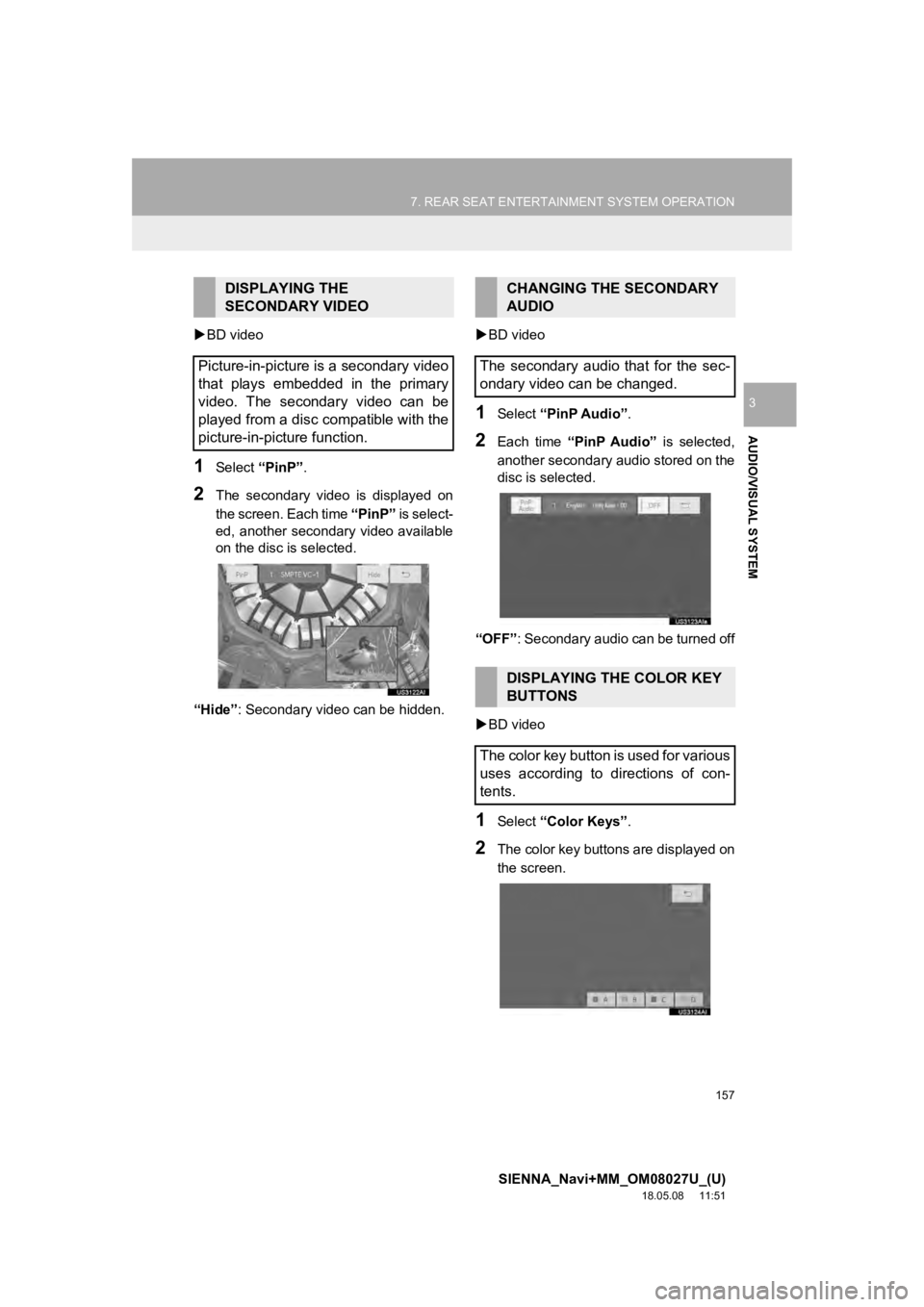
157
7. REAR SEAT ENTERTAINMENT SYSTEM OPERATION
SIENNA_Navi+MM_OM08027U_(U)
18.05.08 11:51
AUDIO/VISUAL SYSTEM
3
BD video
1Select “PinP”.
2The secondary video is displayed on
the screen. Each time “PinP” is select-
ed, another secondary video available
on the disc is selected.
“Hide” : Secondary video can be hidden.
BD video
1Select “PinP Audio” .
2Each time “PinP Audio” is selected,
another secondary audio stored on the
disc is selected.
“OFF” : Secondary audio can be turned off
BD video
1Select “Color Keys” .
2The color key buttons are displayed on
the screen.
DISPLAYING THE
SECONDARY VIDEO
Picture-in-picture is a secondary video
that plays embedded in the primary
video. The secondary video can be
played from a disc compatible with the
picture-in-picture function.CHANGING THE SECONDARY
AUDIO
The secondary audio that for the sec-
ondary video can be changed.
DISPLAYING THE COLOR KEY
BUTTONS
The color key button is used for various
uses according to directions of con-
tents.
Page 158 of 441
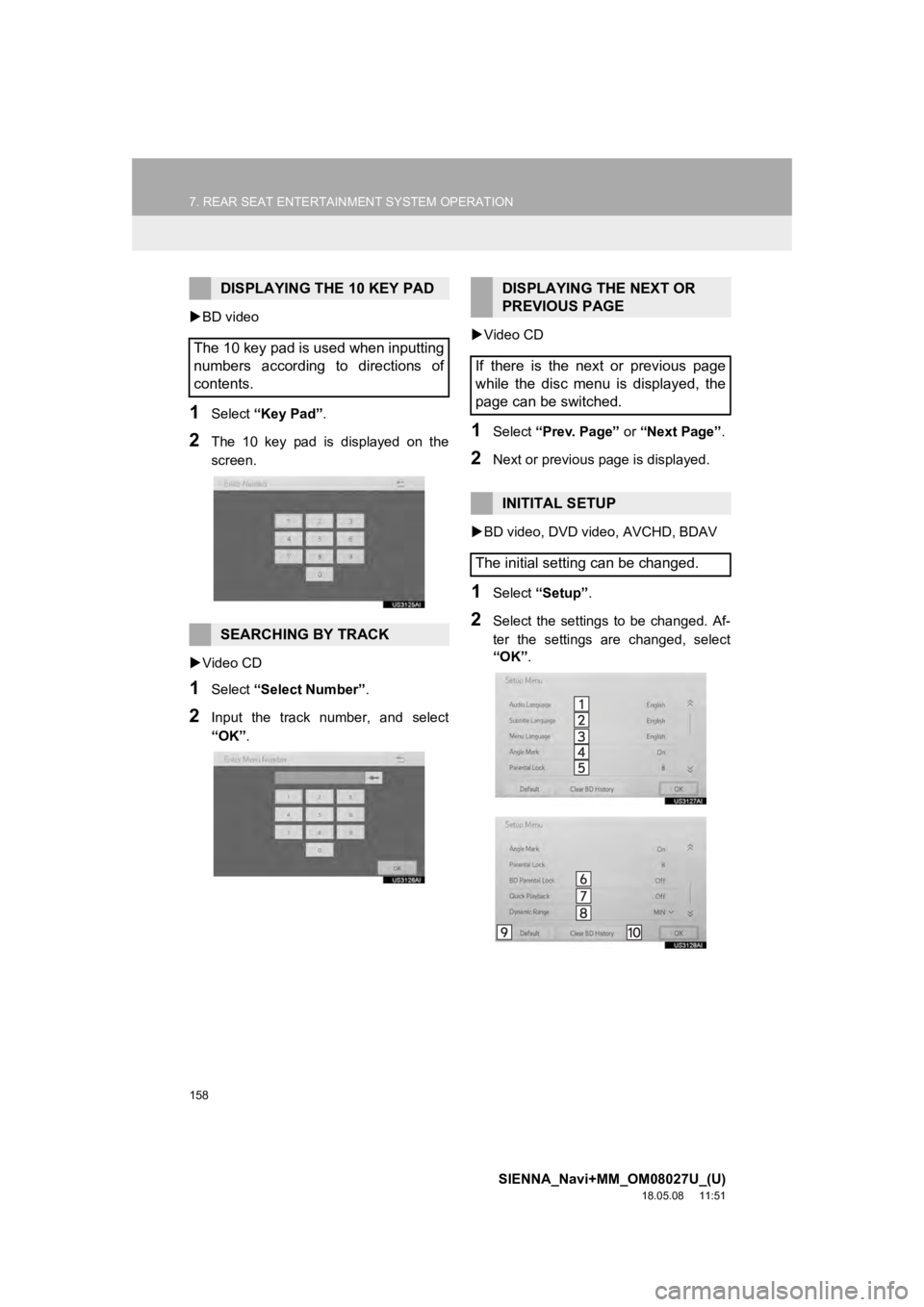
158
7. REAR SEAT ENTERTAINMENT SYSTEM OPERATION
SIENNA_Navi+MM_OM08027U_(U)
18.05.08 11:51
BD video
1Select “Key Pad” .
2The 10 key pad is displayed on the
screen.
Video CD
1Select “Select Number” .
2Input the track number, and select
“OK”.
Video CD
1Select “Prev. Page” or “Next Page” .
2Next or previous page is displayed.
BD video, DVD video, AVCHD, BDAV
1Select “Setup”.
2Select the settings to be changed. Af-
ter the settings are changed, select
“OK”.
DISPLAYING THE 10 KEY PAD
The 10 key pad is used when inputting
numbers according to directions of
contents.
SEARCHING BY TRACK
DISPLAYING THE NEXT OR
PREVIOUS PAGE
If there is the next or previous page
while the disc menu is displayed, the
page can be switched.
INITITAL SETUP
The initial setting can be changed.
Page 207 of 441
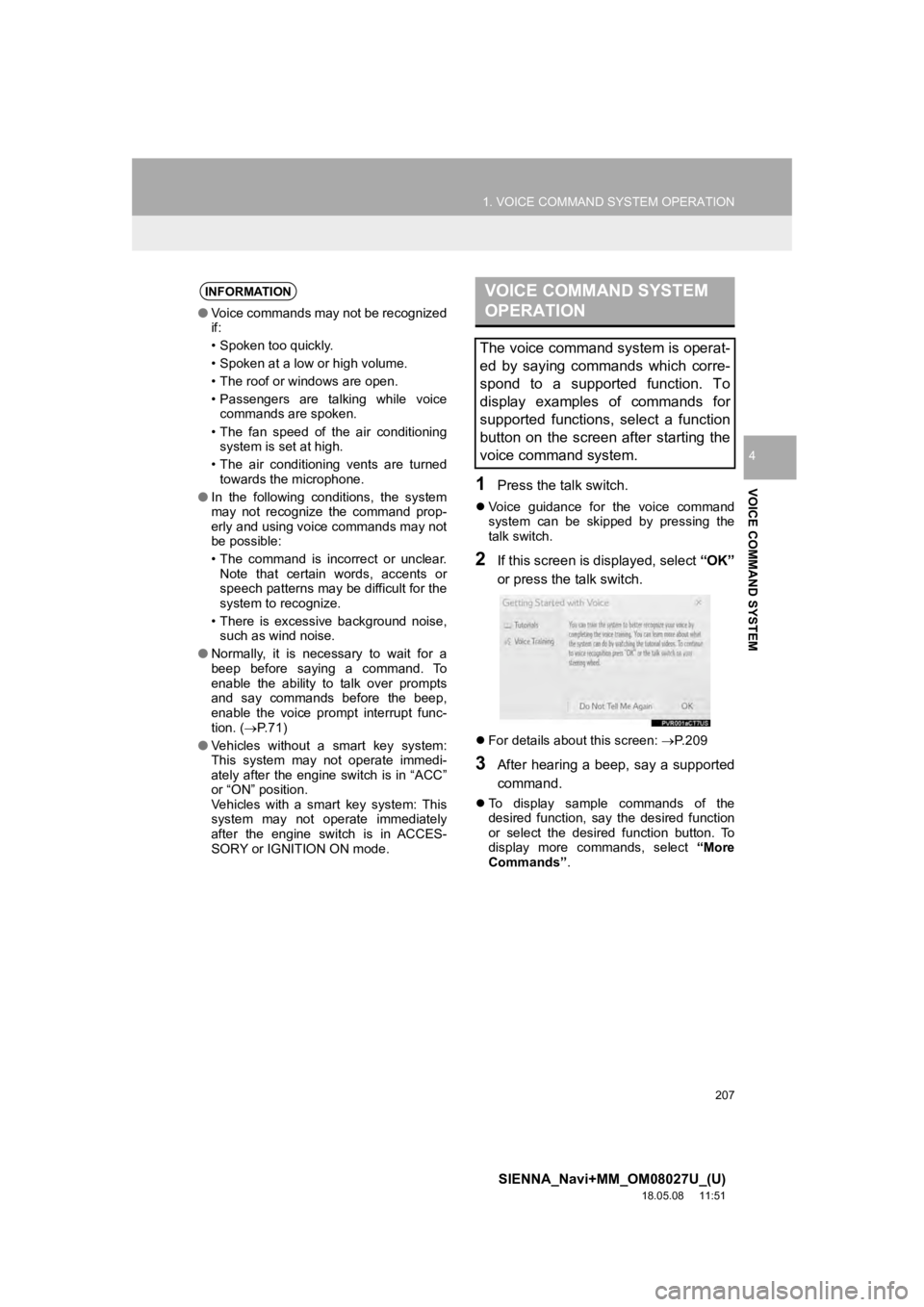
207
1. VOICE COMMAND SYSTEM OPERATION
SIENNA_Navi+MM_OM08027U_(U)
18.05.08 11:51
VOICE COMMAND SYSTEM
4
1Press the talk switch.
Voice guidance for the voice command
system can be skipped by pressing the
talk switch.
2If this screen is displayed, select “OK”
or press the talk switch.
For details about this screen: P.209
3After hearing a beep, say a supported
command.
To display sample commands of the
desired function, say the desired function
or select the desired function button. To
display more commands, select “More
Commands” .
INFORMATION
●Voice commands may not be recognized
if:
• Spoken too quickly.
• Spoken at a low or high volume.
• The roof or windows are open.
• Passengers are talking while voice
commands are spoken.
• The fan speed of the air conditioning system is set at high.
• The air conditioning vents are turned towards the microphone.
● In the following conditions, the system
may not recognize the command prop-
erly and using voice commands may not
be possible:
• The command is incorrect or unclear.
Note that certain words, accents or
speech patterns may be difficult for the
system to recognize.
• There is excessive background noise, such as wind noise.
● Normally, it is necessary to wait for a
beep before saying a command. To
enable the ability to talk over prompts
and say commands before the beep,
enable the voice prompt interrupt func-
tion. ( P. 7 1 )
● Vehicles without a smart key system:
This system may not operate immedi-
ately after the engine switch is in “ACC”
or “ON” position.
Vehicles with a smart key system: This
system may not operate immediately
after the engine switch is in ACCES-
SORY or IGNITION ON mode.
VOICE COMMAND SYSTEM
OPERATION
The voice command system is operat-
ed by saying commands which corre-
spond to a supported function. To
display examples of commands for
supported functions, select a function
button on the screen after starting the
voice command system.
Page 209 of 441
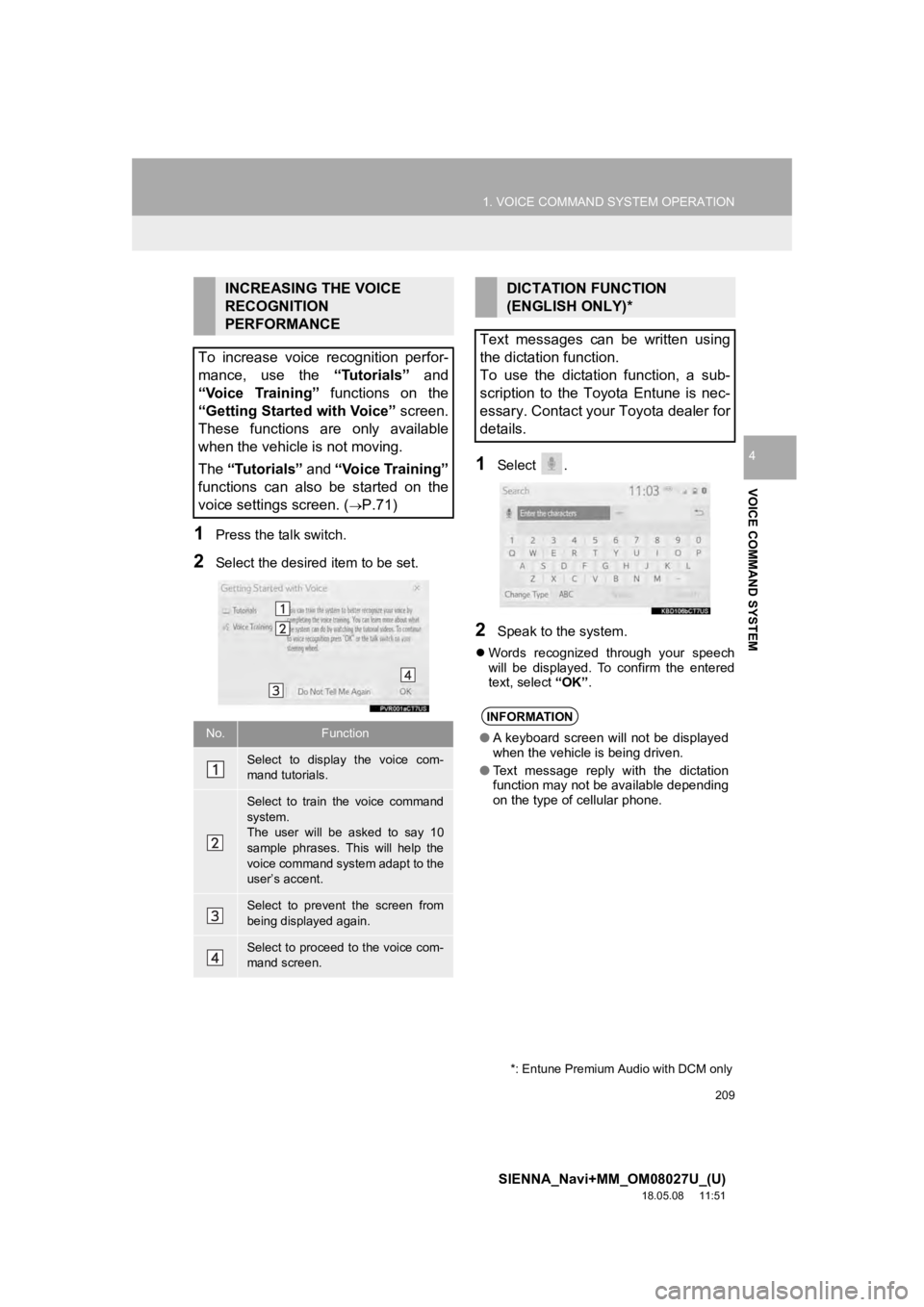
209
1. VOICE COMMAND SYSTEM OPERATION
SIENNA_Navi+MM_OM08027U_(U)
18.05.08 11:51
VOICE COMMAND SYSTEM
4
1Press the talk switch.
2Select the desired item to be set.
1Select .
2Speak to the system.
Words recognized through your speech
will be displayed. To confirm the entered
text, select “OK” .
INCREASING THE VOICE
RECOGNITION
PERFORMANCE
To increase voice recognition perfor-
mance, use the “Tutorials” and
“Voice Training” functions on the
“Getting Started with Voice” screen.
These functions are only available
when the vehicle is not moving.
The “Tutorials” and “Voice Training”
functions can also be started on the
voice settings screen. (
P.71)
No.Function
Select to display the voice com-
mand tutorials.
Select to train the voice command
system.
The user will be asked to say 10
sample phrases. This will help the
voice command system adapt to the
user’s accent.
Select to prevent the screen from
being displayed again.
Select to proceed to the voice com-
mand screen.
DICTATION FUNCTION
(ENGLISH ONLY)*
Text messages can be written using
the dictation function.
To use the dictation function, a sub-
scription to the Toyota Entune is nec-
essary. Contact your Toyota dealer for
details.
INFORMATION
● A keyboard screen will not be displayed
when the vehicle is being driven.
● Text message reply with the dictation
function may not be available depending
on the type of cellular phone.
*: Entune Premium Audio with DCM only
Page 230 of 441
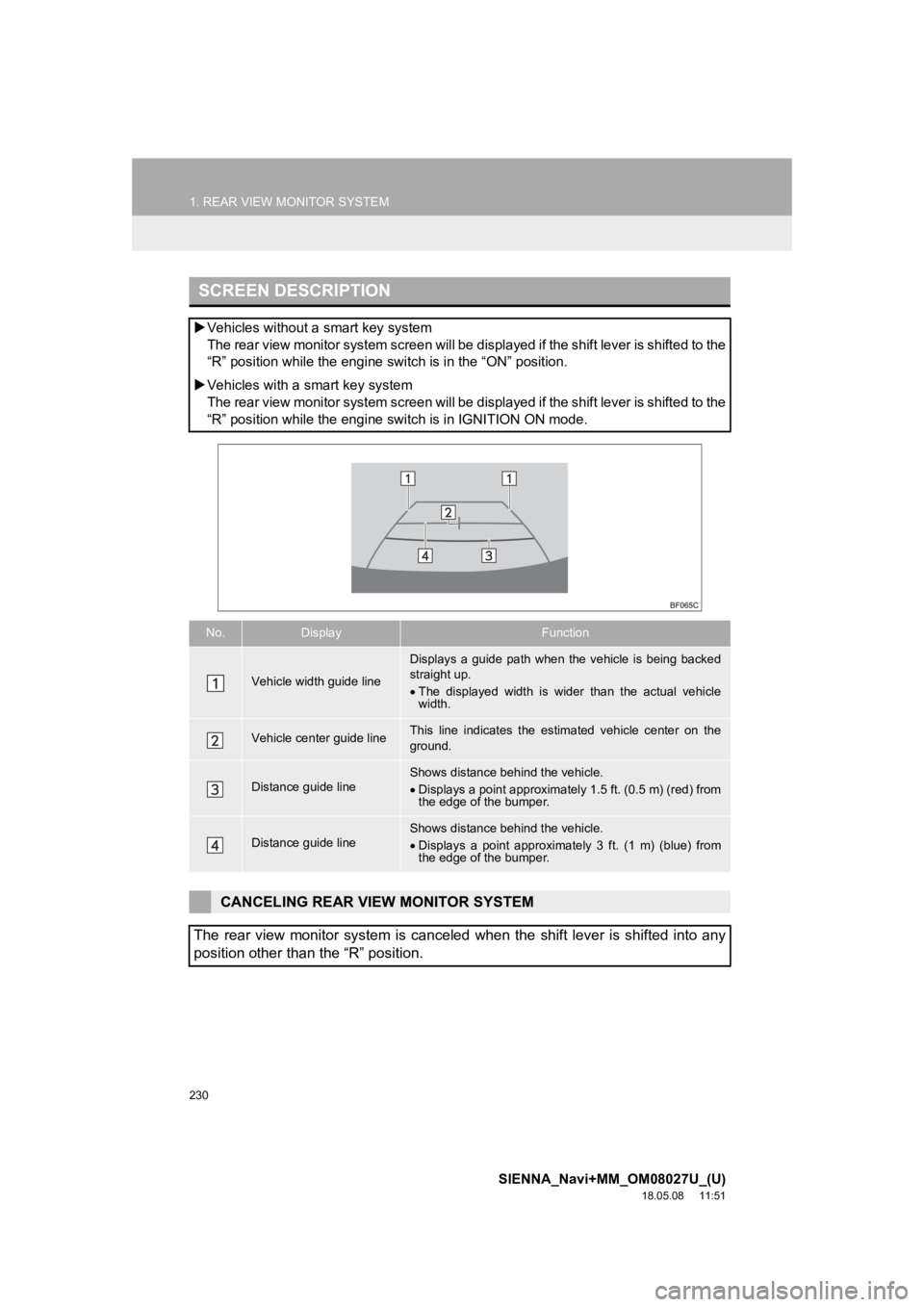
230
1. REAR VIEW MONITOR SYSTEM
SIENNA_Navi+MM_OM08027U_(U)
18.05.08 11:51
SCREEN DESCRIPTION
Vehicles without a smart key system
The rear view monitor system screen will be displayed if the sh ift lever is shifted to the
“R” position while th e engine switch is in the “ON” position.
Vehicles with a smart key system
The rear view monitor system screen will be displayed if the sh ift lever is shifted to the
“R” position while th e engine switch is in IGNITION ON mode.
No.DisplayFunction
Vehicle width guide line
Displays a guide path when the vehicle is being backed
straight up.
The displayed width is wi der than the actual vehicle
width.
Vehicle center guide lineThis line indicates the estimated vehicle center on the
ground.
Distance guide lineShows distance behind the vehicle.
Displays a point approximately 1.5 ft. (0.5 m) (red) from
the edge of the bumper.
Distance guide lineShows distance behind the vehicle.
Displays a point approximately 3 ft. (1 m) (blue) from
the edge of the bumper.
CANCELING REAR VIEW MONITOR SYSTEM
The rear view monitor system is canceled when the shift lever is shifted into any
position other than the “R” position.
Page 239 of 441
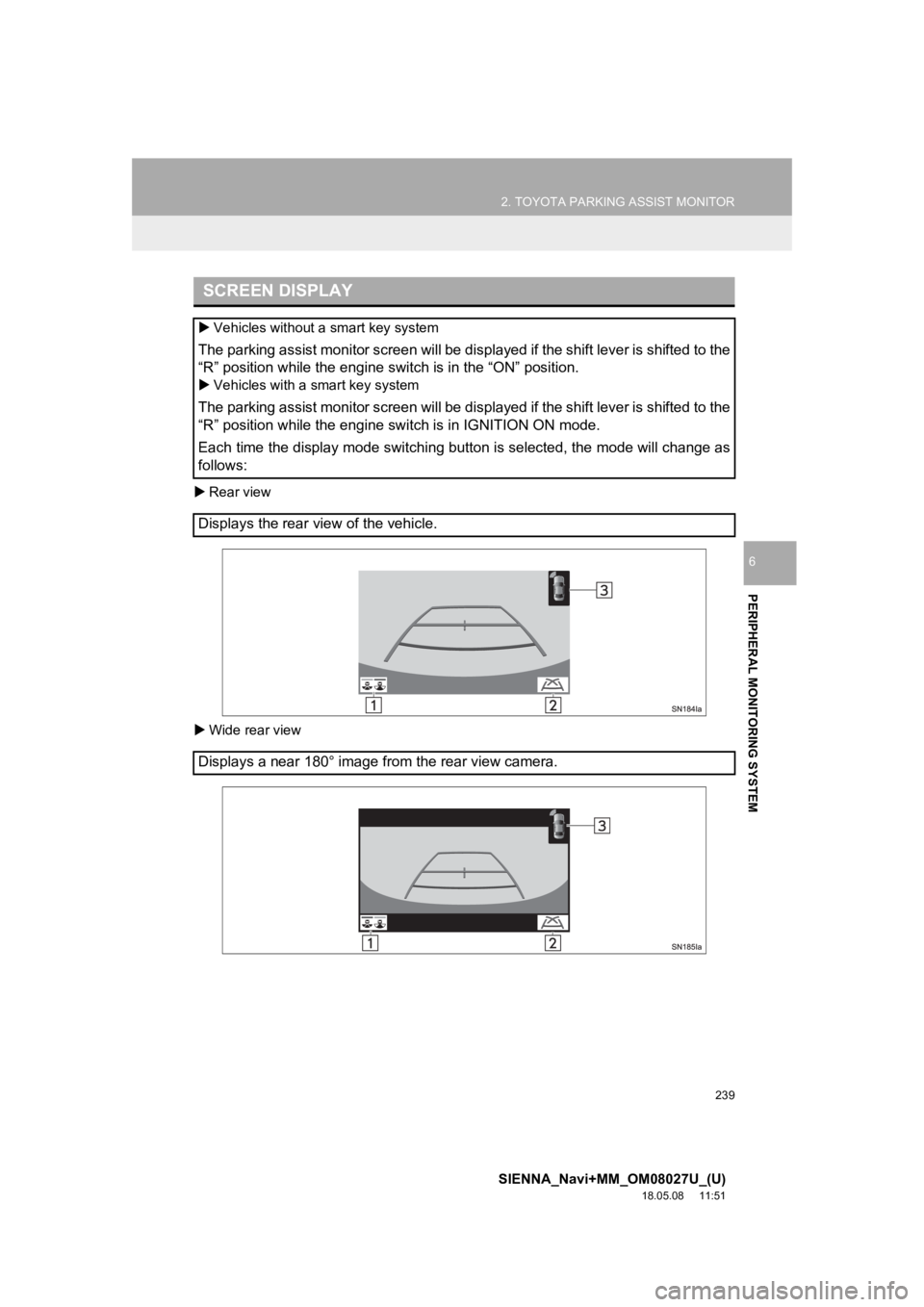
239
2. TOYOTA PARKING ASSIST MONITOR
SIENNA_Navi+MM_OM08027U_(U)
18.05.08 11:51
PERIPHERAL MONITORING SYSTEM
6
Rear view
Wide rear view
SCREEN DISPLAY
Vehicles without a smart key system
The parking assist monitor screen will be displayed if the shif t lever is shifted to the
“R” position while the engine switch is in the “ON” position.
Vehicles with a smart key system
The parking assist monitor screen will be displayed if the shif t lever is shifted to the
“R” position while the engine switch is in IGNITION ON mode.
Each time the display mode switching button is selected, the mo de will change as
follows:
Displays the rear view of the vehicle.
Displays a near 180° image from the rear view camera.