key TOYOTA SIENNA 2019 Accessories, Audio & Navigation (in English)
[x] Cancel search | Manufacturer: TOYOTA, Model Year: 2019, Model line: SIENNA, Model: TOYOTA SIENNA 2019Pages: 441, PDF Size: 9.89 MB
Page 354 of 441
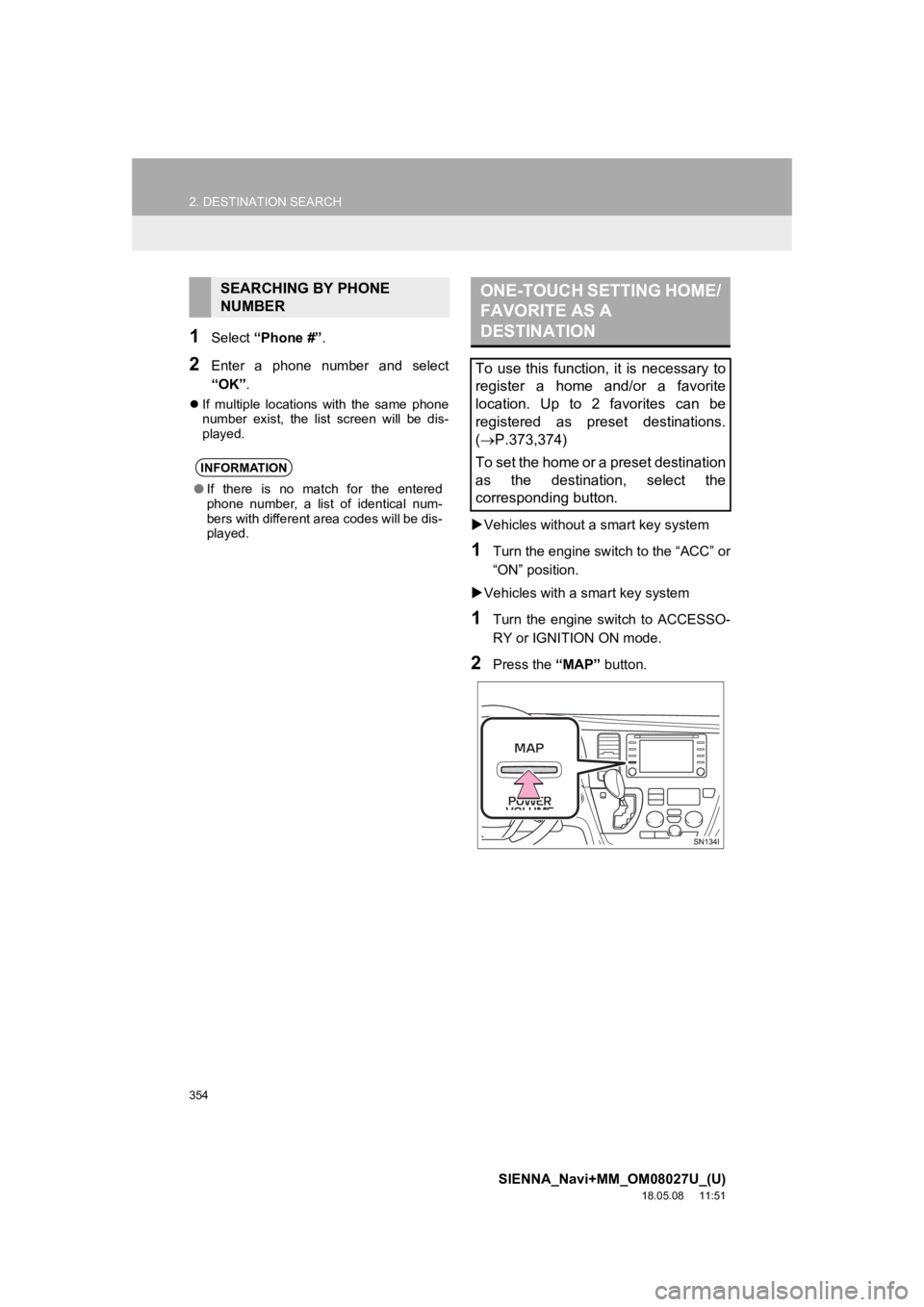
354
2. DESTINATION SEARCH
SIENNA_Navi+MM_OM08027U_(U)
18.05.08 11:51
1Select “Phone #” .
2Enter a phone number and select
“OK”.
If multiple locations with the same phone
number exist, the list screen will be dis-
played.
Vehicles without a smart key system
1Turn the engine switch to the “ACC” or
“ON” position.
Vehicles with a smart key system
1Turn the engine switch to ACCESSO-
RY or IGNITION ON mode.
2Press the “MAP” button.
SEARCHING BY PHONE
NUMBER
INFORMATION
●If there is no match for the entered
phone number, a list of identical num-
bers with different area codes will be dis-
played.
ONE-TOUCH SETTING HOME/
FAVORITE AS A
DESTINATION
To use this function, it is necessary to
register a home and/or a favorite
location. Up to 2 favorites can be
registered as preset destinations.
(P.373,374)
To set the home or a preset destination
as the destination, select the
corresponding button.
Page 393 of 441
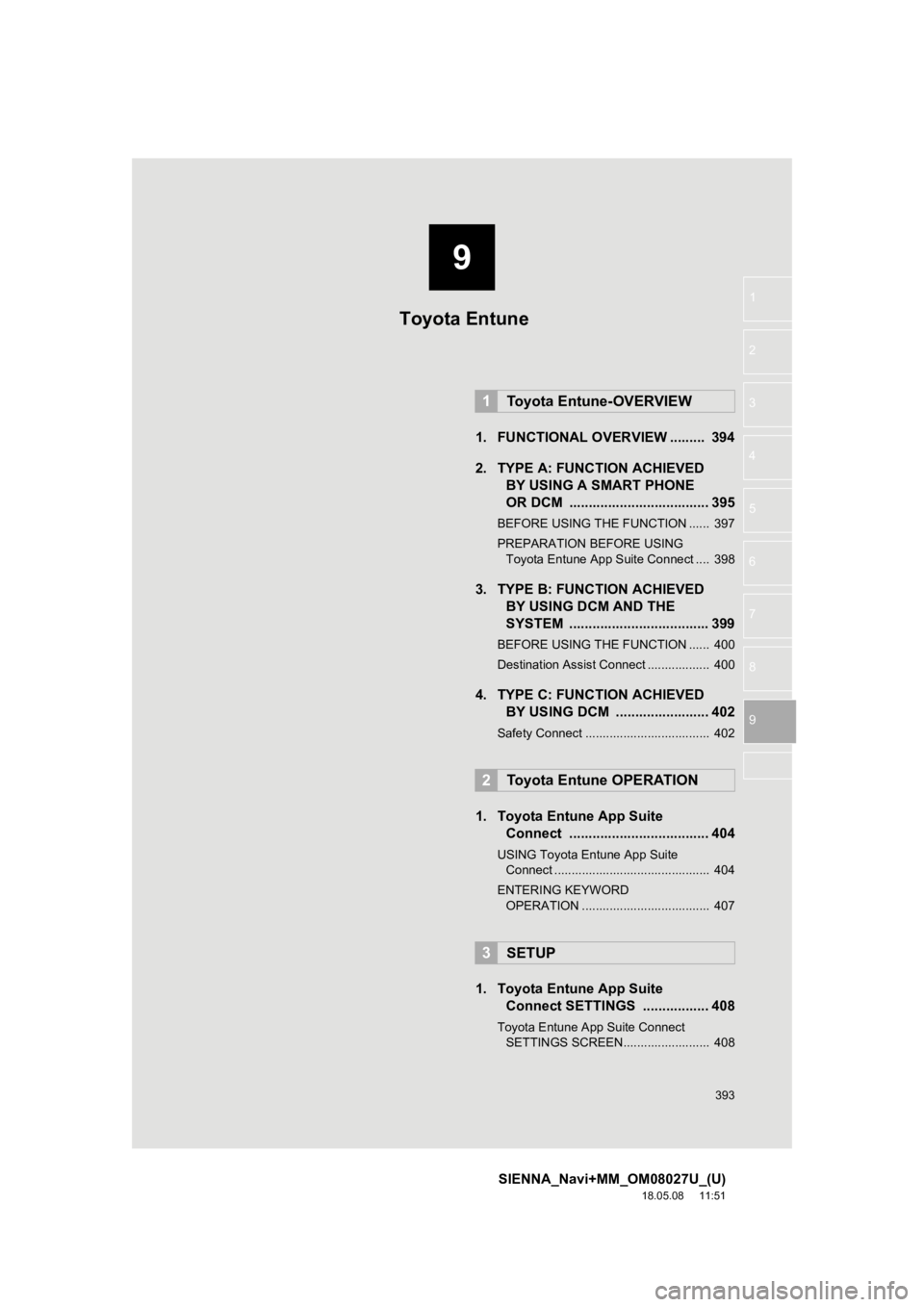
9
393
SIENNA_Navi+MM_OM08027U_(U)
18.05.08 11:51
1
2
3
4
5
6
7
8
9
1. FUNCTIONAL OVERVIEW ......... 394
2. TYPE A: FUNCTION ACHIEVED BY USING A SMART PHONE
OR DCM .................................... 395
BEFORE USING THE FUNCTION ...... 397
PREPARATION BEFORE USING
Toyota Entune App Suite Connect .... 398
3. TYPE B: FUNCTION ACHIEVED BY USING DCM AND THE
SYSTEM .................... ................ 399
BEFORE USING THE FUNCTION ...... 400
Destination Assist Connect .................. 400
4. TYPE C: FUNCTION ACHIEVED
BY USING DCM ........................ 402
Safety Connect .................................... 402
1. Toyota Entune App SuiteConnect .................................... 404
USING Toyota Entune App Suite
Connect ............................................. 404
ENTERING KEYWORD OPERATION ..................................... 407
1. Toyota Entune App Suite Connect SETTINGS ................. 408
Toyota Entune App Suite Connect
SETTINGS SCREEN......................... 408
1Toyota Entune-OVERVIEW
2Toyota Entune OPERATION
3SETUP
Toyota Entune
Page 407 of 441
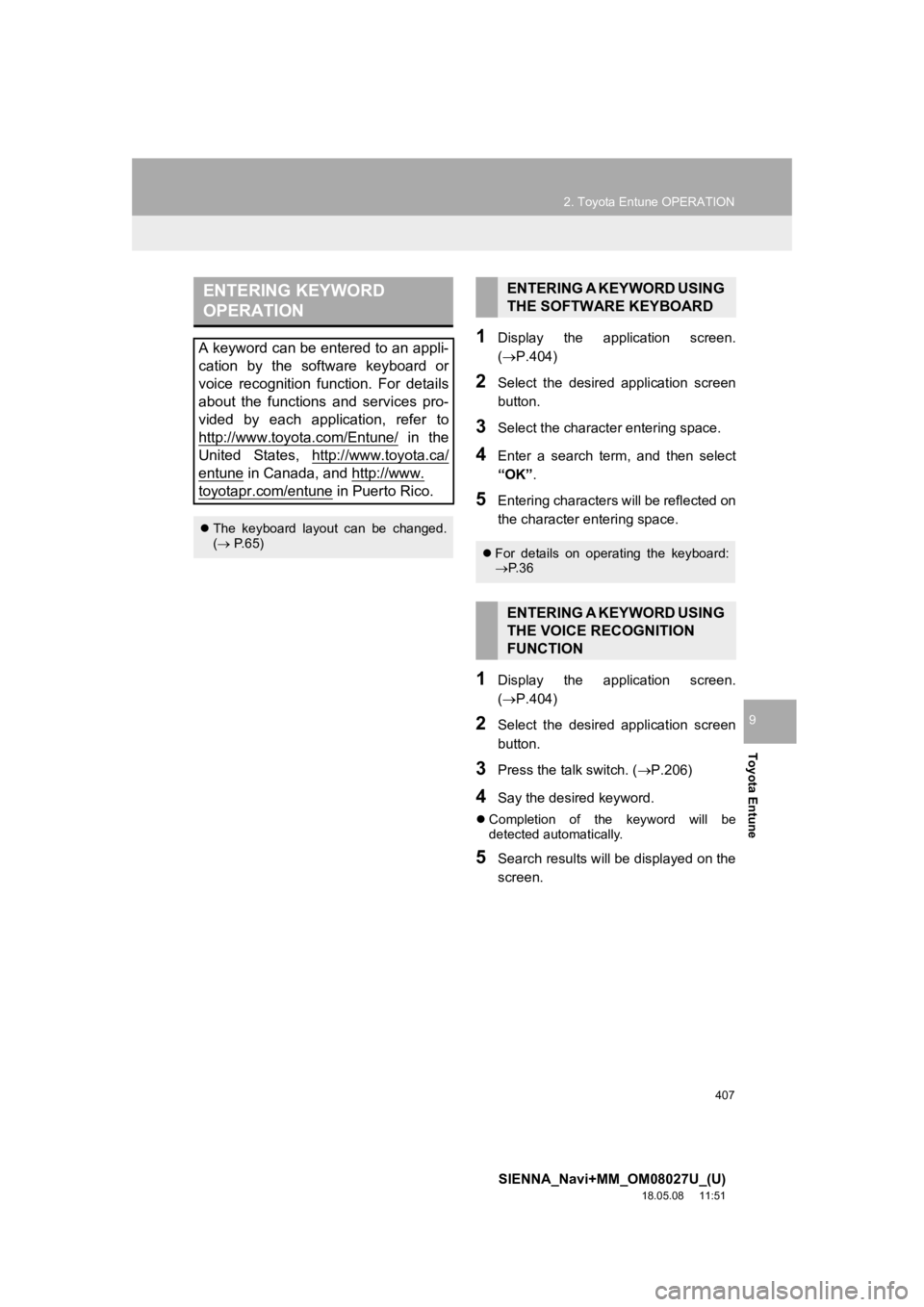
407
2. Toyota Entune OPERATION
SIENNA_Navi+MM_OM08027U_(U)
18.05.08 11:51
Toyota Entune
9
1Display the application screen.
(P.404)
2Select the desired application screen
button.
3Select the character entering space.
4Enter a search term, and then select
“OK”.
5Entering characters will be reflected on
the character entering space.
1Display the application screen.
(P.404)
2Select the desired application screen
button.
3Press the talk switch. ( P.206)
4Say the desired keyword.
Completion of the keyword will be
detected automatically.
5Search results will be displayed on the
screen.
ENTERING KEYWORD
OPERATION
A keyword can be entered to an appli-
cation by the software keyboard or
voice recognition function. For details
about the functions and services pro-
vided by each application, refer to
http://www.toyota.com/Entune/
in the
United States, http://www.toyota.ca/
entune in Canada, and http://www.
toyotapr.com/entune in Puerto Rico.
The keyboard layout can be changed.
( P.65)
ENTERING A KEYWORD USING
THE SOFTWARE KEYBOARD
For details on operating the keyboard:
P. 3 6
ENTERING A KEYWORD USING
THE VOICE RECOGNITION
FUNCTION
Page 435 of 441
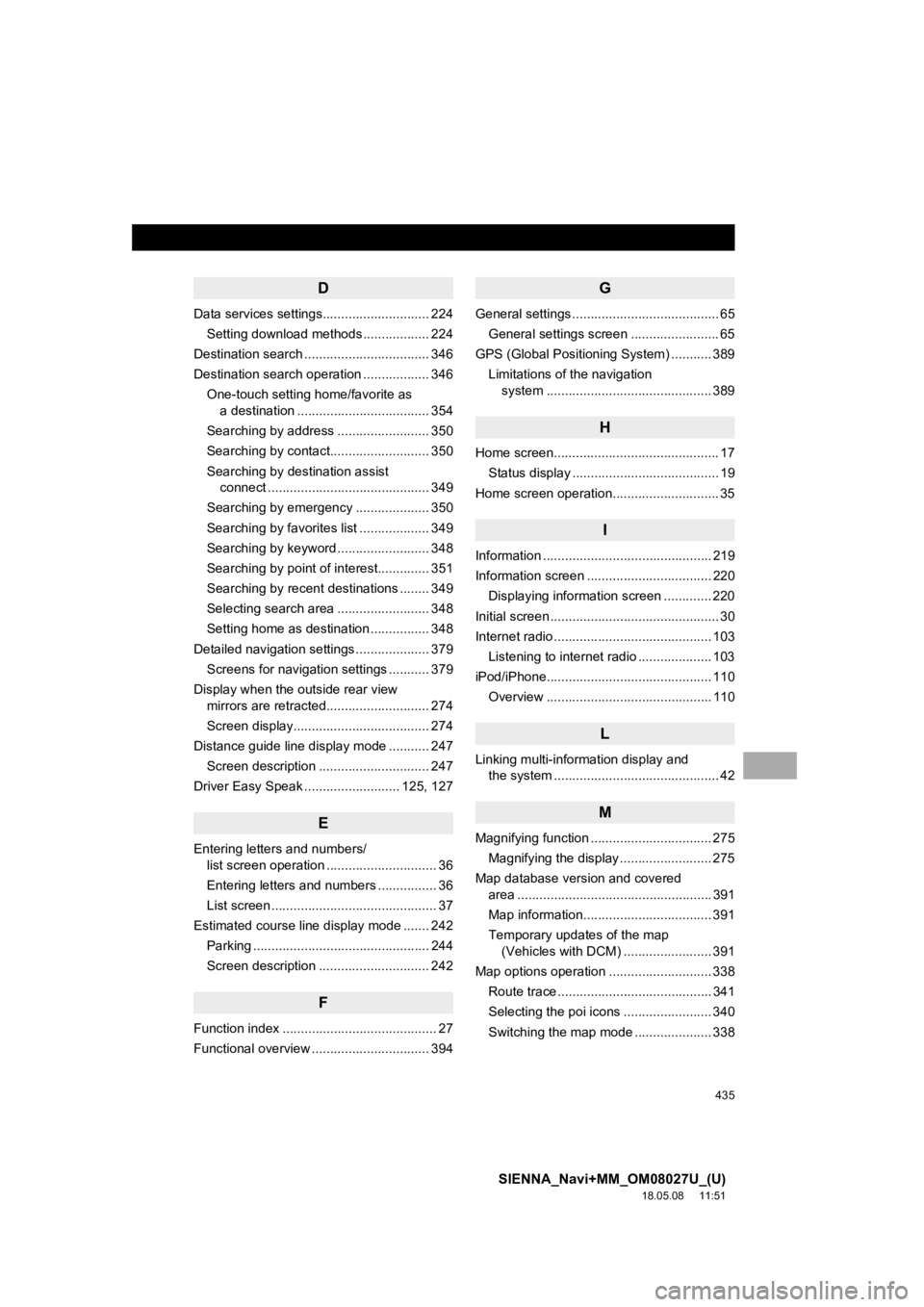
435
SIENNA_Navi+MM_OM08027U_(U)
18.05.08 11:51
D
Data services settings............................. 224Setting download methods .................. 224
Destination search .................................. 346
Destination search operation .................. 346
One-touch setting home/favorite as a destination .................................... 354
Searching by address ......................... 350
Searching by contact........................... 350
Searching by destination assist connect ............................................ 349
Searching by emergency .................... 350
Searching by favorites list ................... 349
Searching by keyword ......................... 348
Searching by point of interest.............. 351
Searching by recent destinations ........ 349
Selecting search area ......................... 348
Setting home as destination ................ 348
Detailed navigation settings .................... 379 Screens for navigation settings ........... 379
Display when the outside rear view mirrors are retracted............................ 274
Screen display..................................... 274
Distance guide line display mode ........... 247 Screen description .............................. 247
Driver Easy Speak .......................... 125, 127
E
Entering letters and numbers/ list screen operation .............................. 36
Entering letters and numbers ................ 36
List screen ............................................. 37
Estimated course line display mode ....... 242 Parking ................................................ 244
Screen description .............................. 242
F
Function index .......................................... 27
Functional overview ................................ 394
G
General settings ........................................ 65
General settings screen ........................ 65
GPS (Global Positioning System) ........... 389
Limitations of the navigation system .............. ............................... 389
H
Home screen............................................. 17
Status display ........................................ 19
Home screen operation............................. 35
I
Information .............................................. 219
Information screen .................................. 220 Displaying information screen ............. 220
Initial screen .............................................. 30
Internet radio ........................................... 103 Listening to internet radio .................... 103
iPod/iPhone............................................. 110 Overview ............................................. 110
L
Linking multi-information display and the system ............................................. 42
M
Magnifying function ................................. 275
Magnifying the display ......................... 275
Map database version and covered area ..................................................... 391
Map information................................... 391
Temporary updates of the map (Vehicles with DCM) ........................ 391
Map options operation ............................ 338 Route trace .......................................... 341
Selecting the poi icons ........................ 340
Switching the map mode ..................... 338
Page 436 of 441
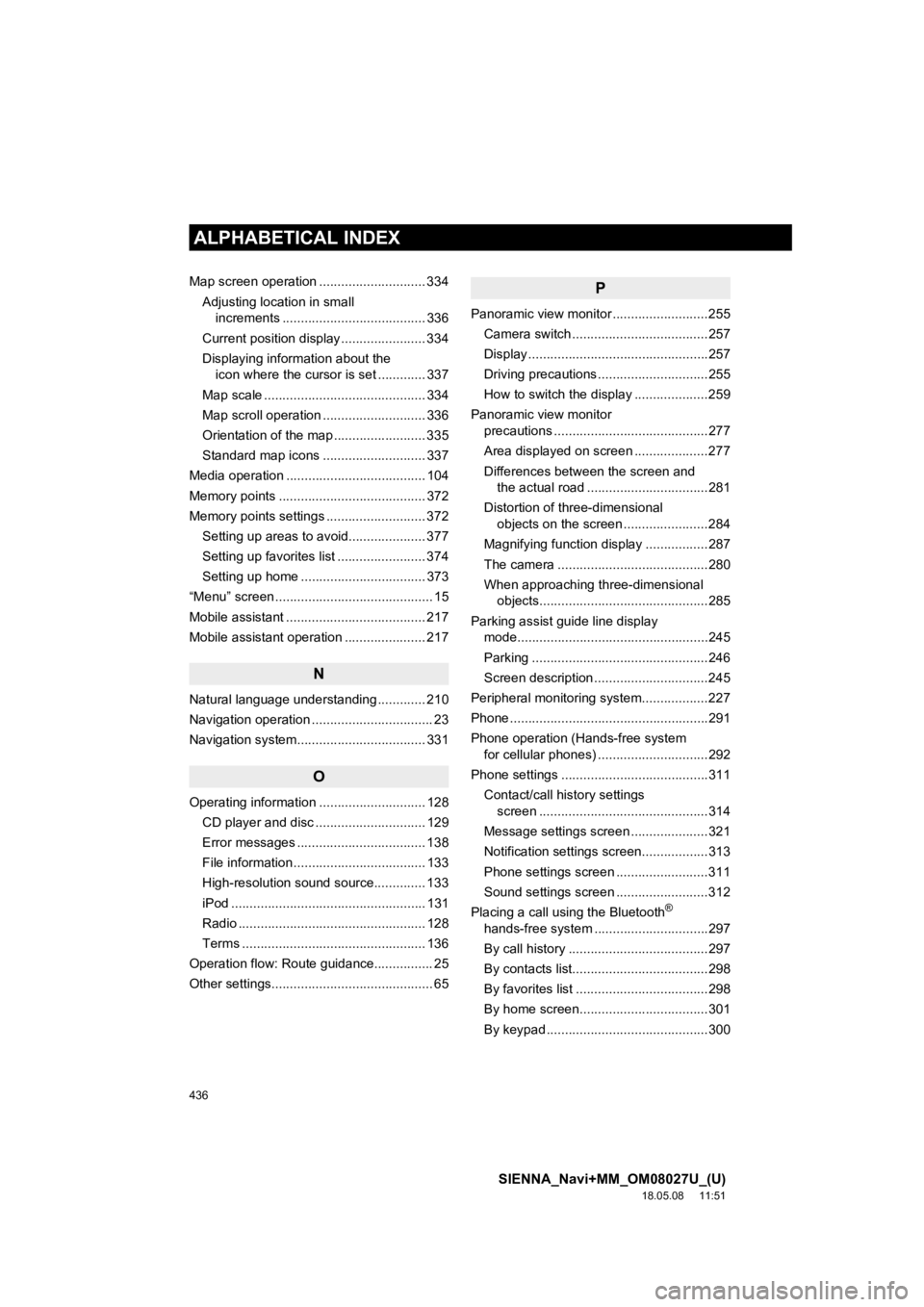
436
ALPHABETICAL INDEX
SIENNA_Navi+MM_OM08027U_(U)
18.05.08 11:51
Map screen operation ............................. 334Adjusting location in small increments ....................................... 336
Current position display ....................... 334
Displaying information about the icon where the cursor is set ............. 337
Map scale ............................................ 334
Map scroll operation ............................ 336
Orientation of the map ......................... 335
Standard map icons ............................ 337
Media operation ...................................... 104
Memory points ........................................ 372
Memory points settings ........................... 372 Setting up areas to avoid..................... 377
Setting up favorites list ........................ 374
Setting up home .................................. 373
“Menu” screen ........................................... 15
Mobile assistant ...................................... 217
Mobile assistant operation ...................... 217
N
Natural language understanding ............. 210
Navigation operation ................................. 23
Navigation system........... ..................... ... 331
O
Operating information ............................. 128
CD player and disc .............................. 129
Error messages ................................... 138
File information .................................... 133
High-resolution sound source.............. 133
iPod ..................................................... 131
Radio ................................................... 128
Terms .................................................. 136
Operation flow: Route guidance................ 25
Other settings............................................ 65
P
Panoramic view monitor ..........................255 Camera switch .....................................257
Display .................................................257
Driving precautions ..............................255
How to switch the display ....................259
Panoramic view monitor precautions ..........................................277
Area displayed on screen ....................277
Differences between the screen and the actual road .................................281
Distortion of three-dimensional objects on the screen .......................284
Magnifying function display .................287
The camera .........................................280
When approaching three-dimensional objects..............................................285
Parking assist guide line display mode....................................................245
Parking ................................................246
Screen description ...............................245
Peripheral monitoring system ..................227
Phone ......................................................291
Phone operation (Hands-free system for cellular phones) ..............................292
Phone settings ........................................311
Contact/call history settings screen ..............................................314
Message settings screen .....................321
Notification settings screen..................313
Phone settings screen .........................311
Sound settings screen .........................312
Placing a call using the Bluetooth
®
hands-free system ...............................297
By call history ......................................297
By contacts list.....................................298
By favorites list ....................................298
By home screen...................................301
By keypad ............................................300
Page 439 of 441
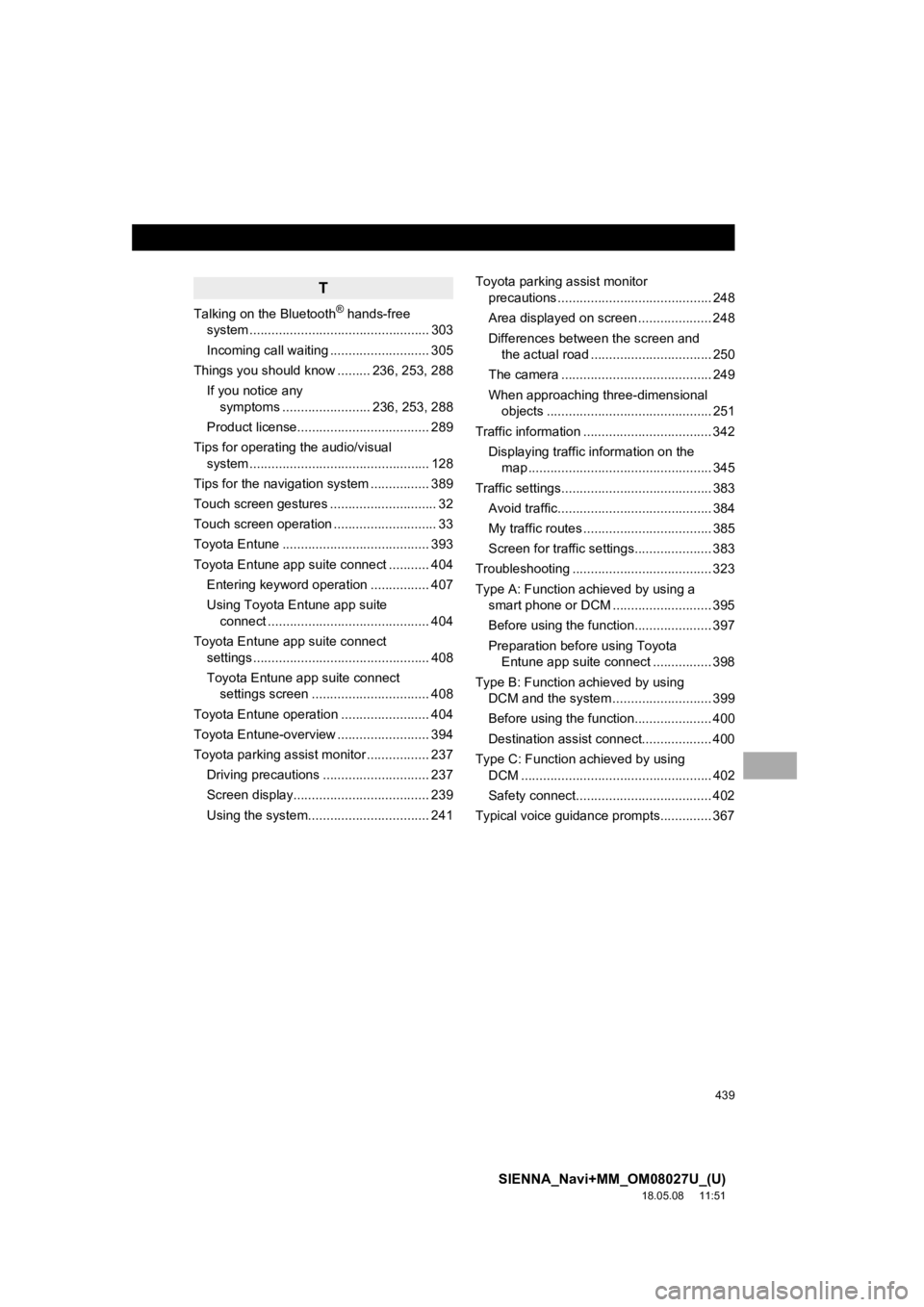
439
SIENNA_Navi+MM_OM08027U_(U)
18.05.08 11:51
T
Talking on the Bluetooth® hands-free
system ................................................. 303
Incoming call waiting ........................... 305
Things you should know ......... 236, 253, 288
If you notice any symptoms ........................ 236, 253, 288
Product license.................................... 289
Tips for operating the audio/visual system ................................................. 128
Tips for the navigation system ................ 389
Touch screen gestures ............................. 32
Touch screen operation ............................ 33
Toyota Entune ........................................ 393
Toyota Entune app suite connect ........... 404 Entering keyword operation ................ 407
Using Toyota Entune app suite connect ............................................ 404
Toyota Entune app suite connect settings ................................................ 408
Toyota Entune app suite connect settings screen ................................ 408
Toyota Entune operation ........................ 404
Toyota Entune-overview ......................... 394
Toyota parking assist monitor ................. 237 Driving precautions ............................. 237
Screen display..................................... 239
Using the system....................... .......... 241Toyota parking assist monitor
precautions .......................................... 248
Area displayed on screen .................... 248
Differences between the screen and the actual road ................................. 250
The camera ......................................... 249
When approaching three-dimensional objects ............................................. 251
Traffic information ................................... 342 Displaying traffic information on the map .................................................. 345
Traffic settings......................................... 383 Avoid traffic.......................................... 384
My traffic routes ................................... 385
Screen for traffic settings..................... 383
Troubleshooting ...................................... 323
Type A: Function achieved by using a smart phone or DCM ........................... 395
Before using the function..................... 397
Preparation before using Toyota Entune app suite connect ................ 398
Type B: Function achieved by using DCM and the system ...... ..................... 399
Before using the function..................... 400
Destination assist connect................... 400
Type C: Function achieved by using DCM .................................................... 402
Safety connect..................................... 402
Typical voice guidance prompts.............. 367