key TOYOTA SIENNA 2019 Accessories, Audio & Navigation (in English)
[x] Cancel search | Manufacturer: TOYOTA, Model Year: 2019, Model line: SIENNA, Model: TOYOTA SIENNA 2019Pages: 441, PDF Size: 9.89 MB
Page 291 of 441
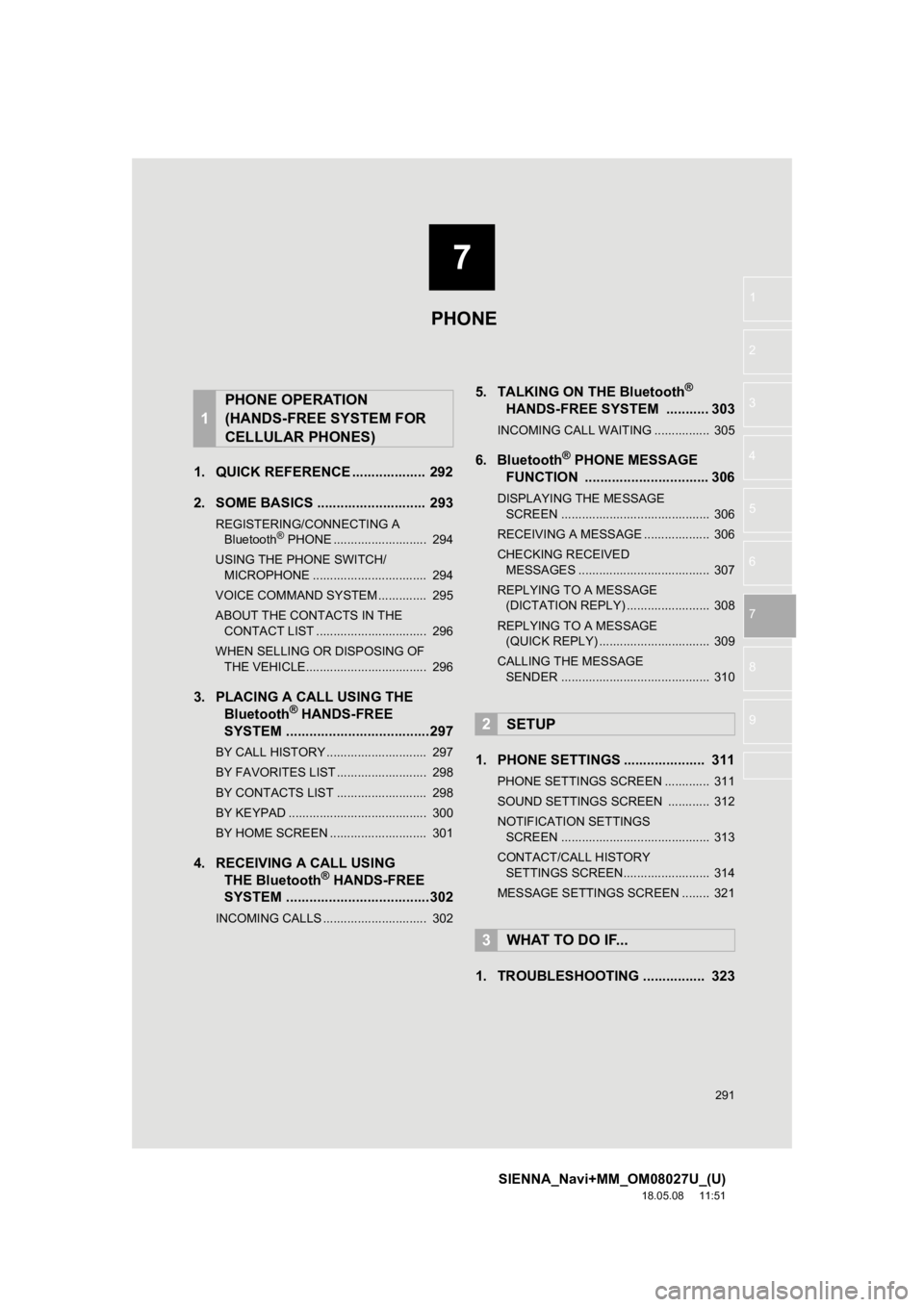
7
291
SIENNA_Navi+MM_OM08027U_(U)
18.05.08 11:51
1
2
3
4
5
6
7
8
9
1. QUICK REFERENCE ................... 292
2. SOME BASICS ............................ 293
REGISTERING/CONNECTING A Bluetooth® PHONE ........................... 294
USING THE PHONE SWITCH/ MICROPHONE ................................. 294
VOICE COMMAND SYSTEM .............. 295
ABOUT THE CONTACTS IN THE CONTACT LIST ................................ 296
WHEN SELLING OR DISPOSING OF THE VEHICLE................................... 296
3. PLACING A CAL L USING THE
Bluetooth® HANDS-FREE
SYSTEM .....................................297
BY CALL HISTORY ............................. 297
BY FAVORITES LIST .......................... 298
BY CONTACTS LIST .......................... 298
BY KEYPAD ........................................ 300
BY HOME SCREEN ............................ 301
4. RECEIVING A CALL USING THE Bluetooth® HANDS-FREE
SYSTEM .....................................302
INCOMING CALLS .............................. 302
5. TALKING ON THE Bluetooth®
HANDS-FRE
E SYSTEM ........... 303
INCOMING CALL WAITING ................ 305
6. Bluetooth® PHONE MESSAGE
FUNCTION ..... ........................... 306
DISPLAYING THE MESSAGE
SCREEN ........................................... 306
RECEIVING A MESSAGE ................... 306
CHECKING RECEIVED MESSAGES ...................................... 307
REPLYING TO A MESSAGE (DICTATION REPLY) ........................ 308
REPLYING TO A MESSAGE (QUICK REPLY) ................................ 309
CALLING THE MESSAGE SENDER ........................................... 310
1. PHONE SETTINGS ..................... 311
PHONE SETTINGS SCREEN ............. 311
SOUND SETTINGS SCREEN ............ 312
NOTIFICATION SETTINGS SCREEN ........................................... 313
CONTACT/CALL HISTORY SETTINGS SCREEN......................... 314
MESSAGE SETTINGS SCREEN ........ 321
1. TROUBLESHOOTING ................ 323
1
PHONE OPERATION
(HANDS-FREE SYSTEM FOR
CELLULAR PHONES)
2SETUP
3WHAT TO DO IF...
PHONE
Page 297 of 441
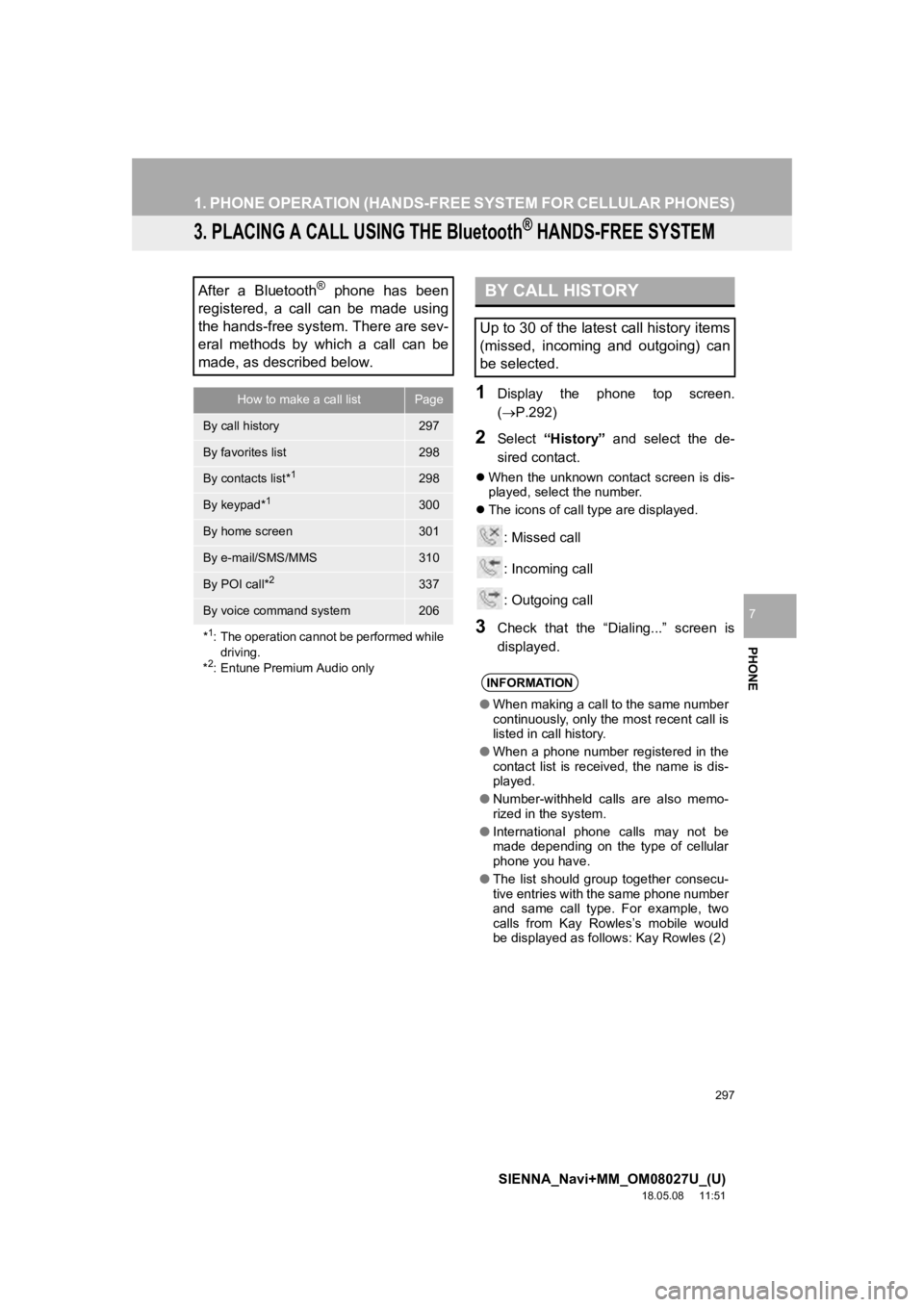
297
1. PHONE OPERATION (HANDS-FREE SYSTEM FOR CELLULAR PHONES)
SIENNA_Navi+MM_OM08027U_(U)
18.05.08 11:51
PHONE
7
3. PLACING A CALL USING THE Bluetooth® HANDS-FREE SYSTEM
1Display the phone top screen.
(P.292)
2Select “History” and select the de-
sired contact.
When the unknown contact screen is dis-
played, select the number.
The icons of call type are displayed.
: Missed call
: Incoming call
: Outgoing call
3Check that the “Dialing...” screen is
displayed.
After a Bluetooth® phone has been
registered, a call can be made using
the hands-free system. There are sev-
eral methods by which a call can be
made, as described below.
How to make a call listPage
By call history297
By favorites list298
By contacts list*1298
By keypad*1300
By home screen301
By e-mail/SMS/MMS310
By POI call*2337
By voice command system206
*
1: The operation cannot be performed while driving.
*
2: Entune Premium Audio only
BY CALL HISTORY
Up to 30 of the latest call history items
(missed, incoming and outgoing) can
be selected.
INFORMATION
● When making a call to the same number
continuously, only the most recent call is
listed in call history.
● When a phone number registered in the
contact list is received, the name is dis-
played.
● Number-withheld calls are also memo-
rized in the system.
● International phone calls may not be
made depending on the type of cellular
phone you have.
● The list should group together consecu-
tive entries with the same phone number
and same call type. For example, two
calls from Kay Rowles’s mobile would
be displayed as follows: Kay Rowles (2)
Page 300 of 441
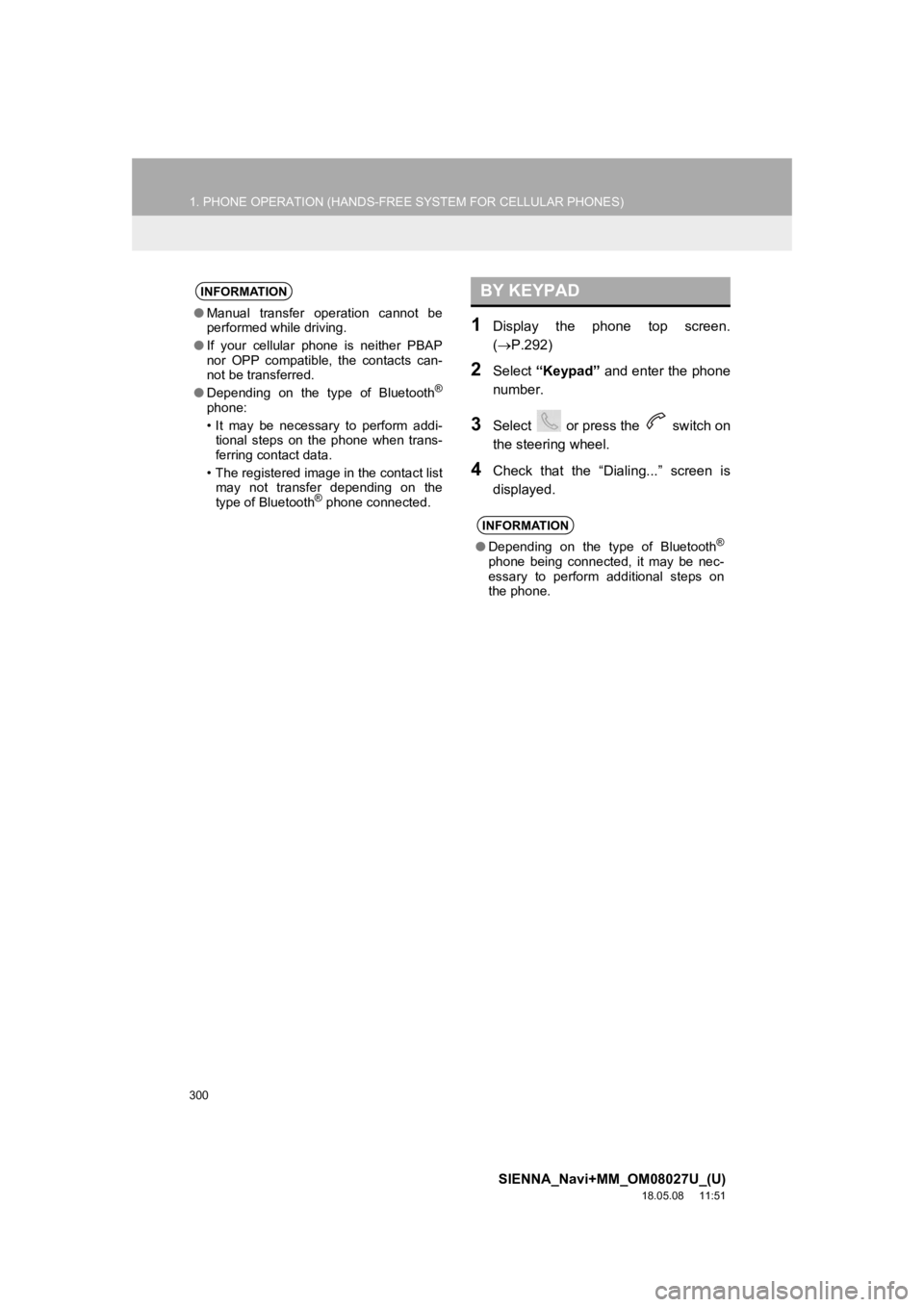
300
1. PHONE OPERATION (HANDS-FREE SYSTEM FOR CELLULAR PHONES)
SIENNA_Navi+MM_OM08027U_(U)
18.05.08 11:51
1Display the phone top screen.
(P.292)
2Select “Keypad” and enter the phone
number.
3Select or press the switch on
the steering wheel.
4Check that the “Dialing...” screen is
displayed.
INFORMATION
● Manual transfer operation cannot be
performed while driving.
● If your cellular phone is neither PBAP
nor OPP compatible, the contacts can-
not be transferred.
● Depending on the type of Bluetooth
®
phone:
• It may be necessary to perform addi-
tional steps on the phone when trans-
ferring contact data.
• The registered image in the contact list may not transfer depending on the
type of Bluetooth
® phone connected.
BY KEYPAD
INFORMATION
● Depending on the type of Bluetooth®
phone being connected, it may be nec-
essary to perform additional steps on
the phone.
Page 303 of 441
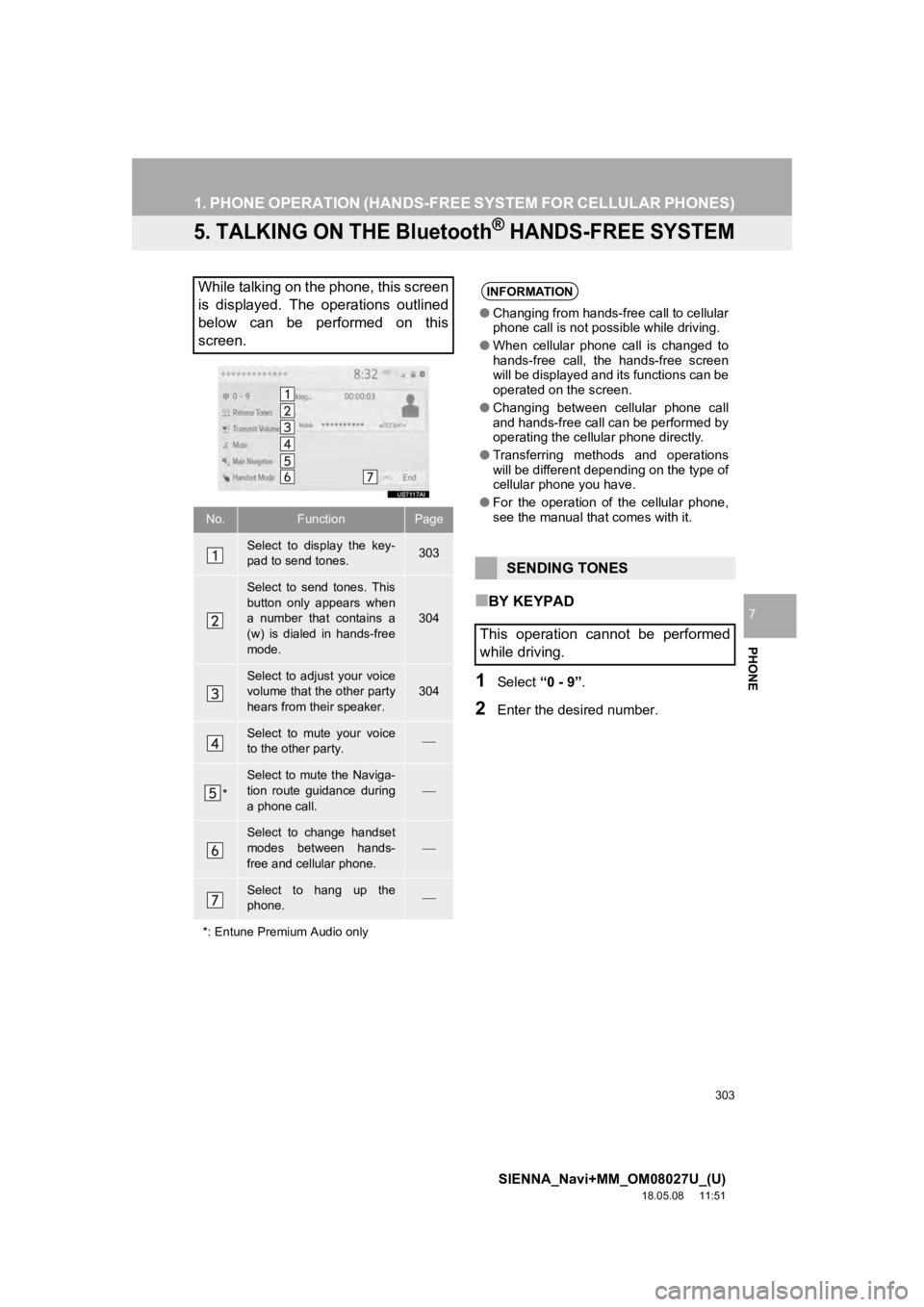
303
1. PHONE OPERATION (HANDS-FREE SYSTEM FOR CELLULAR PHONES)
SIENNA_Navi+MM_OM08027U_(U)
18.05.08 11:51
PHONE
7
5. TALKING ON THE Bluetooth® HANDS-FREE SYSTEM
■BY KEYPAD
1Select “0 - 9”.
2Enter the desired number.
While talking on the phone, this screen
is displayed. The operations outlined
below can be performed on this
screen.
No.FunctionPage
Select to display the key-
pad to send tones.303
Select to send tones. This
button only appears when
a number that contains a
(w) is dialed in hands-free
mode.
304
Select to adjust your voice
volume that the other party
hears from their speaker.
304
Select to mute your voice
to the other party.
*
Select to mute the Naviga-
tion route guidance during
a phone call.
Select to change handset
modes between hands-
free and cellular phone.
Select to hang up the
phone.
*: Entune Premium Audio only
INFORMATION
● Changing from hands-free call to cellular
phone call is not possible while driving.
● When cellular phone call is changed to
hands-free call, the hands-free screen
will be displayed and its functions can be
operated on the screen.
● Changing between cellular phone call
and hands-free call can be performed by
operating the cellular phone directly.
● Transferring methods and operations
will be different depending on the type of
cellular phone you have.
● For the operation of the cellular phone,
see the manual that comes with it.
SENDING TONES
This operation cannot be performed
while driving.
Page 324 of 441
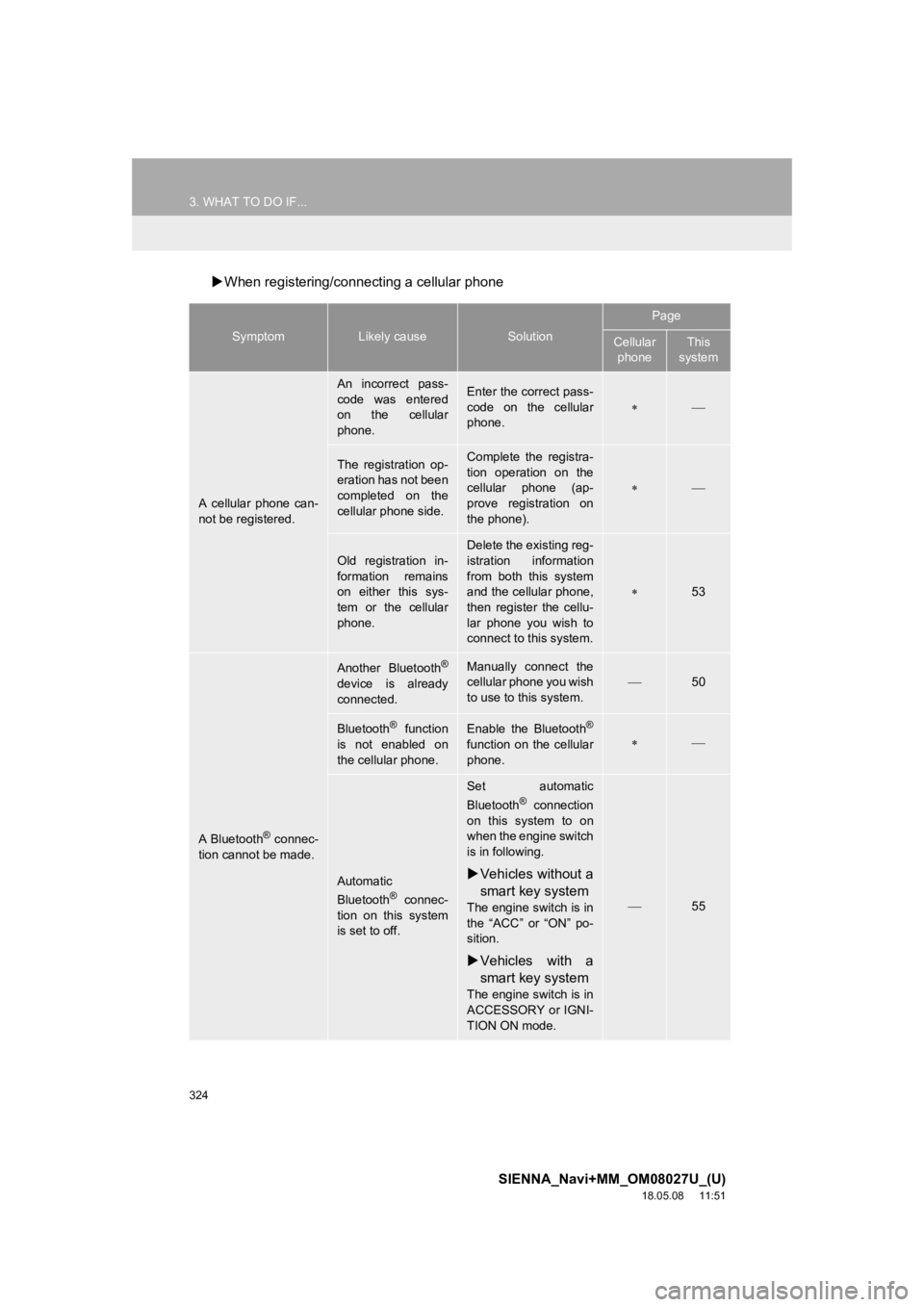
324
3. WHAT TO DO IF...
SIENNA_Navi+MM_OM08027U_(U)
18.05.08 11:51
When registering/connecting a cellular phone
SymptomLikely causeSolution
Page
Cellular
phoneThis
system
A cellular phone can-
not be registered.
An incorrect pass-
code was entered
on the cellular
phone.Enter the correct pass-
code on the cellular
phone.
The registration op-
eration has not been
completed on the
cellular phone side.Complete the registra-
tion operation on the
cellular phone (ap-
prove registration on
the phone).
Old registration in-
formation remains
on either this sys-
tem or the cellular
phone.
Delete the existing reg-
istration information
from both this system
and the cellular phone,
then register the cellu-
lar phone you wish to
connect to this system.
53
A Bluetooth® connec-
tion cannot be made.
Another Bluetooth®
device is already
connected.
Manually connect the
cellular phone you wish
to use to this system.
50
Bluetooth® function
is not enabled on
the cellular phone.Enable the Bluetooth®
function on the cellular
phone.
Automatic
Bluetooth® connec-
tion on this system
is set to off.
Set automatic
Bluetooth® connection
on this system to on
when the engine switch
is in following.
Vehicles without a
smart key system
The engine switch is in
the “ACC” or “ON” po-
sition.
Vehicles with a
smart key system
The engine switch is in
ACCESSORY or IGNI-
TION ON mode.
55
Page 328 of 441
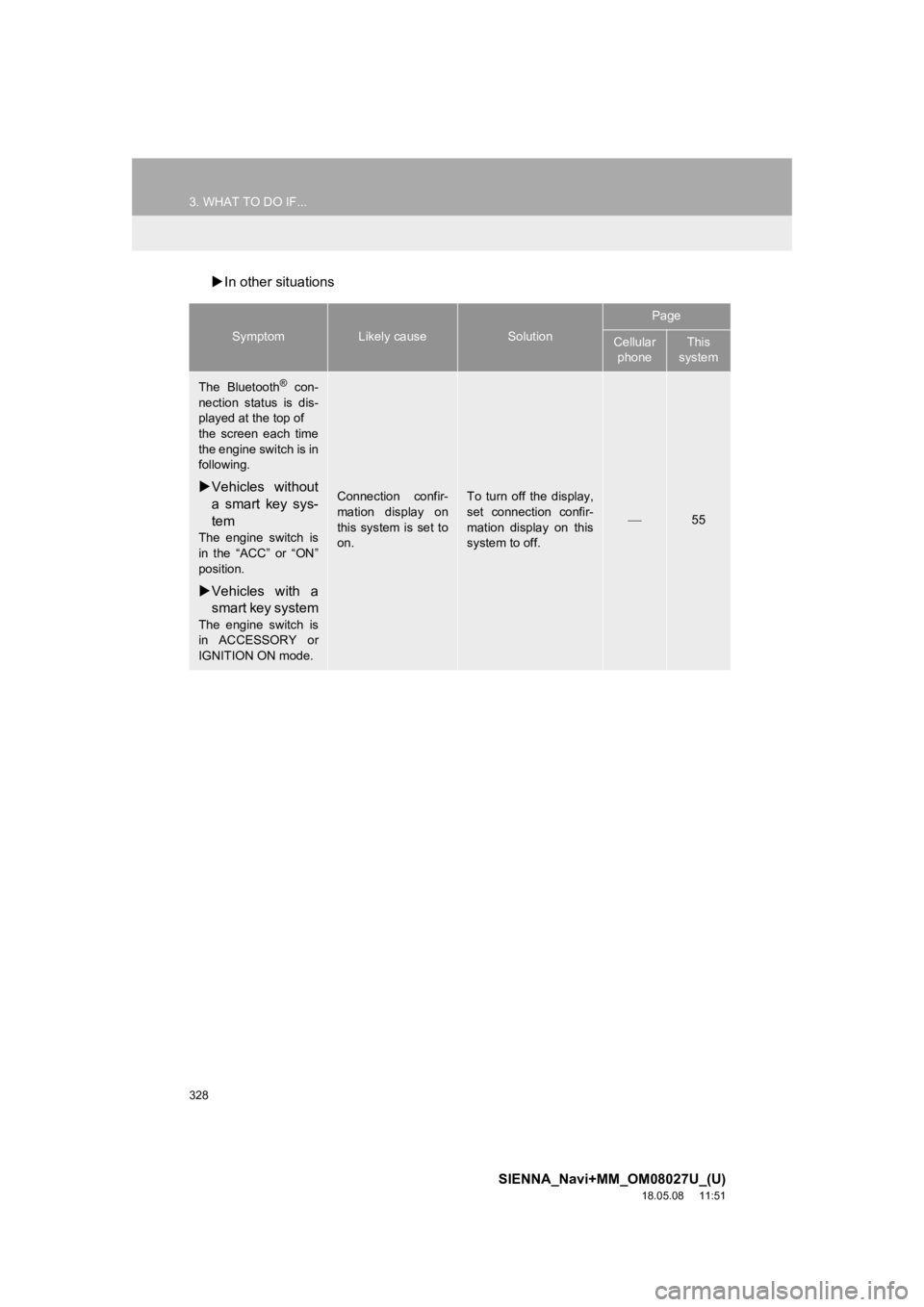
328
3. WHAT TO DO IF...
SIENNA_Navi+MM_OM08027U_(U)
18.05.08 11:51
In other situations
SymptomLikely causeSolution
Page
Cellular
phoneThis
system
The Bluetooth® con-
nection status is dis-
played at the top of
the screen each time
the engine switch is in
following.
Vehicles without
a smart key sys-
tem
The engine switch is
in the “ACC” or “ON”
position.
Vehicles with a
smart key system
The engine switch is
in ACCESSORY or
IGNITION ON mode.
Connection confir-
mation display on
this system is set to
on.To turn off the display,
set connection confir-
mation display on this
system to off.
55
Page 330 of 441
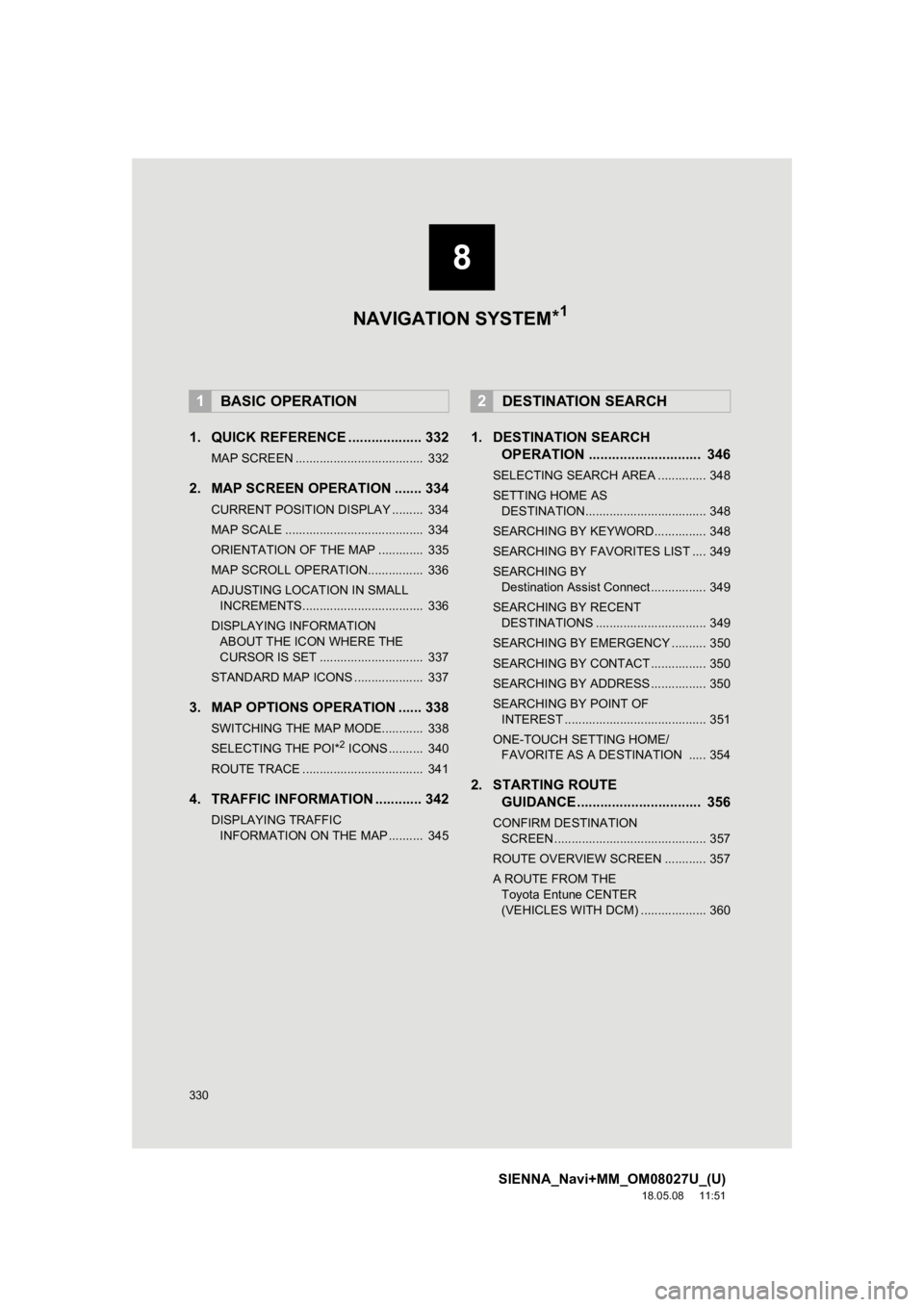
330
SIENNA_Navi+MM_OM08027U_(U)
18.05.08 11:51
1. QUICK REFERENCE ................... 332
MAP SCREEN ..................................... 332
2. MAP SCREEN OPERATION ....... 334
CURRENT POSITION DISPLAY ......... 334
MAP SCALE ........................................ 334
ORIENTATION OF THE MAP ............. 335
MAP SCROLL OPERATION................ 336
ADJUSTING LOCATION IN SMALL INCREMENTS................................... 336
DISPLAYING INFORMATION ABOUT THE ICON WHERE THE
CURSOR IS SET .............................. 337
STANDARD MAP ICONS .................... 337
3. MAP OPTIONS OPERATION ...... 338
SWITCHING THE MAP MODE............ 338
SELECTING THE POI*2 ICONS .......... 340
ROUTE TRACE ................................... 341
4. TRAFFIC INFORMATION ............ 342
DISPLAYING TRAFFIC INFORMATION ON THE MAP .......... 345
1. DESTINATION SEARCH OPERATION ............................. 346
SELECTING SEARCH AREA .............. 348
SETTING HOME AS
DESTINATION................................... 348
SEARCHING BY KEYWORD............... 348
SEARCHING BY FAVORITES LIST .... 349
SEARCHING BY Destination Assist Connect ................ 349
SEARCHING BY RECENT DESTINATIONS ................................ 349
SEARCHING BY EMERGENCY .......... 350
SEARCHING BY CONTACT ................ 350
SEARCHING BY ADDRESS ................ 350
SEARCHING BY POINT OF INTEREST ......................................... 351
ONE-TOUCH SETTING HOME/ FAVORITE AS A DESTINATION ..... 354
2. STARTING ROUTE GUIDANCE ....... ....................... .. 356
CONFIRM DESTINATION
SCREEN ............................................ 357
ROUTE OVERVIEW SCREEN ............ 357
A ROUTE FROM THE Toyota Entune CENTER
(VEHICLES WITH DCM) ................... 360
1BASIC OPERATION2DESTINATION SEARCH
8
NAVIGATION SYSTEM *1
Page 347 of 441
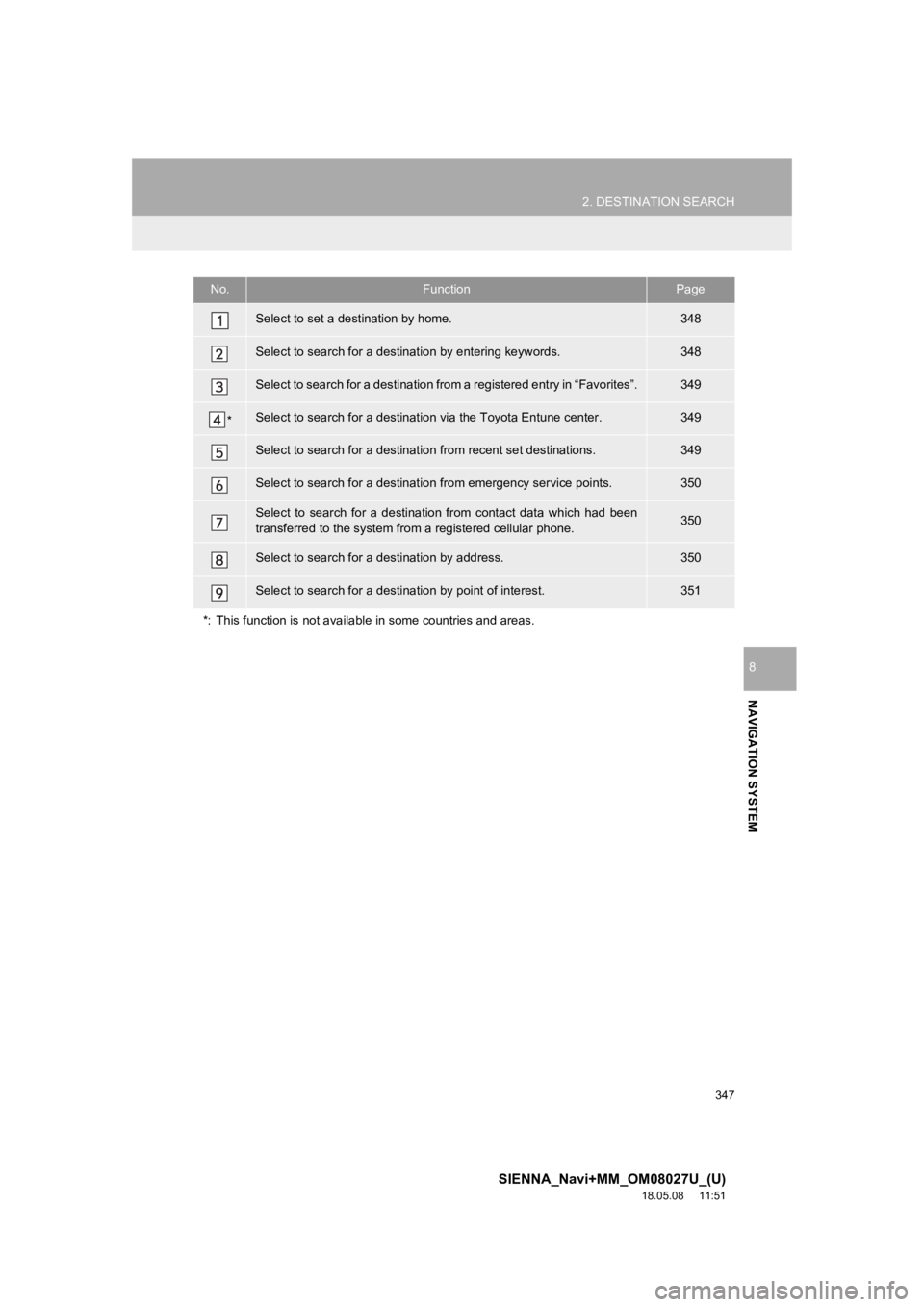
347
2. DESTINATION SEARCH
SIENNA_Navi+MM_OM08027U_(U)
18.05.08 11:51
NAVIGATION SYSTEM
8
No.FunctionPage
Select to set a destination by home.348
Select to search for a destination by entering keywords.348
Select to search for a destination from a registered entry in “ Favorites”.349
*Select to search for a destination via the Toyota Entune center.349
Select to search for a destinatio n from recent set destinations.349
Select to search for a destinatio n from emergency service points.350
Select to search for a destination from contact data which had been
transferred to the system from a registered cellular phone.350
Select to search for a destination by address. 350
Select to search for a destination by point of interest. 351
*: This function is not availabl e in some countries and areas.
Page 348 of 441
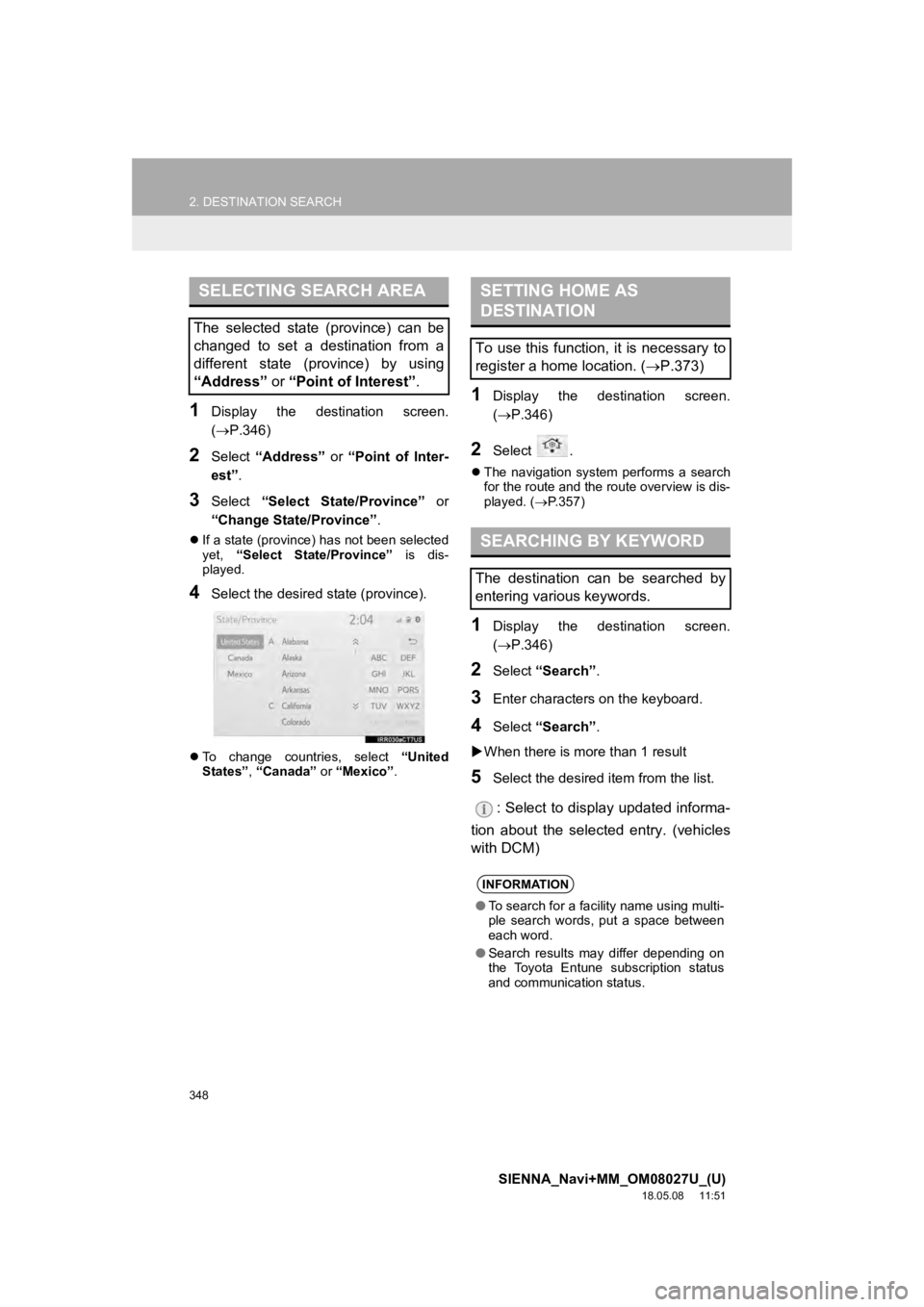
348
2. DESTINATION SEARCH
SIENNA_Navi+MM_OM08027U_(U)
18.05.08 11:51
1Display the destination screen.
(P.346)
2Select “Address” or “Point of Inter-
est” .
3Select “Select State/Province” or
“Change State/Province” .
If a state (province) has not been selected
yet, “Select State/Province” is dis-
played.
4Select the desired state (province).
To change countries, select “United
States” , “Canada” or “Mexico”.
1Display the destination screen.
(P.346)
2Select .
The navigation system performs a search
for the route and the route overview is dis-
played. ( P.357)
1Display the destination screen.
( P.346)
2Select “Search” .
3Enter characters on the keyboard.
4Select “Search” .
When there is mor e than 1 result
5Select the desired item from the list.
: Select to display updated informa-
tion about the selected entry. (vehicles
with DCM)
SELECTING SEARCH AREA
The selected state (province) can be
changed to set a destination from a
different state (province) by using
“Address” or “Point of Interest” .
SETTING HOME AS
DESTINATION
To use this function, it is necessary to
register a home location. ( P.373)
SEARCHING BY KEYWORD
The destination can be searched by
entering various keywords.
INFORMATION
●To search for a facility name using multi-
ple search words, put a space between
each word.
● Search results may differ depending on
the Toyota Entune subscription status
and communication status.
Page 350 of 441

350
2. DESTINATION SEARCH
SIENNA_Navi+MM_OM08027U_(U)
18.05.08 11:51
1Display the destination screen.
(P.346)
2Select “Emergency” .
3Select the desired emergency catego-
ry.
4Select the desired destination.
1Display the destination screen.
(P.346)
2Select “Contacts” .
3Select the desired contact.
4Select “Addresses” .
5Select the desired address.
6Follow the steps in “SEARCHING BY
KEYWORD” from “STEP 4”. (P.348)
1Display the destination screen.
(P.346)
2Select “Address” .
3Select the desired search method.
1Select “City”.
2Enter a city name and select
“Search” .
“Last 5 Cities” : Select the desired city
name from the list of the last 5 cities.
3Select the desired city name.
4Enter a street name and select
“Search” .
SEARCHING BY
EMERGENCY
INFORMATION
●The navigation system does not guide in
areas where route guidance is unavail-
able. ( P.390)
SEARCHING BY CONTACT
To use this function, it is necessary to
have contact data which had been
transferred to the system from a regis-
tered cellular phone. ( P.298)
INFORMATION
●This function may not be available
depending on the type of cellular phone.
SEARCHING BY ADDRESS
There are 2 methods to search for a
destination by address.
No.FunctionPage
Select to change the
search area.348
Select to search by city.350
Select to search by street
address.351
SEARCHING BY CITY