navigation system TOYOTA SIENNA 2019 Accessories, Audio & Navigation (in English)
[x] Cancel search | Manufacturer: TOYOTA, Model Year: 2019, Model line: SIENNA, Model: TOYOTA SIENNA 2019Pages: 441, PDF Size: 9.89 MB
Page 309 of 441
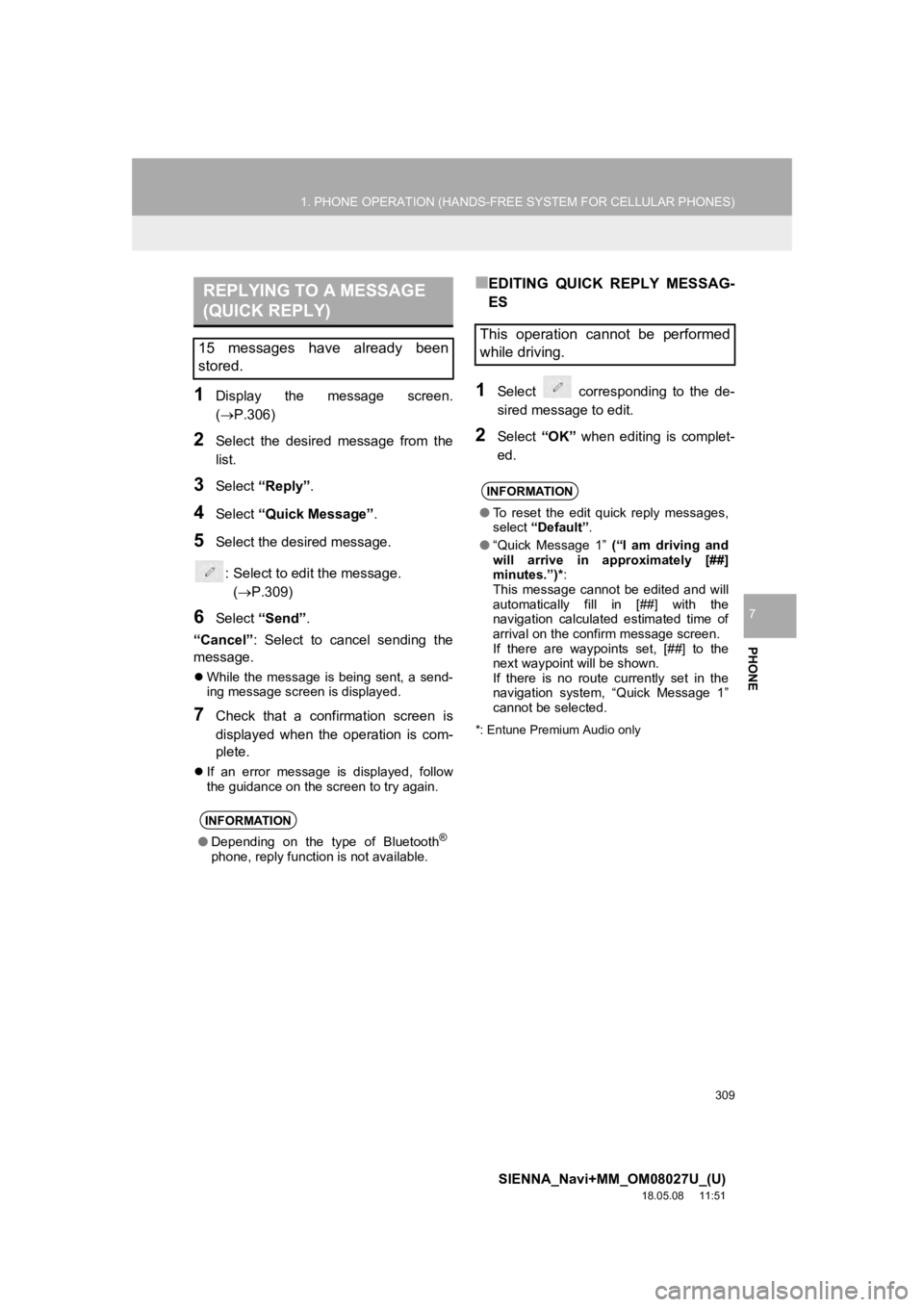
309
1. PHONE OPERATION (HANDS-FREE SYSTEM FOR CELLULAR PHONES)
SIENNA_Navi+MM_OM08027U_(U)
18.05.08 11:51
PHONE
7
1Display the message screen.
(P.306)
2Select the desired message from the
list.
3Select “Reply”.
4Select “Quick Message” .
5Select the desired message.
: Select to edit the message.(P.309)
6Select “Send” .
“Cancel” : Select to cancel sending the
message.
While the message is being sent, a send-
ing message screen is displayed.
7Check that a confirmation screen is
displayed when the operation is com-
plete.
If an error message is displayed, follow
the guidance on the screen to try again.
■EDITING QUICK REPLY MESSAG-
ES
1Select corresponding to the de-
sired message to edit.
2Select “OK” when editing is complet-
ed.
*: Entune Premium Audio only
REPLYING TO A MESSAGE
(QUICK REPLY)
15 messages have already been
stored.
INFORMATION
● Depending on the type of Bluetooth®
phone, reply function is not available.
This operation cannot be performed
while driving.
INFORMATION
●To reset the edit quick reply messages,
select “Default” .
● “Quick Message 1” (“I am driving and
will arrive in approximately [##]
minutes.”)* :
This message cannot be edited and will
automatically fill in [##] with the
navigation calculated estimated time of
arrival on the confirm message screen.
If there are waypoints set, [##] to the
next waypoint will be shown.
If there is no route currently set in the
navigation system, “Quick Message 1”
cannot be selected.
Page 330 of 441
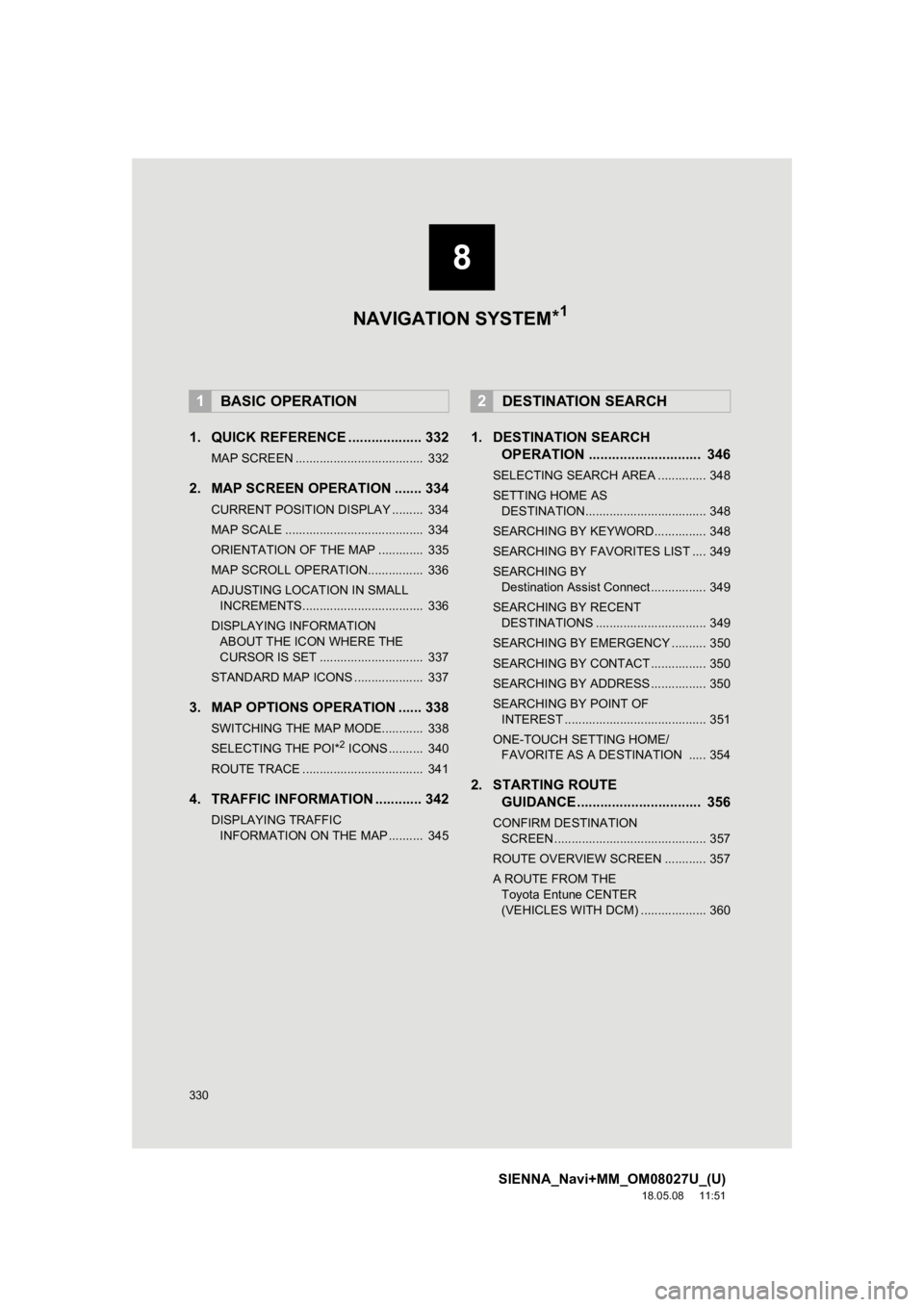
330
SIENNA_Navi+MM_OM08027U_(U)
18.05.08 11:51
1. QUICK REFERENCE ................... 332
MAP SCREEN ..................................... 332
2. MAP SCREEN OPERATION ....... 334
CURRENT POSITION DISPLAY ......... 334
MAP SCALE ........................................ 334
ORIENTATION OF THE MAP ............. 335
MAP SCROLL OPERATION................ 336
ADJUSTING LOCATION IN SMALL INCREMENTS................................... 336
DISPLAYING INFORMATION ABOUT THE ICON WHERE THE
CURSOR IS SET .............................. 337
STANDARD MAP ICONS .................... 337
3. MAP OPTIONS OPERATION ...... 338
SWITCHING THE MAP MODE............ 338
SELECTING THE POI*2 ICONS .......... 340
ROUTE TRACE ................................... 341
4. TRAFFIC INFORMATION ............ 342
DISPLAYING TRAFFIC INFORMATION ON THE MAP .......... 345
1. DESTINATION SEARCH OPERATION ............................. 346
SELECTING SEARCH AREA .............. 348
SETTING HOME AS
DESTINATION................................... 348
SEARCHING BY KEYWORD............... 348
SEARCHING BY FAVORITES LIST .... 349
SEARCHING BY Destination Assist Connect ................ 349
SEARCHING BY RECENT DESTINATIONS ................................ 349
SEARCHING BY EMERGENCY .......... 350
SEARCHING BY CONTACT ................ 350
SEARCHING BY ADDRESS ................ 350
SEARCHING BY POINT OF INTEREST ......................................... 351
ONE-TOUCH SETTING HOME/ FAVORITE AS A DESTINATION ..... 354
2. STARTING ROUTE GUIDANCE ....... ....................... .. 356
CONFIRM DESTINATION
SCREEN ............................................ 357
ROUTE OVERVIEW SCREEN ............ 357
A ROUTE FROM THE Toyota Entune CENTER
(VEHICLES WITH DCM) ................... 360
1BASIC OPERATION2DESTINATION SEARCH
8
NAVIGATION SYSTEM *1
Page 331 of 441
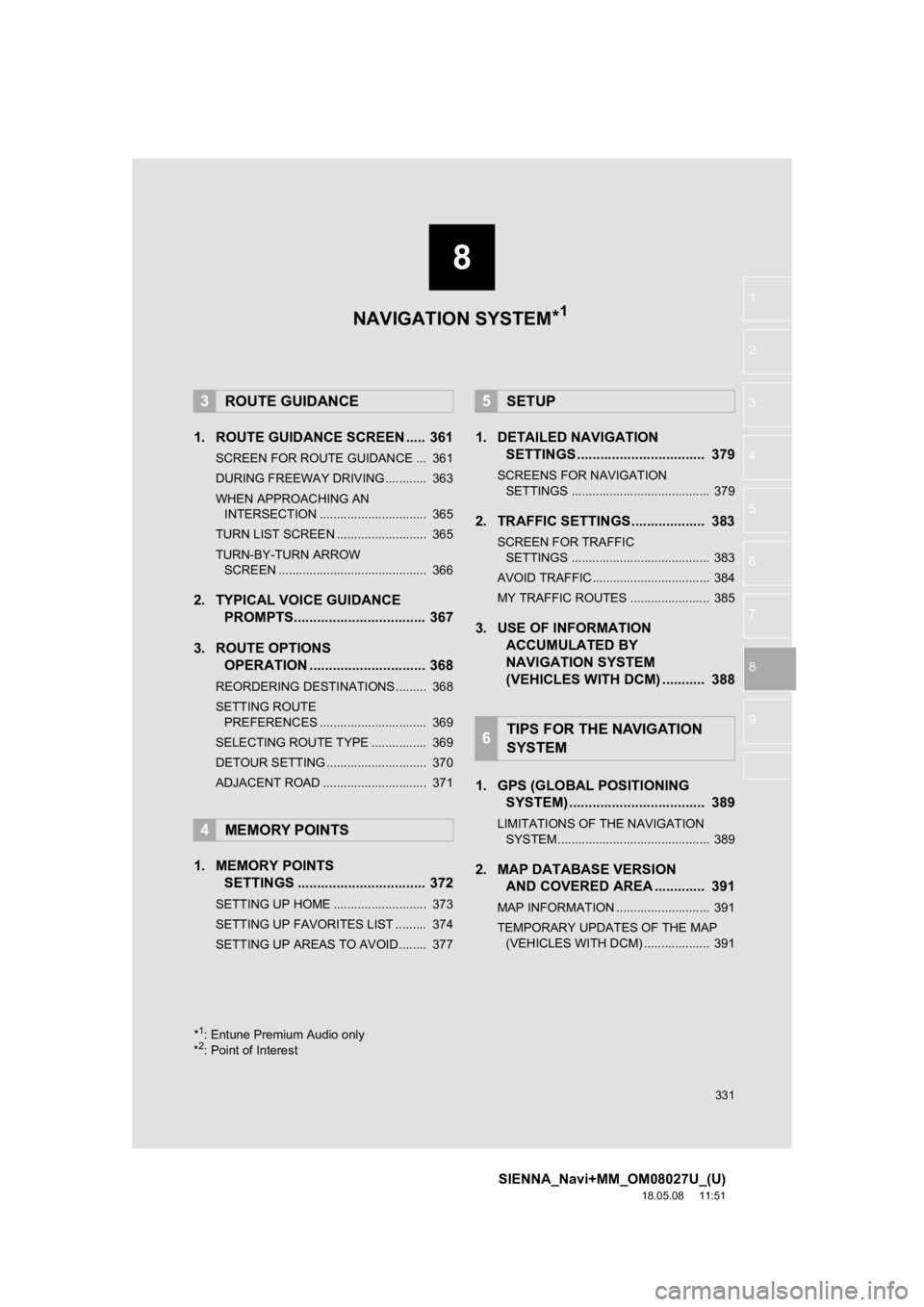
8
331
SIENNA_Navi+MM_OM08027U_(U)
18.05.08 11:51
1
2
3
4
5
6
7
8
9
1. ROUTE GUIDANCE SCREEN ..... 361
SCREEN FOR ROUTE GUIDANCE ... 361
DURING FREEWAY DRIVING............ 363
WHEN APPROACHING AN INTERSECTION ............................... 365
TURN LIST SCREEN .......................... 365
TURN-BY-TURN ARROW SCREEN ........................................... 366
2. TYPICAL VOICE GUIDANCE PROMPTS.................................. 367
3. ROUTE OPTIONS OPERATION .............................. 368
REORDERING DESTINATIONS ......... 368
SETTING ROUTE
PREFERENCES ............................... 369
SELECTING ROUTE TYPE ................ 369
DETOUR SETTING ............................. 370
ADJACENT ROAD .............................. 371
1. MEMORY POINTS SETTINGS ................................. 372
SETTING UP HOME ........................... 373
SETTING UP FAVORITES LIST ......... 374
SETTING UP AREAS TO AVOID ........ 377
1. DETAILED NAVIGATIONSETTINGS ................................. 379
SCREENS FOR NAVIGATION
SETTINGS ........................................ 379
2. TRAFFIC SETTINGS................... 383
SCREEN FOR TRAFFIC SETTINGS ........................................ 383
AVOID TRAFFIC.................................. 384
MY TRAFFIC ROUTES ....................... 385
3. USE OF INFORMATION ACCUMULATED BY
NAVIGATION SYSTEM
(VEHICLES WITH DCM) ........... 388
1. GPS (GLOBAL POSITIONING SYSTEM) .................... ............... 389
LIMITATIONS OF THE NAVIGATION
SYSTEM ............................................ 389
2. MAP DATABASE VERSION AND COVERED AREA ............. 391
MAP INFORMATION ........................... 391
TEMPORARY UPDATES OF THE MAP
(VEHICLES WITH DCM) ................... 391
3ROUTE GUIDANCE
4MEMORY POINTS
5SETUP
6TIPS FOR THE NAVIGATION
SYSTEM
*1: Entune Premium Audio only
*2: Point of Interest
NAVIGATION SYSTEM*1
Page 333 of 441
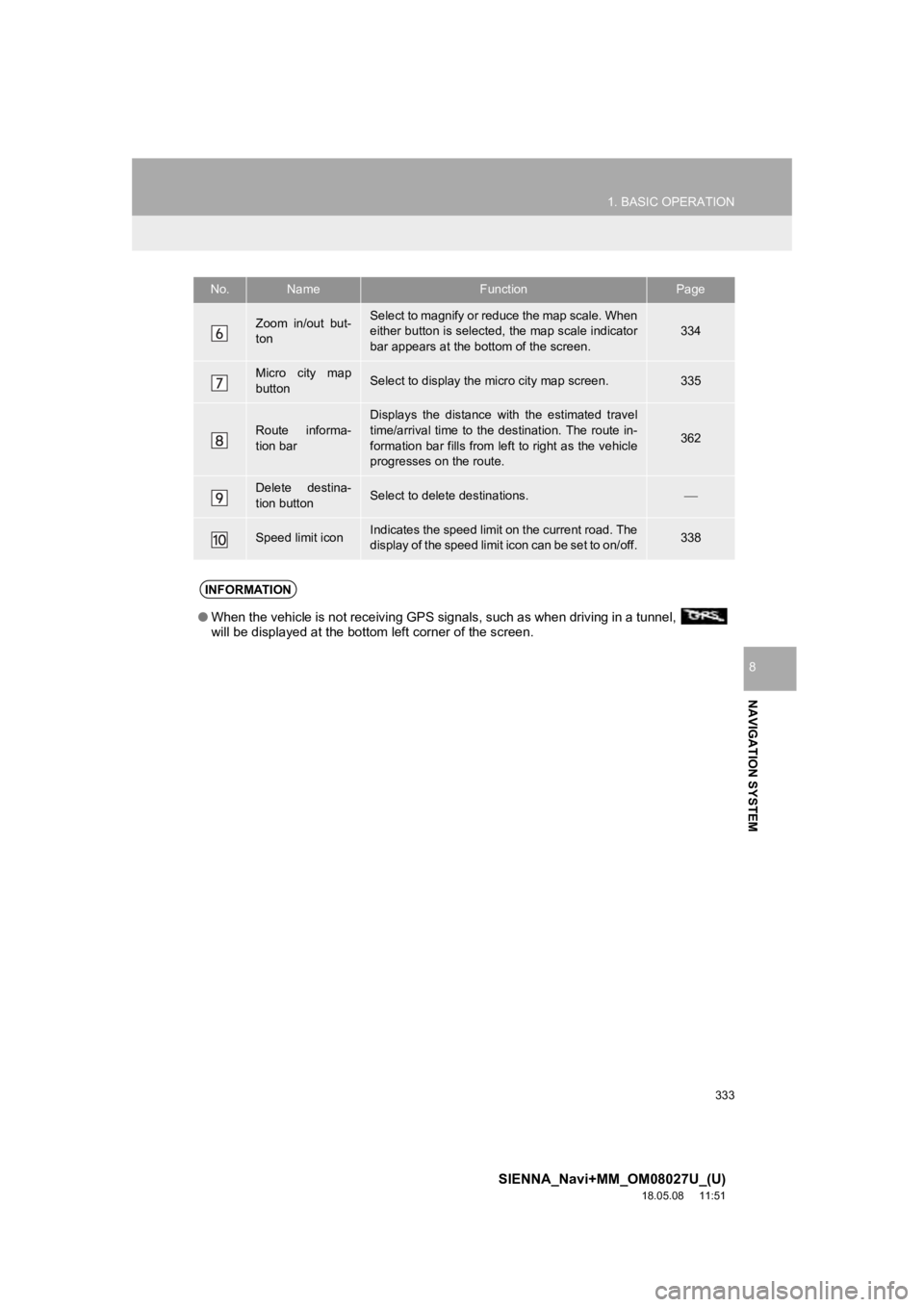
333
1. BASIC OPERATION
SIENNA_Navi+MM_OM08027U_(U)
18.05.08 11:51
NAVIGATION SYSTEM
8
Zoom in/out but-
tonSelect to magnify or reduce the map scale. When
either button is selected, the map scale indicator
bar appears at the bottom of the screen.334
Micro city map
buttonSelect to display the micro city map screen.335
Route informa-
tion bar
Displays the distance with the estimated travel
time/arrival time to the destination. The route in-
formation bar fills from le ft to right as the vehicle
progresses on the route.
362
Delete destina-
tion buttonSelect to delete destinations.
Speed limit iconIndicates the speed limit on the current road. The
display of the speed limit icon can be set to on/off.338
No.NameFunctionPage
INFORMATION
● When the vehicle is not receiving GPS signals, such as when dri ving in a tunnel,
will be displayed at the bottom left corner of the screen.
Page 335 of 441
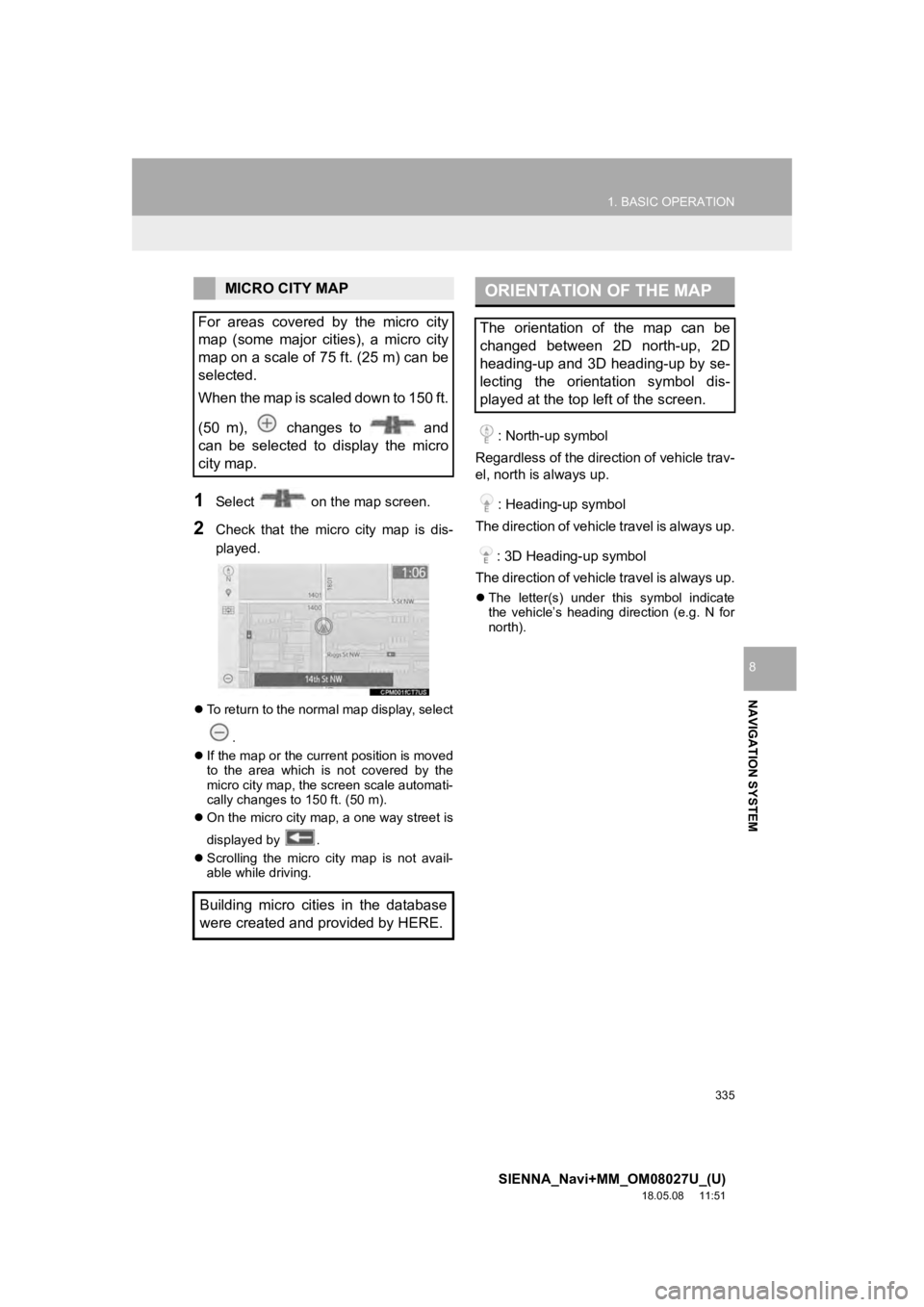
335
1. BASIC OPERATION
SIENNA_Navi+MM_OM08027U_(U)
18.05.08 11:51
NAVIGATION SYSTEM
8
1Select on the map screen.
2Check that the micro city map is dis-
played.
To return to the normal map display, select
.
If the map or the current position is moved
to the area which is not covered by the
micro city map, the screen scale automati-
cally changes to 150 ft. (50 m).
On the micro city map, a one way street is
displayed by .
Scrolling the micro city map is not avail-
able while driving.
: North-up symbol
Regardless of the direction of vehicle trav-
el, north is always up.
: Heading-up symbol
The direction of vehicle travel is always up.
: 3D Heading-up symbol
The direction of vehicle travel is always up.
The letter(s) under this symbol indicate
the vehicle’s heading direction (e.g. N for
north).
MICRO CITY MAP
For areas covered by the micro city
map (some major cities), a micro city
map on a scale of 75 ft. (25 m) can be
selected.
When the map is scaled down to 150 ft.
(50 m), changes to and
can be selected to display the micro
city map.
Building micro cities in the database
were created and provided by HERE.ORIENTATION OF THE MAP
The orientation of the map can be
changed between 2D north-up, 2D
heading-up and 3D heading-up by se-
lecting the orientation symbol dis-
played at the top left of the screen.
Page 337 of 441
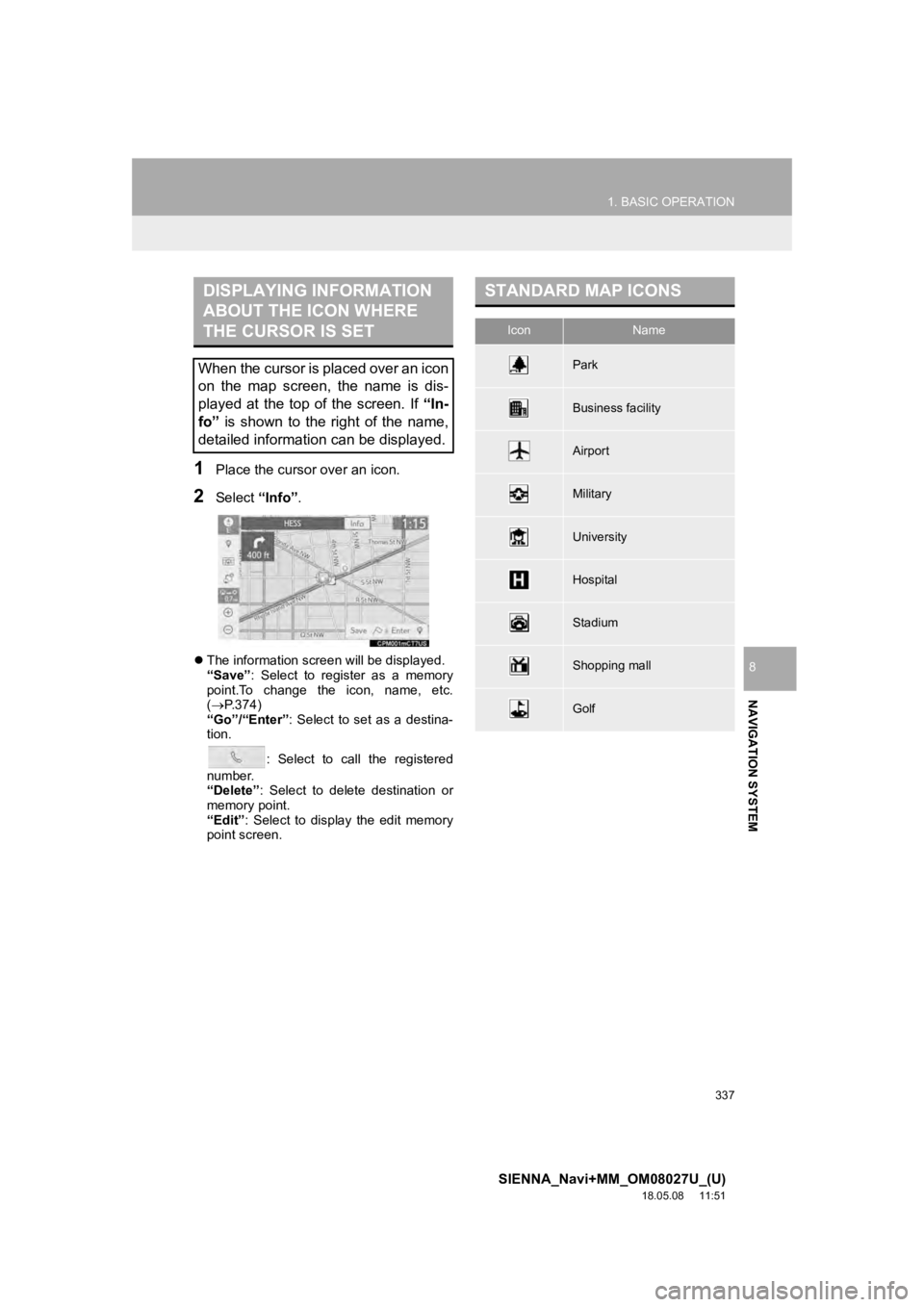
337
1. BASIC OPERATION
SIENNA_Navi+MM_OM08027U_(U)
18.05.08 11:51
NAVIGATION SYSTEM
8
1Place the cursor over an icon.
2Select “Info”.
The information screen will be displayed.
“Save”: Select to register as a memory
point.To change the icon, name, etc.
( P.374)
“Go”/“Enter” : Select to set as a destina-
tion.
: Select to call the registered
number.
“Delete” : Select to delete destination or
memory point.
“Edit” : Select to display the edit memory
point screen.
DISPLAYING INFORMATION
ABOUT THE ICON WHERE
THE CURSOR IS SET
When the cursor is placed over an icon
on the map screen, the name is dis-
played at the top of the screen. If “In-
fo” is shown to the right of the name,
detailed information can be displayed.
STANDARD MAP ICONS
IconName
Park
Business facility
Airport
Military
University
Hospital
Stadium
Shopping mall
Golf
Page 339 of 441
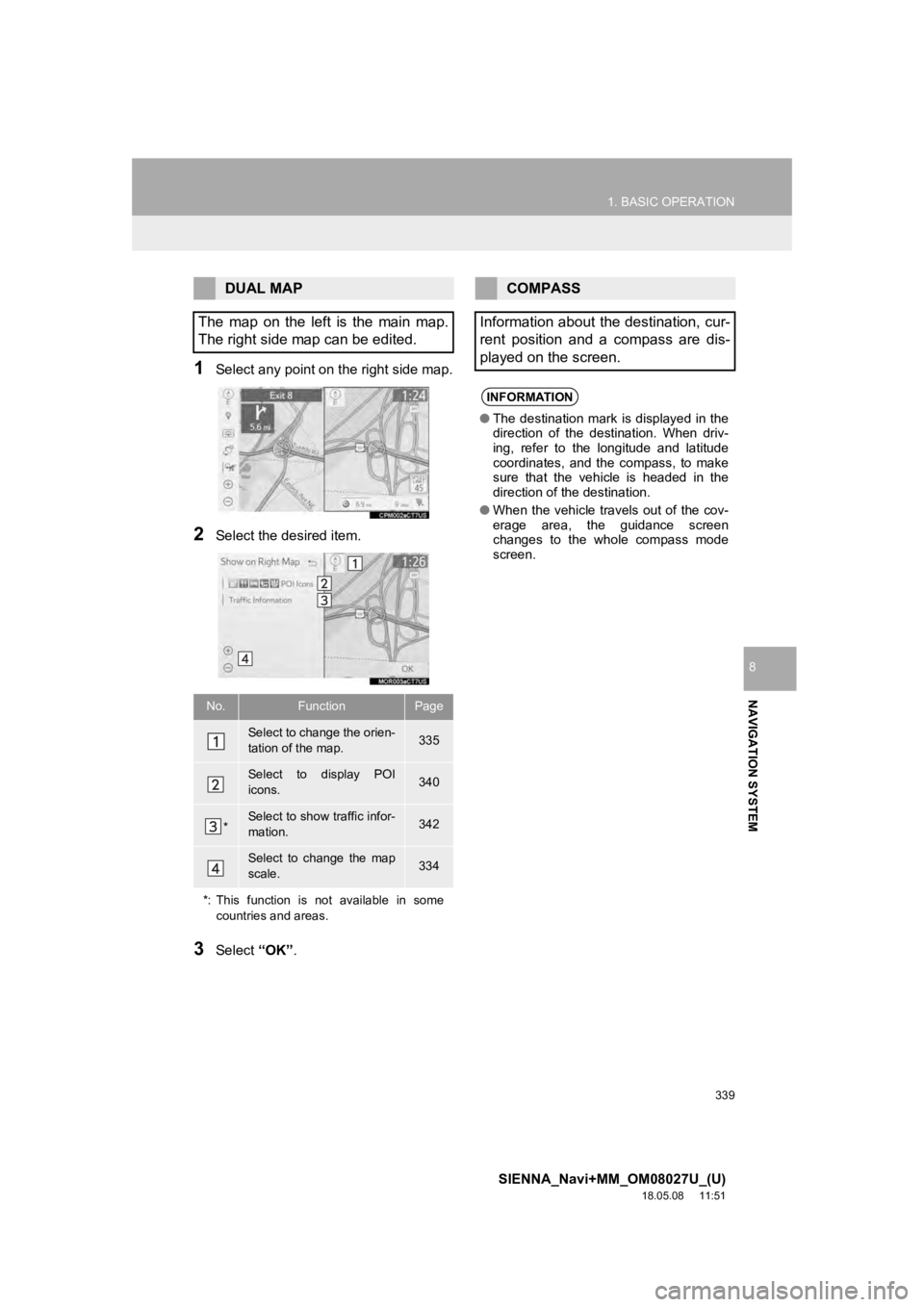
339
1. BASIC OPERATION
SIENNA_Navi+MM_OM08027U_(U)
18.05.08 11:51
NAVIGATION SYSTEM
8
1Select any point on the right side map.
2Select the desired item.
3Select “OK”.
DUAL MAP
The map on the left is the main map.
The right side map can be edited.
No.FunctionPage
Select to change the orien-
tation of the map.335
Select to display POI
icons.340
*Select to show traffic infor-
mation. 342
Select to change the map
scale.334
*: This function is not available in some countries and areas.
COMPASS
Information about the destination, cur-
rent position and a compass are dis-
played on the screen.
INFORMATION
● The destination mark is displayed in the
direction of the destination. When driv-
ing, refer to the longitude and latitude
coordinates, and the compass, to make
sure that the vehicle is headed in the
direction of the destination.
● When the vehicle travels out of the cov-
erage area, the guidance screen
changes to the whole compass mode
screen.
Page 341 of 441
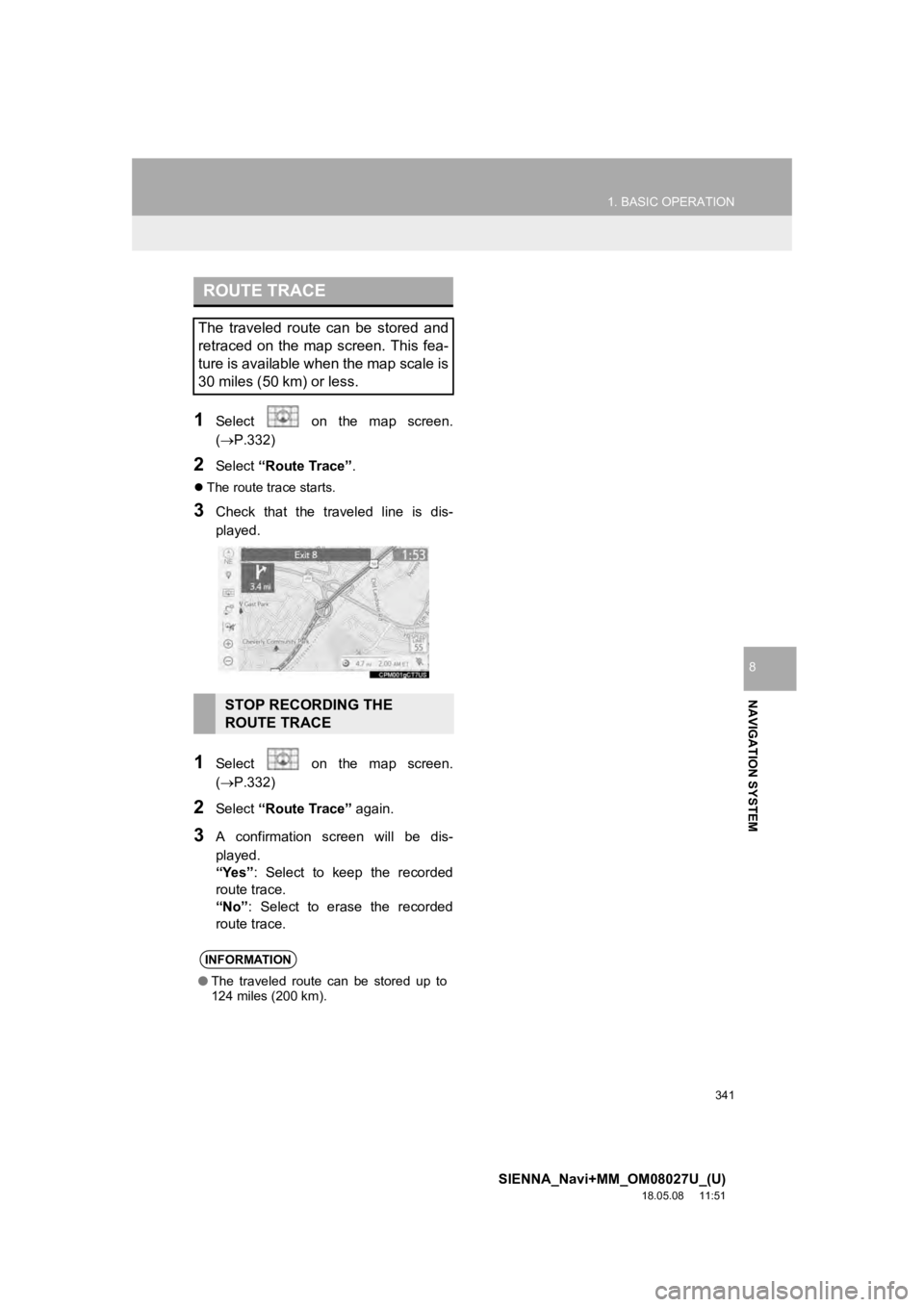
341
1. BASIC OPERATION
SIENNA_Navi+MM_OM08027U_(U)
18.05.08 11:51
NAVIGATION SYSTEM
8
1Select on the map screen.
(P.332)
2Select “Route Trace”.
The route trace starts.
3Check that the traveled line is dis-
played.
1Select on the map screen.
(P.332)
2Select “Route Trace” again.
3A confirmation screen will be dis-
played.
“Yes”: Select to keep the recorded
route trace.
“No” : Select to erase the recorded
route trace.
ROUTE TRACE
The traveled route can be stored and
retraced on the map screen. This fea-
ture is available when the map scale is
30 miles (50 km) or less.
STOP RECORDING THE
ROUTE TRACE
INFORMATION
● The traveled route can be stored up to
124 miles (200 km).
Page 343 of 441
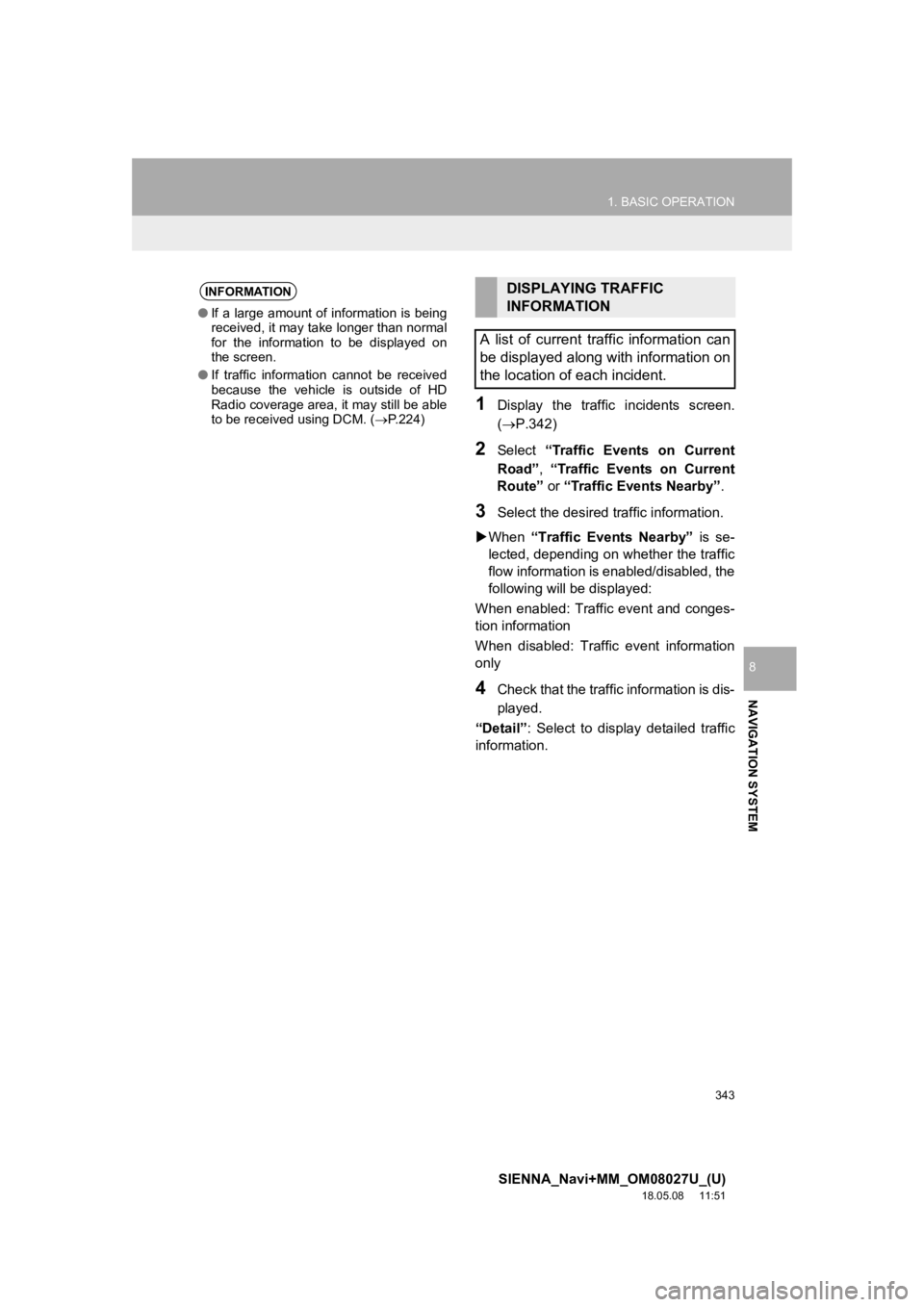
343
1. BASIC OPERATION
SIENNA_Navi+MM_OM08027U_(U)
18.05.08 11:51
NAVIGATION SYSTEM
8
1Display the traffic incidents screen.
(P.342)
2Select “Traffic Events on Current
Road” , “Traffic Events on Current
Route” or “Traffic Events Nearby” .
3Select the desired traffic information.
When “Traffic Events Nearby” is se-
lected, depending on whether the traffic
flow information is enabled/disabled, the
following will be displayed:
When enabled: Traffic event and conges-
tion information
When disabled: Traffic event information
only
4Check that the traffic information is dis-
played.
“Detail” : Select to display detailed traffic
information.
INFORMATION
● If a large amount of information is being
received, it may take longer than normal
for the information to be displayed on
the screen.
● If traffic information cannot be received
because the vehicle is outside of HD
Radio coverage area, it may still be able
to be received using DCM. ( P.224)
DISPLAYING TRAFFIC
INFORMATION
A list of current traffic information can
be displayed along with information on
the location of each incident.
Page 345 of 441
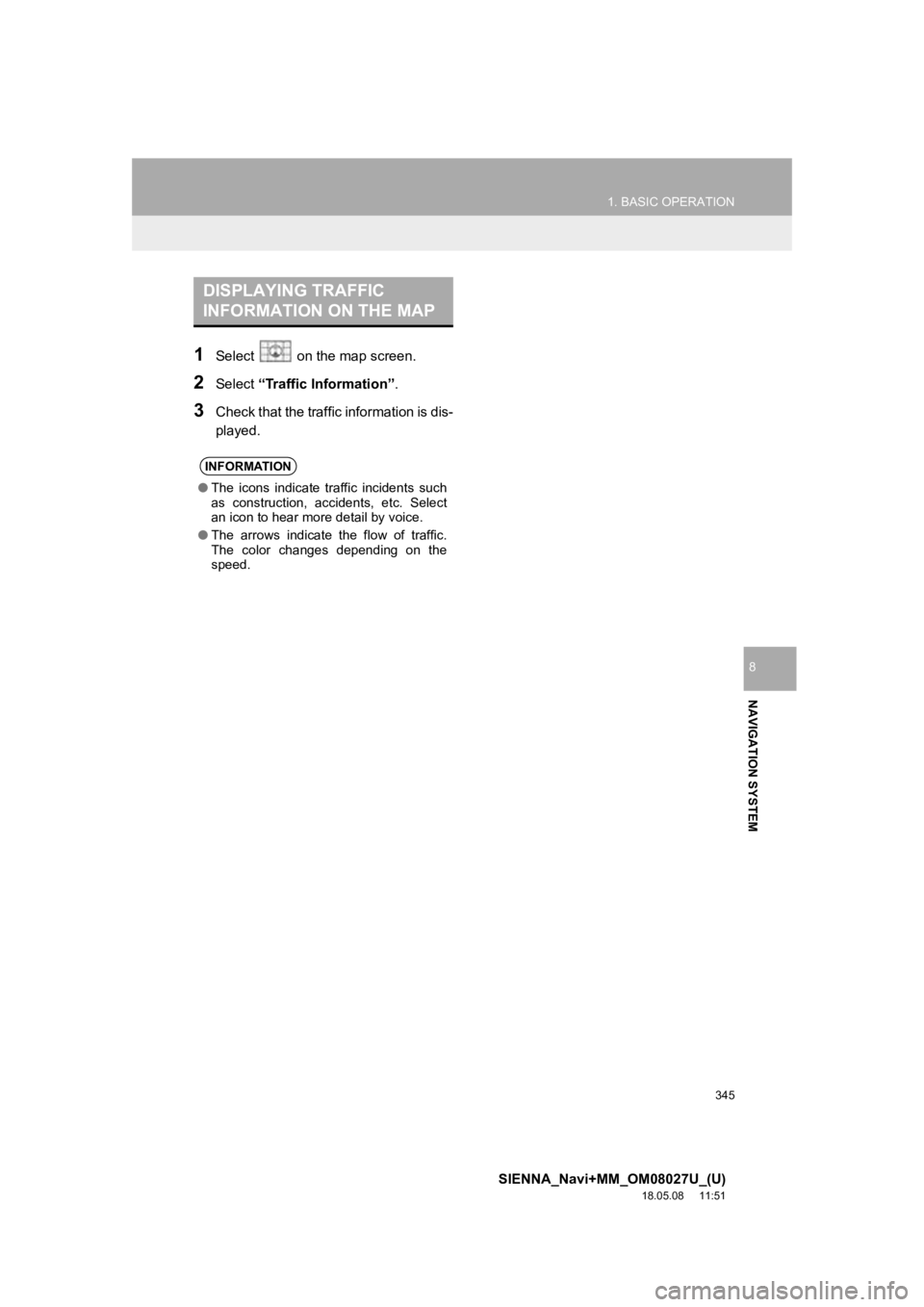
345
1. BASIC OPERATION
SIENNA_Navi+MM_OM08027U_(U)
18.05.08 11:51
NAVIGATION SYSTEM
8
1Select on the map screen.
2Select “Traffic Information”.
3Check that the traffic information is dis-
played.
DISPLAYING TRAFFIC
INFORMATION ON THE MAP
INFORMATION
●The icons indicate traffic incidents such
as construction, accidents, etc. Select
an icon to hear more detail by voice.
● The arrows indicate the flow of traffic.
The color changes depending on the
speed.