navigation system TOYOTA SIENNA 2019 Accessories, Audio & Navigation (in English)
[x] Cancel search | Manufacturer: TOYOTA, Model Year: 2019, Model line: SIENNA, Model: TOYOTA SIENNA 2019Pages: 441, PDF Size: 9.89 MB
Page 394 of 441
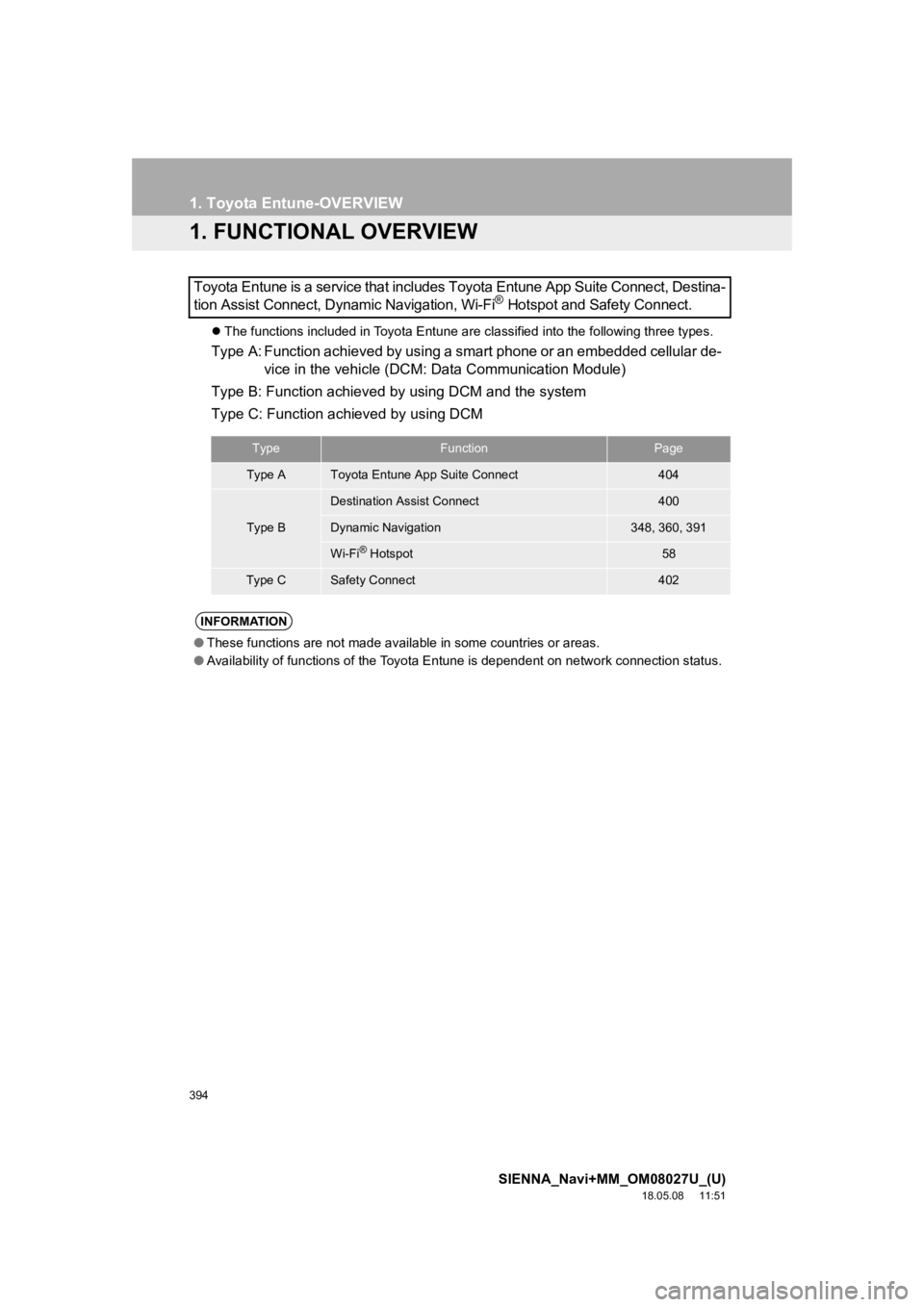
394
SIENNA_Navi+MM_OM08027U_(U)
18.05.08 11:51
1. Toyota Entune-OVERVIEW
1. FUNCTIONAL OVERVIEW
The functions included in Toyota Entune are classified into the following three types.
Type A: Function achieved by using a smart phone or an embedded cellular de-
vice in the vehicle (DCM: Data Communication Module)
Type B: Function achieved by using DCM and the system
Type C: Function achieved by using DCM
Toyota Entune is a service that includes Toyota Entune App Suit
e Connect, Destina-
tion Assist Connect, Dynamic Navigation, Wi-Fi
® Hotspot and Safety Connect.
TypeFunctionPage
Type AToyota Entune App Suite Connect404
Type B
Destination Assist Connect400
Dynamic Navigation348, 360, 391
Wi-Fi® Hotspot58
Type CSafety Connect402
INFORMATION
● These functions are not made available in some countries or are as.
● Availability of functions of the Toyota Entune is dependent on network connection status.
Page 399 of 441
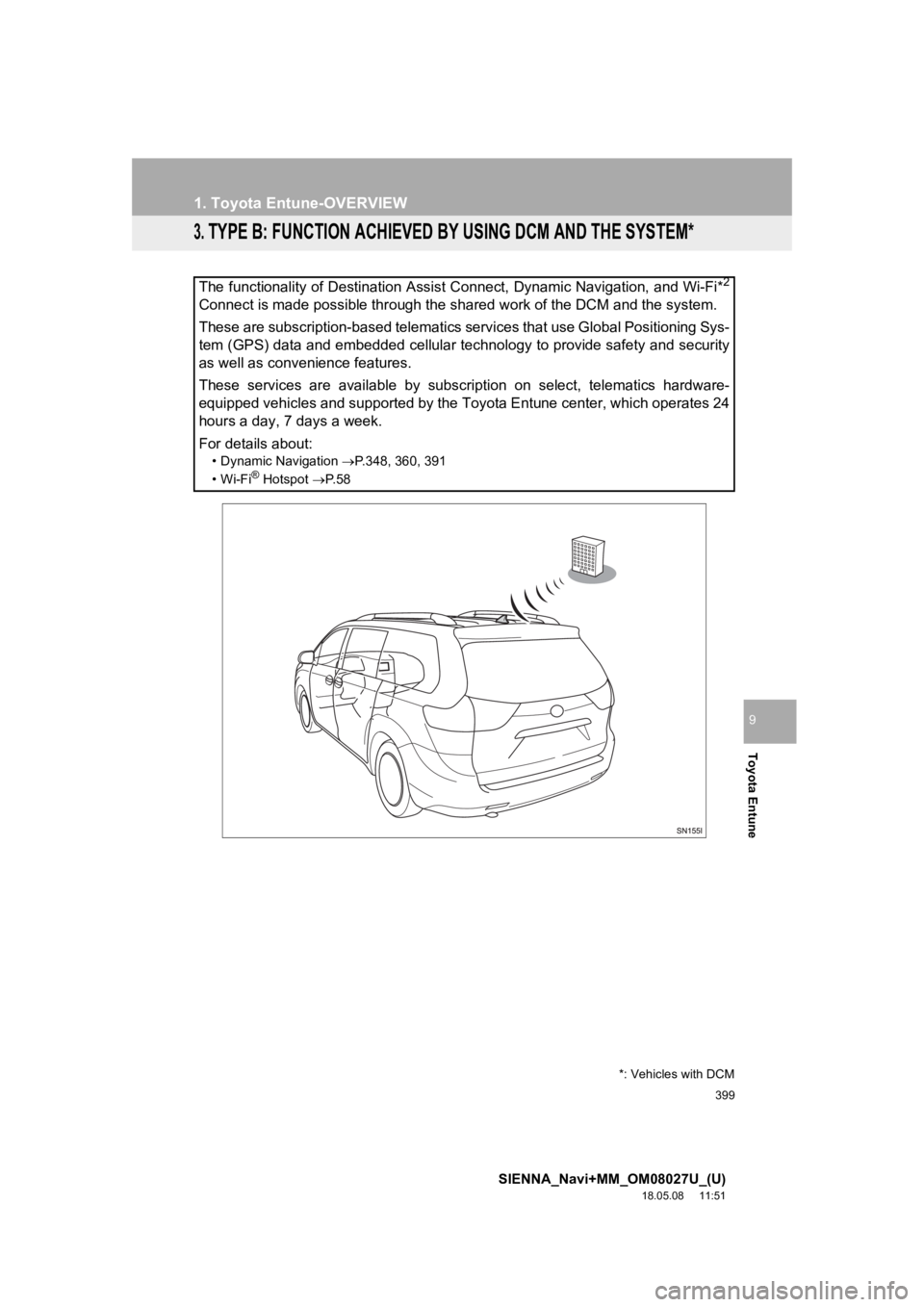
399
1. Toyota Entune-OVERVIEW
SIENNA_Navi+MM_OM08027U_(U)
18.05.08 11:51
Toyota Entune
9
3. TYPE B: FUNCTION ACHIEVED BY USING DCM AND THE SYSTEM*
The functionality of Destination Assist Connect, Dynamic Navigation, and Wi-Fi*2
Connect is made possible through the shared work of the DCM and the system.
These are subscription-based telematics services that use Global Positioning Sys-
tem (GPS) data and embedded cellular technology to provide safety and security
as well as convenience features.
These services are available by subscription on select, telematics hardware-
equipped vehicles and supported by the Toyota Entune center, wh ich operates 24
hours a day, 7 days a week.
For details about:
• Dynamic Navigation P.348, 360, 391
•Wi-Fi® Hotspot P. 5 8
*: Vehicles with DCM
Page 400 of 441
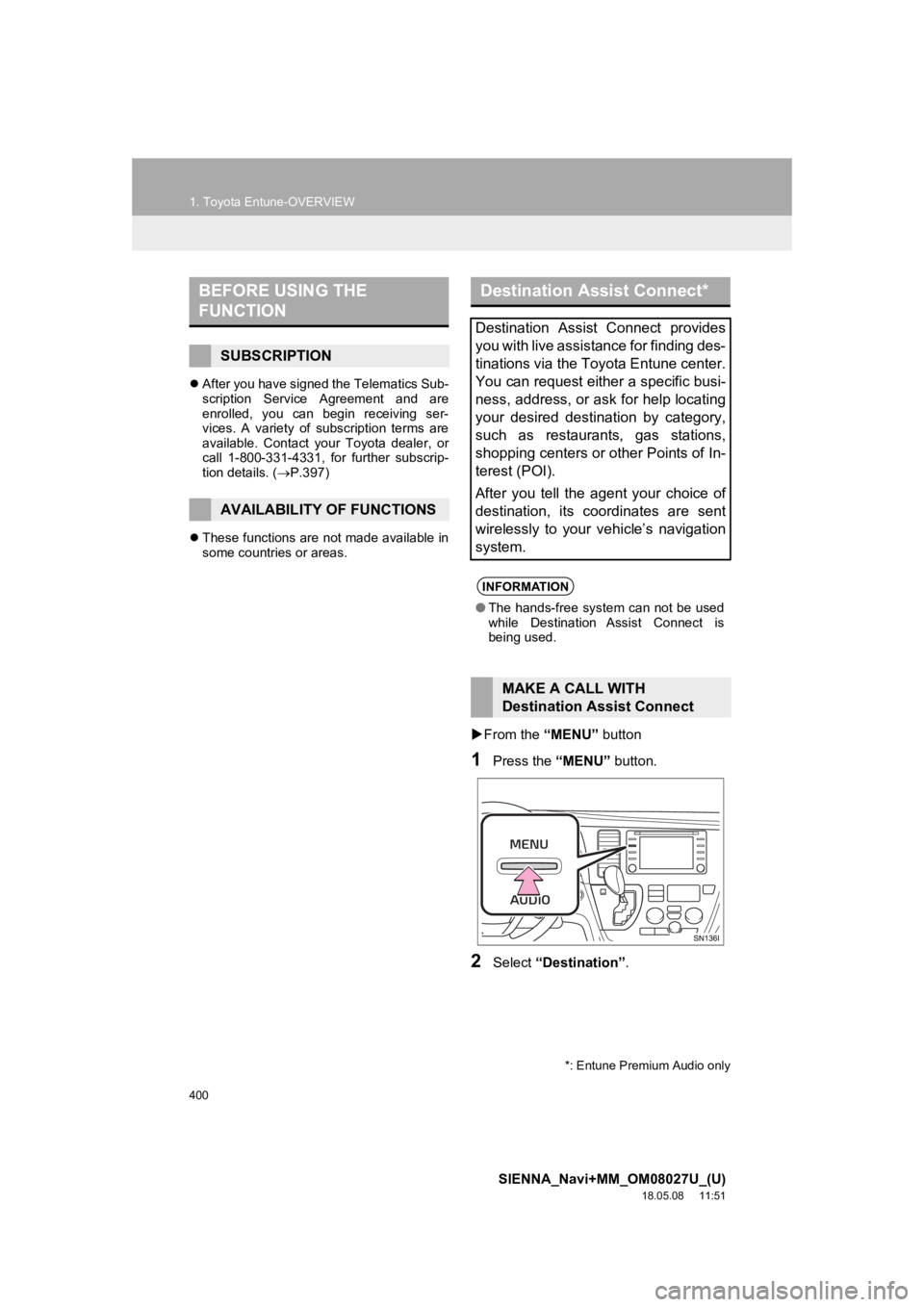
400
1. Toyota Entune-OVERVIEW
SIENNA_Navi+MM_OM08027U_(U)
18.05.08 11:51
After you have signed the Telematics Sub-
scription Service Agreement and are
enrolled, you can begin receiving ser-
vices. A variety of subscription terms are
available. Contact your Toyota dealer, or
call 1-800-331-4331, for further subscrip-
tion details. ( P.397)
These functions are not made available in
some countries or areas.
From the “MENU” button
1Press the “MENU” button.
2Select “Destination” .
BEFORE USING THE
FUNCTION
SUBSCRIPTION
AVAILABILITY OF FUNCTIONS
Destination Assist Connect*
Destination Assist Connect provides
you with live assistance for finding des-
tinations via the Toyota Entune center.
You can request either a specific busi-
ness, address, or ask for help locating
your desired destination by category,
such as restaurants, gas stations,
shopping centers or other Points of In-
terest (POI).
After you tell the agent your choice of
destination, its coordinates are sent
wirelessly to your vehicle’s navigation
system.
INFORMATION
●The hands-free system can not be used
while Destination Assist Connect is
being used.
MAKE A CALL WITH
Destination Assist Connect
*: Entune Premium Audio only
Page 408 of 441
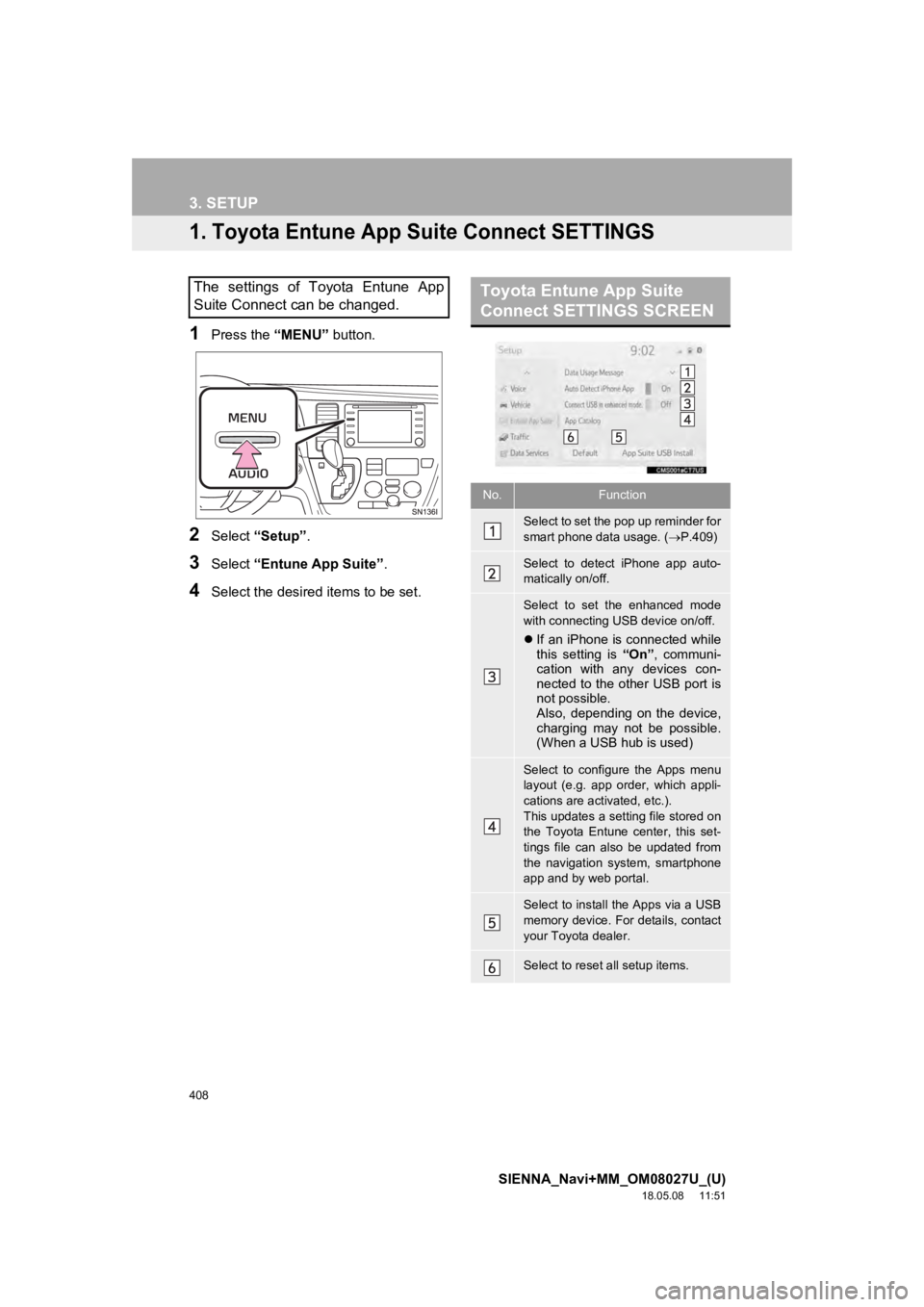
408
SIENNA_Navi+MM_OM08027U_(U)
18.05.08 11:51
3. SETUP
1. Toyota Entune App Suite Connect SETTINGS
1Press the “MENU” button.
2Select “Setup” .
3Select “Entune App Suite” .
4Select the desired items to be set.
The settings of Toyota Entune App
Suite Connect can be changed.Toyota Entune App Suite
Connect SETTINGS SCREEN
No.Function
Select to set the pop up reminder for
smart phone data usage. ( P.409)
Select to detect iPhone app auto-
matically on/off.
Select to set the enhanced mode
with connecting USB device on/off.
If an iPhone is connected while
this setting is “On”, communi-
cation with any devices con-
nected to the other USB port is
not possible.
Also, depending on the device,
charging may not be possible.
(When a USB hub is used)
Select to configure the Apps menu
layout (e.g. app order, which appli-
cations are activated, etc.).
This updates a setting file stored on
the Toyota Entune center, this set-
tings file can also be updated from
the navigation system, smartphone
app and by web portal.
Select to install the Apps via a USB
memory device. For details, contact
your Toyota dealer.
Select to reset all setup items.
Page 435 of 441
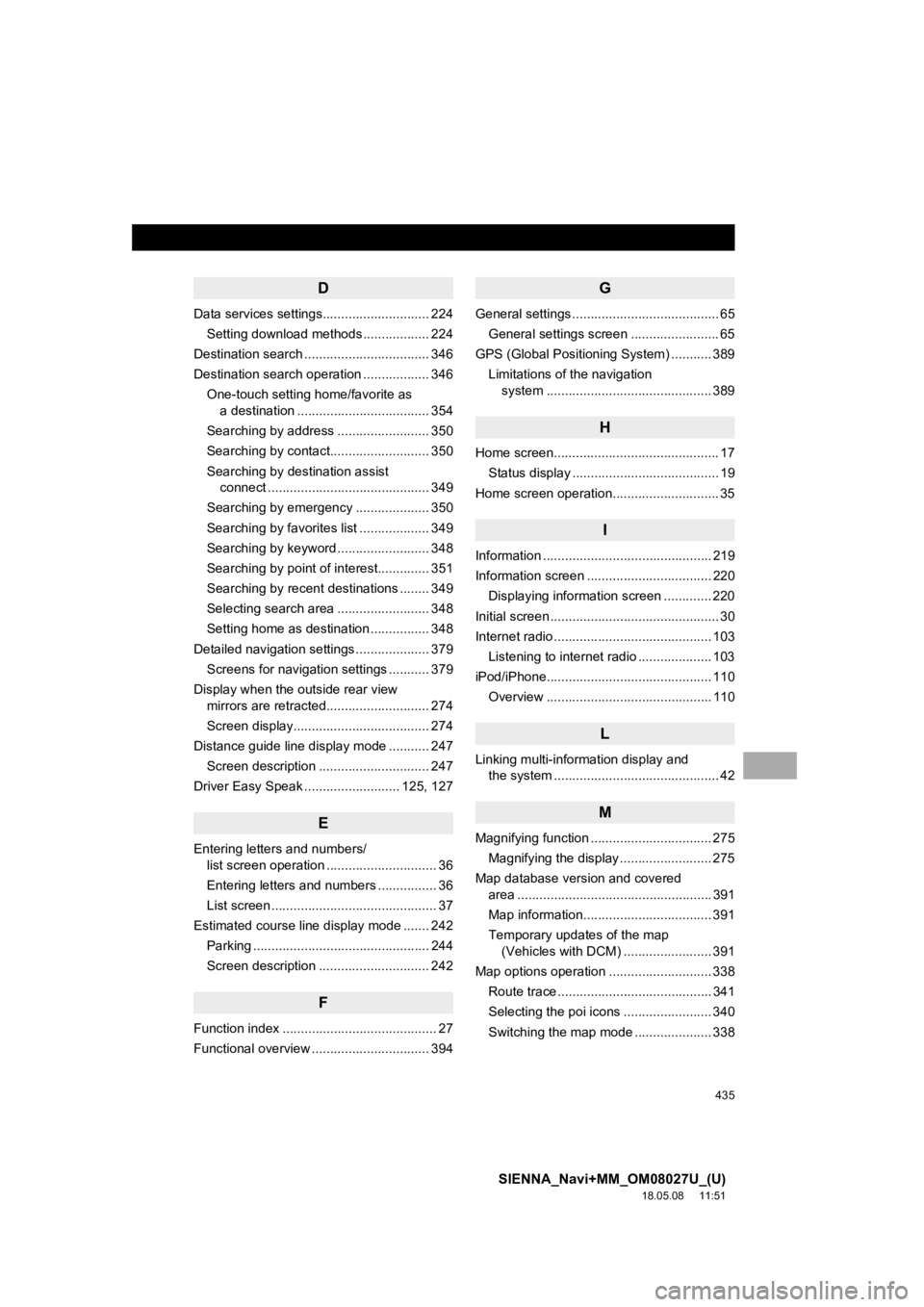
435
SIENNA_Navi+MM_OM08027U_(U)
18.05.08 11:51
D
Data services settings............................. 224Setting download methods .................. 224
Destination search .................................. 346
Destination search operation .................. 346
One-touch setting home/favorite as a destination .................................... 354
Searching by address ......................... 350
Searching by contact........................... 350
Searching by destination assist connect ............................................ 349
Searching by emergency .................... 350
Searching by favorites list ................... 349
Searching by keyword ......................... 348
Searching by point of interest.............. 351
Searching by recent destinations ........ 349
Selecting search area ......................... 348
Setting home as destination ................ 348
Detailed navigation settings .................... 379 Screens for navigation settings ........... 379
Display when the outside rear view mirrors are retracted............................ 274
Screen display..................................... 274
Distance guide line display mode ........... 247 Screen description .............................. 247
Driver Easy Speak .......................... 125, 127
E
Entering letters and numbers/ list screen operation .............................. 36
Entering letters and numbers ................ 36
List screen ............................................. 37
Estimated course line display mode ....... 242 Parking ................................................ 244
Screen description .............................. 242
F
Function index .......................................... 27
Functional overview ................................ 394
G
General settings ........................................ 65
General settings screen ........................ 65
GPS (Global Positioning System) ........... 389
Limitations of the navigation system .............. ............................... 389
H
Home screen............................................. 17
Status display ........................................ 19
Home screen operation............................. 35
I
Information .............................................. 219
Information screen .................................. 220 Displaying information screen ............. 220
Initial screen .............................................. 30
Internet radio ........................................... 103 Listening to internet radio .................... 103
iPod/iPhone............................................. 110 Overview ............................................. 110
L
Linking multi-information display and the system ............................................. 42
M
Magnifying function ................................. 275
Magnifying the display ......................... 275
Map database version and covered area ..................................................... 391
Map information................................... 391
Temporary updates of the map (Vehicles with DCM) ........................ 391
Map options operation ............................ 338 Route trace .......................................... 341
Selecting the poi icons ........................ 340
Switching the map mode ..................... 338
Page 436 of 441
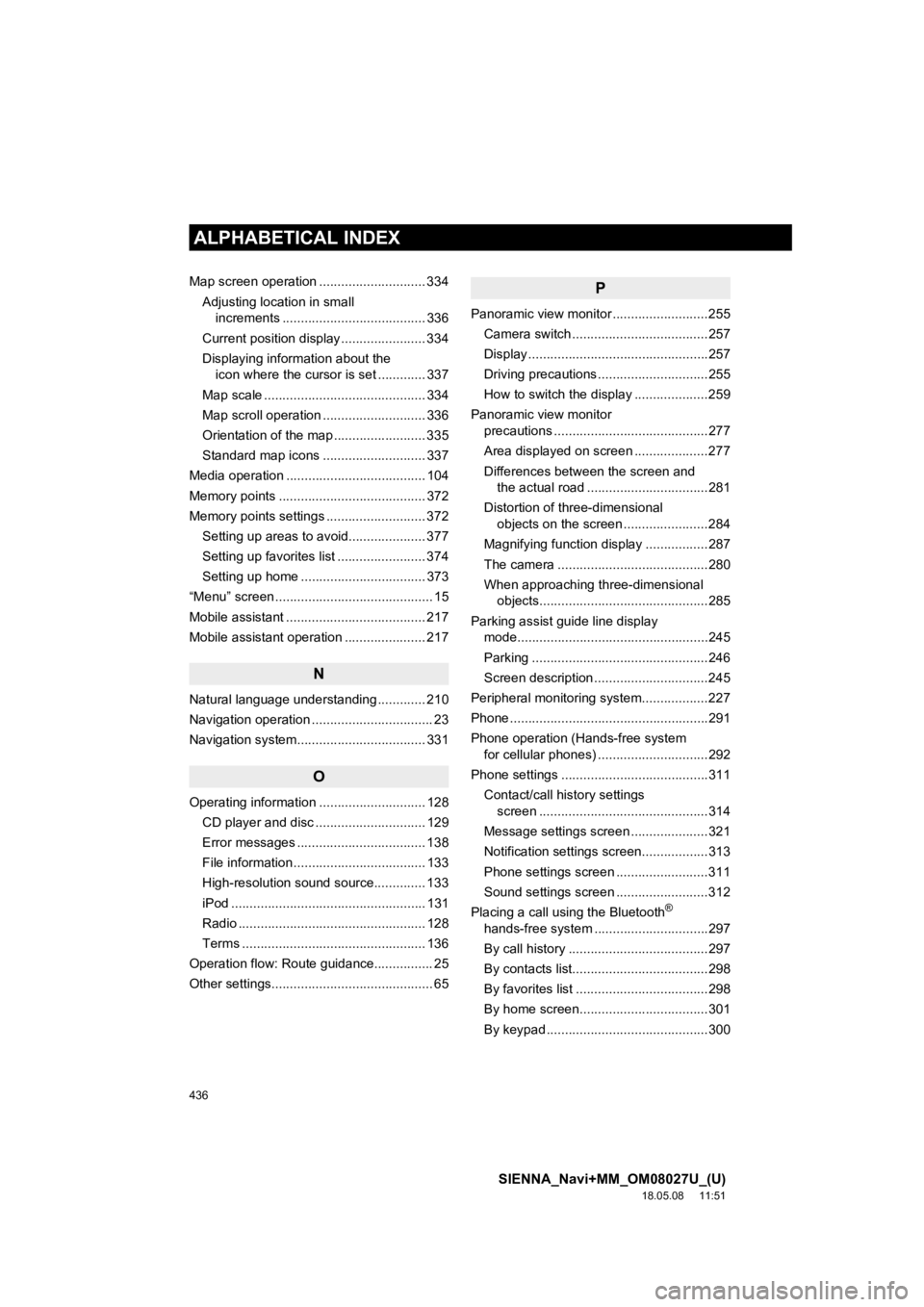
436
ALPHABETICAL INDEX
SIENNA_Navi+MM_OM08027U_(U)
18.05.08 11:51
Map screen operation ............................. 334Adjusting location in small increments ....................................... 336
Current position display ....................... 334
Displaying information about the icon where the cursor is set ............. 337
Map scale ............................................ 334
Map scroll operation ............................ 336
Orientation of the map ......................... 335
Standard map icons ............................ 337
Media operation ...................................... 104
Memory points ........................................ 372
Memory points settings ........................... 372 Setting up areas to avoid..................... 377
Setting up favorites list ........................ 374
Setting up home .................................. 373
“Menu” screen ........................................... 15
Mobile assistant ...................................... 217
Mobile assistant operation ...................... 217
N
Natural language understanding ............. 210
Navigation operation ................................. 23
Navigation system........... ..................... ... 331
O
Operating information ............................. 128
CD player and disc .............................. 129
Error messages ................................... 138
File information .................................... 133
High-resolution sound source.............. 133
iPod ..................................................... 131
Radio ................................................... 128
Terms .................................................. 136
Operation flow: Route guidance................ 25
Other settings............................................ 65
P
Panoramic view monitor ..........................255 Camera switch .....................................257
Display .................................................257
Driving precautions ..............................255
How to switch the display ....................259
Panoramic view monitor precautions ..........................................277
Area displayed on screen ....................277
Differences between the screen and the actual road .................................281
Distortion of three-dimensional objects on the screen .......................284
Magnifying function display .................287
The camera .........................................280
When approaching three-dimensional objects..............................................285
Parking assist guide line display mode....................................................245
Parking ................................................246
Screen description ...............................245
Peripheral monitoring system ..................227
Phone ......................................................291
Phone operation (Hands-free system for cellular phones) ..............................292
Phone settings ........................................311
Contact/call history settings screen ..............................................314
Message settings screen .....................321
Notification settings screen..................313
Phone settings screen .........................311
Sound settings screen .........................312
Placing a call using the Bluetooth
®
hands-free system ...............................297
By call history ......................................297
By contacts list.....................................298
By favorites list ....................................298
By home screen...................................301
By keypad ............................................300
Page 439 of 441
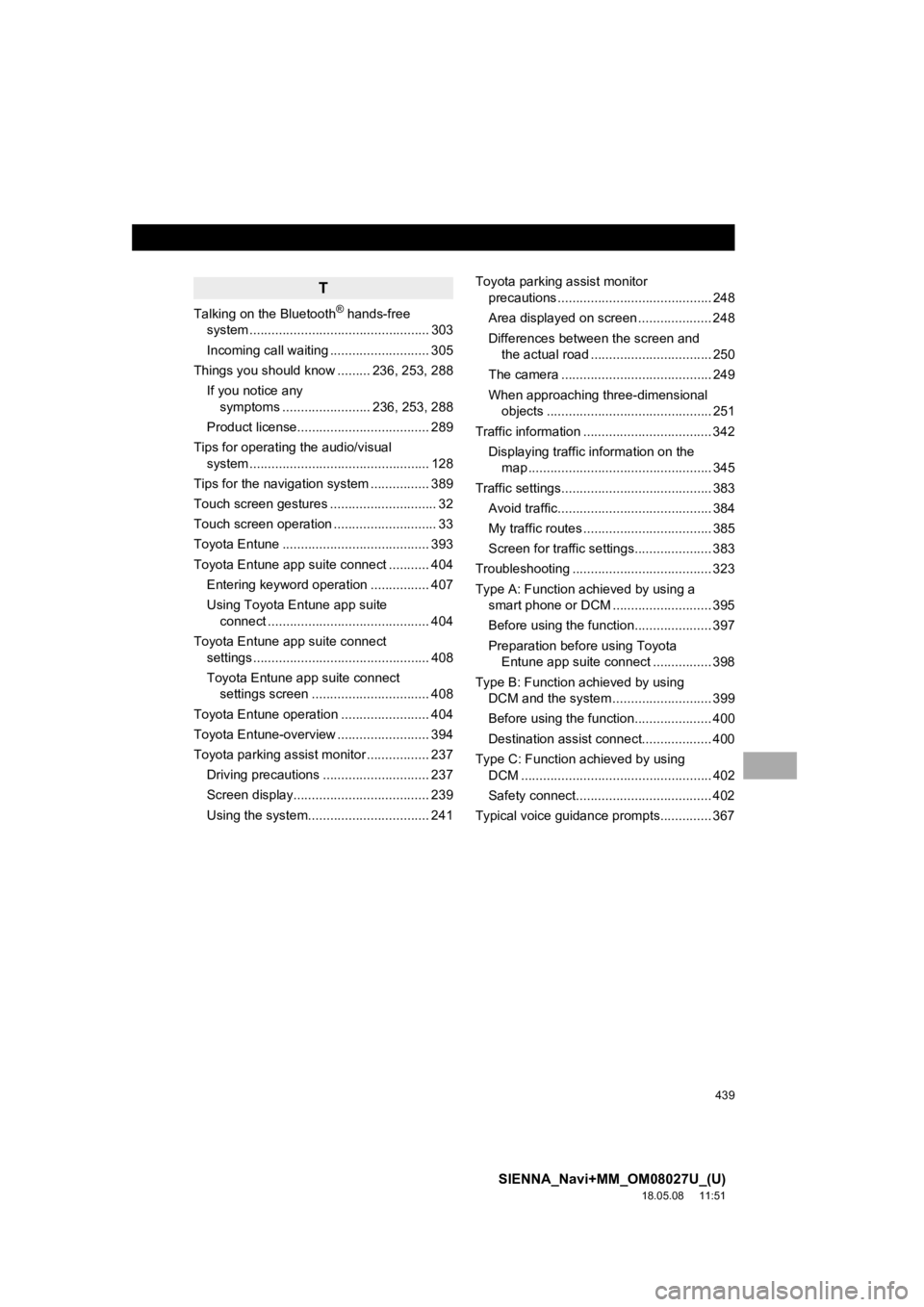
439
SIENNA_Navi+MM_OM08027U_(U)
18.05.08 11:51
T
Talking on the Bluetooth® hands-free
system ................................................. 303
Incoming call waiting ........................... 305
Things you should know ......... 236, 253, 288
If you notice any symptoms ........................ 236, 253, 288
Product license.................................... 289
Tips for operating the audio/visual system ................................................. 128
Tips for the navigation system ................ 389
Touch screen gestures ............................. 32
Touch screen operation ............................ 33
Toyota Entune ........................................ 393
Toyota Entune app suite connect ........... 404 Entering keyword operation ................ 407
Using Toyota Entune app suite connect ............................................ 404
Toyota Entune app suite connect settings ................................................ 408
Toyota Entune app suite connect settings screen ................................ 408
Toyota Entune operation ........................ 404
Toyota Entune-overview ......................... 394
Toyota parking assist monitor ................. 237 Driving precautions ............................. 237
Screen display..................................... 239
Using the system....................... .......... 241Toyota parking assist monitor
precautions .......................................... 248
Area displayed on screen .................... 248
Differences between the screen and the actual road ................................. 250
The camera ......................................... 249
When approaching three-dimensional objects ............................................. 251
Traffic information ................................... 342 Displaying traffic information on the map .................................................. 345
Traffic settings......................................... 383 Avoid traffic.......................................... 384
My traffic routes ................................... 385
Screen for traffic settings..................... 383
Troubleshooting ...................................... 323
Type A: Function achieved by using a smart phone or DCM ........................... 395
Before using the function..................... 397
Preparation before using Toyota Entune app suite connect ................ 398
Type B: Function achieved by using DCM and the system ...... ..................... 399
Before using the function..................... 400
Destination assist connect................... 400
Type C: Function achieved by using DCM .................................................... 402
Safety connect..................................... 402
Typical voice guidance prompts.............. 367
Page 440 of 441
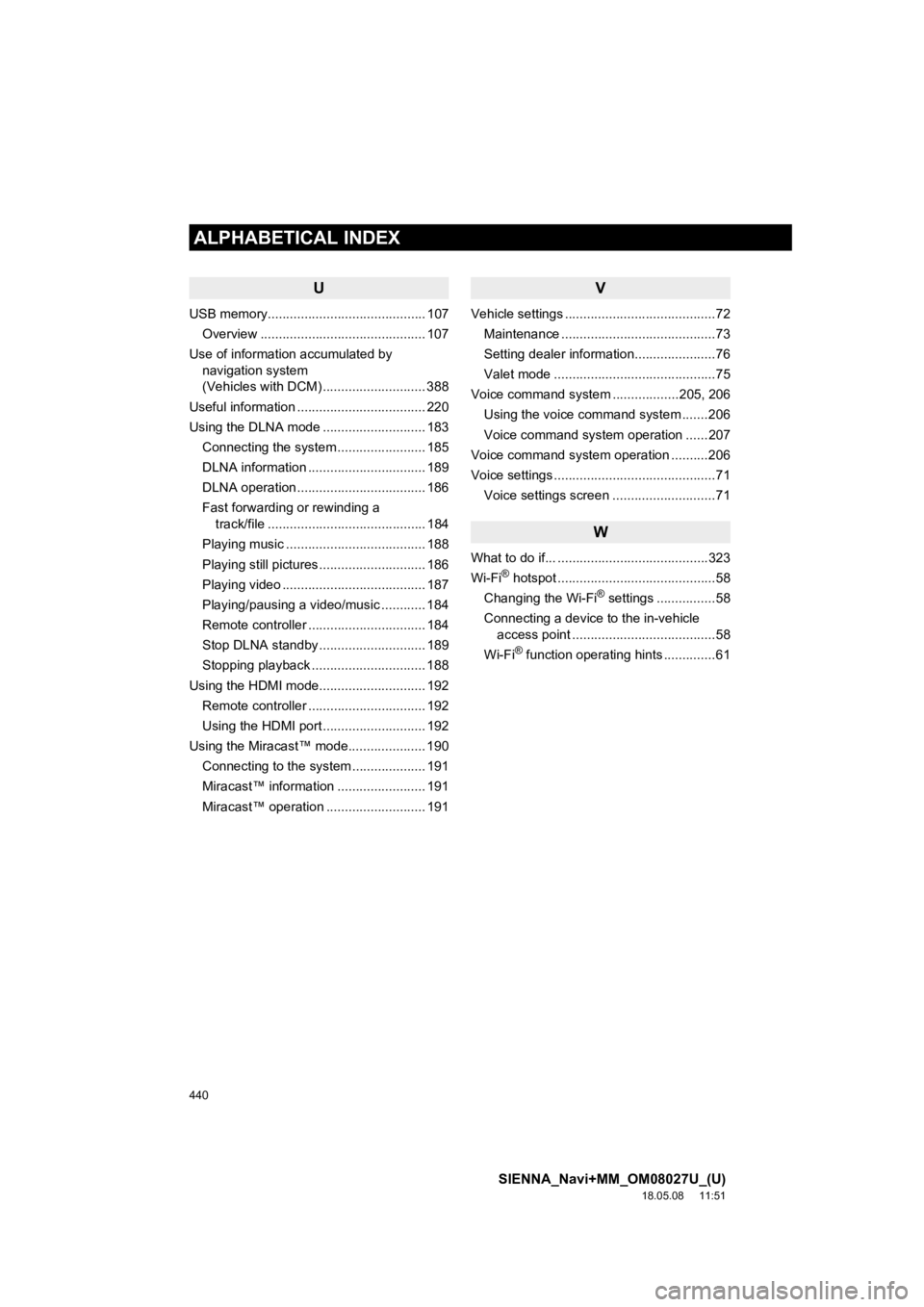
440
ALPHABETICAL INDEX
SIENNA_Navi+MM_OM08027U_(U)
18.05.08 11:51
U
USB memory........................................... 107Overview ............................................. 107
Use of information accumulated by navigation system
(Vehicles with DCM) ............................ 388
Useful information ................................... 220
Using the DLNA mode ............................ 183 Connecting the system ........................ 185
DLNA information ................................ 189
DLNA operation ................................... 186
Fast forwarding or rewinding a track/file ........................................... 184
Playing music ...................................... 188
Playing still pictures ............................. 186
Playing video ....................................... 187
Playing/pausing a video/music ............ 184
Remote controller ................................ 184
Stop DLNA standby ............................. 189
Stopping playback ............................... 188
Using the HDMI mode............................. 192 Remote controller ................................ 192
Using the HDMI port ............................ 192
Using the Miracast™ mode..................... 190 Connecting to the system . ................... 191
Miracast™ information ........................ 191
Miracast™ operation ........................... 191
V
Vehicle settings .........................................72
Maintenance ..........................................73
Setting dealer information......................76
Valet mode ............................................75
Voice command system ..................205, 206 Using the voice command system .......206
Voice command system operation ......207
Voice command system oper ation ..........206
Voice settings ............................................71
Voice settings screen ............................71
W
What to do if... .........................................323
Wi-Fi® hotspot ...........................................58
Changing the Wi-Fi® settings ................58
Connecting a device to the in-vehicle access point .......................................58
Wi-Fi
® function operating hints ..............61