navigation system TOYOTA SIENNA 2019 Accessories, Audio & Navigation (in English)
[x] Cancel search | Manufacturer: TOYOTA, Model Year: 2019, Model line: SIENNA, Model: TOYOTA SIENNA 2019Pages: 441, PDF Size: 9.89 MB
Page 347 of 441
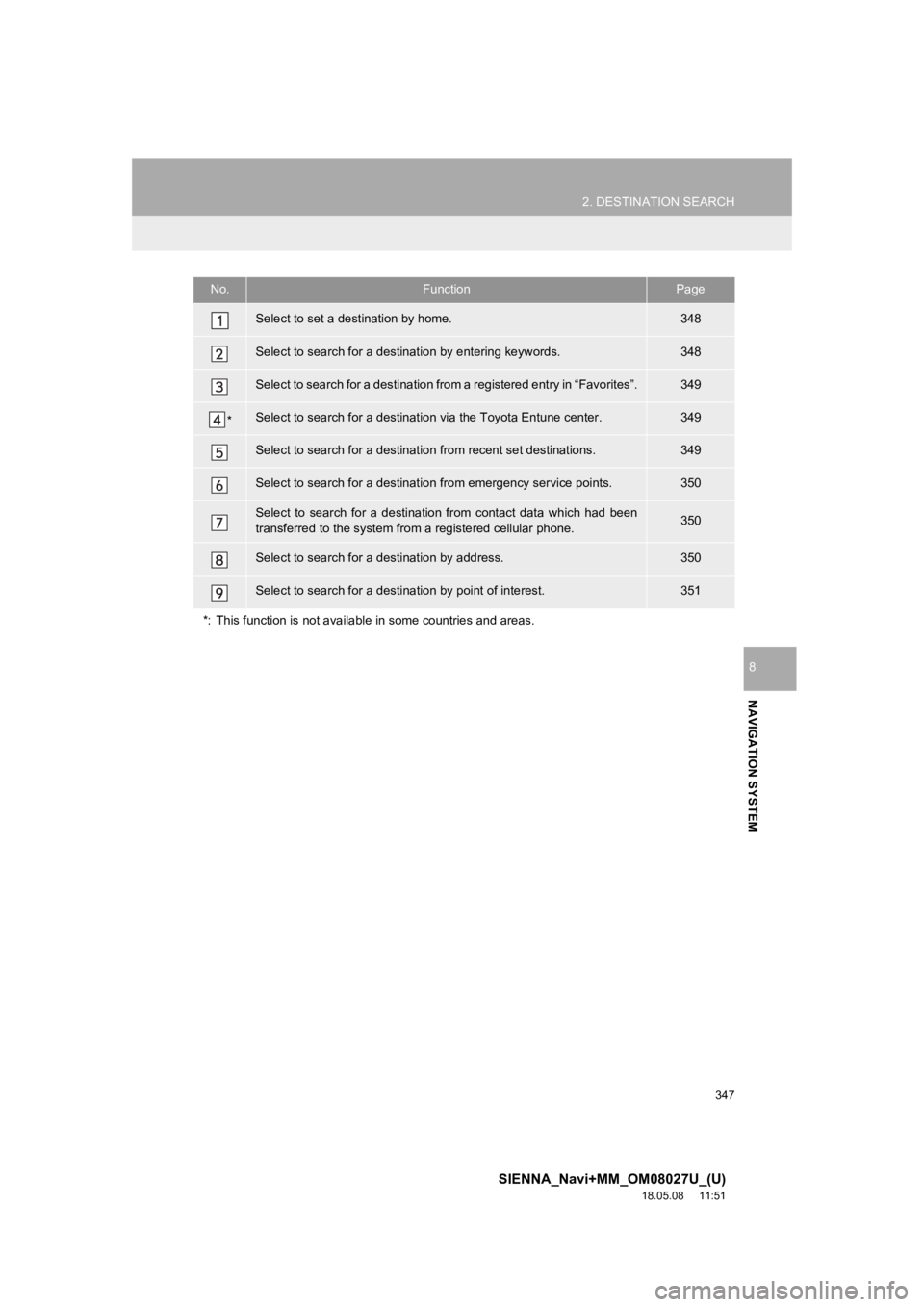
347
2. DESTINATION SEARCH
SIENNA_Navi+MM_OM08027U_(U)
18.05.08 11:51
NAVIGATION SYSTEM
8
No.FunctionPage
Select to set a destination by home.348
Select to search for a destination by entering keywords.348
Select to search for a destination from a registered entry in “ Favorites”.349
*Select to search for a destination via the Toyota Entune center.349
Select to search for a destinatio n from recent set destinations.349
Select to search for a destinatio n from emergency service points.350
Select to search for a destination from contact data which had been
transferred to the system from a registered cellular phone.350
Select to search for a destination by address. 350
Select to search for a destination by point of interest. 351
*: This function is not availabl e in some countries and areas.
Page 348 of 441
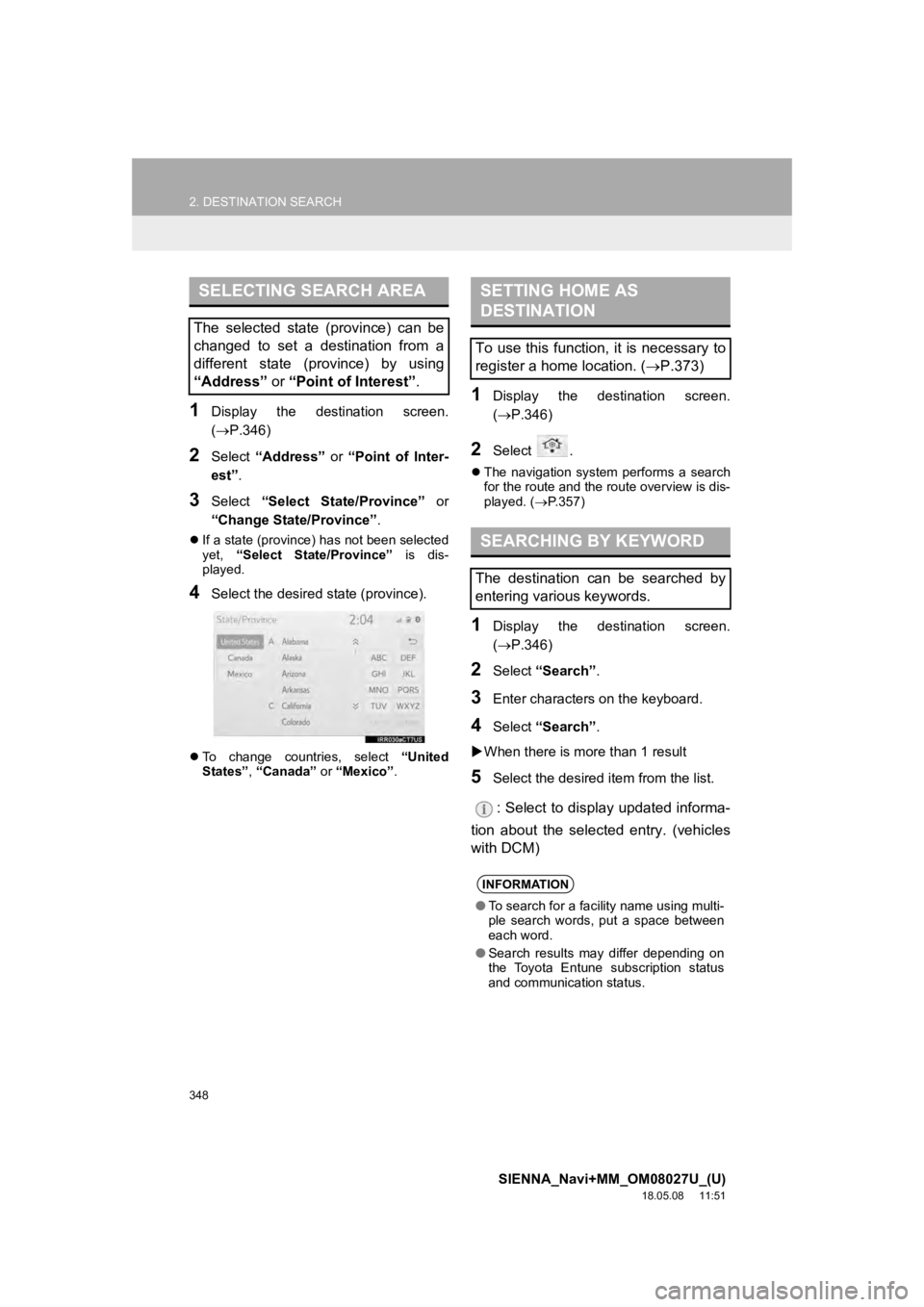
348
2. DESTINATION SEARCH
SIENNA_Navi+MM_OM08027U_(U)
18.05.08 11:51
1Display the destination screen.
(P.346)
2Select “Address” or “Point of Inter-
est” .
3Select “Select State/Province” or
“Change State/Province” .
If a state (province) has not been selected
yet, “Select State/Province” is dis-
played.
4Select the desired state (province).
To change countries, select “United
States” , “Canada” or “Mexico”.
1Display the destination screen.
(P.346)
2Select .
The navigation system performs a search
for the route and the route overview is dis-
played. ( P.357)
1Display the destination screen.
( P.346)
2Select “Search” .
3Enter characters on the keyboard.
4Select “Search” .
When there is mor e than 1 result
5Select the desired item from the list.
: Select to display updated informa-
tion about the selected entry. (vehicles
with DCM)
SELECTING SEARCH AREA
The selected state (province) can be
changed to set a destination from a
different state (province) by using
“Address” or “Point of Interest” .
SETTING HOME AS
DESTINATION
To use this function, it is necessary to
register a home location. ( P.373)
SEARCHING BY KEYWORD
The destination can be searched by
entering various keywords.
INFORMATION
●To search for a facility name using multi-
ple search words, put a space between
each word.
● Search results may differ depending on
the Toyota Entune subscription status
and communication status.
Page 349 of 441
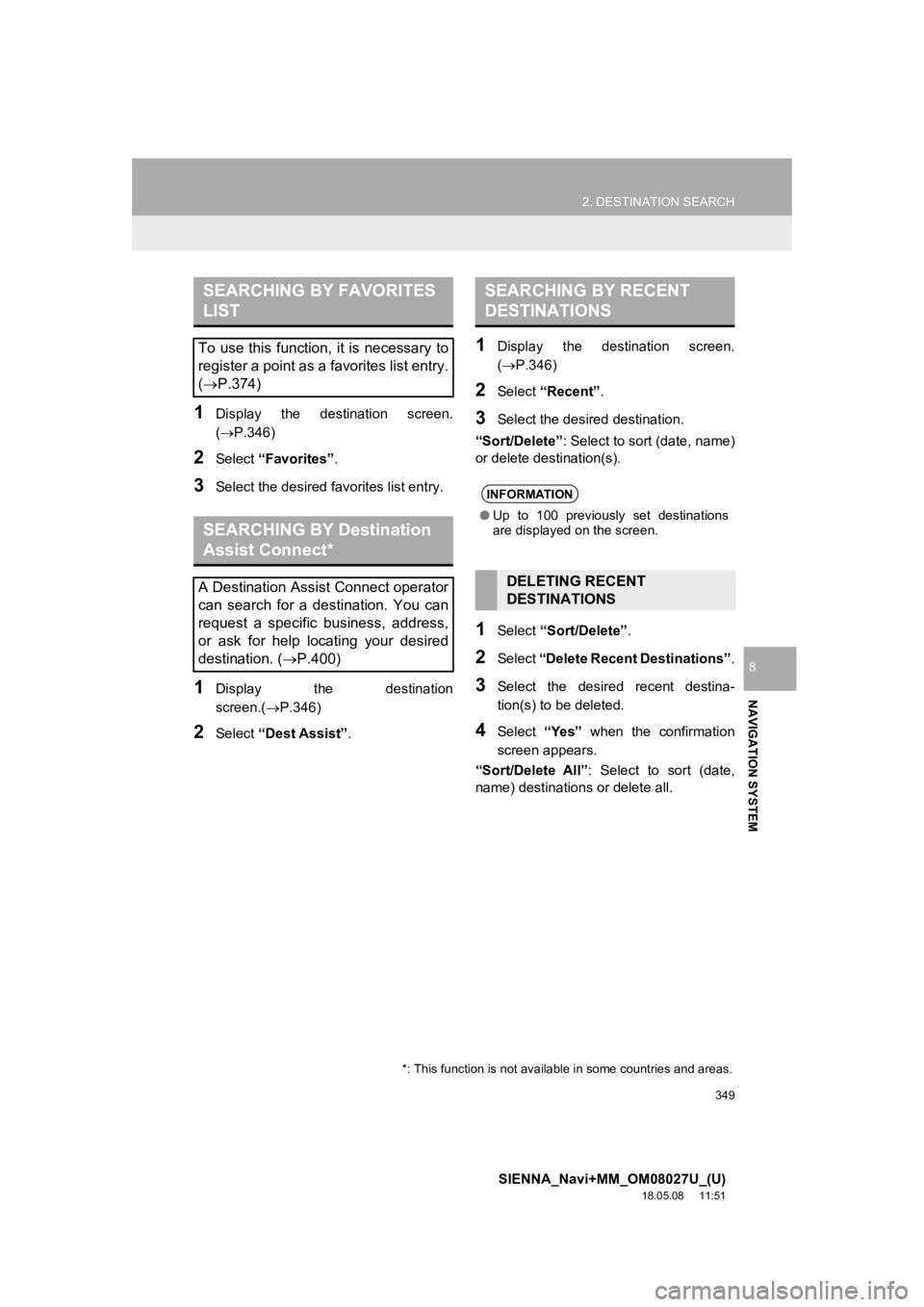
349
2. DESTINATION SEARCH
SIENNA_Navi+MM_OM08027U_(U)
18.05.08 11:51
NAVIGATION SYSTEM
8
1Display the destination screen.
(P.346)
2Select “Favorites” .
3Select the desired favorites list entry.
1Display the destination
screen.(P.346)
2Select “Dest Assist” .
1Display the destination screen.
(P.346)
2Select “Recent” .
3Select the desired destination.
“Sort/Delete” : Select to sort (date, name)
or delete destination(s).
1Select “Sort/Delete” .
2Select “Delete Recent Destinations” .
3Select the desired recent destina-
tion(s) to be deleted.
4Select “Yes” when the confirmation
screen appears.
“Sort/Delete All” : Select to sort (date,
name) destinations or delete all.
SEARCHING BY FAVORITES
LIST
To use this function, it is necessary to
register a point as a favorites list entry.
( P.374)
SEARCHING BY Destination
Assist Connect*
A Destination Assist Connect operator
can search for a destination. You can
request a specific business, address,
or ask for help locating your desired
destination. ( P.400)
*: This function is not available in some countries and areas.
SEARCHING BY RECENT
DESTINATIONS
INFORMATION
●Up to 100 previously set destinations
are displayed on the screen.
DELETING RECENT
DESTINATIONS
Page 350 of 441

350
2. DESTINATION SEARCH
SIENNA_Navi+MM_OM08027U_(U)
18.05.08 11:51
1Display the destination screen.
(P.346)
2Select “Emergency” .
3Select the desired emergency catego-
ry.
4Select the desired destination.
1Display the destination screen.
(P.346)
2Select “Contacts” .
3Select the desired contact.
4Select “Addresses” .
5Select the desired address.
6Follow the steps in “SEARCHING BY
KEYWORD” from “STEP 4”. (P.348)
1Display the destination screen.
(P.346)
2Select “Address” .
3Select the desired search method.
1Select “City”.
2Enter a city name and select
“Search” .
“Last 5 Cities” : Select the desired city
name from the list of the last 5 cities.
3Select the desired city name.
4Enter a street name and select
“Search” .
SEARCHING BY
EMERGENCY
INFORMATION
●The navigation system does not guide in
areas where route guidance is unavail-
able. ( P.390)
SEARCHING BY CONTACT
To use this function, it is necessary to
have contact data which had been
transferred to the system from a regis-
tered cellular phone. ( P.298)
INFORMATION
●This function may not be available
depending on the type of cellular phone.
SEARCHING BY ADDRESS
There are 2 methods to search for a
destination by address.
No.FunctionPage
Select to change the
search area.348
Select to search by city.350
Select to search by street
address.351
SEARCHING BY CITY
Page 351 of 441
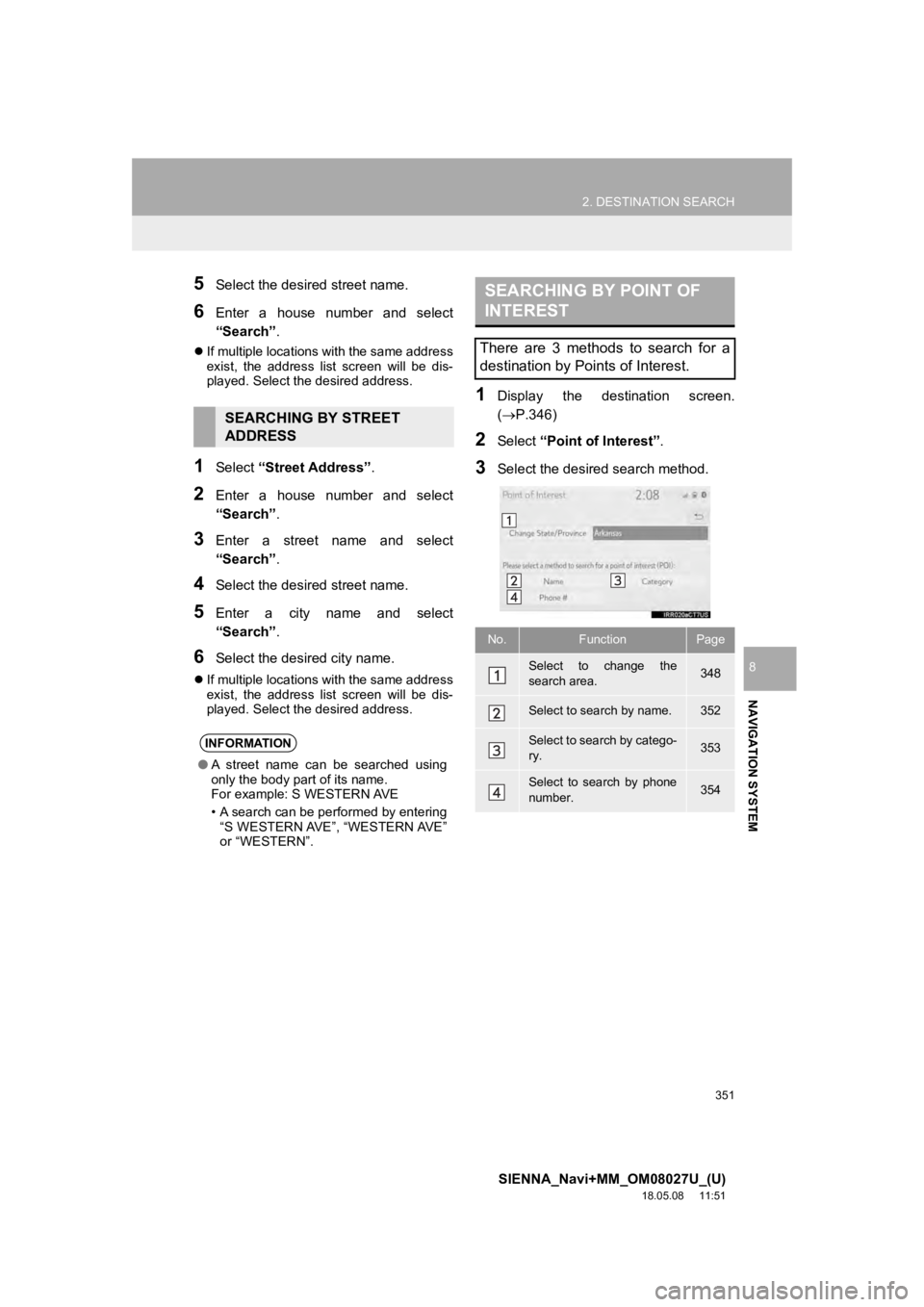
351
2. DESTINATION SEARCH
SIENNA_Navi+MM_OM08027U_(U)
18.05.08 11:51
NAVIGATION SYSTEM
8
5Select the desired street name.
6Enter a house number and select
“Search”.
If multiple locations with the same address
exist, the address list screen will be dis-
played. Select the desired address.
1Select “Street Address” .
2Enter a house number and select
“Search”.
3Enter a street name and select
“Search”.
4Select the desired street name.
5Enter a city name and select
“Search”.
6Select the desired city name.
If multiple locations with the same address
exist, the address list screen will be dis-
played. Select the desired address.
1Display the destination screen.
(P.346)
2Select “Point of Interest” .
3Select the desired search method.
SEARCHING BY STREET
ADDRESS
INFORMATION
●A street name can be searched using
only the body part of its name.
For example: S WESTERN AVE
• A search can be performed by entering
“S WESTERN AVE”, “WESTERN AVE”
or “WESTERN”.
SEARCHING BY POINT OF
INTEREST
There are 3 methods to search for a
destination by Points of Interest.
No.FunctionPage
Select to change the
search area.348
Select to search by name.352
Select to search by catego-
ry.353
Select to search by phone
number.354
Page 353 of 441
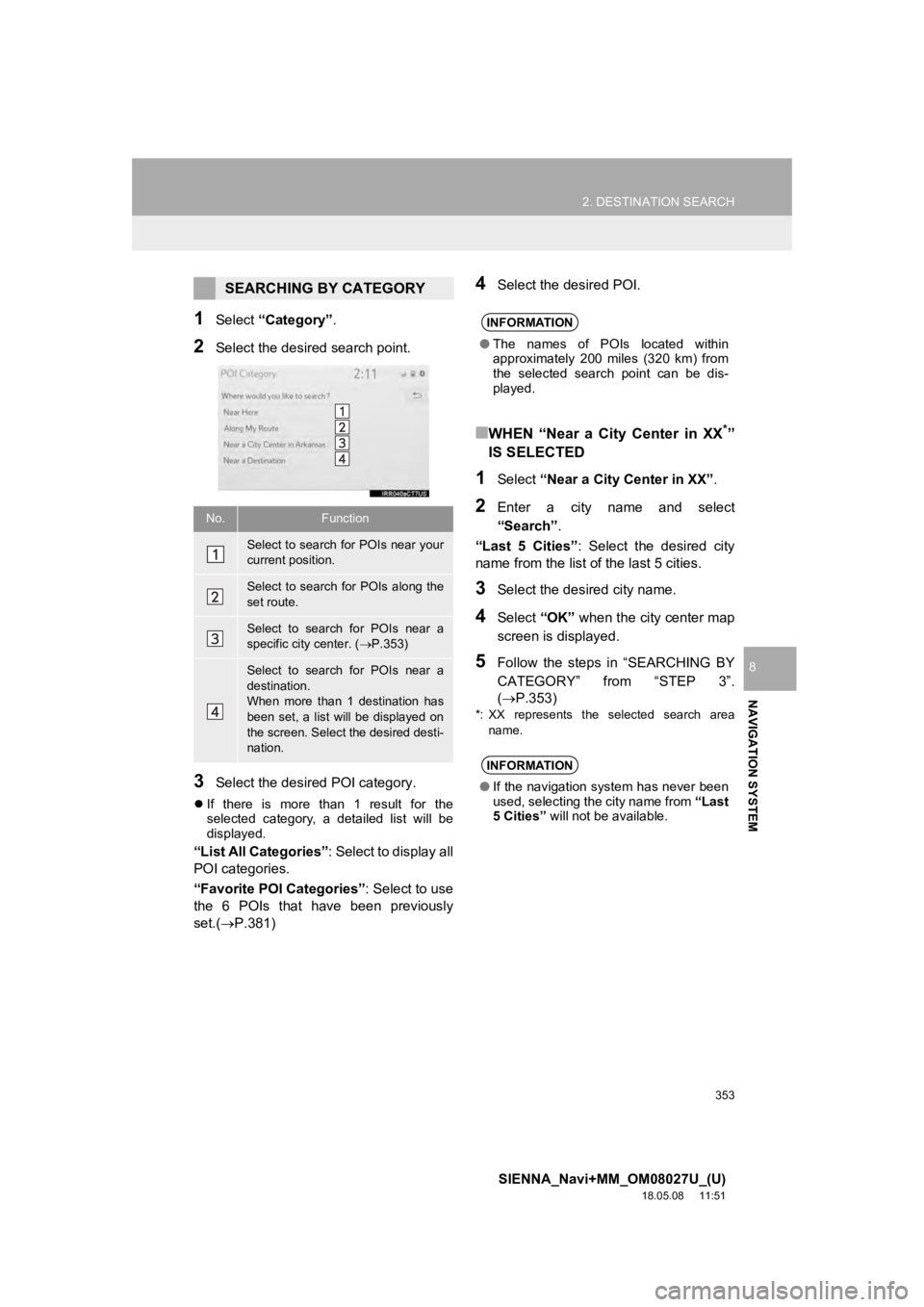
353
2. DESTINATION SEARCH
SIENNA_Navi+MM_OM08027U_(U)
18.05.08 11:51
NAVIGATION SYSTEM
8
1Select “Category” .
2Select the desired search point.
3Select the desired POI category.
If there is more than 1 result for the
selected category, a detailed list will be
displayed.
“List All Categories” : Select to display all
POI categories.
“Favorite POI Categories” : Select to use
the 6 POIs that have been previously
set.( P.381)
4Select the desired POI.
■WHEN “Near a City Center in XX*”
IS SELECTED
1Select “Near a City Center in XX” .
2Enter a city name and select
“Search”.
“Last 5 Cities” : Select the desired city
name from the list of the last 5 cities.
3Select the desired city name.
4Select “OK” when the city center map
screen is displayed.
5Follow the steps in “SEARCHING BY
CATEGORY” from “STEP 3”.
(P.353)
*: XX represents the selected search area name.
SEARCHING BY CATEGORY
No.Function
Select to search for POIs near your
current position.
Select to search for POIs along the
set route.
Select to search for POIs near a
specific city center. ( P.353)
Select to search for POIs near a
destination.
When more than 1 destination has
been set, a list will be displayed on
the screen. Select the desired desti-
nation.
INFORMATION
● The names of POIs located within
approximately 200 miles (320 km) from
the selected search point can be dis-
played.
INFORMATION
●If the navigation system has never been
used, selecting the city name from “Last
5 Cities” will not be available.
Page 355 of 441
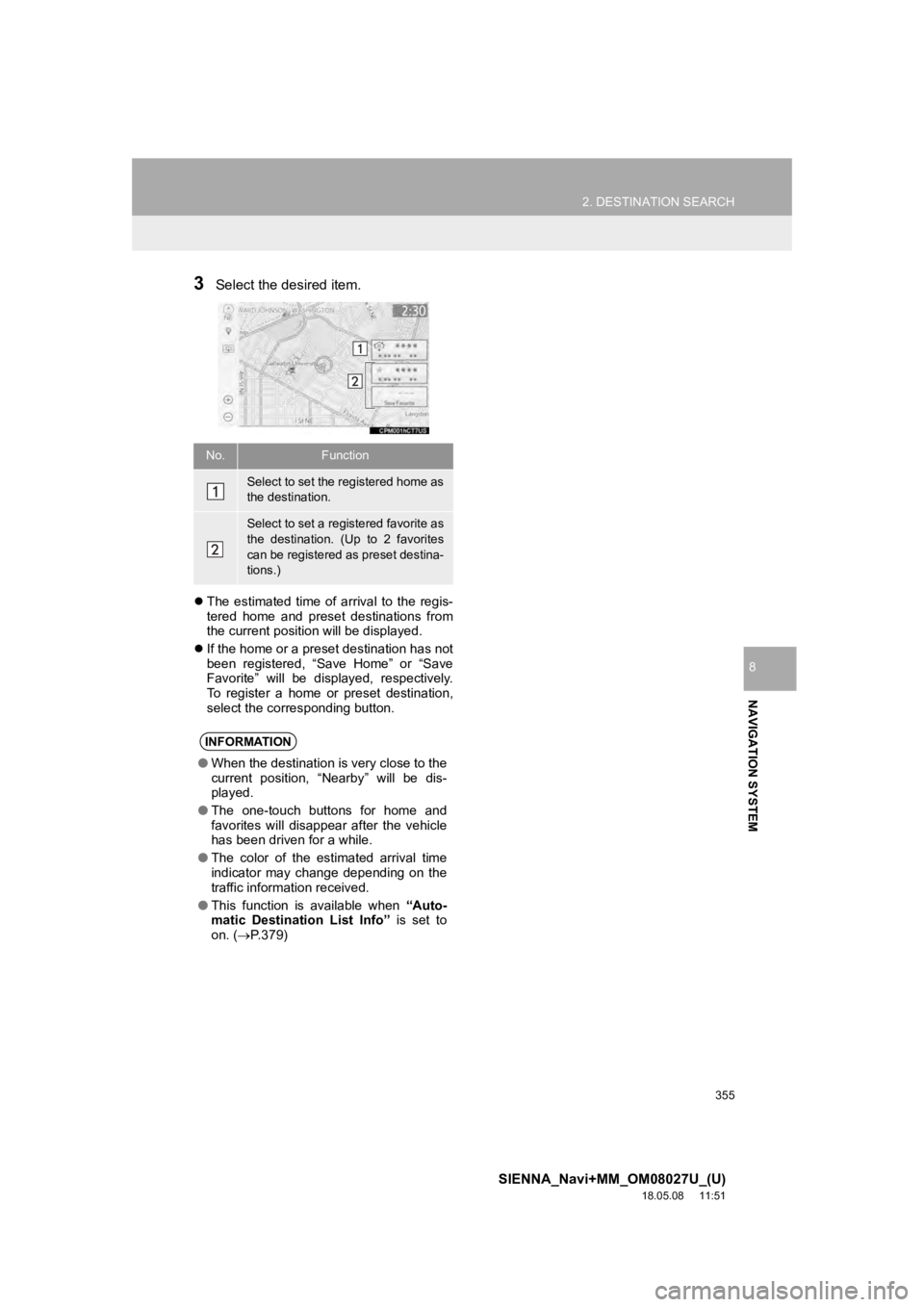
355
2. DESTINATION SEARCH
SIENNA_Navi+MM_OM08027U_(U)
18.05.08 11:51
NAVIGATION SYSTEM
8
3Select the desired item.
The estimated time of arrival to the regis-
tered home and preset destinations from
the current position will be displayed.
If the home or a preset destination has not
been registered, “Save Home” or “Save
Favorite” will be displayed, respectively.
To register a home or preset destination,
select the corresponding button.
No.Function
Select to set the registered home as
the destination.
Select to set a registered favorite as
the destination. (Up to 2 favorites
can be registered as preset destina-
tions.)
INFORMATION
●When the destination is very close to the
current position, “Nearby” will be dis-
played.
● The one-touch buttons for home and
favorites will disappear after the vehicle
has been driven for a while.
● The color of the estimated arrival time
indicator may change depending on the
traffic information received.
● This function is available when “Auto-
matic Destination List Info” is set to
on. ( P.379)
Page 357 of 441
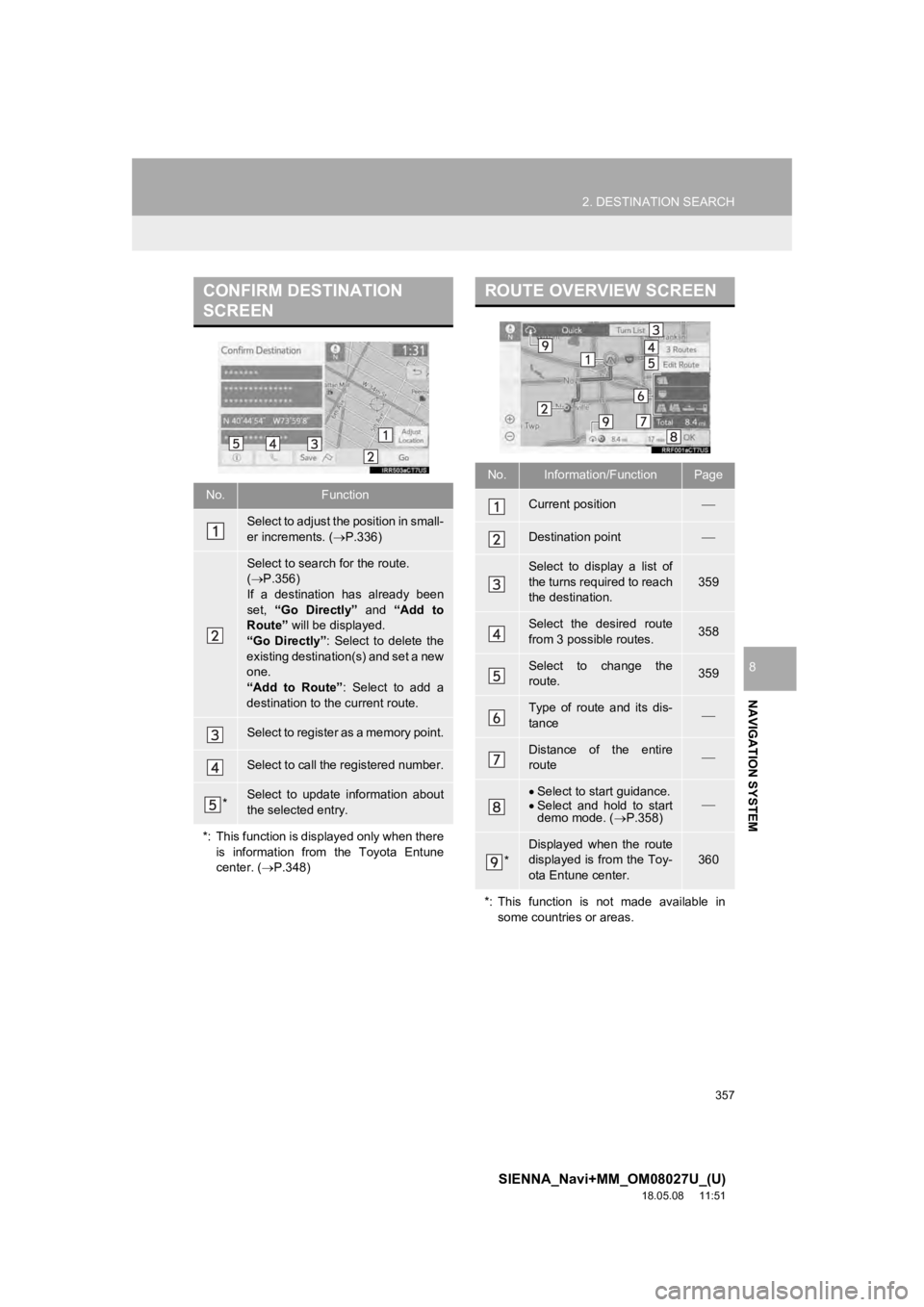
357
2. DESTINATION SEARCH
SIENNA_Navi+MM_OM08027U_(U)
18.05.08 11:51
NAVIGATION SYSTEM
8
CONFIRM DESTINATION
SCREEN
No.Function
Select to adjust the position in small-
er increments. (P.336)
Select to search for the route.
( P.356)
If a destination has already been
set, “Go Directly” and “Add to
Route” will be displayed.
“Go Directly” : Select to delete the
existing destination(s) and set a new
one.
“Add to Route” : Select to add a
destination to the current route.
Select to register as a memory point.
Select to call the registered number.
*Select to update information about
the selected entry.
*: This function is displayed only when there is information from the Toyota Entune
center. ( P.348)
ROUTE OVERVIEW SCREEN
No.Information/FunctionPage
Current position
Destination point
Select to display a list of
the turns required to reach
the destination.
359
Select the desired route
from 3 possible routes.358
Select to change the
route.359
Type of route and its dis-
tance
Distance of the entire
route
Select to start guidance.
Select and hold to start
demo mode. ( P.358)
*
Displayed when the route
displayed is from the Toy-
ota Entune center.
360
*: This function is not made available in some countries or areas.
Page 359 of 441
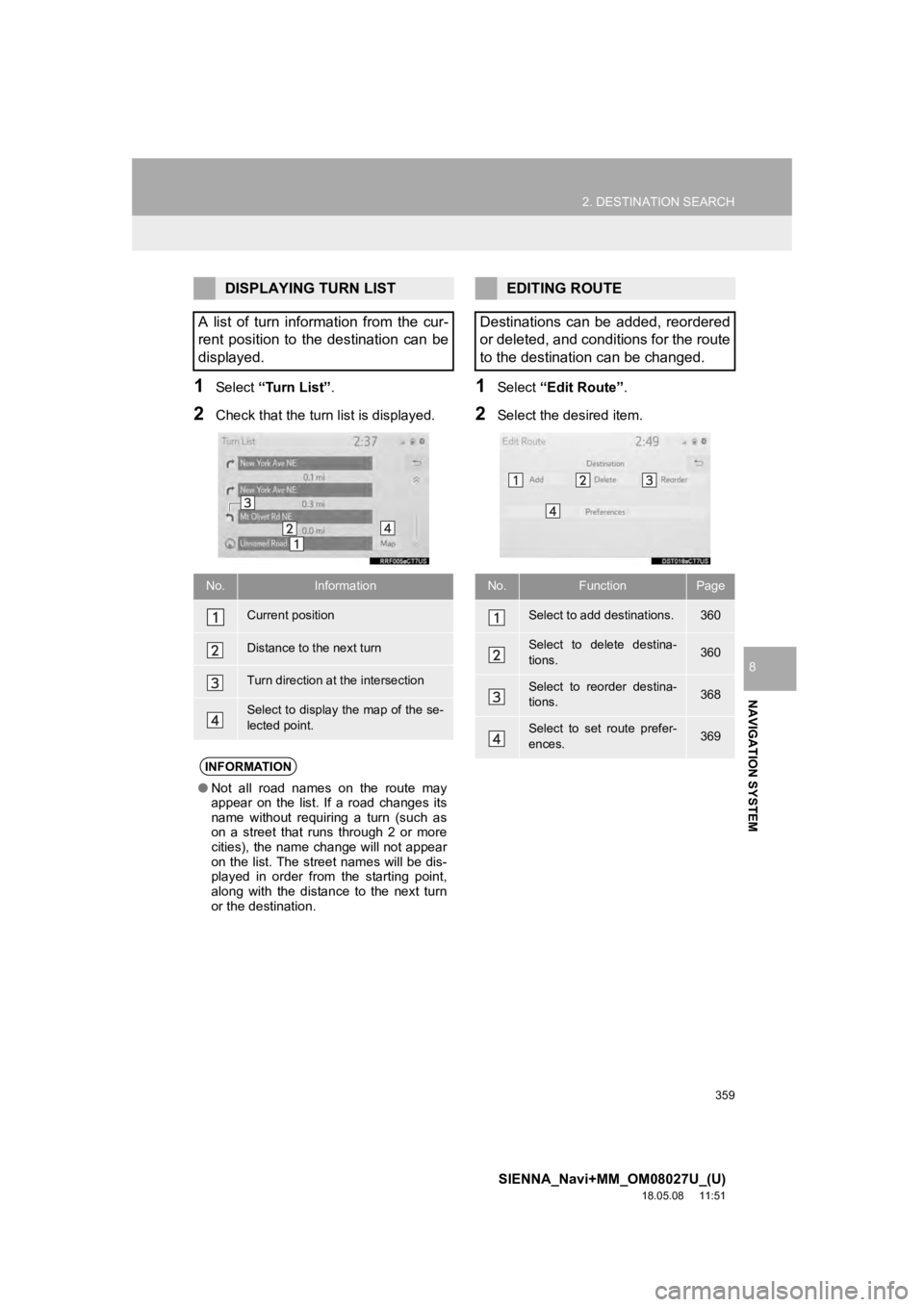
359
2. DESTINATION SEARCH
SIENNA_Navi+MM_OM08027U_(U)
18.05.08 11:51
NAVIGATION SYSTEM
8
1Select “Turn List” .
2Check that the turn list is displayed.
1Select “Edit Route” .
2Select the desired item.
DISPLAYING TURN LIST
A list of turn information from the cur-
rent position to the destination can be
displayed.
No.Information
Current position
Distance to the next turn
Turn direction at the intersection
Select to display the map of the se-
lected point.
INFORMATION
● Not all road names on the route may
appear on the list. If a road changes its
name without requiring a turn (such as
on a street that runs through 2 or more
cities), the name change will not appear
on the list. The street names will be dis-
played in order from the starting point,
along with the distance to the next turn
or the destination.
EDITING ROUTE
Destinations can be added, reordered
or deleted, and conditions for the route
to the destination can be changed.
No.FunctionPage
Select to add destinations.360
Select to delete destina-
tions.360
Select to reorder destina-
tions.368
Select to set route prefer-
ences.369
Page 361 of 441
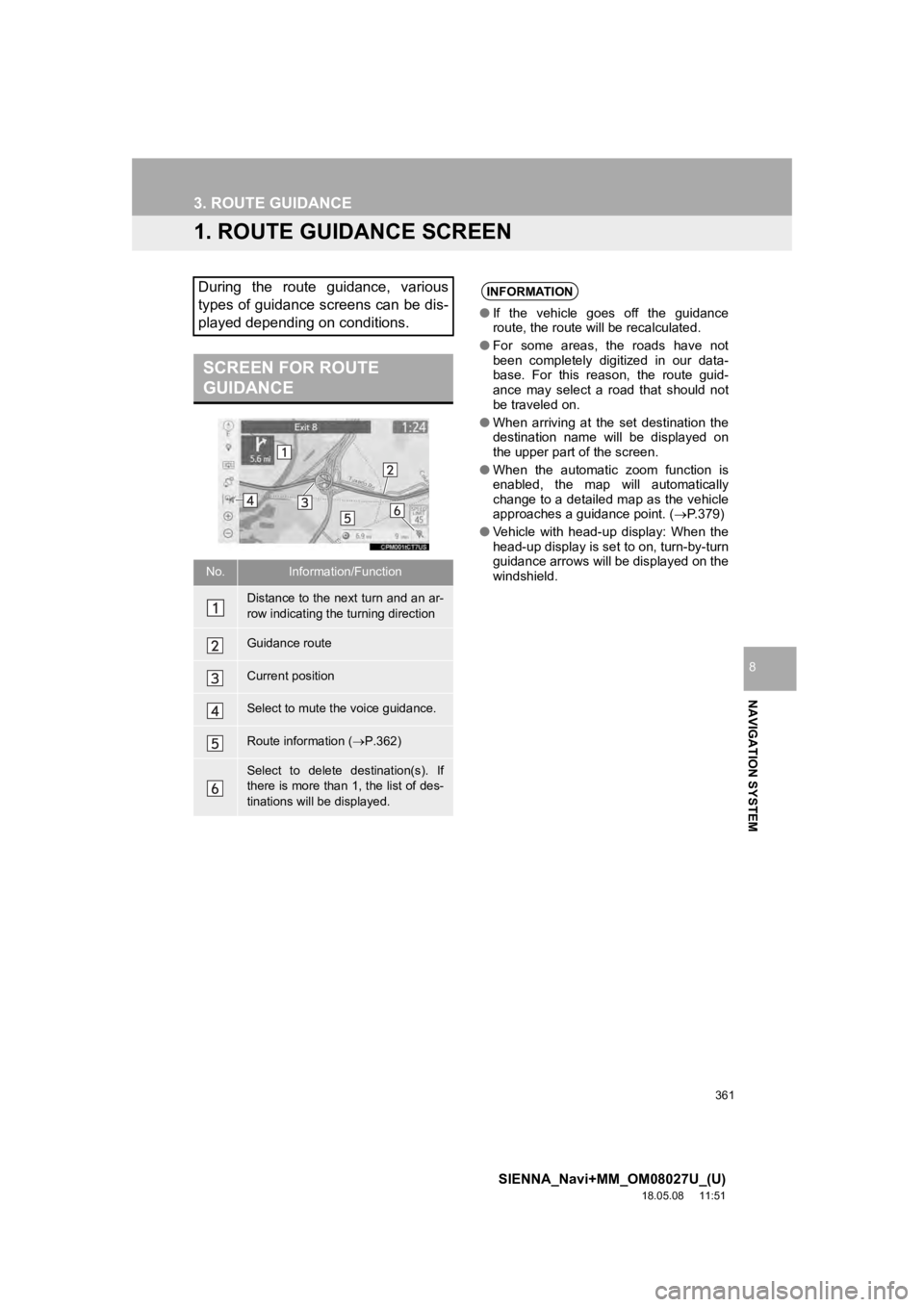
361
SIENNA_Navi+MM_OM08027U_(U)
18.05.08 11:51
NAVIGATION SYSTEM
8
3. ROUTE GUIDANCE
1. ROUTE GUIDANCE SCREEN
During the route guidance, various
types of guidance screens can be dis-
played depending on conditions.
SCREEN FOR ROUTE
GUIDANCE
No.Information/Function
Distance to the next turn and an ar-
row indicating the turning direction
Guidance route
Current position
Select to mute the voice guidance.
Route information ( P.362)
Select to delete destination(s). If
there is more than 1, the list of des-
tinations will be displayed.
INFORMATION
● If the vehicle goes off the guidance
route, the route will be recalculated.
● For some areas, the roads have not
been completely digitized in our data-
base. For this reason, the route guid-
ance may select a road that should not
be traveled on.
● When arriving at the set destination the
destination name will be displayed on
the upper part of the screen.
● When the automatic zoom function is
enabled, the map will automatically
change to a detailed map as the vehicle
approaches a guidance point. ( P.379)
● Vehicle with head-up display: When the
head-up display is se t to on, turn-by-turn
guidance arrows will be displayed on the
windshield.