TOYOTA SIENNA 2019 Accessories, Audio & Navigation (in English)
Manufacturer: TOYOTA, Model Year: 2019, Model line: SIENNA, Model: TOYOTA SIENNA 2019Pages: 441, PDF Size: 9.89 MB
Page 71 of 441
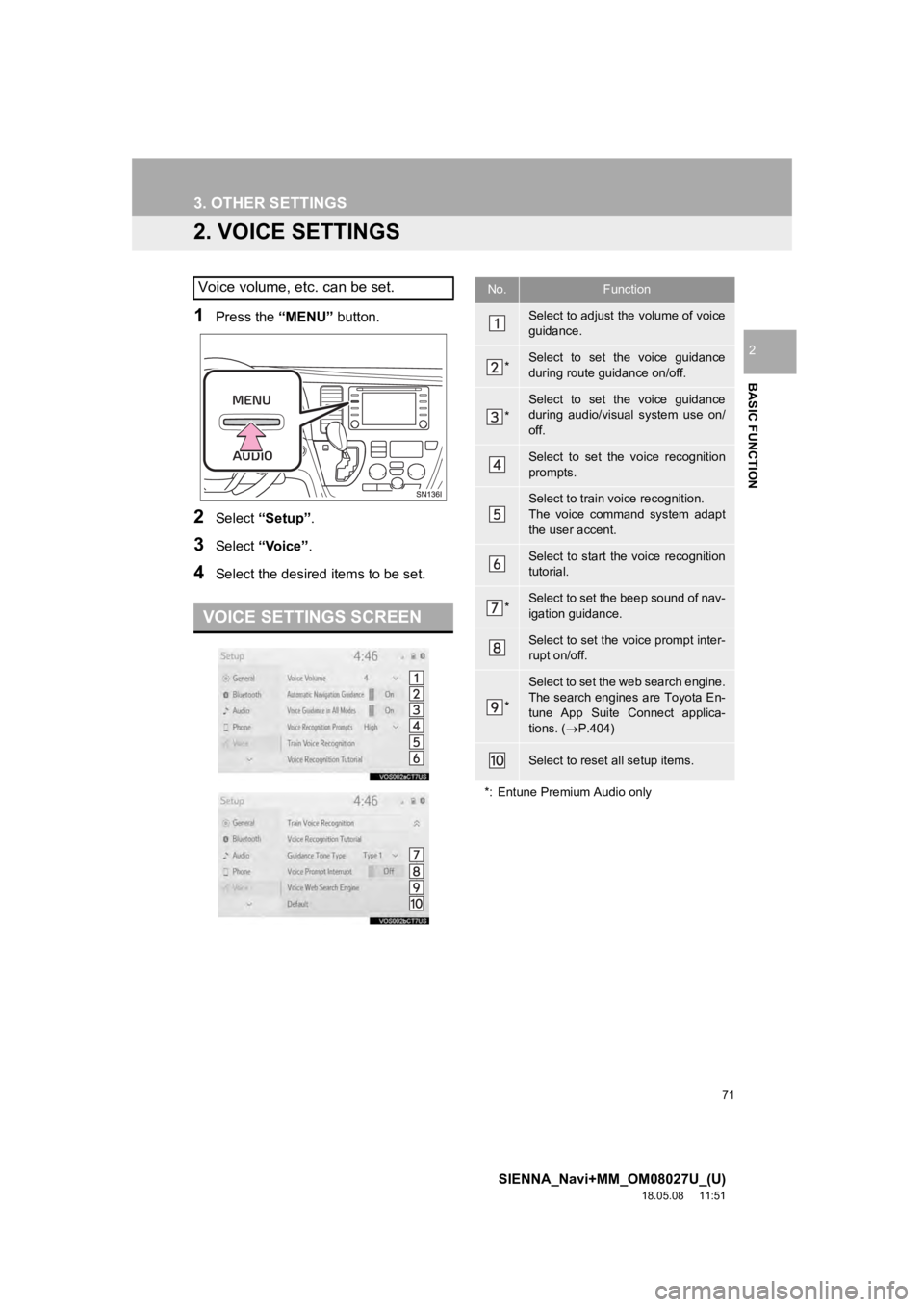
71
3. OTHER SETTINGS
SIENNA_Navi+MM_OM08027U_(U)
18.05.08 11:51
BASIC FUNCTION
2
2. VOICE SETTINGS
1Press the “MENU” button.
2Select “Setup” .
3Select “Voice”.
4Select the desired items to be set.
Voice volume, etc. can be set.
VOICE SETTINGS SCREEN
No.Function
Select to adjust the volume of voice
guidance.
*Select to set the voice guidance
during route guidance on/off.
*
Select to set the voice guidance
during audio/visual system use on/
off.
Select to set the voice recognition
prompts.
Select to train voice recognition.
The voice command system adapt
the user accent.
Select to start the voice recognition
tutorial.
*Select to set the beep sound of nav-
igation guidance.
Select to set the voice prompt inter-
rupt on/off.
*
Select to set the web search engine.
The search engines are Toyota En-
tune App Suite Connect applica-
tions. (P.404)
Select to reset all setup items.
*: Entune Premium Audio only
Page 72 of 441
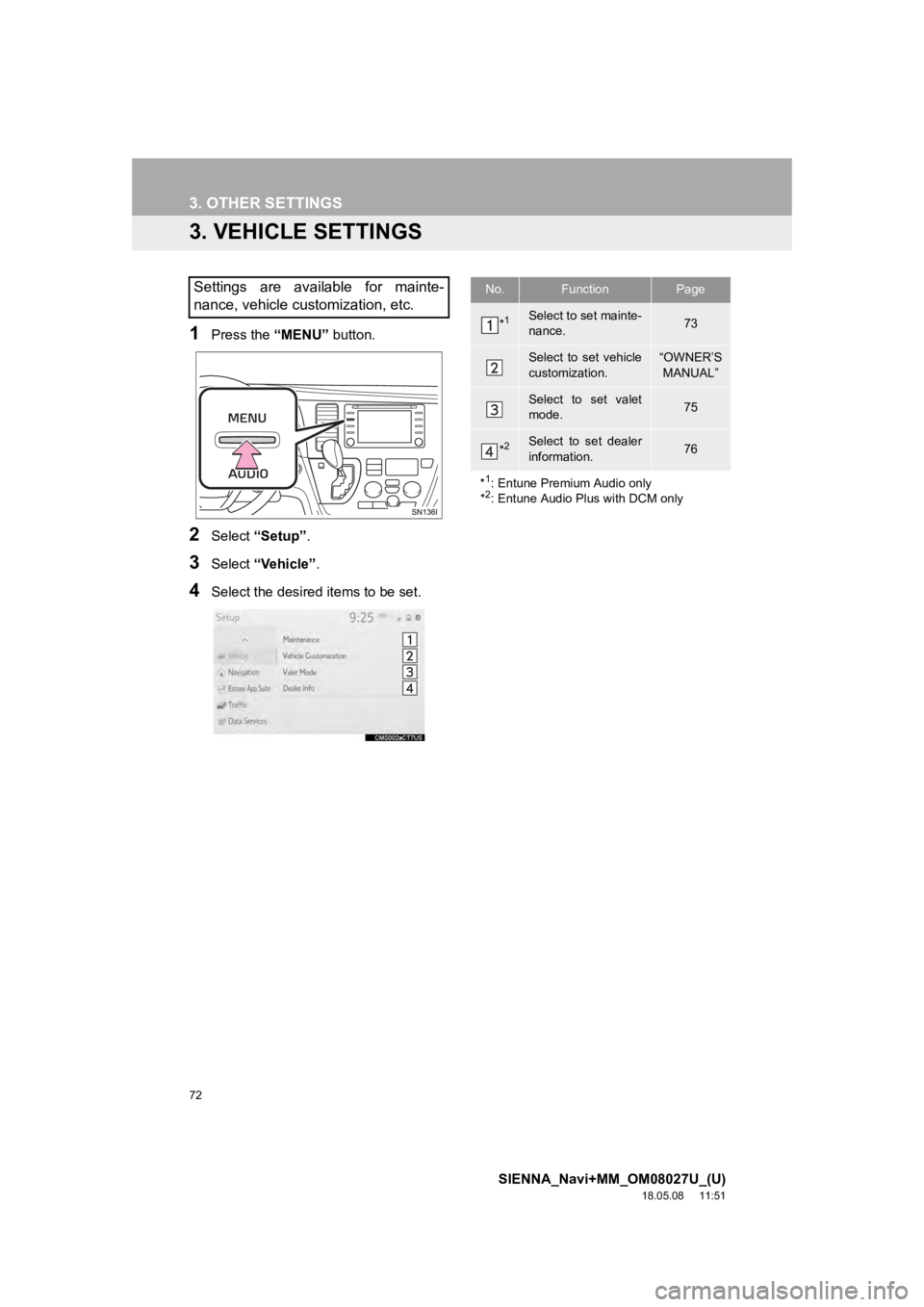
72
3. OTHER SETTINGS
SIENNA_Navi+MM_OM08027U_(U)
18.05.08 11:51
3. VEHICLE SETTINGS
1Press the “MENU” button.
2Select “Setup” .
3Select “Vehicle” .
4Select the desired items to be set.
Settings are available for mainte-
nance, vehicle customization, etc.No.FunctionPage
*1Select to set mainte-
nance.73
Select to set vehicle
customization.“OWNER’S
MANUAL”
Select to set valet
mode.75
*2Select to set dealer
information.76
*
1: Entune Premium Audio only
*2: Entune Audio Plus with DCM only
Page 73 of 441
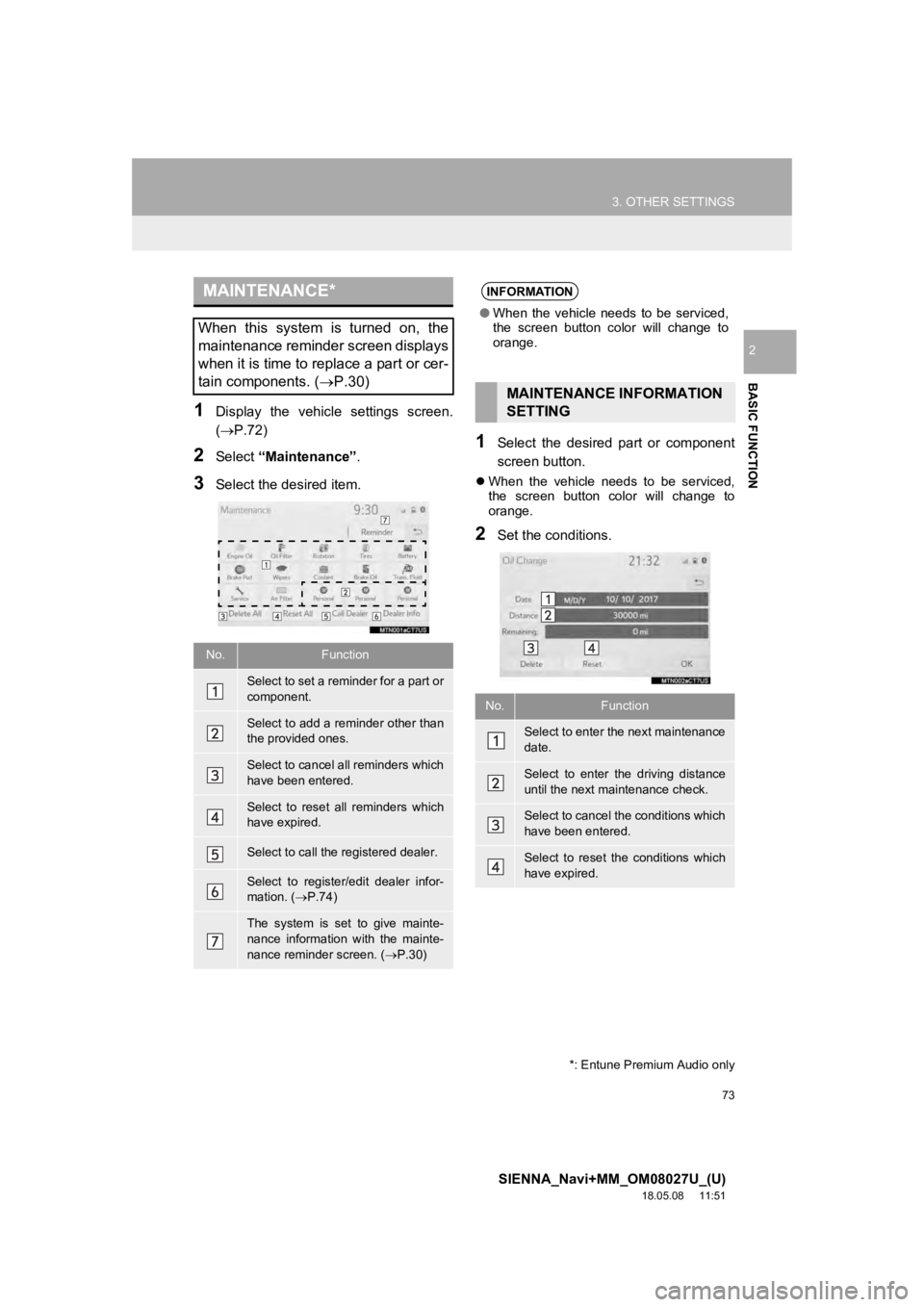
73
3. OTHER SETTINGS
SIENNA_Navi+MM_OM08027U_(U)
18.05.08 11:51
BASIC FUNCTION
2
1Display the vehicle settings screen.
(P.72)
2Select “Maintenance” .
3Select the desired item.
1Select the desired part or component
screen button.
When the vehicle needs to be serviced,
the screen button color will change to
orange.
2Set the conditions.
MAINTENANCE*
When this system is turned on, the
maintenance reminder screen displays
when it is time to replace a part or cer-
tain components. ( P.30)
No.Function
Select to set a reminder for a part or
component.
Select to add a reminder other than
the provided ones.
Select to cancel all reminders which
have been entered.
Select to reset all reminders which
have expired.
Select to call the registered dealer.
Select to register/edit dealer infor-
mation. (P.74)
The system is set to give mainte-
nance information with the mainte-
nance reminder screen. ( P.30)
*: Entune Premium Audio only
INFORMATION
● When the vehicle needs to be serviced,
the screen button color will change to
orange.
MAINTENANCE INFORMATION
SETTING
No.Function
Select to enter the next maintenance
date.
Select to enter the driving distance
until the next maintenance check.
Select to cancel the conditions which
have been entered.
Select to reset the conditions which
have expired.
Page 74 of 441

74
3. OTHER SETTINGS
SIENNA_Navi+MM_OM08027U_(U)
18.05.08 11:51
3Select “OK” after entering the condi-
tions.
1Select “Set Dealer” .
2Select the desired item to search for
the location. ( P.346)
The editing dealer screen appears after
setting the location.
3Select the desired items to be edited.
■EDITING DEALER OR CONTACT
NAME
1Select “Dealer” or “Contact” .
2Enter the name and select “OK”.
INFORMATION
●For scheduled maintenance information,
refer to “Scheduled Maintenance Guide”
or “Owner’s Manual Supplement”.
● Depending on driving or road conditions,
the actual date and distance that main-
tenance should be performed may differ
from the stored date and distance in the
system.
DEALER SETTING
Dealer information can be registered in
the system. With dealer information
registered, route guidance to the deal-
er is available.
No.FunctionPage
Select to enter the name of
a dealer.74
Select to enter the name of
a dealer member.74
Select to set the location.75
Select to enter the phone
number.75
Select to delete the dealer
information displayed on
the screen.
Select to set the displayed
dealer as a destination.357
Page 75 of 441
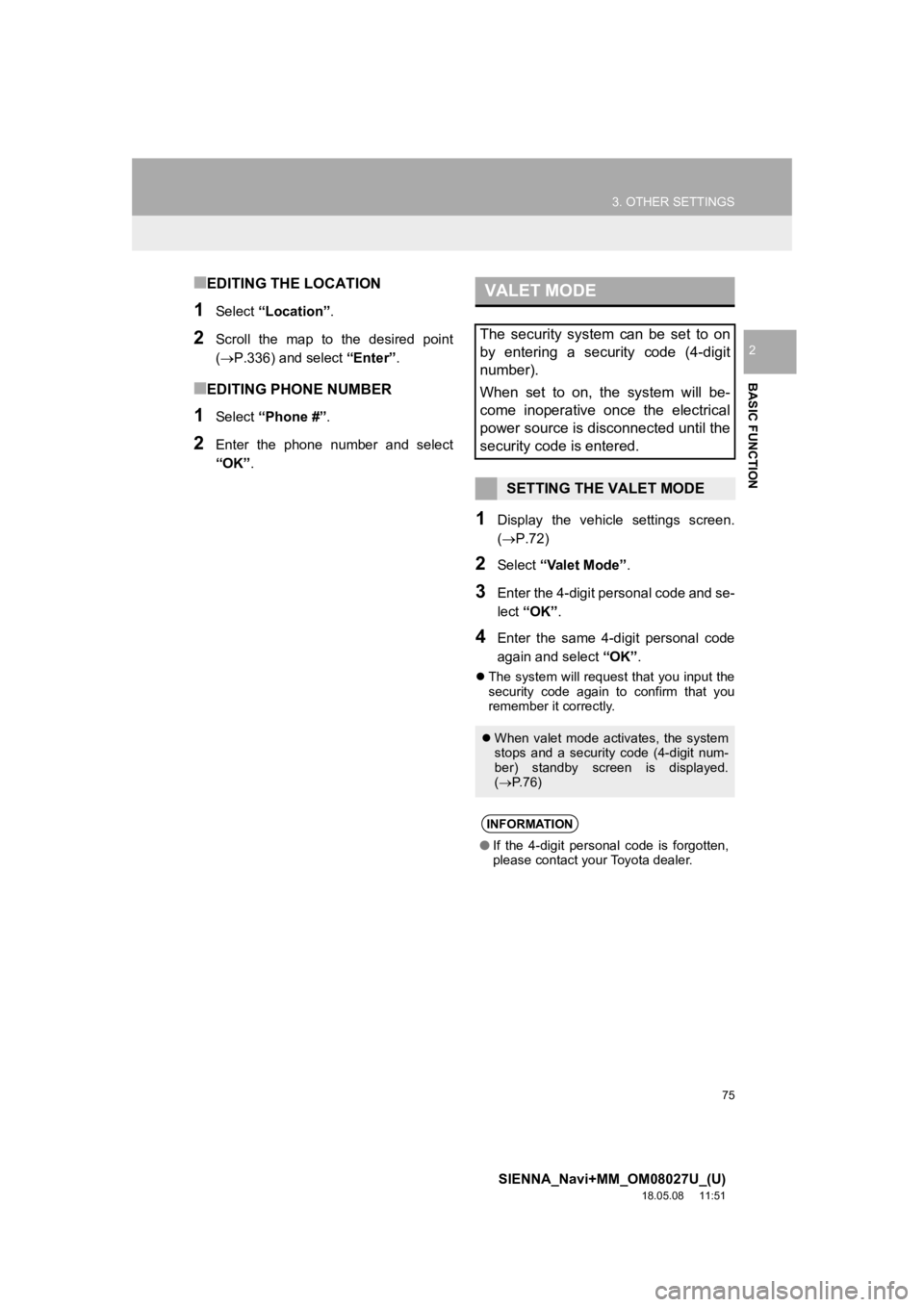
75
3. OTHER SETTINGS
SIENNA_Navi+MM_OM08027U_(U)
18.05.08 11:51
BASIC FUNCTION
2
■EDITING THE LOCATION
1Select “Location” .
2Scroll the map to the desired point
(P.336) and select “Enter”.
■EDITING PHONE NUMBER
1Select “Phone #” .
2Enter the phone number and select
“OK”.
1Display the vehicle settings screen.
(P.72)
2Select “Valet Mode” .
3Enter the 4-digit personal code and se-
lect “OK” .
4Enter the same 4-digit personal code
again and select “OK”.
The system will request that you input the
security code again to confirm that you
remember it correctly.
VALET MODE
The security system can be set to on
by entering a security code (4-digit
number).
When set to on, the system will be-
come inoperative once the electrical
power source is disconnected until the
security code is entered.
SETTING THE VALET MODE
When valet mode activates, the system
stops and a security code (4-digit num-
ber) standby screen is displayed.
( P. 7 6 )
INFORMATION
●If the 4-digit personal code is forgotten,
please contact your Toyota dealer.
Page 76 of 441
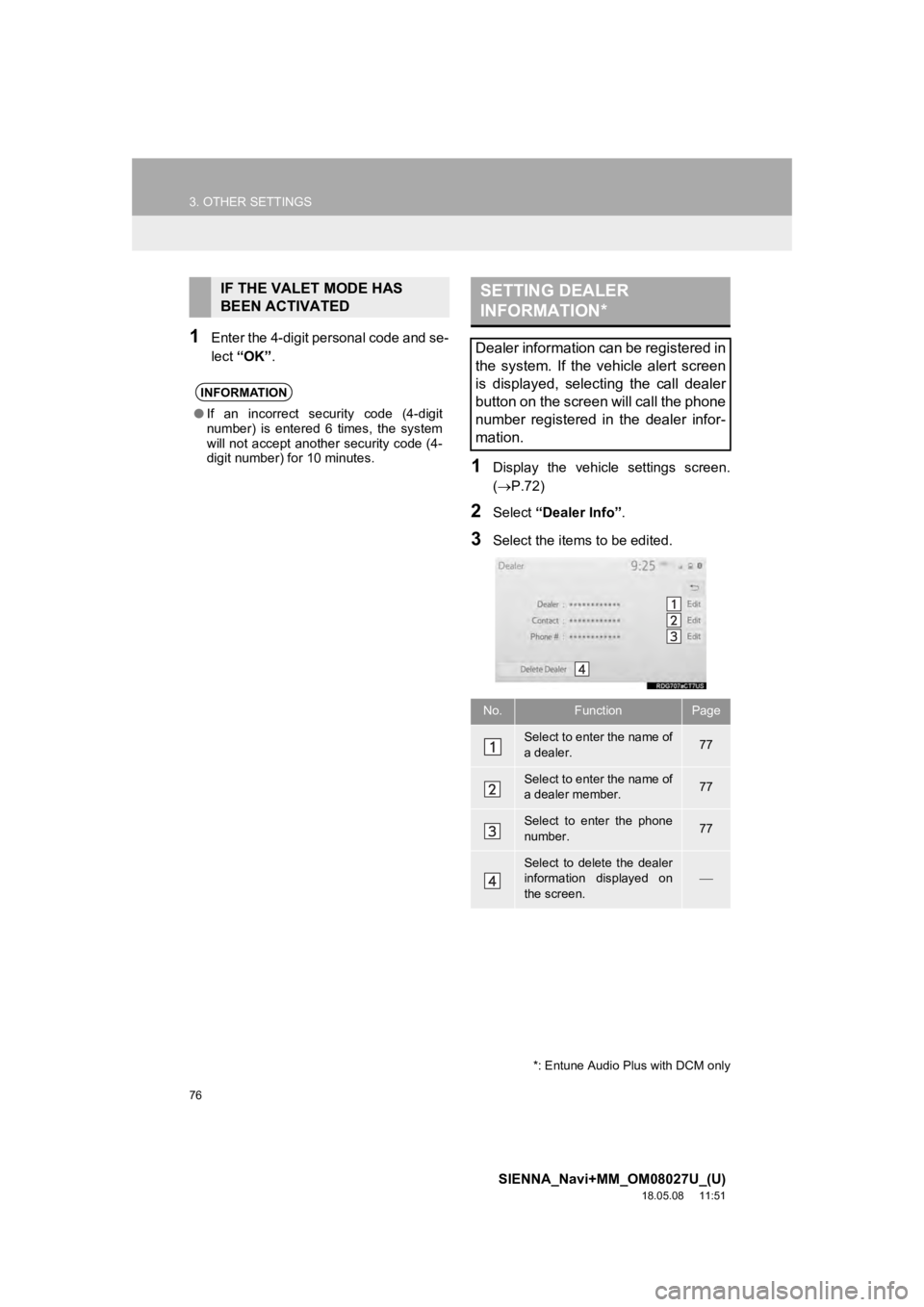
76
3. OTHER SETTINGS
SIENNA_Navi+MM_OM08027U_(U)
18.05.08 11:51
1Enter the 4-digit personal code and se-
lect “OK” .
1Display the vehicle settings screen.
(P.72)
2Select “Dealer Info” .
3Select the items to be edited.
IF THE VALET MODE HAS
BEEN ACTIVATED
INFORMATION
●If an incorrect security code (4-digit
number) is entered 6 times, the system
will not accept another security code (4-
digit number) for 10 minutes.
SETTING DEALER
INFORMATION*
Dealer information can be registered in
the system. If the vehicle alert screen
is displayed, selecting the call dealer
button on the screen will call the phone
number registered in the dealer infor-
mation.
No.FunctionPage
Select to enter the name of
a dealer.77
Select to enter the name of
a dealer member.77
Select to enter the phone
number.77
Select to delete the dealer
information displayed on
the screen.
*: Entune Audio Plus with DCM only
Page 77 of 441
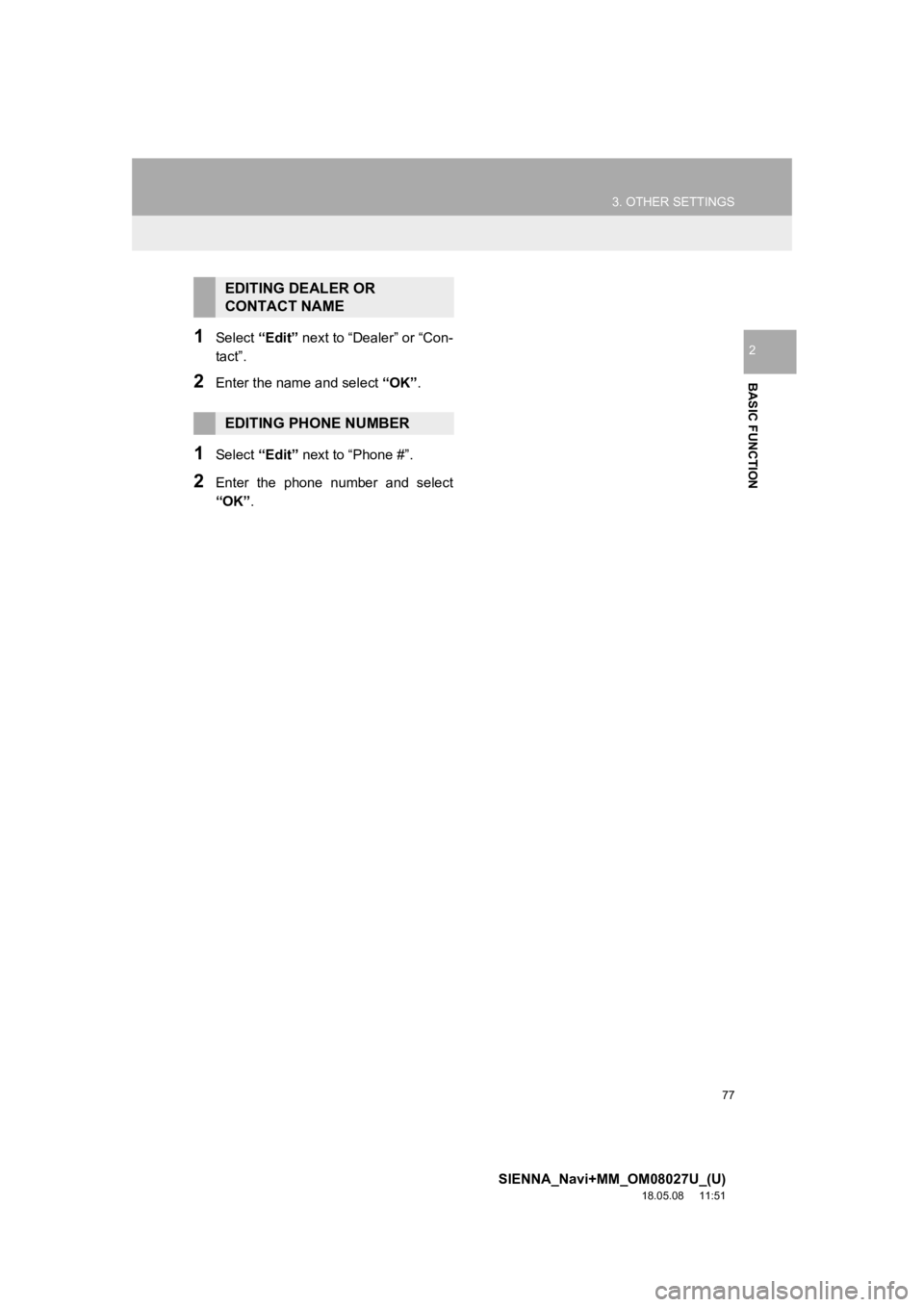
77
3. OTHER SETTINGS
SIENNA_Navi+MM_OM08027U_(U)
18.05.08 11:51
BASIC FUNCTION
21Select “Edit” next to “Dealer” or “Con-
tact”.
2Enter the name and select “OK” .
1Select “Edit” next to “Phone #”.
2Enter the phone number and select
“OK”.
EDITING DEALER OR
CONTACT NAME
EDITING PHONE NUMBER
Page 78 of 441
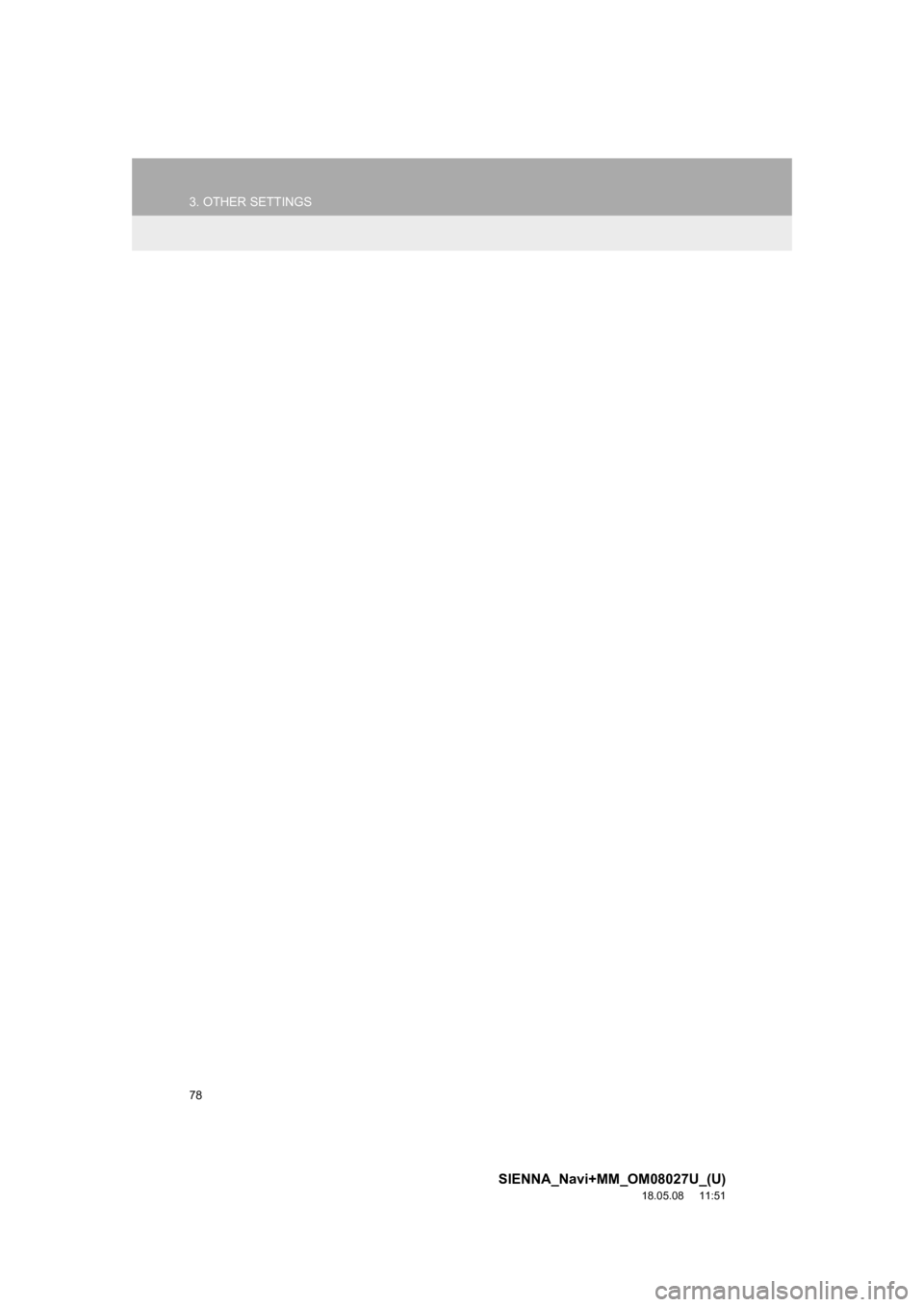
78
3. OTHER SETTINGS
SIENNA_Navi+MM_OM08027U_(U)
18.05.08 11:51
Page 79 of 441
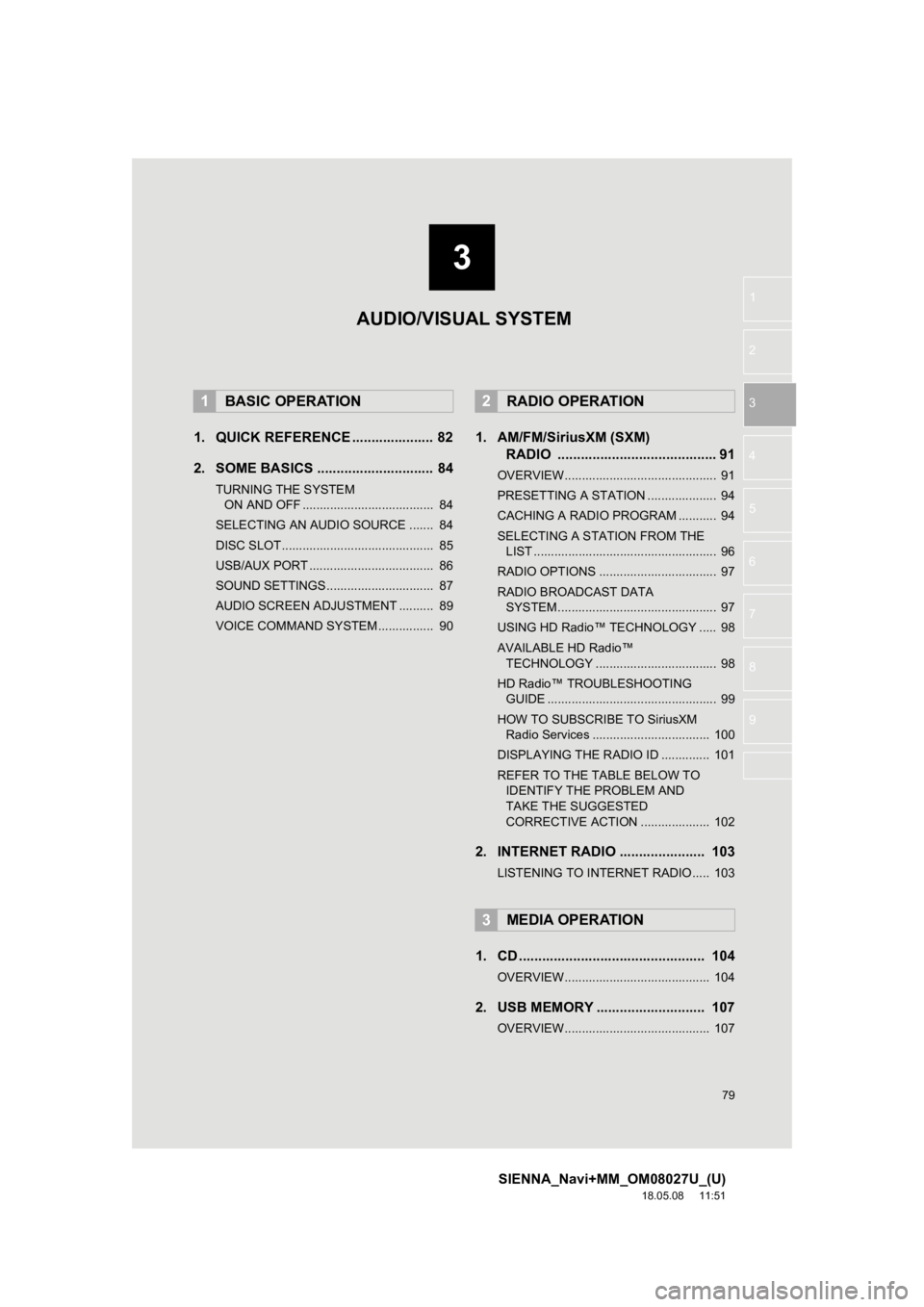
3
79
SIENNA_Navi+MM_OM08027U_(U)
18.05.08 11:51
1
2
3
4
5
6
7
8
9
1. QUICK REFERENCE ..................... 82
2. SOME BASICS .............................. 84
TURNING THE SYSTEM ON AND OFF ...................................... 84
SELECTING AN AUDIO SOURCE ....... 84
DISC SLOT ............................................ 85
USB/AUX PORT .................................... 86
SOUND SETTINGS............................... 87
AUDIO SCREEN ADJUSTMENT .......... 89
VOICE COMMAND SYSTEM ................ 90
1. AM/FM/SiriusXM (SXM) RADIO ......................................... 91
OVERVIEW............................................ 91
PRESETTING A STATION .................... 94
CACHING A RADIO PROGRAM ........... 94
SELECTING A STA TION FROM THE
LIST ..................................................... 96
RADIO OPTIONS .................................. 97
RADIO BROADCAST DATA SYSTEM .............................................. 97
USING HD Radio™ TECHNOLOGY ..... 98
AVAILABLE HD Radio™ TECHNOLOGY ................................... 98
HD Radio™ TROUBLESHOOTING GUIDE ................................................. 99
HOW TO SUBSCRIBE TO SiriusXM Radio Services .................................. 100
DISPLAYING THE RADIO ID .............. 101
REFER TO THE TABLE BELOW TO IDENTIFY THE PROBLEM AND
TAKE THE SUGGESTED
CORRECTIVE ACTION .................... 102
2. INTERNET RADIO ..... ................. 103
LISTENING TO INTERNET RADIO..... 103
1. CD ................................................ 104
OVERVIEW.......................................... 104
2. USB MEMORY ............................ 107
OVERVIEW.......................................... 107
1BASIC OPERATION2RADIO OPERATION
3MEDIA OPERATION
AUDIO/VISUAL SYSTEM
Page 80 of 441
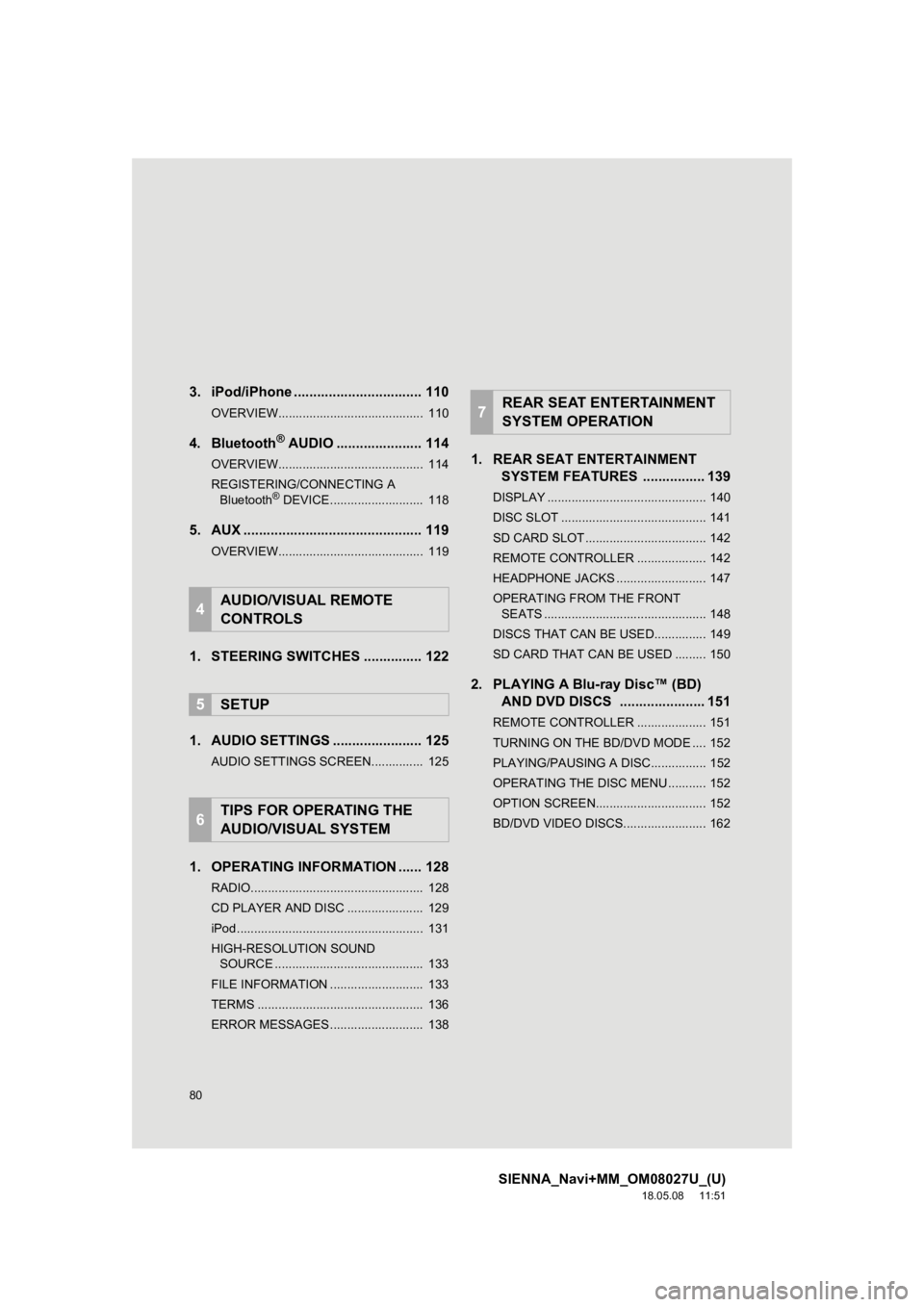
80
SIENNA_Navi+MM_OM08027U_(U)
18.05.08 11:51
3. iPod/iPhone ................................. 110
OVERVIEW.......................................... 110
4. Bluetooth® AUDIO ...................... 114
OVERVIEW.......................................... 114
REGISTERING/CONNECTING A
Bluetooth
® DEVICE........................... 118
5. AUX .............................................. 119
OVERVIEW.......................................... 119
1. STEERING SWITCHES ............... 122
1. AUDIO SETTINGS ....................... 125
AUDIO SETTINGS SCREEN............... 125
1. OPERATING INFORMATION ...... 128
RADIO.................................................. 128
CD PLAYER AND DISC ...................... 129
iPod ...................................................... 131
HIGH-RESOLUTION SOUND SOURCE ........................................... 133
FILE INFORMATION ........................... 133
TERMS ................................................ 136
ERROR MESSAGES ........................... 138
1. REAR SEAT ENTERTAINMENT SYSTEM FEATURES . ............... 139
DISPLAY .............................................. 140
DISC SLOT .......................................... 141
SD CARD SLOT ................................... 142
REMOTE CONTROLLER .................... 142
HEADPHONE JACKS .......................... 147
OPERATING FROM THE FRONT
SEATS ............................................... 148
DISCS THAT CAN BE USED............... 149
SD CARD THAT CAN BE USED ......... 150
2. PLAYING A Blu-ray Disc™ (BD) AND DVD DISCS ...................... 151
REMOTE CONTROLLER .................... 151
TURNING ON THE BD/DVD MODE .... 152
PLAYING/PAUSING A DISC................ 152
OPERATING THE DISC MENU ........... 152
OPTION SCREEN................................ 152
BD/DVD VIDEO DISCS........................ 162
4AUDIO/VISUAL REMOTE
CONTROLS
5SETUP
6TIPS FOR OPERATING THE
AUDIO/VISUAL SYSTEM
7REAR SEAT ENTERTAINMENT
SYSTEM OPERATION