TOYOTA SIENNA 2019 Accessories, Audio & Navigation (in English)
Manufacturer: TOYOTA, Model Year: 2019, Model line: SIENNA, Model: TOYOTA SIENNA 2019Pages: 441, PDF Size: 9.89 MB
Page 81 of 441
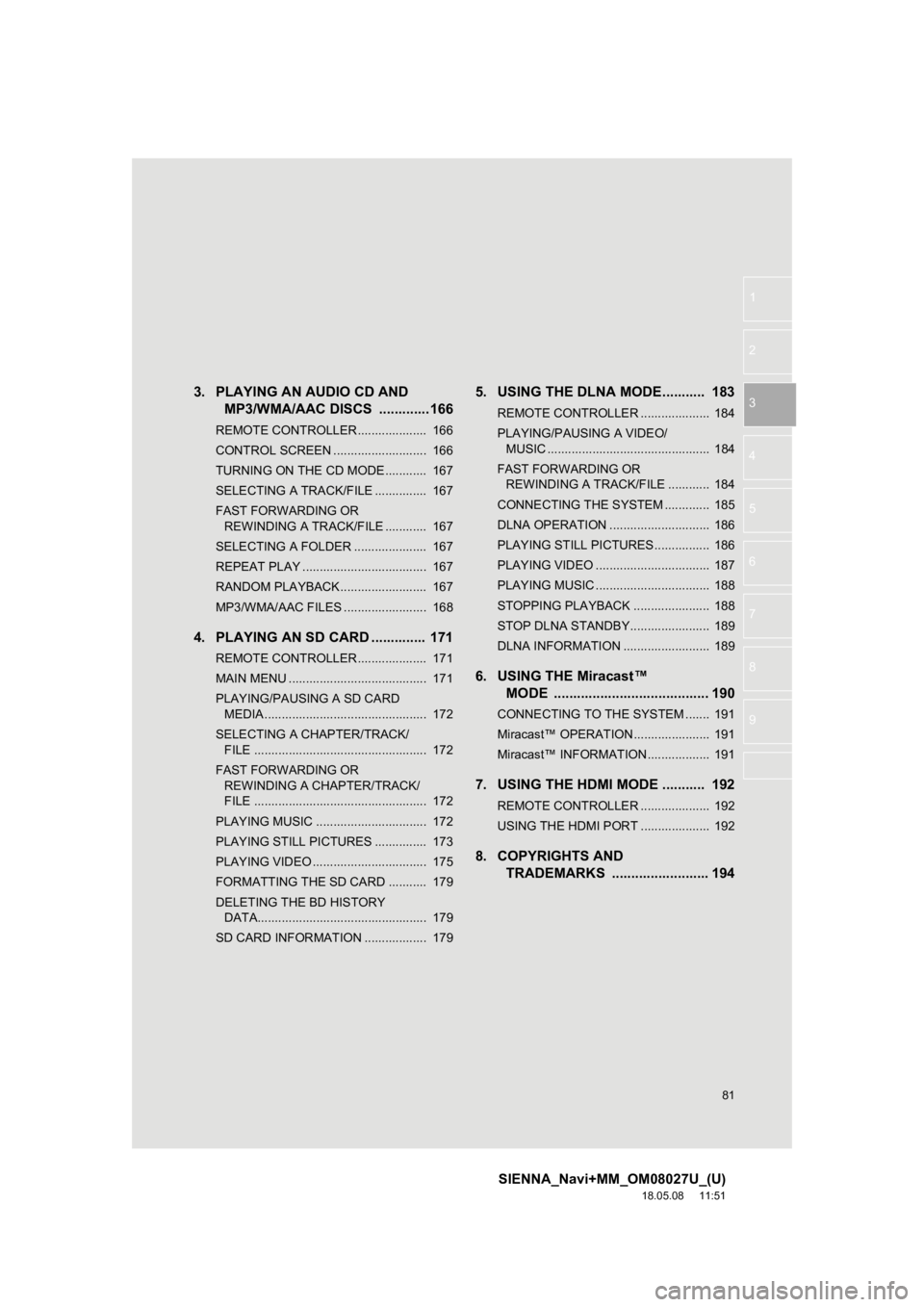
81
SIENNA_Navi+MM_OM08027U_(U)
18.05.08 11:51
1
2
3
4
5
6
7
8
9
3. PLAYING AN AUDIO CD AND
MP3/WMA/AAC DISCS .............166
REMOTE CONTROLLER .................... 166
CONTROL SCREEN ........................... 166
TURNING ON THE CD MODE ............ 167
SELECTING A TRACK/FILE ............... 167
FAST FORWARDING OR
REWINDING A TRACK/FILE ............ 167
SELECTING A FOLDER ..................... 167
REPEAT PLAY .................................... 167
RANDOM PLAYBACK......................... 167
MP3/WMA/AAC FILES ........................ 168
4. PLAYING AN SD CARD .............. 171
REMOTE CONTROLLER .................... 171
MAIN MENU ........................................ 171
PLAYING/PAUSING A SD CARD MEDIA ............................................... 172
SELECTING A CHAPTER/TRACK/ FILE .................................................. 172
FAST FORWARDING OR REWINDING A CHAPTER/TRACK/
FILE .................................................. 172
PLAYING MUSIC ................................ 172
PLAYING STILL PICTURES ............... 173
PLAYING VIDEO ................................. 175
FORMATTING THE SD CARD ........... 179
DELETING THE BD HISTORY DATA................................................. 179
SD CARD INFORMATION .................. 179
5. USING THE DLNA MODE........... 183
REMOTE CONTROLLER .................... 184
PLAYING/PAUSING A VIDEO/ MUSIC ............................................... 184
FAST FORWARDING OR REWINDING A TRACK/FILE ............ 184
CONNECTING THE SYSTEM ............. 185
DLNA OPERATION ............................. 186
PLAYING STILL PICTURES................ 186
PLAYING VIDEO ................................. 187
PLAYING MUSIC ................................. 188
STOPPING PLAYBACK ...................... 188
STOP DLNA STANDBY....................... 189
DLNA INFORMATION ......................... 189
6. USING THE Miracast™ MODE ........................................ 190
CONNECTING TO THE SYSTEM ....... 191
Miracast™ OPERATION...................... 191
Miracast™ INFORMATION .................. 191
7. USING THE HDMI MODE ........... 192
REMOTE CONTROLLER .................... 192
USING THE HDMI PORT .................... 192
8. COPYRIGHTS AND TRADEMARKS ......... ................ 194
Page 82 of 441
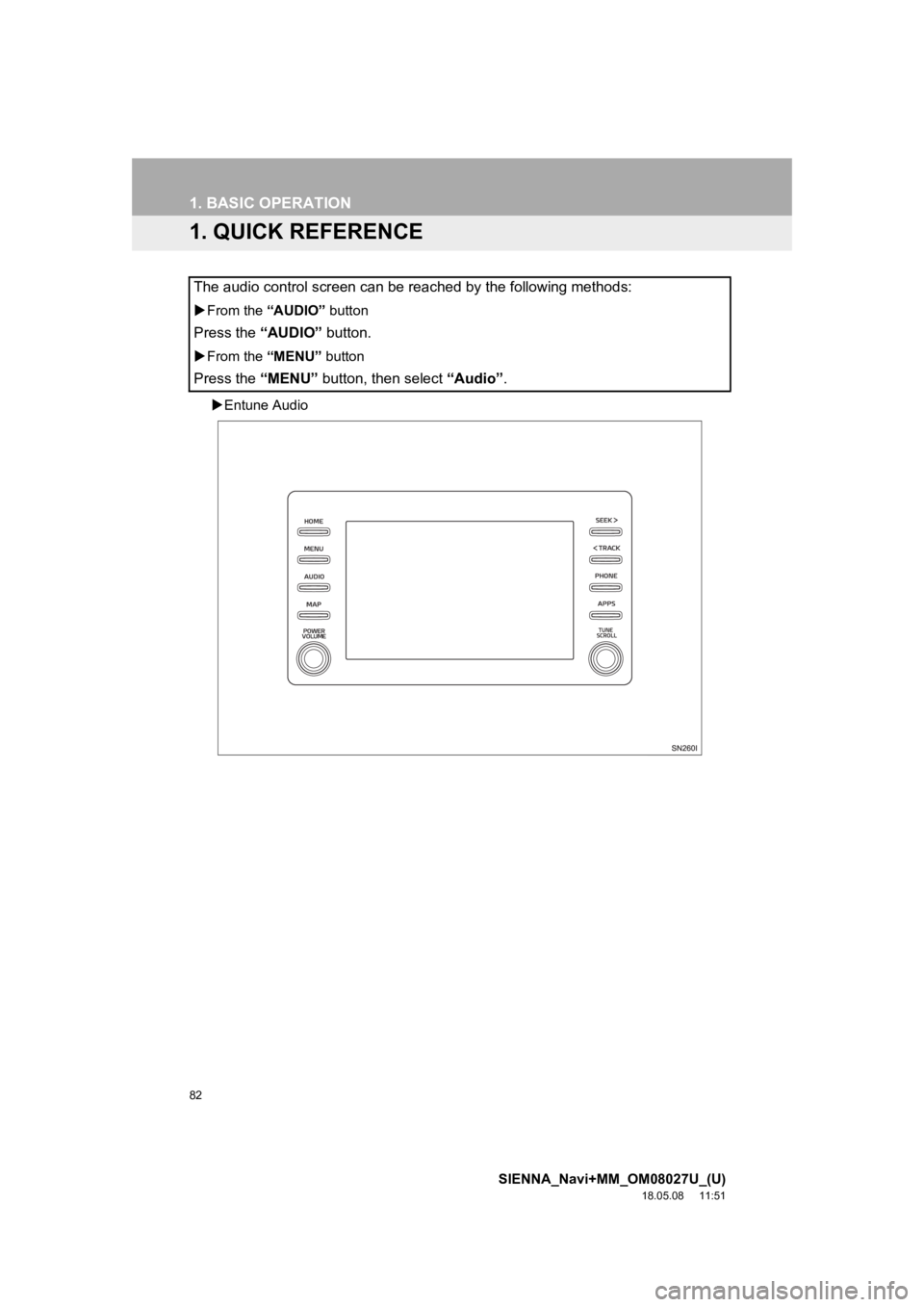
82
SIENNA_Navi+MM_OM08027U_(U)
18.05.08 11:51
1. BASIC OPERATION
1. QUICK REFERENCE
Entune Audio
The audio control screen can be reached by the following method s:
From the “AUDIO” button
Press the “AUDIO” button.
From the “MENU” button
Press the “MENU” button, then select “Audio” .
Page 83 of 441
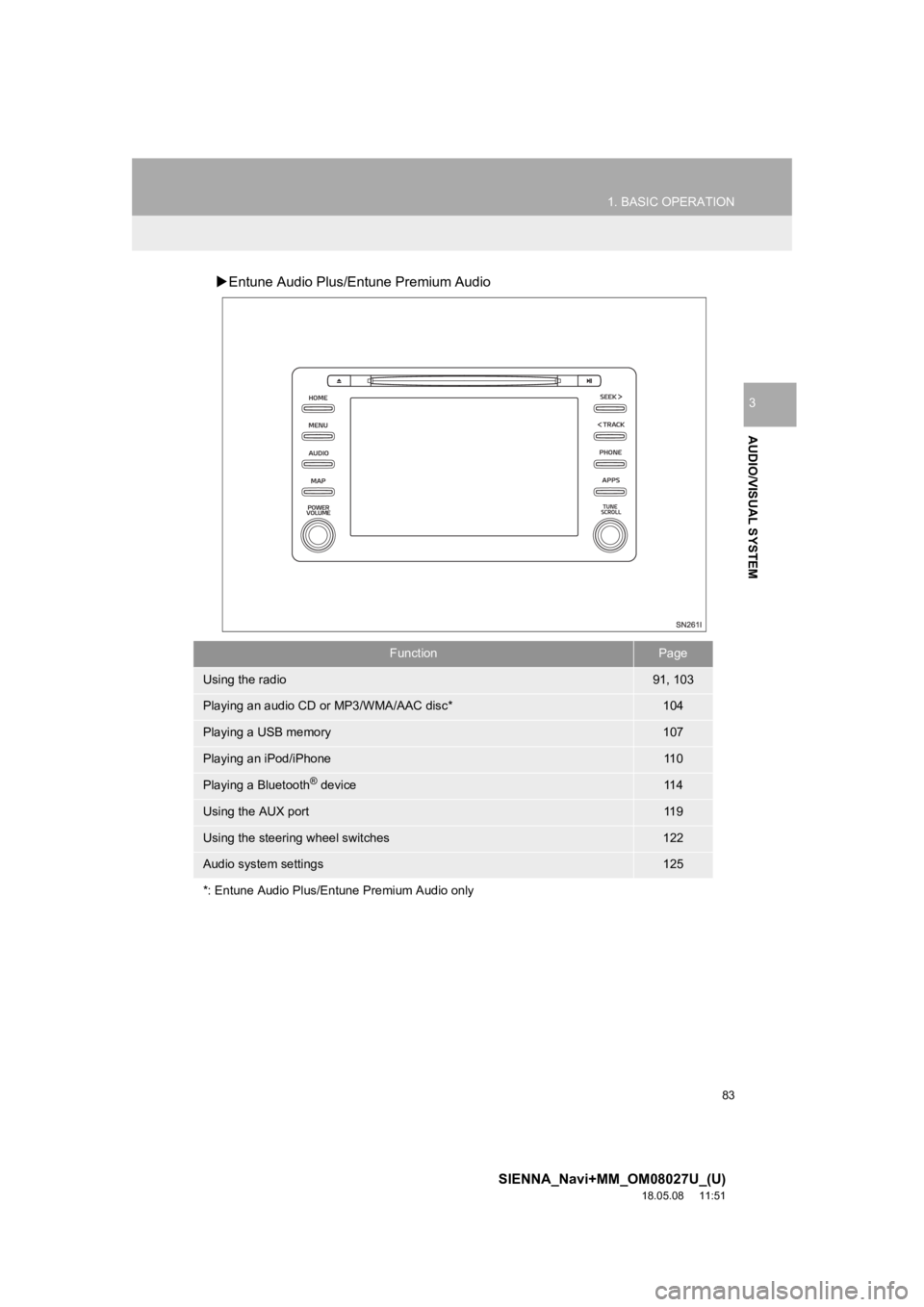
83
1. BASIC OPERATION
SIENNA_Navi+MM_OM08027U_(U)
18.05.08 11:51
AUDIO/VISUAL SYSTEM
3
Entune Audio Plus/Entune Premium Audio
FunctionPage
Using the radio91, 103
Playing an audio CD or MP3/WMA/AAC disc*104
Playing a USB memory107
Playing an iPod/iPhone11 0
Playing a Bluetooth® device11 4
Using the AUX port11 9
Using the steering wheel switches122
Audio system settings125
*: Entune Audio Plus/Entune Premium Audio only
Page 84 of 441
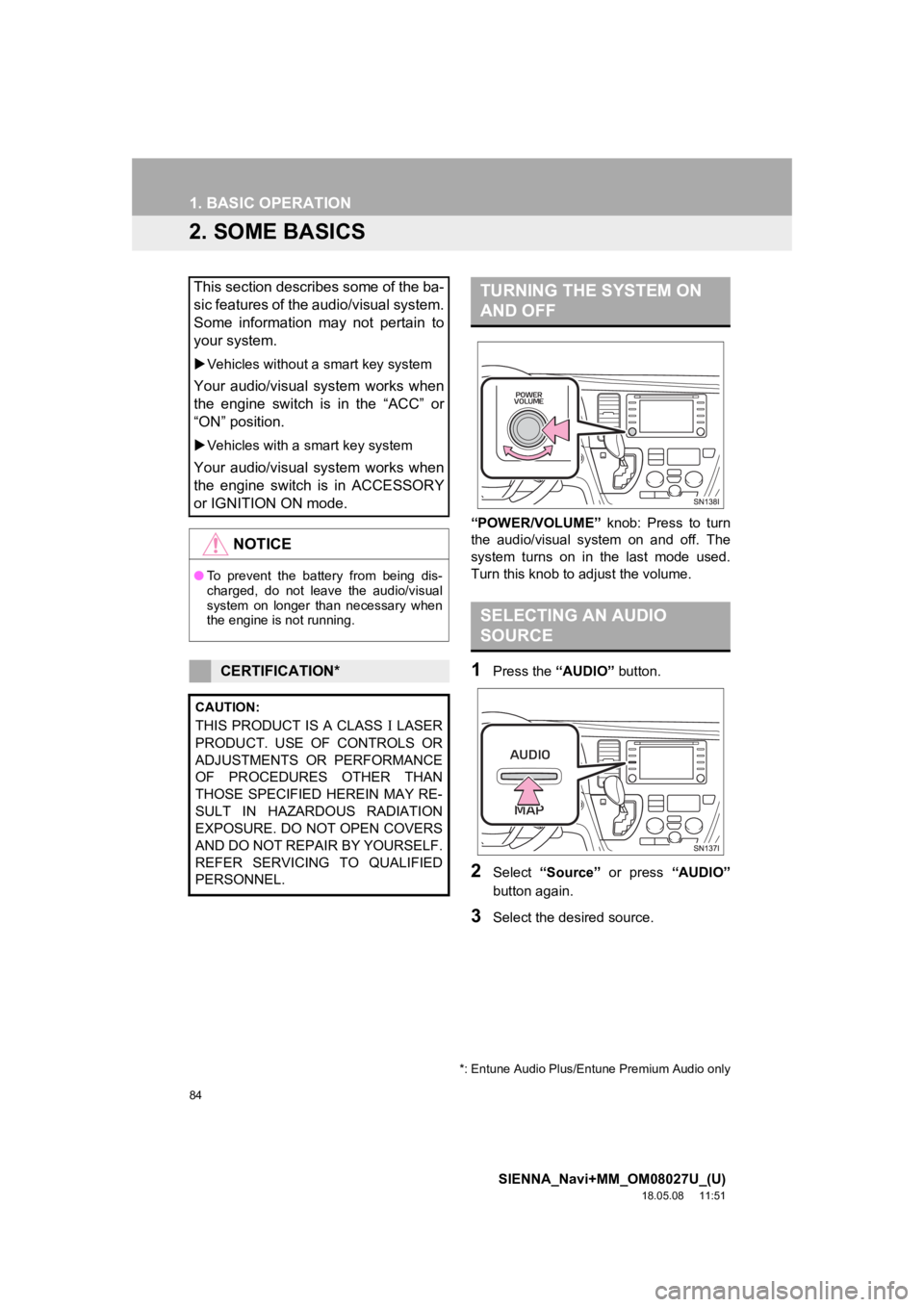
84
1. BASIC OPERATION
SIENNA_Navi+MM_OM08027U_(U)
18.05.08 11:51
2. SOME BASICS
“POWER/VOLUME” knob: Press to turn
the audio/visual system on and off. The
system turns on in t he last mode used.
Turn this knob to adjust the volume.
1Press the “AUDIO” button.
2Select “Source” or press “AUDIO”
button again.
3Select the desired source.
This section describes some of the ba-
sic features of the audio/visual system.
Some information may not pertain to
your system.
Vehicles without a smart key system
Your audio/visual system works when
the engine switch is in the “ACC” or
“ON” position.
Vehicles with a smart key system
Your audio/visual system works when
the engine switch is in ACCESSORY
or IGNITION ON mode.
NOTICE
●To prevent the battery from being dis-
charged, do not leave the audio/visual
system on longer than necessary when
the engine is not running.
CERTIFICATION*
CAUTION:
THIS PRODUCT IS A CLASS LASER
PRODUCT. USE OF CONTROLS OR
ADJUSTMENTS OR PERFORMANCE
OF PROCEDURES OTHER THAN
THOSE SPECIFIED HEREIN MAY RE-
SULT IN HAZARDOUS RADIATION
EXPOSURE. DO NOT OPEN COVERS
AND DO NOT REPAIR BY YOURSELF.
REFER SERVICING TO QUALIFIED
PERSONNEL.
*: Entune Audio Plus/Entune Premium Audio only
TURNING THE SYSTEM ON
AND OFF
SELECTING AN AUDIO
SOURCE
Page 85 of 441
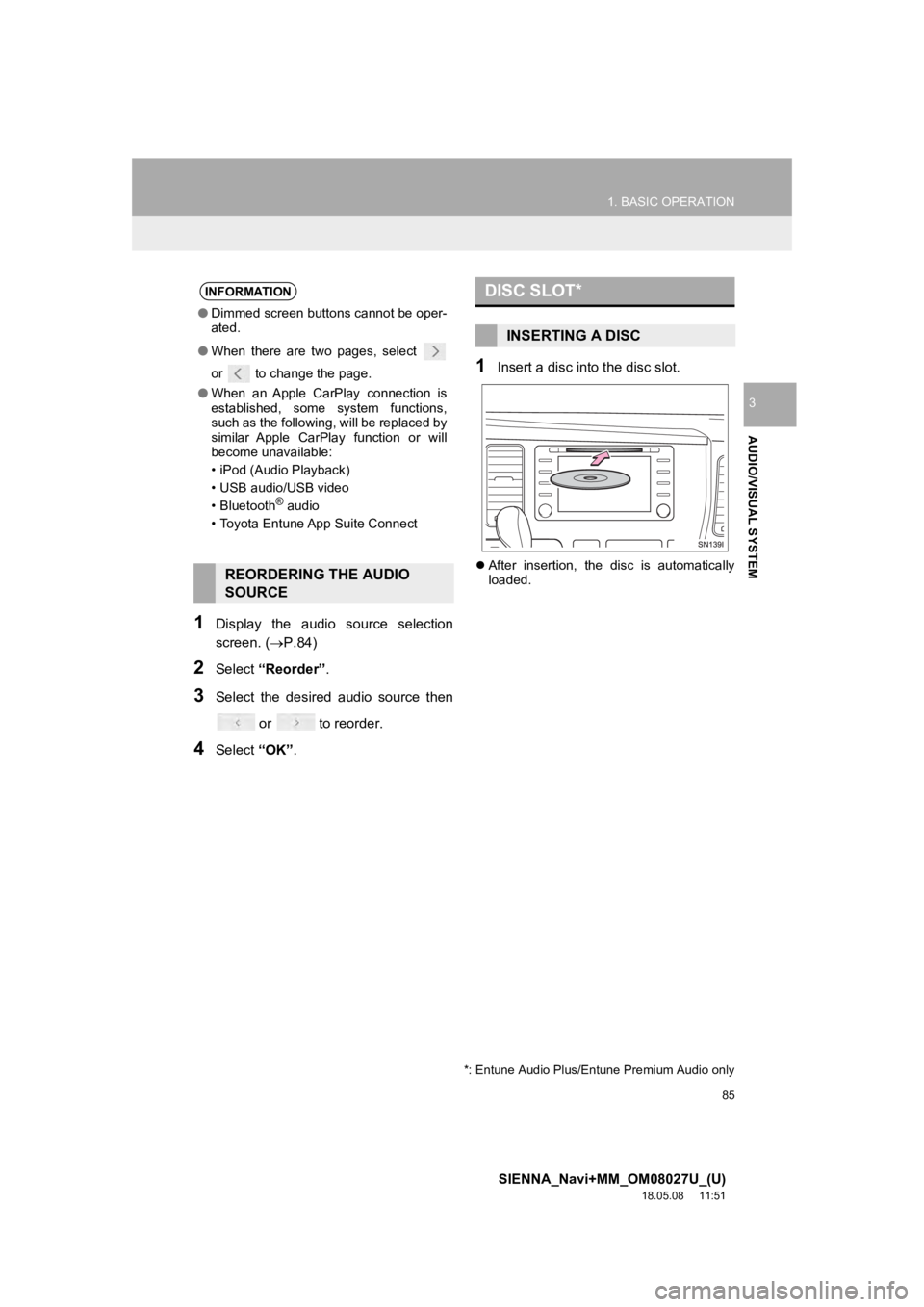
85
1. BASIC OPERATION
SIENNA_Navi+MM_OM08027U_(U)
18.05.08 11:51
AUDIO/VISUAL SYSTEM
3
1Display the audio source selection
screen. (P.84)
2Select “Reorder” .
3Select the desired audio source then
or to reorder.
4Select “OK”.
1Insert a disc into the disc slot.
After insertion, the disc is automatically
loaded.
INFORMATION
● Dimmed screen buttons cannot be oper-
ated.
● When there are two pages, select
or to change the page.
● When an Apple CarPlay connection is
established, some system functions,
such as the following, will be replaced by
similar Apple CarPlay function or will
become unavailable:
• iPod (Audio Playback)
• USB audio/USB video
• Bluetooth
® audio
• Toyota Entune App Suite Connect
REORDERING THE AUDIO
SOURCE
DISC SLOT*
INSERTING A DISC
*: Entune Audio Plus/Entune Premium Audio only
Page 86 of 441
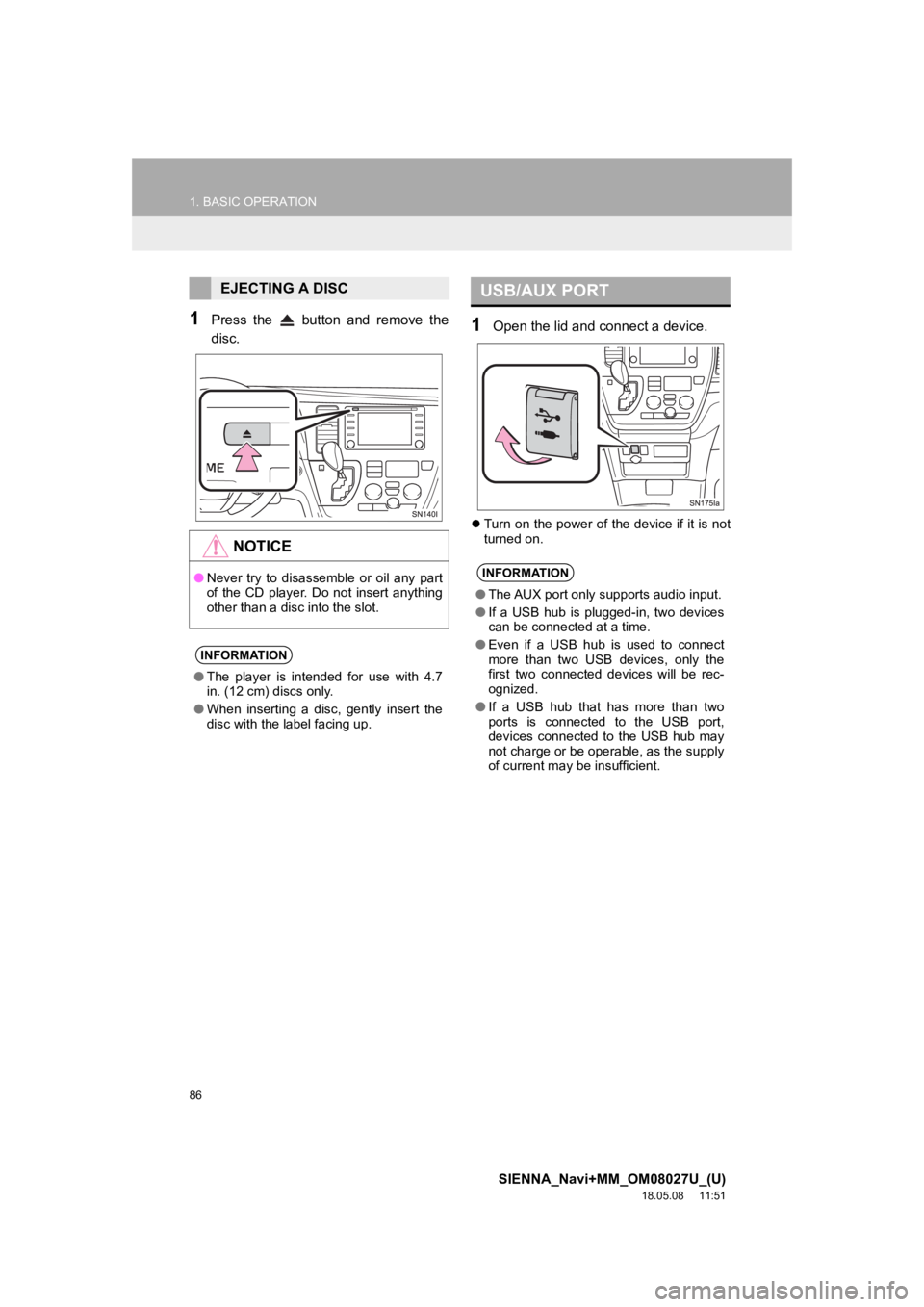
86
1. BASIC OPERATION
SIENNA_Navi+MM_OM08027U_(U)
18.05.08 11:51
1Press the button and remove the
disc.1Open the lid and connect a device.
Turn on the power of the device if it is not
turned on.
EJECTING A DISC
NOTICE
●Never try to disassemble or oil any part
of the CD player. Do not insert anything
other than a disc into the slot.
INFORMATION
●The player is intended for use with 4.7
in. (12 cm) discs only.
● When inserting a disc, gently insert the
disc with the label facing up.
USB/AUX PORT
INFORMATION
●The AUX port only supports audio input.
● If a USB hub is plugged-in, two devices
can be connected at a time.
● Even if a USB hub is used to connect
more than two USB devices, only the
first two connected devices will be rec-
ognized.
● If a USB hub that has more than two
ports is connected to the USB port,
devices connected to the USB hub may
not charge or be operable, as the supply
of current may be insufficient.
Page 87 of 441
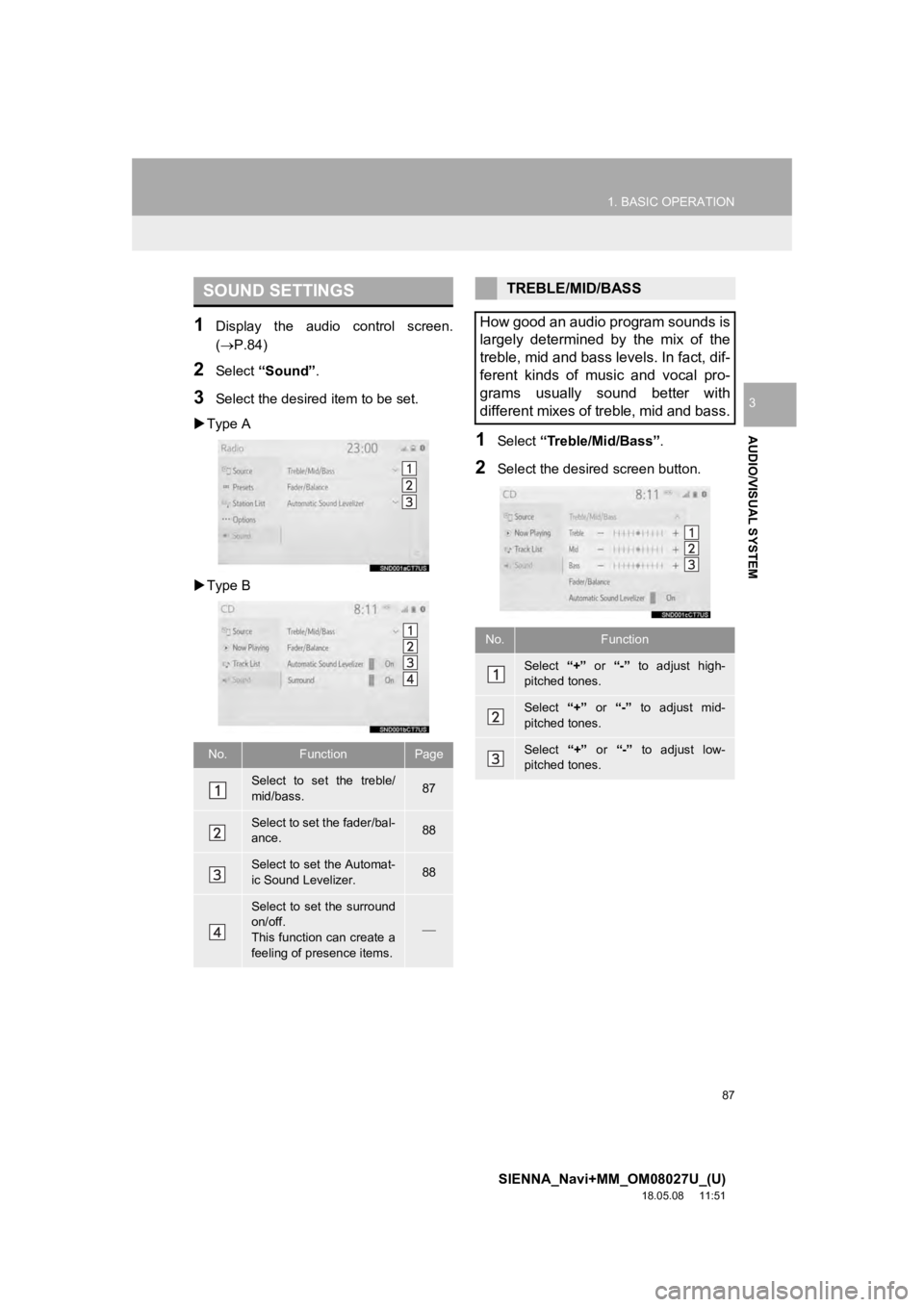
87
1. BASIC OPERATION
SIENNA_Navi+MM_OM08027U_(U)
18.05.08 11:51
AUDIO/VISUAL SYSTEM
3
1Display the audio control screen.
(P.84)
2Select “Sound” .
3Select the desired item to be set.
Type A
Type B
1Select “Treble/Mid/Bass” .
2Select the desired screen button.
SOUND SETTINGS
No.FunctionPage
Select to set the treble/
mid/bass.87
Select to set the fader/bal-
ance.88
Select to set the Automat-
ic Sound Levelizer.88
Select to set the surround
on/off.
This function can create a
feeling of presence items.
TREBLE/MID/BASS
How good an audio program sounds is
largely determined by the mix of the
treble, mid and bass levels. In fact, dif-
ferent kinds of music and vocal pro-
grams usually sound better with
different mixes of treble, mid and bass.
No.Function
Select “+” or “-” to adjust high-
pitched tones.
Select “+” or “-” to adjust mid-
pitched tones.
Select “+” or “-” to adjust low-
pitched tones.
Page 88 of 441
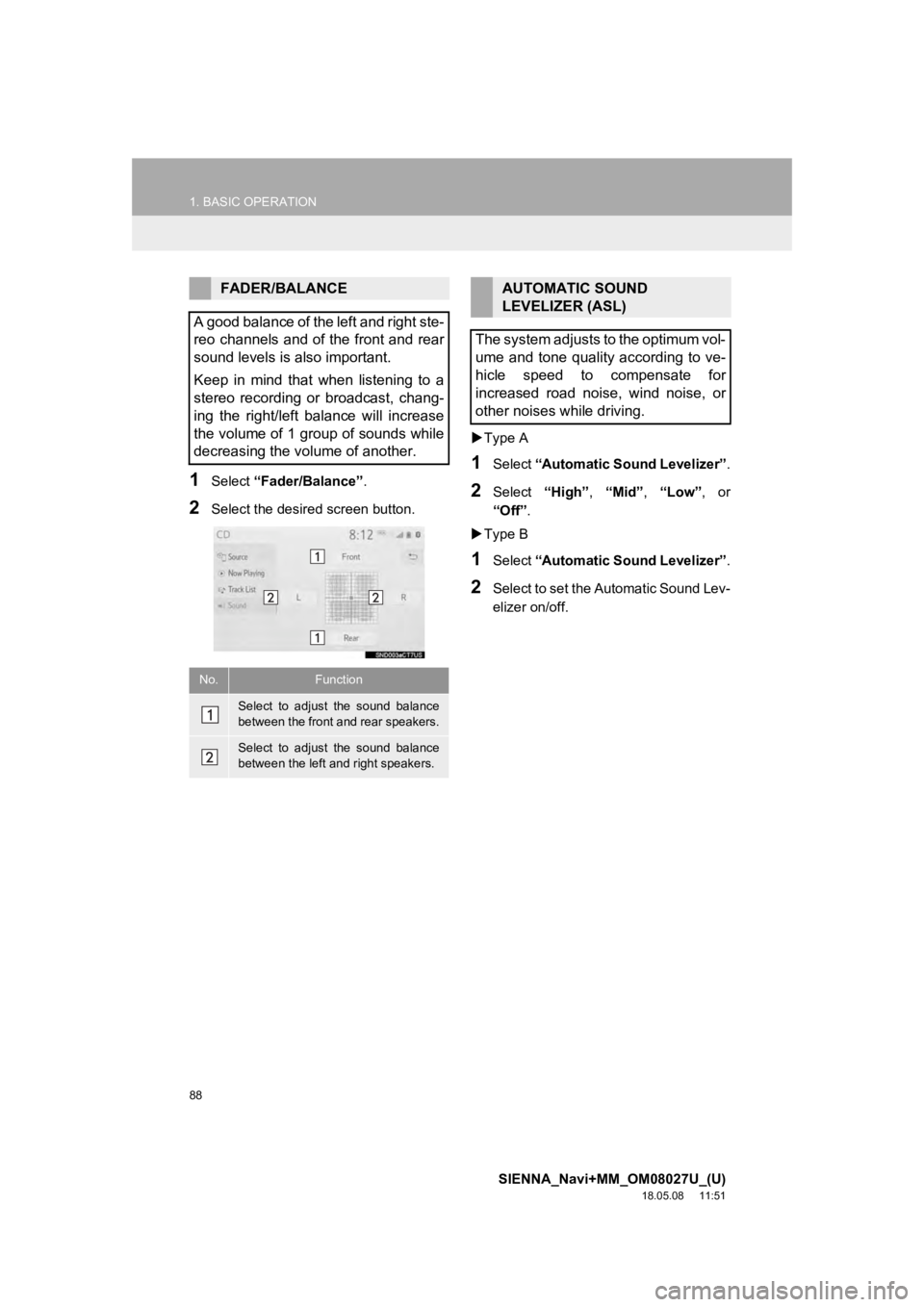
88
1. BASIC OPERATION
SIENNA_Navi+MM_OM08027U_(U)
18.05.08 11:51
1Select “Fader/Balance” .
2Select the desired screen button.
Type A
1Select “Automatic Sound Levelizer” .
2Select “High”, “Mid” , “Low” , or
“Off” .
Type B
1Select “Automatic Sound Levelizer” .
2Select to set the Automatic Sound Lev-
elizer on/off.
FADER/BALANCE
A good balance of the left and right ste-
reo channels and of the front and rear
sound levels is also important.
Keep in mind that when listening to a
stereo recording or broadcast, chang-
ing the right/left balance will increase
the volume of 1 group of sounds while
decreasing the volume of another.
No.Function
Select to adjust the sound balance
between the front and rear speakers.
Select to adjust the sound balance
between the left and right speakers.
AUTOMATIC SOUND
LEVELIZER (ASL)
The system adjusts to the optimum vol-
ume and tone quality according to ve-
hicle speed to compensate for
increased road noise, wind noise, or
other noises while driving.
Page 89 of 441
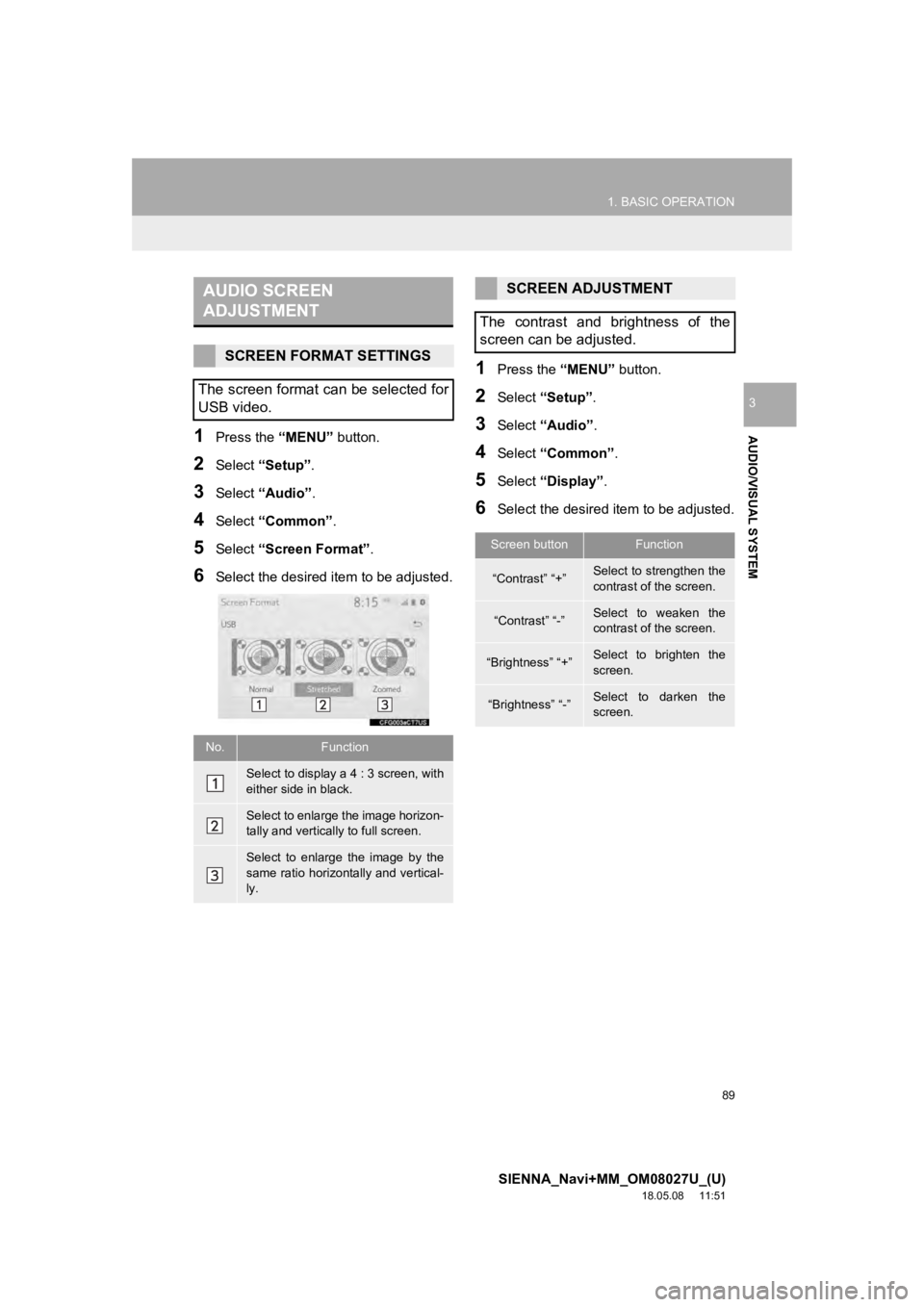
89
1. BASIC OPERATION
SIENNA_Navi+MM_OM08027U_(U)
18.05.08 11:51
AUDIO/VISUAL SYSTEM
3
1Press the “MENU” button.
2Select “Setup” .
3Select “Audio” .
4Select “Common” .
5Select “Screen Format” .
6Select the desired item to be adjusted.
1Press the “MENU” button.
2Select “Setup” .
3Select “Audio” .
4Select “Common” .
5Select “Display”.
6Select the desired i tem to be adjusted.
AUDIO SCREEN
ADJUSTMENT
SCREEN FORMAT SETTINGS
The screen format can be selected for
USB video.
No.Function
Select to display a 4 : 3 screen, with
either side in black.
Select to enlarge the image horizon-
tally and vertically to full screen.
Select to enlarge the image by the
same ratio horizontally and vertical-
ly.
SCREEN ADJUSTMENT
The contrast and brightness of the
screen can be adjusted.
Screen buttonFunction
“Contrast” “+”Select to strengthen the
contrast of the screen.
“Contrast” “-”Select to weaken the
contrast of the screen.
“Brightness” “+”Select to brighten the
screen.
“Brightness” “-”Select to darken the
screen.
Page 90 of 441
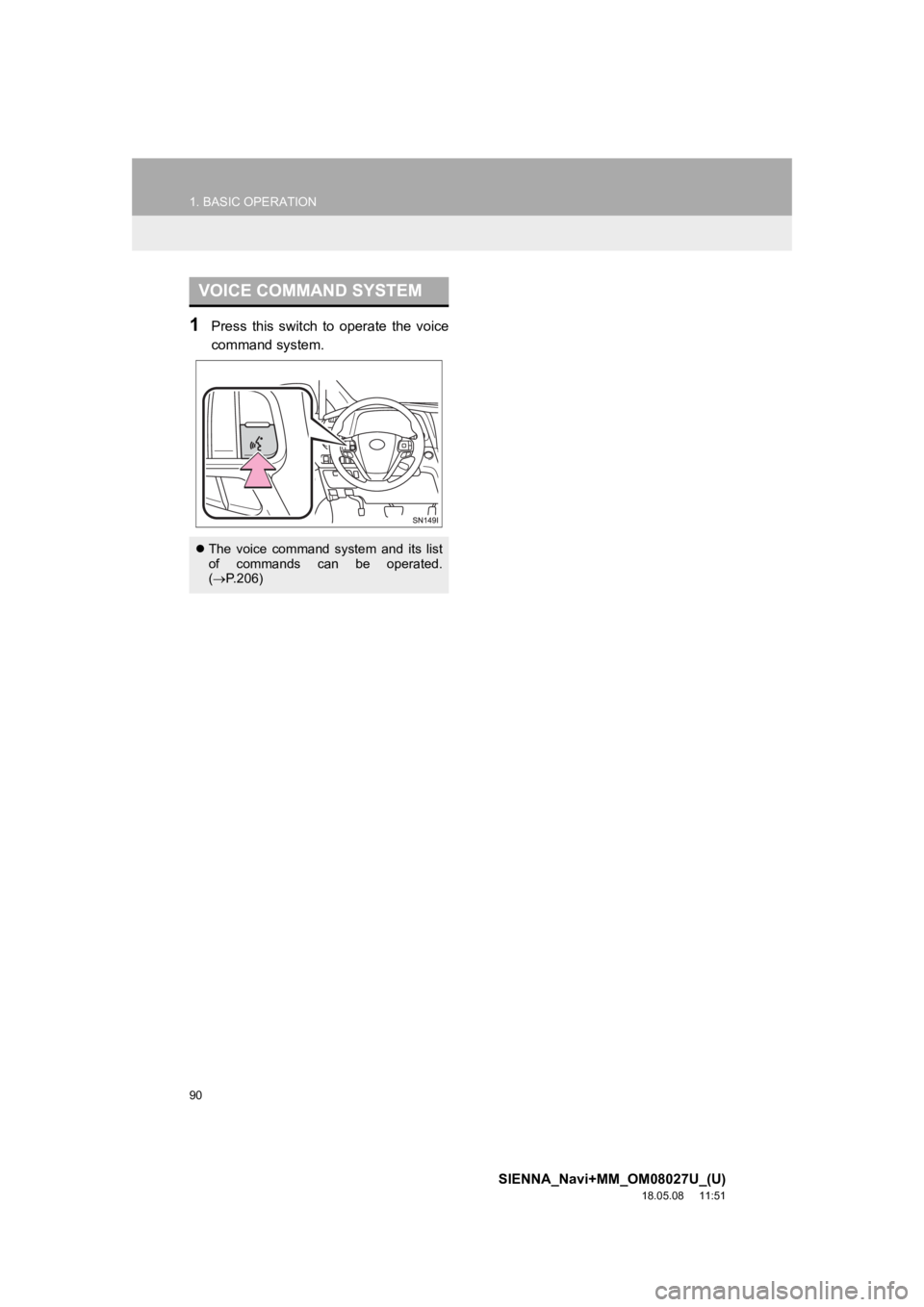
90
1. BASIC OPERATION
SIENNA_Navi+MM_OM08027U_(U)
18.05.08 11:51
1Press this switch to operate the voice
command system.
VOICE COMMAND SYSTEM
The voice command system and its list
of commands can be operated.
( P.206)