audio TOYOTA SIENNA HYBRID 2021 Accessories, Audio & Navigation (in English)
[x] Cancel search | Manufacturer: TOYOTA, Model Year: 2021, Model line: SIENNA HYBRID, Model: TOYOTA SIENNA HYBRID 2021Pages: 332, PDF Size: 11.73 MB
Page 286 of 332
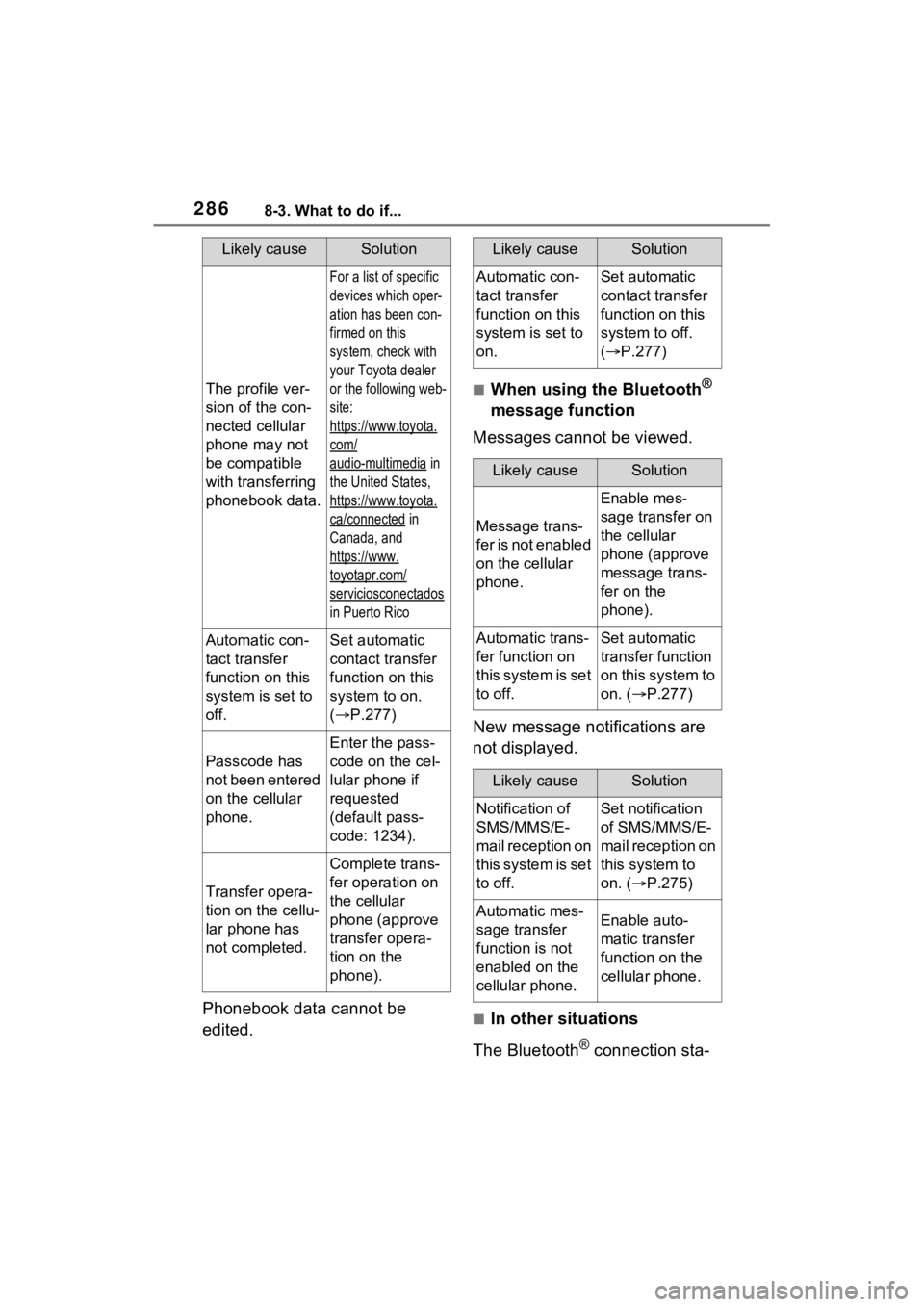
2868-3. What to do if...
Phonebook data cannot be
edited.
Ō¢ĀWhen using the Bluetooth┬«
message function
Messages cannot be viewed.
New message notifications are
not displayed.
Ō¢ĀIn other situations
The Bluetooth
® connection sta-
Likely causeSolution
The profile ver-
sion of the con-
nected cellular
phone may not
be compatible
with transferring
phonebook data.
For a list of specific
devices which oper-
ation has been con-
firmed on this
system, check with
your Toyota dealer
or the following web-
site:
https://www.toyota.
com/
audio-multimedia in
the United States,
https://www.toyota.
ca/connected in
Canada, and
https://www.
toyotapr.com/
serviciosconectados
in Puerto Rico
Automatic con-
tact transfer
function on this
system is set to
off.Set automatic
contact transfer
function on this
system to on.
( ’é« P.277)
Passcode has
not been entered
on the cellular
phone.
Enter the pass-
code on the cel-
lular phone if
requested
(default pass-
code: 1234).
Transfer opera-
tion on the cellu-
lar phone has
not completed.
Complete trans-
fer operation on
the cellular
phone (approve
transfer opera-
tion on the
phone).
Likely causeSolution
Automatic con-
tact transfer
function on this
system is set to
on.Set automatic
contact transfer
function on this
system to off.
(’é« P.277)
Likely causeSolution
Message trans-
f e r i s n o t e n a b l e d
on the cellular
phone.
Enable mes-
sage transfer on
the cellular
phone (approve
message trans-
fer on the
phone).
Automatic trans-
fer function on
this system is set
to off.Set automatic
transfer function
on this system to
on. ( ’é«P.277)
Likely causeSolution
Notification of
SMS/MMS/E-
mail reception on
this system is set
to off.Set notification
of SMS/MMS/E-
mail reception on
this system to
on. ( ’é«P.275)
Automatic mes-
sage transfer
function is not
enabled on the
cellular phone.Enable auto-
matic transfer
function on the
cellular phone.
Page 291 of 332
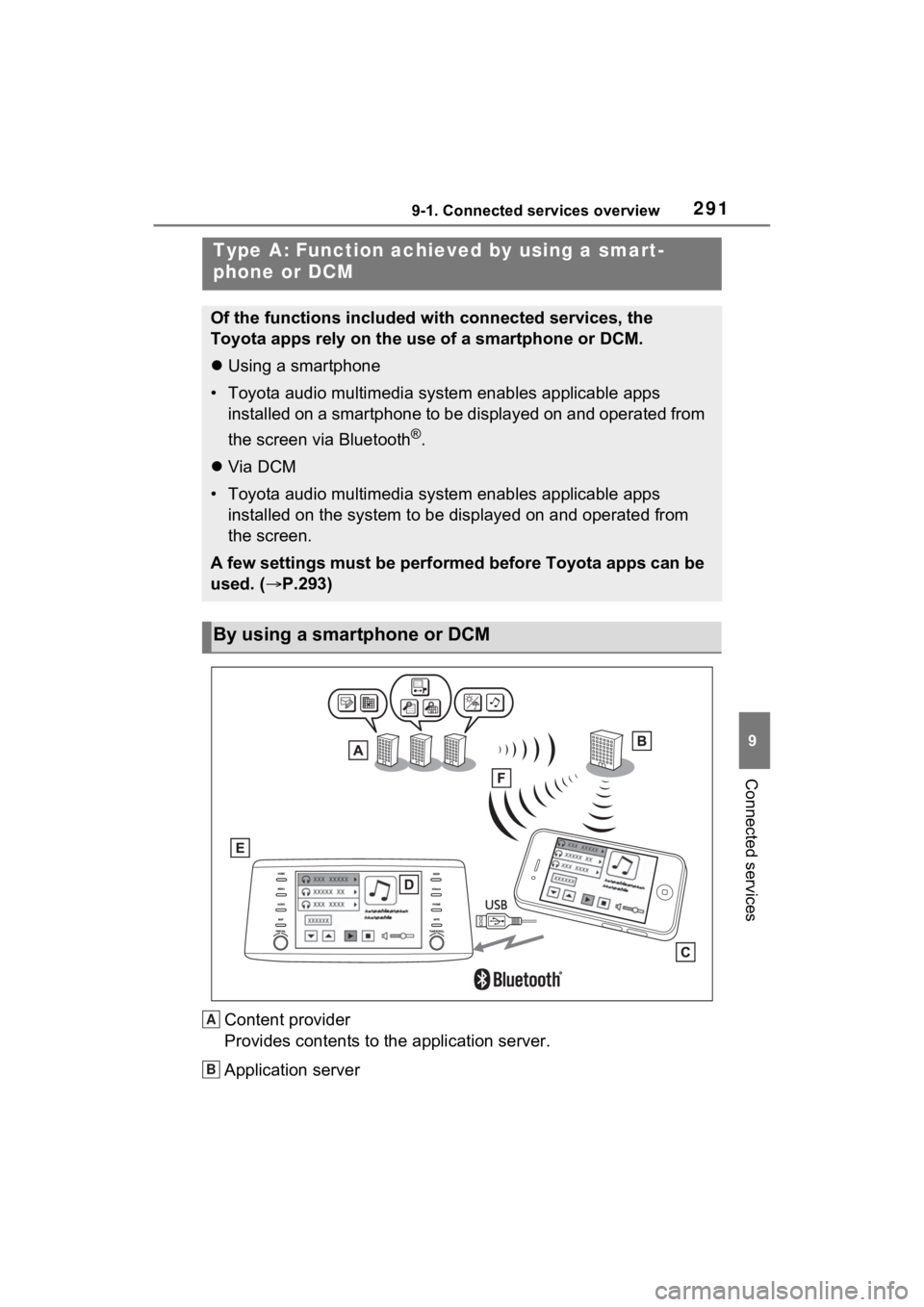
2919-1. Connected services overview
9
Connected services
Content provider
Provides contents to the application server.
Application server
Type A: Function achieved by using a smart-
phone or DCM
Of the functions included with connected services, the
Toyota apps rely on the use of a smartphone or DCM.
’ü¼Using a smartphone
ŌĆó Toyota audio multimedia system enables applicable apps installed on a smartphone to be displayed on and operated from
the screen via Bluetooth
®.
’ü¼ Via DCM
ŌĆó Toyota audio multimedia system enables applicable apps installed on the system to be displayed on and operated from
the screen.
A few settings must be performed before Toyota apps can be
used. ( ’é«P.293)
By using a smartphone or DCM
A
B
Page 293 of 332
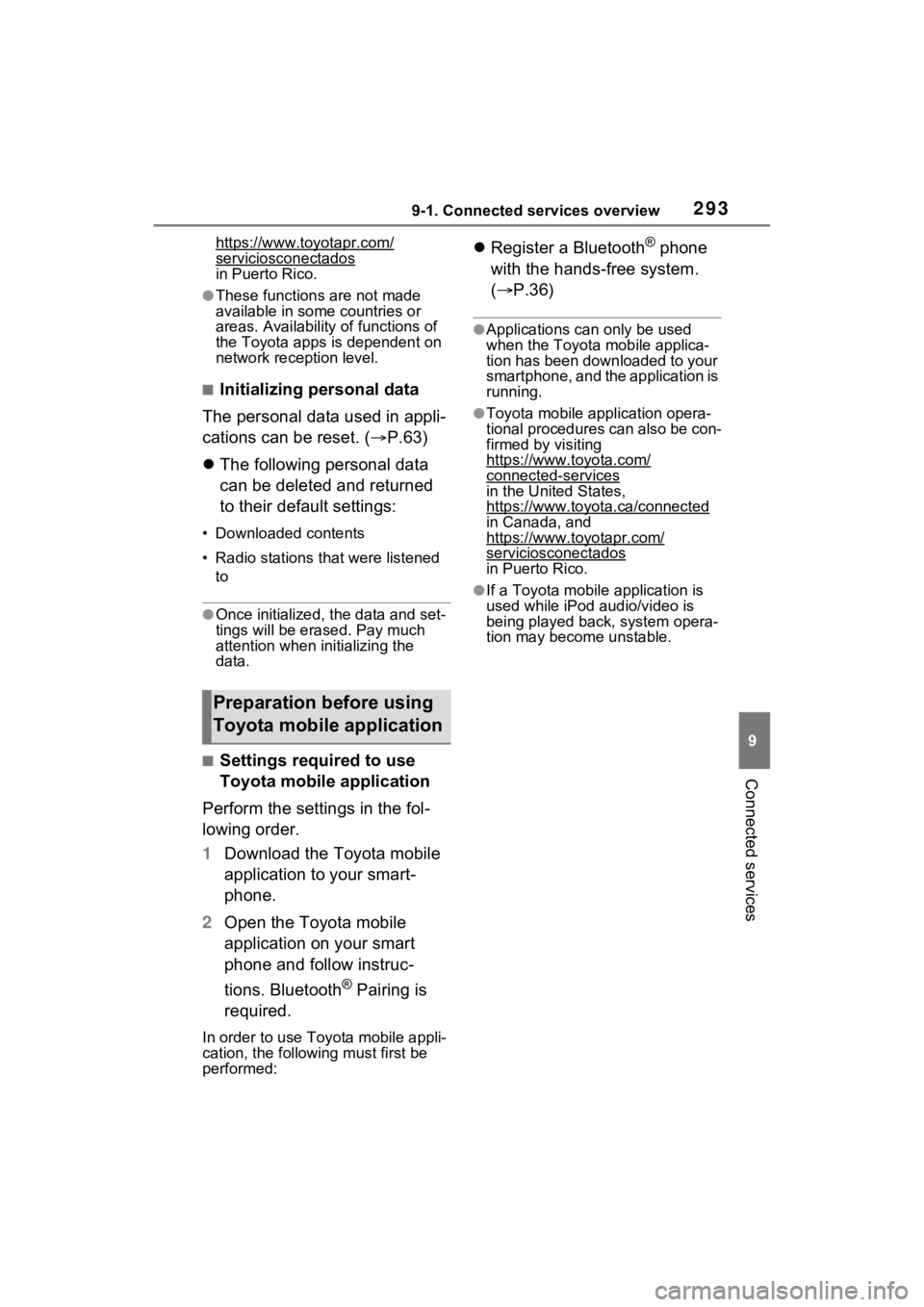
2939-1. Connected services overview
9
Connected services
https://www.toyotapr.com/
serviciosconectadosin Puerto Rico.
ŌŚÅThese functions are not made
available in some countries or
areas. Availability of functions of
the Toyota apps is dependent on
network reception level.
Ō¢ĀInitializing personal data
The personal data used in appli-
cations can be reset. ( ’é«P.63)
’ü¼ The following personal data
can be deleted and returned
to their default settings:
ŌĆó Downloaded contents
ŌĆó Radio stations that were listened
to
ŌŚÅOnce initialized, the data and set-
tings will be erased. Pay much
attention when in itializing the
data.
Ō¢ĀSettings required to use
Toyota mobile application
Perform the settings in the fol-
lowing order.
1 Download the Toyota mobile
application to your smart-
phone.
2 Open the Toyota mobile
application on your smart
phone and follow instruc-
tions. Bluetooth
® Pairing is
required.
In order to use Toyota mobile appli-
cation, the following must first be
performed:
’ü¼ Register a Bluetooth┬« phone
with the hands-free system.
(’é« P.36)
ŌŚÅApplications can only be used
when the Toyota mobile applica-
tion has been downloaded to your
smartphone, and the application is
running.
ŌŚÅToyota mobile application opera-
tional procedures can also be con-
firmed by visiting
https://www.toyota.com/
connected-services
in the United States,
https://www.toyota.ca/connected
in Canada, and
https://www.toyotapr.com/
serviciosconectados
in Puerto Rico.
ŌŚÅIf a Toyota mobile application is
used while iPod audio/video is
being played back, system opera-
tion may become unstable.
Preparation before using
Toyota mobile application
Page 295 of 332
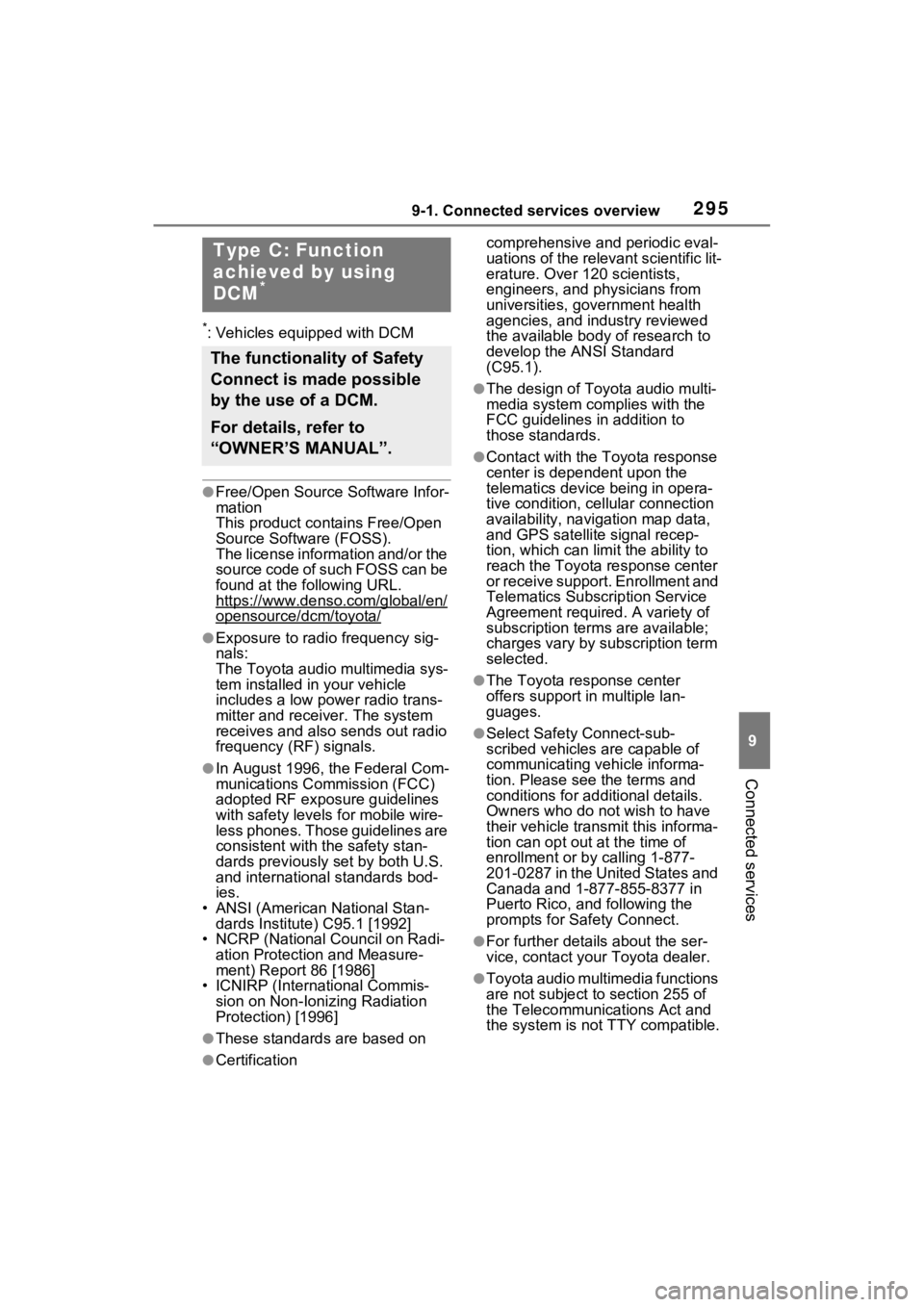
2959-1. Connected services overview
9
Connected services
*: Vehicles equipped with DCM
ŌŚÅFree/Open Source Software Infor-
mation
This product contains Free/Open
Source Software (FOSS).
The license information and/or the
source code of such FOSS can be
found at the following URL.
https://www.denso.com/global/en/
opensource/dcm/toyota/
ŌŚÅExposure to radio frequency sig-
nals:
The Toyota audio multimedia sys-
tem installed in your vehicle
includes a low power radio trans-
mitter and recei ver. The system
receives and also sends out radio
frequency (RF) signals.
ŌŚÅIn August 1996, the Federal Com-
munications Commission (FCC)
adopted RF exposure guidelines
with safety levels for mobile wire-
less phones. Those guidelines are
consistent with the safety stan-
dards previously set by both U.S.
and international standards bod-
ies.
ŌĆó ANSI (American National Stan- dards Institute) C95.1 [1992]
ŌĆó NCRP (National Council on Radi-
ation Protection and Measure-
ment) Report 86 [1986]
ŌĆó ICNIRP (Intern ational Commis-
sion on Non-Ionizing Radiation
Protection) [1996]
ŌŚÅThese standards are based on comprehensive and periodic eval-
uations of the relevant scientific lit-
erature. Over 120 scientists,
engineers, and physicians from
universities, government health
agencies, and industry reviewed
the available body of research to
develop the ANSI Standard
(C95.1).
ŌŚÅThe design of Toyota audio multi-
media system co
mplies with the
FCC guidelines in addition to
those standards.
ŌŚÅContact with the Toyota response
center is dependent upon the
telematics device being in opera-
tive condition, cellular connection
availability, navigation map data,
and GPS satellite signal recep-
tion, which can lim it the ability to
reach the Toyota response center
or receive support. Enrollment and
Telematics Subscription Service
Agreement required. A variety of
subscription terms are available;
charges vary by subscription term
selected.
ŌŚÅThe Toyota response center
offers support in multiple lan-
guages.
ŌŚÅSelect Safety Connect-sub-
scribed vehicles are capable of
communicating vehicle informa-
tion. Please see the terms and
conditions for additional details.
Owners who do not wish to have
their vehicle transmit this informa-
tion can opt out at the time of
enrollment or b y calling 1-877-
201-0287 in the United States and
Canada and 1-877-855-8377 in
Puerto Rico, and following the
prompts for Safety Connect.
ŌŚÅFor further details about the ser-
vice, contact your Toyota dealer.
ŌŚÅToyota audio multimedia functions
are not subject to section 255 of
the Telecommunications Act and
the system is not TTY compatible.
ŌŚÅCertification
Type C: Function
achieved by using
DCM
*
The functionality of Safety
Connect is made possible
by the use of a DCM.
For details, refer to
ŌĆ£OWNERŌĆÖS MANUALŌĆØ.
Page 303 of 332
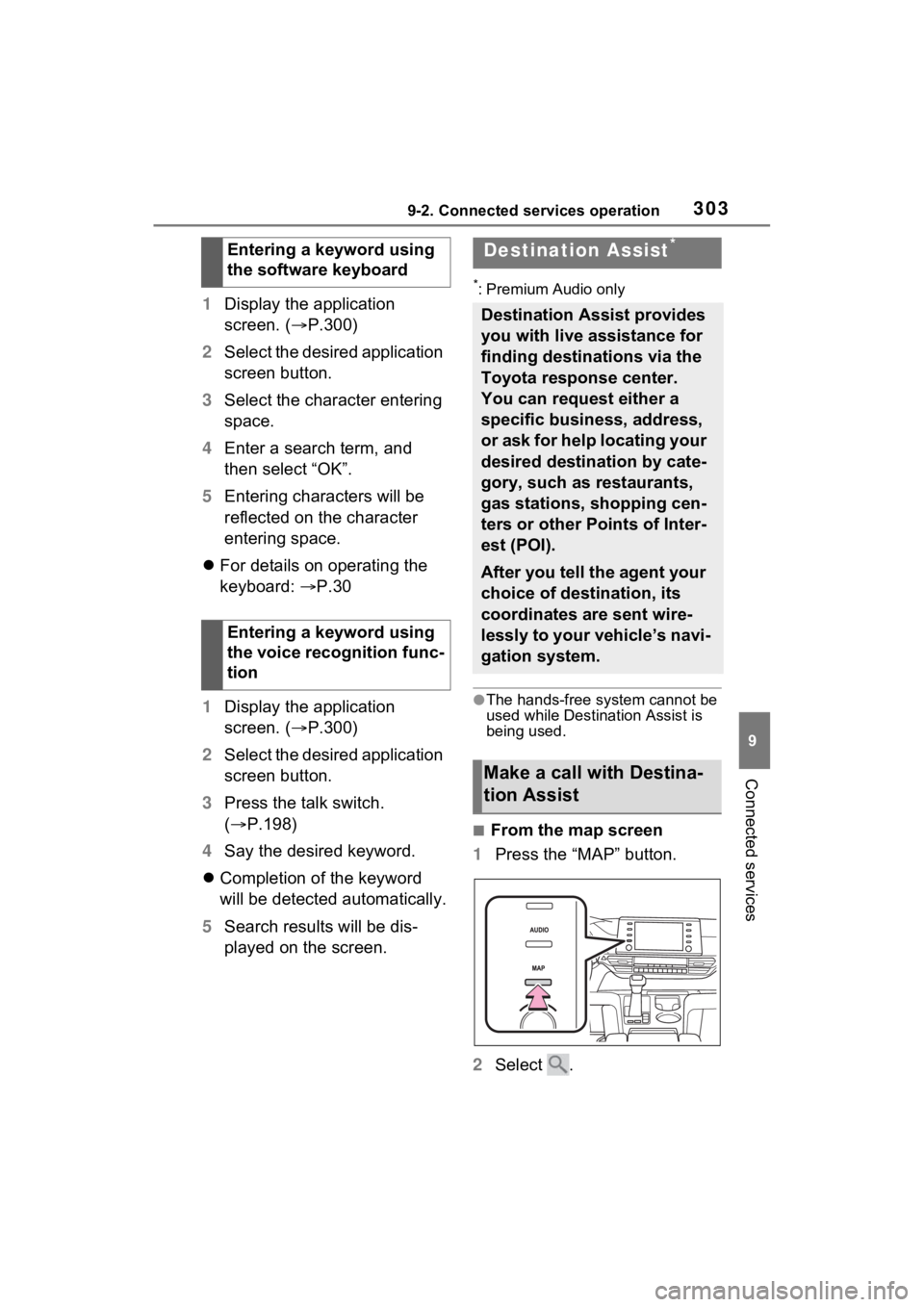
3039-2. Connected services operation
9
Connected services
1Display the application
screen. (’é« P.300)
2 Select the desired application
screen button.
3 Select the character entering
space.
4 Enter a search term, and
then select ŌĆ£OKŌĆØ.
5 Entering characters will be
reflected on the character
entering space.
’ü¼ For details on operating the
keyboard: ’é« P.30
1 Display the application
screen. (’é« P.300)
2 Select the desired application
screen button.
3 Press the talk switch.
(’é« P.198)
4 Say the desired keyword.
’ü¼ Completion of the keyword
will be detected automatically.
5 Search results will be dis-
played on the screen.
*: Premium Audio only
ŌŚÅThe hands-free system cannot be
used while Destination Assist is
being used.
Ō¢ĀFrom the map screen
1 Press the ŌĆ£MAPŌĆØ button.
2 Select .
Entering a keyword using
the software keyboard
Entering a keyword using
the voice recognition func-
tion
Destination Assist*
Destination Assist provides
you with live assistance for
finding destinations via the
Toyota response center.
You can request either a
specific business, address,
or ask for help locating your
desired destination by cate-
gory, such as restaurants,
gas stations, shopping cen-
ters or other Points of Inter-
est (POI).
After you tell the agent your
choice of destination, its
coordinates are sent wire-
lessly to your vehicleŌĆÖs navi-
gation system.
Make a call with Destina-
tion Assist
Page 308 of 332
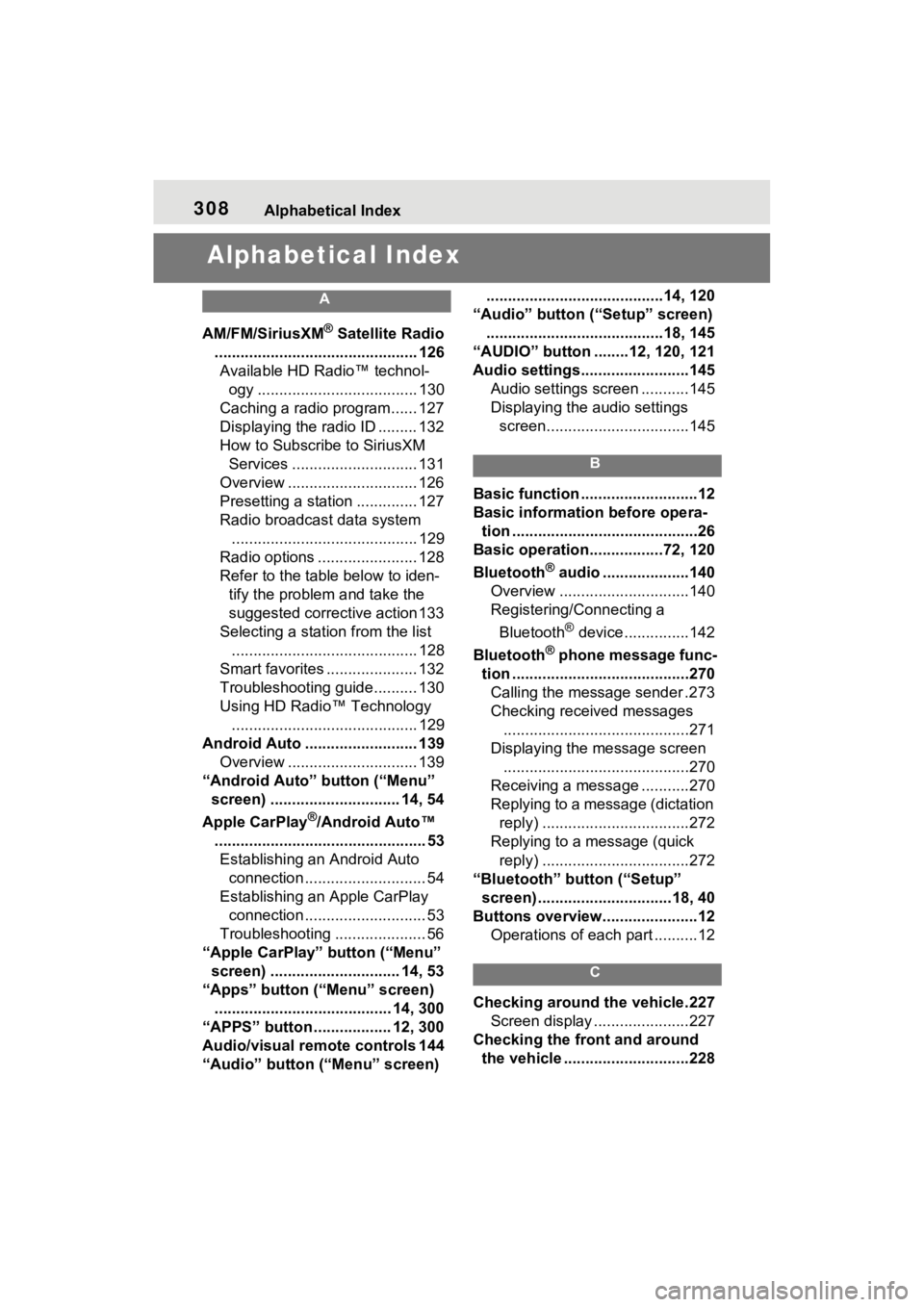
308Alphabetical Index
Alphabetical Index
A
AM/FM/SiriusXM® Satellite Radio
............................................... 126 Available HD RadioŌäó technol- ogy ..................................... 130
Caching a radio program...... 127
Displaying the radio ID ......... 132
How to Subscribe to SiriusXM Services ............................. 131
Overview .............................. 126
Presetting a station .............. 127
Radio broadcast data system ........................................... 129
Radio options ....................... 128
Refer to the table below to iden- tify the problem and take the
suggested corrective action 133
Selecting a station from the list ........................................... 128
Smart favorites ..................... 132
Troubleshooting guide.......... 130
Using HD RadioŌäó Technology ........................................... 129
Android Auto .......................... 139 Overview .............................. 139
ŌĆ£Android AutoŌĆØ button (ŌĆ£MenuŌĆØ screen) .............................. 14, 54
Apple CarPlay
┬«/Android AutoŌäó
................................................. 53 Establishing an Android Auto connection ............................ 54
Establishing an Apple CarPlay connection ............................ 53
Troubleshooting ..................... 56
ŌĆ£Apple CarPlayŌĆØ button (ŌĆ£MenuŌĆØ screen) .............................. 14, 53
ŌĆ£AppsŌĆØ button (ŌĆ£MenuŌĆØ screen) ......................................... 14, 300
ŌĆ£APPSŌĆØ button ..... .............12, 300
Audio/visual remote controls 144
ŌĆ£AudioŌĆØ button (ŌĆ£MenuŌĆØ screen) .........................................14, 120
ŌĆ£AudioŌĆØ button (ŌĆ£SetupŌĆØ screen) .........................................18, 145
ŌĆ£AUDIOŌĆØ button ........12, 120, 121
Audio settings.........................145 Audio settings screen ...........145
Displaying the audio settings screen.................................145
B
Basic function ...........................12
Basic information before opera-tion ...........................................26
Basic operation.................72, 120
Bluetooth
® audio ....................140
Overview ..............................140
Registering/Connecting a
Bluetooth
® device ...............142
Bluetooth
® phone message func-
tion .........................................270 Calling the message sender .273
Checking received messages ...........................................271
Displaying the message screen ...........................................270
Receiving a mess age ...........270
Replying to a message (dictation reply) ..................................272
Replying to a message (quick reply) ..................................272
ŌĆ£BluetoothŌĆØ button (ŌĆ£SetupŌĆØ screen) ...............................18, 40
Buttons overview......................12 Operations of each part ..........12
C
Checking around the vehicle.227Screen display ......................227
Checking the front and around the vehicle .............................228
Page 312 of 332
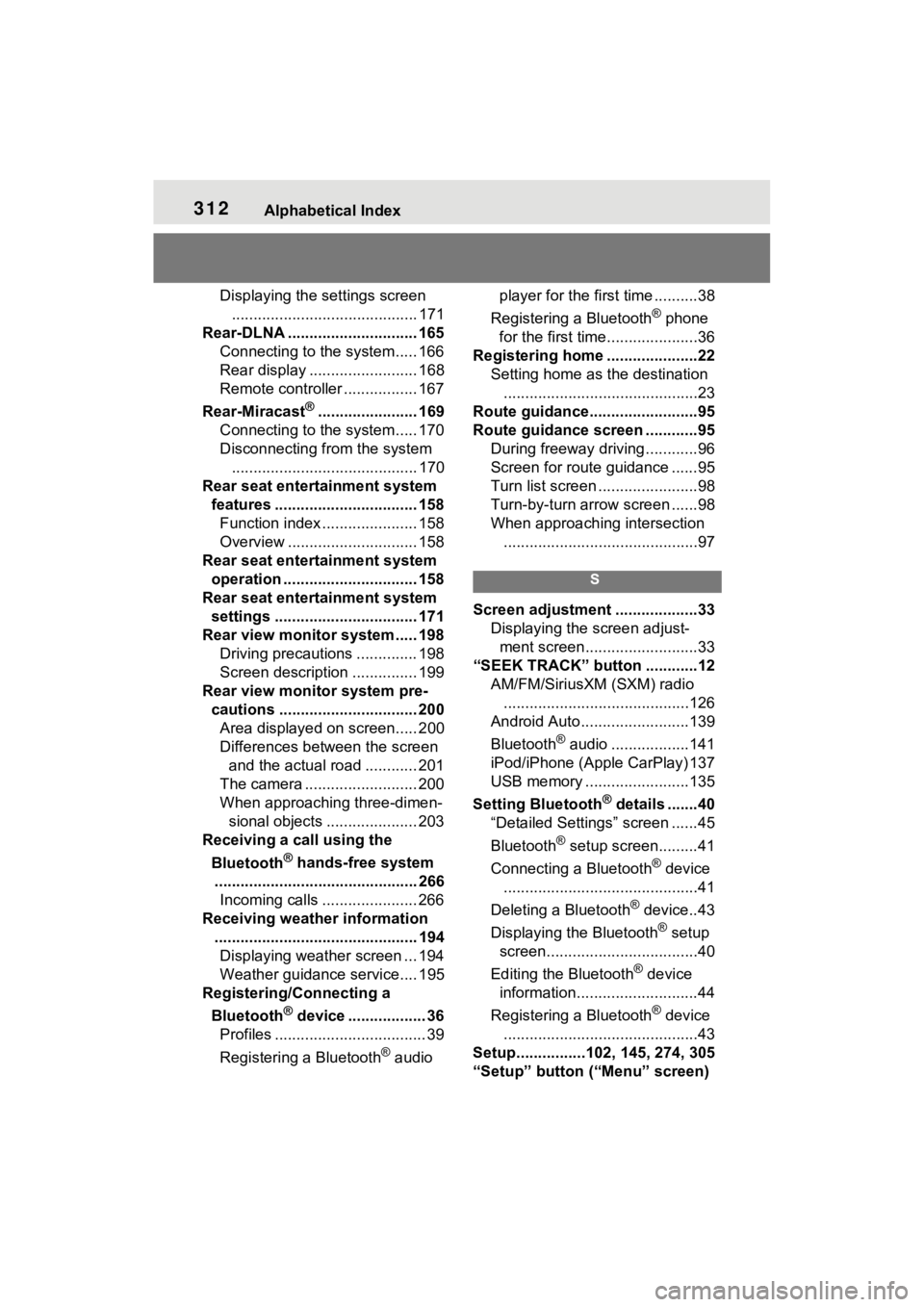
312Alphabetical Index
Displaying the settings screen........................................... 171
Rear-DLNA .............................. 165 Connecting to the system..... 166
Rear display ......................... 168
Remote controller ................. 167
Rear-Miracast
®....................... 169
Connecting to the system..... 170
Disconnecting from the system ........................................... 170
Rear seat entertainment system features ................................. 158Function index ...................... 158
Overview .............................. 158
Rear seat entertainment system operation ............................... 158
Rear seat entertainment system settings ................................. 171
Rear view monitor system ..... 198 Driving precautions .............. 198
Screen description ............... 199
Rear view monitor system pre- cautions ................................ 200Area displayed on screen..... 200
Differences between the screen and the actual road ............ 201
The camera .......................... 200
When approaching three-dimen- sional objects ..................... 203
Receiving a call using the
Bluetooth
® hands-free system
............................................... 266 Incoming calls ...................... 266
Receiving weather information ............................................... 194Displaying weather screen ... 194
Weather guidance service.... 195
Registering/Connecting a
Bluetooth
® device .................. 36
Profiles ................................... 39
Registering a Bluetooth
® audio player for the first time ..........38
Registering a Bluetooth
® phone
for the first time.....................36
Registering home .....................22 Setting home as the destination.............................................23
Route guidance.........................95
Route guidance screen ............95 During freeway driving ............96
Screen for route guidance ......95
Turn list screen .......................98
Turn-by-turn arrow screen ......98
When approaching intersection.............................................97
S
Screen adjustment ...................33 Displaying the screen adjust-ment screen..........................33
ŌĆ£SEEK TRACKŌĆØ button ............12 AM/FM/SiriusXM (SXM) radio...........................................126
Android Auto.........................139
Bluetooth
® audio ..................141
iPod/iPhone (Apple CarPlay) 137
USB memory ........................135
Setting Bluetooth
® details .......40
ŌĆ£Detailed SettingsŌĆØ screen ......45
Bluetooth
® setup screen.........41
Connecting a Bluetooth
® device
.............................................41
Deleting a Bluetooth
® device..43
Displaying the Bluetooth
® setup
screen...................................40
Editing the Bluetooth
® device
information............................44
Registering a Bluetooth
® device
.............................................43
Setup................102, 145, 274, 305
ŌĆ£SetupŌĆØ button (ŌĆ£MenuŌĆØ screen)
Page 313 of 332
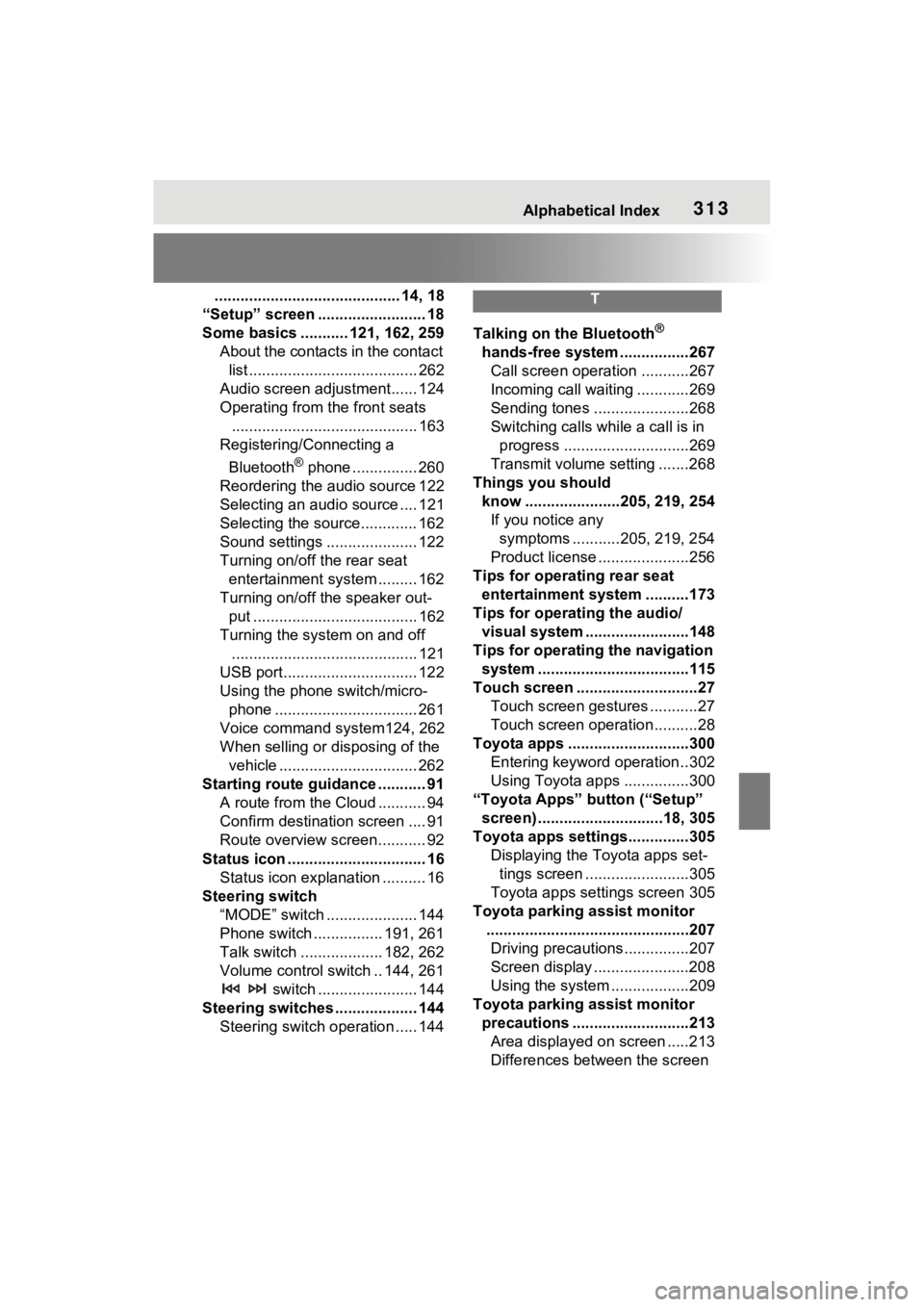
Alphabetical Index313
........................................... 14, 18
ŌĆ£SetupŌĆØ screen ......................... 18
Some basics ........... 121, 162, 259 About the contacts in the contact list ....................................... 262
Audio screen adjustment...... 124
Operating from the front seats ........................................... 163
Registering/Connecting a
Bluetooth
® phone ............... 260
Reordering the audio source 122
Selecting an audio source .... 121
Selecting the source............. 162
Sound settings ..................... 122
Turning on/off the rear seat entertainment system ......... 162
Turning on/off the speaker out- put ...................................... 162
Turning the system on and off ........................................... 121
USB port............................... 122
Using the phone switch/micro- phone ................................. 261
Voice command system124, 262
When selling or disposing of the vehicle ................................ 262
Starting route guidance ........... 91 A route from the Cloud ........... 94
Confirm destinat ion screen .... 91
Route overview screen........... 92
Status icon ................................ 16 Status icon explanation .......... 16
Steering switch ŌĆ£MODEŌĆØ switch ..................... 144
Phone switch ................ 191, 261
Talk switch ................... 182, 262
Volume control switch .. 144, 261 switch ....................... 144
Steering switches ................... 144 Steering switch operation ..... 144
T
Talking on the Bluetooth®
hands-free system ................267 Call screen operation ...........267
Incoming call waiting ............269
Sending tones ......................268
Switching calls while a call is in progress .............................269
Transmit volume setting .......268
Things you should know ......................205, 219, 254If you notice any symptoms ...........205, 219, 254
Product license .....................256
Tips for operating rear seat entertainment system ..........173
Tips for operating the audio/ visual system ...... ..................148
Tips for operating the navigation system ...................................115
Touch screen ............................27 Touch screen gestures ...........27
Touch screen operation ..........28
Toyota apps ............................300 Entering keyword operation ..302
Using Toyota apps ...............300
ŌĆ£Toyota AppsŌĆØ button (ŌĆ£SetupŌĆØ screen) .............................18, 305
Toyota apps settings..............305 Displaying the Toyota apps set-tings screen ........................305
Toyota apps settings screen 305
Toyota parking assist monitor ...............................................207Driving precautions ...............207
Screen display ......................208
Using the system ..................209
Toyota parking assist monitor precautions ...........................213Area displayed on screen .....213
Differences between the screen
Page 314 of 332
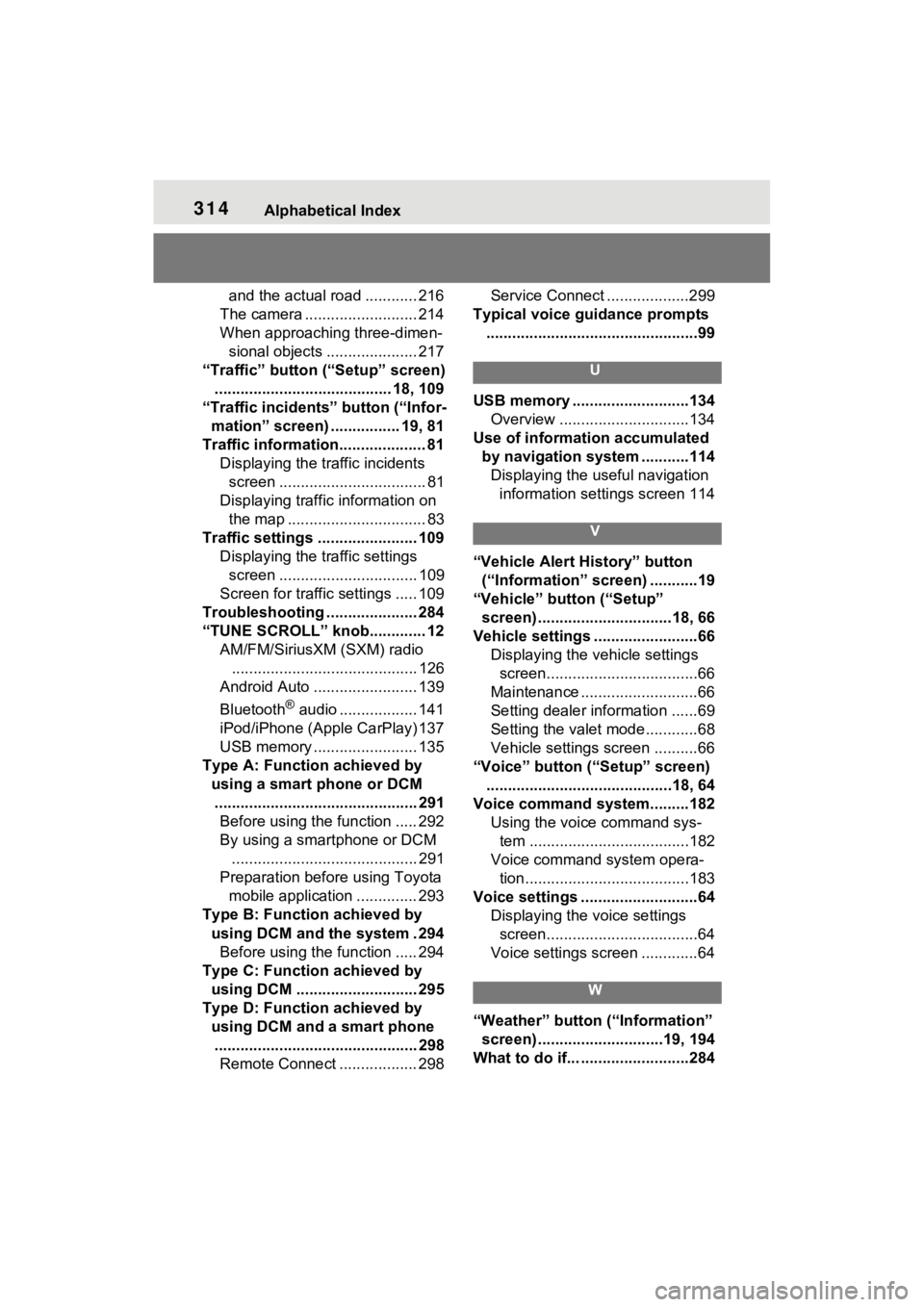
314Alphabetical Index
and the actual road ............ 216
The camera .......................... 214
When approaching three-dimen- sional objects ..................... 217
ŌĆ£TrafficŌĆØ button (ŌĆ£SetupŌĆØ screen) ......................................... 18, 109
ŌĆ£Traffic incidentsŌĆØ button (ŌĆ£Infor- mationŌĆØ screen) ................ 19, 81
Traffic information.................... 81 Displaying the traffic incidents screen .................................. 81
Displaying traffic information on the map ................................ 83
Traffic settings ....................... 109 Displaying the traffic settings screen ................................ 109
Screen for traffic settings ..... 109
Troubleshooting ..................... 284
ŌĆ£TUNE SCROLLŌĆØ knob............. 12 AM/FM/SiriusXM (SXM) radio........................................... 126
Android Auto ........................ 139
Bluetooth
® audio .................. 141
iPod/iPhone (Apple CarPlay) 137
USB memory ........................ 135
Type A: Function achieved by using a smart phone or DCM............................................... 291 Before using the function ..... 292
By using a smartphone or DCM
........................................... 291
Preparation before using Toyota mobile application .............. 293
Type B: Function achieved by using DCM and the system . 294Before using the function ..... 294
Type C: Function achieved by using DCM ............................ 295
Type D: Function achieved by using DCM and a smart phone............................................... 298 Remote Connect .................. 298 Service Connect ...................299
Typical voice guidance prompts .................................................99
U
USB memory ...........................134 Overview ..............................134
Use of information accumulated by navigation system ...........114Displaying the useful navigation information settings screen 114
V
ŌĆ£Vehicle Alert HistoryŌĆØ button (ŌĆ£InformationŌĆØ screen) ...........19
ŌĆ£VehicleŌĆØ button (ŌĆ£SetupŌĆØ screen) ...............................18, 66
Vehicle settings ........................66 Displaying the vehicle settings screen...................................66
Maintenance ...........................66
Setting dealer information ......69
Setting the valet mode............68
Vehicle settings screen ..........66
ŌĆ£VoiceŌĆØ button (ŌĆ£SetupŌĆØ screen) ...........................................18, 64
Voice command system.........182 Using the voice command sys-tem .....................................182
Voice command system opera- tion......................................183
Voice settings ...........................64 Displaying the voice settings screen...................................64
Voice settings screen .............64
W
ŌĆ£WeatherŌĆØ button (ŌĆ£InformationŌĆØ screen) .............................19, 194
What to do if... .........................284
Page 324 of 332
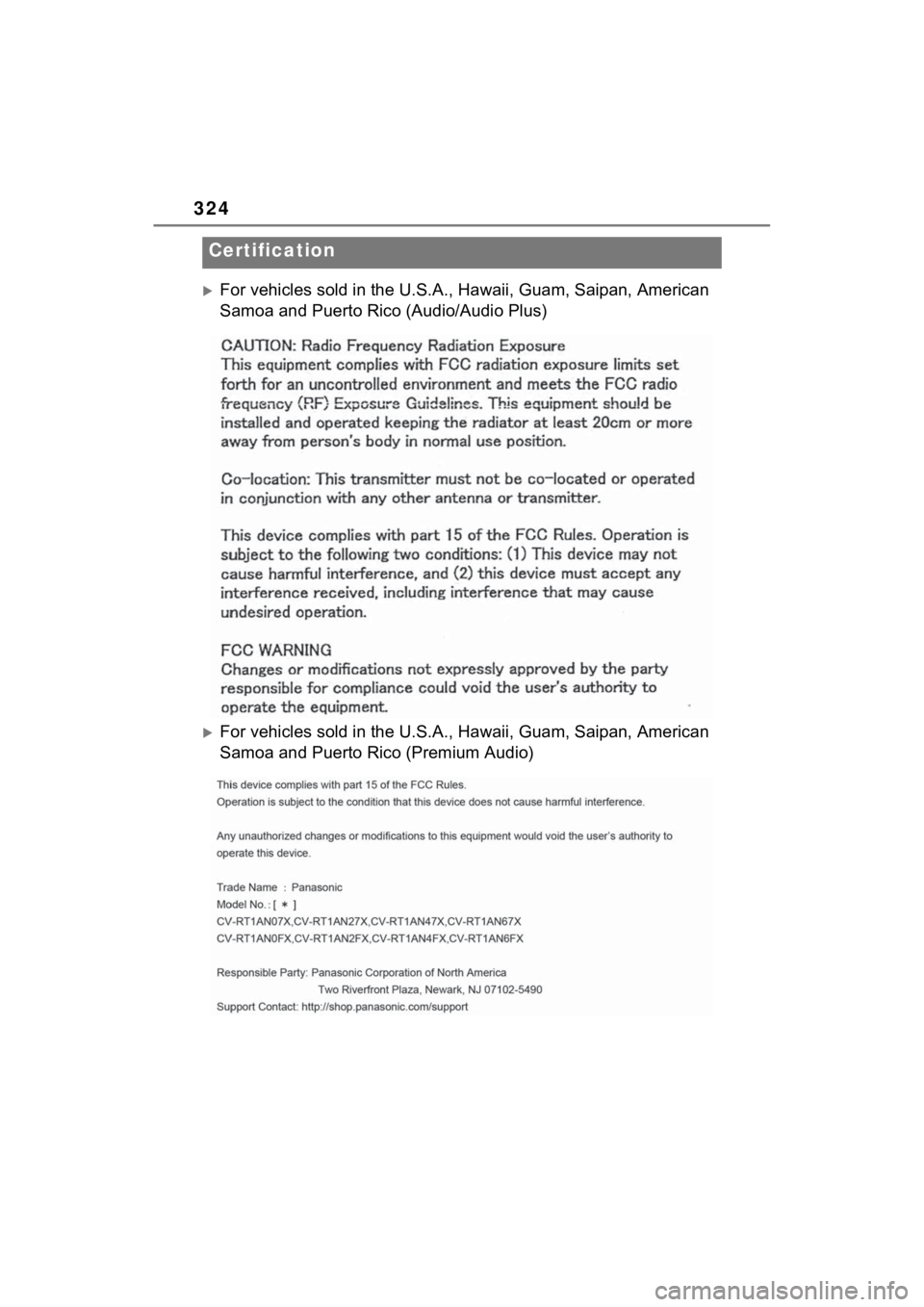
324
’üĄFor vehicles sold in the U.S.A., Hawaii, Guam, Saipan, American
Samoa and Puerto Rico (Audio/Audio Plus)
’üĄFor vehicles sold in the U.S.A ., Hawaii, Guam, Saipan, American
Samoa and Puerto Rico (Premium Audio)
Certification