TOYOTA SIENNA HYBRID 2021 Accessories, Audio & Navigation (in English)
Manufacturer: TOYOTA, Model Year: 2021, Model line: SIENNA HYBRID, Model: TOYOTA SIENNA HYBRID 2021Pages: 332, PDF Size: 11.73 MB
Page 151 of 332
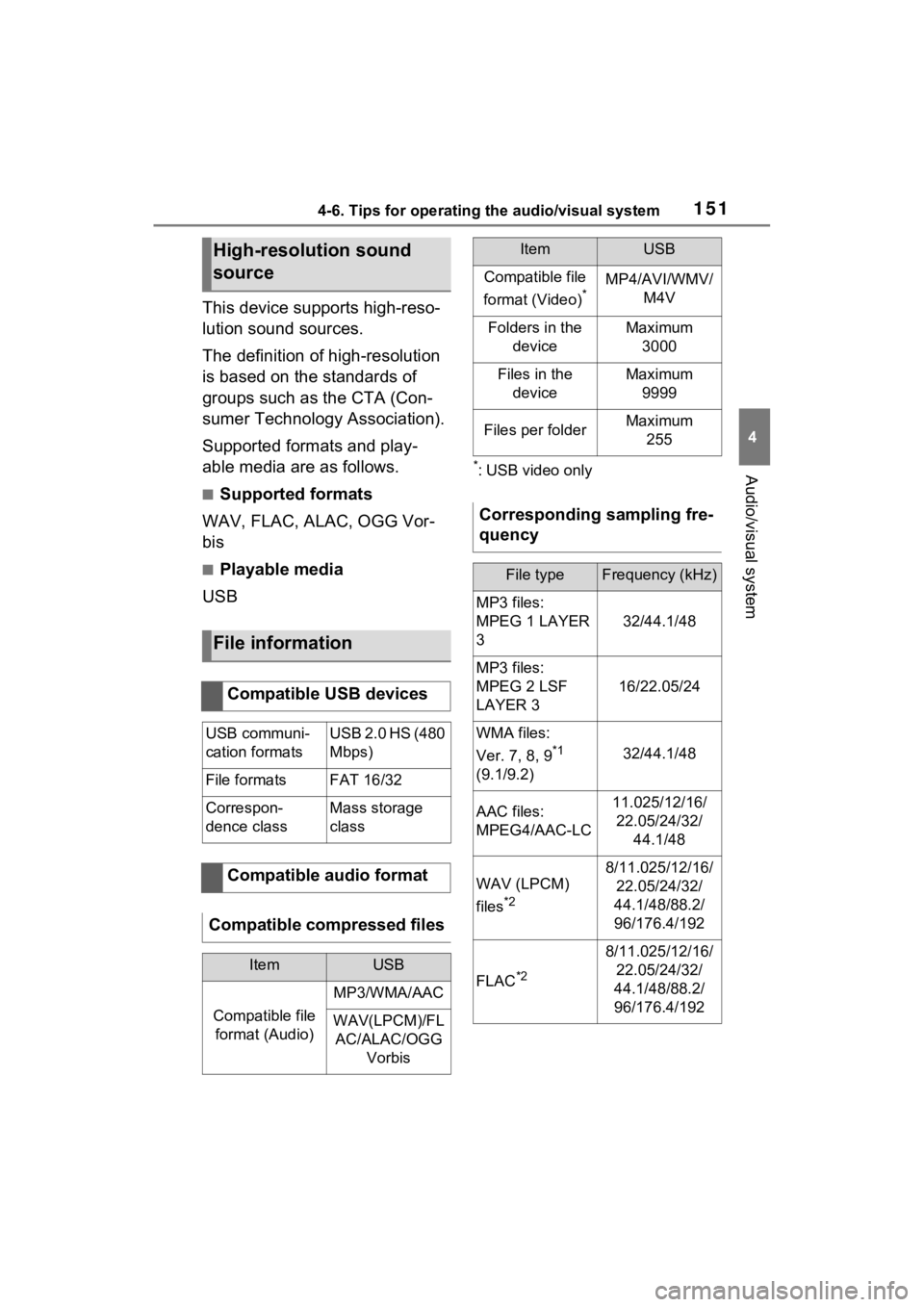
1514-6. Tips for operating the audio/visual system
4
Audio/visual system
This device supports high-reso-
lution sound sources.
The definition of high-resolution
is based on the standards of
groups such as the CTA (Con-
sumer Technology Association).
Supported formats and play-
able media are as follows.
■Supported formats
WAV, FLAC, ALAC, OGG Vor-
bis
■Playable media
USB
*: USB video only
High-resolution sound
source
File information
Compatible USB devices
USB communi-
cation formatsUSB 2.0 HS (480
Mbps)
File formatsFAT 16/32
Correspon-
dence classMass storage
class
Compatible audio format
Compatible compressed files
ItemUSB
Compatible file format (Audio)
MP3/WMA/AAC
WAV(LPCM)/FLAC/ALAC/OGG Vorbis
Compatible file
format (Video)
*MP4/AVI/WMV/ M4V
Folders in the deviceMaximum3000
Files in the deviceMaximum 9999
Files per folderMaximum 255
Corresponding sampling fre-
quency
File typeFrequency (kHz)
MP3 files:
MPEG 1 LAYER
3
32/44.1/48
MP3 files:
MPEG 2 LSF
LAYER 3
16/22.05/24
WMA files:
Ver. 7, 8, 9
*1
(9.1/9.2)32/44.1/48
AAC files:
MPEG4/AAC-LC11.025/12/16/ 22.05/24/32/ 44.1/48
WAV (LPCM)
files
*2
8/11.025/12/16/22.05/24/32/
44.1/48/88.2/
96/176.4/192
FLAC*2
8/11.025/12/16/ 22.05/24/32/
44.1/48/88.2/
96/176.4/192
ItemUSB
Page 152 of 332
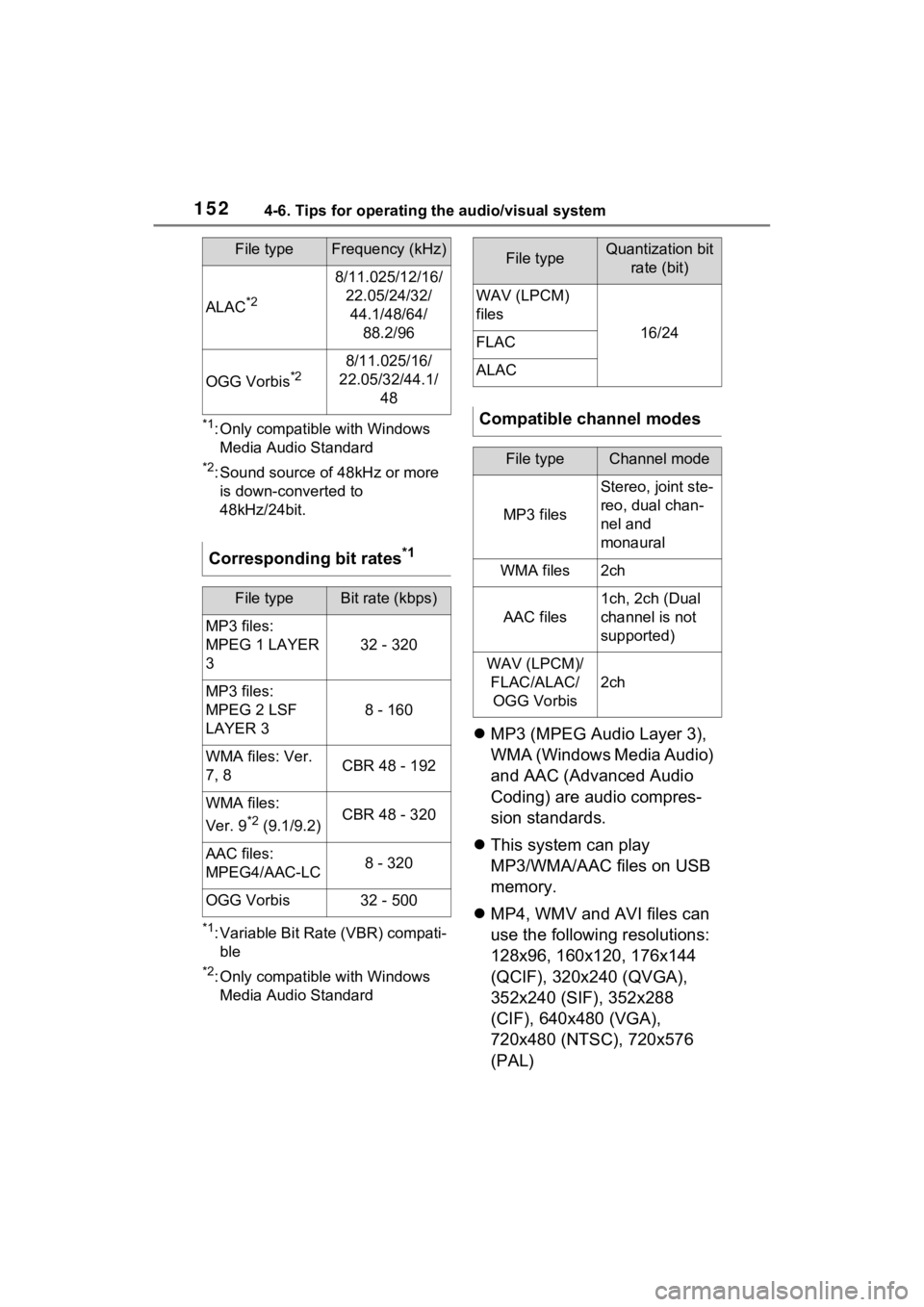
1524-6. Tips for operating the audio/visual system
*1: Only compatible with Windows Media Audio Standard
*2: Sound source of 48kHz or more is down-converted to
48kHz/24bit.
*1: Variable Bit Rate (VBR) compati-ble
*2: Only compatible with Windows Media Audio Standard
MP3 (MPEG Audio Layer 3),
WMA (Windows Media Audio)
and AAC (Advanced Audio
Coding) are audio compres-
sion standards.
This system can play
MP3/WMA/AAC files on USB
memory.
MP4, WMV and AVI files can
use the following resolutions:
128x96, 160x120, 176x144
(QCIF), 320x240 (QVGA),
352x240 (SIF), 352x288
(CIF), 640x480 (VGA),
720x480 (NTSC), 720x576
(PAL)
ALAC*2
8/11.025/12/16/
22.05/24/32/44.1/48/64/ 88.2/96
OGG Vorbis*28/11.025/16/
22.05/32/44.1/ 48
Corresponding bit rates*1
File typeBit rate (kbps)
MP3 files:
MPEG 1 LAYER
3
32 - 320
MP3 files:
MPEG 2 LSF
LAYER 3
8 - 160
WMA files: Ver.
7, 8CBR 48 - 192
WMA files:
Ver. 9
*2 (9.1/9.2)CBR 48 - 320
AAC files:
MPEG4/AAC-LC8 - 320
OGG Vorbis32 - 500
File typeFrequency (kHz)File typeQuantization bit rate (bit)
WAV (LPCM)
files
16/24FLAC
ALAC
Compatible channel modes
File typeChannel mode
MP3 files
Stereo, joint ste-
reo, dual chan-
nel and
monaural
WMA files2ch
AAC files
1ch, 2ch (Dual
channel is not
supported)
WAV (LPCM)/FLAC/ALAC/OGG Vorbis
2ch
Page 153 of 332

1534-6. Tips for operating the audio/visual system
4
Audio/visual system
When naming an
MP3/WMA/AAC file, add an
appropriate file extension
(.mp3/.wma/.m4a).
This system plays back files
with .mp3/.wma/.m4a file
extensions as
MP3/WMA/AAC files respec-
tively. To prevent noise and
playback errors, use the
appropriate file extension.
MP3 files are compatible with
the ID3 Tag Ver. 1.0, Ver. 1.1,
Ver. 2.2 and Ver. 2.3 formats.
This system cannot display
disc title, track title and artist
name in other formats.
WMA/AAC files can contain a
WMA/AAC tag that is used in
the same way as an ID3 tag.
WMA/AAC tags carry infor-
mation such as track title and
artist name.
The emphasis function is
available only when playing
MP3 files.
This system can play back
AAC files encoded by iTunes.
The sound quality of
MP3/WMA files generally
improves with higher bit rates.
m3u playlists are not compati-
ble with the audio player.
MP3i (MP3 interactive) and
MP3PRO formats are not
compatible with the audio
player.
The player is compatible with
VBR (Variable Bit Rate).
When playing back files
recorded as VBR (Variable Bit
Rate) files, the play time will
not be correctly displayed if
the fast forward or reverse
operations are used.
It is not possible to check fold-
ers that do not include
MP3/WMA/AAC files.
MP3/WMA/AAC files in fold-
ers up to 8 levels deep can be
played. However, the start of
playback may be delayed
when using USB memory
containing numerous levels of
folders. For this reason, we
recommend creating USB
memory with no more than 2
levels of folders.
The play order of the USB
memory with the structure
shown above is as follows:
Page 154 of 332
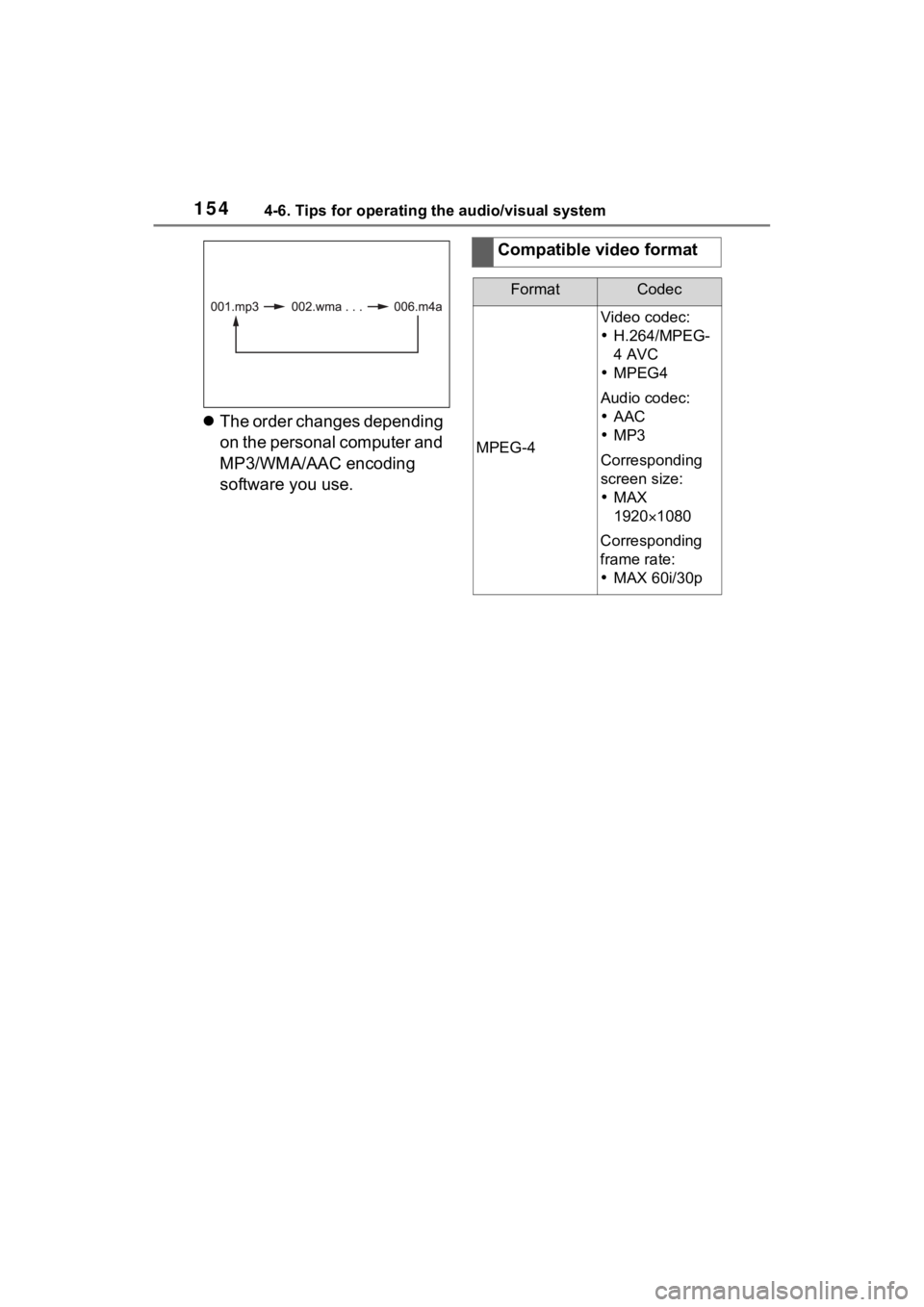
1544-6. Tips for operating the audio/visual system
The order changes depending
on the personal computer and
MP3/WMA/AAC encoding
software you use.
Compatible video format
FormatCodec
MPEG-4
Video codec:
H.264/MPEG-
4 AVC
MPEG4
Audio codec:
AAC
MP3
Corresponding
screen size:
MAX
19201080
Corresponding
frame rate:
MAX 60i/30p
Page 155 of 332
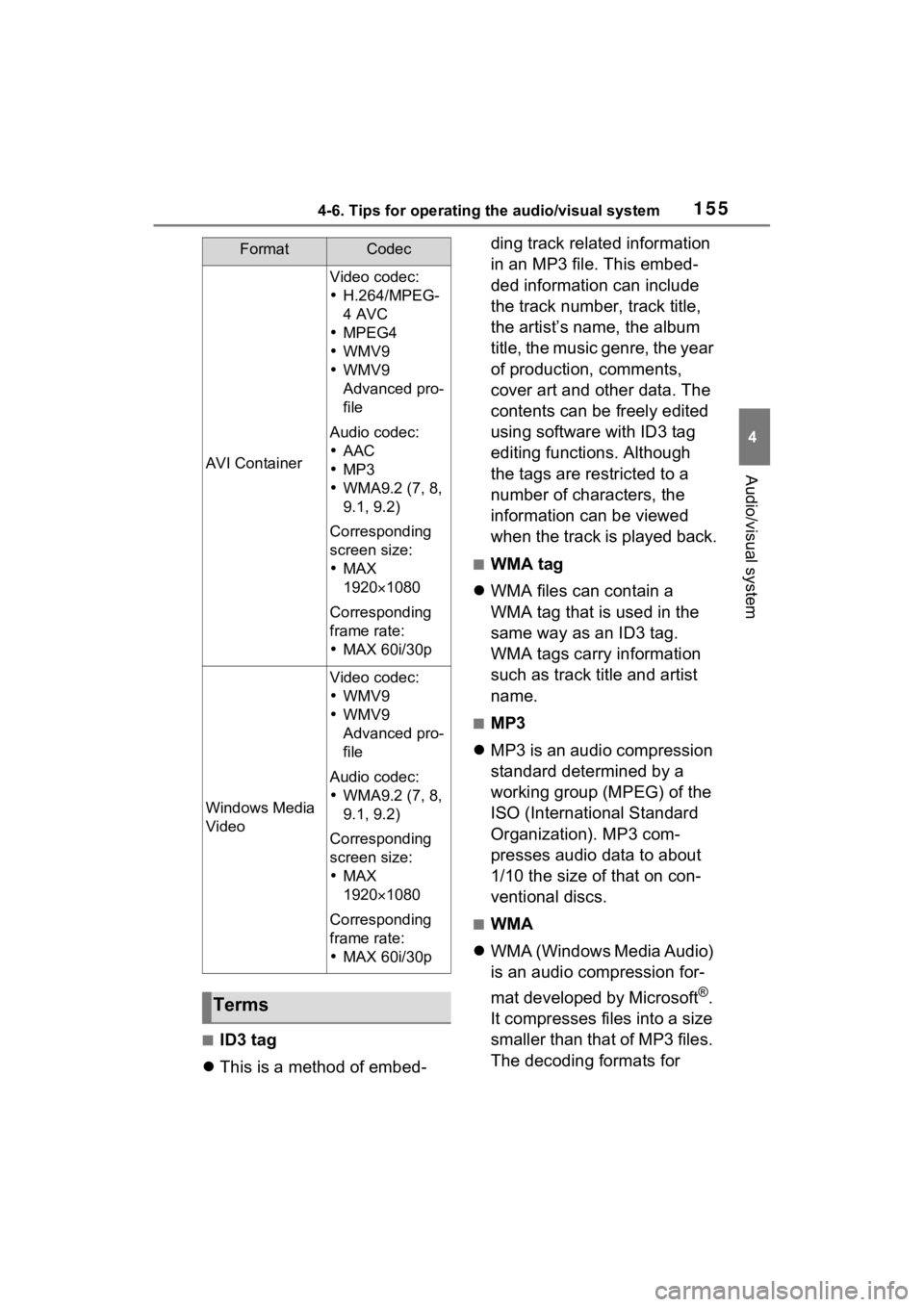
1554-6. Tips for operating the audio/visual system
4
Audio/visual system
■ID3 tag
This is a method of embed- ding track related information
in an MP3 file. This embed-
ded information can include
the track number, track title,
the artist’s name, the album
title, the music genre, the year
of production, comments,
cover art and other data. The
contents can be freely edited
using software with ID3 tag
editing functions. Although
the tags are restricted to a
number of characters, the
information can be viewed
when the track is played back.
■WMA tag
WMA files can contain a
WMA tag that is used in the
same way as an ID3 tag.
WMA tags carry information
such as track title and artist
name.
■MP3
MP3 is an audio compression
standard determined by a
working group (MPEG) of the
ISO (International Standard
Organization). MP3 com-
presses audio data to about
1/10 the size of that on con-
ventional discs.
■WMA
WMA (Windows Media Audio)
is an audio compression for-
mat developed by Microsoft
®.
It compresses files into a size
smaller than that of MP3 files.
The decoding formats for
AVI Container
Video codec:
H.264/MPEG-
4 AVC
MPEG4
WMV9
WMV9
Advanced pro-
file
Audio codec:
AAC
MP3
WMA9.2 (7, 8,
9.1, 9.2)
Corresponding
screen size:
MAX
1920 1080
Corresponding
frame rate:
MAX 60i/30p
Windows Media
Video
Video codec:
WMV9
WMV9
Advanced pro-
file
Audio codec:
WMA9.2 (7, 8,
9.1, 9.2)
Corresponding
screen size:
MAX
1920 1080
Corresponding
frame rate:
MAX 60i/30p
Terms
FormatCodec
Page 156 of 332
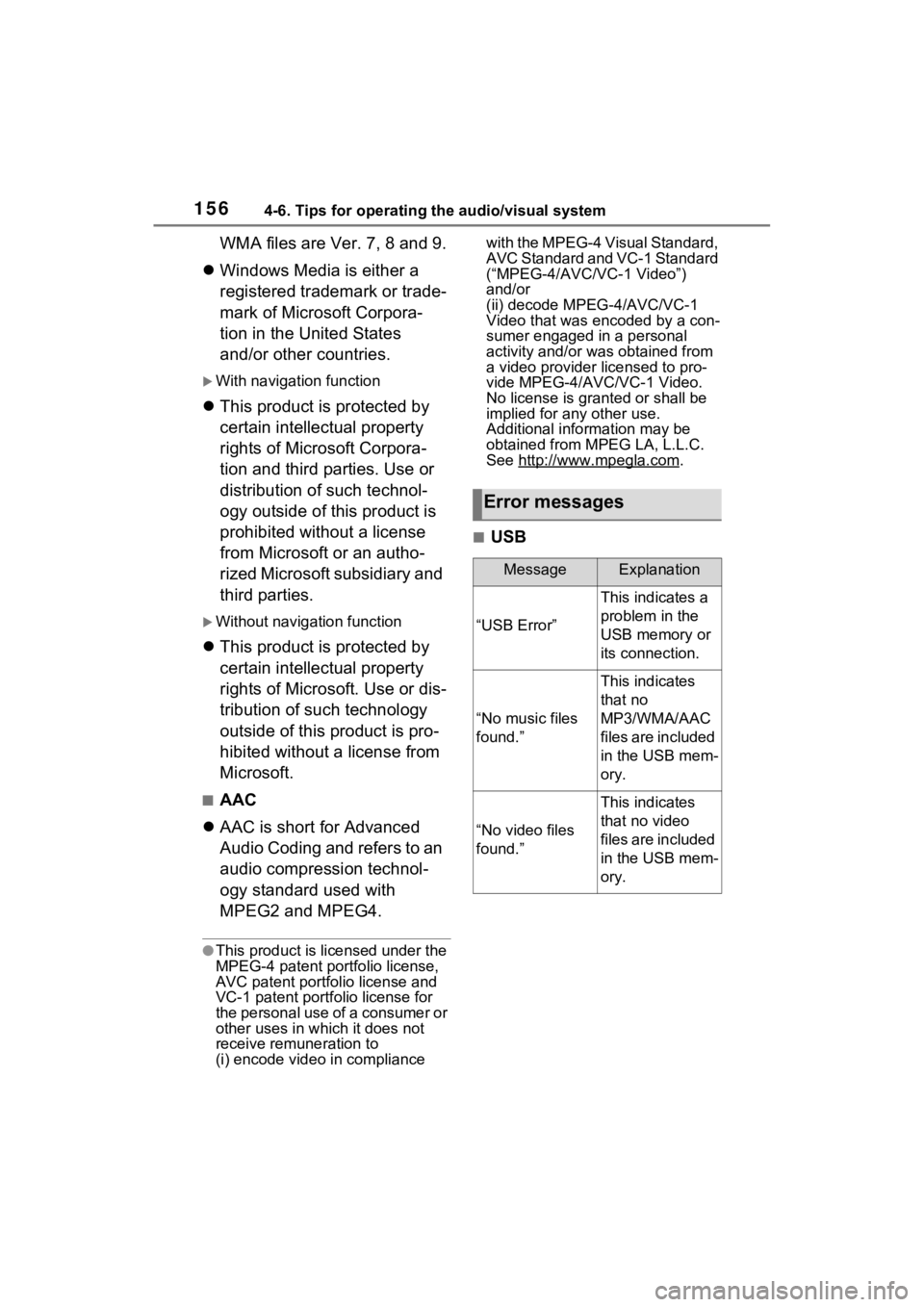
1564-6. Tips for operating the audio/visual system
WMA files are Ver. 7, 8 and 9.
Windows Media is either a
registered trademark or trade-
mark of Microsoft Corpora-
tion in the United States
and/or other countries.
With navigation function
This product is protected by
certain intellectual property
rights of Microsoft Corpora-
tion and third parties. Use or
distribution of such technol-
ogy outside of this product is
prohibited without a license
from Microsoft or an autho-
rized Microsoft subsidiary and
third parties.
Without navigation function
This product is protected by
certain intellectual property
rights of Microsoft. Use or dis-
tribution of such technology
outside of this product is pro-
hibited without a license from
Microsoft.
■AAC
AAC is short for Advanced
Audio Coding and refers to an
audio compression technol-
ogy standard used with
MPEG2 and MPEG4.
●This product is licensed under the
MPEG-4 patent portfolio license,
AVC patent portfolio license and
VC-1 patent portfolio license for
the personal use of a consumer or
other uses in wh ich it does not
receive remuneration to
(i) encode video in compliance with the MPEG-4 Visual Standard,
AVC Standard and VC-1 Standard
(“MPEG-4/AVC/V
C-1 Video”)
and/or
(ii) decode MPEG-4/AVC/VC-1
Video that was encoded by a con-
sumer engaged in a personal
activity and/or was obtained from
a video provider licensed to pro-
vide MPEG-4/AVC/VC-1 Video.
No license is grant ed or shall be
implied for any other use.
Additional information may be
obtained from MPEG LA, L.L.C.
See http://www.mpegla.com
.
■USB
Error messages
MessageExplanation
“USB Error”
This indicates a
problem in the
USB memory or
its connection.
“No music files
found.”
This indicates
that no
MP3/WMA/AAC
files are included
in the USB mem-
ory.
“No video files
found.”
This indicates
that no video
files are included
in the USB mem-
ory.
Page 157 of 332
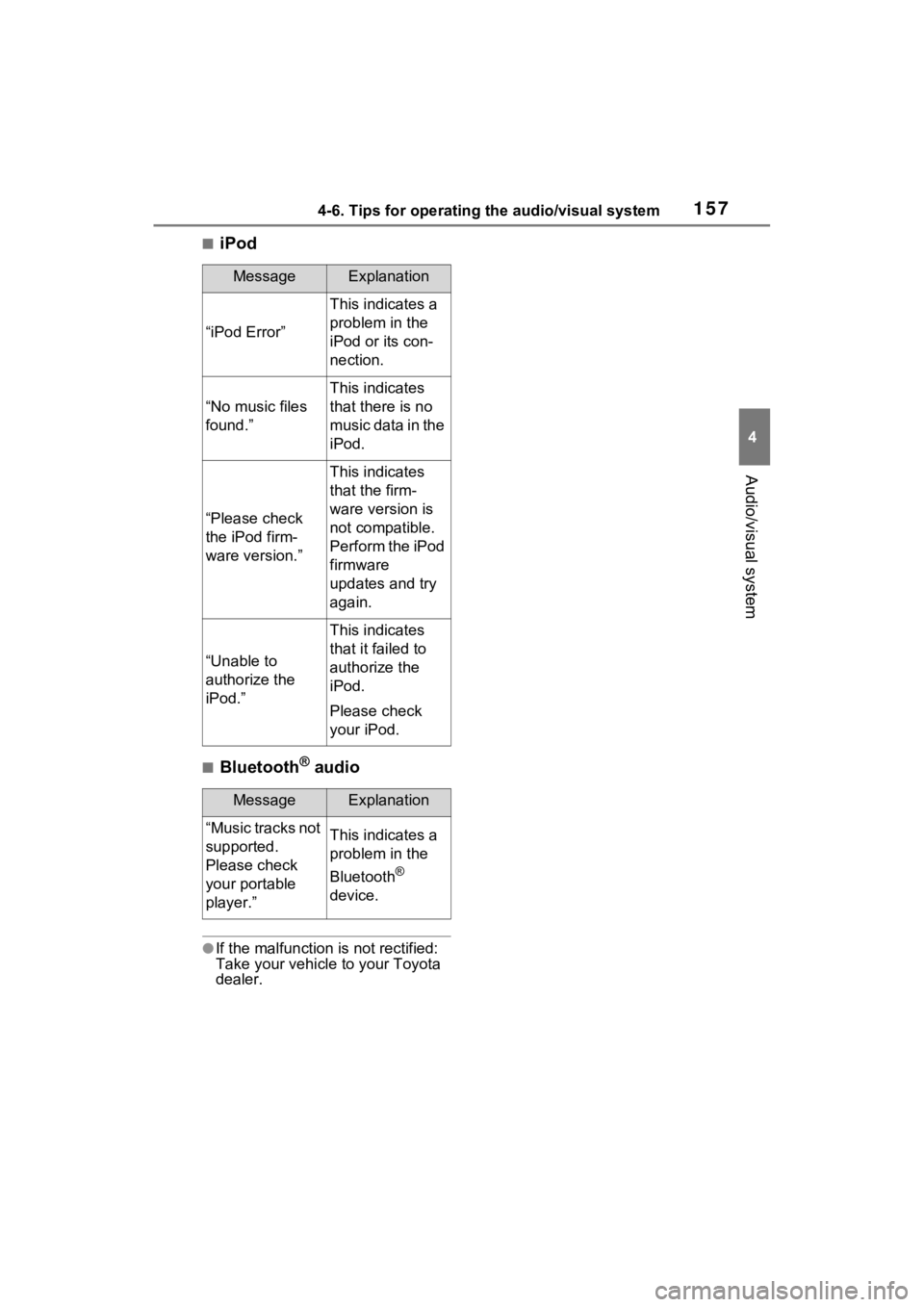
1574-6. Tips for operating the audio/visual system
4
Audio/visual system
■iPod
■Bluetooth® audio
●If the malfunction is not rectified:
Take your vehicle to your Toyota
dealer.
MessageExplanation
“iPod Error”
This indicates a
problem in the
iPod or its con-
nection.
“No music files
found.”
This indicates
that there is no
music data in the
iPod.
“Please check
the iPod firm-
ware version.”
This indicates
that the firm-
ware version is
not compatible.
Perform the iPod
firmware
updates and try
again.
“Unable to
authorize the
iPod.”
This indicates
that it failed to
authorize the
iPod.
Please check
your iPod.
MessageExplanation
“Music tracks not
supported.
Please check
your portable
player.”This indicates a
problem in the
Bluetooth
®
device.
Page 158 of 332
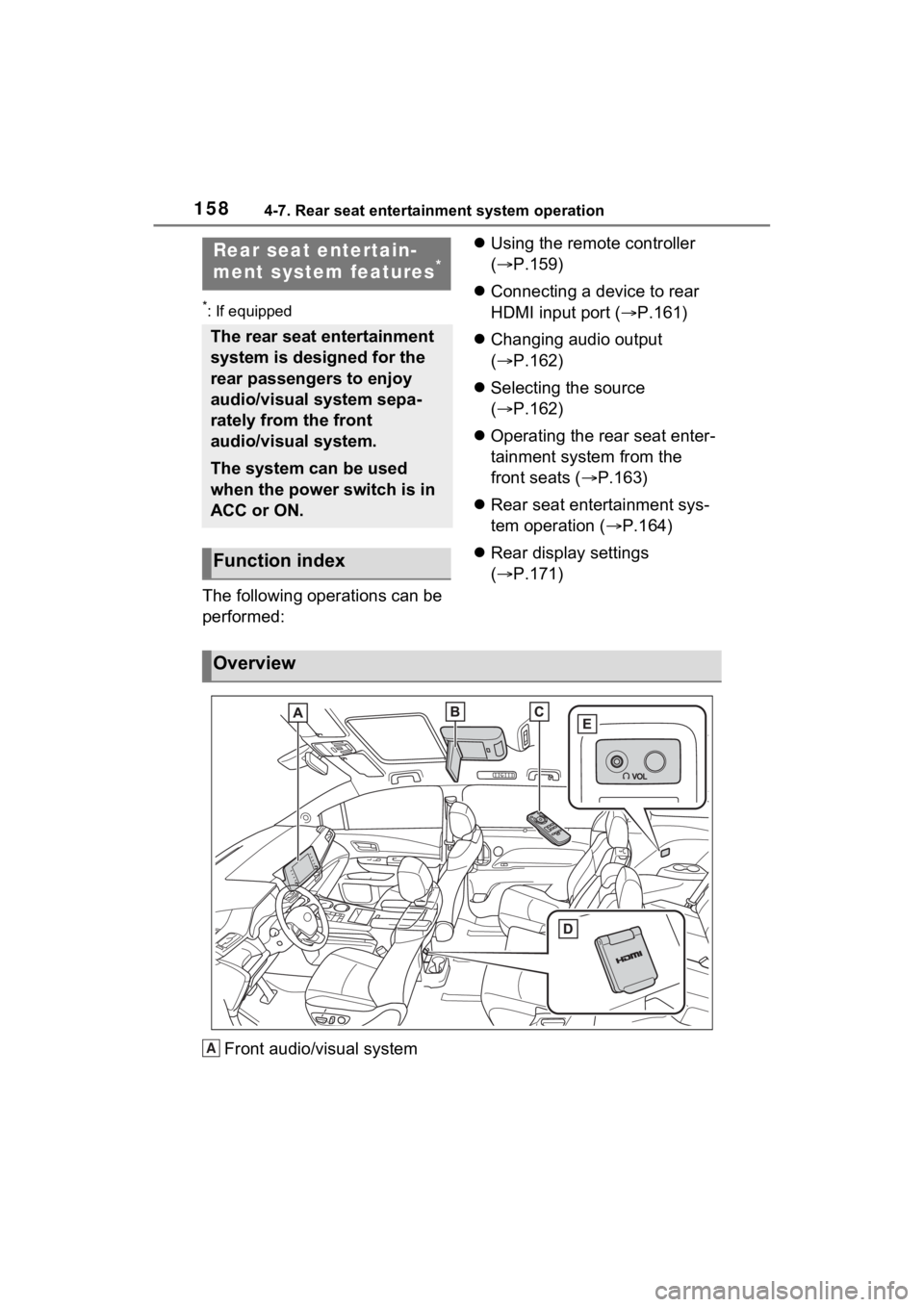
1584-7. Rear seat entertainment system operation
4-7.Rear seat entertainment system operation
*: If equipped
The following operations can be
performed:
Using the remote controller
( P.159)
Connecting a device to rear
HDMI input port ( P.161)
Changing audio output
( P.162)
Selecting the source
( P.162)
Operating the rear seat enter-
tainment system from the
front seats ( P.163)
Rear seat entertainment sys-
tem operation ( P.164)
Rear display settings
( P.171)
Front audio/visual system
Rear seat entertain-
ment system features*
The rear seat entertainment
system is designed for the
rear passengers to enjoy
audio/visual system sepa-
rately from the front
audio/visual system.
The system can be used
when the power switch is in
ACC or ON.
Function index
Overview
A
Page 159 of 332
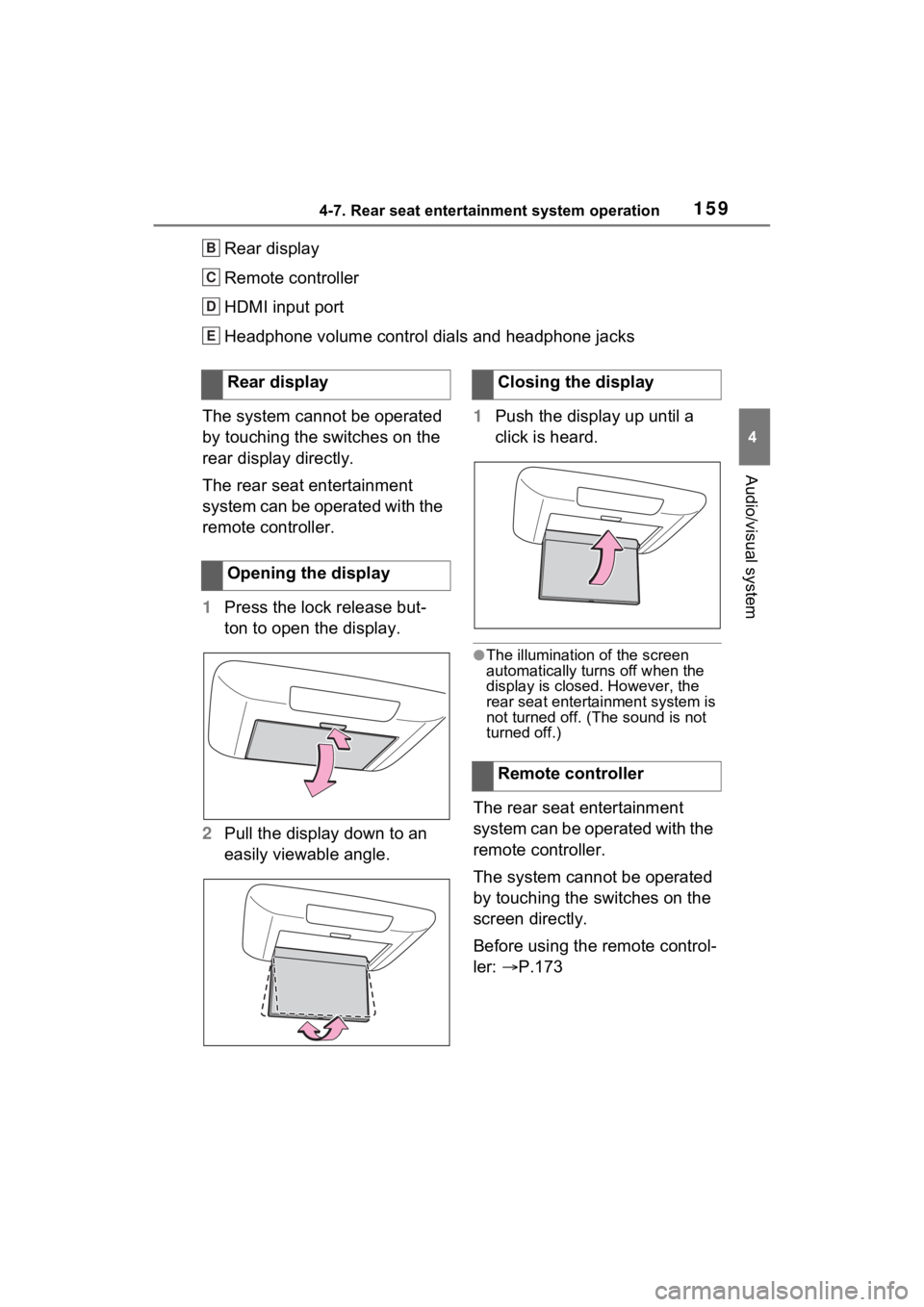
1594-7. Rear seat entertainment system operation
4
Audio/visual system
Rear display
Remote controller
HDMI input port
Headphone volume control dials and headphone jacks
The system cannot be operated
by touching the switches on the
rear display directly.
The rear seat entertainment
system can be operated with the
remote controller.
1 Press the lock release but-
ton to open the display.
2 Pull the display down to an
easily viewable angle. 1
Push the display up until a
click is heard.
●The illumination of the screen
automatically turn s off when the
display is closed. However, the
rear seat entertainment system is
not turned o ff. (The sound is not
turned off.)
The rear seat entertainment
system can be operated with the
remote controller.
The system cannot be operated
by touching the switches on the
screen directly.
Before using the remote control-
ler: P.173
B
C
D
E
Rear display
Opening the displayClosing the display
Remote controller
Page 160 of 332
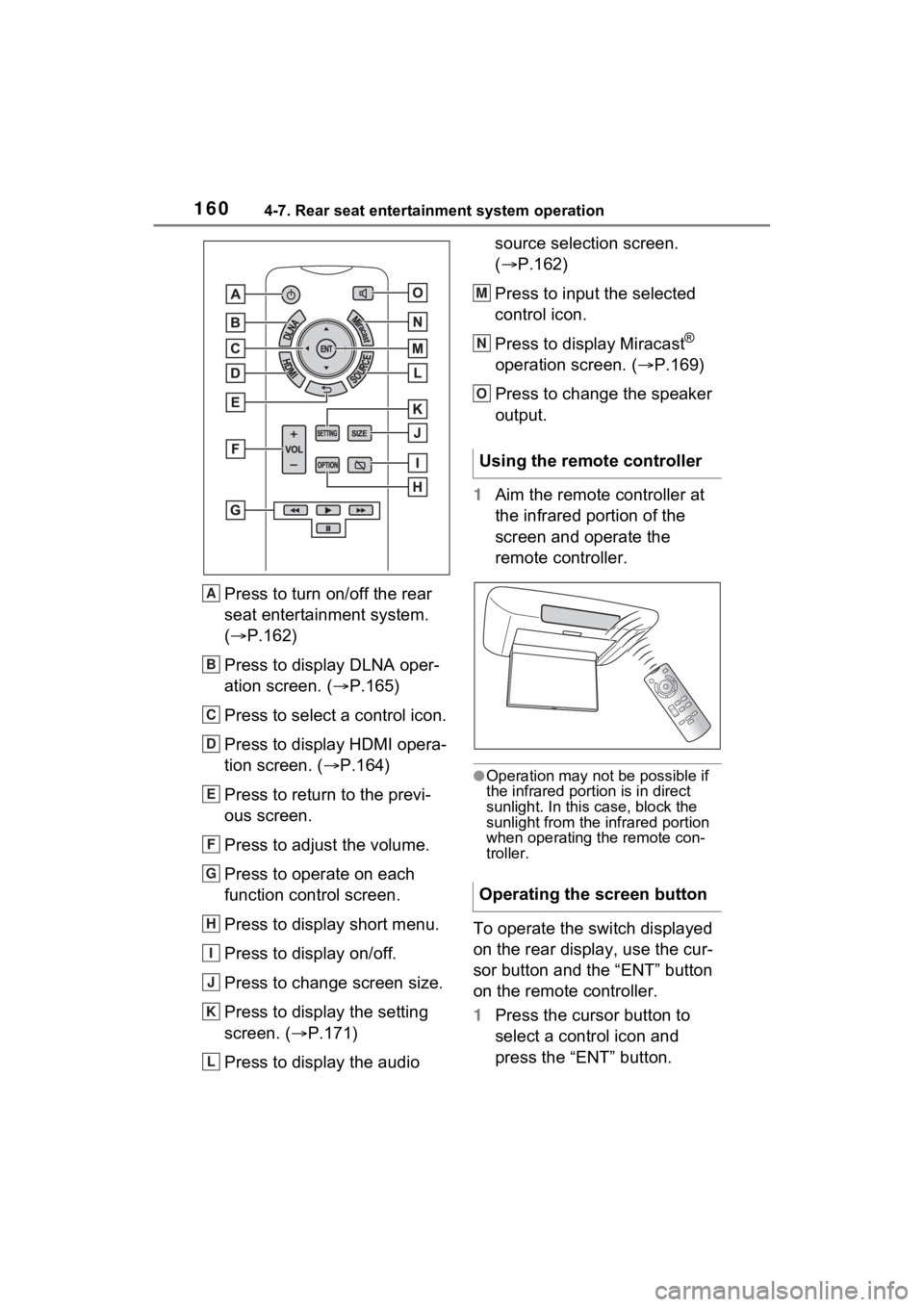
1604-7. Rear seat entertainment system operation
Press to turn on/off the rear
seat entertainment system.
(P.162)
Press to display DLNA oper-
ation screen. ( P.165)
Press to select a control icon.
Press to display HDMI opera-
tion screen. ( P.164)
Press to return to the previ-
ous screen.
Press to adjust the volume.
Press to operate on each
function control screen.
Press to display short menu.
Press to display on/off.
Press to change screen size.
Press to display the setting
screen. ( P.171)
Press to display the audio source selection screen.
(
P.162)
Press to input the selected
control icon.
Press to display Miracast
®
operation screen. ( P.169)
Press to change the speaker
output.
1 Aim the remote controller at
the infrared portion of the
screen and operate the
remote controller.
●Operation may not be possible if
the infrared portion is in direct
sunlight. In this case, block the
sunlight from the infrared portion
when operating the remote con-
troller.
To operate the switch displayed
on the rear display, use the cur-
sor button and the “ENT” button
on the remote controller.
1Press the cursor button to
select a control icon and
press the “ENT” button.
A
B
C
D
E
F
G
H
I
J
K
L
Using the remote controller
Operating the screen button
M
N
O