TOYOTA SIENNA HYBRID 2021 Accessories, Audio & Navigation (in English)
Manufacturer: TOYOTA, Model Year: 2021, Model line: SIENNA HYBRID, Model: TOYOTA SIENNA HYBRID 2021Pages: 332, PDF Size: 11.73 MB
Page 161 of 332
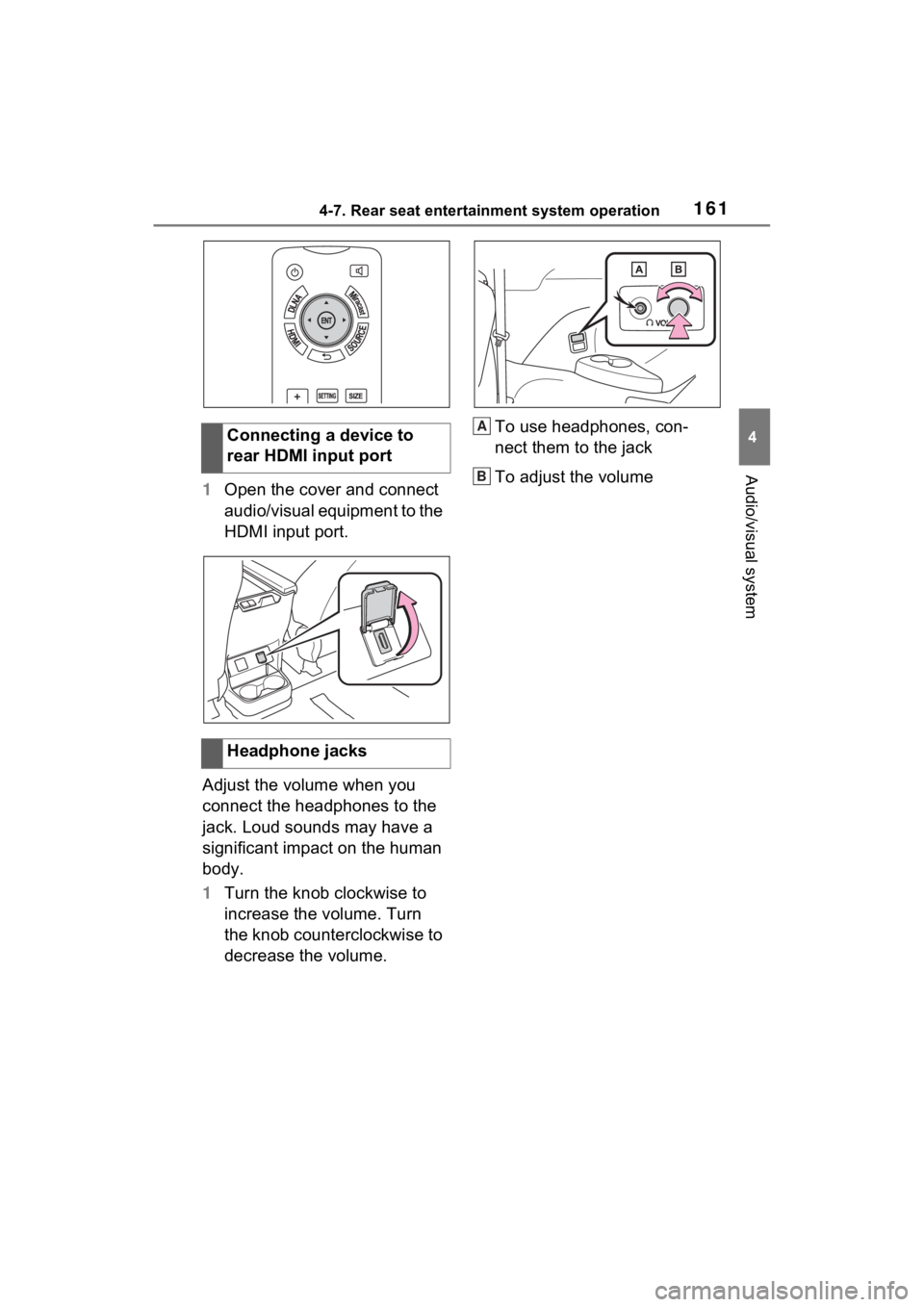
1614-7. Rear seat entertainment system operation
4
Audio/visual system
1Open the cover and connect
audio/visual equipment to the
HDMI input port.
Adjust the volume when you
connect the headphones to the
jack. Loud sounds may have a
significant impact on the human
body.
1 Turn the knob clockwise to
increase the volume. Turn
the knob counterclockwise to
decrease the volume. To use headphones, con-
nect them to the jack
To adjust the volume
Connecting a device to
rear HDMI input port
Headphone jacks
A
B
Page 162 of 332
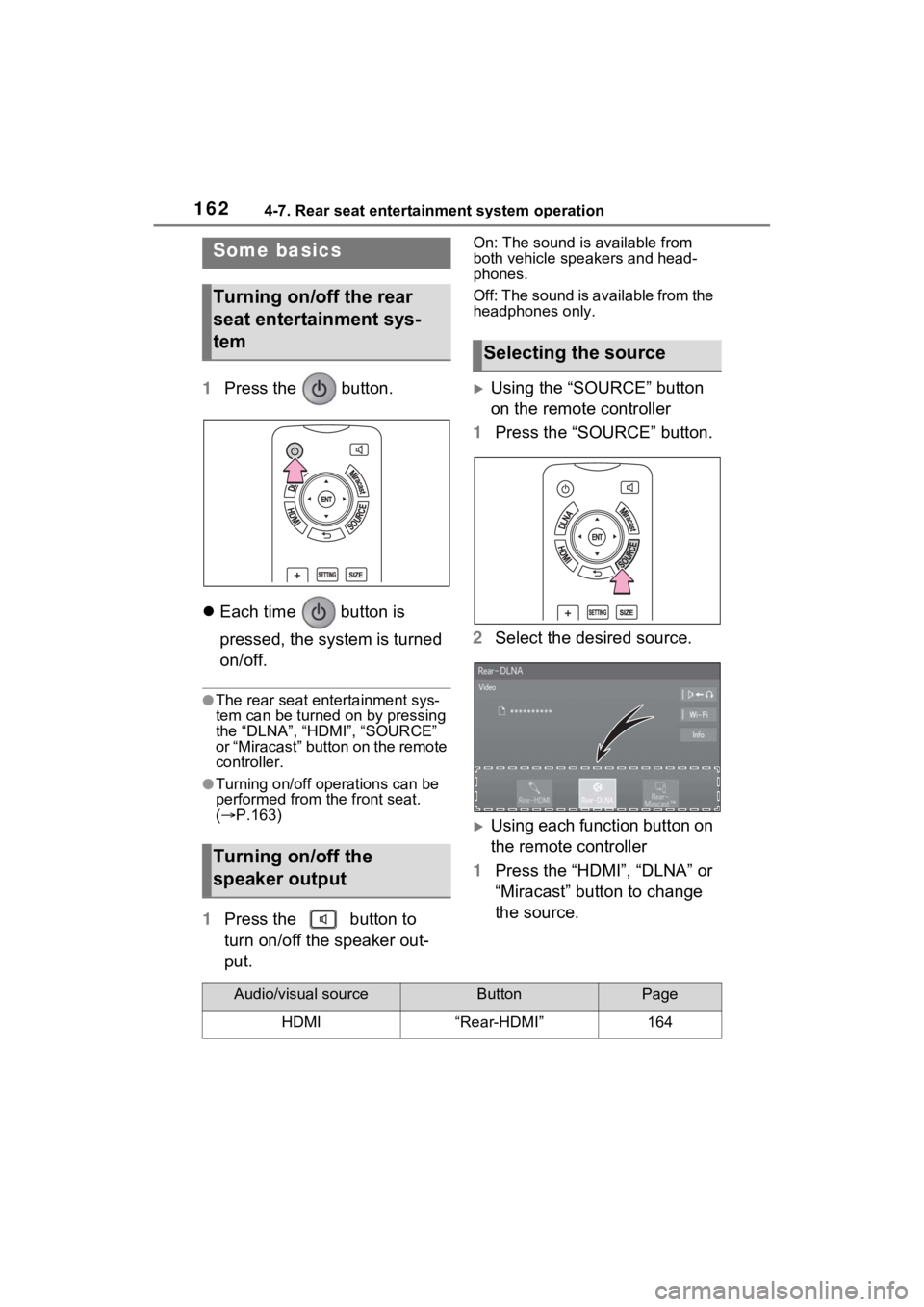
1624-7. Rear seat entertainment system operation
1Press the button.
Each time button is
pressed, the system is turned
on/off.
●The rear seat entertainment sys-
tem can be turned on by pressing
the “DLNA”, “HDMI”, “SOURCE”
or “Miracast” button on the remote
controller.
●Turning on/off operations can be
performed from the front seat.
( P.163)
1 Press the button to
turn on/off the speaker out-
put.
On: The sound is available from
both vehicle speakers and head-
phones.
Off: The sound is available from the
headphones only.
Using the “SOURCE” button
on the remote controller
1 Press the “SOURCE” button.
2 Select the desired source.
Using each function button on
the remote controller
1 Press the “HDMI”, “DLNA” or
“Miracast” button to change
the source.
Some basics
Turning on/off the rear
seat entertainment sys-
tem
Turning on/off the
speaker output
Selecting the source
Audio/visual sourceButtonPage
HDMI“Rear-HDMI”164
Page 163 of 332
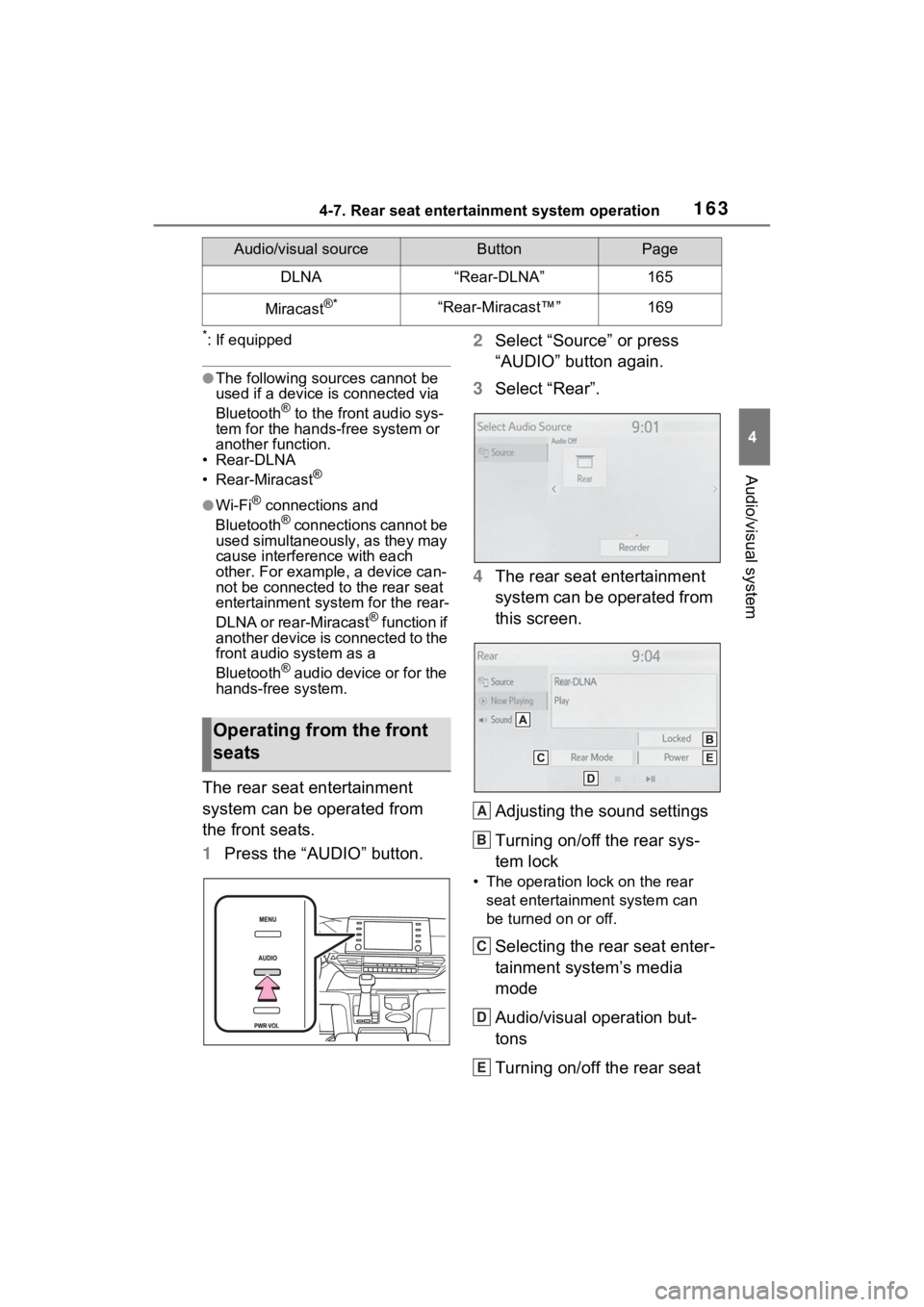
1634-7. Rear seat entertainment system operation
4
Audio/visual system
*: If equipped
●The following sources cannot be
used if a device is connected via
Bluetooth
® to the front audio sys-
tem for the hand s-free system or
another function.
• Rear-DLNA
• Rear-Miracast
®
●Wi-Fi® connections and
Bluetooth® connections cannot be
used simultaneously, as they may
cause interference with each
other. For example, a device can-
not be connected to the rear seat
entertainment system for the rear-
DLNA or rear-Miracast
® function if
another device is connected to the
front audio system as a
Bluetooth
® audio device or for the
hands-free system.
The rear seat entertainment
system can be operated from
the front seats.
1 Press the “AUDIO” button. 2
Select “Source” or press
“AUDIO” button again.
3 Select “Rear”.
4 The rear seat entertainment
system can be operated from
this screen.
Adjusting the sound settings
Turning on/off the rear sys-
tem lock
• The operation lock on the rear
seat entertainment system can
be turned on or off.
Selecting the rear seat enter-
tainment system’s media
mode
Audio/visual operation but-
tons
Turning on/off the rear seat
DLNA“Rear-DLNA”165
Miracast®*“Rear-Miracast™”169
Audio/visual sourceButtonPage
Operating from the front
seats
A
B
C
D
E
Page 164 of 332
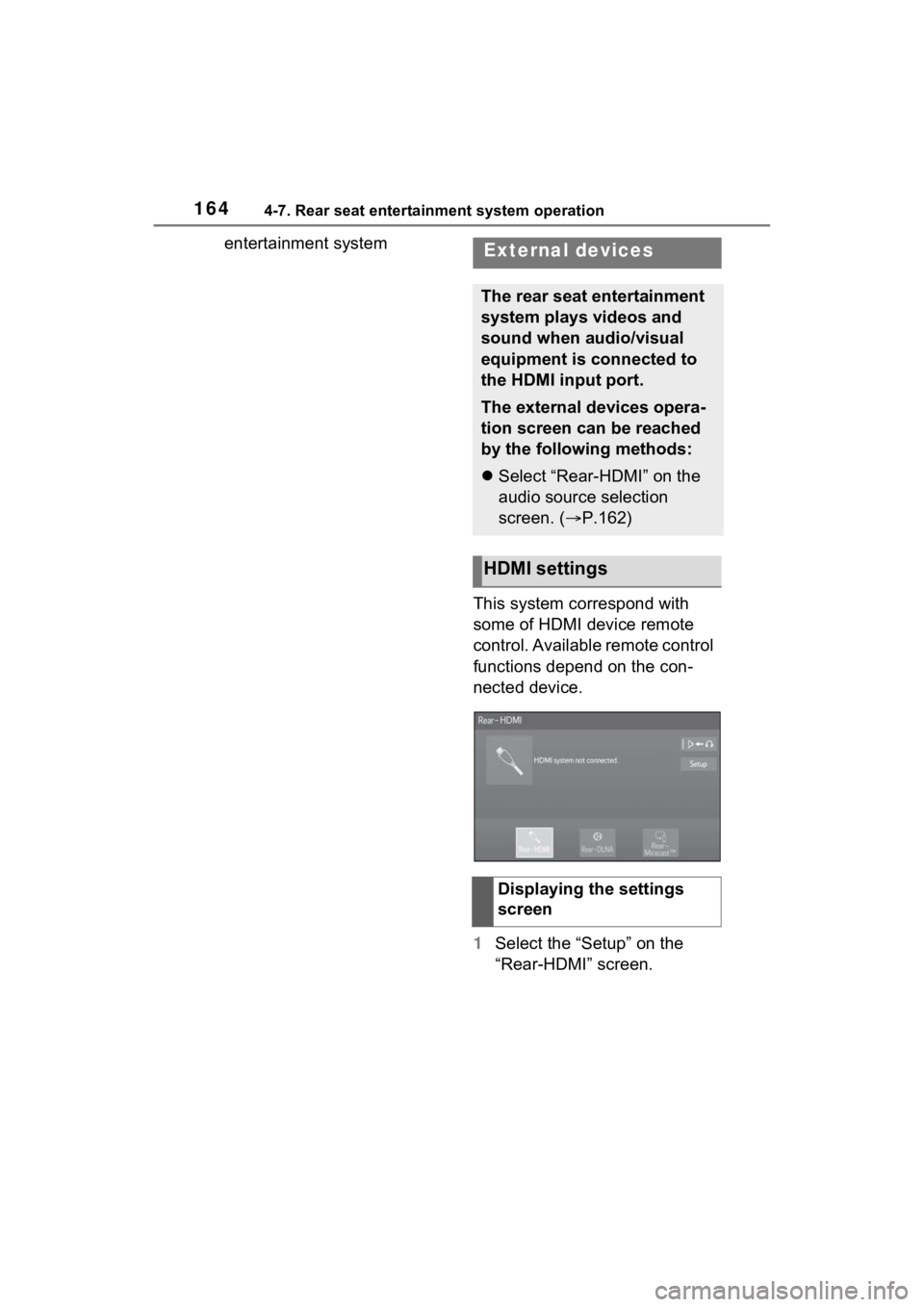
1644-7. Rear seat entertainment system operation
entertainment systemThis system correspond with
some of HDMI device remote
control. Available remote control
functions depend on the con-
nected device.
1Select the “Setup” on the
“Rear-HDMI” screen.External devices
The rear seat entertainment
system plays videos and
sound when audio/visual
equipment is connected to
the HDMI input port.
The external devices opera-
tion screen can be reached
by the following methods:
Select “Rear-HDMI” on the
audio source selection
screen. ( P.162)
HDMI settings
Displaying the settings
screen
Page 165 of 332
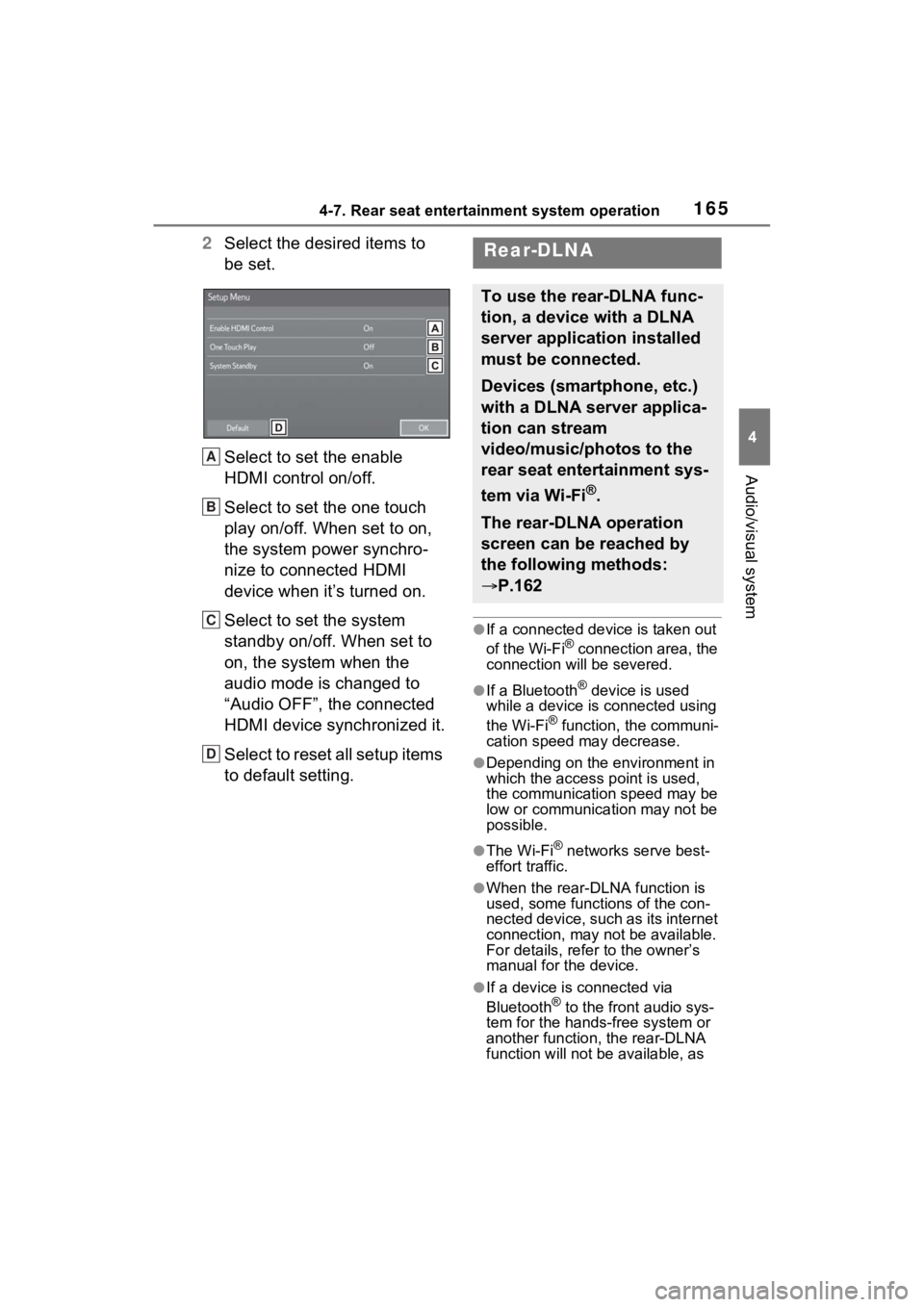
1654-7. Rear seat entertainment system operation
4
Audio/visual system
2Select the desired items to
be set.
Select to set the enable
HDMI control on/off.
Select to set the one touch
play on/off. When set to on,
the system power synchro-
nize to connected HDMI
device when it’s turned on.
Select to set the system
standby on/off. When set to
on, the system when the
audio mode is changed to
“Audio OFF”, the connected
HDMI device synchronized it.
Select to reset all setup items
to default setting.
●If a connected device is taken out
of the Wi-Fi® connection area, the
connection will be severed.
●If a Bluetooth® device is used
while a device is connected using
the Wi-Fi
® function, the communi-
cation speed may decrease.
●Depending on the environment in
which the access point is used,
the communication speed may be
low or communication may not be
possible.
●The Wi-Fi® networks serve best-
effort traffic.
●When the rear-DLNA function is
used, some functions of the con-
nected device, such as its internet
connection, may not be available.
For details, refer to the owner’s
manual for the device.
●If a device is connected via
Bluetooth® to the front audio sys-
tem for the hands-free system or
another function, the rear-DLNA
function will not be available, as
A
B
C
D
Rear-DLNA
To use the rear-DLNA func-
tion, a device with a DLNA
server application installed
must be connected.
Devices (smartphone, etc.)
with a DLNA server applica-
tion can stream
video/music/photos to the
rear seat entertainment sys-
tem via Wi-Fi
®.
The rear-DLNA operation
screen can be reached by
the following methods:
P.162
Page 166 of 332
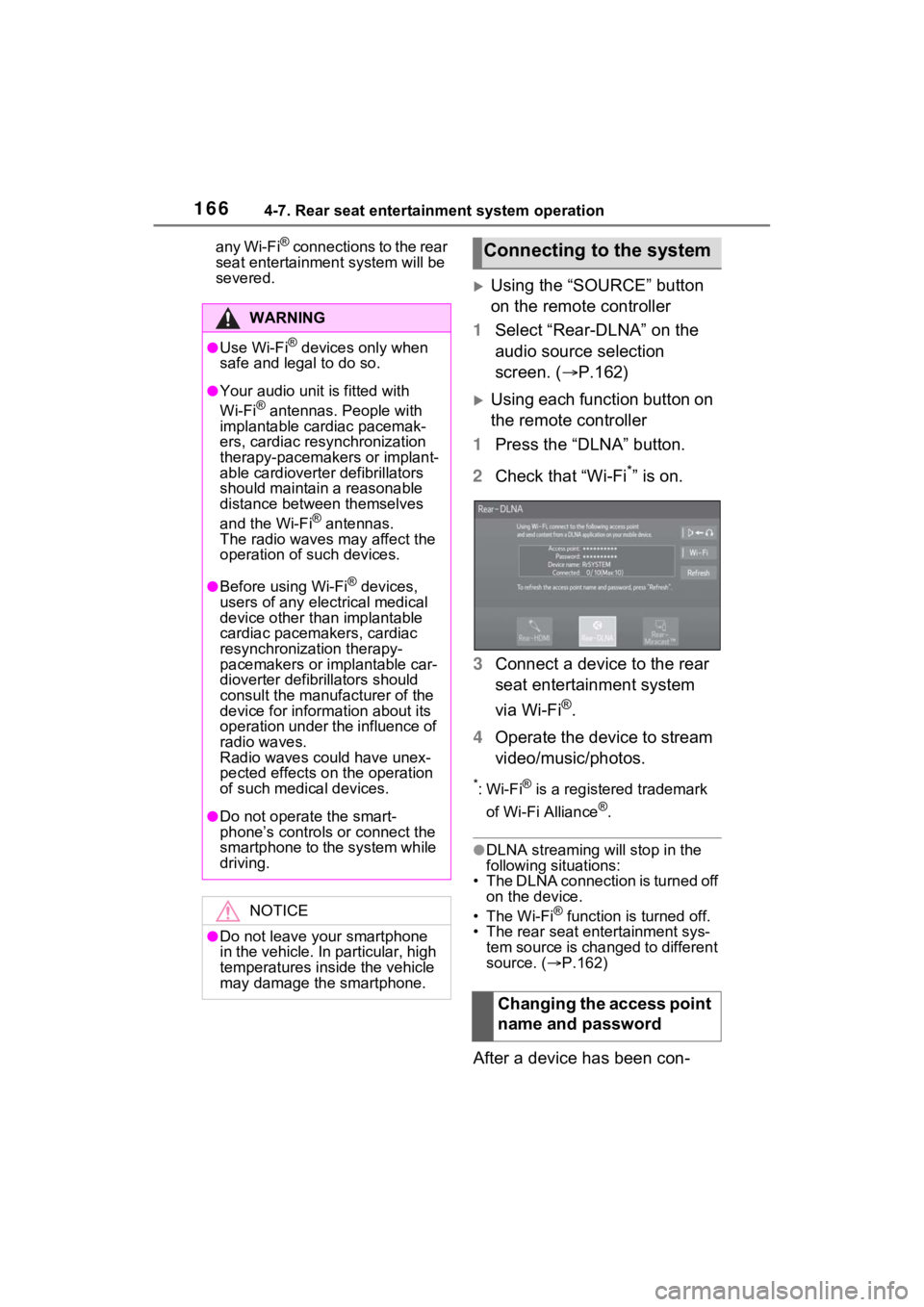
1664-7. Rear seat entertainment system operation
any Wi-Fi® connections to the rear
seat entertainment system will be
severed.
Using the “SOURCE” button
on the remote controller
1 Select “Rear-DLNA” on the
audio source selection
screen. ( P.162)
Using each function button on
the remote controller
1 Press the “DLNA” button.
2 Check that “Wi-Fi
*” is on.
3 Connect a device to the rear
seat entertainment system
via Wi-Fi
®.
4 Operate the device to stream
video/music/photos.
*:Wi-Fi® is a registered trademark
of Wi-Fi Alliance
®.
●DLNA streaming will stop in the
following situations:
• The DLNA connection is turned off
on the device.
•The Wi-Fi
® function is turned off.
• The rear seat entertainment sys- tem source is changed to different
source. ( P.162)
After a device has been con-
WARNING
●Use Wi-Fi® devices only when
safe and legal to do so.
●Your audio unit is fitted with
Wi-Fi® antennas. People with
implantable cardiac pacemak-
ers, cardiac resynchronization
therapy-pacemakers or implant-
able cardioverter defibrillators
should maintain a reasonable
distance between themselves
and the Wi-Fi
® antennas.
The radio waves may affect the
operation of such devices.
●Before using Wi-Fi® devices,
users of any electrical medical
device other than implantable
cardiac pacemakers, cardiac
resynchronization therapy-
pacemakers or implantable car-
dioverter defibrillators should
consult the manufacturer of the
device for information about its
operation under the influence of
radio waves.
Radio waves could have unex-
pected effects on the operation
of such medical devices.
●Do not operate the smart-
phone’s controls o r connect the
smartphone to the system while
driving.
NOTICE
●Do not leave your smartphone
in the vehicle. In particular, high
temperatures inside the vehicle
may damage the smartphone.
Connecting to the system
Changing the access point
name and password
Page 167 of 332
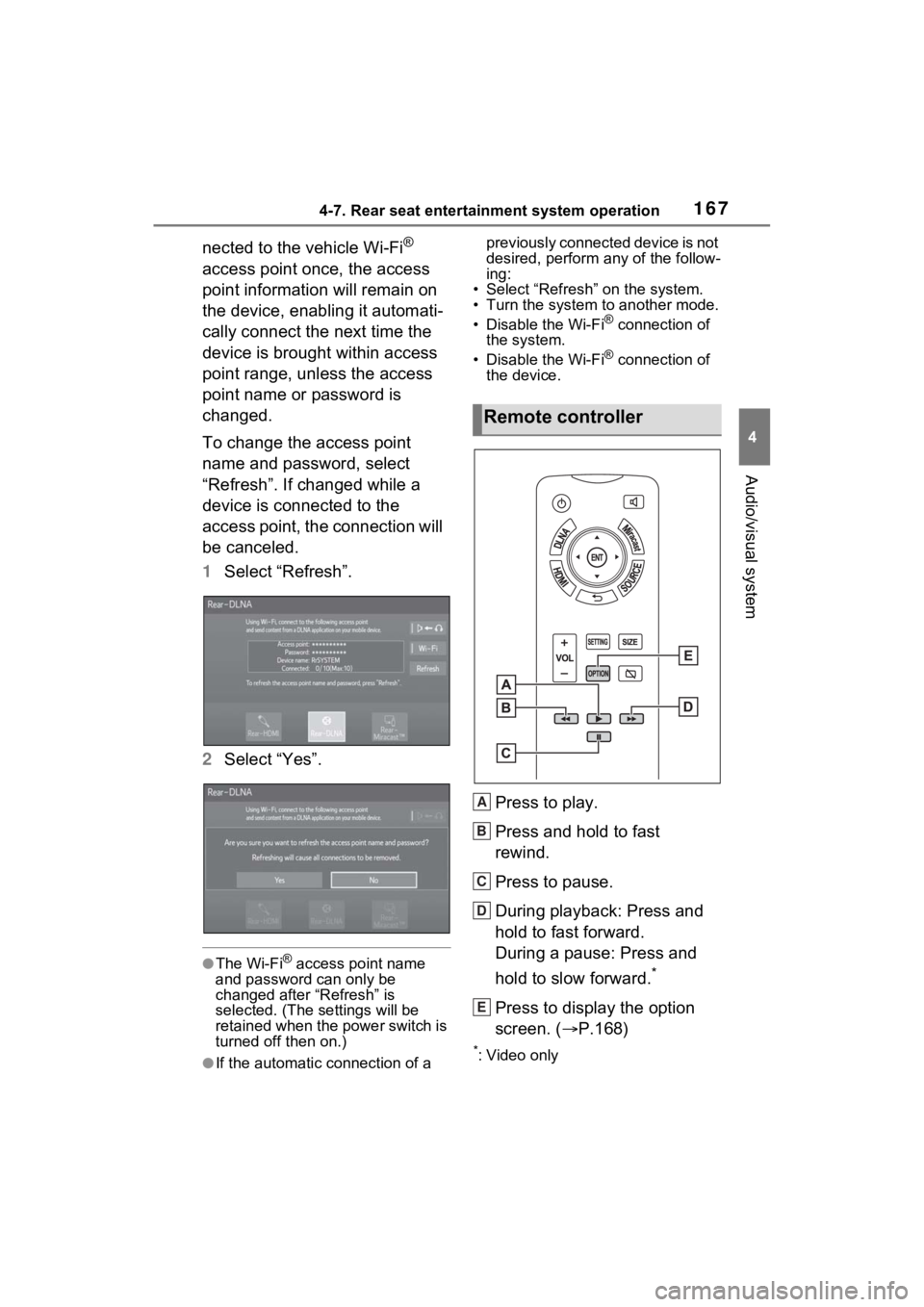
1674-7. Rear seat entertainment system operation
4
Audio/visual system
nected to the vehicle Wi-Fi®
access point once, the access
point information will remain on
the device, enabling it automati-
cally connect the next time the
device is brought within access
point range, unless the access
point name or password is
changed.
To change the access point
name and password, select
“Refresh”. If changed while a
device is connected to the
access point, the connection will
be canceled.
1 Select “Refresh”.
2 Select “Yes”.
●The Wi-Fi® access point name
and password can only be
changed after “Refresh” is
selected. (The settings will be
retained when the power switch is
turned off then on.)
●If the automatic connection of a previously connected device is not
desired, perform any of the follow-
ing:
• Select “Refresh” on the system.
• Turn the system to another mode.
• Disable the Wi-Fi
® connection of
the system.
• Disable the Wi-Fi
® connection of
the device.
Press to play.
Press and hold to fast
rewind.
Press to pause.
During playback: Press and
hold to fast forward.
During a pause: Press and
hold to slow forward.
*
Press to display the option
screen. ( P.168)
*: Video only
Remote controller
A
B
C
D
E
Page 168 of 332
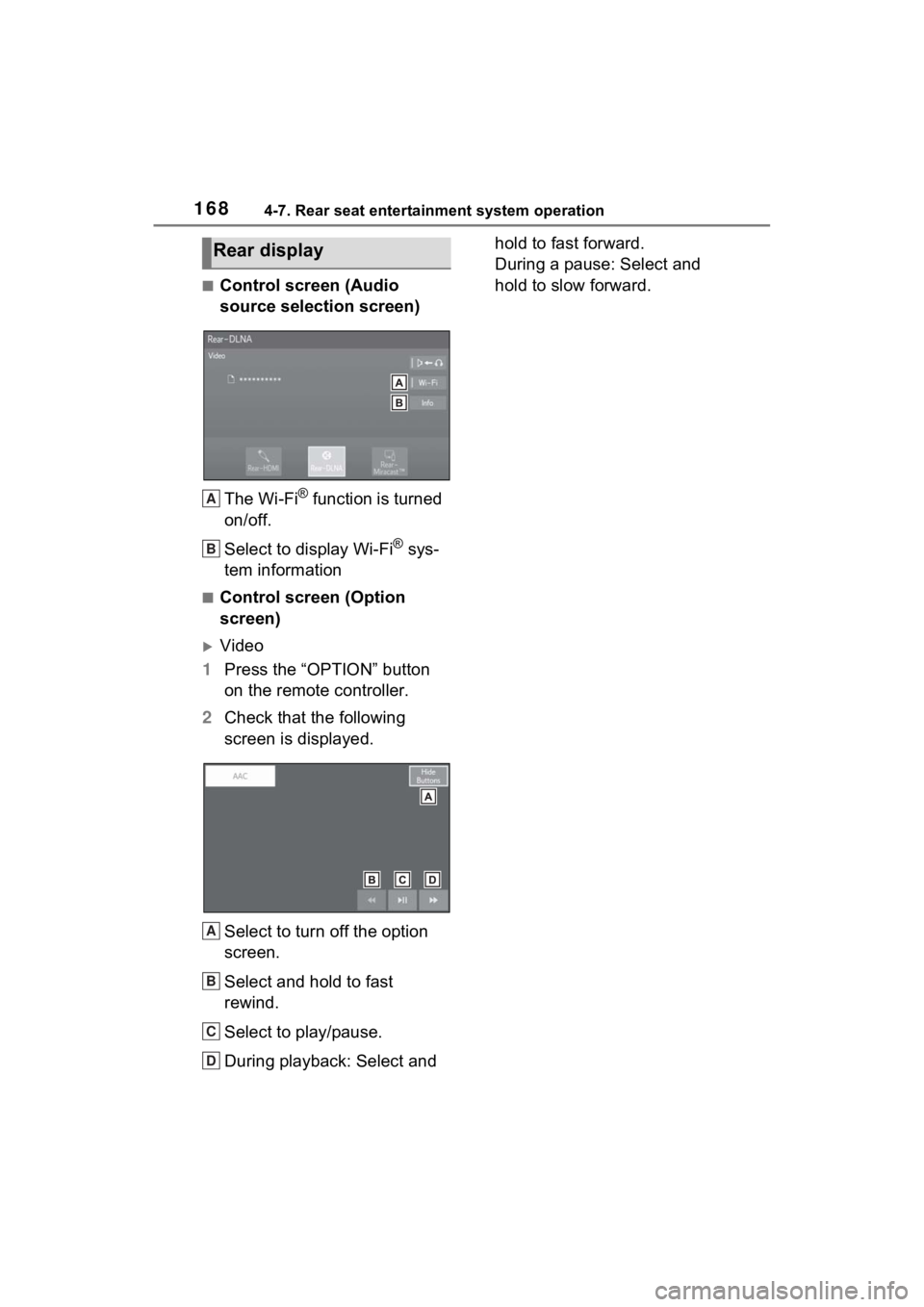
1684-7. Rear seat entertainment system operation
■Control screen (Audio
source selection screen)The Wi-Fi
® function is turned
on/off.
Select to display Wi-Fi
® sys-
tem information
■Control screen (Option
screen)
Video
1 Press the “OPTION” button
on the remote controller.
2 Check that the following
screen is displayed.
Select to turn off the option
screen.
Select and hold to fast
rewind.
Select to play/pause.
During playback: Select and hold to fast forward.
During a pause: Select and
hold to slow forward.
Rear display
A
B
A
B
C
D
Page 169 of 332
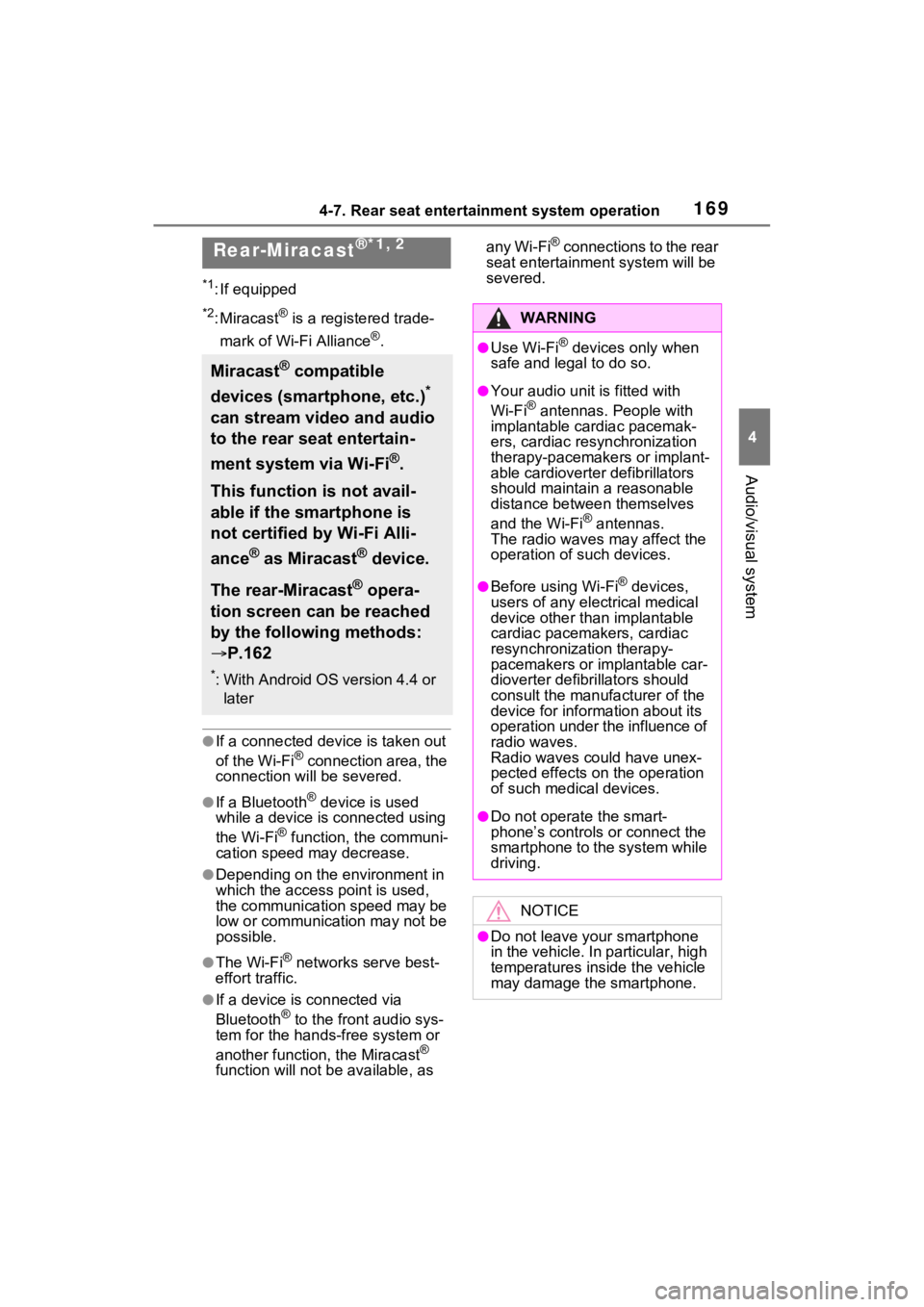
1694-7. Rear seat entertainment system operation
4
Audio/visual system
*1: If equipped
*2: Miracast® is a registered trade-
mark of Wi-Fi Alliance
®.
●If a connected devi ce is taken out
of the Wi-Fi® connection area, the
connection will be severed.
●If a Bluetooth® device is used
while a device is connected using
the Wi-Fi
® function, the communi-
cation speed may decrease.
●Depending on the environment in
which the access point is used,
the communication speed may be
low or communication may not be
possible.
●The Wi-Fi® networks serve best-
effort traffic.
●If a device is connected via
Bluetooth® to the front audio sys-
tem for the hand s-free system or
another function, the Miracast
®
function will not be available, as any Wi-Fi
® connections to the rear
seat entertainme nt system will be
severed.Rear-Miracast®*1, 2
Miracast® compatible
devices (smartphone, etc.)
*
can stream video and audio
to the rear seat entertain-
ment system via Wi-Fi
®.
This function is not avail-
able if the smartphone is
not certified by Wi-Fi Alli-
ance
® as Miracast® device.
The rear-Miracast
® opera-
tion screen can be reached
by the following methods:
P.162
*: With Android OS version 4.4 or
later
WARNING
●Use Wi-Fi® devices only when
safe and legal to do so.
●Your audio unit is fitted with
Wi-Fi® antennas. People with
implantable cardiac pacemak-
ers, cardiac resynchronization
therapy-pacemakers or implant-
able cardioverter defibrillators
should maintain a reasonable
distance between themselves
and the Wi-Fi
® antennas.
The radio waves may affect the
operation of such devices.
●Before using Wi-Fi® devices,
users of any electrical medical
device other than implantable
cardiac pacemakers, cardiac
resynchronization therapy-
pacemakers or implantable car-
dioverter defibrillators should
consult the manufacturer of the
device for information about its
operation under the influence of
radio waves.
Radio waves could have unex-
pected effects on the operation
of such medical devices.
●Do not operate the smart-
phone’s controls or connect the
smartphone to the system while
driving.
NOTICE
●Do not leave your smartphone
in the vehicle. In particular, high
temperatures inside the vehicle
may damage the smartphone.
Page 170 of 332
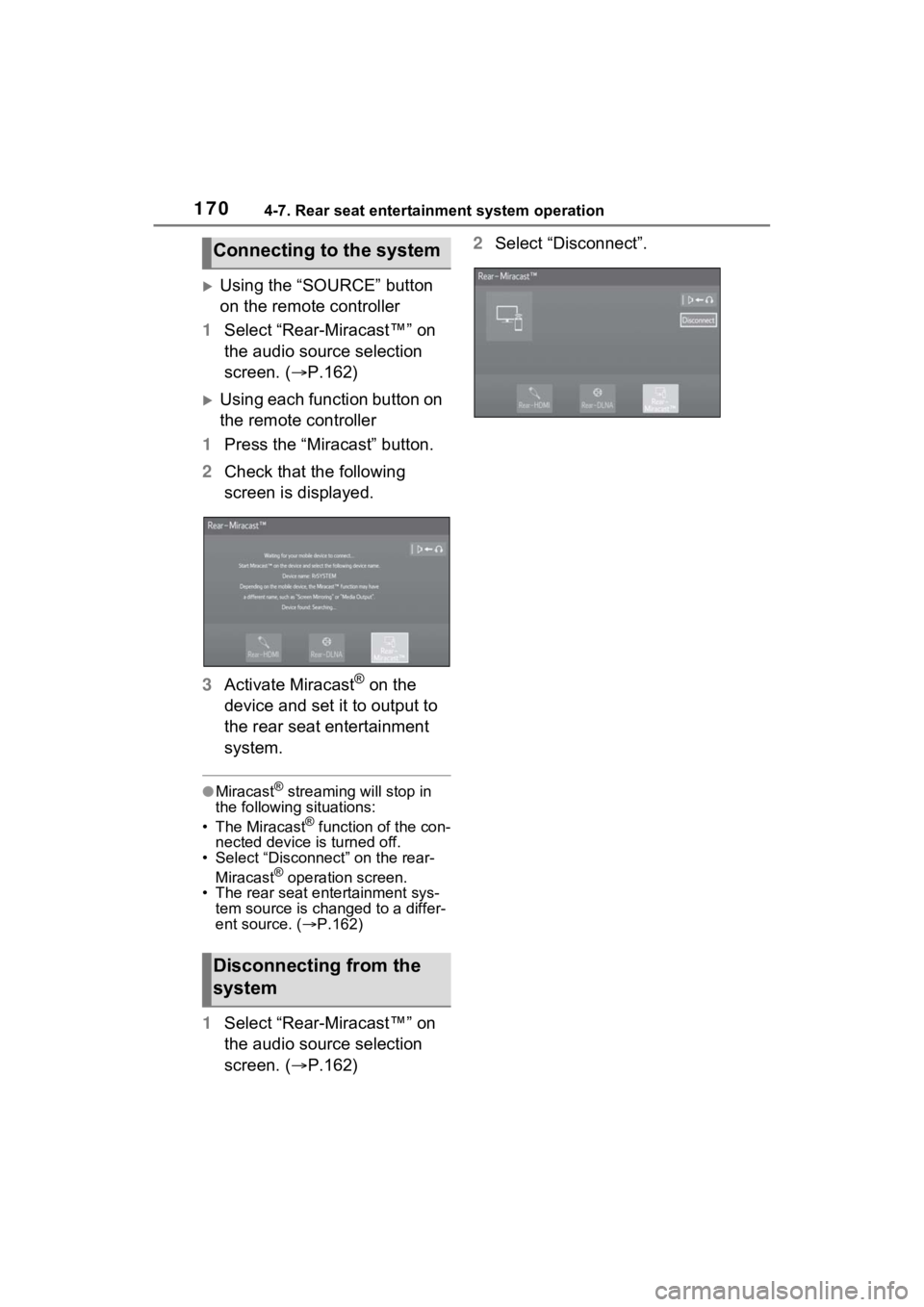
1704-7. Rear seat entertainment system operation
Using the “SOURCE” button
on the remote controller
1 Select “Rear-Miracast™” on
the audio source selection
screen. ( P.162)
Using each function button on
the remote controller
1 Press the “Miracast” button.
2 Check that the following
screen is displayed.
3 Activate Miracast
® on the
device and set it to output to
the rear seat entertainment
system.
●Miracast® streaming will stop in
the following situations:
• The Miracast
® function of the con-
nected device is turned off.
• Select “Disconnect” on the rear-
Miracast
® operation screen.
• The rear seat entertainment sys-
tem source is chan ged to a differ-
ent source. ( P.162)
1 Select “Rear-Miracast™” on
the audio source selection
screen. ( P.162) 2
Select “Disconnect”.
Connecting to the system
Disconnecting from the
system