display TOYOTA SIENNA HYBRID 2021 Accessories, Audio & Navigation (in English)
[x] Cancel search | Manufacturer: TOYOTA, Model Year: 2021, Model line: SIENNA HYBRID, Model: TOYOTA SIENNA HYBRID 2021Pages: 332, PDF Size: 11.73 MB
Page 232 of 332
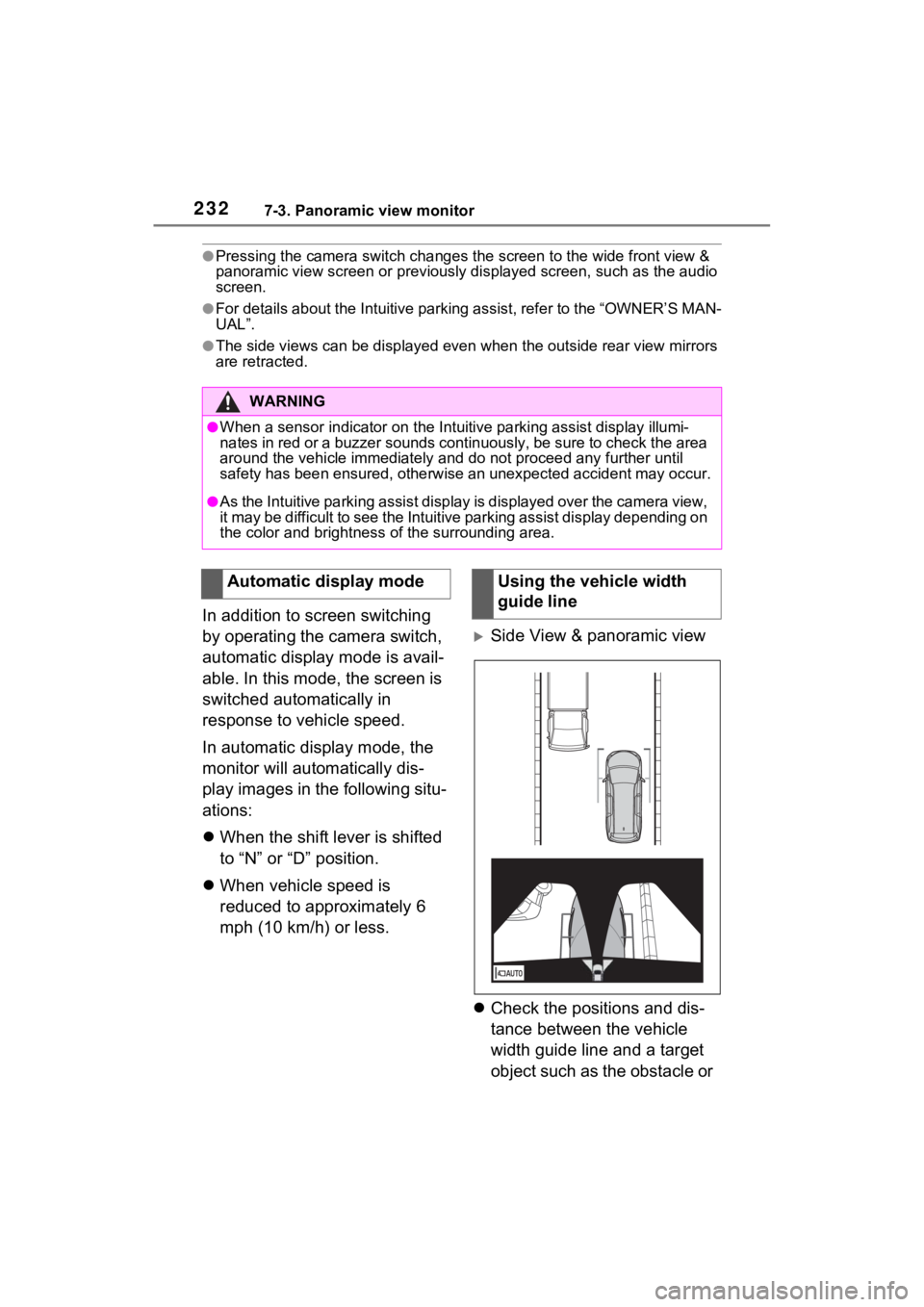
2327-3. Panoramic view monitor
●Pressing the camera switch changes the screen to the wide front view &
panoramic view screen or previous ly displayed screen, such as the audio
screen.
●For details about the Intuitive parking assist, refer to the “O WNER’S MAN-
UAL”.
●The side views can be displayed even when the outside rear view mirrors
are retracted.
In addition to screen switching
by operating the camera switch,
automatic display mode is avail-
able. In this mode, the screen is
switched automatically in
response to vehicle speed.
In automatic display mode, the
monitor will automatically dis-
play images in the following situ-
ations:
When the shift lever is shifted
to “N” or “D” position.
When vehicle speed is
reduced to approximately 6
mph (10 km/h) or less.
Side View & panoramic view
Check the positions and dis-
tance between the vehicle
width guide line and a target
object such as the obstacle or
WARNING
●When a sensor indicator on the In tuitive parking assist display illumi-
nates in red or a buzzer sounds continuously, be sure to check the area
around the vehicle immediately a nd do not proceed any further until
safety has been ensured, otherwise an unexpected accident may o ccur.
●As the Intuitive parking assist display is displayed over the camera view,
it may be difficult to see the Intuitive parking assist display depending on
the color and brightness of the surrounding area.
Automatic display modeUsing the vehicle width
guide line
Page 234 of 332
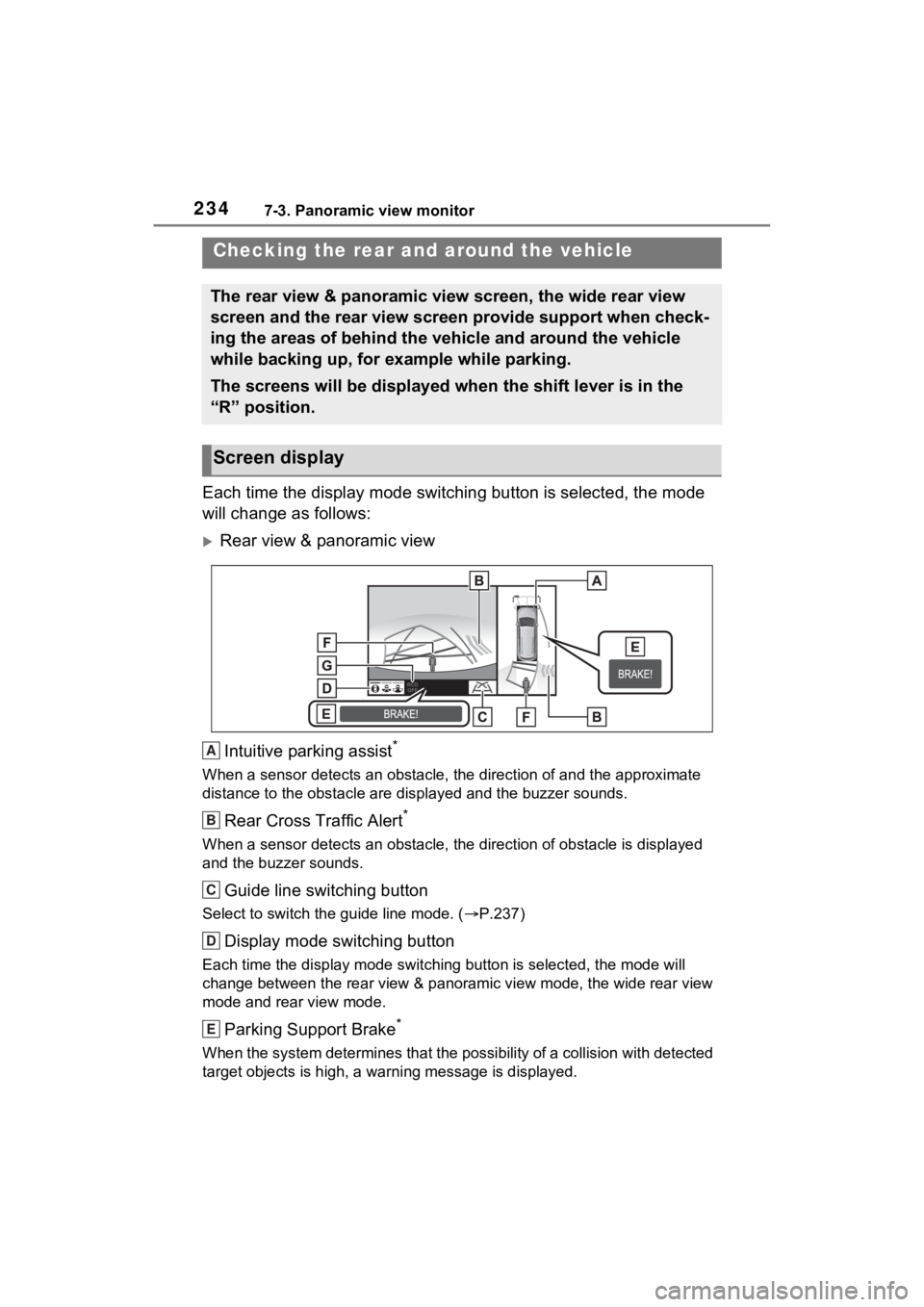
2347-3. Panoramic view monitor
Each time the display mode switching button is selected, the mo de
will change as follows:
Rear view & panoramic view
Intuitive parking assist
*
When a sensor detects an obstacle, the direction of and the app roximate
distance to the obsta cle are displayed and the buzzer sounds.
Rear Cross Traffic Alert*
When a sensor detects an obstacle, the direction of obstacle is displayed
and the buzzer sounds.
Guide line switching button
Select to switch the guide line mode. ( P.237)
Display mode switching button
Each time the display mode swit ching button is selected, the mode will
change between the rear view & panoramic view mode, the wide rear view
mode and rear view mode.
Parking Support Brake*
When the system determines that the possibility of a collision with detected
target objects is high, a wa rning message is displayed.
Checking the rear and around the vehicle
The rear view & panoramic view screen, the wide rear view
screen and the rear view screen provide support when check-
ing the areas of behind the vehicle and around the vehicle
while backing up, for example while parking.
The screens will be displayed when the shift lever is in the
“R” position.
Screen display
A
B
C
D
E
Page 235 of 332
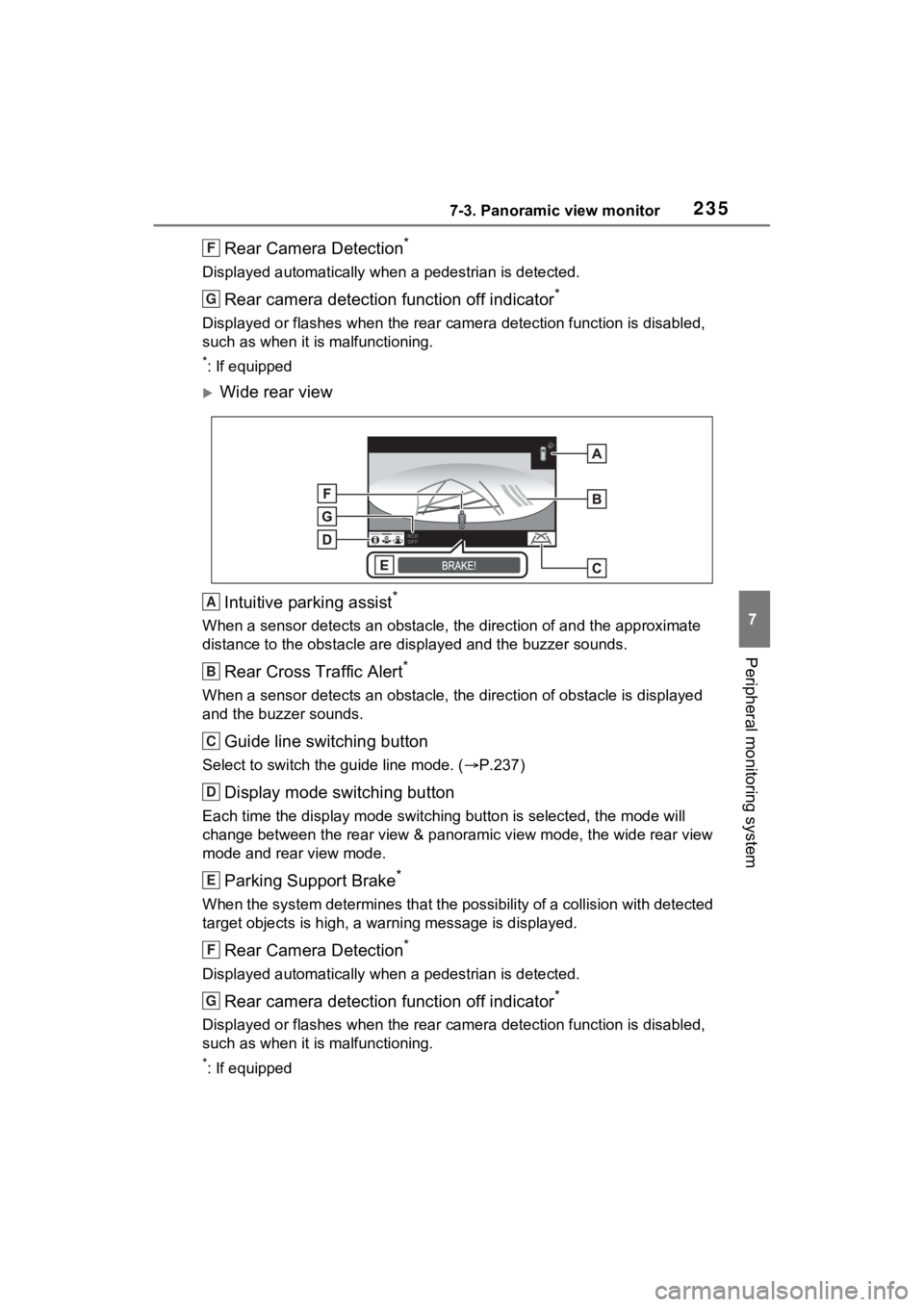
2357-3. Panoramic view monitor
7
Peripheral monitoring system
Rear Camera Detection*
Displayed automatically when a pedestrian is detected.
Rear camera detection function off indicator*
Displayed or flashes when the rear camera detection function is disabled,
such as when it is malfunctioning.
*: If equipped
Wide rear view
Intuitive parking assist
*
When a sensor detects an obstacle, the direction of and the app roximate
distance to the obsta cle are displayed and the buzzer sounds.
Rear Cross Traffic Alert*
When a sensor detects an obstacle, the direction of obstacle is displayed
and the buzzer sounds.
Guide line switching button
Select to switch the guide line mode. ( P.237)
Display mode switching button
Each time the display mode swit ching button is selected, the mode will
change between the rear view & panoramic view mode, the wide rear view
mode and rear view mode.
Parking Support Brake*
When the system determines that the possibility of a collision with detected
target objects is high, a wa rning message is displayed.
Rear Camera Detection*
Displayed automatically wh en a pedestrian is detected.
Rear camera detection function off indicator*
Displayed or flashes when the rear camera detection function is disabled,
such as when it is malfunctioning.
*: If equipped
F
G
A
B
C
D
E
F
G
Page 236 of 332
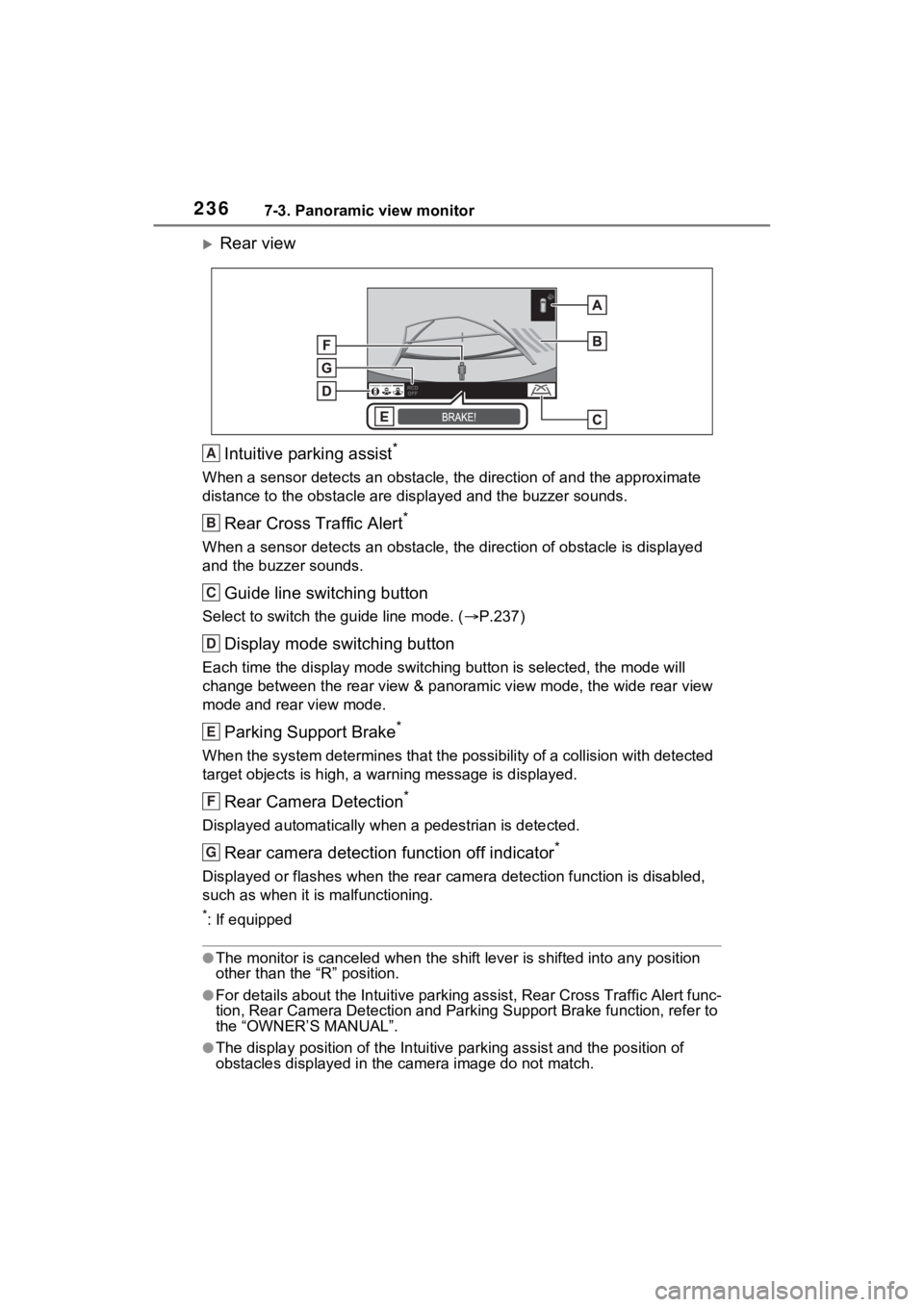
2367-3. Panoramic view monitor
Rear view
Intuitive parking assist
*
When a sensor detects an obstacle, the direction of and the app roximate
distance to the obsta cle are displayed and the buzzer sounds.
Rear Cross Traffic Alert*
When a sensor detects an obstacle, the direction of obstacle is displayed
and the buzzer sounds.
Guide line switching button
Select to switch the guide line mode. ( P.237)
Display mode switching button
Each time the display mode swit ching button is selected, the mode will
change between the rear view & panoramic view mode, the wide rear view
mode and rear view mode.
Parking Support Brake*
When the system determines that the possibility of a collision with detected
target objects is high, a wa rning message is displayed.
Rear Camera Detection*
Displayed automatically wh en a pedestrian is detected.
Rear camera detection function off indicator*
Displayed or flashes when the rear camera detection function is disabled,
such as when it is malfunctioning.
*: If equipped
●The monitor is canceled when the shift lever is shifted into any position
other than the “R” position.
●For details about the Intuitive parking assist, Rear Cross Traf fic Alert func-
tion, Rear Camera Detection and P arking Support Brake function, refer to
the “OWNER’S MANUAL”.
●The display position of the Intuitive parking assist and the po sition of
obstacles displayed in the camera image do not match.
A
B
C
D
E
F
G
Page 237 of 332
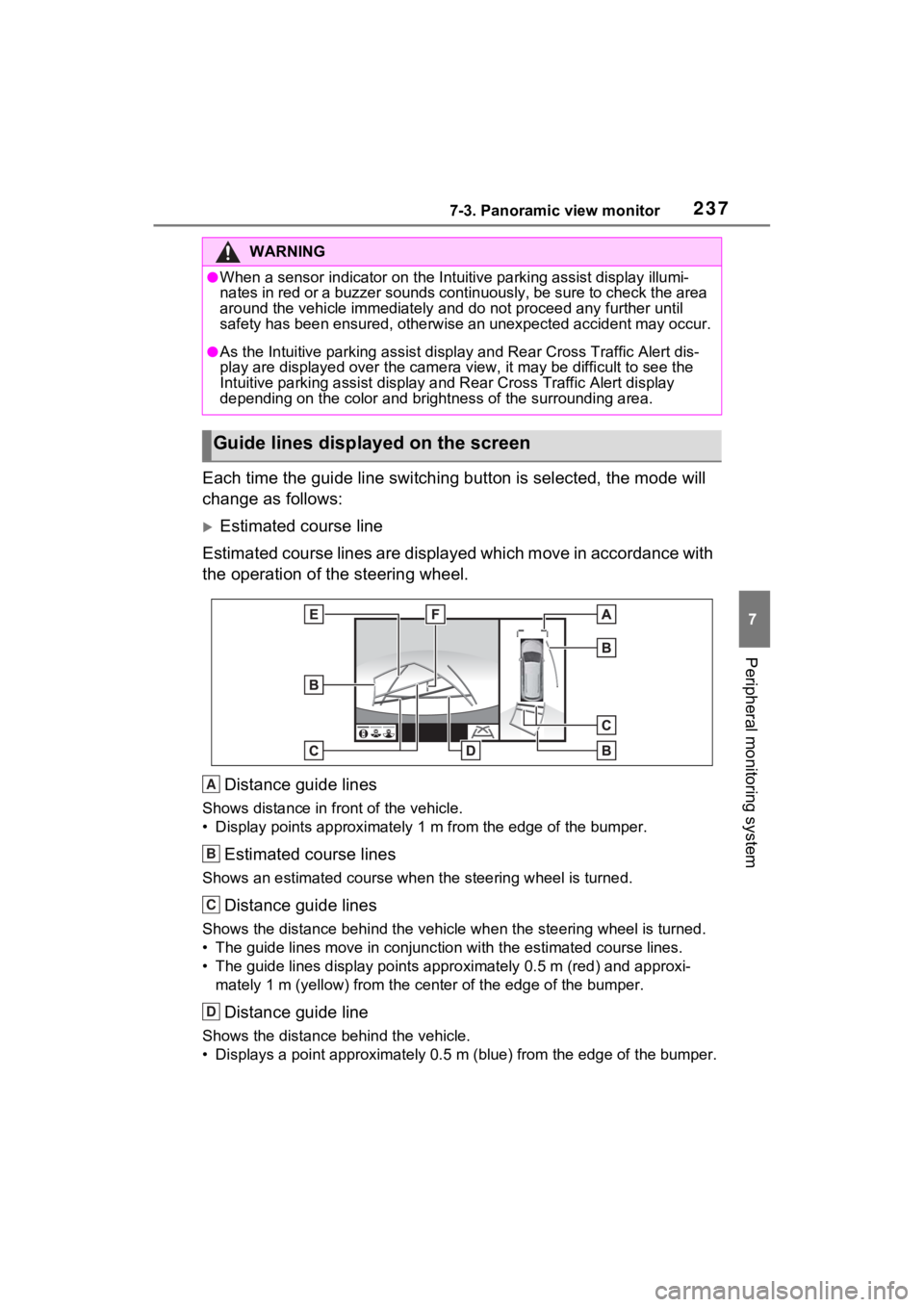
2377-3. Panoramic view monitor
7
Peripheral monitoring system
Each time the guide line switching button is selected, the mode will
change as follows:
Estimated course line
Estimated course lines are displ ayed which move in accordance w ith
the operation of the steering wheel.
Distance guide lines
Shows distance in front of the vehicle.
• Display points approximately 1 m from the edge of the bumper.
Estimated course lines
Shows an estimated course when the steering wheel is turned.
Distance guide lines
Shows the distance behind the vehicle when the steering wheel i s turned.
• The guide lines move in conjunc tion with the estimated course lines.
• The guide lines display points approximately 0.5 m (red) and a pproxi-
mately 1 m (yello w) from the center of th e edge of the bumper.
Distance guide line
Shows the distance behind the vehicle.
• Displays a point approximately 0.5 m (blue) from the edge of t he bumper.
WARNING
●When a sensor indicator on the Intuitive parking assist display illumi-
nates in red or a buzzer sounds continuously, be sure to check the area
around the vehicle immediately a nd do not proceed any further until
safety has been ensured, otherwise an unexpected accident may o ccur.
●As the Intuitive parking assist display and Rear Cross Traffic Alert dis-
play are displayed over the came ra view, it may be difficult to see the
Intuitive parking assist display and Rear Cross Traffic Alert d isplay
depending on the color and brigh tness of the surrounding area.
Guide lines displayed on the screen
A
B
C
D
Page 238 of 332
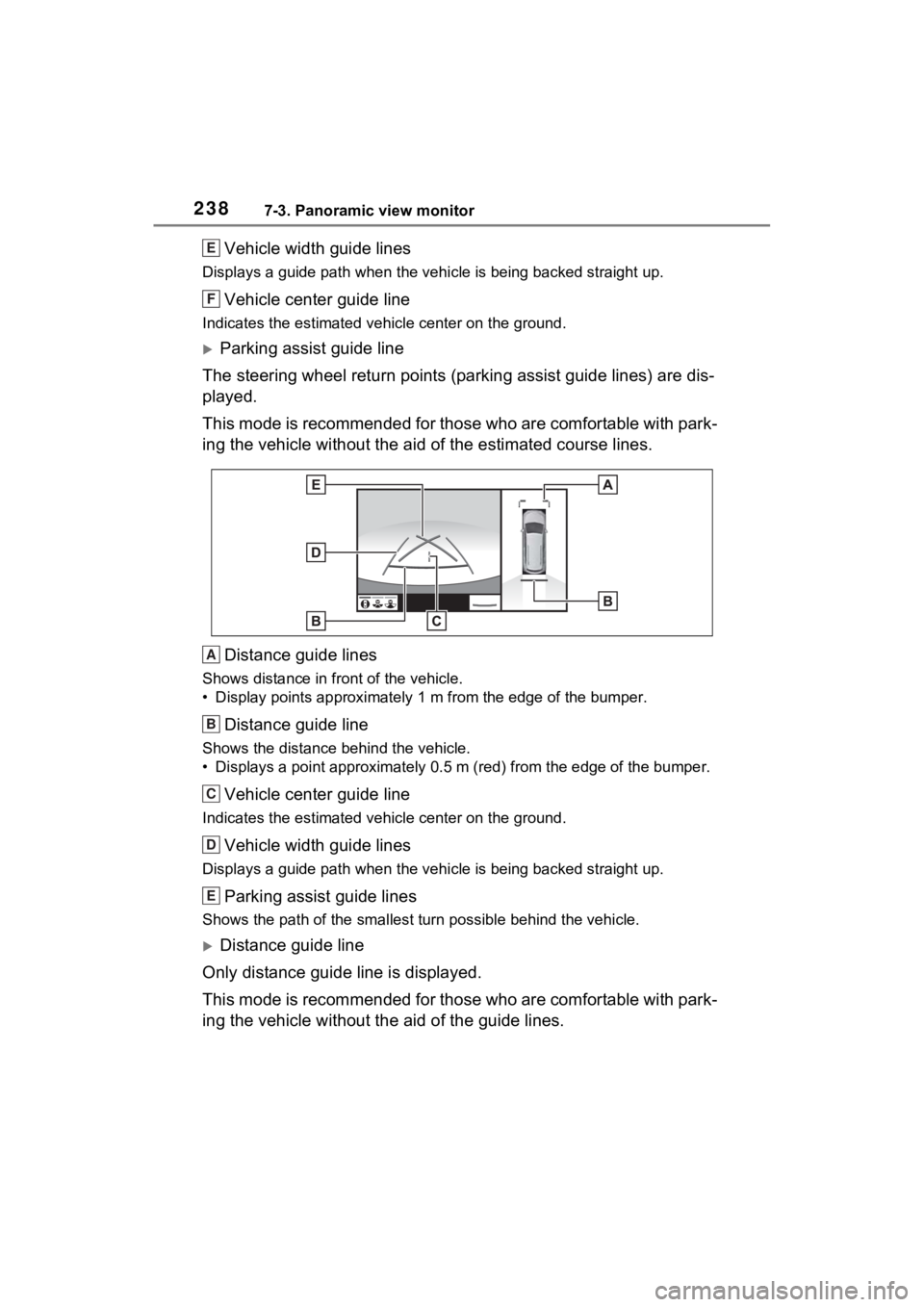
2387-3. Panoramic view monitor
Vehicle width guide lines
Displays a guide path w hen the vehicle is being backed straight up.
Vehicle center guide line
Indicates the estimated vehicle center on the ground.
Parking assist guide line
The steering wheel return points (parking assist guide lines) are dis-
played.
This mode is recommended for those who are comfortable with par k-
ing the vehicle without the aid of the estimated course lines.
Distance guide lines
Shows distance in front of the vehicle.
• Display points approximately 1 m from the edge of the bumper.
Distance guide line
Shows the distance behind the vehicle.
• Displays a point approximately 0 .5 m (red) from the edge of th e bumper.
Vehicle center guide line
Indicates the estimated ve hicle center on the ground.
Vehicle width guide lines
Displays a guide path when the vehicle is being backed straight up.
Parking assist guide lines
Shows the path of the smallest turn possible behind the vehicle .
Distance guide line
Only distance guide line is displayed.
This mode is recommended for those who are comfortable with par k-
ing the vehicle without the aid of the guide lines.
E
F
A
B
C
D
E
Page 239 of 332
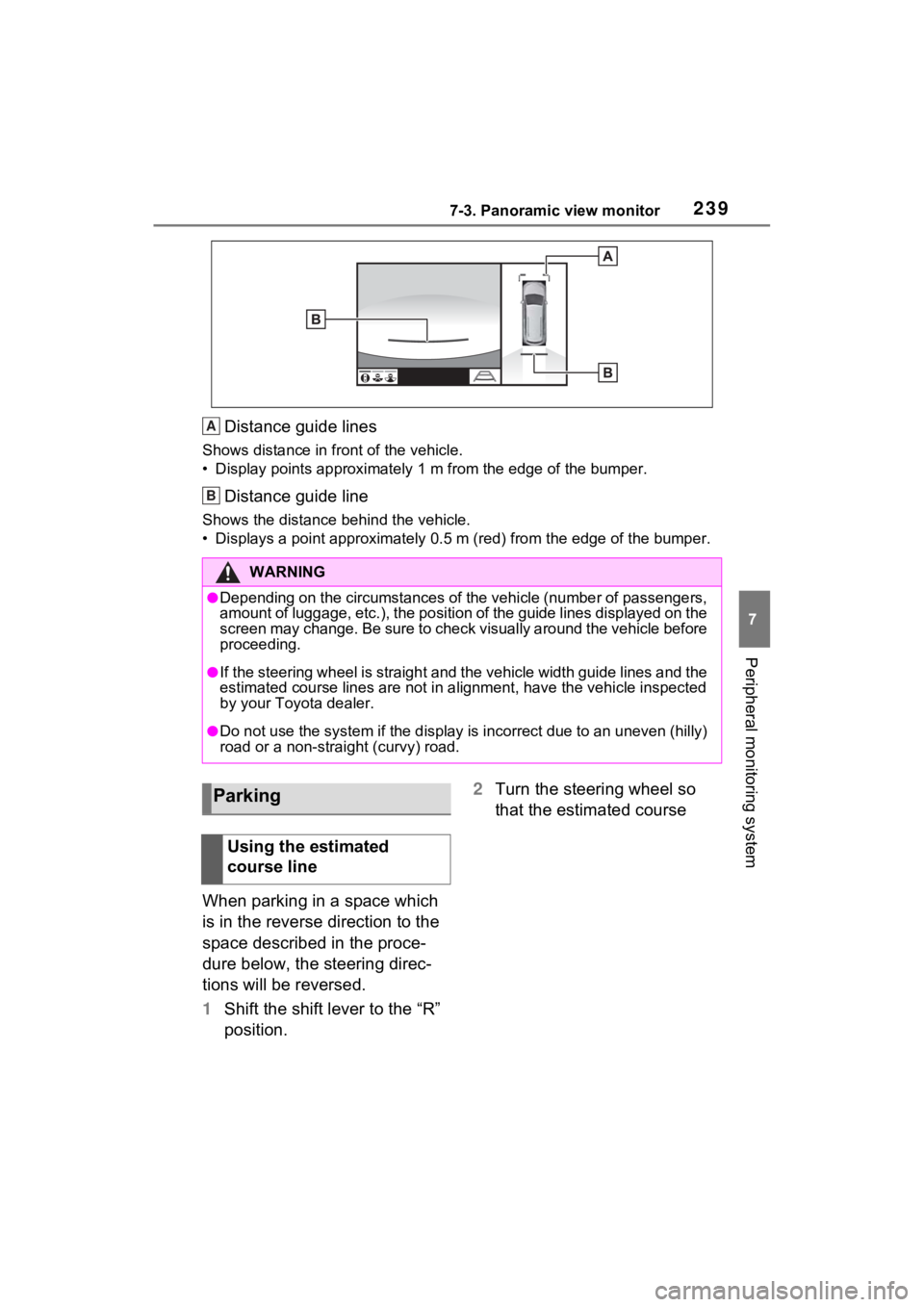
2397-3. Panoramic view monitor
7
Peripheral monitoring system
Distance guide lines
Shows distance in front of the vehicle.
• Display points approximately 1 m from the edge of the bumper.
Distance guide line
Shows the distance behind the vehicle.
• Displays a point approximately 0.5 m (red) from the edge of the bumper.
When parking in a space which
is in the reverse direction to the
space described in the proce-
dure below, the steering direc-
tions will be reversed.
1Shift the shift lever to the “R”
position. 2
Turn the steering wheel so
that the estimated course
WARNING
●Depending on the circumstances of the vehicle (number of passen gers,
amount of luggage, etc.), the position of the guide lines displ ayed on the
screen may change. Be sure to check visually around the vehicle before
proceeding.
●If the steering wheel is straight and the vehicle width guide l ines and the
estimated course lines are not in alignment, have the vehicle i nspected
by your Toyota dealer.
●Do not use the system if the display is incorrect due to an une ven (hilly)
road or a non-straight (curvy) road.
A
B
Parking
Using the estimated
course line
Page 241 of 332
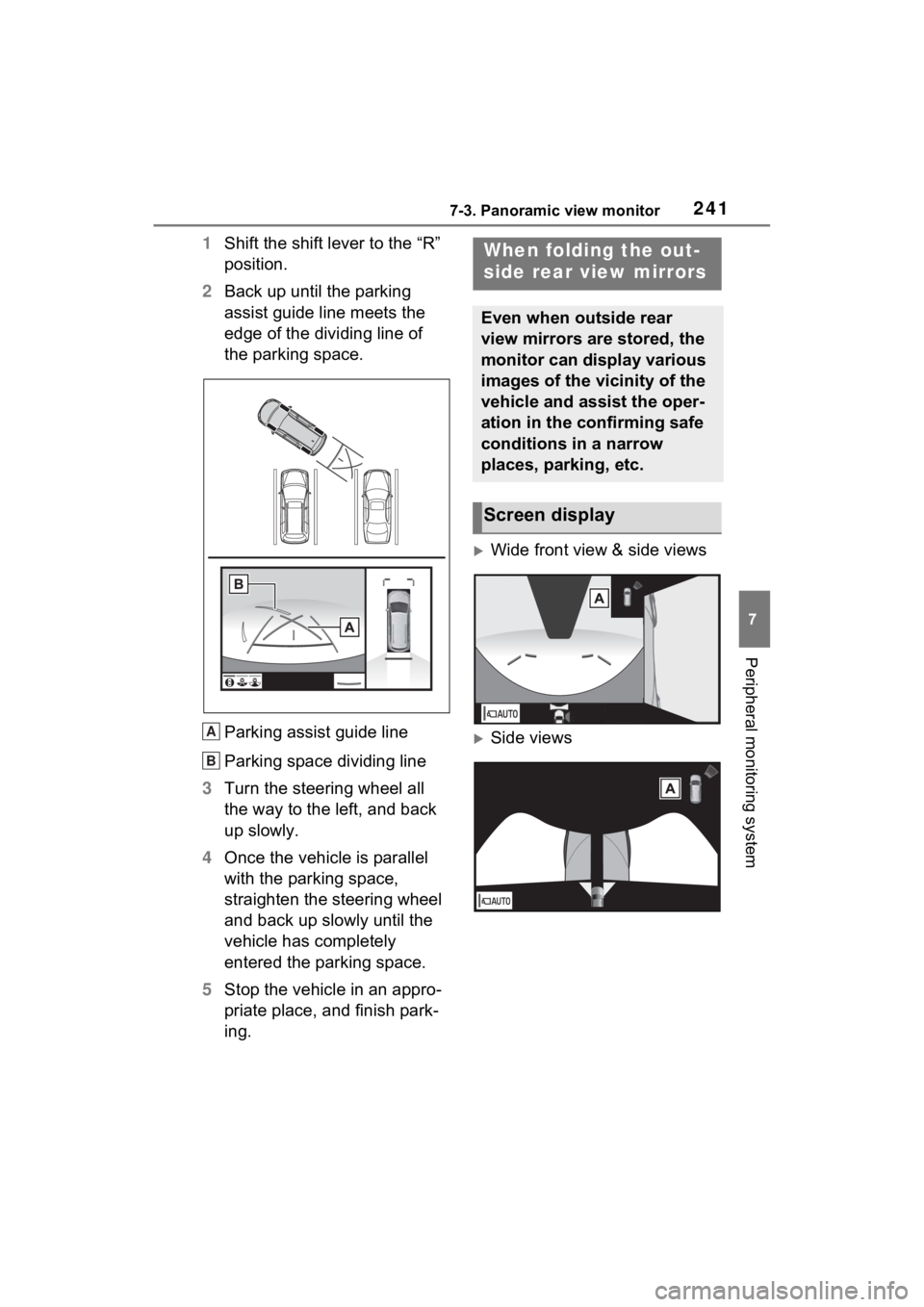
2417-3. Panoramic view monitor
7
Peripheral monitoring system
1Shift the shift lever to the “R”
position.
2 Back up until the parking
assist guide line meets the
edge of the dividing line of
the parking space.
Parking assist guide line
Parking space dividing line
3 Turn the steering wheel all
the way to the left, and back
up slowly.
4 Once the vehicle is parallel
with the parking space,
straighten the steering wheel
and back up slowly until the
vehicle has completely
entered the parking space.
5 Stop the vehicle in an appro-
priate place, and finish park-
ing.
Wide front view & side views
Side viewsA
B
When folding the out-
side rear view mirrors
Even when outside rear
view mirrors are stored, the
monitor can display various
images of the vicinity of the
vehicle and assist the oper-
ation in the confirming safe
conditions in a narrow
places, parking, etc.
Screen display
Page 242 of 332
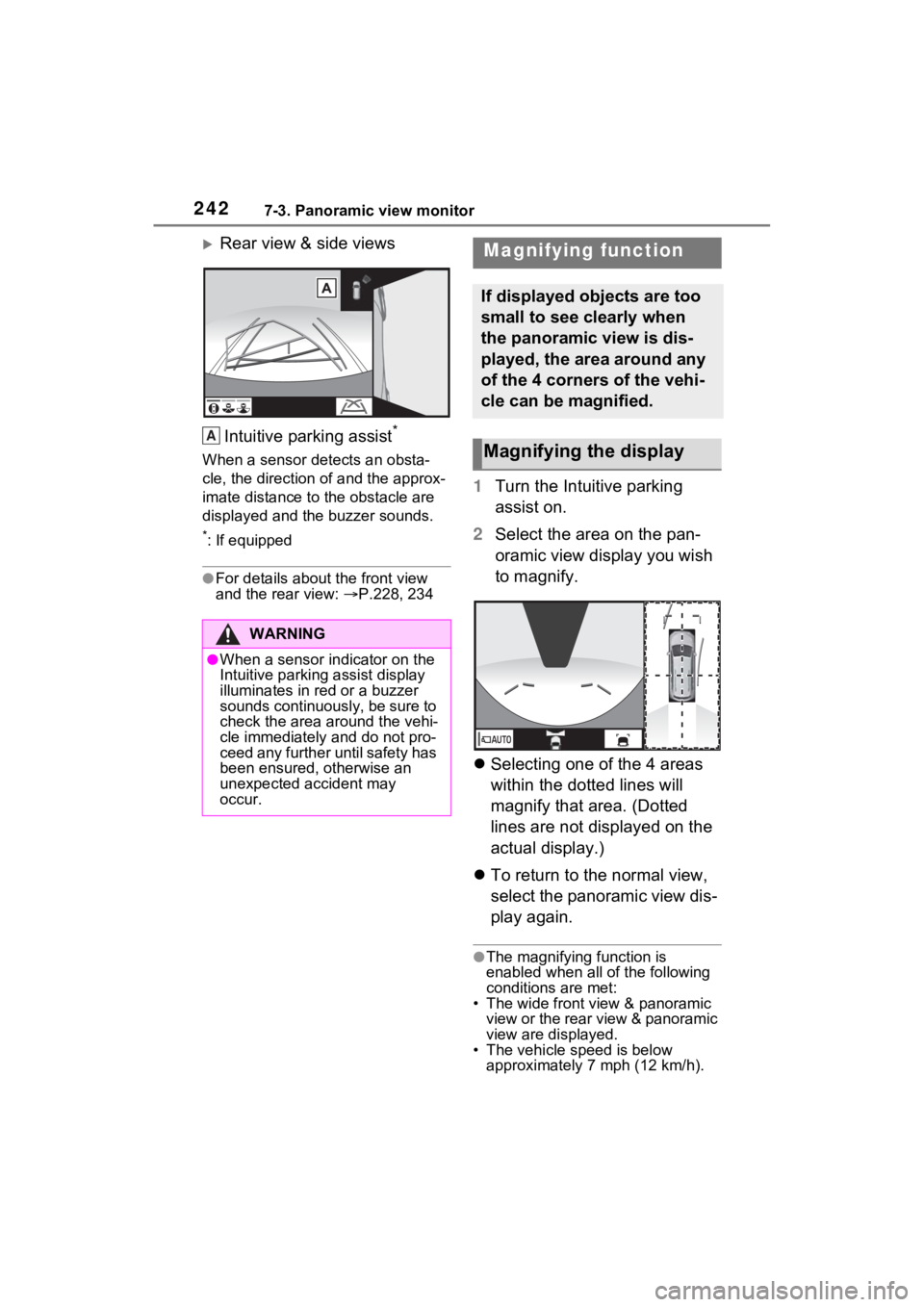
2427-3. Panoramic view monitor
Rear view & side views
Intuitive parking assist
*
When a sensor detects an obsta-
cle, the direction of and the approx-
imate distance to the obstacle are
displayed and the buzzer sounds.
*: If equipped
●For details abou t the front view
and the rear view: P.228, 234
1 Turn the Intuitive parking
assist on.
2 Select the area on the pan-
oramic view display you wish
to magnify.
Selecting one of the 4 areas
within the dotted lines will
magnify that area. (Dotted
lines are not displayed on the
actual display.)
To return to the normal view,
select the panoramic view dis-
play again.
●The magnifying function is
enabled when all of the following
conditions are met:
• The wide front view & panoramic view or the rear view & panoramic
view are displayed.
• The vehicle speed is below approximately 7 mph (12 km/h).
WARNING
●When a sensor indicator on the
Intuitive parking assist display
illuminates in red or a buzzer
sounds continuously, be sure to
check the area around the vehi-
cle immediately and do not pro-
ceed any further until safety has
been ensured, otherwise an
unexpected accident may
occur.
A
Magnifying function
If displayed objects are too
small to see clearly when
the panoramic view is dis-
played, the area around any
of the 4 corners of the vehi-
cle can be magnified.
Magnifying the display
Page 243 of 332
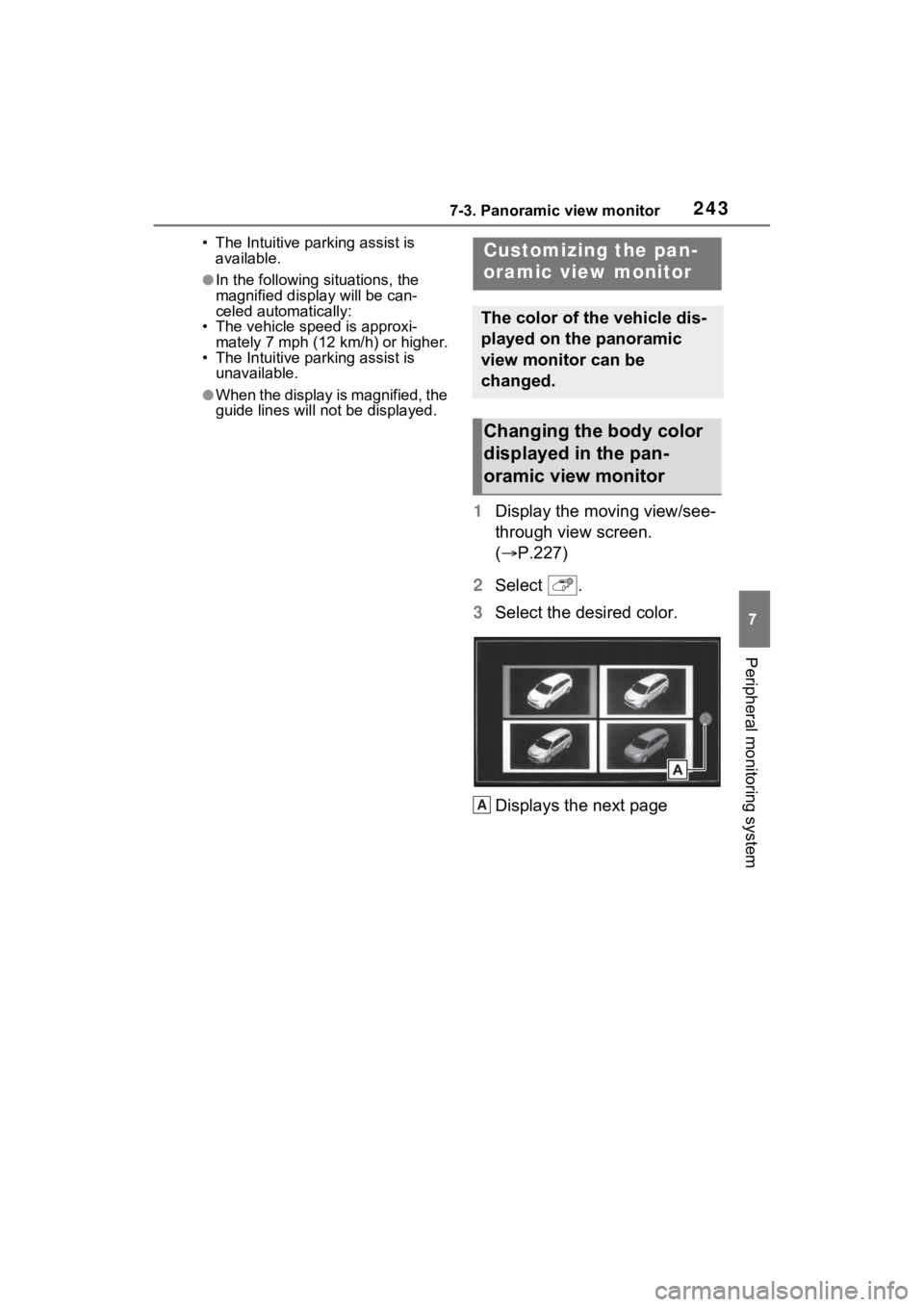
2437-3. Panoramic view monitor
7
Peripheral monitoring system
• The Intuitive parking assist is available.
●In the following situations, the
magnified displa y will be can-
celed automatically:
• The vehicle speed is approxi- mately 7 mph (12 km/h) or higher.
• The Intuitive parking assist is
unavailable.
●When the display is magnified, the
guide lines will no t be displayed.
1Display the moving view/see-
through view screen.
( P.227)
2 Select .
3 Select the desired color.
Displays the next page
Customizing the pan-
oramic view monitor
The color of the vehicle dis-
played on the panoramic
view monitor can be
changed.
Changing the body color
displayed in the pan-
oramic view monitor
A