display TOYOTA SUPRA 2020 Accessories, Audio & Navigation (in English)
[x] Cancel search | Manufacturer: TOYOTA, Model Year: 2020, Model line: SUPRA, Model: TOYOTA SUPRA 2020Pages: 92, PDF Size: 1.93 MB
Page 31 of 92
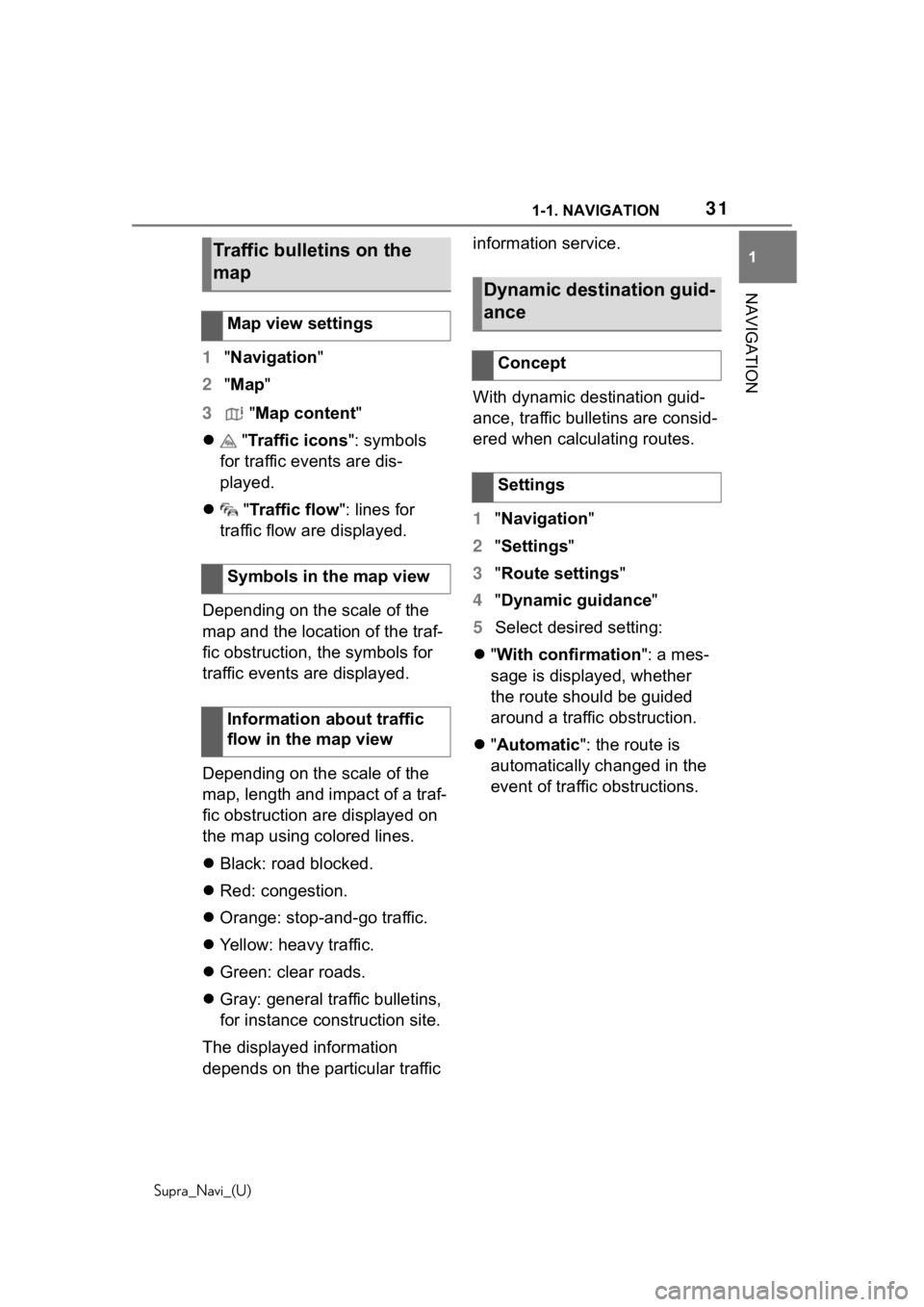
311-1. NAVIGATION
Supra_Navi_(U)
1
NAVIGATION
1 "Navigation"
2 "Map "
3 "Map content "
"Traffic icons ": symbols
for traffic events are dis-
played.
"Traffic flow ": lines for
traffic flow are displayed.
Depending on the scale of the
map and the location of the traf-
fic obstruction, the symbols for
traffic events are displayed.
Depending on the scale of the
map, length and impact of a traf-
fic obstruction are displayed on
the map using colored lines.
Black: road blocked.
Red: congestion.
Orange: stop-and-go traffic.
Yellow: heavy traffic.
Green: clear roads.
Gray: general traffic bulletins,
for instance construction site.
The displayed information
depends on the particular traffic information service.
With dynamic destination guid-
ance, traffic bulletins are consid-
ered when calculating routes.
1
"Navigation "
2 "Settings"
3 "Route settings "
4 "Dynamic guidance "
5 Select desired setting:
"With confirmation ": a mes-
sage is displayed, whether
the route should be guided
around a traffic obstruction.
"Automatic ": the route is
automatically changed in the
event of traffic obstructions.
Traffic bulletins on the
map
Map view settings
Symbols in the map view
Information about traffic
flow in the map view
Dynamic destination guid-
ance
Concept
Settings
Page 32 of 92
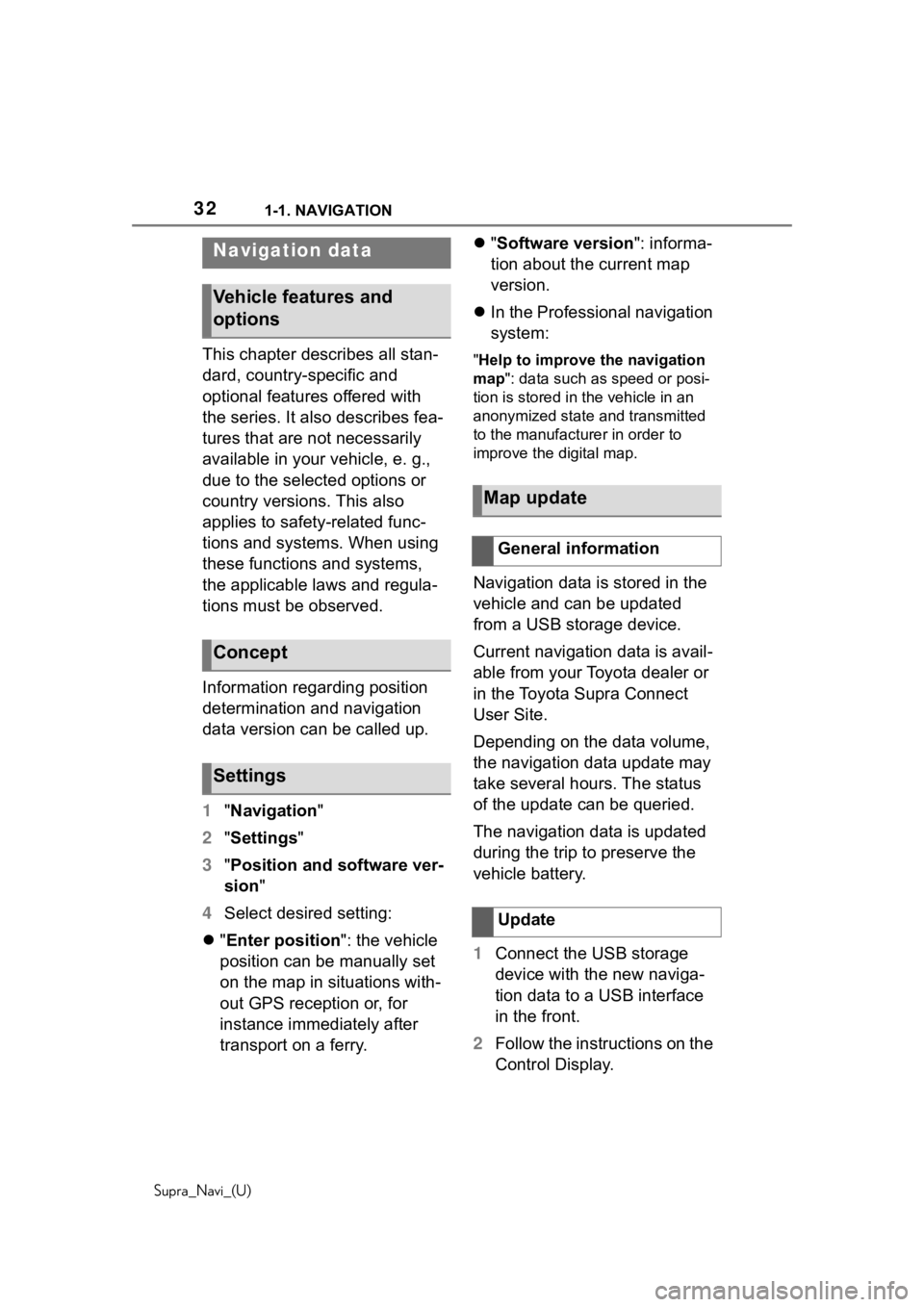
321-1. NAVIGATION
Supra_Navi_(U)
This chapter describes all stan-
dard, country-specific and
optional features offered with
the series. It also describes fea-
tures that are not necessarily
available in your vehicle, e. g.,
due to the selected options or
country versions. This also
applies to safety-related func-
tions and systems. When using
these functions and systems,
the applicable laws and regula-
tions must be observed.
Information regarding position
determination and navigation
data version can be called up.
1"Navigation"
2 "Settings"
3 "Position and software ver-
sion "
4 Select desired setting:
"Enter position ": the vehicle
position can be manually set
on the map in situations with-
out GPS reception or, for
instance immediately after
transport on a ferry.
"Software version": informa-
tion about the current map
version.
In the Professional navigation
system:"Help to improve the navigation
map": data such as speed or posi-
tion is stored in the vehicle in an
anonymized state and transmitted
to the manufacturer in order to
improve the digital map.
Navigation data is stored in the
vehicle and can be updated
from a USB storage device.
Current navigation data is avail-
able from your Toyota dealer or
in the Toyota Supra Connect
User Site.
Depending on the data volume,
the navigation data update may
take several hours. The status
of the update can be queried.
The navigation data is updated
during the trip to preserve the
vehicle battery.
1 Connect the USB storage
device with the new naviga-
tion data to a USB interface
in the front.
2 Follow the instructions on the
Control Display.
Navigation data
Vehicle features and
options
Concept
Settings
Map update
General information
Update
Page 33 of 92
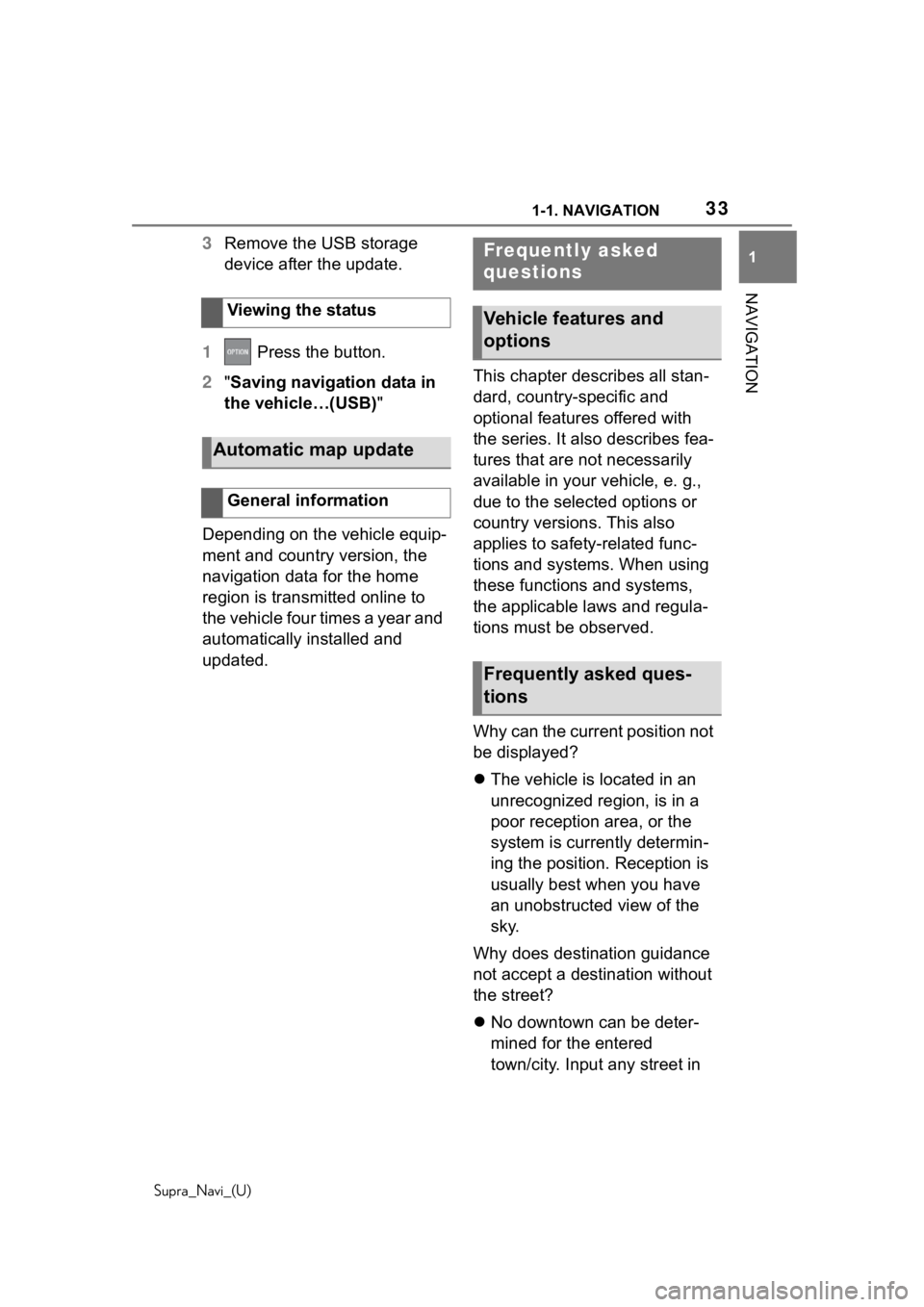
331-1. NAVIGATION
Supra_Navi_(U)
1
NAVIGATION
3 Remove the USB storage
device after the update.
1 Press the button.
2 "Saving navigation data in
the vehicle…(USB)"
Depending on the vehicle equip-
ment and country version, the
navigation data for the home
region is transmitted online to
the vehicle four times a year and
automatically installed and
updated. This chapter describes all stan-
dard, country-specific and
optional features offered with
the series. It also describes fea-
tures that are not necessarily
available in your vehicle, e. g.,
due to the selected options or
country versions. This also
applies to safety-related func-
tions and systems. When using
these functions and systems,
the applicable laws and regula-
tions must be observed.
Why can the current position not
be displayed?
The vehicle is located in an
unrecognized region, is in a
poor reception area, or the
system is currently determin-
ing the position. Reception is
usually best when you have
an unobstructed view of the
sky.
Why does destination guidance
not accept a destination without
the street?
No downtown can be deter-
mined for the entered
town/city. Input any street in
Viewing the status
Automatic map update
General information
Frequently asked
questions
Vehicle features and
options
Frequently asked ques-
tions
Page 37 of 92
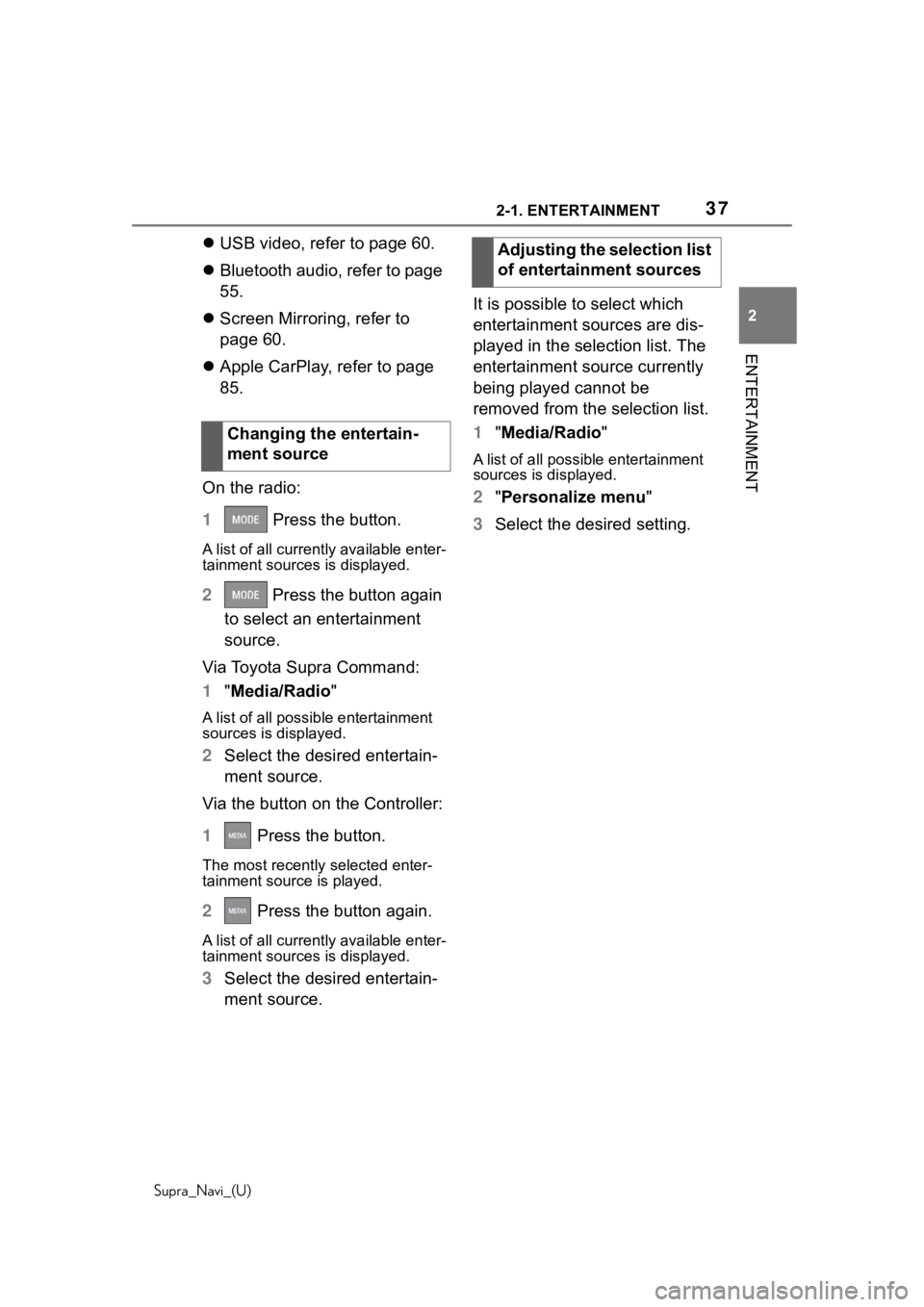
372-1. ENTERTAINMENT
Supra_Navi_(U)
2
ENTERTAINMENT
USB video, refer to page 60.
Bluetooth audio, refer to page
55.
Screen Mirroring, refer to
page 60.
Apple CarPlay, refer to page
85.
On the radio:
1 Press the button.
A list of all cu rrently available enter-
tainment sources is displayed.
2 Press the button again
to select an entertainment
source.
Via Toyota Supra Command:
1 "Media/Radio"
A list of all possib le entertainment
sources is displayed.
2 Select the desired entertain-
ment source.
Via the button on the Controller:
1 Press the button.
The most recently selected enter-
tainment source is played.
2 Press the button again.
A list of all cu rrently available enter-
tainment sources is displayed.
3 Select the desired entertain-
ment source. It is possible to select which
entertainment sources are dis-
played in the selection list. The
entertainment source currently
being played cannot be
removed from the selection list.
1
"Media/Radio"
A list of all possibl e entertainment
sources is displayed.
2 "Personalize menu"
3 Select the desired setting.
Changing the entertain-
ment source
Adjusting the selection list
of entertainment sources
Page 38 of 92
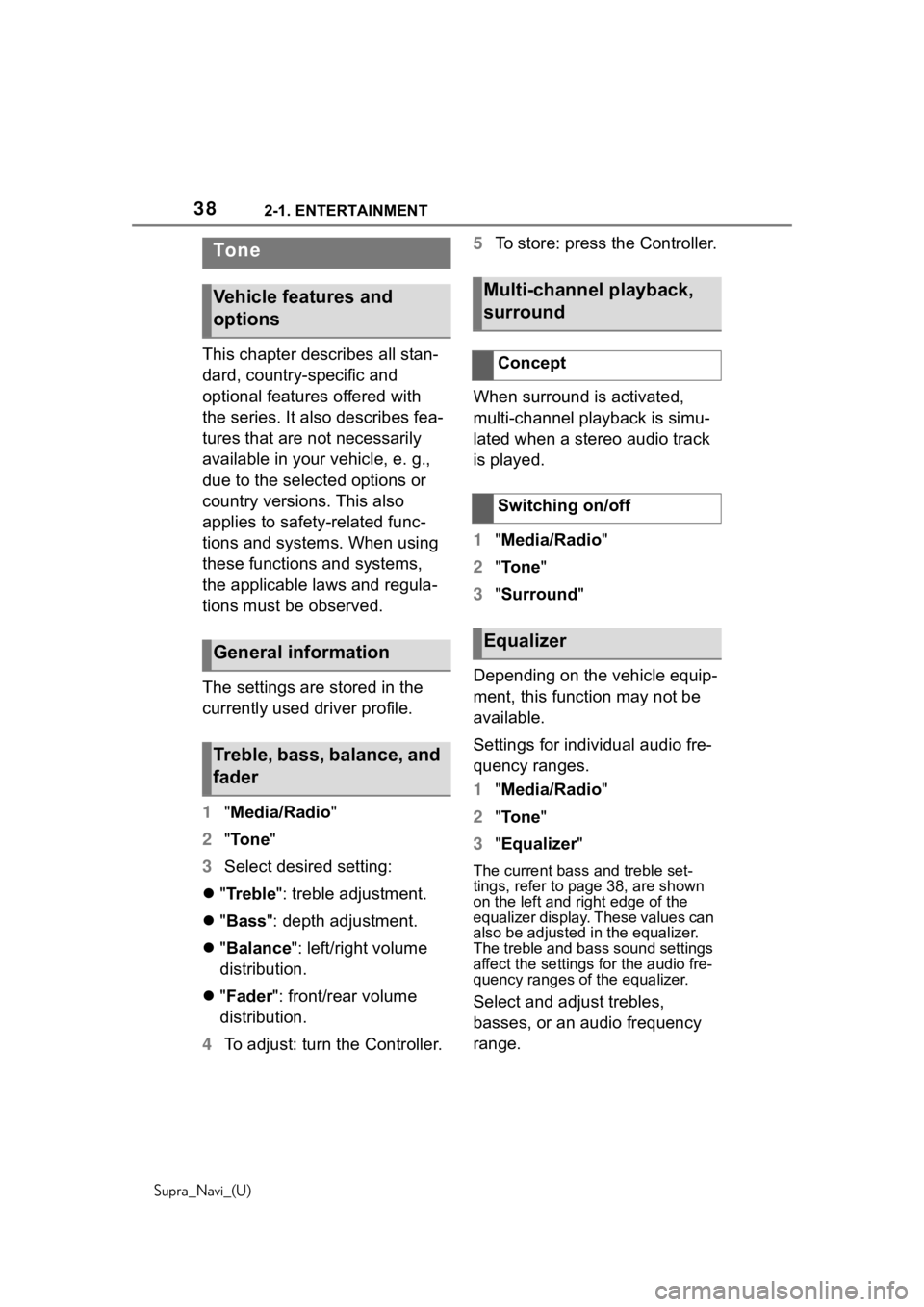
382-1. ENTERTAINMENT
Supra_Navi_(U)
This chapter describes all stan-
dard, country-specific and
optional features offered with
the series. It also describes fea-
tures that are not necessarily
available in your vehicle, e. g.,
due to the selected options or
country versions. This also
applies to safety-related func-
tions and systems. When using
these functions and systems,
the applicable laws and regula-
tions must be observed.
The settings are stored in the
currently used driver profile.
1"Media/Radio"
2 "Tone"
3 Select desired setting:
"Treble": treble adjustment.
"Bass ": depth adjustment.
"Balance ": left/right volume
distribution.
"Fader ": front/rear volume
distribution.
4 To adjust: turn the Controller. 5
To store: press the Controller.
When surround is activated,
multi-channel playback is simu-
lated when a stereo audio track
is played.
1 "Media/Radio"
2 "To n e "
3 "Surround"
Depending on the vehicle equip-
ment, this function may not be
available.
Settings for individual audio fre-
quency ranges.
1 "Media/Radio"
2 "To n e "
3 "Equalizer "
The current bass and treble set-
tings, refer to pag e 38, are shown
on the left and ri ght edge of the
equalizer display. These values can
also be adjusted in the equalizer.
The treble and bass sound settings
affect the settings for the audio fre-
quency ranges of the equalizer.
Select and adjust trebles,
basses, or an audio frequency
range.
To n e
Vehicle features and
options
General information
Treble, bass, balance, and
fader
Multi-channel playback,
surround
Concept
Switching on/off
Equalizer
Page 41 of 92
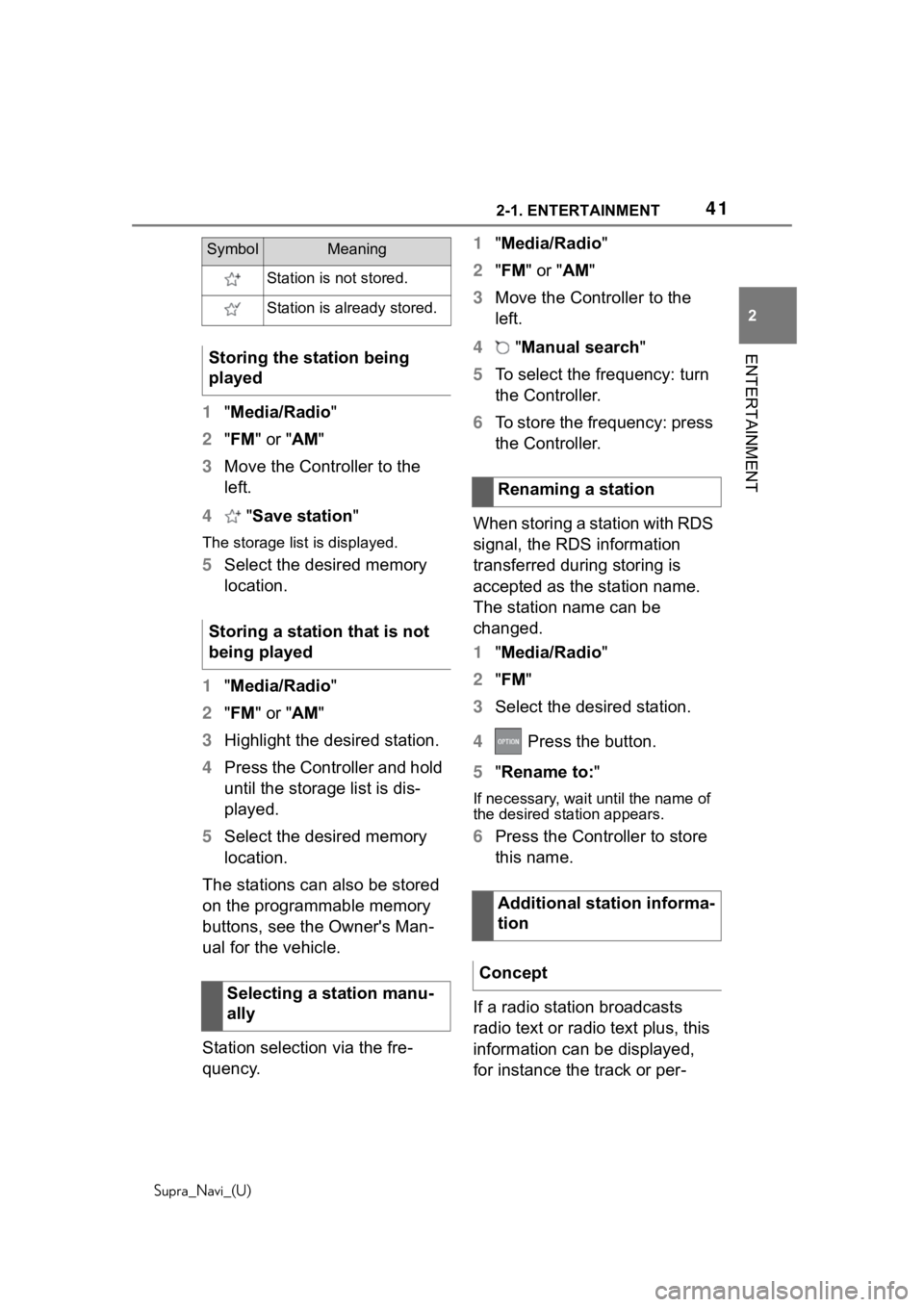
412-1. ENTERTAINMENT
Supra_Navi_(U)
2
ENTERTAINMENT
1 "Media/Radio"
2 "FM " or "AM "
3 Move the Controller to the
left.
4 "Save station"
The storage list is displayed.
5Select the desired memory
location.
1 "Media/Radio"
2 "FM " or "AM "
3 Highlight the desired station.
4 Press the Controller and hold
until the storage list is dis-
played.
5 Select the desired memory
location.
The stations can also be stored
on the programmable memory
buttons, see the Owner's Man-
ual for the vehicle.
Station selection via the fre-
quency. 1
"Media/Radio"
2 "FM " or " AM"
3 Move the Controller to the
left.
4 "Manual search"
5 To select the frequency: turn
the Controller.
6 To store the frequency: press
the Controller.
When storing a station with RDS
signal, the RDS information
transferred during storing is
accepted as the station name.
The station name can be
changed.
1 "Media/Radio"
2 "FM "
3 Select the desired station.
4 Press the button.
5 "Rename to: "
If necessary, wait until the name of
the desired station appears.
6Press the Controller to store
this name.
If a radio station broadcasts
radio text or radio text plus, this
information can be displayed,
for instance the track or per-
SymbolMeaning
Station is not stored.
Station is already stored.
Storing the station being
played
Storing a station that is not
being played
Selecting a station manu-
ally
Renaming a station
Additional station informa-
tion
Concept
Page 42 of 92
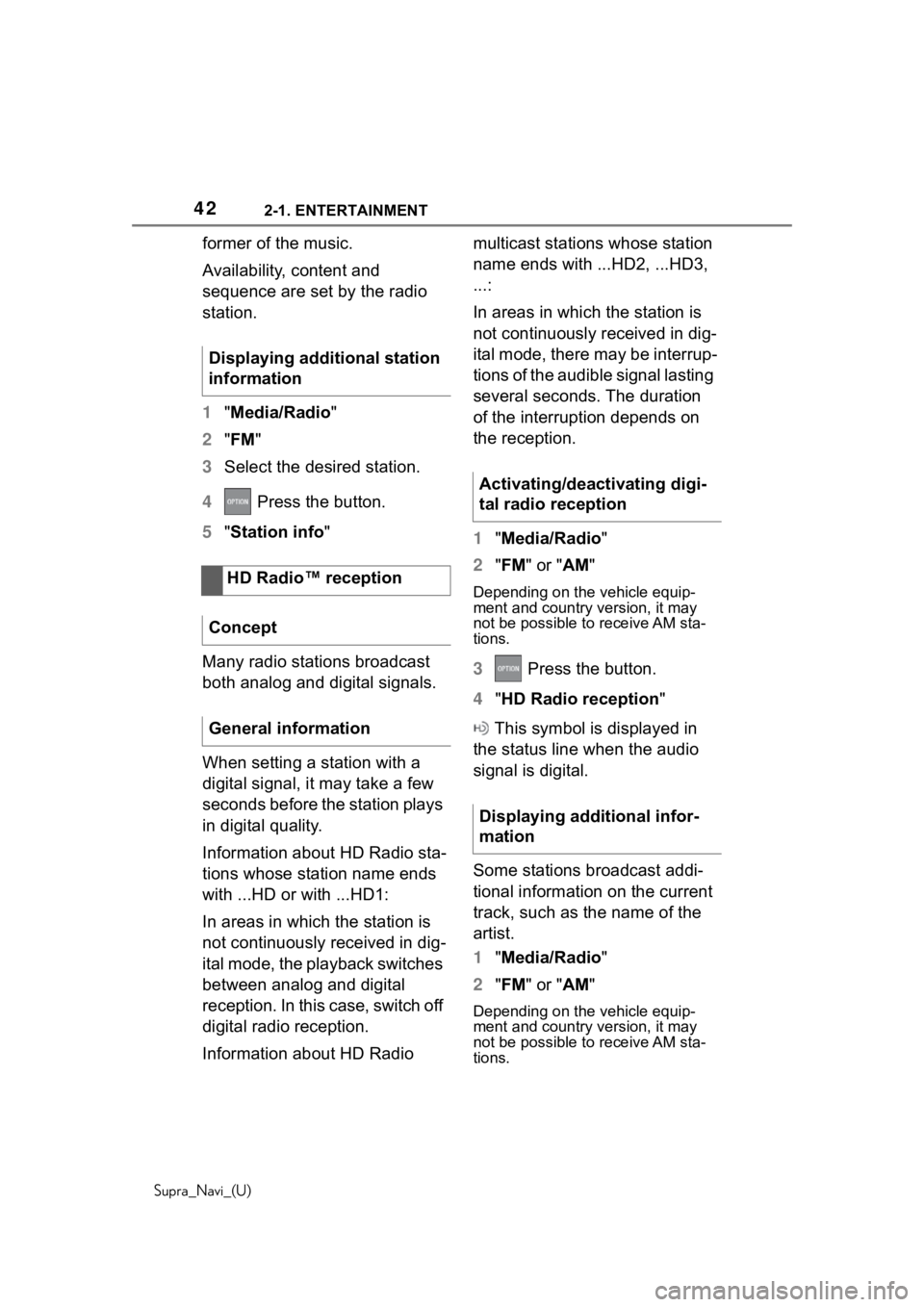
422-1. ENTERTAINMENT
Supra_Navi_(U)
former of the music.
Availability, content and
sequence are set by the radio
station.
1"Media/Radio"
2 "FM "
3 Select the desired station.
4 Press the button.
5 "Station info"
Many radio stations broadcast
both analog and digital signals.
When setting a station with a
digital signal, it may take a few
seconds before the station plays
in digital quality.
Information about HD Radio sta-
tions whose station name ends
with ...HD or with ...HD1:
In areas in which the station is
not continuously received in dig-
ital mode, the playback switches
between analog and digital
reception. In this case, switch off
digital radio reception.
Information about HD Radio multicast stations whose station
name ends with ...HD2, ...HD3,
...:
In areas in which the station is
not continuously received in dig-
ital mode, there may be interrup-
tions of the audible signal lasting
several seconds. The duration
of the interruption depends on
the reception.
1
"Media/Radio"
2 "FM " or " AM"
Depending on the vehicle equip-
ment and country version, it may
not be possible to receive AM sta-
tions.
3 Press the button.
4 "HD Radio reception "
This symbol is displayed in
the status line when the audio
signal is digital.
Some stations broadcast addi-
tional information on the current
track, such as the name of the
artist.
1 "Media/Radio"
2 "FM " or " AM"
Depending on the vehicle equip-
ment and country version, it may
not be possible to receive AM sta-
tions.
Displaying additional station
information
HD Radio™ reception
Concept
General information
Activating/deactivating digi-
tal radio reception
Displaying additional infor-
mation
Page 43 of 92
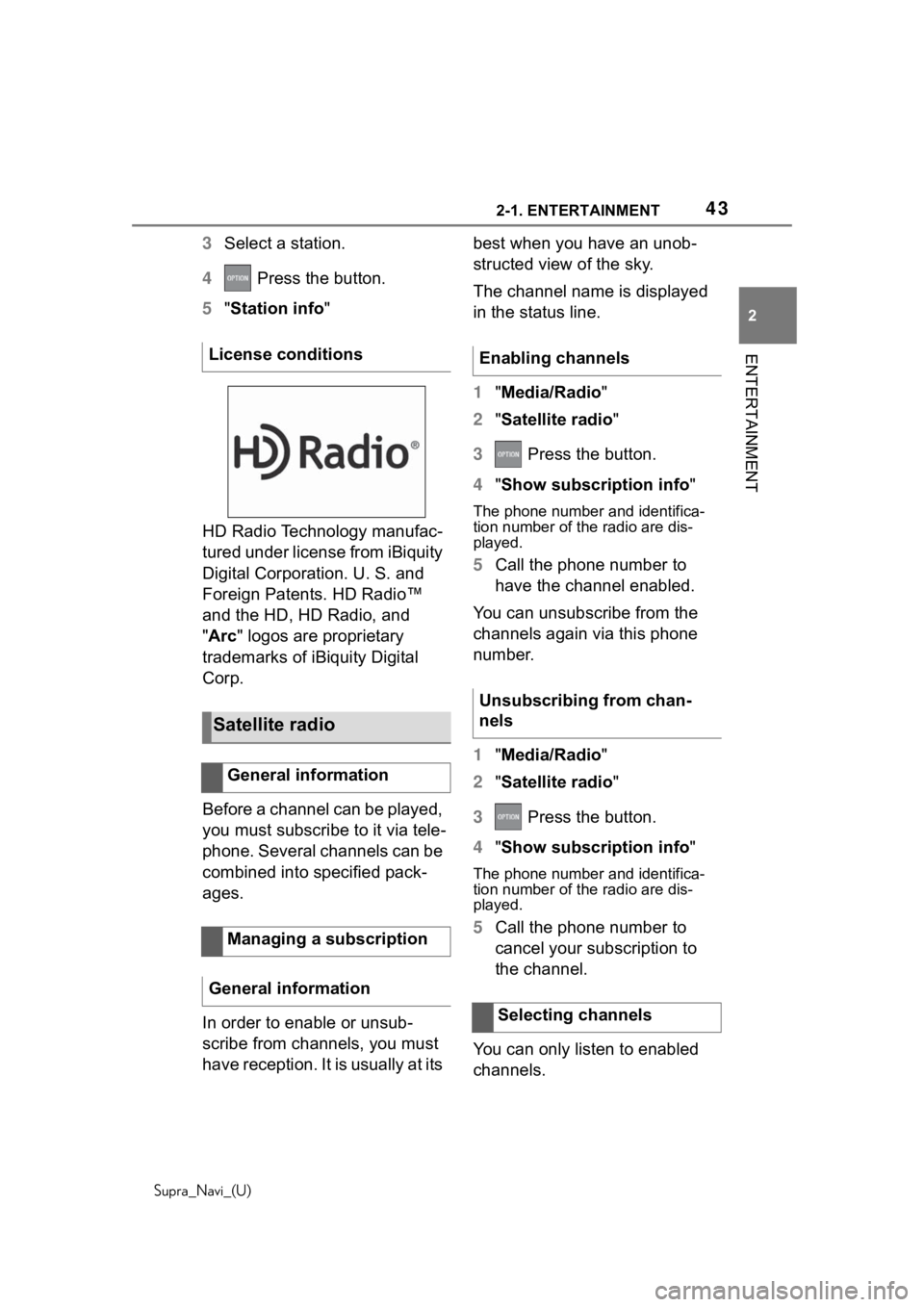
432-1. ENTERTAINMENT
Supra_Navi_(U)
2
ENTERTAINMENT
3 Select a station.
4 Press the button.
5 "Station info"
HD Radio Technology manufac-
tured under license from iBiquity
Digital Corporation. U. S. and
Foreign Patents. HD Radio™
and the HD, HD Radio, and
"Arc " logos are proprietary
trademarks of iBi quity Digital
Corp.
Before a channel can be played,
you must subscribe to it via tele-
phone. Several channels can be
combined into specified pack-
ages.
In order to enable or unsub-
scribe from channels, you must
have reception. It is usually at its best when you have an unob-
structed view of the sky.
The channel name is displayed
in the status line.
1
"Media/Radio"
2 "Satellite radio "
3 Press the button.
4 "Show subscription info "
The phone number and identifica-
tion number of the radio are dis-
played.
5Call the phone number to
have the channel enabled.
You can unsubscribe from the
channels again via this phone
number.
1 "Media/Radio"
2 "Satellite radio "
3 Press the button.
4 "Show subscription info "
The phone number and identifica-
tion number of the radio are dis-
played.
5Call the phone number to
cancel your subscription to
the channel.
You can only listen to enabled
channels.
License conditions
Satellite radio
General information
Managing a subscription
General information
Enabling channels
Unsubscribing from chan-
nels
Selecting channels
Page 44 of 92
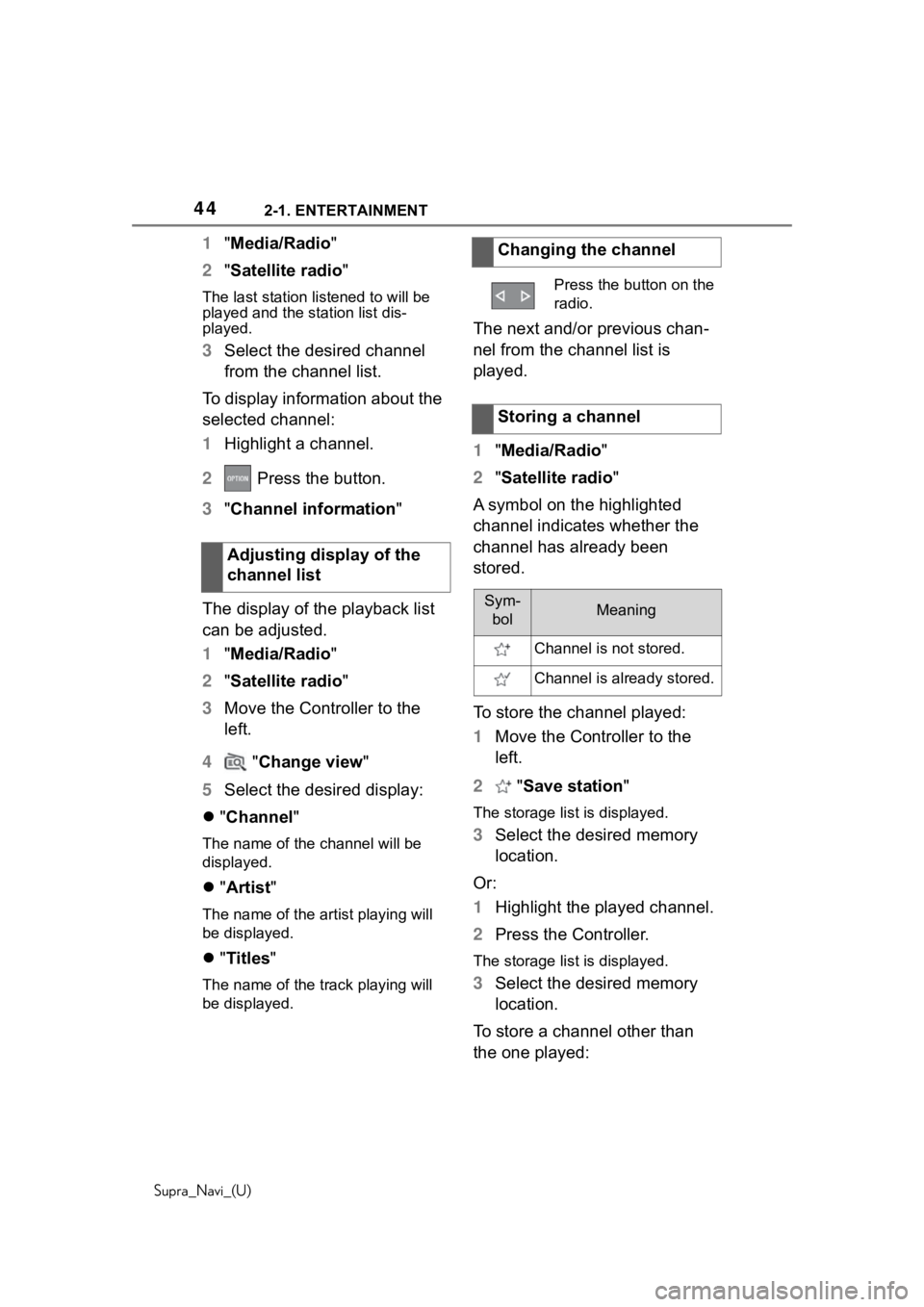
442-1. ENTERTAINMENT
Supra_Navi_(U)
1"Media/Radio"
2 "Satellite radio "
The last station listened to will be
played and the station list dis-
played.
3 Select the desired channel
from the channel list.
To display information about the
selected channel:
1 Highlight a channel.
2 Press the button.
3 "Channel information "
The display of the playback list
can be adjusted.
1 "Media/Radio"
2 "Satellite radio "
3 Move the Controller to the
left.
4 "Change view "
5 Select the desired display:
"Channel "
The name of the channel will be
displayed.
"Artist "
The name of the ar tist playing will
be displayed.
"Titles "
The name of the track playing will
be displayed.
The next and/or previous chan-
nel from the channel list is
played.
1"Media/Radio"
2 "Satellite radio "
A symbol on the highlighted
channel indicates whether the
channel has already been
stored.
To store the channel played:
1 Move the Controller to the
left.
2 "Save station "
The storage list is displayed.
3Select the desired memory
location.
Or:
1 Highlight the played channel.
2 Press the Controller.
The storage list is displayed.
3Select the desired memory
location.
To store a channel other than
the one played:
Adjusting display of the
channel list
Changing the channel
Press the button on the
radio.
Storing a channel
Sym-
bolMeaning
Channel is not stored.
Channel is already stored.
Page 45 of 92
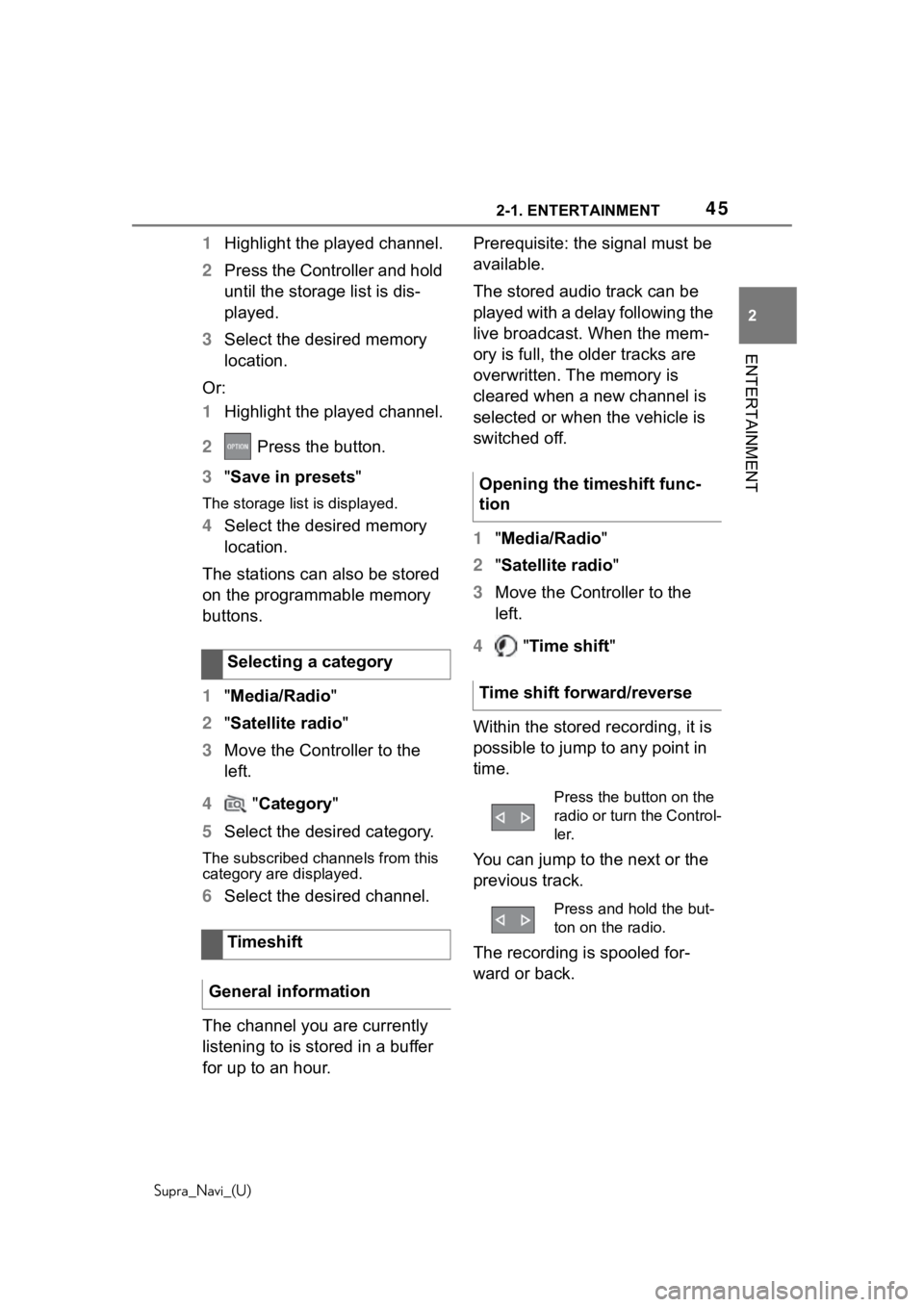
452-1. ENTERTAINMENT
Supra_Navi_(U)
2
ENTERTAINMENT
1 Highlight the played channel.
2 Press the Controller and hold
until the storage list is dis-
played.
3 Select the desired memory
location.
Or:
1 Highlight the played channel.
2 Press the button.
3 "Save in presets "
The storage list is displayed.
4Select the desired memory
location.
The stations can also be stored
on the programmable memory
buttons.
1 "Media/Radio"
2 "Satellite radio "
3 Move the Controller to the
left.
4 "Category "
5 Select the desired category.
The subscribed channels from this
category are displayed.
6Select the desired channel.
The channel you are currently
listening to is stored in a buffer
for up to an hour. Prerequisite: the signal must be
available.
The stored audio track can be
played with a delay following the
live broadcast. When the mem-
ory is full, the older tracks are
overwritten. The memory is
cleared when a new channel is
selected or when the vehicle is
switched off.
1
"Media/Radio"
2 "Satellite radio "
3 Move the Controller to the
left.
4 "Time shift "
Within the stored recording, it is
possible to jump to any point in
time.
You can jump to the next or the
previous track.
The recording is spooled for-
ward or back.
Selecting a category
Timeshift
General information
Opening the timeshift func-
tion
Time shift forward/reverse
Press the button on the
radio or turn the Control-
ler.
Press and hold the but-
ton on the radio.