phone TOYOTA SUPRA 2020 Owners Manual (in English)
[x] Cancel search | Manufacturer: TOYOTA, Model Year: 2020, Model line: SUPRA, Model: TOYOTA SUPRA 2020Pages: 356, PDF Size: 6.04 MB
Page 10 of 356
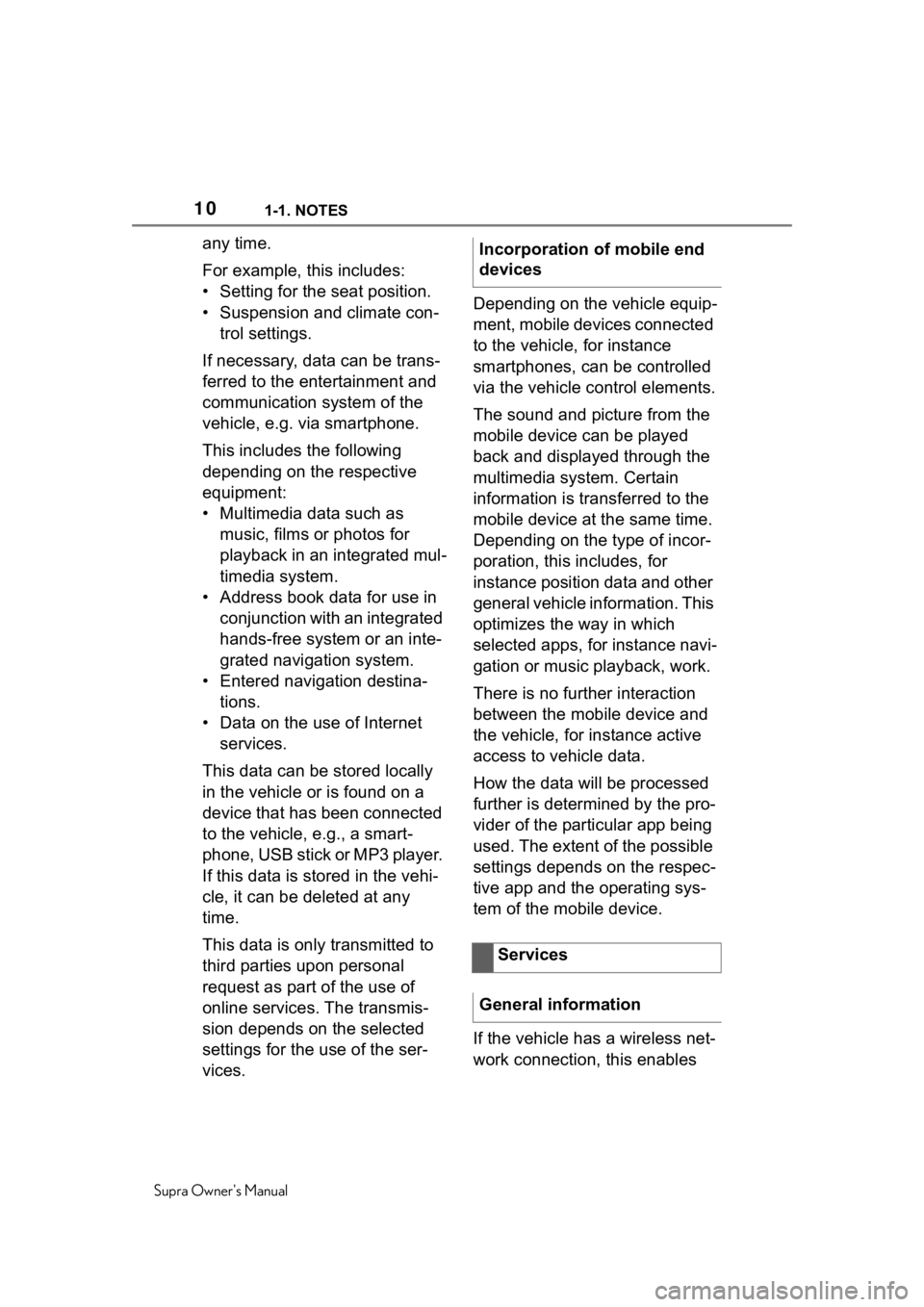
101-1. NOTES
Supra Owner's Manual
any time.
For example, this includes:
• Setting for the seat position.
• Suspension and climate con-trol settings.
If necessary, data can be trans-
ferred to the entertainment and
communication system of the
vehicle, e.g. via smartphone.
This includes the following
depending on the respective
equipment:
• Multimedia data such as music, films or photos for
playback in an integrated mul-
timedia system.
• Address book data for use in conjunction with an integrated
hands-free system or an inte-
grated navigation system.
• Entered navigation destina- tions.
• Data on the use of Internet services.
This data can be stored locally
in the vehicle or is found on a
device that has been connected
to the vehicle, e.g., a smart-
phone, USB stick or MP3 player.
If this data is stored in the vehi-
cle, it can be deleted at any
time.
This data is only transmitted to
third parties upon personal
request as part of the use of
online services. The transmis-
sion depends on the selected
settings for the use of the ser-
vices. Depending on the vehicle equip-
ment, mobile devices connected
to the vehicle, for instance
smartphones, can be controlled
via the vehicle control elements.
The sound and picture from the
mobile device can be played
back and displayed through the
multimedia system. Certain
information is transferred to the
mobile device at the same time.
Depending on the type of incor-
poration, this includes, for
instance position data and other
general vehicle information. This
optimizes the way in which
selected apps, for instance navi-
gation or music playback, work.
There is no further interaction
between the mobile device and
the vehicle, for instance active
access to vehicle data.
How the data will be processed
further is determined by the pro-
vider of the particular app being
used. The extent of the possible
settings depends on the respec-
tive app and the operating sys-
tem of the mobile device.
If the vehicle has a wireless net-
work connection, this enables Incorporation of mobile end
devices
Services
General information
Page 11 of 356
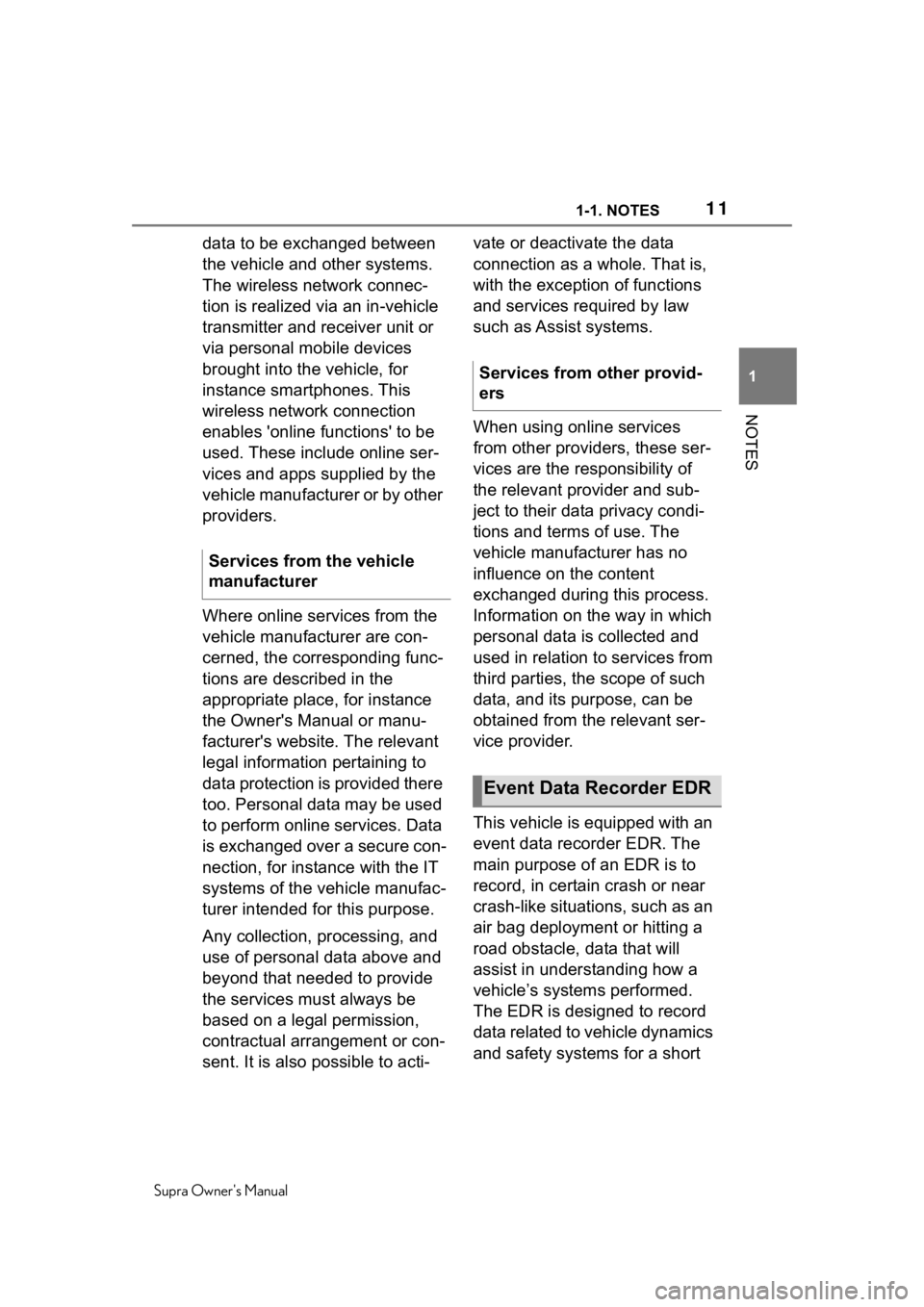
111-1. NOTES
Supra Owner's Manual
1
NOTES
data to be exchanged between
the vehicle and other systems.
The wireless network connec-
tion is realized via an in-vehicle
transmitter and receiver unit or
via personal mobile devices
brought into the vehicle, for
instance smartphones. This
wireless network connection
enables 'online functions' to be
used. These include online ser-
vices and apps supplied by the
vehicle manufacturer or by other
providers.
Where online services from the
vehicle manufacturer are con-
cerned, the corresponding func-
tions are described in the
appropriate place, for instance
the Owner's Manual or manu-
facturer's website. The relevant
legal information pertaining to
data protection is provided there
too. Personal data may be used
to perform online services. Data
is exchanged over a secure con-
nection, for instance with the IT
systems of the vehicle manufac-
turer intended for this purpose.
Any collection, processing, and
use of personal data above and
beyond that needed to provide
the services must always be
based on a legal permission,
contractual arrangement or con-
sent. It is also possible to acti- vate or deactivate the data
connection as a whole. That is,
with the exception of functions
and services required by law
such as Assist systems.
When using online services
from other providers, these ser-
vices are the responsibility of
the relevant provider and sub-
ject to their data privacy condi-
tions and terms of use. The
vehicle manufacturer has no
influence on the content
exchanged during this process.
Information on the way in which
personal data is collected and
used in relation to services from
third parties, the scope of such
data, and its purpose, can be
obtained from the relevant ser-
vice provider.
This vehicle is equipped with an
event data recorder EDR. The
main purpose of an EDR is to
record, in certain crash or near
crash-like situations, such as an
air bag deployment or hitting a
road obstacle, data that will
assist in understanding how a
vehicle’s systems performed.
The EDR is designed to record
data related to vehicle dynamics
and safety systems for a short
Services from the vehicle
manufacturer
Services from other provid-
ers
Event Data Recorder EDR
Page 24 of 356
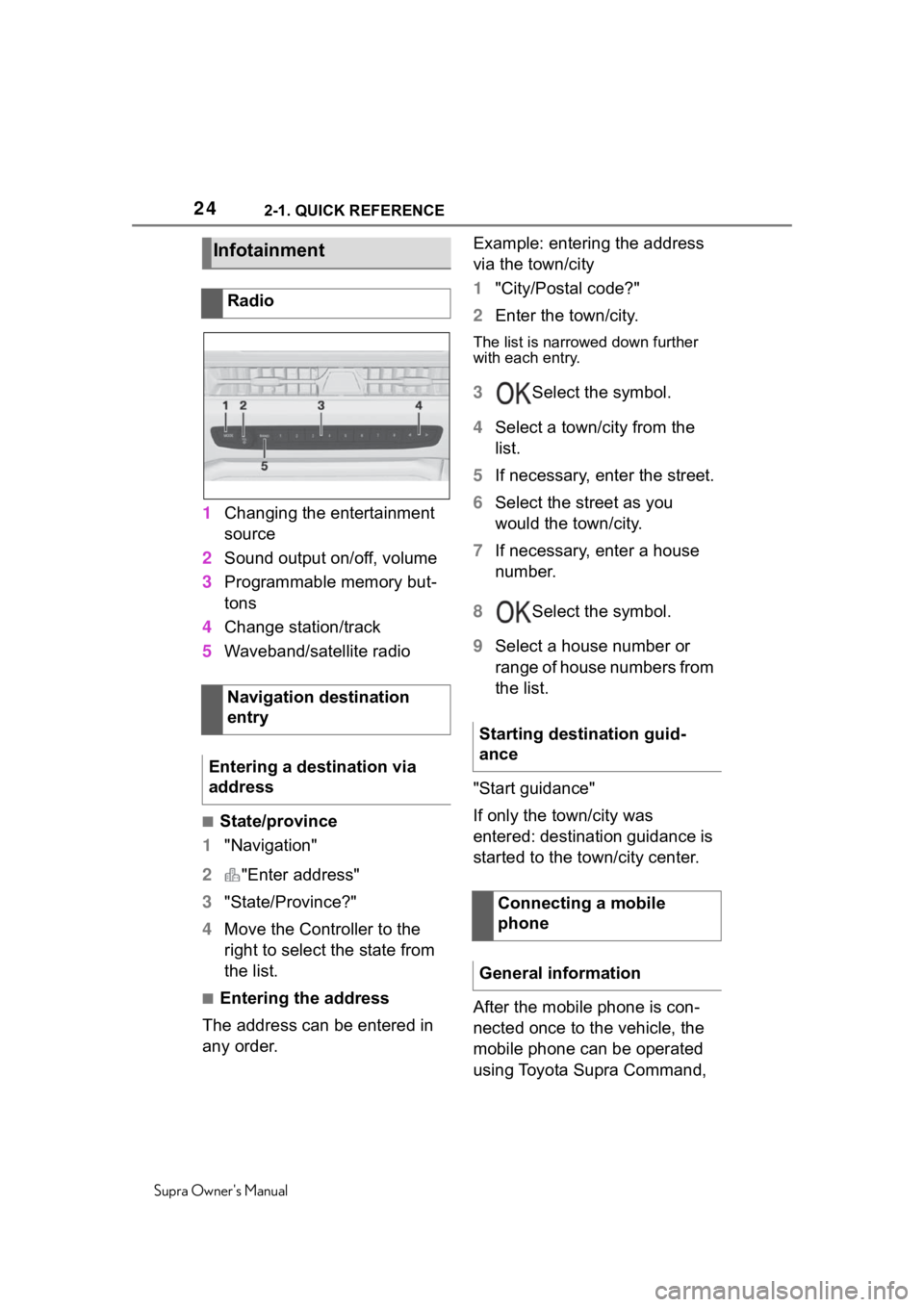
242-1. QUICK REFERENCE
Supra Owner's Manual
1Changing the entertainment
source
2 Sound output on/off, volume
3 Programmable memory but-
tons
4 Change station/track
5 Waveband/satellite radio
■State/province
1 "Navigation"
2 "Enter address"
3 "State/Province?"
4 Move the Controller to the
right to select the state from
the list.
■Entering the address
The address can be entered in
any order. Example: entering the address
via the town/city
1
"City/Postal code?"
2 Enter the town/city.
The list is narrowed down further
with each entry.
3 Select the symbol.
4 Select a town/city from the
list.
5 If necessary, enter the street.
6 Select the street as you
would the town/city.
7 If necessary, enter a house
number.
8 Select the symbol.
9 Select a house number or
range of house numbers from
the list.
"Start guidance"
If only the town/city was
entered: destination guidance is
started to the town/city center.
After the mobile phone is con-
nected once to the vehicle, the
mobile phone can be operated
using Toyota Supra Command,
Infotainment
Radio
Navigation destination
entry
Entering a destination via
address
Starting destination guid-
ance
Connecting a mobile
phone
General information
Page 25 of 356
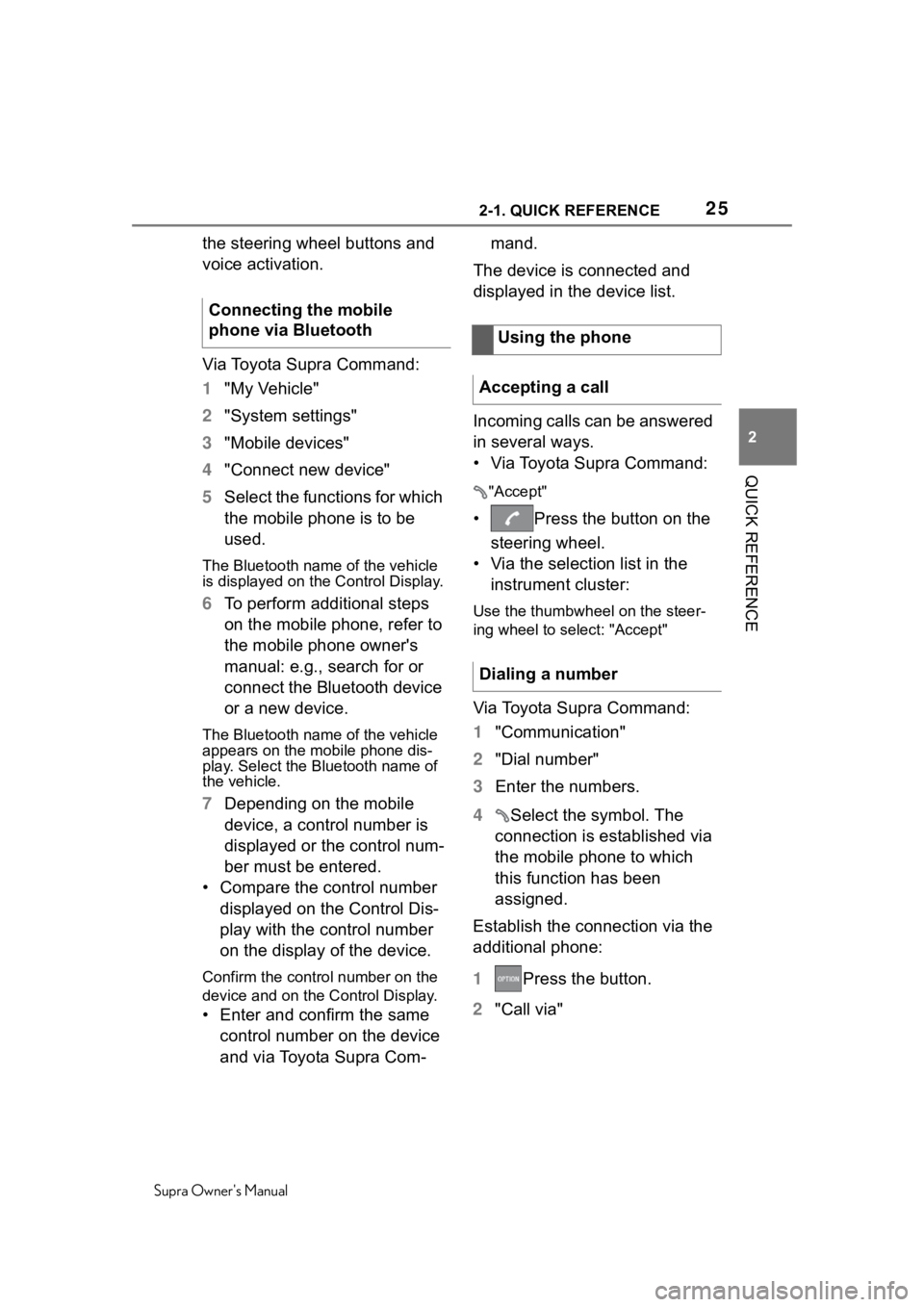
252-1. QUICK REFERENCE
Supra Owner's Manual
2
QUICK REFERENCE
the steering wheel buttons and
voice activation.
Via Toyota Supra Command:
1 "My Vehicle"
2 "System settings"
3 "Mobile devices"
4 "Connect new device"
5 Select the functions for which
the mobile phone is to be
used.
The Bluetooth name of the vehicle
is displayed on the Control Display.
6To perform additional steps
on the mobile phone, refer to
the mobile phone owner's
manual: e.g., search for or
connect the Bluetooth device
or a new device.
The Bluetooth name of the vehicle
appears on the mobile phone dis-
play. Select the Bl uetooth name of
the vehicle.
7 Depending on the mobile
device, a control number is
displayed or the control num-
ber must be entered.
• Compare the control number displayed on the Control Dis-
play with the control number
on the display of the device.
Confirm the control number on the
device and on the Control Display.
• Enter and confirm the same control number on the device
and via Toyota Supra Com- mand.
The device is connected and
displayed in the device list.
Incoming calls can be answered
in several ways.
• Via Toyota Supra Command:
"Accept"
• Press the button on the steering wheel.
• Via the selection list in the instrument cluster:
Use the thumbwheel on the steer-
ing wheel to select: "Accept"
Via Toyota Supra Command:
1 "Communication"
2 "Dial number"
3 Enter the numbers.
4 Select the symbol. The
connection is established via
the mobile phone to which
this function has been
assigned.
Establish the connection via the
additional phone:
1 Press the button.
2 "Call via"
Connecting the mobile
phone via Bluetooth
Using the phone
Accepting a call
Dialing a number
Page 26 of 356
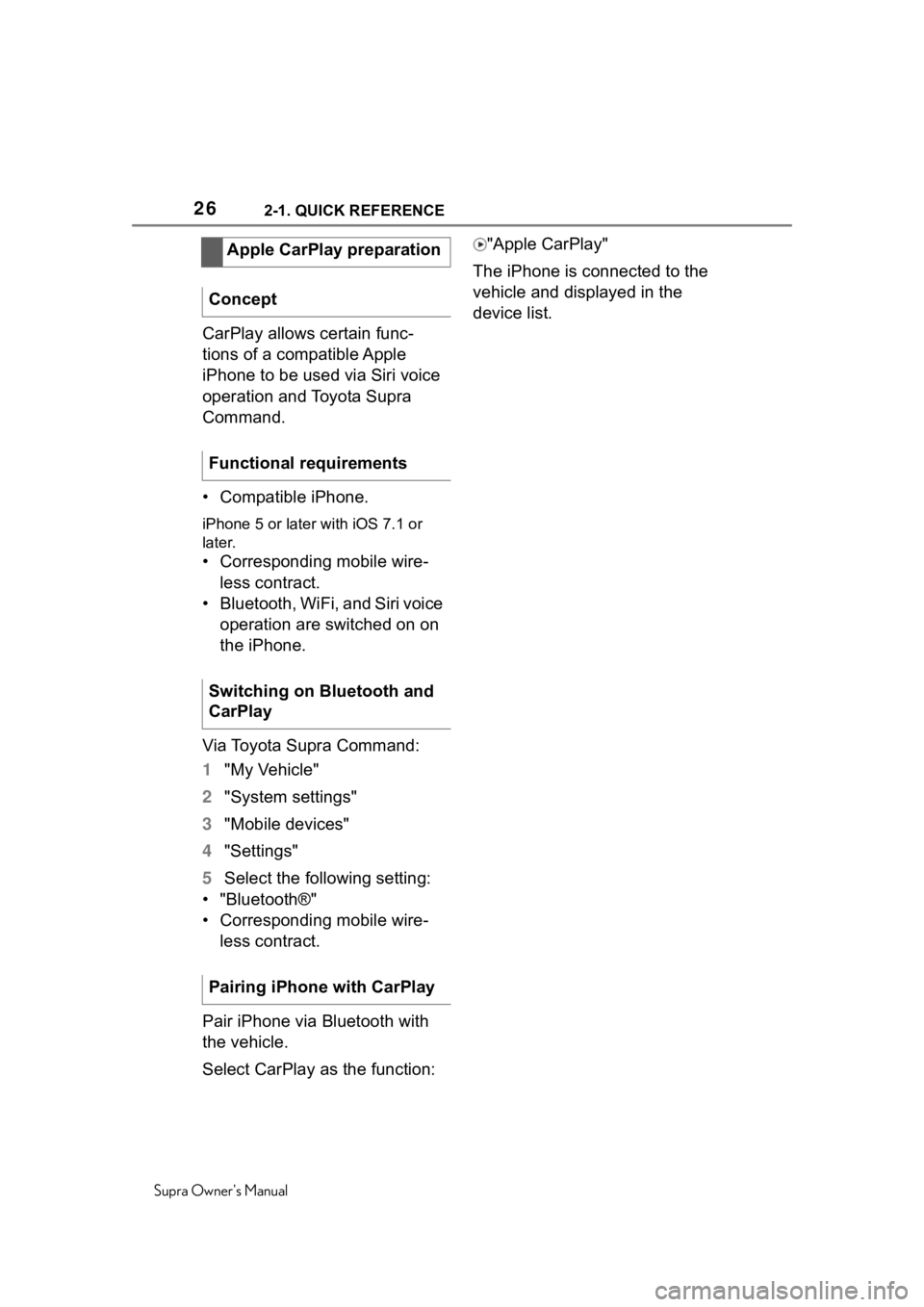
262-1. QUICK REFERENCE
Supra Owner's Manual
CarPlay allows certain func-
tions of a compatible Apple
iPhone to be used via Siri voice
operation and Toyota Supra
Command.
• Compatible iPhone.
iPhone 5 or later with iOS 7.1 or
later.
• Corresponding mobile wire-
less contract.
• Bluetooth, WiFi, and Siri voice operation are switched on on
the iPhone.
Via Toyota Supra Command:
1 "My Vehicle"
2 "System settings"
3 "Mobile devices"
4 "Settings"
5 Select the following setting:
• "Bluetooth®"
• Corresponding mobile wire- less contract.
Pair iPhone via Bluetooth with
the vehicle.
Select CarPlay as the function: "Apple CarPlay"
The iPhone is connected to the
vehicle and displayed in the
device list.
Apple CarPlay preparation
Concept
Functional requirements
Switching on Bluetooth and
CarPlay
Pairing iPhone with CarPlay
Page 33 of 356
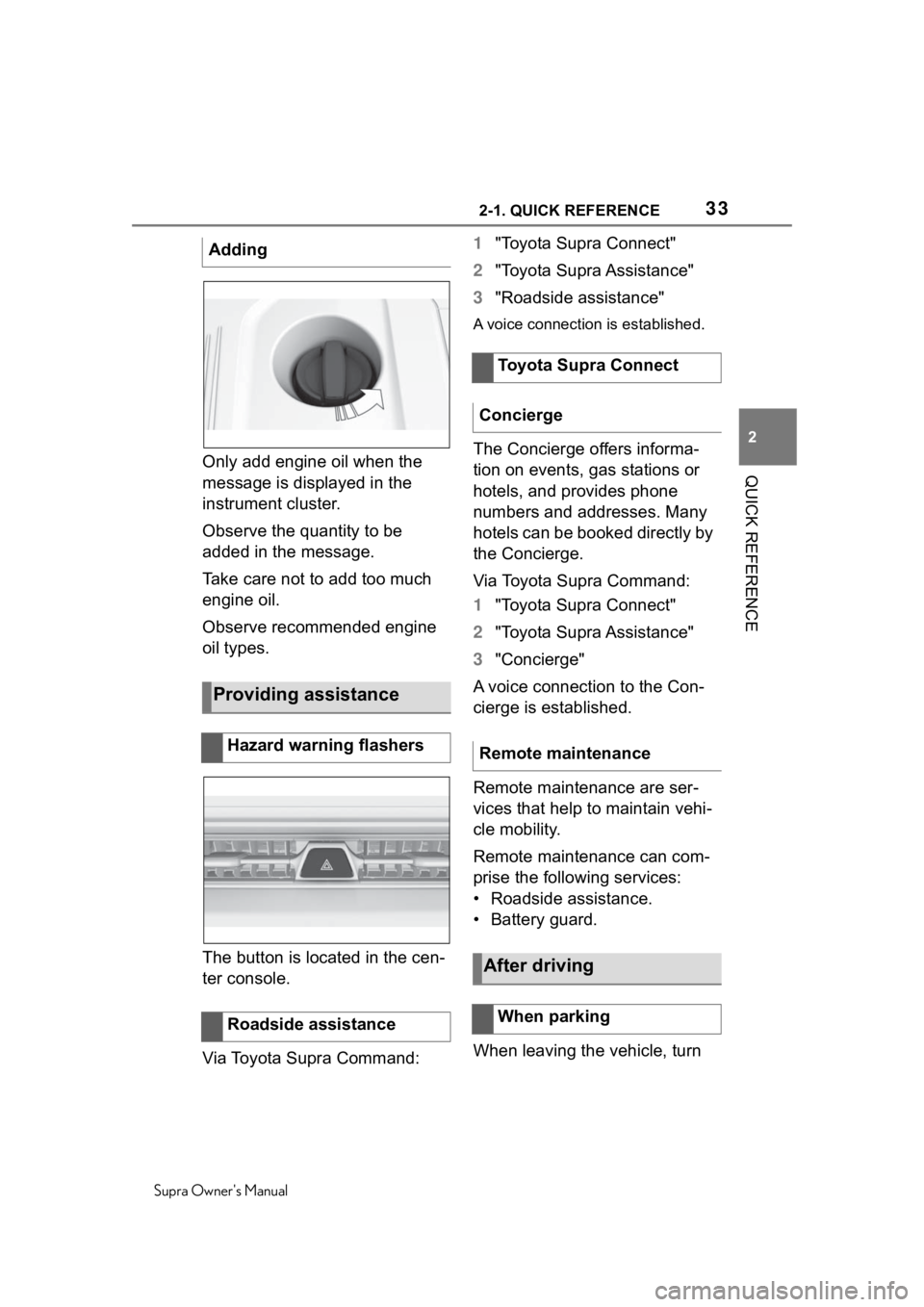
332-1. QUICK REFERENCE
Supra Owner's Manual
2
QUICK REFERENCEOnly add engine oil when the
message is displayed in the
instrument cluster.
Observe the quantity to be
added in the message.
Take care not to add too much
engine oil.
Observe recommended engine
oil types.
The button is located in the cen-
ter console.
Via Toyota Supra Command: 1
"Toyota Supra Connect"
2 "Toyota Supra Assistance"
3 "Roadside assistance"
A voice connection is established.
The Concierge offers informa-
tion on events, gas stations or
hotels, and provides phone
numbers and addresses. Many
hotels can be booked directly by
the Concierge.
Via Toyota Supra Command:
1"Toyota Supra Connect"
2 "Toyota Supra Assistance"
3 "Concierge"
A voice connection to the Con-
cierge is established.
Remote maintenance are ser-
vices that help to maintain vehi-
cle mobility.
Remote maintenance can com-
prise the following services:
• Roadside assistance.
• Battery guard.
When leaving the vehicle, turn
Adding
Providing assistance
Hazard warning flashers
Roadside assistance
Toyota Supra Connect
Concierge
Remote maintenance
After driving
When parking
Page 37 of 356
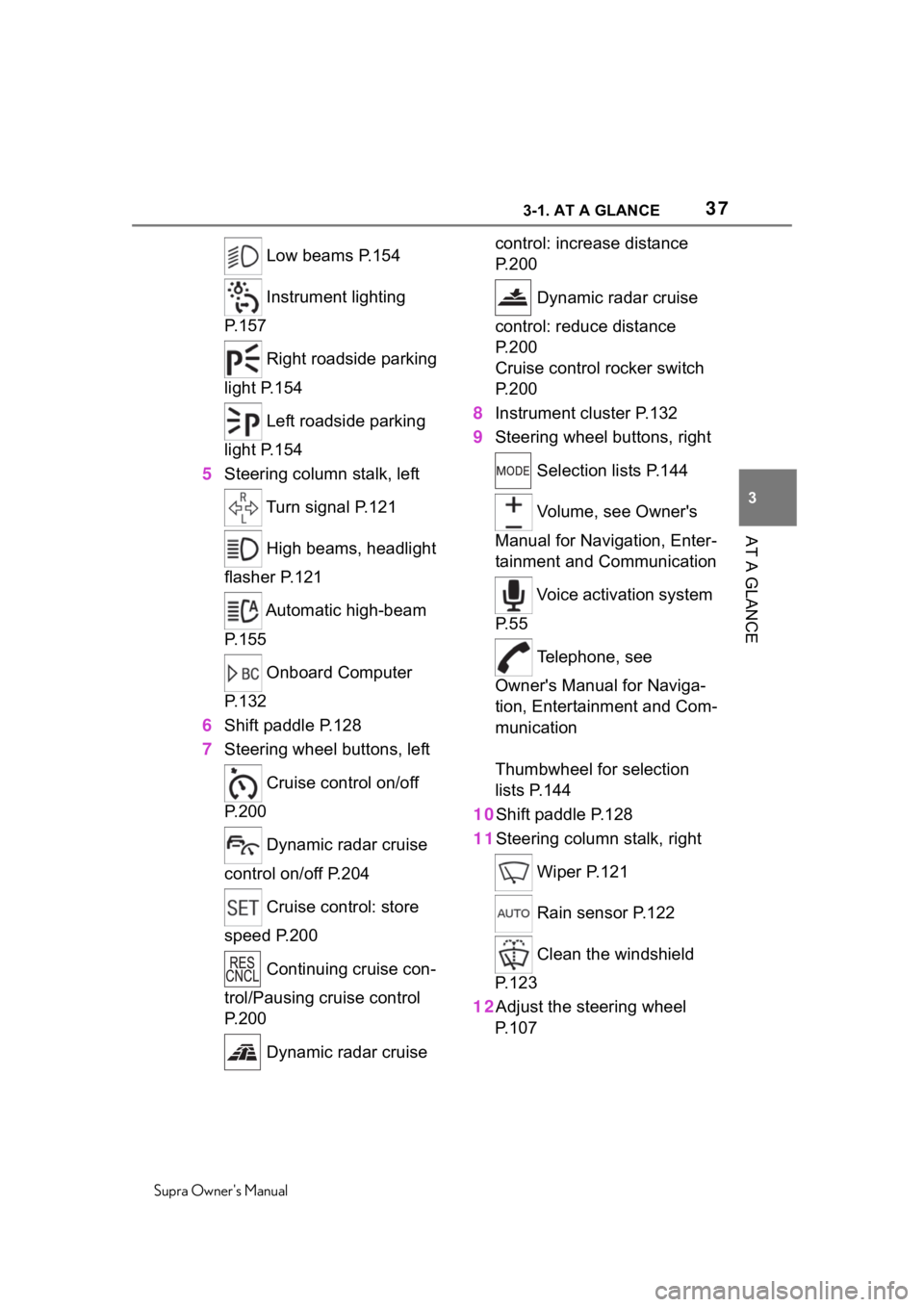
373-1. AT A GLANCE
Supra Owner's Manual
3
AT A GLANCE
Low beams P.154
Instrument lighting
P.157
Right roadside parking
light P.154
Left roadside parking
light P.154
5 Steering column stalk, left
Turn signal P.121
High beams, headlight
flasher P.121
Automatic high-beam
P.155
Onboard Computer
P.132
6 Shift paddle P.128
7 Steering wheel buttons, left
Cruise control on/off
P.200
Dynamic radar cruise
control on/off P.204
Cruise control: store
speed P.200
Continuing cruise con-
trol/Pausing cruise control
P.200
Dynamic radar cruise control: increase distance
P. 2 0 0
Dynamic radar cruise
control: reduce distance
P. 2 0 0
Cruise control rocker switch
P. 2 0 0
8 Instrument cluster P.132
9 Steering wheel buttons, right
Selection lists P.144
Volume, see Owner's
Manual for Navigation, Enter-
tainment and Communication
Voice activation system
P. 5 5
Telephone, see
Owner's Manual for Naviga-
tion, Entertainment and Com-
munication
Thumbwheel for selection
lists P.144
10Shift paddle P.128
11Steering column stalk, right
Wiper P.121
Rain sensor P.122
Clean the windshield
P. 1 2 3
12Adjust the steering wheel P. 1 0 7
Page 41 of 356
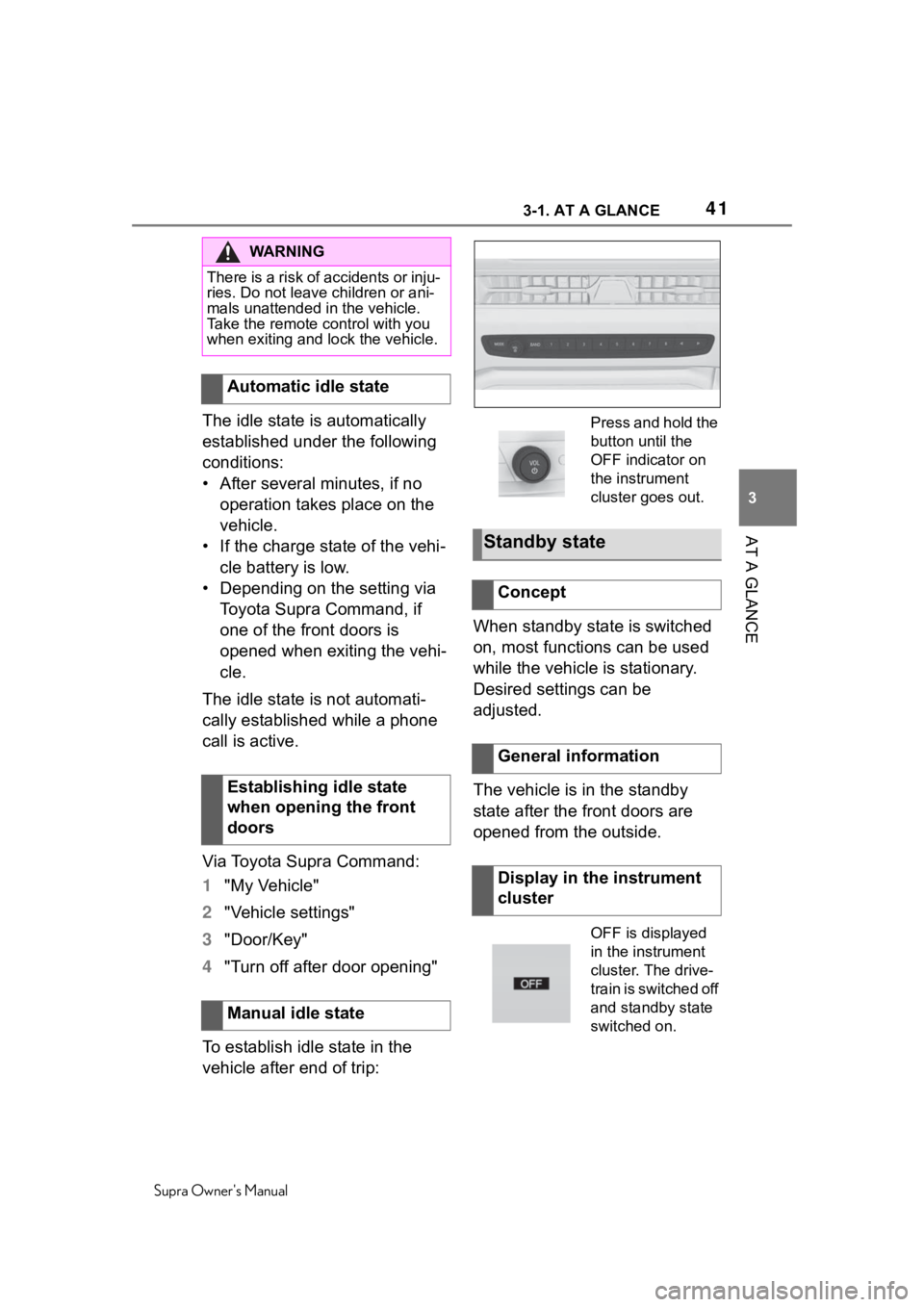
413-1. AT A GLANCE
Supra Owner's Manual
3
AT A GLANCE
The idle state is automatically
established under the following
conditions:
• After several minutes, if no operation takes place on the
vehicle.
• If the charge state of the vehi- cle battery is low.
• Depending on the setting via Toyota Supra Command, if
one of the front doors is
opened when exiting the vehi-
cle.
The idle state is not automati-
cally established while a phone
call is active.
Via Toyota Supra Command:
1 "My Vehicle"
2 "Vehicle settings"
3 "Door/Key"
4 "Turn off after door opening"
To establish idle state in the
vehicle after end of trip: When standby state is switched
on, most functions can be used
while the vehicle is stationary.
Desired settings can be
adjusted.
The vehicle is in the standby
state after the front doors are
opened from the outside.
WA R N I N G
There is a risk of accidents or inju-
ries. Do not leave children or ani-
mals unattended in the vehicle.
Take the remote control with you
when exiting and lock the vehicle.
Automatic idle state
Establishing idle state
when opening the front
doors
Manual idle state
Press and hold the
button until the
OFF indicator on
the instrument
cluster goes out.
Standby state
Concept
General information
Display in the instrument
cluster
OFF is displayed
in the instrument
cluster. The drive-
train is switched off
and standby state
switched on.
Page 45 of 356
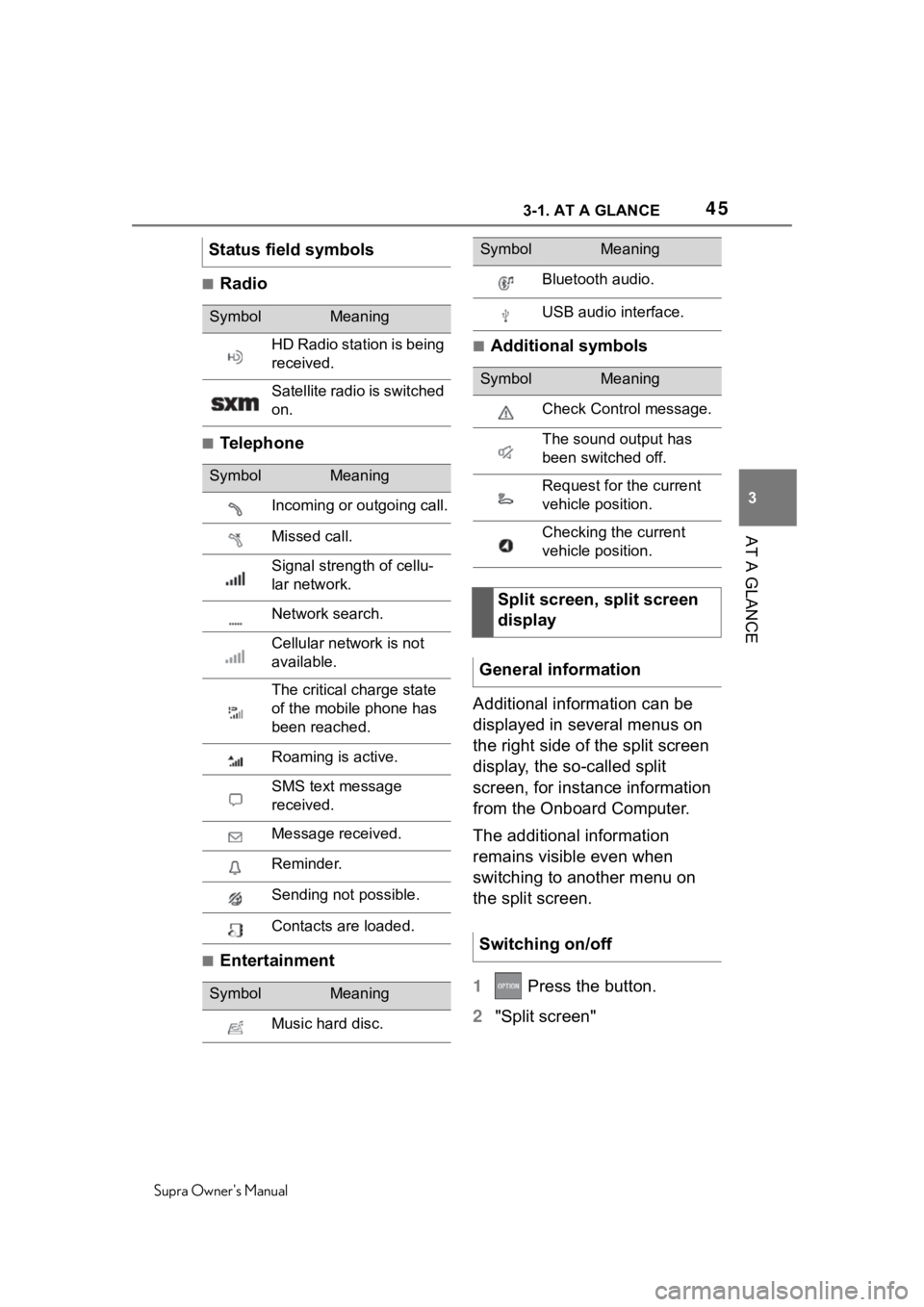
453-1. AT A GLANCE
Supra Owner's Manual
3
AT A GLANCE
■Radio
■Telephone
■Entertainment
■Additional symbols
Additional information can be
displayed in several menus on
the right side of the split screen
display, the so-called split
screen, for instance information
from the Onboard Computer.
The additional information
remains visible even when
switching to another menu on
the split screen.
1 Press the button.
2 "Split screen"
Status field symbols
SymbolMeaning
HD Radio station is being
received.
Satellite radio is switched
on.
SymbolMeaning
Incoming or outgoing call.
Missed call.
Signal strength of cellu-
lar network.
Network search.
Cellular network is not
available.
The critical charge state
of the mobile phone has
been reached.
Roaming is active.
SMS text message
received.
Message received.
Reminder.
Sending not possible.
Contacts are loaded.
SymbolMeaning
Music hard disc.
Bluetooth audio.
USB audio interface.
SymbolMeaning
Check Control message.
The sound output has
been switched off.
Request for the current
vehicle position.
Checking the current
vehicle position.
Split screen, split screen
display
General information
Switching on/off
SymbolMeaning
Page 54 of 356
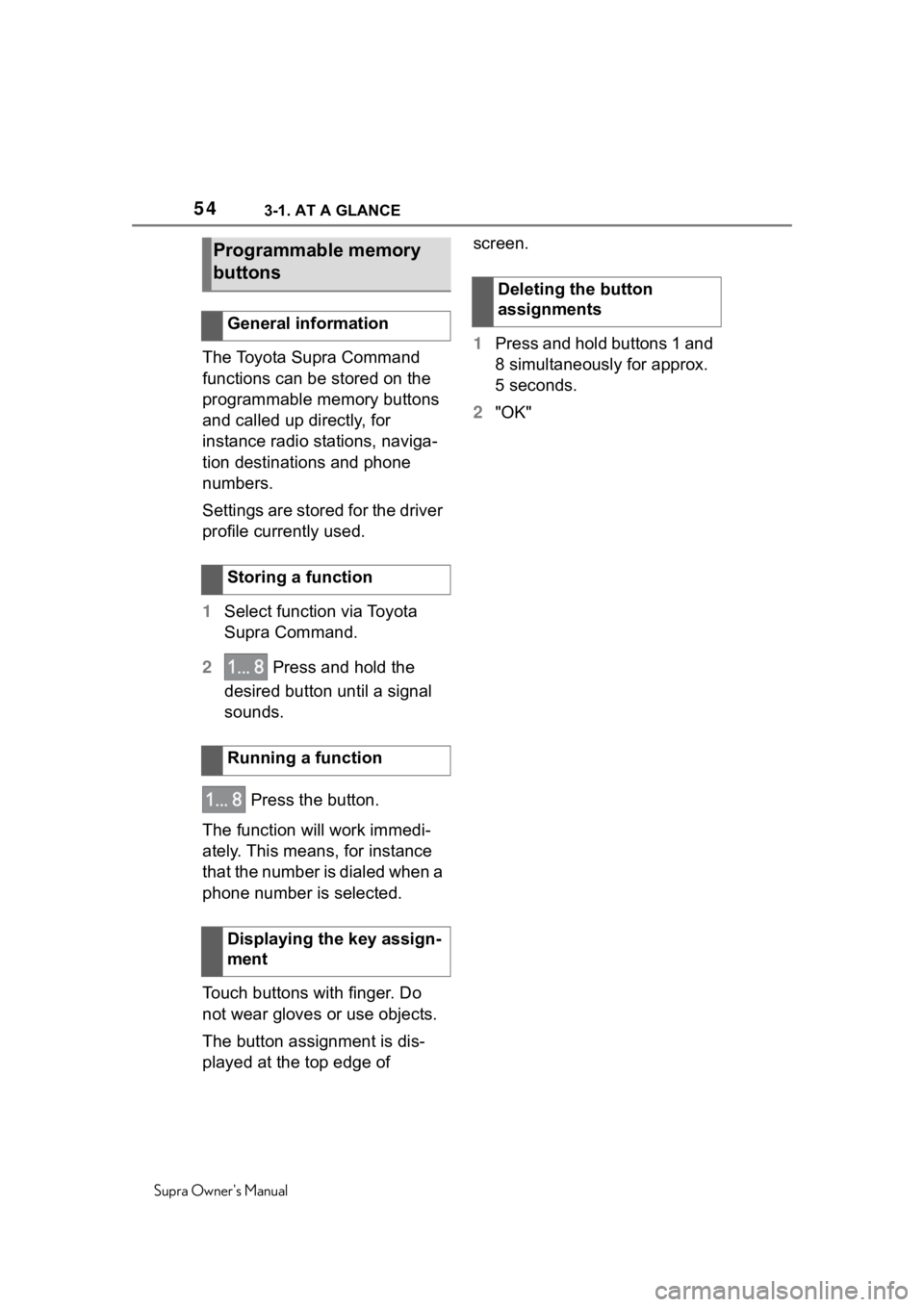
543-1. AT A GLANCE
Supra Owner's Manual
The Toyota Supra Command
functions can be stored on the
programmable memory buttons
and called up directly, for
instance radio stations, naviga-
tion destinations and phone
numbers.
Settings are stored for the driver
profile currently used.
1Select function via Toyota
Supra Command.
2 Press and hold the
desired button until a signal
sounds.
Press the button.
The function will work immedi-
ately. This means, for instance
that the number is dialed when a
phone number is selected.
Touch buttons with finger. Do
not wear gloves or use objects.
The button assignment is dis-
played at the top edge of screen.
1
Press and hold buttons 1 and
8 simultaneously for approx.
5 seconds.
2 "OK"
Programmable memory
buttons
General information
Storing a function
Running a function
Displaying the key assign-
ment
Deleting the button
assignments