language TOYOTA SUPRA 2020 Owners Manual (in English)
[x] Cancel search | Manufacturer: TOYOTA, Model Year: 2020, Model line: SUPRA, Model: TOYOTA SUPRA 2020Pages: 360, PDF Size: 5.97 MB
Page 44 of 360

443-1. AT A GLANCE
Supra Owner's Manual
Letters and numbers can be
entered using the Controller or
the touchscreen. The key-
board's display changes auto-
matically.
When entering names and
addresses, the choice is nar-
rowed down with every letter
entered and letters may be added automatically.
Entries are continuously com-
pared with data stored in the
vehicle.
• Only those letters are offered
during entry for which data is
available.
• Destination search: place names can be entered in all
languages that are available
in Toyota Supra Command.
Several menu items are pre-
ceded by a checkbox. The
checkbox indicates whether the
function is activated or deacti-
vated. Selecting the menu item
activates or deactivates the
function. Function is activated.
Function is deactivated.
The status field can be found in
the upper area of the Control
Display. Status information is
displayed in the form of sym-
bols.
Safety information
WARNING
Operating the integrated informa-
tion systems and communication
devices while driving can distract
from traffic. It is possible to lose
control of the vehicle. There is a
risk of an accident. Only use the
systems or devices when the traf-
fic situation allows. As warranted,
stop and use the systems and
devices while the vehicle is sta-
tionary.
Input and display
Letters and numbers
SymbolFunction
orChange between capital
and lower-case letters.
Insert blank space.
Use voice activation.
Confirm entry.
Entry comparison
Activating/deactivating the
functions
Status information
General information
Page 53 of 360
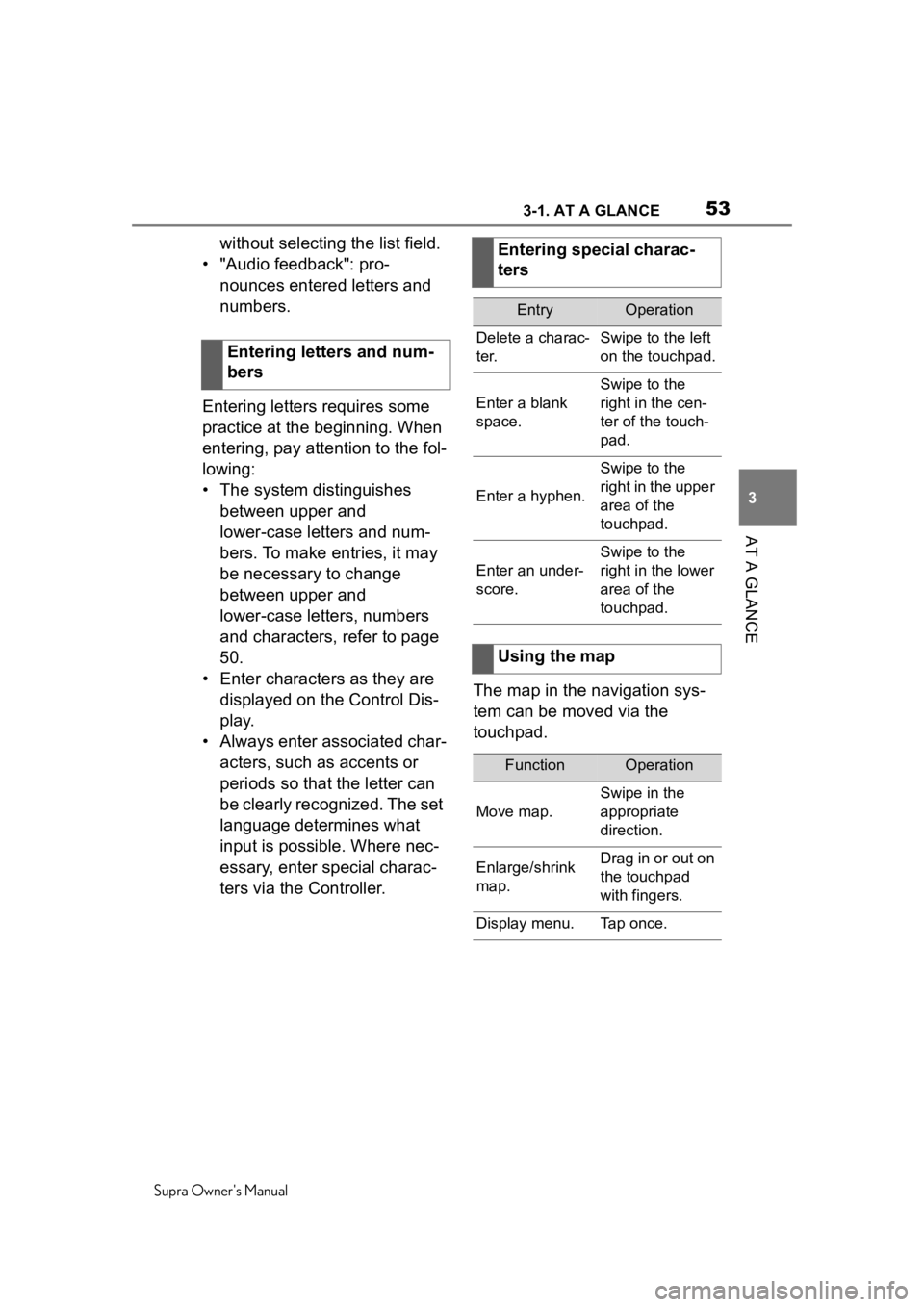
533-1. AT A GLANCE
Supra Owner's Manual
3
AT A GLANCE
without selecting the list field.
• "Audio feedback": pro- nounces entered letters and
numbers.
Entering letters requires some
practice at the beginning. When
entering, pay attention to the fol-
lowing:
• The system distinguishes between upper and
lower-case letters and num-
bers. To make entries, it may
be necessary to change
between upper and
lower-case letters, numbers
and characters, refer to page
50.
• Enter characters as they are displayed on the Control Dis-
play.
• Always enter associated char- acters, such as accents or
periods so that the letter can
be clearly recognized. The set
language determines what
input is possible. Where nec-
essary, enter special charac-
ters via the Controller. The map in the navigation sys-
tem can be moved via the
touchpad.
Entering letters and num-
bersEntering special charac-
ters
EntryOperation
Delete a charac-
ter.Swipe to the left
on the touchpad.
Enter a blank
space.
Swipe to the
right in the cen-
ter of the touch-
pad.
Enter a hyphen.
Swipe to the
right in the upper
area of the
touchpad.
Enter an under-
score.
Swipe to the
right in the lower
area of the
touchpad.
Using the map
FunctionOperation
Move map.
Swipe in the
appropriate
direction.
Enlarge/shrink
map.Drag in or out on
the touchpad
with fingers.
Display menu.Tap once.
Page 55 of 360
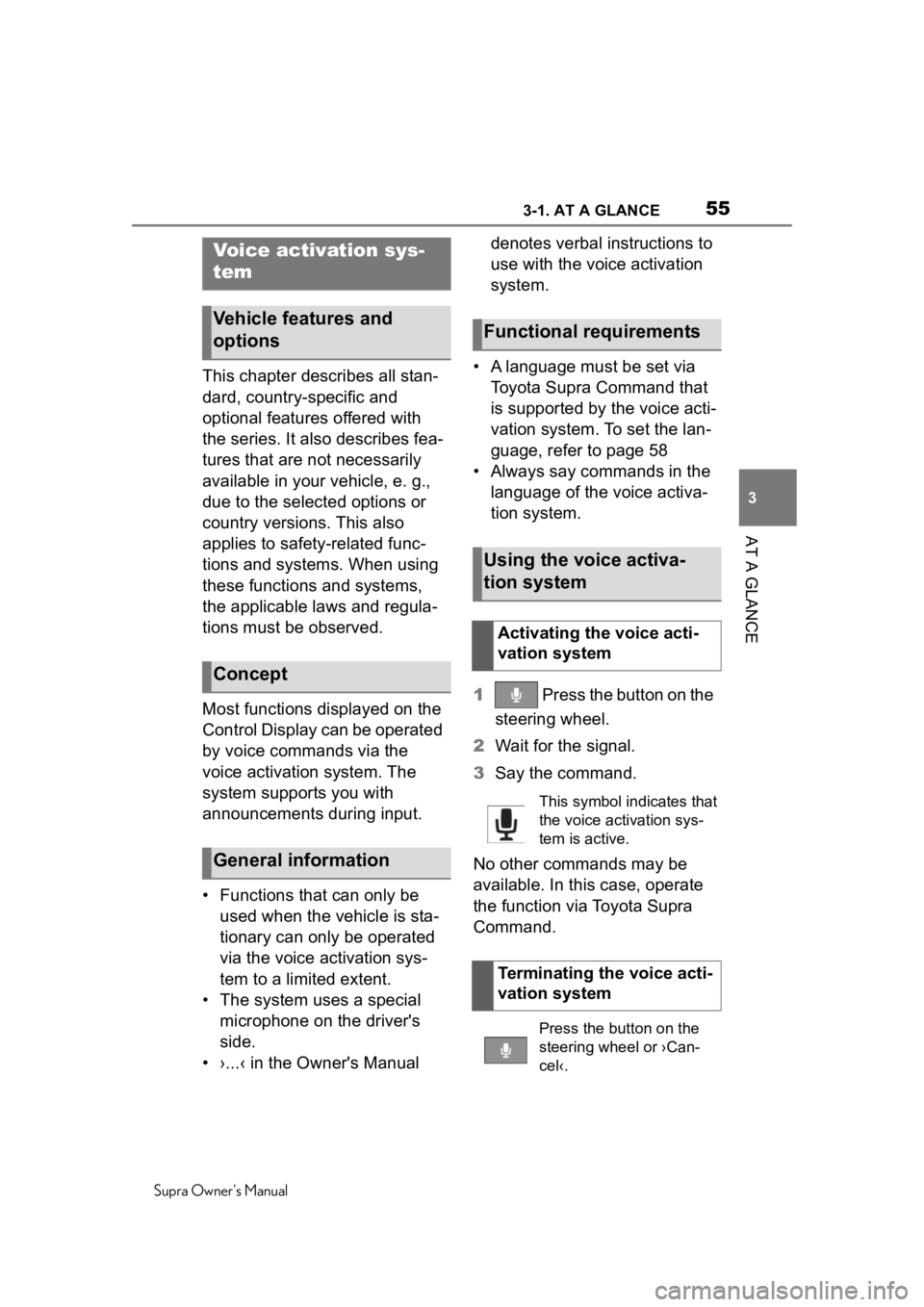
553-1. AT A GLANCE
Supra Owner's Manual
3
AT A GLANCE
This chapter describes all stan-
dard, country-specific and
optional features offered with
the series. It also describes fea-
tures that are not necessarily
available in your vehicle, e. g.,
due to the selected options or
country versions. This also
applies to safety-related func-
tions and systems. When using
these functions and systems,
the applicable laws and regula-
tions must be observed.
Most functions displayed on the
Control Display can be operated
by voice commands via the
voice activation system. The
system supports you with
announcements during input.
• Functions that can only be used when the vehicle is sta-
tionary can only be operated
via the voice activation sys-
tem to a limited extent.
• The system uses a special microphone on the driver's
side.
• ›...‹ in the Owner's Manual denotes verbal instructions to
use with the voice activation
system.
• A language must be set via Toyota Supra Command that
is supported by the voice acti-
vation system. To set the lan-
guage, refer to page 58
• Always say commands in the language of the voice activa-
tion system.
1 Press the button on the
steering wheel.
2 Wait for the signal.
3 Say the command.
No other commands may be
available. In this case, operate
the function via Toyota Supra
Command.
Voice activation sys-
tem
Vehicle features and
options
Concept
General information
Functional requirements
Using the voice activa-
tion system
Activating the voice acti-
vation system
This symbol indicates that
the voice activation sys-
tem is active.
Terminating the voice acti-
vation system
Press the button on the
steering wheel or ›Can-
cel‹.
Page 56 of 360
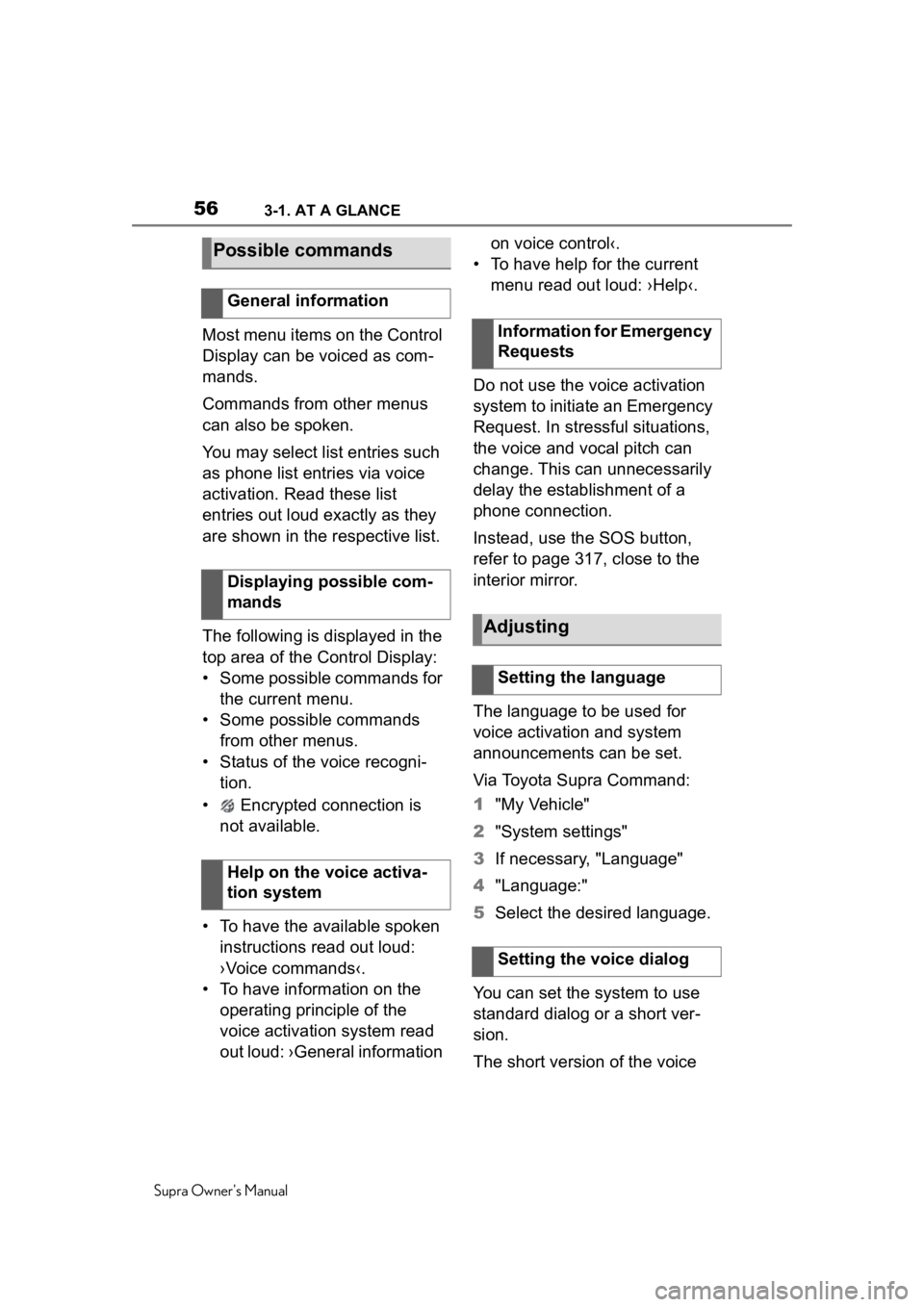
563-1. AT A GLANCE
Supra Owner's Manual
Most menu items on the Control
Display can be voiced as com-
mands.
Commands from other menus
can also be spoken.
You may select list entries such
as phone list entries via voice
activation. Read these list
entries out loud exactly as they
are shown in the respective list.
The following is displayed in the
top area of the Control Display:
• Some possible commands for the current menu.
• Some possible commands from other menus.
• Status of the voice recogni- tion.
• Encrypted connection is not available.
• To have the available spoken instructions read out loud:
›Voice commands‹.
• To have information on the operating principle of the
voice activation system read
out loud: ›General information on voice control‹.
• To have help for the current menu read out loud: ›Help‹.
Do not use the voice activation
system to initiate an Emergency
Request. In stressful situations,
the voice and vocal pitch can
change. This can unnecessarily
delay the establishment of a
phone connection.
Instead, use the SOS button,
refer to page 317, close to the
interior mirror.
The language to be used for
voice activation and system
announcements can be set.
Via Toyota Supra Command:
1 "My Vehicle"
2 "System settings"
3 If necessary, "Language"
4 "Language:"
5 Select the desired language.
You can set the system to use
standard dialog or a short ver-
sion.
The short version of the voice
Possible commands
General information
Displaying possible com-
mands
Help on the voice activa-
tion system
Information for Emergency
Requests
Adjusting
Setting the language
Setting the voice dialog
Page 57 of 360
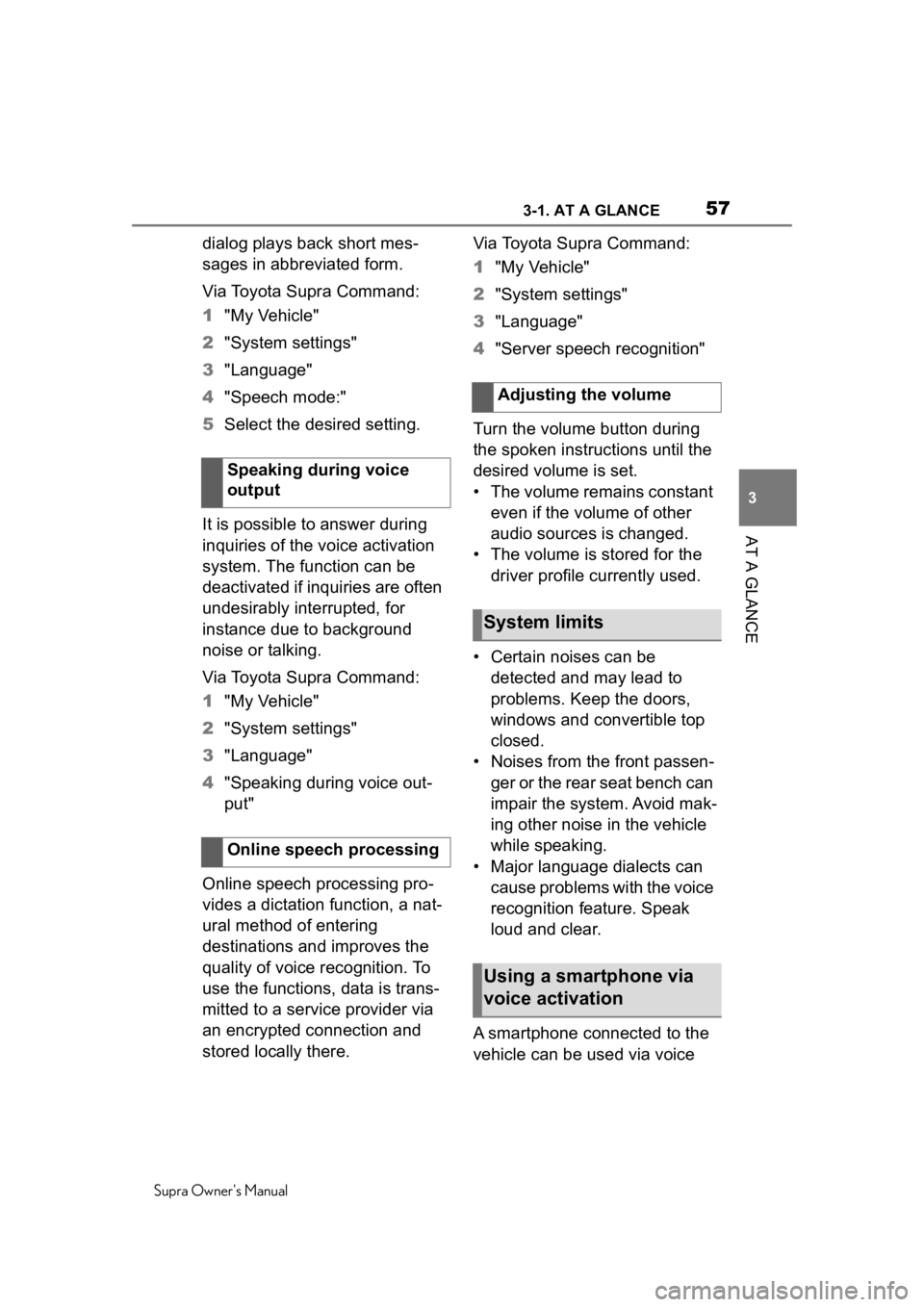
573-1. AT A GLANCE
Supra Owner's Manual
3
AT A GLANCE
dialog plays back short mes-
sages in abbreviated form.
Via Toyota Supra Command:
1 "My Vehicle"
2 "System settings"
3 "Language"
4 "Speech mode:"
5 Select the desired setting.
It is possible to answer during
inquiries of the voice activation
system. The function can be
deactivated if inquiries are often
undesirably interrupted, for
instance due to background
noise or talking.
Via Toyota Supra Command:
1 "My Vehicle"
2 "System settings"
3 "Language"
4 "Speaking during voice out-
put"
Online speech processing pro-
vides a dictation function, a nat-
ural method of entering
destinations and improves the
quality of voice recognition. To
use the functions, data is trans-
mitted to a service provider via
an encrypted connection and
stored locally there. Via Toyota Supra Command:
1
"My Vehicle"
2 "System settings"
3 "Language"
4 "Server speech recognition"
Turn the volume button during
the spoken instructions until the
desired volume is set.
• The volume remains constant even if the volume of other
audio sources is changed.
• The volume is stored for the driver profile currently used.
• Certain noises can be detected and may lead to
problems. Keep the doors,
windows and convertible top
closed.
• Noises from the front passen- ger or the rear seat bench can
impair the system. Avoid mak-
ing other noise in the vehicle
while speaking.
• Major language dialects can cause problems with the voice
recognition feature. Speak
loud and clear.
A smartphone connected to the
vehicle can be used via voice
Speaking during voice
output
Online speech processing
Adjusting the volume
System limits
Using a smartphone via
voice activation
Page 58 of 360
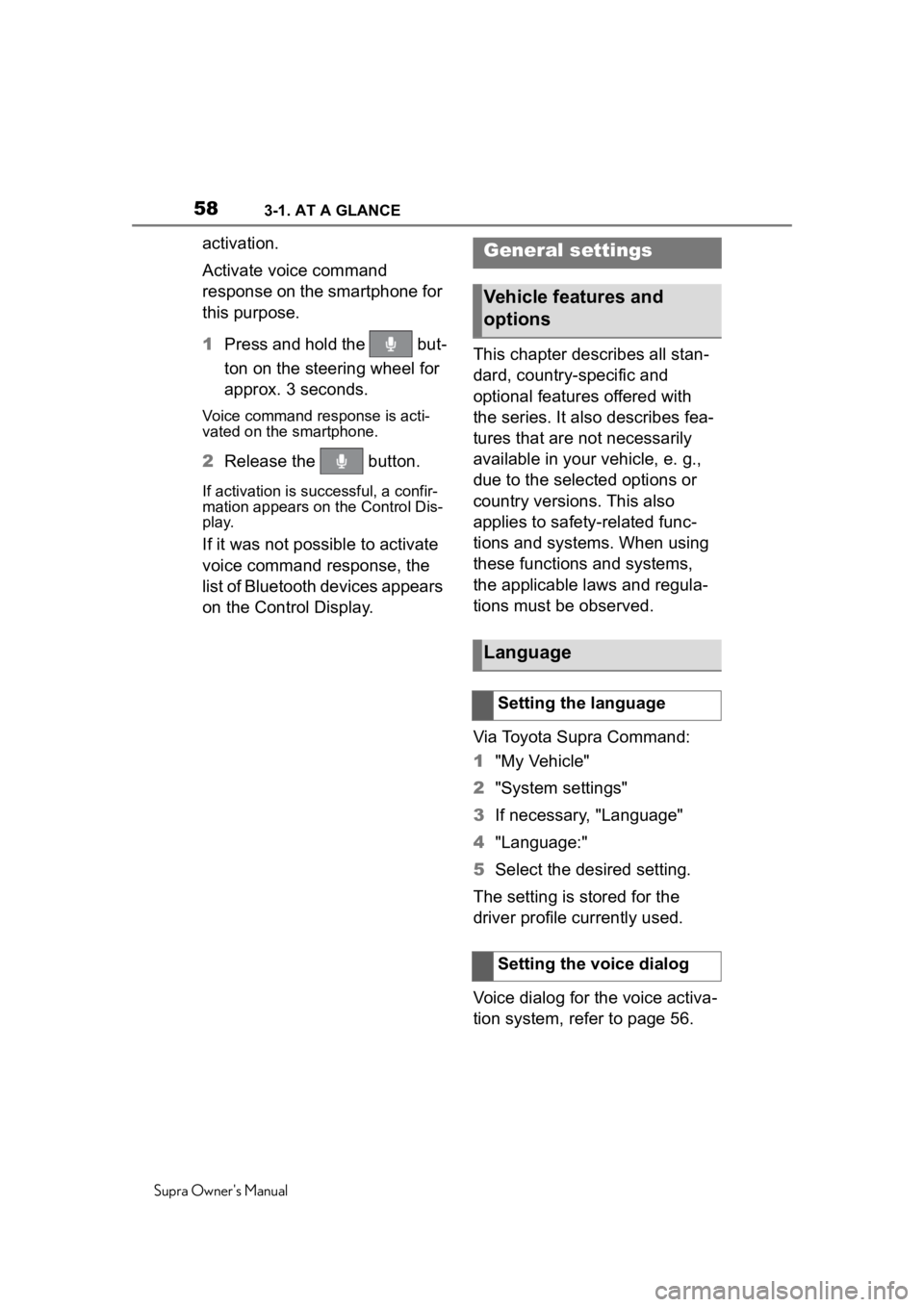
583-1. AT A GLANCE
Supra Owner's Manual
activation.
Activate voice command
response on the smartphone for
this purpose.
1Press and hold the but-
ton on the steering wheel for
approx. 3 seconds.
Voice command response is acti-
vated on the smartphone.
2Release the button.
If activation is successful, a confir-
mation appears on the Control Dis-
play.
If it was not possible to activate
voice command response, the
list of Bluetooth devices appears
on the Control Display. This chapter describes all stan-
dard, country-specific and
optional features offered with
the series. It also describes fea-
tures that are not necessarily
available in your vehicle, e. g.,
due to the selected options or
country versions. This also
applies to safety-related func-
tions and systems. When using
these functions and systems,
the applicable laws and regula-
tions must be observed.
Via Toyota Supra Command:
1
"My Vehicle"
2 "System settings"
3 If necessary, "Language"
4 "Language:"
5 Select the desired setting.
The setting is stored for the
driver profile currently used.
Voice dialog for the voice activa-
tion system, refer to page 56.
General settings
Vehicle features and
options
Language
Setting the language
Setting the voice dialog
Page 352 of 360
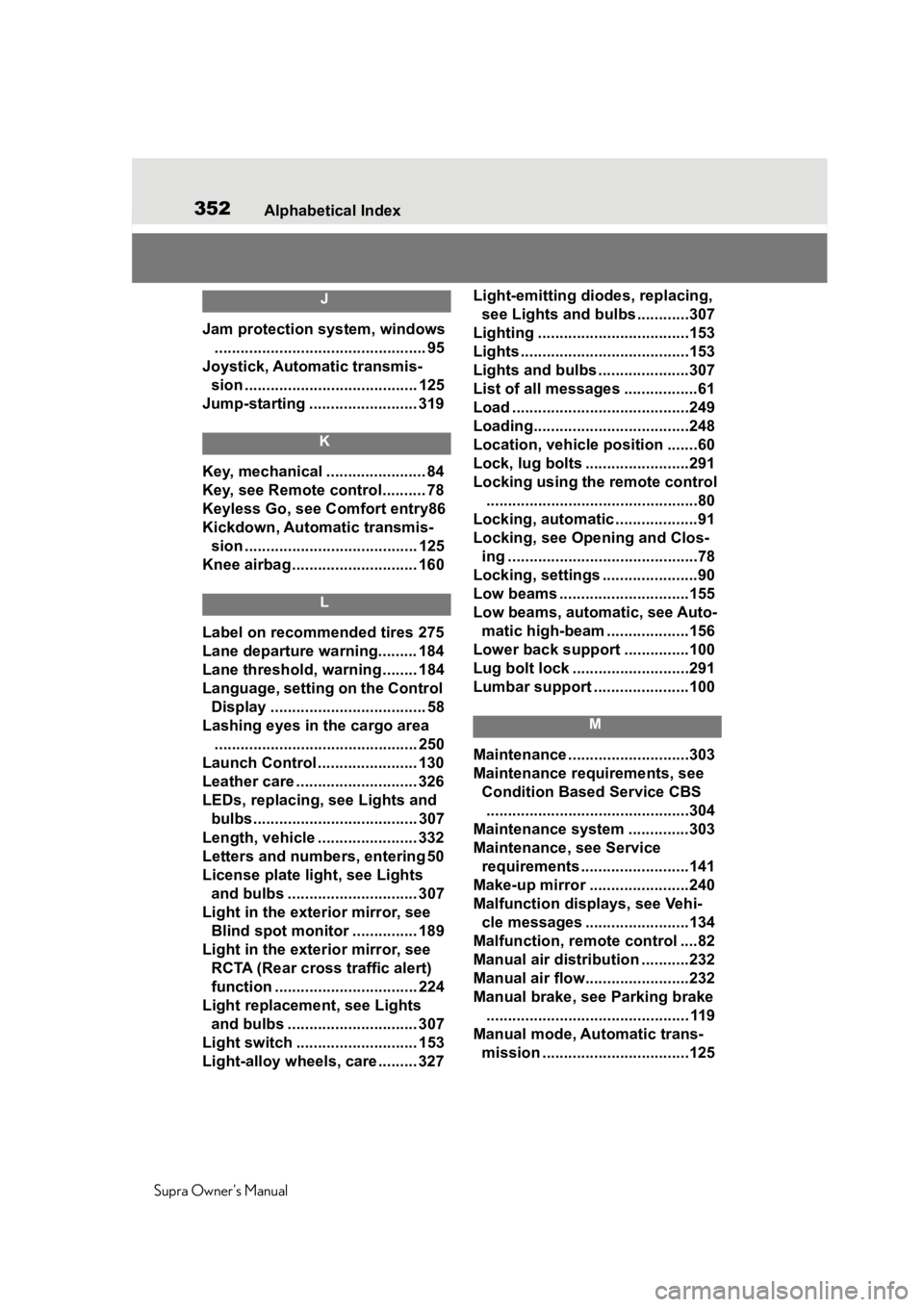
352Alphabetical Index
Supra Owner's Manual
J
Jam protection system, windows ................................................. 95
Joystick, Automatic transmis- sion ........................................ 125
Jump-starting ......................... 319
K
Key, mechanical ....................... 84
Key, see Remote control.......... 78
Keyless Go, see Comfort entry86
Kickdown, Automatic transmis- sion ........................................ 125
Knee airbag ............................. 160
L
Label on recommended tires 275
Lane departure warning......... 184
Lane threshold, warning ........ 184
Language, setting on the Control Display .................................... 58
Lashing eyes in the cargo area ............................................... 250
Launch Control ....................... 130
Leather care ............................ 326
LEDs, replacing, see Lights and
bulbs...................................... 307
Length, vehicle ....................... 332
Letters and numbers, entering 50
License plate li ght, see Lights
and bulbs .............................. 307
Light in the exterior mirror, see Blind spot monitor ............... 189
Light in the exterior mirror, see RCTA (Rear cross traffic alert)
function ................................. 224
Light replacement, see Lights and bulbs .............................. 307
Light switch ............................ 153
Light-alloy wheels, care ......... 327 Light-emitting diodes, replacing,
see Lights and bulbs ............307
Lighting ...................................153
Lights .......................................153
Lights and bulbs .....................307
List of all messages .................61
Load .........................................249
Loading....................................248
Location, vehicle position .......60
Lock, lug bolts ........................291
Locking using the remote control .................................................80
Locking, automatic ...................91
Locking, see Opening and Clos- ing ............................................78
Locking, settings ......................90
Low beams ..............................155
Low beams, automatic, see Auto- matic high-beam ...................156
Lower back support ...............100
Lug bolt lock ...........................291
Lumbar support ......................100
M
Maintenance ............................303
Maintenance requirements, see Condition Based Service CBS...............................................304
Maintenance system ..............303
Maintenance, see Service requirements .........................141
Make-up mirror .......................240
Malfunction displays, see Vehi- cle messages ........................134
Malfunction, remot e control ....82
Manual air distribution ...........232
Manual air flow...... ..................232
Manual brake, see Parking brake ............................................... 119
Manual mode, Automatic trans- mission ..................................125