mirror TOYOTA SUPRA 2021 Accessories, Audio & Navigation (in English)
[x] Cancel search | Manufacturer: TOYOTA, Model Year: 2021, Model line: SUPRA, Model: TOYOTA SUPRA 2021Pages: 92, PDF Size: 1.86 MB
Page 37 of 92
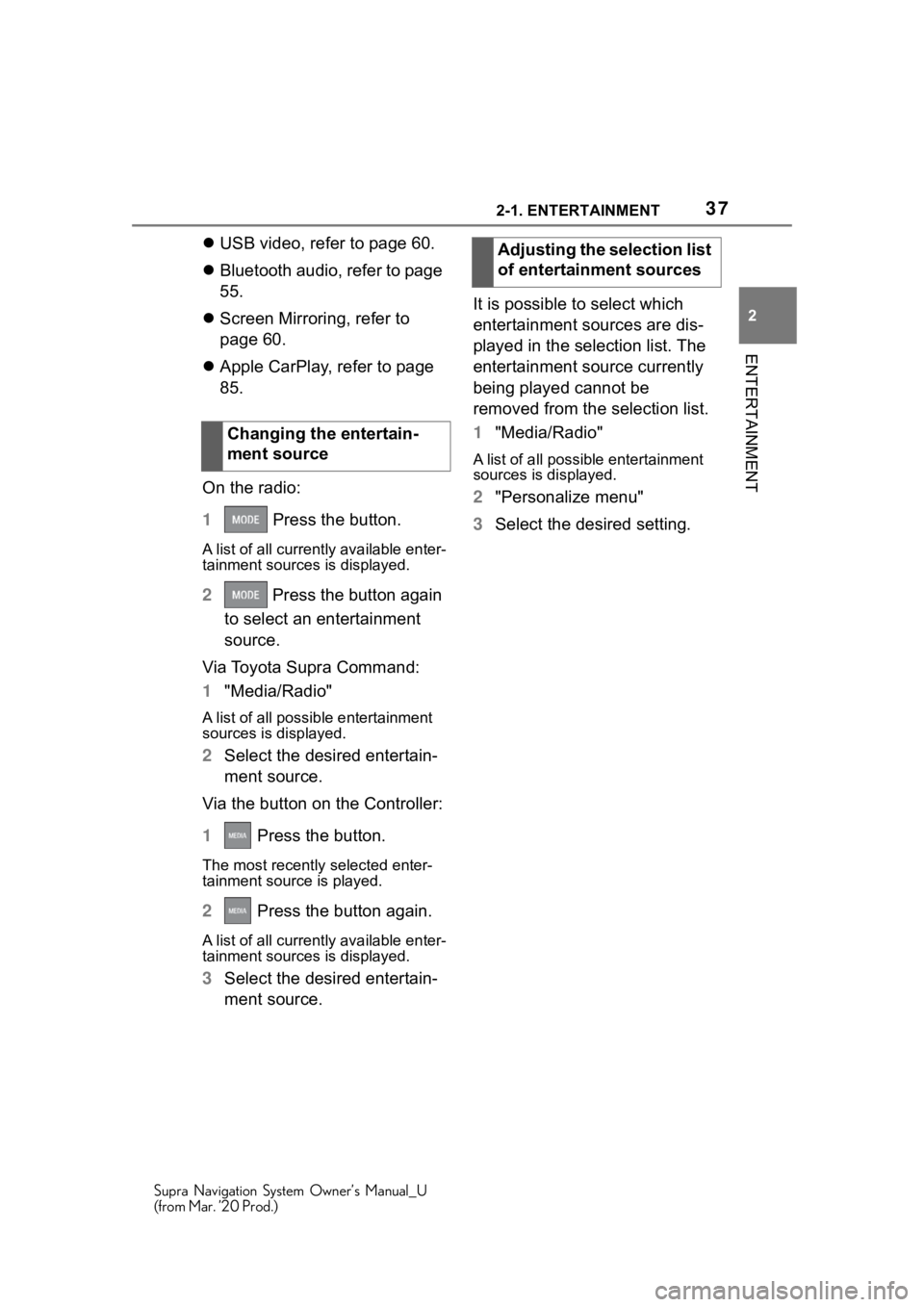
372-1. ENTERTAINMENT
Supra Navigation System Owner’s Manual_U
(from Mar. ’20 Prod.)
2
ENTERTAINMENT
USB video, refer to page 60.
Bluetooth audio, refer to page
55.
Screen Mirroring, refer to
page 60.
Apple CarPlay, refer to page
85.
On the radio:
1 Press the button.
A list of all cu rrently available enter-
tainment sources is displayed.
2 Press the button again
to select an entertainment
source.
Via Toyota Supra Command:
1 "Media/Radio"
A list of all possib le entertainment
sources is displayed.
2 Select the desired entertain-
ment source.
Via the button on the Controller:
1 Press the button.
The most recently selected enter-
tainment source is played.
2 Press the button again.
A list of all cu rrently available enter-
tainment sources is displayed.
3 Select the desired entertain-
ment source. It is possible to select which
entertainment sources are dis-
played in the selection list. The
entertainment source currently
being played cannot be
removed from the selection list.
1
"Media/Radio"
A list of all possibl e entertainment
sources is displayed.
2 "Personalize menu"
3 Select the desired setting.
Changing the entertain-
ment source
Adjusting the selection list
of entertainment sources
Page 60 of 92

602-1. ENTERTAINMENT
Supra Navigation System Owner’s Manual_U
(from Mar. ’20 Prod.)
Depending on the USB storage
device, video playback may not
be possible via the USB port.
MP4, M4V, AVI, WMV, XVID,
H.264.
Connect the USB storage
device to the USB port using a
suitable adapter cable.
For information about the USB
port, see Owner's Manual for
the vehicle.
1"Media/Radio"
2 "USB"
Or: Select the name of the USB
storage device.
1"Media/Radio"
2 "Media search"
3 "Videos"
A list of all available videos is dis- played.
4
Select the track at which the
playback is going to begin.
Information on playback appears
on the Control Display. The play-
back list corresp onds to the list of
films resulting from the search.
The smartphone screen is
shown on the Control Display
over a Wi-Fi connection. The
sound playback is via the vehi-
cle's loudspeakers.
This function must be supported
by the smartphone.
Operation is via the smart-
phone.
Pair smartphone with the vehi-
cle, see Owner's Manual for the
vehicle.
Sym-
bolMeaning
USB storage device.
Screen Mirroring.
USB media
General information
Playable formats
Selecting the USB storage
device
Search videos
Screen Mirroring
Page 92 of 92

92 Everything from A to Z
Supra Navigation System Owner’s Manual_U
(from Mar. ’20 Prod.)
S
Satellite radio ............................ 43
Screen Mirroring, video ........... 60
Select a destination from con- tacts, navigation ....................... 9
Service messages, see Mes- sages ....................................... 83
Services, Remote ..................... 85
Settings, navigation ................. 23
Short messages ....................... 68
Smartphone, operation ............ 62
Software applications, CarPlay85
Sound output ....................... ..... 36
Sound, multi-channel playback, surround ................................. 38
Speed Volume, volume equaliza- tion........................................... 39
Split screen, navigation ........... 26
Spoken instructi ons, navigation
................................................. 19
State/province, selecting for nav- igation ....................................... 5
Station, AM/FM ......................... 40
Station, storing ......................... 40
Stations, stored ........................ 49
Store, see Toyota Supra Connect ................................................. 83
Surround, multi-channel play- back ......................................... 38
Switching calls, see Calls with
multiple parties....................... 64
T
Tasks ......................................... 72
Telephone................ .................. 62
Telephone conference, see Calls with multiple parties .............. 64
Telephone, operatio n ............... 62
Text messages, see Short mes- sages ....................................... 68
Text recognition........................ 74 Tone ...........................................38
Toyota Supra Connect .............83
Toyota Supra Connect Store ...83
Traffic bulletins, navigation .....28
Treble, sound settings .............38
Trip, destination guidance with
intermediate destinations ...... 11
U
Update, navigation map ...........32
USB audio interface .................54
V
Vehicle apps ..............................84
Video playback .........................59
Video, Screen Mirroring ...........60
Voice command response .......68
Voice notes................................73
Voice recognition via server ....74
Volume equalization .................39
W
Wireless charging of a smart-phone, see Wireless charging
tray ...........................................76
Wireless charging tray for smart- phones ................. ....................76
Wireless charging tray for smart- phones, see Wireless charging
tray ...........................................76