display TOYOTA SUPRA 2021 Accessories, Audio & Navigation (in English)
[x] Cancel search | Manufacturer: TOYOTA, Model Year: 2021, Model line: SUPRA, Model: TOYOTA SUPRA 2021Pages: 92, PDF Size: 0.66 MB
Page 75 of 92
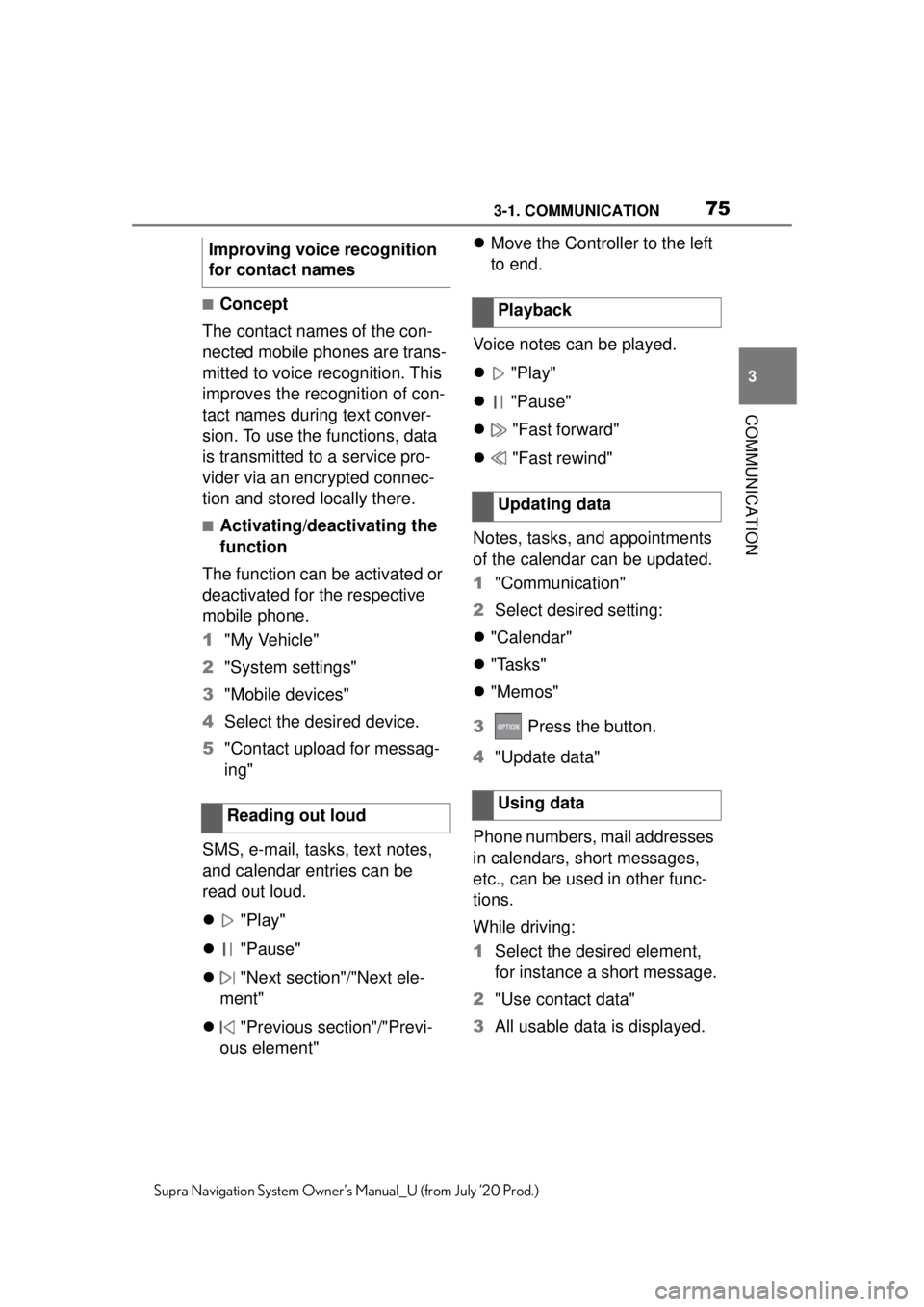
753-1. COMMUNICATION
3
COMMUNICATION
Supra Navigation System Owner’s Manual_U (from July ’20 Prod.)
■Concept
The contact names of the con-
nected mobile phones are trans-
mitted to voice recognition. This
improves the recognition of con-
tact names during text conver-
sion. To use the functions, data
is transmitted to a service pro-
vider via an encrypted connec-
tion and stored locally there.
■Activating/deactivating the
function
The function can be activated or
deactivated for the respective
mobile phone.
1 "My Vehicle"
2 "System settings"
3 "Mobile devices"
4 Select the desired device.
5 "Contact upload for messag-
ing"
SMS, e-mail, tasks, text notes,
and calendar entries can be
read out loud.
"Play"
"Pause"
"Next section"/"Next ele-
ment"
"Previous section"/"Previ-
ous element"
Move the Controller to the left
to end.
Voice notes can be played.
"Play"
"Pause"
"Fast forward"
"Fast rewind"
Notes, tasks, and appointments
of the calendar can be updated.
1 "Communication"
2 Select desired setting:
"Calendar"
"Tasks"
"Memos"
3 Press the button.
4 "Update data"
Phone numbers, mail addresses
in calendars, short messages,
etc., can be used in other func-
tions.
While driving:
1 Select the desired element,
for instance a short message.
2 "Use contact data"
3 All usable data is displayed.
Improving voice recognition
for contact names
Reading out loud
Playback
Updating data
Using data
Page 76 of 92
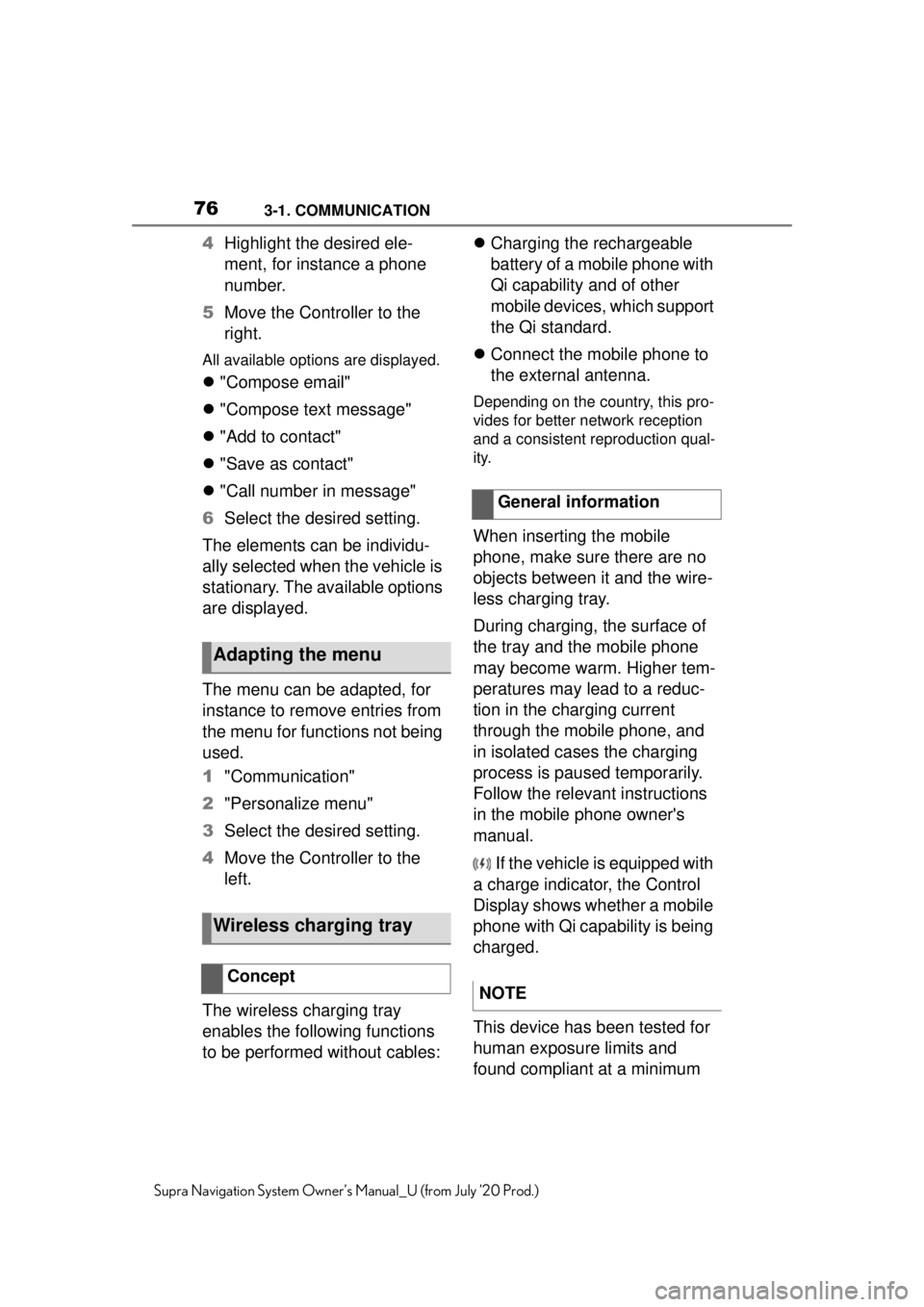
763-1. COMMUNICATION
Supra Navigation System Owner’s Manual_U (from July ’20 Prod.)
4Highlight the desired ele-
ment, for instance a phone
number.
5 Move the Controller to the
right.
All available options are displayed.
"Compose email"
"Compose text message"
"Add to contact"
"Save as contact"
"Call number in message"
6 Select the desired setting.
The elements can be individu-
ally selected when the vehicle is
stationary. The available options
are displayed.
The menu can be adapted, for
instance to remove entries from
the menu for functions not being
used.
1 "Communication"
2 "Personalize menu"
3 Select the desired setting.
4 Move the Controller to the
left.
The wireless charging tray
enables the following functions
to be performed without cables:
Charging the rechargeable
battery of a mobile phone with
Qi capability and of other
mobile devices, which support
the Qi standard.
Connect the mobile phone to
the external antenna.
Depending on the country, this pro-
vides for better network reception
and a consistent reproduction qual-
ity.
When inserting the mobile
phone, make sure there are no
objects between it and the wire-
less charging tray.
During charging, the surface of
the tray and the mobile phone
may become warm. Higher tem-
peratures may lead to a reduc-
tion in the charging current
through the mobile phone, and
in isolated cases the charging
process is paused temporarily.
Follow the relevant instructions
in the mobile phone owner's
manual.
If the vehicle is equipped with
a charge indicator, the Control
Display shows whether a mobile
phone with Qi capability is being
charged.
This device has been tested for
human exposure limits and
found compliant at a minimum
Adapting the menu
Wireless charging tray
Concept
General information
NOTE
Page 78 of 92
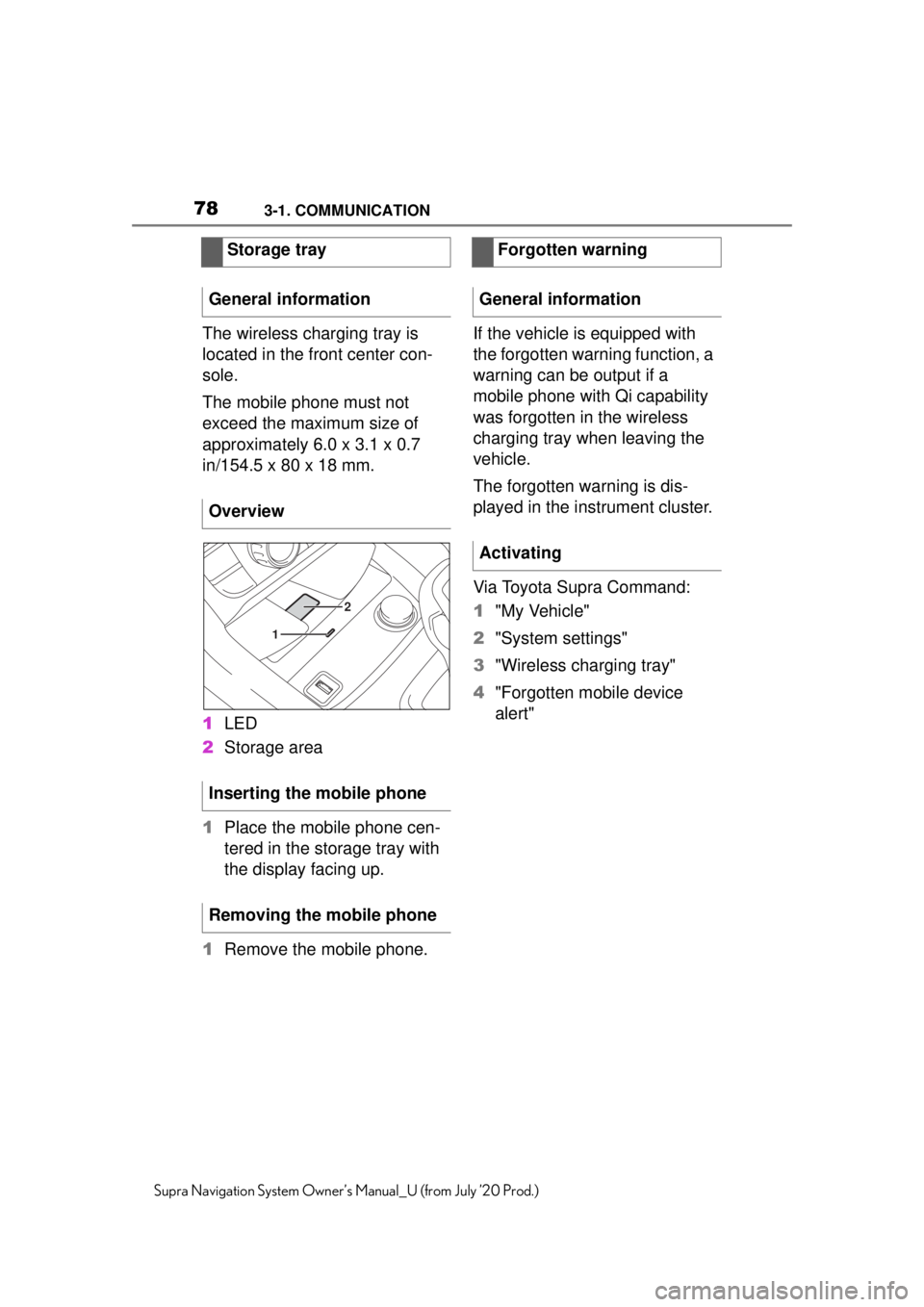
783-1. COMMUNICATION
Supra Navigation System Owner’s Manual_U (from July ’20 Prod.)
The wireless charging tray is
located in the front center con-
sole.
The mobile phone must not
exceed the maximum size of
approximately 6.0 x 3.1 x 0.7
in/154.5 x 80 x 18 mm.
1LED
2 Storage area
1 Place the mobile phone cen-
tered in the storage tray with
the display facing up.
1 Remove the mobile phone. If the vehicle is equipped with
the forgotten warning function, a
warning can be output if a
mobile phone with Qi capability
was forgotten in the wireless
charging tray when leaving the
vehicle.
The forgotten warning is dis-
played in the instrument cluster.
Via Toyota Supra Command:
1
"My Vehicle"
2 "System settings"
3 "Wireless charging tray"
4 "Forgotten mobile device
alert"
Storage tray
General information
Overview
Inserting the mobile phone
Removing the mobile phone
2
1
Forgotten warning
General information
Activating
Page 79 of 92
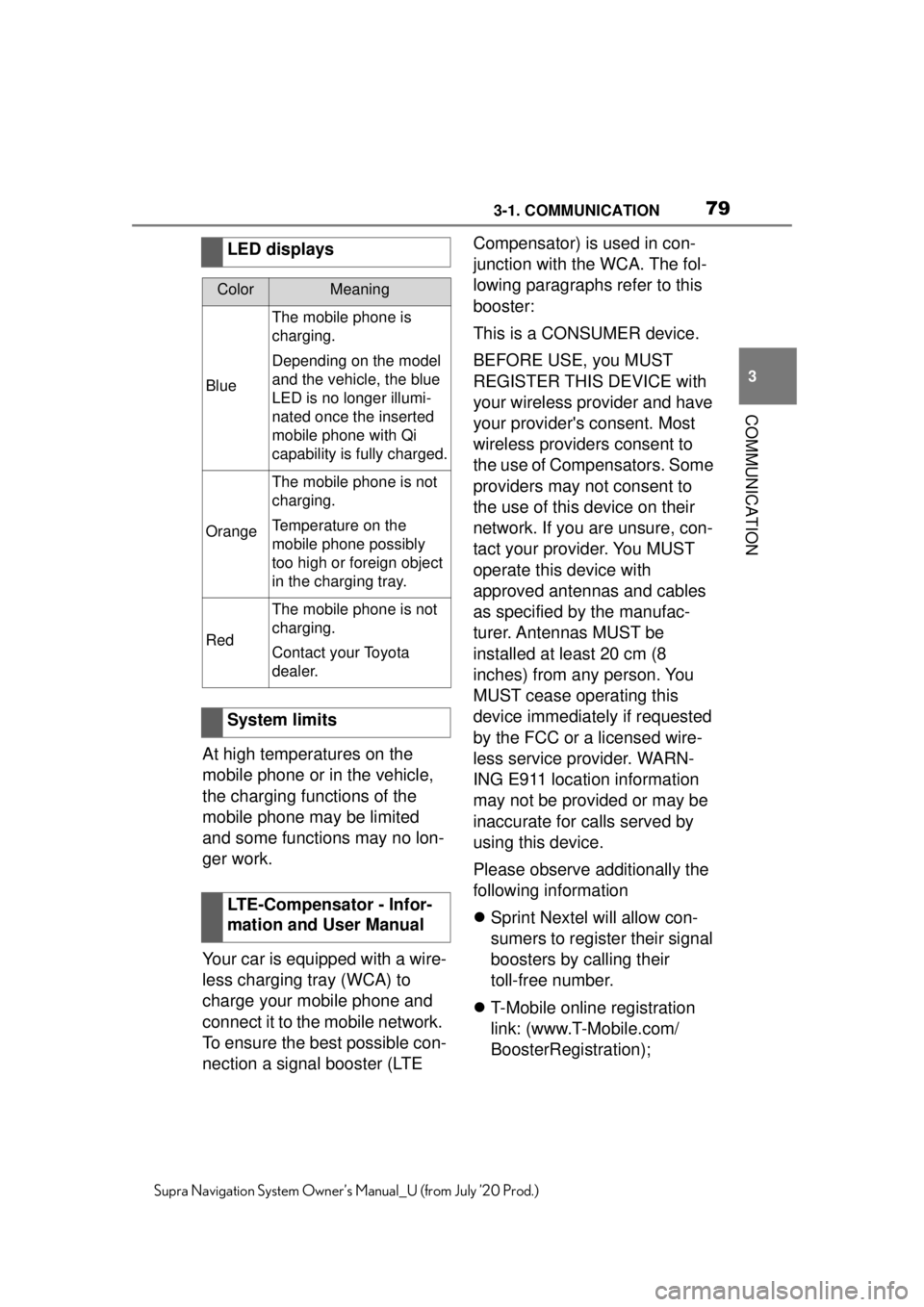
793-1. COMMUNICATION
3
COMMUNICATION
Supra Navigation System Owner’s Manual_U (from July ’20 Prod.)
At high temperatures on the
mobile phone or in the vehicle,
the charging functions of the
mobile phone may be limited
and some functions may no lon-
ger work.
Your car is equipped with a wire-
less charging tray (WCA) to
charge your mobile phone and
connect it to the mobile network.
To ensure the best possible con-
nection a signal booster (LTE Compensator) is used in con-
junction with the WCA. The fol-
lowing paragraphs refer to this
booster:
This is a CONSUMER device.
BEFORE USE, you MUST
REGISTER THIS DEVICE with
your wireless provider and have
your provider's consent. Most
wireless providers consent to
the use of Compensators. Some
providers may not consent to
the use of this device on their
network. If you are unsure, con-
tact your provider. You MUST
operate this device with
approved antennas and cables
as specified by the manufac-
turer. Antennas MUST be
installed at least 20 cm (8
inches) from any person. You
MUST cease operating this
device immediately if requested
by the FCC or a licensed wire-
less service provider. WARN-
ING E911 location information
may not be provided or may be
inaccurate for calls served by
using this device.
Please observe additionally the
following information
Sprint Nextel will allow con-
sumers to register their signal
boosters by calling their
toll-free number.
T-Mobile online registration
link: (www.T-Mobile.com/
BoosterRegistration);
LED displays
ColorMeaning
Blue
The mobile phone is
charging.
Depending on the model
and the vehicle, the blue
LED is no longer illumi-
nated once the inserted
mobile phone with Qi
capability is fully charged.
Orange
The mobile phone is not
charging.
Temperature on the
mobile phone possibly
too high or foreign object
in the charging tray.
Red
The mobile phone is not
charging.
Contact your Toyota
dealer.
System limits
LTE-Compensator - Infor-
mation and User Manual
Page 83 of 92
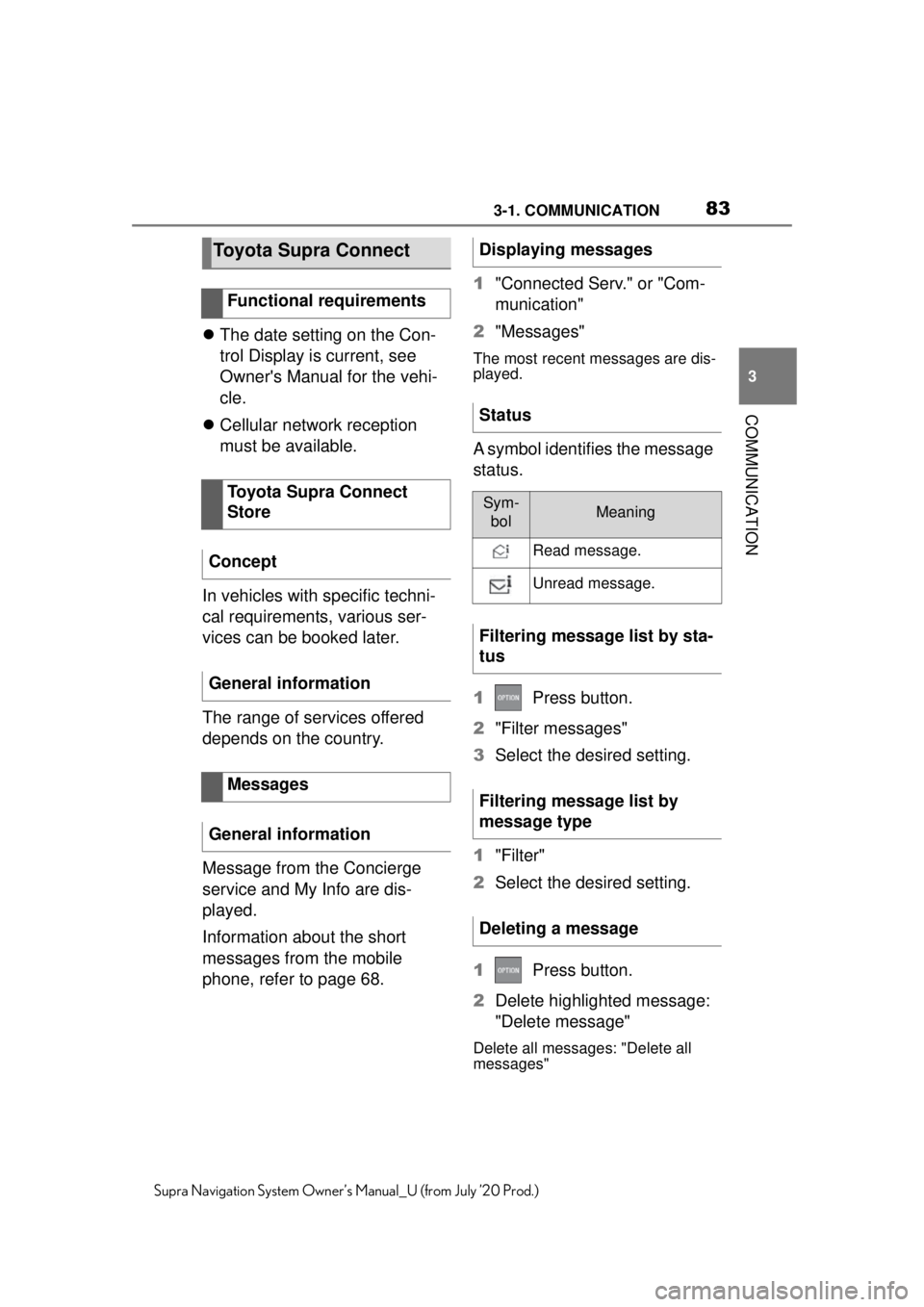
833-1. COMMUNICATION
3
COMMUNICATION
Supra Navigation System Owner’s Manual_U (from July ’20 Prod.)
The date setting on the Con-
trol Display is current, see
Owner's Manual for the vehi-
cle.
Cellular network reception
must be available.
In vehicles with specific techni-
cal requirements, various ser-
vices can be booked later.
The range of services offered
depends on the country.
Message from the Concierge
service and My Info are dis-
played.
Information about the short
messages from the mobile
phone, refer to page 68. 1
"Connected Serv." or "Com-
munication"
2 "Messages"
The most recent messages are dis-
played.
A symbol identifies the message
status.
1 Press button.
2 "Filter messages"
3 Select the desired setting.
1 "Filter"
2 Select the desired setting.
1 Press button.
2 Delete highlighted message:
"Delete message"
Delete all messages: "Delete all
messages"
Toyota Supra Connect
Functional requirements
Toyota Supra Connect
Store
Concept
General information
Messages
General information
Displaying messages
Status
Sym- bolMeaning
Read message.
Unread message.
Filtering message list by sta-
tus
Filtering message list by
message type
Deleting a message
Page 84 of 92
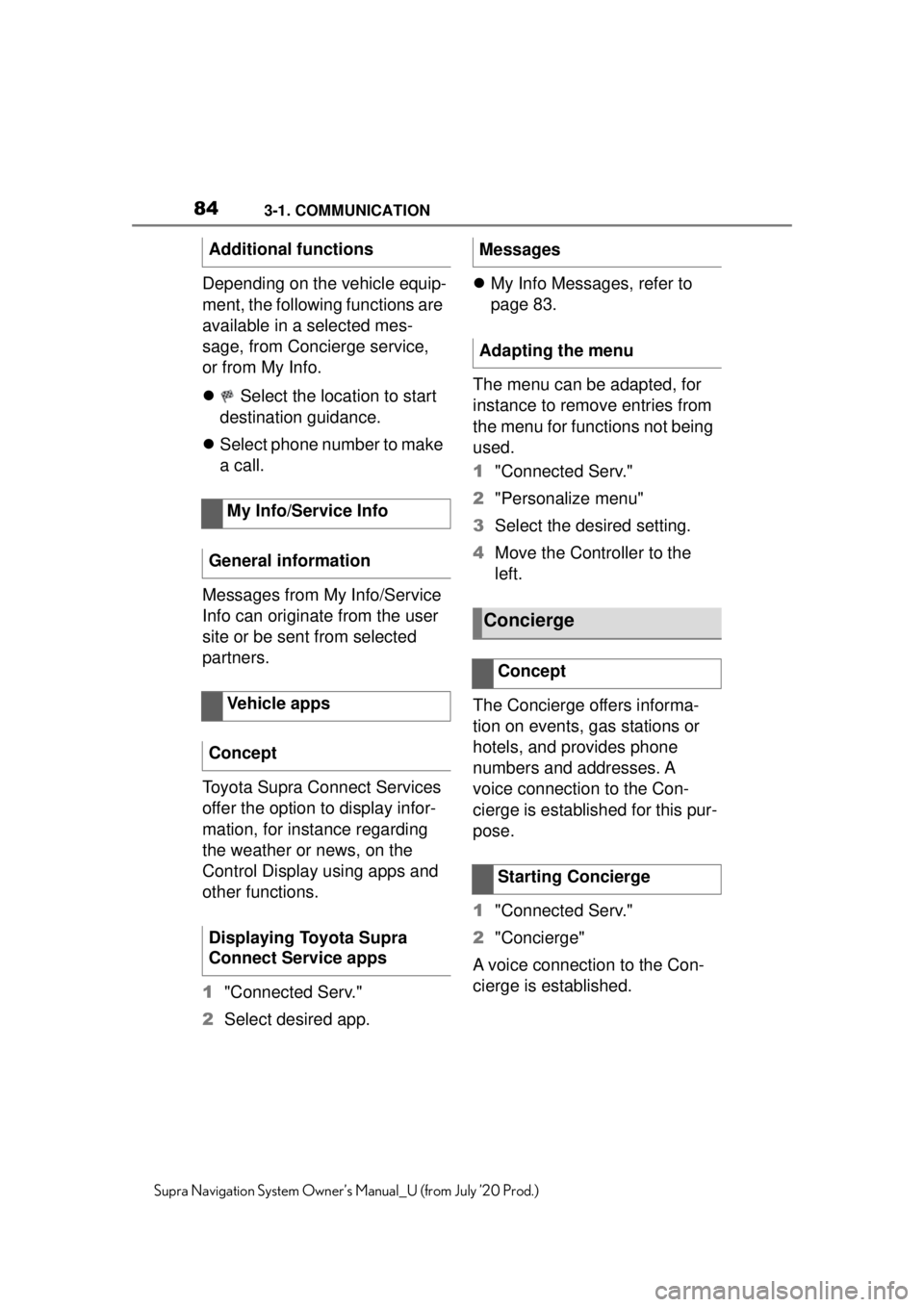
843-1. COMMUNICATION
Supra Navigation System Owner’s Manual_U (from July ’20 Prod.)
Depending on the vehicle equip-
ment, the following functions are
available in a selected mes-
sage, from Concierge service,
or from My Info.
Select the location to start
destination guidance.
Select phone number to make
a call.
Messages from My Info/Service
Info can originate from the user
site or be sent from selected
partners.
Toyota Supra Connect Services
offer the option to display infor-
mation, for instance regarding
the weather or news, on the
Control Display using apps and
other functions.
1 "Connected Serv."
2 Select desired app.
My Info Messages, refer to
page 83.
The menu can be adapted, for
instance to remove entries from
the menu for functions not being
used.
1 "Connected Serv."
2 "Personalize menu"
3 Select the desired setting.
4 Move the Controller to the
left.
The Concierge offers informa-
tion on events, gas stations or
hotels, and provides phone
numbers and addresses. A
voice connection to the Con-
cierge is established for this pur-
pose.
1 "Connected Serv."
2 "Concierge"
A voice connection to the Con-
cierge is established.
Additional functions
My Info/Service Info
General information
Vehicle apps
Concept
Displaying Toyota Supra
Connect Service apps
Messages
Adapting the menu
Concierge
Concept
Starting Concierge
Page 86 of 92
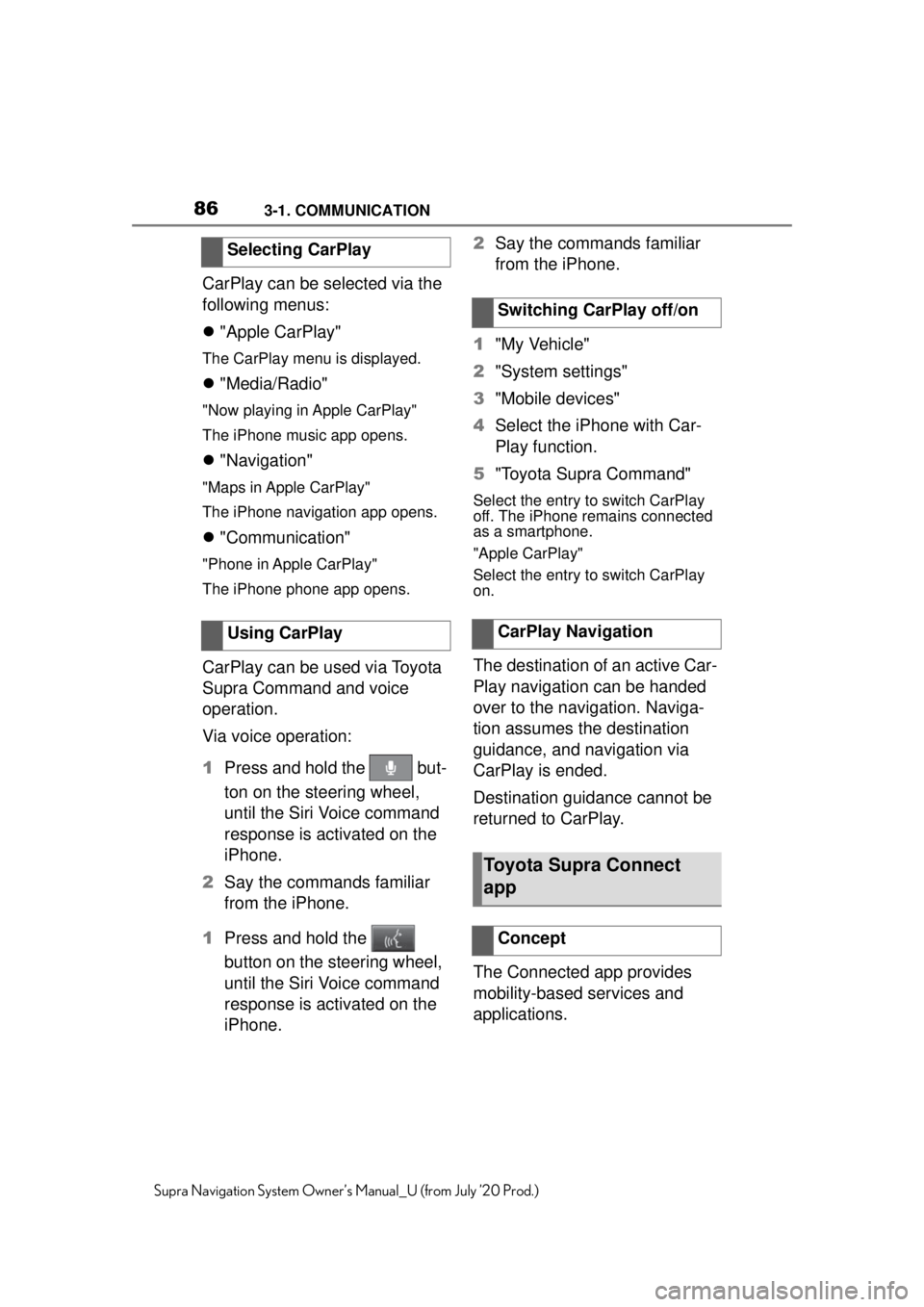
863-1. COMMUNICATION
Supra Navigation System Owner’s Manual_U (from July ’20 Prod.)
CarPlay can be selected via the
following menus:
"Apple CarPlay"
The CarPlay menu is displayed.
"Media/Radio"
"Now playing in Apple CarPlay"
The iPhone music app opens.
"Navigation"
"Maps in Apple CarPlay"
The iPhone navigation app opens.
"Communication"
"Phone in Apple CarPlay"
The iPhone phone app opens.
CarPlay can be used via Toyota
Supra Command and voice
operation.
Via voice operation:
1 Press and hold the but-
ton on the steering wheel,
until the Siri Voice command
response is activated on the
iPhone.
2 Say the commands familiar
from the iPhone.
1 Press and hold the
button on the steering wheel,
until the Siri Voice command
response is activated on the
iPhone. 2
Say the commands familiar
from the iPhone.
1 "My Vehicle"
2 "System settings"
3 "Mobile devices"
4 Select the iPhone with Car-
Play function.
5 "Toyota Supra Command"
Select the entry to switch CarPlay
off. The iPhone remains connected
as a smartphone.
"Apple CarPlay"
Select the entry to switch CarPlay
on.
The destination of an active Car-
Play navigation can be handed
over to the navigation. Naviga-
tion assumes the destination
guidance, and navigation via
CarPlay is ended.
Destination guidance cannot be
returned to CarPlay.
The Connected app provides
mobility-based services and
applications.
Selecting CarPlay
Using CarPlay
Switching CarPlay off/on
CarPlay Navigation
Toyota Supra Connect
app
Concept