bluetooth TOYOTA SUPRA 2021 Accessories, Audio & Navigation (in English)
[x] Cancel search | Manufacturer: TOYOTA, Model Year: 2021, Model line: SUPRA, Model: TOYOTA SUPRA 2021Pages: 92, PDF Size: 0.66 MB
Page 37 of 92
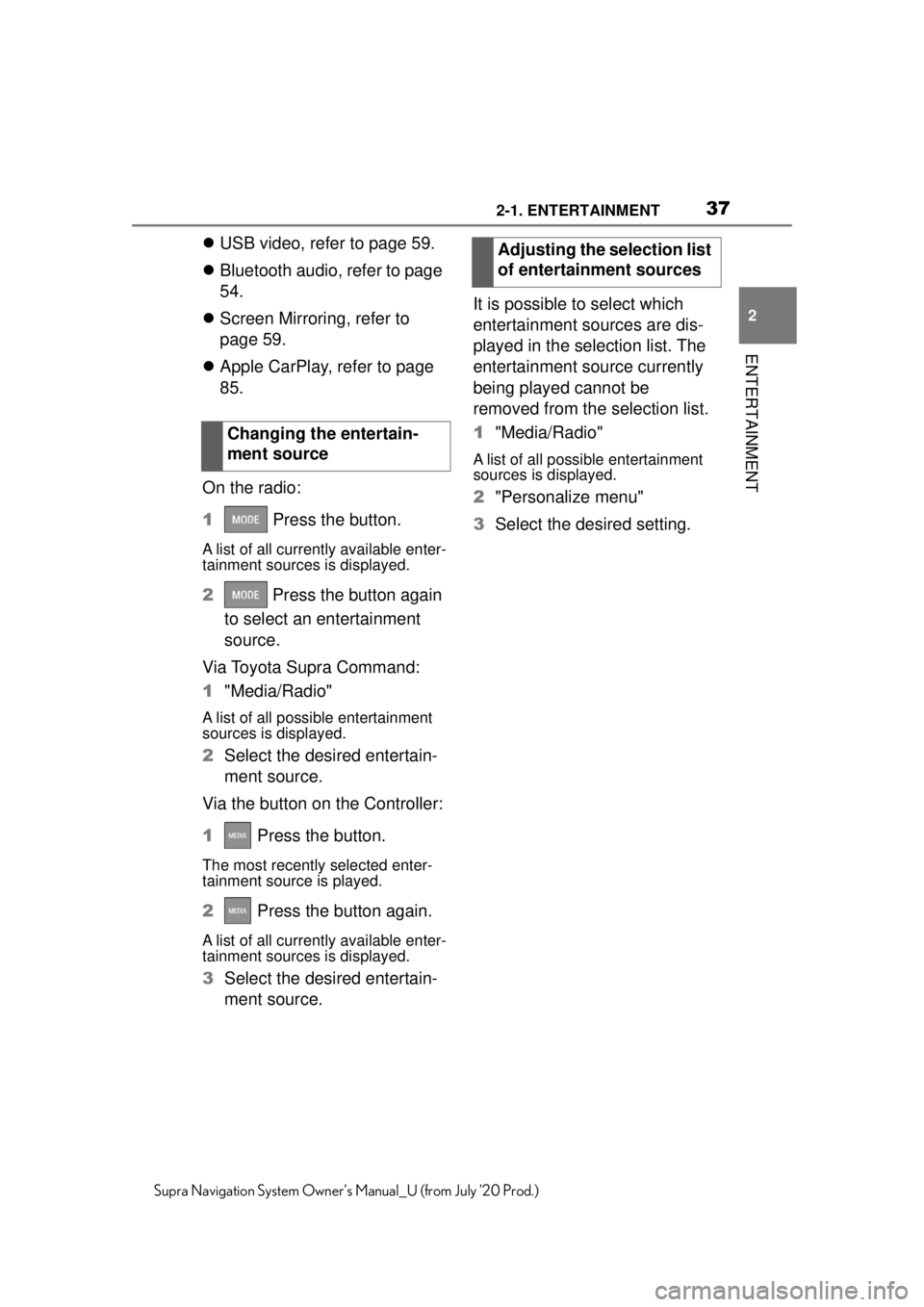
372-1. ENTERTAINMENT
2
ENTERTAINMENT
Supra Navigation System Owner’s Manual_U (from July ’20 Prod.)
USB video, refer to page 59.
Bluetooth audio, refer to page
54.
Screen Mirroring, refer to
page 59.
Apple CarPlay, refer to page
85.
On the radio:
1 Press the button.
A list of all currently available enter-
tainment sources is displayed.
2 Press the button again
to select an entertainment
source.
Via Toyota Supra Command:
1 "Media/Radio"
A list of all possible entertainment
sources is displayed.
2Select the desired entertain-
ment source.
Via the button on the Controller:
1 Press the button.
The most recently selected enter-
tainment source is played.
2 Press the button again.
A list of all currently available enter-
tainment sources is displayed.
3Select the desired entertain-
ment source. It is possible to select which
entertainment sources are dis-
played in the selection list. The
entertainment source currently
being played cannot be
removed from the selection list.
1
"Media/Radio"
A list of all possible entertainment
sources is displayed.
2"Personalize menu"
3 Select the desired setting.
Changing the entertain-
ment source
Adjusting the selection list
of entertainment sources
Page 50 of 92
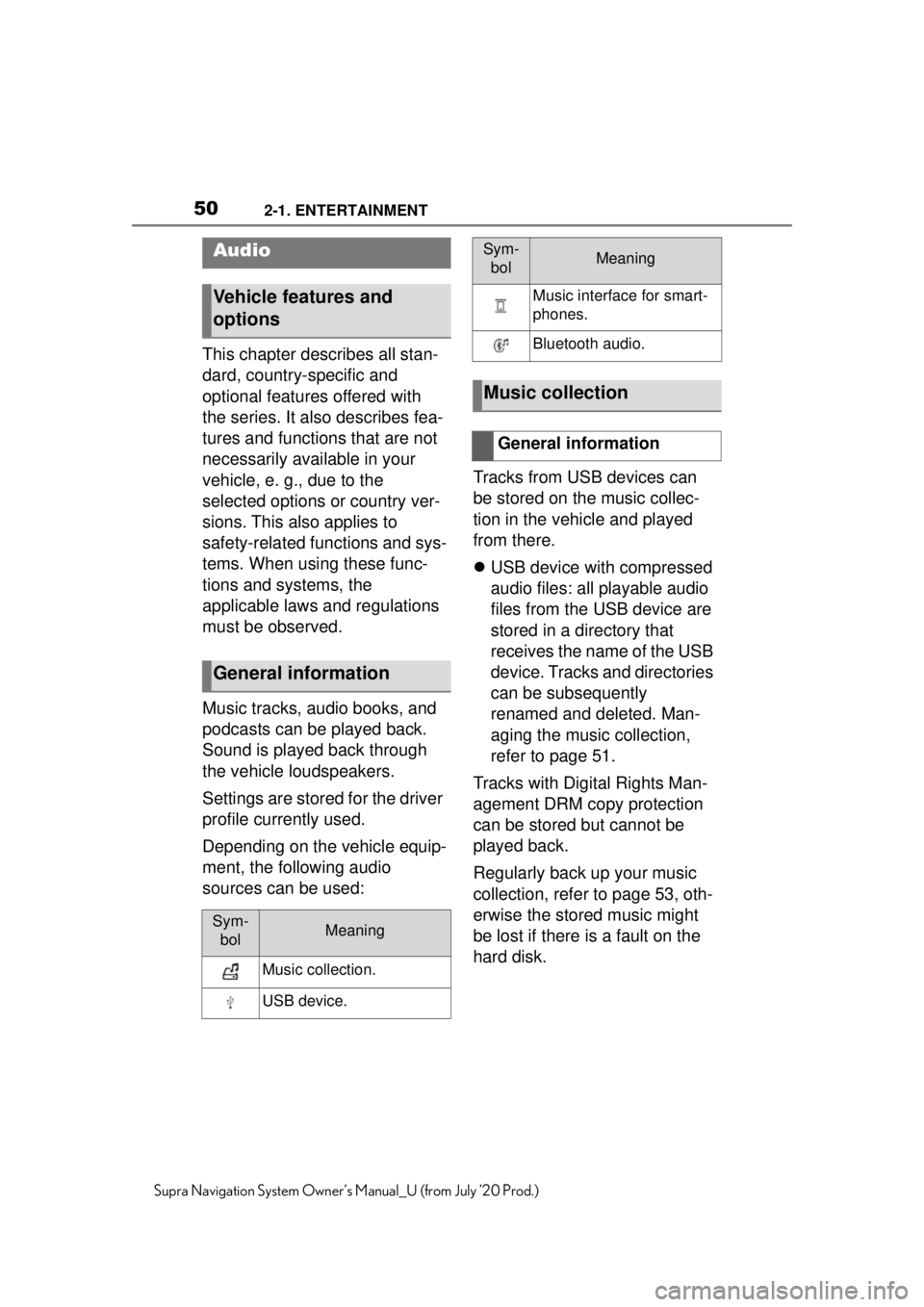
502-1. ENTERTAINMENT
Supra Navigation System Owner’s Manual_U (from July ’20 Prod.)
This chapter describes all stan-
dard, country-specific and
optional features offered with
the series. It also describes fea-
tures and functions that are not
necessarily available in your
vehicle, e. g., due to the
selected options or country ver-
sions. This also applies to
safety-related functions and sys-
tems. When using these func-
tions and systems, the
applicable laws and regulations
must be observed.
Music tracks, audio books, and
podcasts can be played back.
Sound is played back through
the vehicle loudspeakers.
Settings are stored for the driver
profile currently used.
Depending on the vehicle equip-
ment, the following audio
sources can be used:Tracks from USB devices can
be stored on the music collec-
tion in the vehicle and played
from there.
USB device with compressed
audio files: all playable audio
files from the USB device are
stored in a directory that
receives the name of the USB
device. Tracks and directories
can be subsequently
renamed and deleted. Man-
aging the music collection,
refer to page 51.
Tracks with Digital Rights Man-
agement DRM copy protection
can be stored but cannot be
played back.
Regularly back up your music
collection, refer to page 53, oth-
erwise the stored music might
be lost if there is a fault on the
hard disk.
Audio
Vehicle features and
options
General information
Sym- bolMeaning
Music collection.
USB device.
Music interface for smart-
phones.
Bluetooth audio.
Music collection
General information
Sym-bolMeaning
Page 54 of 92
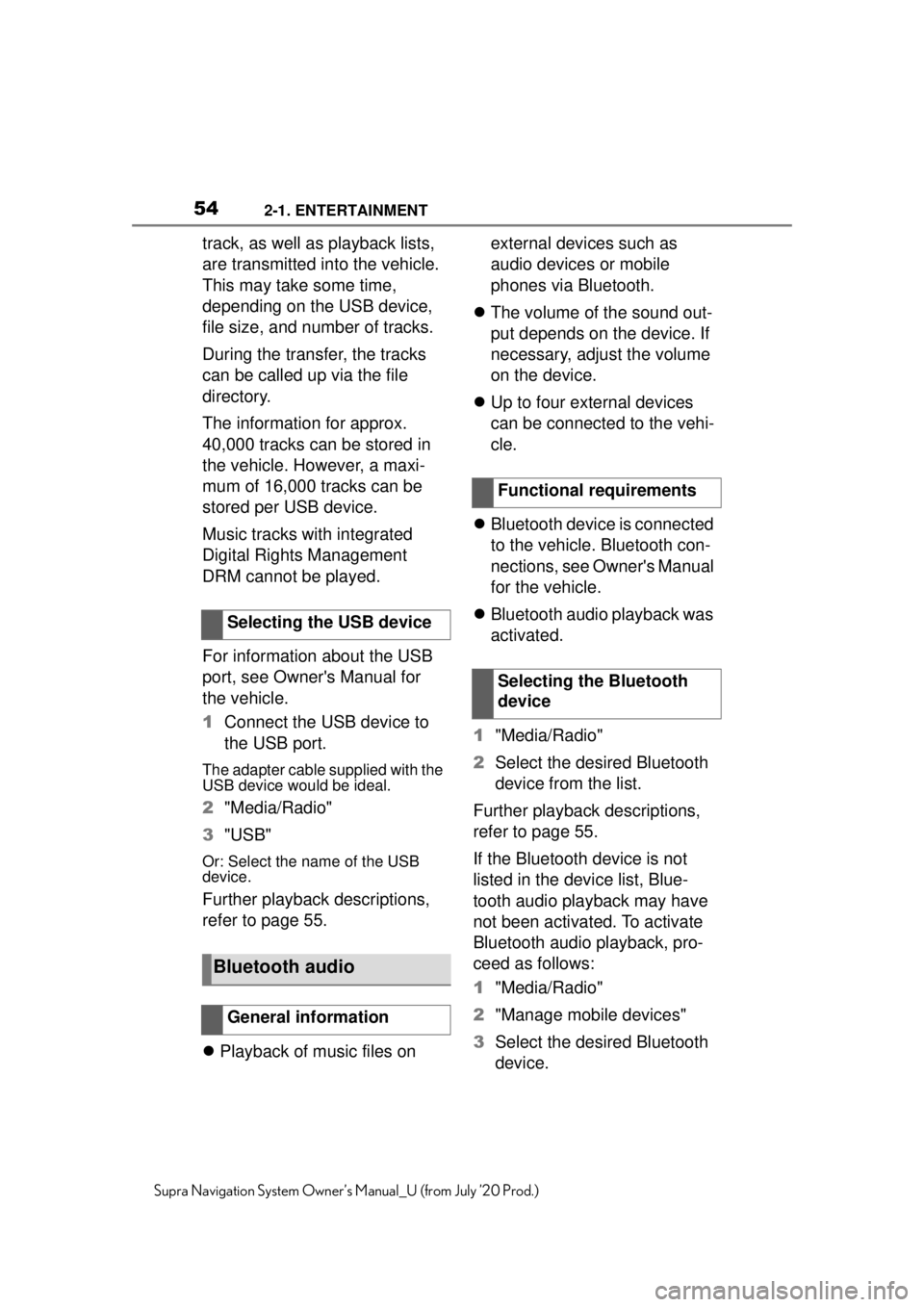
542-1. ENTERTAINMENT
Supra Navigation System Owner’s Manual_U (from July ’20 Prod.)
track, as well as playback lists,
are transmitted into the vehicle.
This may take some time,
depending on the USB device,
file size, and number of tracks.
During the transfer, the tracks
can be called up via the file
directory.
The information for approx.
40,000 tracks can be stored in
the vehicle. However, a maxi-
mum of 16,000 tracks can be
stored per USB device.
Music tracks with integrated
Digital Rights Management
DRM cannot be played.
For information about the USB
port, see Owner's Manual for
the vehicle.
1Connect the USB device to
the USB port.
The adapter cable supplied with the
USB device would be ideal.
2"Media/Radio"
3 "USB"
Or: Select the name of the USB
device.
Further playback descriptions,
refer to page 55.
Playback of music files on external devices such as
audio devices or mobile
phones via Bluetooth.
The volume of the sound out-
put depends on the device. If
necessary, adjust the volume
on the device.
Up to four external devices
can be connected to the vehi-
cle.
Bluetooth device is connected
to the vehicle. Bluetooth con-
nections, see Owner's Manual
for the vehicle.
Bluetooth audio playback was
activated.
1 "Media/Radio"
2 Select the desired Bluetooth
device from the list.
Further playback descriptions,
refer to page 55.
If the Bluetooth device is not
listed in the device list, Blue-
tooth audio playback may have
not been activated. To activate
Bluetooth audio playback, pro-
ceed as follows:
1 "Media/Radio"
2 "Manage mobile devices"
3 Select the desired Bluetooth
device.
Selecting the USB device
Bluetooth audio
General information
Functional requirements
Selecting the Bluetooth
device
Page 55 of 92
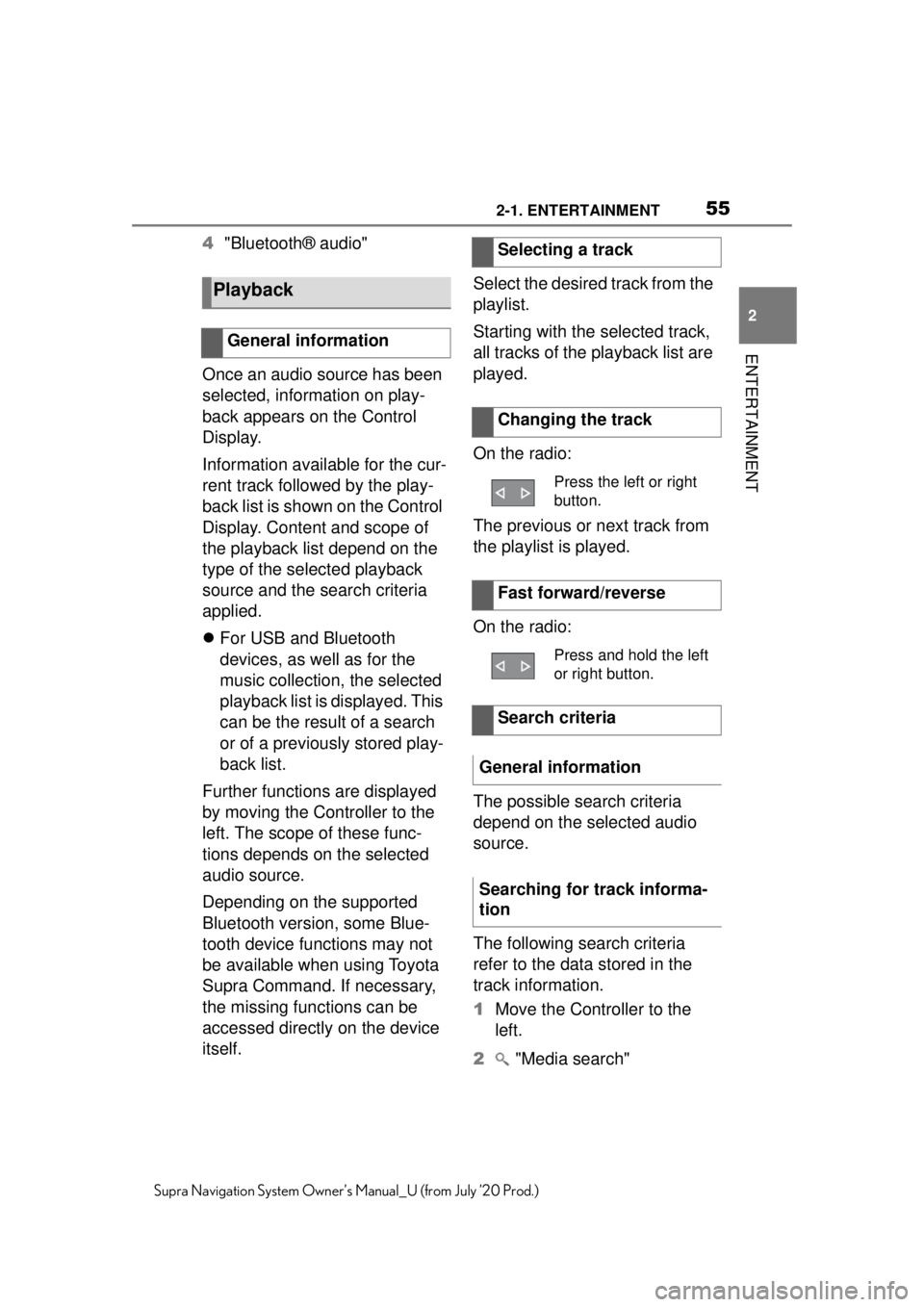
552-1. ENTERTAINMENT
2
ENTERTAINMENT
Supra Navigation System Owner’s Manual_U (from July ’20 Prod.)
4"Bluetooth® audio"
Once an audio source has been
selected, information on play-
back appears on the Control
Display.
Information available for the cur-
rent track followed by the play-
back list is shown on the Control
Display. Content and scope of
the playback list depend on the
type of the selected playback
source and the search criteria
applied.
For USB and Bluetooth
devices, as well as for the
music collection, the selected
playback list is displayed. This
can be the result of a search
or of a previously stored play-
back list.
Further functions are displayed
by moving the Controller to the
left. The scope of these func-
tions depends on the selected
audio source.
Depending on the supported
Bluetooth version, some Blue-
tooth device functions may not
be available when using Toyota
Supra Command. If necessary,
the missing functions can be
accessed directly on the device
itself. Select the desired track from the
playlist.
Starting with the selected track,
all tracks of the playback list are
played.
On the radio:
The previous or next track from
the playlist is played.
On the radio:
The possible search criteria
depend on the selected audio
source.
The following search criteria
refer to the data stored in the
track information.
1
Move the Controller to the
left.
2 "Media search"
Playback
General information
Selecting a track
Changing the track
Press the left or right
button.
Fast forward/reverse
Press and hold the left
or right button.
Search criteria
General information
Searching for track informa-
tion
Page 65 of 92
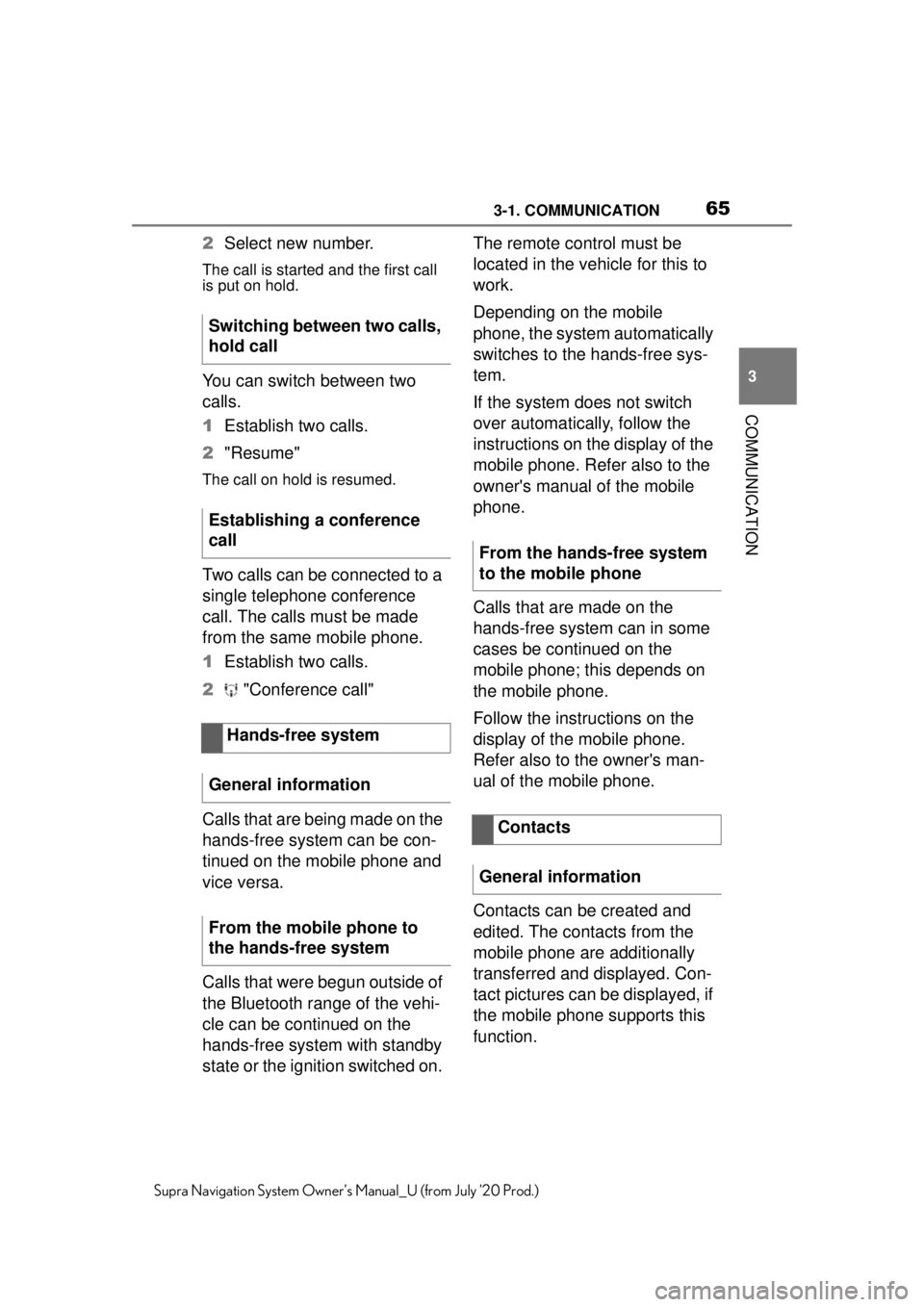
653-1. COMMUNICATION
3
COMMUNICATION
Supra Navigation System Owner’s Manual_U (from July ’20 Prod.)
2Select new number.
The call is started and the first call
is put on hold.
You can switch between two
calls.
1Establish two calls.
2 "Resume"
The call on hold is resumed.
Two calls can be connected to a
single telephone conference
call. The calls must be made
from the same mobile phone.
1Establish two calls.
2 "Conference call"
Calls that are being made on the
hands-free system can be con-
tinued on the mobile phone and
vice versa.
Calls that were begun outside of
the Bluetooth range of the vehi-
cle can be continued on the
hands-free system with standby
state or the ignition switched on. The remote control must be
located in the vehicle for this to
work.
Depending on the mobile
phone, the system automatically
switches to the hands-free sys-
tem.
If the system does not switch
over automatically, follow the
instructions on the display of the
mobile phone. Refer also to the
owner's manual of the mobile
phone.
Calls that are made on the
hands-free system can in some
cases be continued on the
mobile phone; this depends on
the mobile phone.
Follow the instructions on the
display of the mobile phone.
Refer also to the owner's man-
ual of the mobile phone.
Contacts can be created and
edited. The contacts from the
mobile phone are additionally
transferred and displayed. Con-
tact pictures can be displayed, if
the mobile phone supports this
function.
Switching between two calls,
hold call
Establishing a conference
call
Hands-free system
General information
From the mobile phone to
the hands-free system
From the hands-free system
to the mobile phone
Contacts
General information
Page 90 of 92
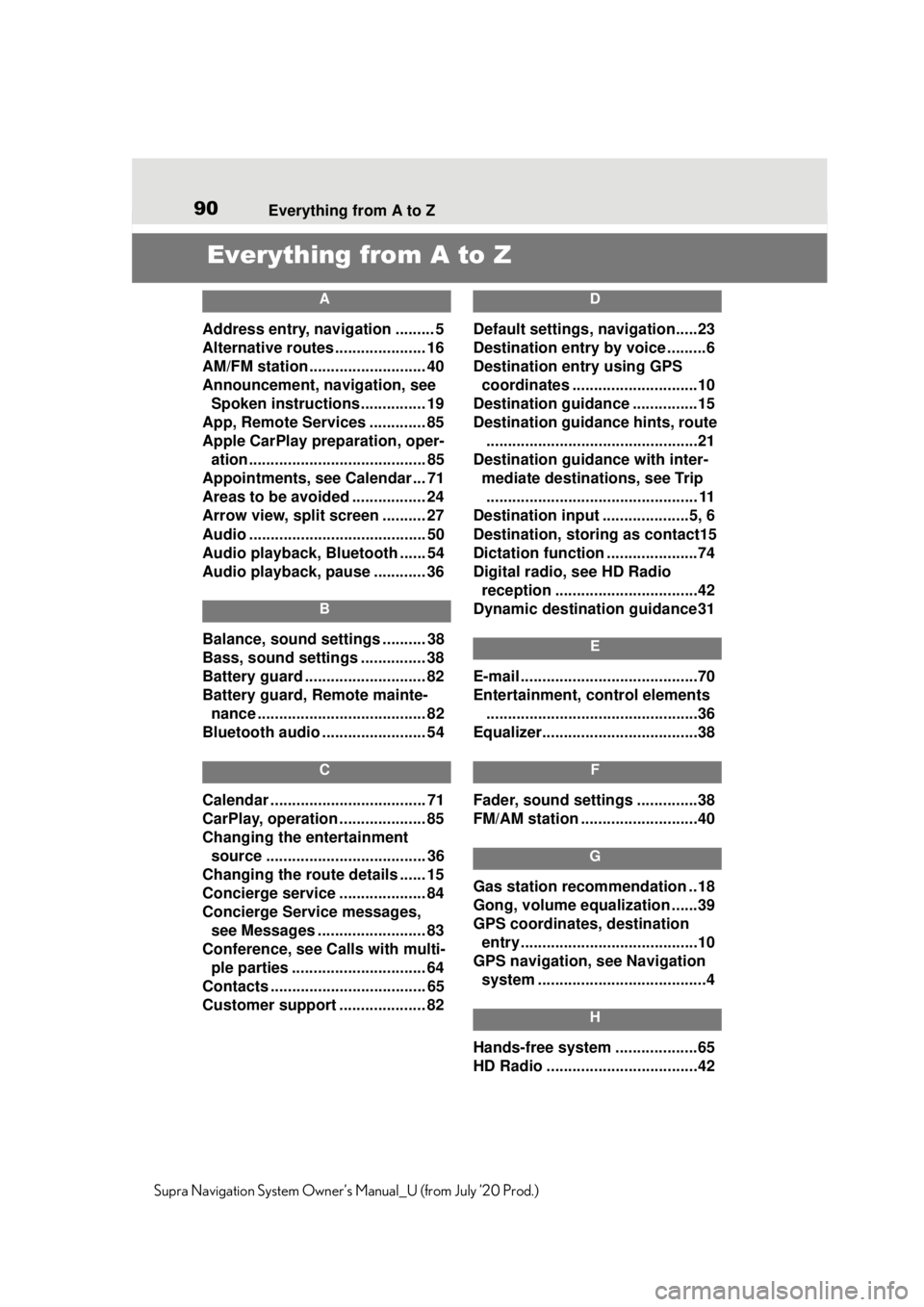
90 Everything from A to Z
Supra Navigation System Owner’s Manual_U (from July ’20 Prod.)
Everything from A to Z
A
Address entry, navigation ......... 5
Alternative routes ..................... 16
AM/FM station ........................... 40
Announcement, navigation, see Spoken instructions............... 19
App, Remote Services ............. 85
Apple CarPlay preparation, oper- ation......................................... 85
Appointments, see Calendar ... 71
Areas to be avoided ................. 24
Arrow view, split screen .......... 27
Audio ......................................... 50
Audio playback, Bluetooth ...... 54
Audio playback, pause ............ 36
B
Balance, sound settings .......... 38
Bass, sound settings ............... 38
Battery guard ............................ 82
Battery guard, Remote mainte- nance ....................................... 82
Bluetooth audio ........................ 54
C
Calendar .................................... 71
CarPlay, operation .................... 85
Changing the entertainment source ..................................... 36
Changing the route details ...... 15
Concierge service .................... 84
Concierge Service messages, see Messages ......................... 83
Conference, see Calls with multi- ple parties ............................... 64
Contacts .................................... 65
Customer support .................... 82
D
Default settings, navigation.....23
Destination entry by voice .........6
Destination entry using GPS coordinates .............................10
Destination guidance ...............15
Destination guidance hints, route .................................................21
Destination guidance with inter- mediate destinations, see Trip................................................. 11
Destination input ....................5, 6
Destination, storing as contact15
Dictation function .....................74
Digital radio, see HD Radio reception .................................42
Dynamic destination guidance31
E
E-mail .........................................70
Entertainment, control elements .................................................36
Equalizer....................................38
F
Fader, sound settings ..............38
FM/AM station ...........................40
G
Gas station recommendation ..18
Gong, volume equalization ......39
GPS coordinates, destination entry .........................................10
GPS navigation, see Navigation system .......................................4
H
Hands-free system ...................65
HD Radio ...................................42