buttons TOYOTA SUPRA 2021 Accessories, Audio & Navigation (in English)
[x] Cancel search | Manufacturer: TOYOTA, Model Year: 2021, Model line: SUPRA, Model: TOYOTA SUPRA 2021Pages: 92, PDF Size: 0.66 MB
Page 20 of 92
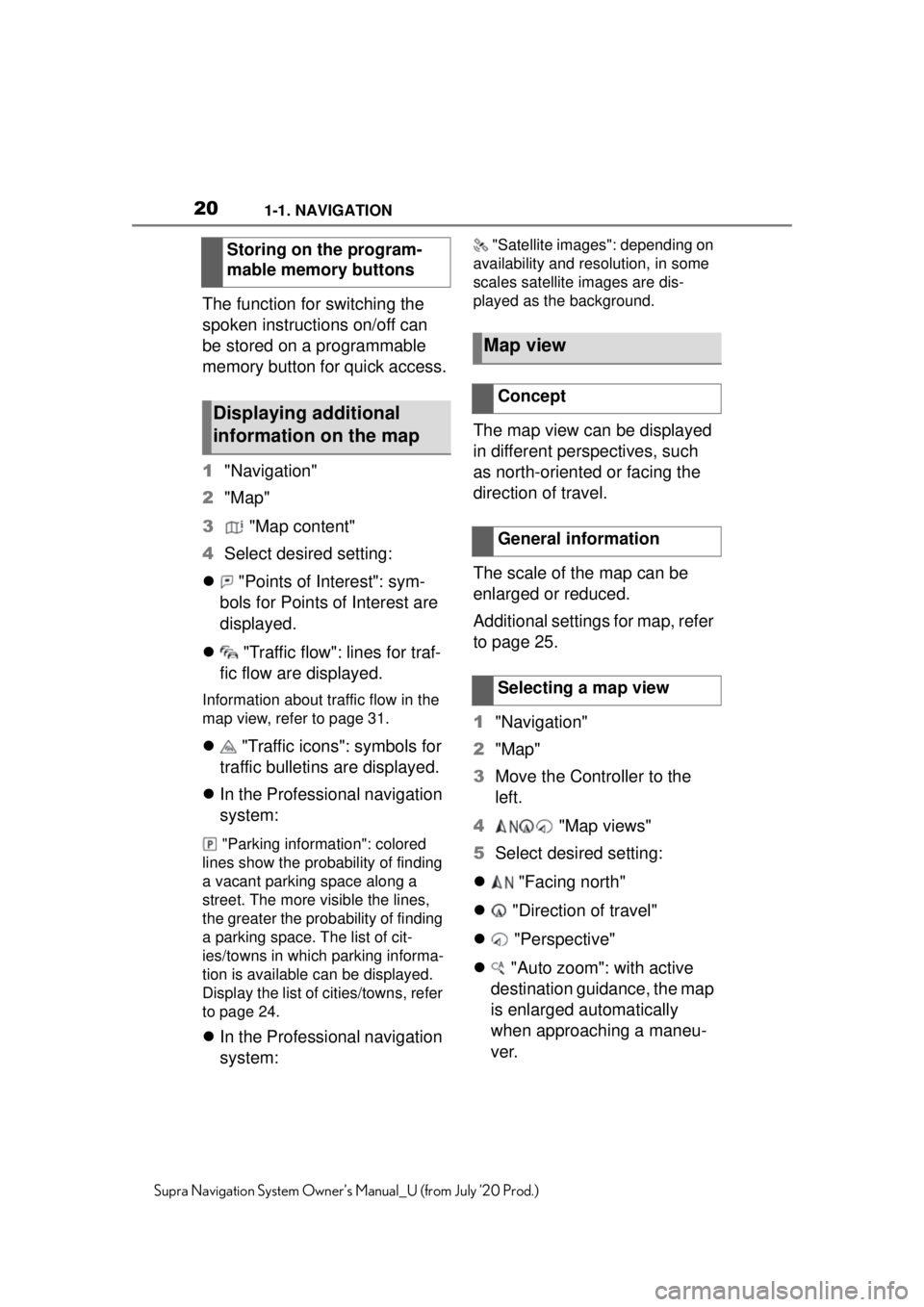
201-1. NAVIGATION
Supra Navigation System Owner’s Manual_U (from July ’20 Prod.)
The function for switching the
spoken instructions on/off can
be stored on a programmable
memory button for quick access.
1"Navigation"
2 "Map"
3 "Map content"
4 Select desired setting:
"Points of Interest": sym-
bols for Points of Interest are
displayed.
"Traffic flow": lines for traf-
fic flow are displayed.
Information about traffic flow in the
map view, refer to page 31.
"Traffic icons": symbols for
traffic bulletins are displayed.
In the Professional navigation
system:
"Parking information": colored
lines show the probability of finding
a vacant parking space along a
street. The more visible the lines,
the greater the prob ability of finding
a parking space. The list of cit-
ies/towns in which parking informa-
tion is available can be displayed.
Display the list of cities/towns, refer
to page 24.
In the Professional navigation
system:
"Satellite image s": depending on
availability and resolution, in some
scales satellite images are dis-
played as the background.
The map view can be displayed
in different perspectives, such
as north-oriented or facing the
direction of travel.
The scale of the map can be
enlarged or reduced.
Additional settings for map, refer
to page 25.
1 "Navigation"
2 "Map"
3 Move the Controller to the
left.
4 "Map views"
5 Select desired setting:
"Facing north"
"Direction of travel"
"Perspective"
"Auto zoom": with active
destination guidance, the map
is enlarged automatically
when approaching a maneu-
ver.
Storing on the program-
mable memory buttons
Displaying additional
information on the map
Map view
Concept
General information
Selecting a map view
Page 36 of 92
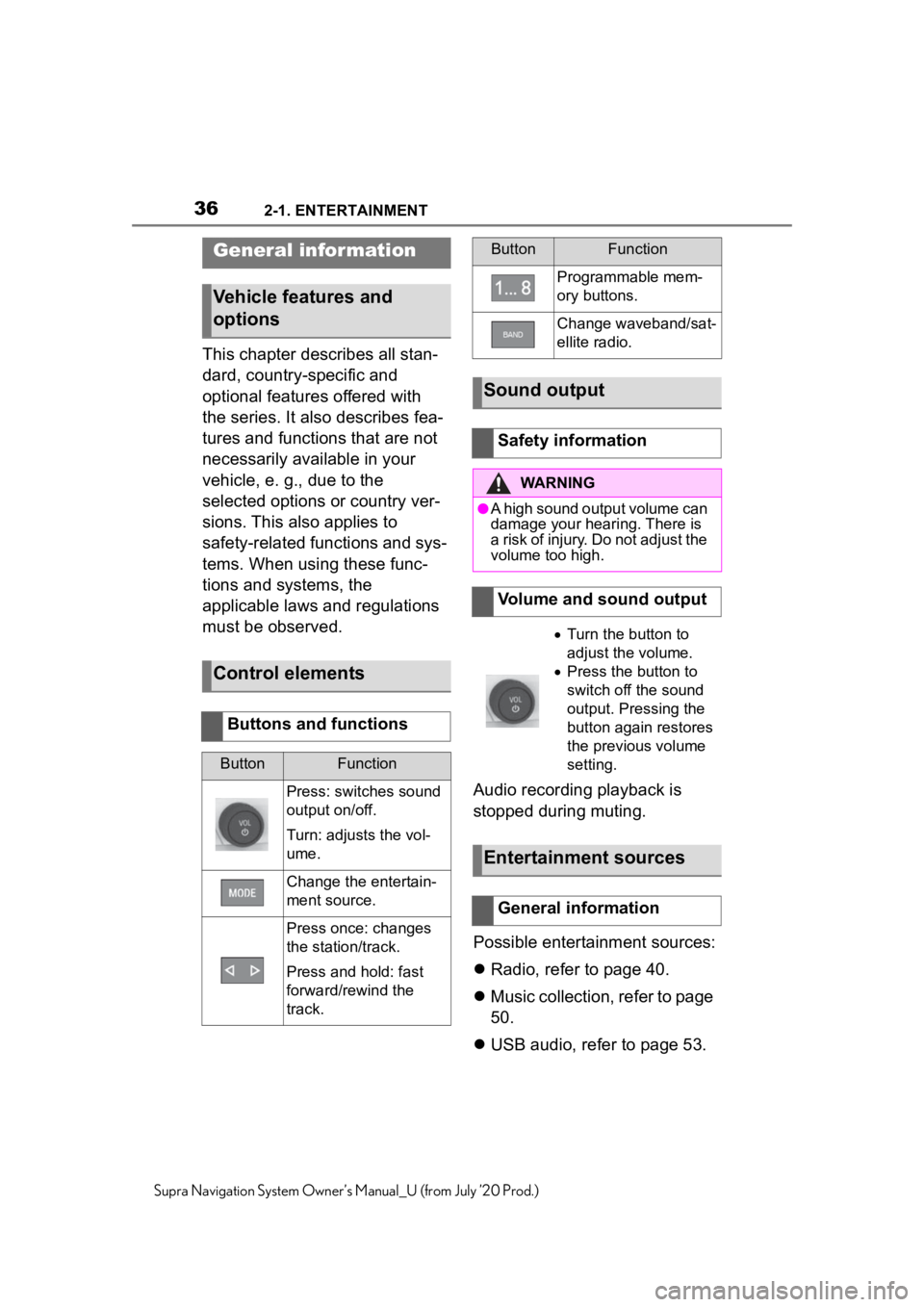
362-1. ENTERTAINMENT
Supra Navigation System Owner’s Manual_U (from July ’20 Prod.)
2-1.ENTERTAINMENT
This chapter describes all stan-
dard, country-specific and
optional features offered with
the series. It also describes fea-
tures and functions that are not
necessarily available in your
vehicle, e. g., due to the
selected options or country ver-
sions. This also applies to
safety-related functions and sys-
tems. When using these func-
tions and systems, the
applicable laws and regulations
must be observed.Audio recording playback is
stopped during muting.
Possible entertainment sources:
Radio, refer to page 40.
Music collection, refer to page
50.
USB audio, refer to page 53.
General infor mation
Vehicle features and
options
Control elements
Buttons and functions
ButtonFunction
Press: switches sound
output on/off.
Turn: adjusts the vol-
ume.
Change the entertain-
ment source.
Press once: changes
the station/track.
Press and hold: fast
forward/rewind the
track.
Programmable mem-
ory buttons.
Change waveband/sat-
ellite radio.
Sound output
Safety information
WARNING
●A high sound output volume can
damage your hearing. There is
a risk of injury. Do not adjust the
volume too high.
Volume and sound output
Turn the button to
adjust the volume.
Press the button to
switch off the sound
output. Pressing the
button again restores
the previous volume
setting.
Entertainment sources
General information
ButtonFunction
Page 41 of 92
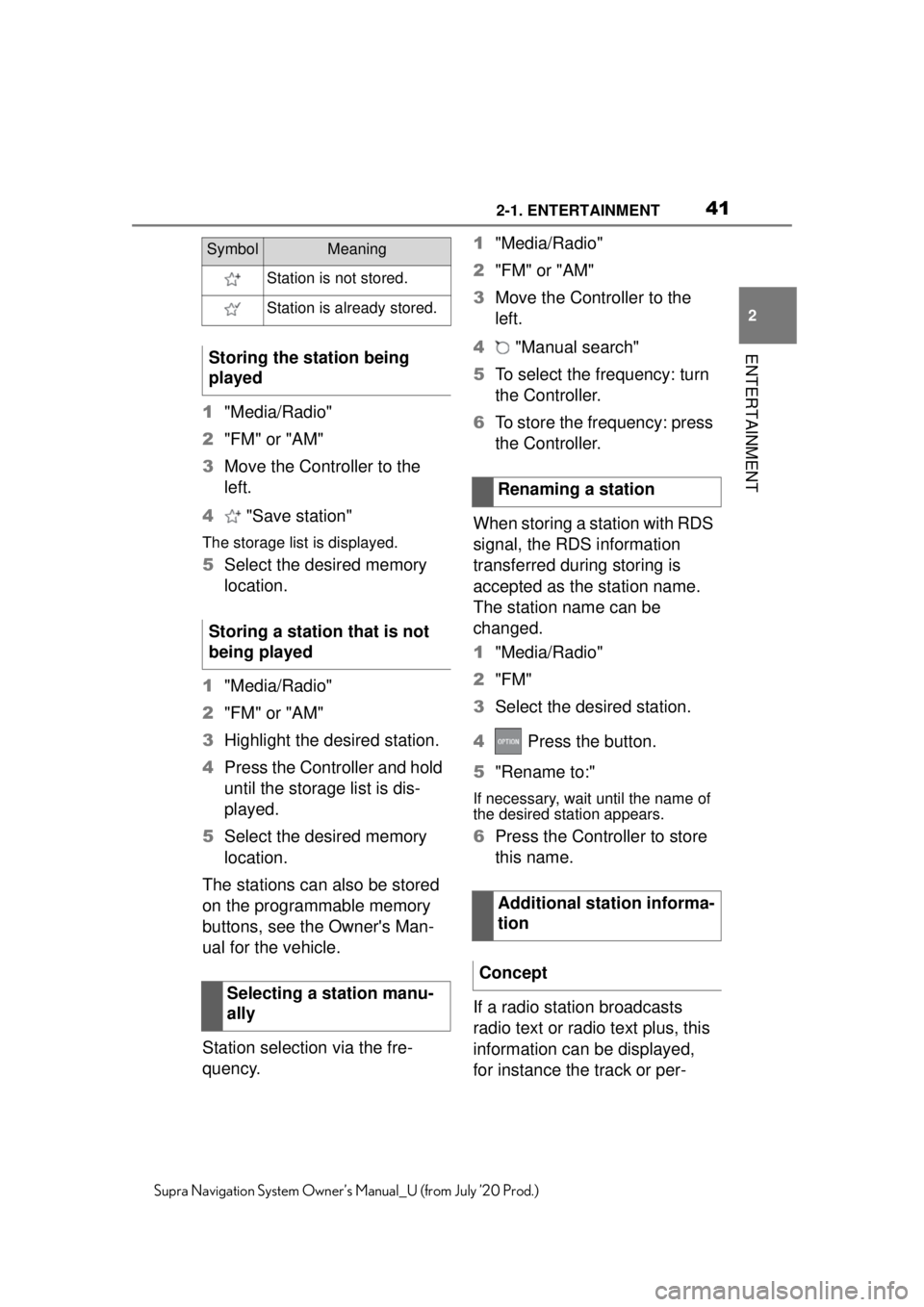
412-1. ENTERTAINMENT
2
ENTERTAINMENT
Supra Navigation System Owner’s Manual_U (from July ’20 Prod.)
1"Media/Radio"
2 "FM" or "AM"
3 Move the Controller to the
left.
4 "Save station"
The storage list is displayed.
5Select the desired memory
location.
1 "Media/Radio"
2 "FM" or "AM"
3 Highlight the desired station.
4 Press the Controller and hold
until the storage list is dis-
played.
5 Select the desired memory
location.
The stations can also be stored
on the programmable memory
buttons, see the Owner's Man-
ual for the vehicle.
Station selection via the fre-
quency. 1
"Media/Radio"
2 "FM" or "AM"
3 Move the Controller to the
left.
4 "Manual search"
5 To select the frequency: turn
the Controller.
6 To store the frequency: press
the Controller.
When storing a station with RDS
signal, the RDS information
transferred during storing is
accepted as the station name.
The station name can be
changed.
1 "Media/Radio"
2 "FM"
3 Select the desired station.
4 Press the button.
5 "Rename to:"
If necessary, wait until the name of
the desired station appears.
6Press the Controller to store
this name.
If a radio station broadcasts
radio text or radio text plus, this
information can be displayed,
for instance the track or per-
SymbolMeaning
Station is not stored.
Station is already stored.
Storing the station being
played
Storing a station that is not
being played
Selecting a station manu-
ally
Renaming a station
Additional station informa-
tion
Concept
Page 45 of 92
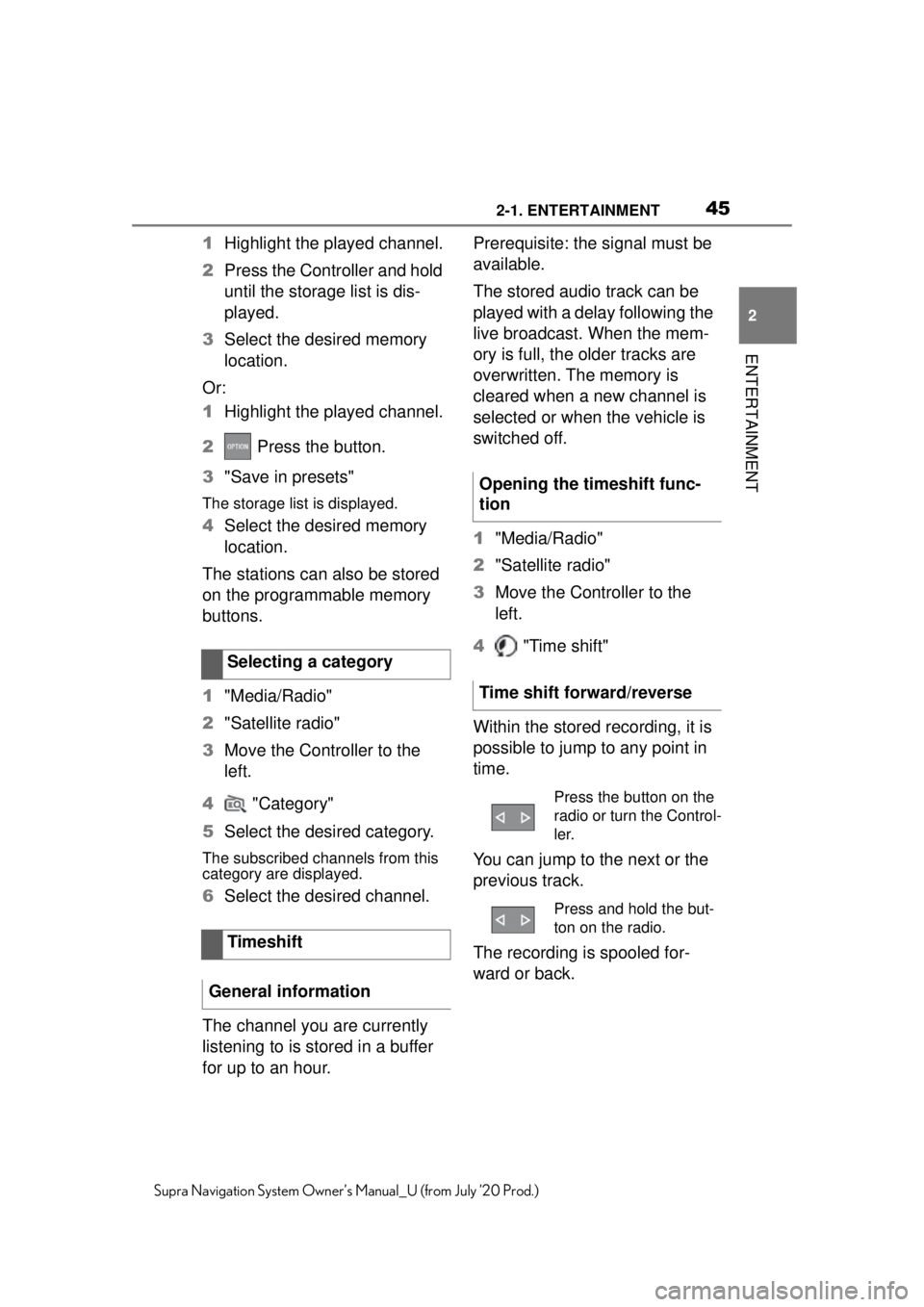
452-1. ENTERTAINMENT
2
ENTERTAINMENT
Supra Navigation System Owner’s Manual_U (from July ’20 Prod.)
1Highlight the played channel.
2 Press the Controller and hold
until the storage list is dis-
played.
3 Select the desired memory
location.
Or:
1 Highlight the played channel.
2 Press the button.
3 "Save in presets"
The storage list is displayed.
4Select the desired memory
location.
The stations can also be stored
on the programmable memory
buttons.
1 "Media/Radio"
2 "Satellite radio"
3 Move the Controller to the
left.
4 "Category"
5 Select the desired category.
The subscribed channels from this
category are displayed.
6Select the desired channel.
The channel you are currently
listening to is stored in a buffer
for up to an hour. Prerequisite: the signal must be
available.
The stored audio track can be
played with a delay following the
live broadcast. When the mem-
ory is full, the older tracks are
overwritten. The memory is
cleared when a new channel is
selected or when the vehicle is
switched off.
1
"Media/Radio"
2 "Satellite radio"
3 Move the Controller to the
left.
4 "Time shift"
Within the stored recording, it is
possible to jump to any point in
time.
You can jump to the next or the
previous track.
The recording is spooled for-
ward or back.
Selecting a category
Timeshift
General information
Opening the timeshift func-
tion
Time shift forward/reverse
Press the button on the
radio or turn the Control-
ler.
Press and hold the but-
ton on the radio.