length TOYOTA SUPRA 2021 Accessories, Audio & Navigation (in English)
[x] Cancel search | Manufacturer: TOYOTA, Model Year: 2021, Model line: SUPRA, Model: TOYOTA SUPRA 2021Pages: 92, PDF Size: 0.66 MB
Page 7 of 92
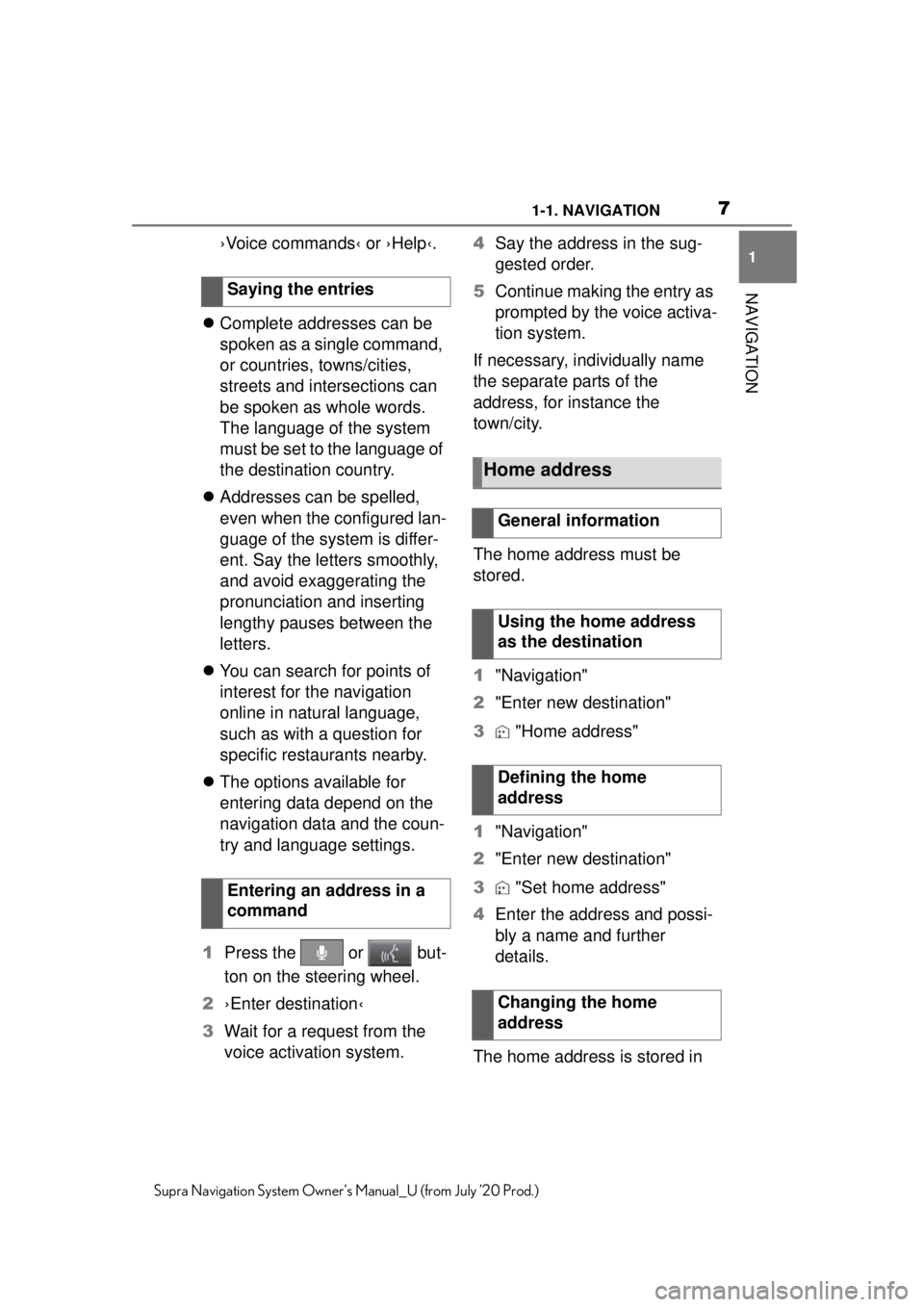
71-1. NAVIGATION
1
NAVIGATION
Supra Navigation System Owner’s Manual_U (from July ’20 Prod.)
›Voice commands‹ or ›Help‹.
Complete addresses can be
spoken as a single command,
or countries, towns/cities,
streets and intersections can
be spoken as whole words.
The language of the system
must be set to the language of
the destination country.
Addresses can be spelled,
even when the configured lan-
guage of the system is differ-
ent. Say the letters smoothly,
and avoid exaggerating the
pronunciation and inserting
lengthy pauses between the
letters.
You can search for points of
interest for the navigation
online in natural language,
such as with a question for
specific restaurants nearby.
The options available for
entering data depend on the
navigation data and the coun-
try and language settings.
1 Press the or but-
ton on the steering wheel.
2 ›Enter destination‹
3 Wait for a request from the
voice activation system. 4
Say the address in the sug-
gested order.
5 Continue making the entry as
prompted by the voice activa-
tion system.
If necessary, individually name
the separate parts of the
address, for instance the
town/city.
The home address must be
stored.
1 "Navigation"
2 "Enter new destination"
3 "Home address"
1 "Navigation"
2 "Enter new destination"
3 "Set home address"
4 Enter the address and possi-
bly a name and further
details.
The home address is stored in
Saying the entries
Entering an address in a
command
Home address
General information
Using the home address
as the destination
Defining the home
address
Changing the home
address
Page 16 of 92

161-1. NAVIGATION
Supra Navigation System Owner’s Manual_U (from July ’20 Prod.)
2"Map"
3 Move the Controller to the
left.
4 "Route"
5 Select the desired setting.
6 If necessary, select general
routine criteria: "General
route settings"
■Concept
If possible, alternative routes
are suggested during active
destination guidance.
■Displaying alternative
routes
1 "Navigation"
2 "Map"
3 Move the Controller to the
left.
4 "Route"
An overview showing the current
route and the suggested alternative
routes is displayed. In addition,
details such as travel time and
route length, and information about
consumption for the alternative
routes compared to the current
route may be displayed, if required.
The routes are shown in color on
the split screen.
5Select an alternative route in
order to apply it to the desti-
nation guidance.
■General information
Online alternative routes are
transmitted online to the vehicle.
Information about traffic obstruc-
tions and forecasts are taken
into account for this.
Symbol indicates online alter-
native routes.
If the dynamic destination guid-
ance has been activated along
with the online alternative
routes, available online alterna-
tive routes are automatically
adopted in the destination guid-
ance.
■Activate/deactivate online
alternative routes
1 "Navigation"
2 "Settings"
3 "Route settings"
4 "Online routes"
During destination guidance,
more detailed information about
the current route can be dis-
played and the route can be
adjusted.
Alternative routes
In the Professional naviga-
tion system: online alterna-
tive routes
Route details
Concept
Page 31 of 92
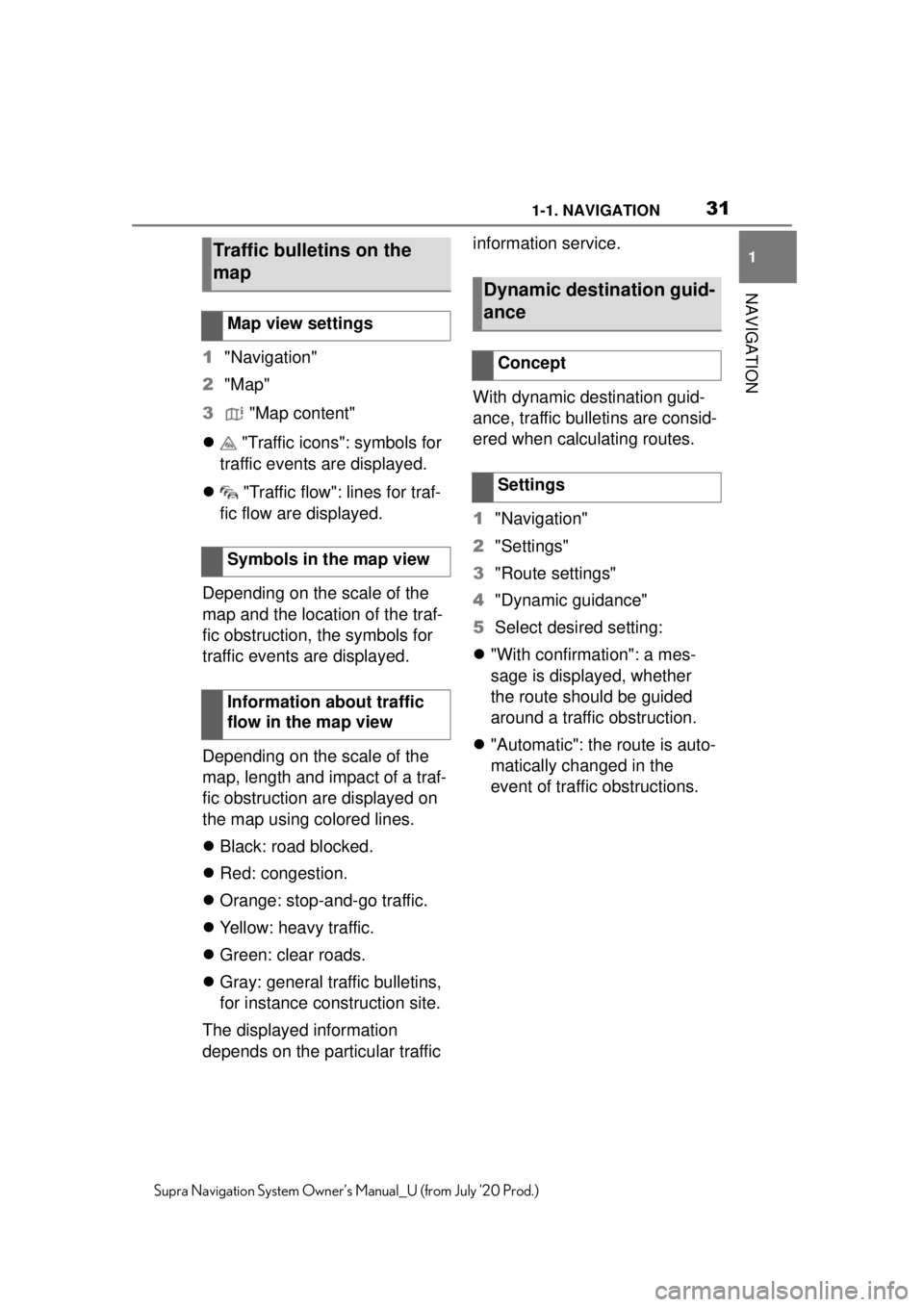
311-1. NAVIGATION
1
NAVIGATION
Supra Navigation System Owner’s Manual_U (from July ’20 Prod.)
1"Navigation"
2 "Map"
3 "Map content"
"Traffic icons": symbols for
traffic events are displayed.
"Traffic flow": lines for traf-
fic flow are displayed.
Depending on the scale of the
map and the location of the traf-
fic obstruction, the symbols for
traffic events are displayed.
Depending on the scale of the
map, length and impact of a traf-
fic obstruction are displayed on
the map using colored lines.
Black: road blocked.
Red: congestion.
Orange: stop-and-go traffic.
Yellow: heavy traffic.
Green: clear roads.
Gray: general traffic bulletins,
for instance construction site.
The displayed information
depends on the particular traffic information service.
With dynamic destination guid-
ance, traffic bulletins are consid-
ered when calculating routes.
1
"Navigation"
2 "Settings"
3 "Route settings"
4 "Dynamic guidance"
5 Select desired setting:
"With confirmation": a mes-
sage is displayed, whether
the route should be guided
around a traffic obstruction.
"Automatic": the route is auto-
matically changed in the
event of traffic obstructions.
Traffic bulletins on the
map
Map view settings
Symbols in the map view
Information about traffic
flow in the map view
Dynamic destination guid-
ance
Concept
Settings