manual radio set TOYOTA SUPRA 2021 Accessories, Audio & Navigation (in English)
[x] Cancel search | Manufacturer: TOYOTA, Model Year: 2021, Model line: SUPRA, Model: TOYOTA SUPRA 2021Pages: 92, PDF Size: 0.66 MB
Page 2 of 92
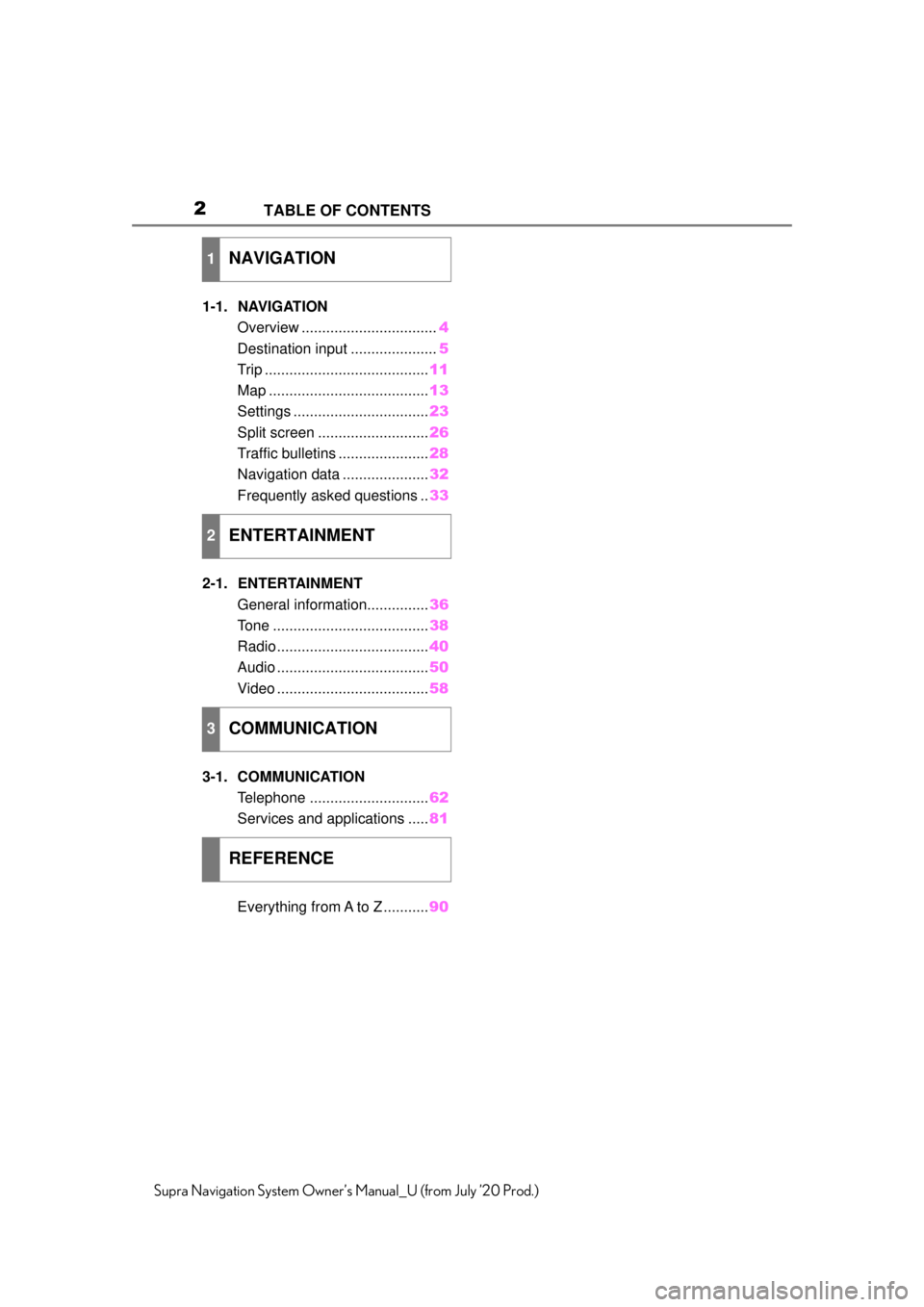
2
Supra Navigation System Owner’s Manual_U (from July ’20 Prod.)TABLE OF CONTENTS
1-1. NAVIGATION
Overview ................................. 4
Destination input ..................... 5
Trip ........................................ 11
Map ....................................... 13
Settings ................................. 23
Split screen ........................... 26
Traffic bulletins ...................... 28
Navigation data ..................... 32
Frequently asked questions .. 33
2-1. ENTERTAINMENT General information............... 36
Tone ...................................... 38
Radio ..................................... 40
Audio ..................................... 50
Video ..................................... 58
3-1. COMMUNICATION Telephone ............................. 62
Services and applications ..... 81
Everything from A to Z ........... 90
1NAVIGATION
2ENTERTAINMENT
3COMMUNICATION
REFERENCE
Page 30 of 92
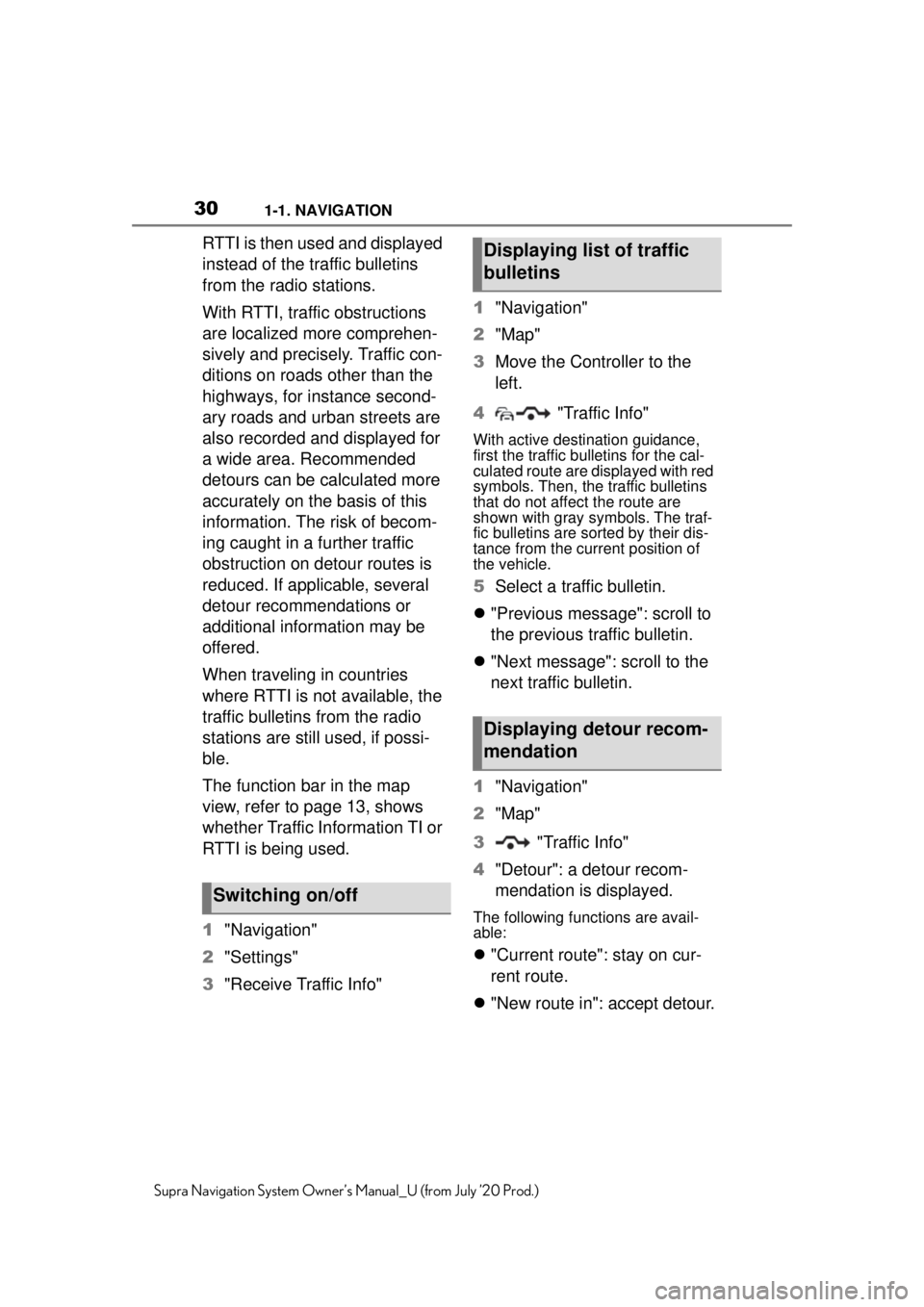
301-1. NAVIGATION
Supra Navigation System Owner’s Manual_U (from July ’20 Prod.)
RTTI is then used and displayed
instead of the traffic bulletins
from the radio stations.
With RTTI, traffic obstructions
are localized more comprehen-
sively and precisely. Traffic con-
ditions on roads other than the
highways, for instance second-
ary roads and urban streets are
also recorded and displayed for
a wide area. Recommended
detours can be calculated more
accurately on the basis of this
information. The risk of becom-
ing caught in a further traffic
obstruction on detour routes is
reduced. If applicable, several
detour recommendations or
additional information may be
offered.
When traveling in countries
where RTTI is not available, the
traffic bulletins from the radio
stations are still used, if possi-
ble.
The function bar in the map
view, refer to page 13, shows
whether Traffic Information TI or
RTTI is being used.
1"Navigation"
2 "Settings"
3 "Receive Traffic Info" 1
"Navigation"
2 "Map"
3 Move the Controller to the
left.
4 "Traffic Info"
With active destination guidance,
first the traffic bulletins for the cal-
culated route are displayed with red
symbols. Then, the traffic bulletins
that do not affect the route are
shown with gray symbols. The traf-
fic bulletins are sorted by their dis-
tance from the current position of
the vehicle.
5Select a traffic bulletin.
"Previous message": scroll to
the previous traffic bulletin.
"Next message": scroll to the
next traffic bulletin.
1 "Navigation"
2 "Map"
3 "Traffic Info"
4 "Detour": a detour recom-
mendation is displayed.
The following functions are avail-
able:
"Current route": stay on cur-
rent route.
"New route in": accept detour.
Switching on/off
Displaying list of traffic
bulletins
Displaying detour recom-
mendation
Page 36 of 92
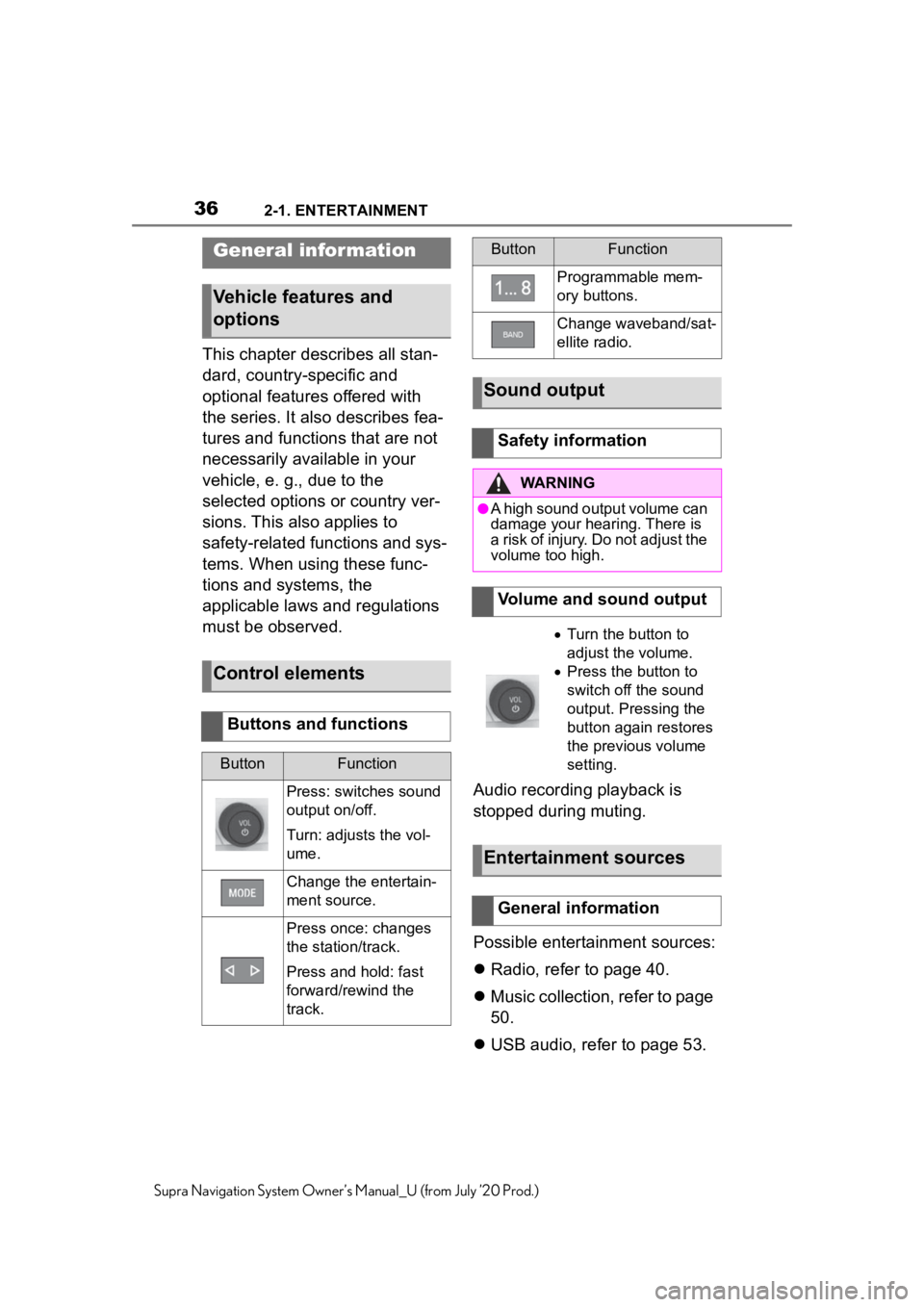
362-1. ENTERTAINMENT
Supra Navigation System Owner’s Manual_U (from July ’20 Prod.)
2-1.ENTERTAINMENT
This chapter describes all stan-
dard, country-specific and
optional features offered with
the series. It also describes fea-
tures and functions that are not
necessarily available in your
vehicle, e. g., due to the
selected options or country ver-
sions. This also applies to
safety-related functions and sys-
tems. When using these func-
tions and systems, the
applicable laws and regulations
must be observed.Audio recording playback is
stopped during muting.
Possible entertainment sources:
Radio, refer to page 40.
Music collection, refer to page
50.
USB audio, refer to page 53.
General infor mation
Vehicle features and
options
Control elements
Buttons and functions
ButtonFunction
Press: switches sound
output on/off.
Turn: adjusts the vol-
ume.
Change the entertain-
ment source.
Press once: changes
the station/track.
Press and hold: fast
forward/rewind the
track.
Programmable mem-
ory buttons.
Change waveband/sat-
ellite radio.
Sound output
Safety information
WARNING
●A high sound output volume can
damage your hearing. There is
a risk of injury. Do not adjust the
volume too high.
Volume and sound output
Turn the button to
adjust the volume.
Press the button to
switch off the sound
output. Pressing the
button again restores
the previous volume
setting.
Entertainment sources
General information
ButtonFunction
Page 37 of 92
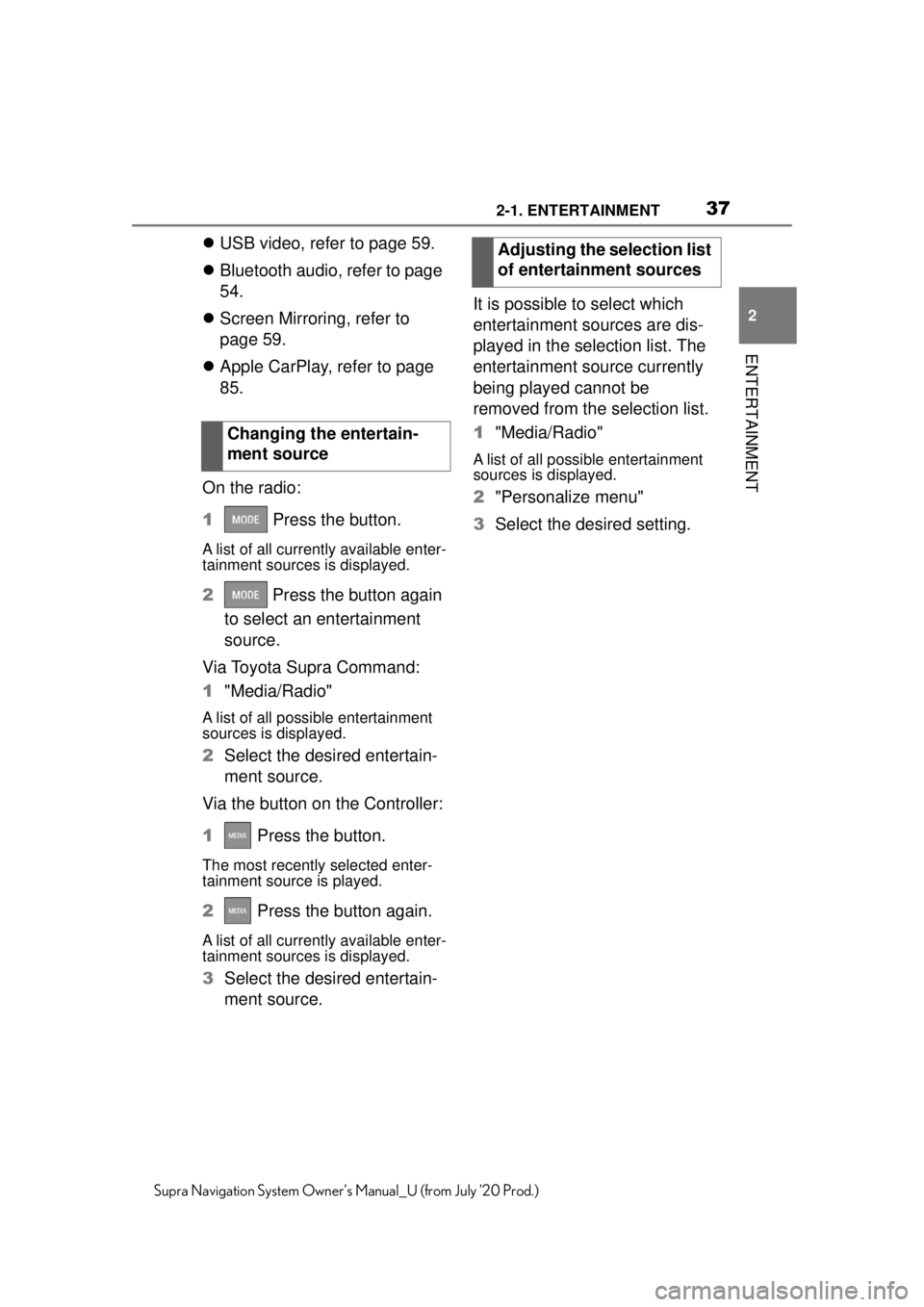
372-1. ENTERTAINMENT
2
ENTERTAINMENT
Supra Navigation System Owner’s Manual_U (from July ’20 Prod.)
USB video, refer to page 59.
Bluetooth audio, refer to page
54.
Screen Mirroring, refer to
page 59.
Apple CarPlay, refer to page
85.
On the radio:
1 Press the button.
A list of all currently available enter-
tainment sources is displayed.
2 Press the button again
to select an entertainment
source.
Via Toyota Supra Command:
1 "Media/Radio"
A list of all possible entertainment
sources is displayed.
2Select the desired entertain-
ment source.
Via the button on the Controller:
1 Press the button.
The most recently selected enter-
tainment source is played.
2 Press the button again.
A list of all currently available enter-
tainment sources is displayed.
3Select the desired entertain-
ment source. It is possible to select which
entertainment sources are dis-
played in the selection list. The
entertainment source currently
being played cannot be
removed from the selection list.
1
"Media/Radio"
A list of all possible entertainment
sources is displayed.
2"Personalize menu"
3 Select the desired setting.
Changing the entertain-
ment source
Adjusting the selection list
of entertainment sources
Page 38 of 92
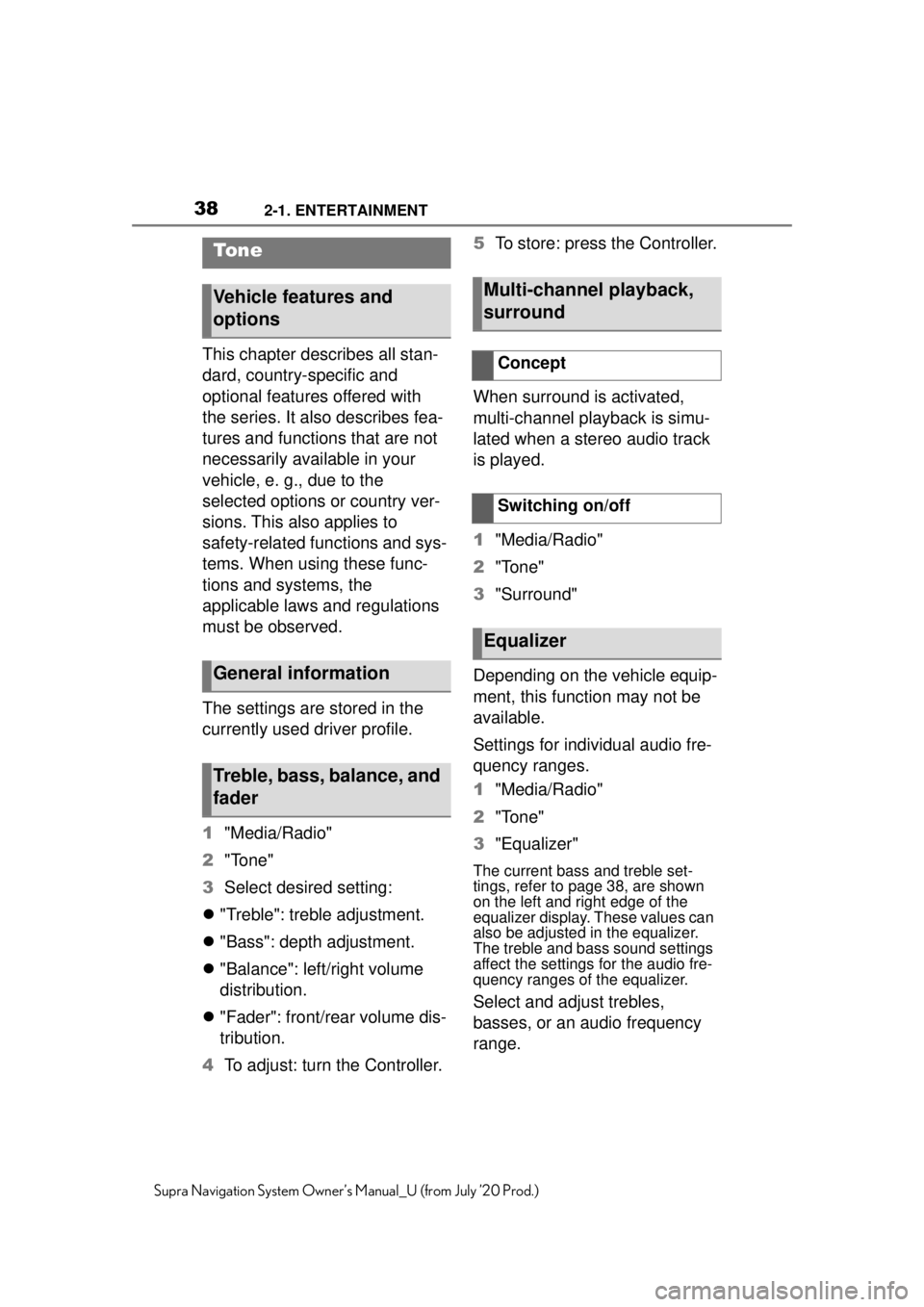
382-1. ENTERTAINMENT
Supra Navigation System Owner’s Manual_U (from July ’20 Prod.)
This chapter describes all stan-
dard, country-specific and
optional features offered with
the series. It also describes fea-
tures and functions that are not
necessarily available in your
vehicle, e. g., due to the
selected options or country ver-
sions. This also applies to
safety-related functions and sys-
tems. When using these func-
tions and systems, the
applicable laws and regulations
must be observed.
The settings are stored in the
currently used driver profile.
1"Media/Radio"
2 "Tone"
3 Select desired setting:
"Treble": treble adjustment.
"Bass": depth adjustment.
"Balance": left/right volume
distribution.
"Fader": front/rear volume dis-
tribution.
4 To adjust: turn the Controller. 5
To store: press the Controller.
When surround is activated,
multi-channel playback is simu-
lated when a stereo audio track
is played.
1 "Media/Radio"
2 "Tone"
3 "Surround"
Depending on the vehicle equip-
ment, this function may not be
available.
Settings for individual audio fre-
quency ranges.
1 "Media/Radio"
2 "Tone"
3 "Equalizer"
The current bass and treble set-
tings, refer to page 38, are shown
on the left and right edge of the
equalizer display. These values can
also be adjusted in the equalizer.
The treble and bass sound settings
affect the settings for the audio fre-
quency ranges of the equalizer.
Select and adjust trebles,
basses, or an audio frequency
range.
To n e
Vehicle features and
options
General information
Treble, bass, balance, and
fader
Multi-channel playback,
surround
Concept
Switching on/off
Equalizer
Page 39 of 92
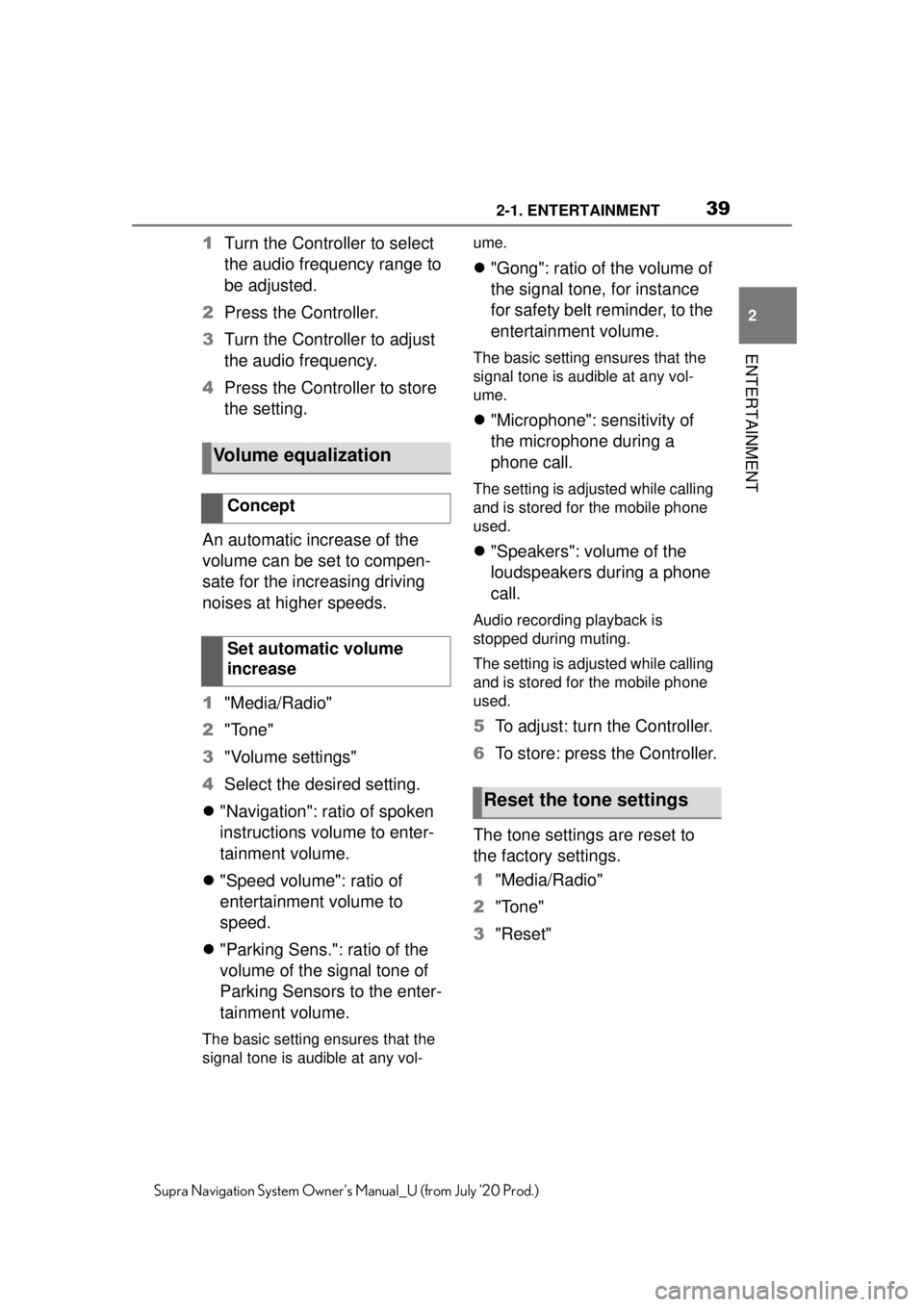
392-1. ENTERTAINMENT
2
ENTERTAINMENT
Supra Navigation System Owner’s Manual_U (from July ’20 Prod.)
1Turn the Controller to select
the audio frequency range to
be adjusted.
2 Press the Controller.
3 Turn the Controller to adjust
the audio frequency.
4 Press the Controller to store
the setting.
An automatic increase of the
volume can be set to compen-
sate for the increasing driving
noises at higher speeds.
1 "Media/Radio"
2 "Tone"
3 "Volume settings"
4 Select the desired setting.
"Navigation": ratio of spoken
instructions volume to enter-
tainment volume.
"Speed volume": ratio of
entertainment volume to
speed.
"Parking Sens.": ratio of the
volume of the signal tone of
Parking Sensors to the enter-
tainment volume.
The basic setting ensures that the
signal tone is audible at any vol- ume.
"Gong": ratio of the volume of
the signal tone, for instance
for safety belt reminder, to the
entertainment volume.
The basic setting ensures that the
signal tone is audible at any vol-
ume.
"Microphone": sensitivity of
the microphone during a
phone call.
The setting is adju sted while calling
and is stored for the mobile phone
used.
"Speakers": volume of the
loudspeakers during a phone
call.
Audio recording playback is
stopped during muting.
The setting is adju sted while calling
and is stored for the mobile phone
used.
5 To adjust: turn the Controller.
6 To store: press the Controller.
The tone settings are reset to
the factory settings.
1 "Media/Radio"
2 "Tone"
3 "Reset"
Volume equalization
Concept
Set automatic volume
increase
Reset the tone settings
Page 40 of 92
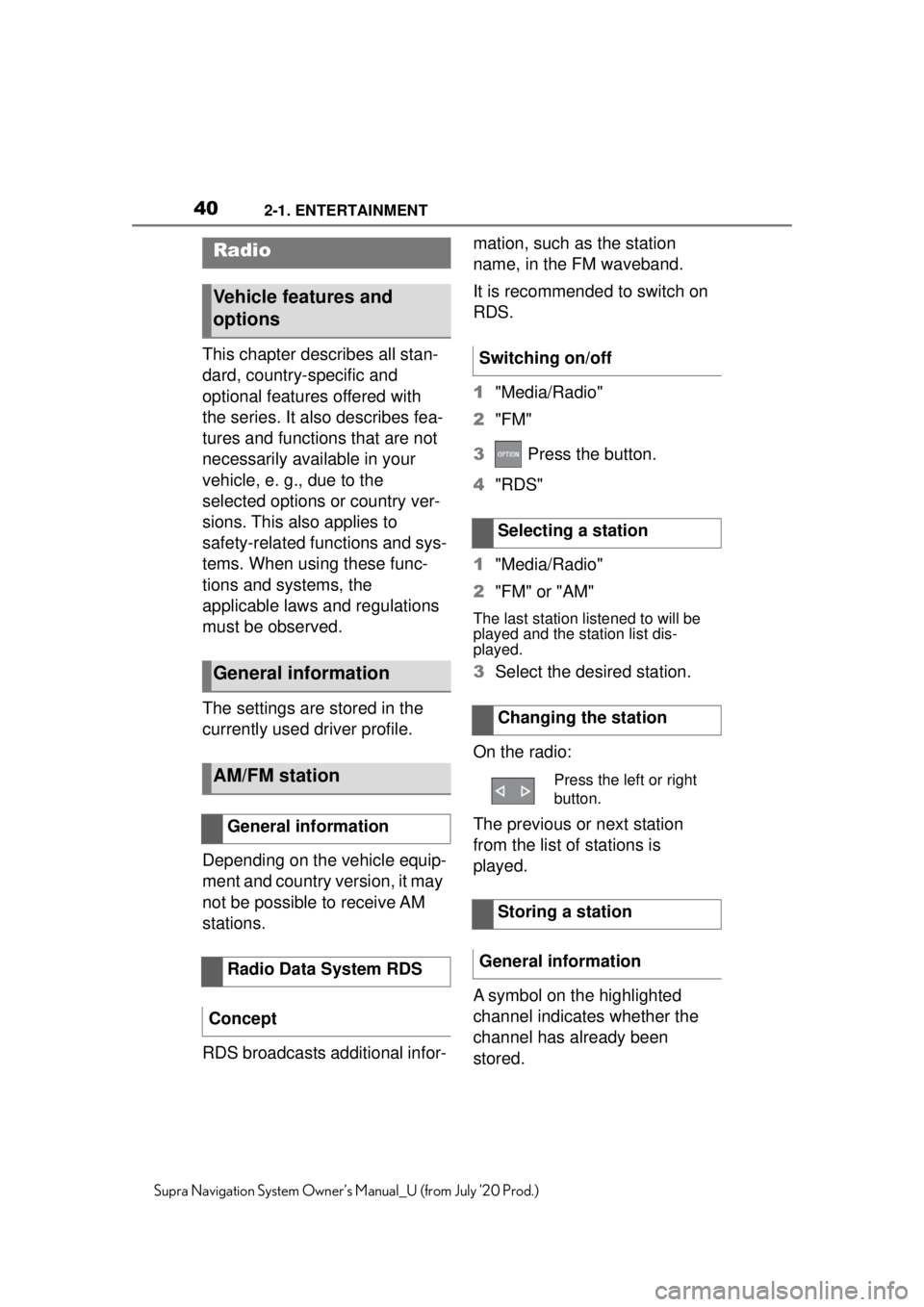
402-1. ENTERTAINMENT
Supra Navigation System Owner’s Manual_U (from July ’20 Prod.)
This chapter describes all stan-
dard, country-specific and
optional features offered with
the series. It also describes fea-
tures and functions that are not
necessarily available in your
vehicle, e. g., due to the
selected options or country ver-
sions. This also applies to
safety-related functions and sys-
tems. When using these func-
tions and systems, the
applicable laws and regulations
must be observed.
The settings are stored in the
currently used driver profile.
Depending on the vehicle equip-
ment and country version, it may
not be possible to receive AM
stations.
RDS broadcasts additional infor-mation, such as the station
name, in the FM waveband.
It is recommended to switch on
RDS.
1
"Media/Radio"
2 "FM"
3 Press the button.
4 "RDS"
1 "Media/Radio"
2 "FM" or "AM"
The last station listened to will be
played and the station list dis-
played.
3 Select the desired station.
On the radio:
The previous or next station
from the list of stations is
played.
A symbol on the highlighted
channel indicates whether the
channel has already been
stored.
Radio
Vehicle features and
options
General information
AM/FM station
General information
Radio Data System RDS
Concept
Switching on/off
Selecting a station
Changing the station
Press the left or right
button.
Storing a station
General information
Page 42 of 92
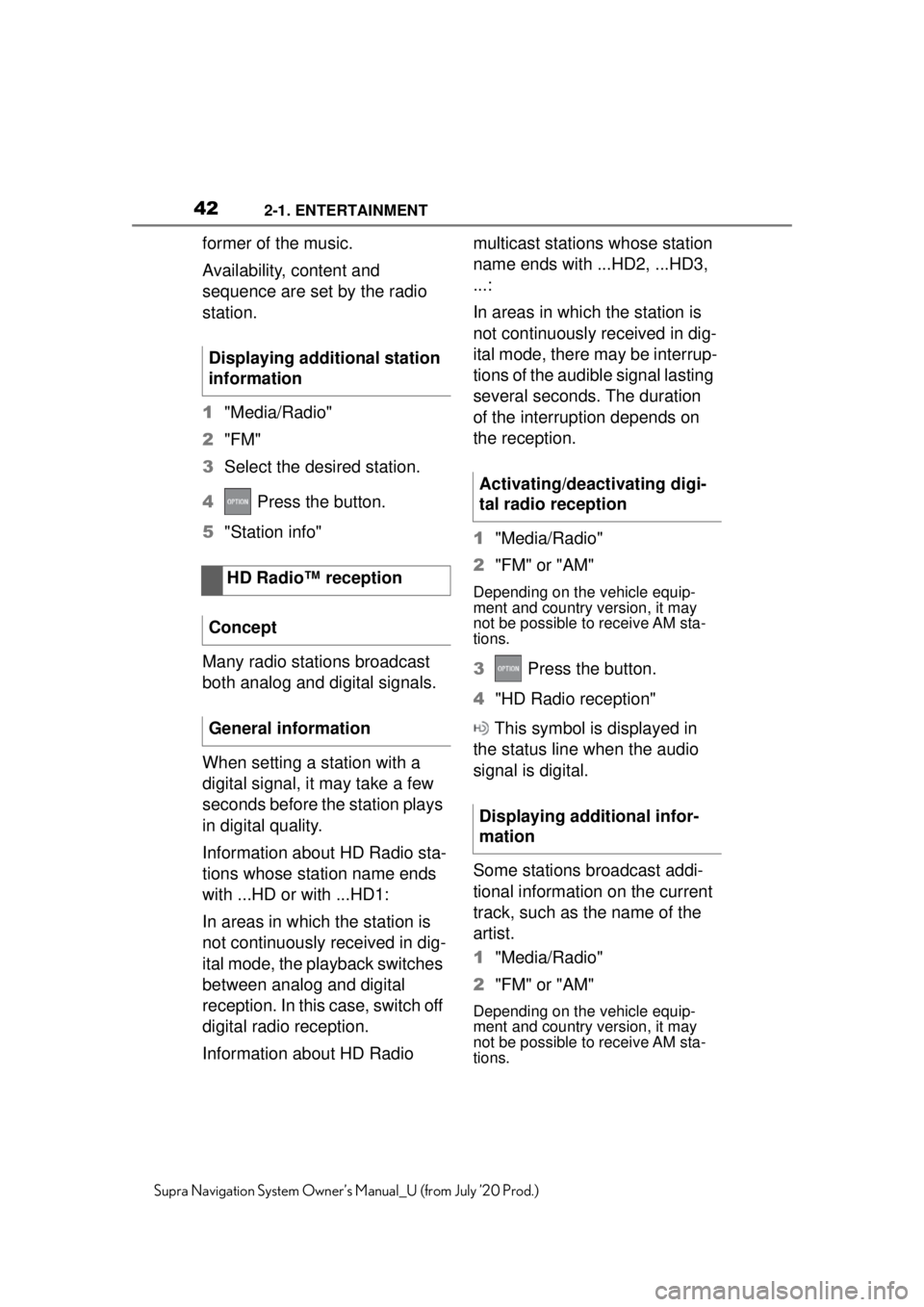
422-1. ENTERTAINMENT
Supra Navigation System Owner’s Manual_U (from July ’20 Prod.)
former of the music.
Availability, content and
sequence are set by the radio
station.
1"Media/Radio"
2 "FM"
3 Select the desired station.
4 Press the button.
5 "Station info"
Many radio stations broadcast
both analog and digital signals.
When setting a station with a
digital signal, it may take a few
seconds before the station plays
in digital quality.
Information about HD Radio sta-
tions whose station name ends
with ...HD or with ...HD1:
In areas in which the station is
not continuously received in dig-
ital mode, the playback switches
between analog and digital
reception. In this case, switch off
digital radio reception.
Information about HD Radio multicast stations whose station
name ends with ...HD2, ...HD3,
...:
In areas in which the station is
not continuously received in dig-
ital mode, there may be interrup-
tions of the audible signal lasting
several seconds. The duration
of the interruption depends on
the reception.
1
"Media/Radio"
2 "FM" or "AM"
Depending on the vehicle equip-
ment and country version, it may
not be possible to receive AM sta-
tions.
3 Press the button.
4 "HD Radio reception"
This symbol is displayed in
the status line when the audio
signal is digital.
Some stations broadcast addi-
tional information on the current
track, such as the name of the
artist.
1 "Media/Radio"
2 "FM" or "AM"
Depending on the vehicle equip-
ment and country version, it may
not be possible to receive AM sta-
tions.
Displaying additional station
information
HD Radio™ reception
Concept
General information
Activating/deactivating digi-
tal radio reception
Displaying additional infor-
mation
Page 45 of 92
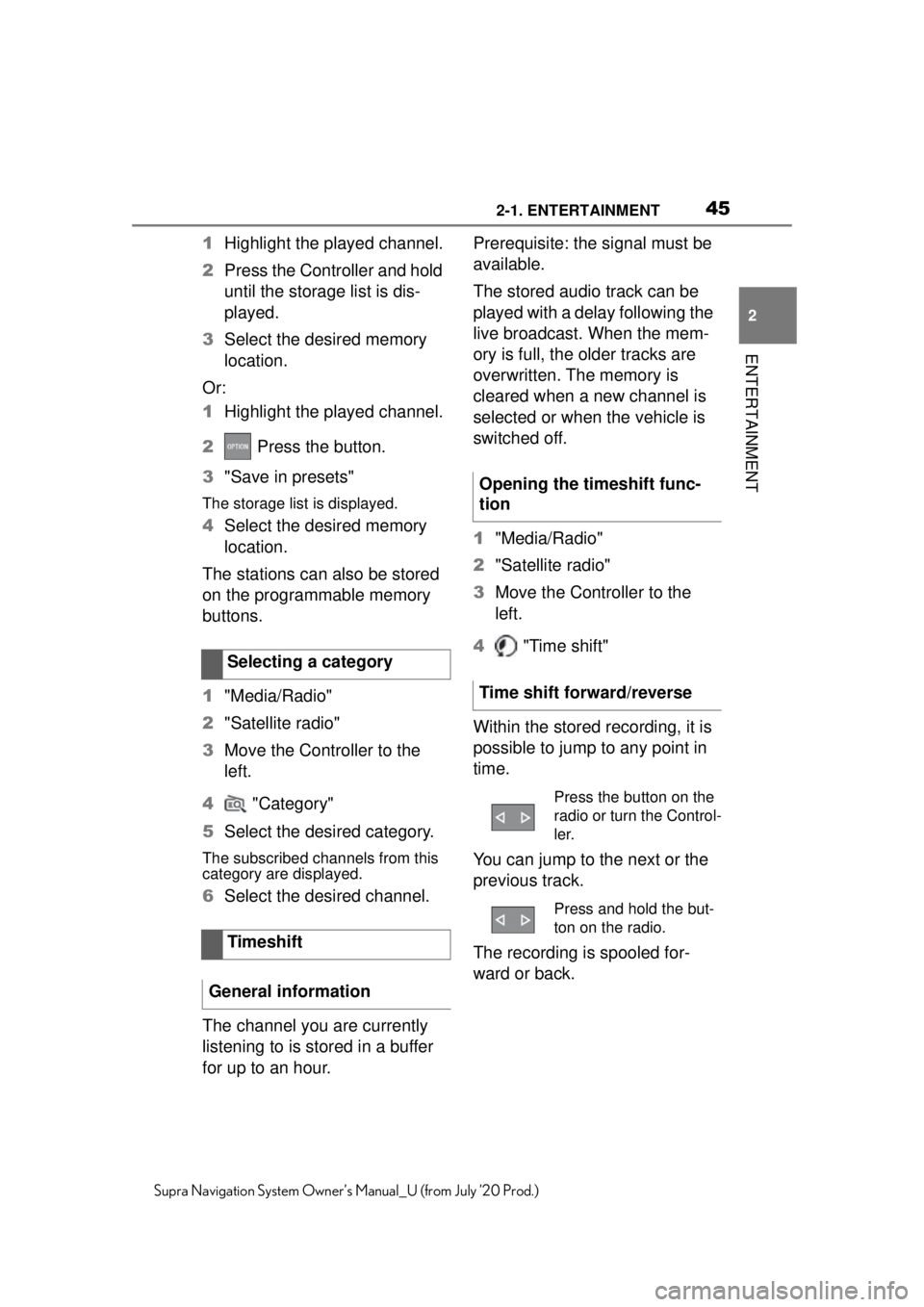
452-1. ENTERTAINMENT
2
ENTERTAINMENT
Supra Navigation System Owner’s Manual_U (from July ’20 Prod.)
1Highlight the played channel.
2 Press the Controller and hold
until the storage list is dis-
played.
3 Select the desired memory
location.
Or:
1 Highlight the played channel.
2 Press the button.
3 "Save in presets"
The storage list is displayed.
4Select the desired memory
location.
The stations can also be stored
on the programmable memory
buttons.
1 "Media/Radio"
2 "Satellite radio"
3 Move the Controller to the
left.
4 "Category"
5 Select the desired category.
The subscribed channels from this
category are displayed.
6Select the desired channel.
The channel you are currently
listening to is stored in a buffer
for up to an hour. Prerequisite: the signal must be
available.
The stored audio track can be
played with a delay following the
live broadcast. When the mem-
ory is full, the older tracks are
overwritten. The memory is
cleared when a new channel is
selected or when the vehicle is
switched off.
1
"Media/Radio"
2 "Satellite radio"
3 Move the Controller to the
left.
4 "Time shift"
Within the stored recording, it is
possible to jump to any point in
time.
You can jump to the next or the
previous track.
The recording is spooled for-
ward or back.
Selecting a category
Timeshift
General information
Opening the timeshift func-
tion
Time shift forward/reverse
Press the button on the
radio or turn the Control-
ler.
Press and hold the but-
ton on the radio.
Page 47 of 92
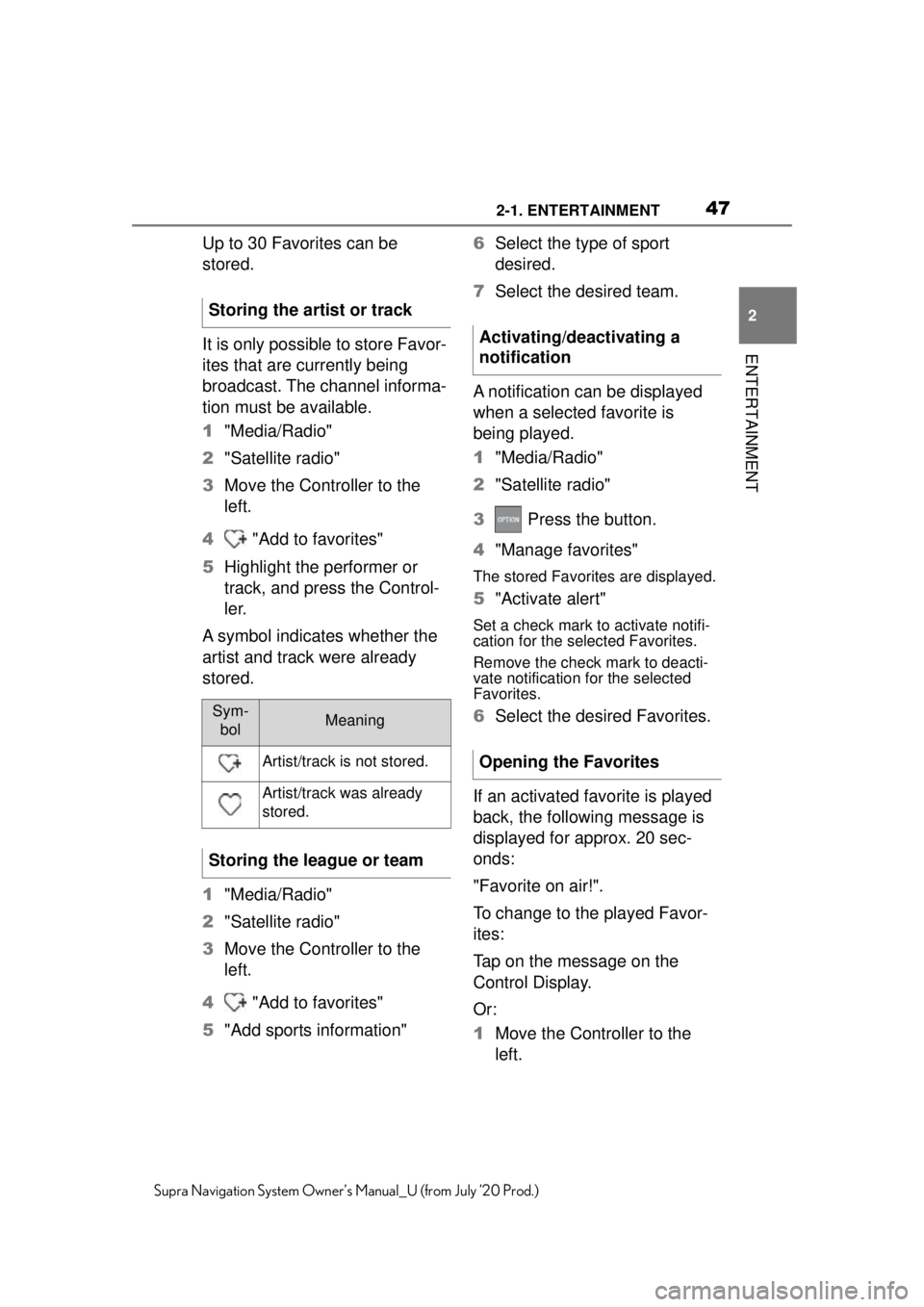
472-1. ENTERTAINMENT
2
ENTERTAINMENT
Supra Navigation System Owner’s Manual_U (from July ’20 Prod.)
Up to 30 Favorites can be
stored.
It is only possible to store Favor-
ites that are currently being
broadcast. The channel informa-
tion must be available.
1"Media/Radio"
2 "Satellite radio"
3 Move the Controller to the
left.
4 "Add to favorites"
5 Highlight the performer or
track, and press the Control-
ler.
A symbol indicates whether the
artist and track were already
stored.
1 "Media/Radio"
2 "Satellite radio"
3 Move the Controller to the
left.
4 "Add to favorites"
5 "Add sports information" 6
Select the type of sport
desired.
7 Select the desired team.
A notification can be displayed
when a selected favorite is
being played.
1 "Media/Radio"
2 "Satellite radio"
3 Press the button.
4 "Manage favorites"
The stored Favorites are displayed.
5"Activate alert"
Set a check mark to activate notifi-
cation for the selected Favorites.
Remove the check mark to deacti-
vate notification for the selected
Favorites.
6Select the desired Favorites.
If an activated favorite is played
back, the following message is
displayed for approx. 20 sec-
onds:
"Favorite on air!".
To change to the played Favor-
ites:
Tap on the message on the
Control Display.
Or:
1 Move the Controller to the
left.
Storing the artist or trackSym-
bolMeaning
Artist/track is not stored.
Artist/track was already
stored.
Storing the league or team
Activating/deactivating a
notification
Opening the Favorites