service TOYOTA SUPRA 2021 Accessories, Audio & Navigation (in English)
[x] Cancel search | Manufacturer: TOYOTA, Model Year: 2021, Model line: SUPRA, Model: TOYOTA SUPRA 2021Pages: 92, PDF Size: 0.66 MB
Page 2 of 92
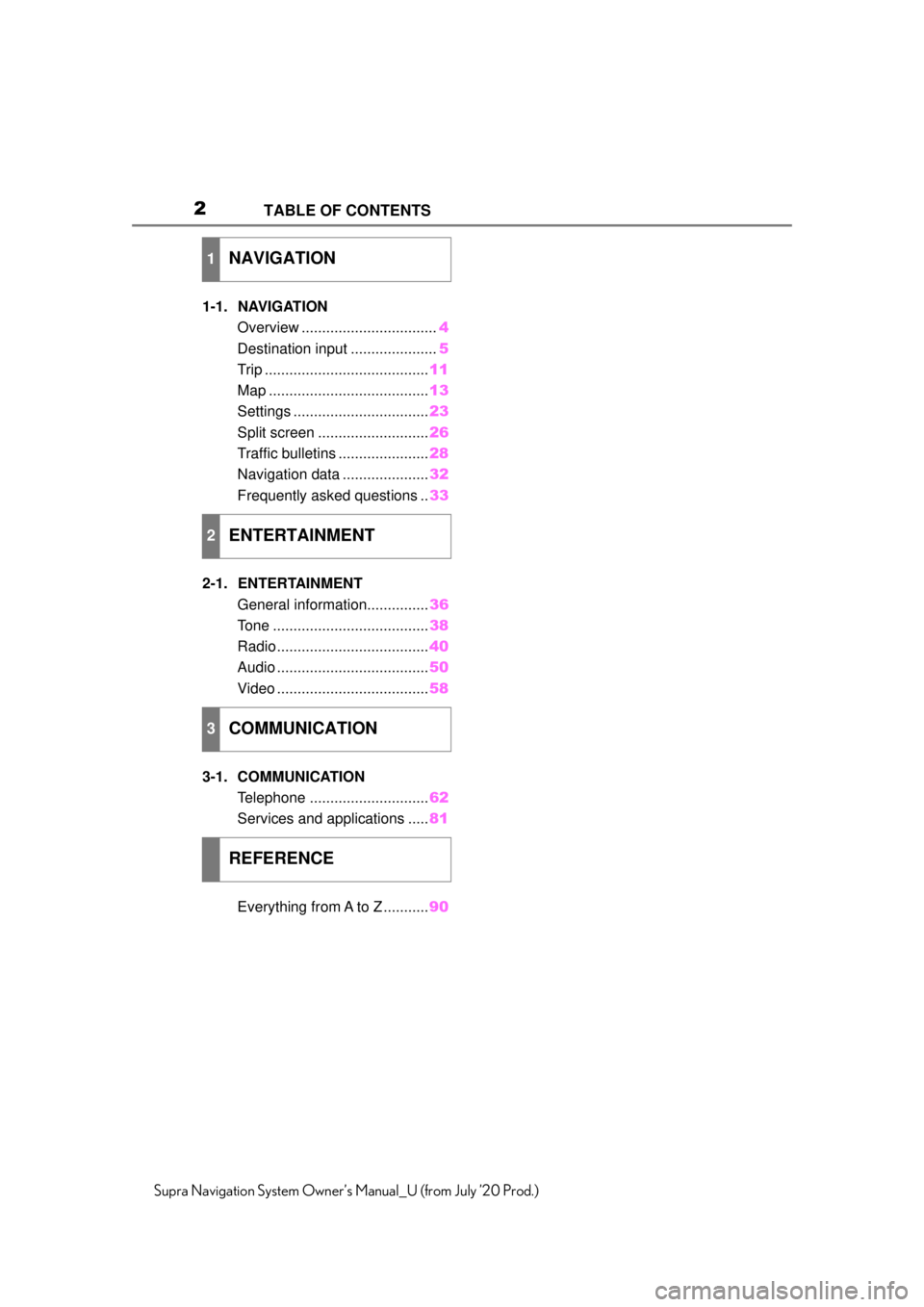
2
Supra Navigation System Owner’s Manual_U (from July ’20 Prod.)TABLE OF CONTENTS
1-1. NAVIGATION
Overview ................................. 4
Destination input ..................... 5
Trip ........................................ 11
Map ....................................... 13
Settings ................................. 23
Split screen ........................... 26
Traffic bulletins ...................... 28
Navigation data ..................... 32
Frequently asked questions .. 33
2-1. ENTERTAINMENT General information............... 36
Tone ...................................... 38
Radio ..................................... 40
Audio ..................................... 50
Video ..................................... 58
3-1. COMMUNICATION Telephone ............................. 62
Services and applications ..... 81
Everything from A to Z ........... 90
1NAVIGATION
2ENTERTAINMENT
3COMMUNICATION
REFERENCE
Page 10 of 92
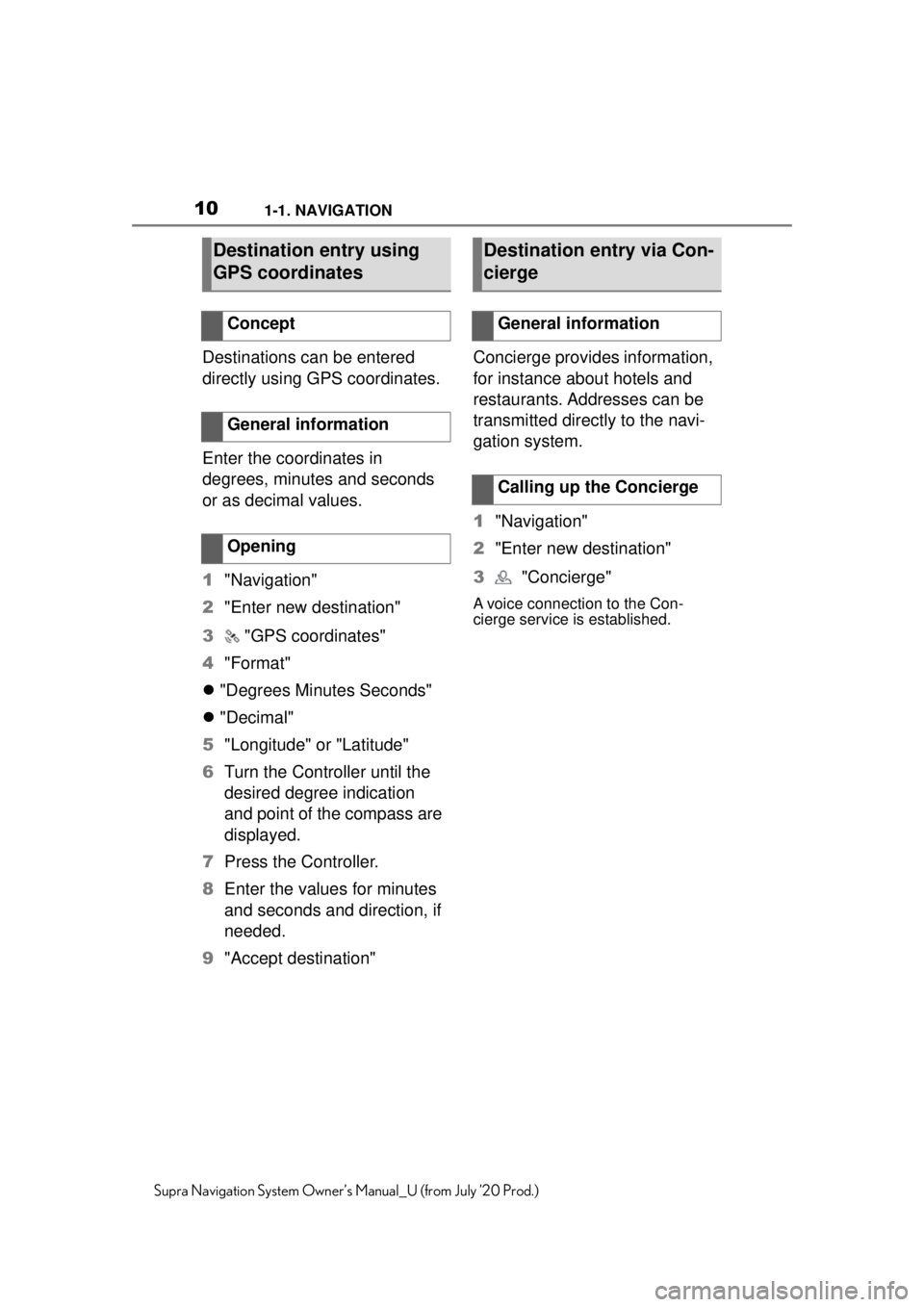
101-1. NAVIGATION
Supra Navigation System Owner’s Manual_U (from July ’20 Prod.)
Destinations can be entered
directly using GPS coordinates.
Enter the coordinates in
degrees, minutes and seconds
or as decimal values.
1"Navigation"
2 "Enter new destination"
3 "GPS coordinates"
4 "Format"
"Degrees Minutes Seconds"
"Decimal"
5 "Longitude" or "Latitude"
6 Turn the Controller until the
desired degree indication
and point of the compass are
displayed.
7 Press the Controller.
8 Enter the values for minutes
and seconds and direction, if
needed.
9 "Accept destination" Concierge provides information,
for instance about hotels and
restaurants. Addresses can be
transmitted directly to the navi-
gation system.
1
"Navigation"
2 "Enter new destination"
3 "Concierge"
A voice connection to the Con-
cierge service is established.
Destination entry using
GPS coordinates
Concept
General information
Opening
Destination entry via Con-
cierge
General information
Calling up the Concierge
Page 28 of 92
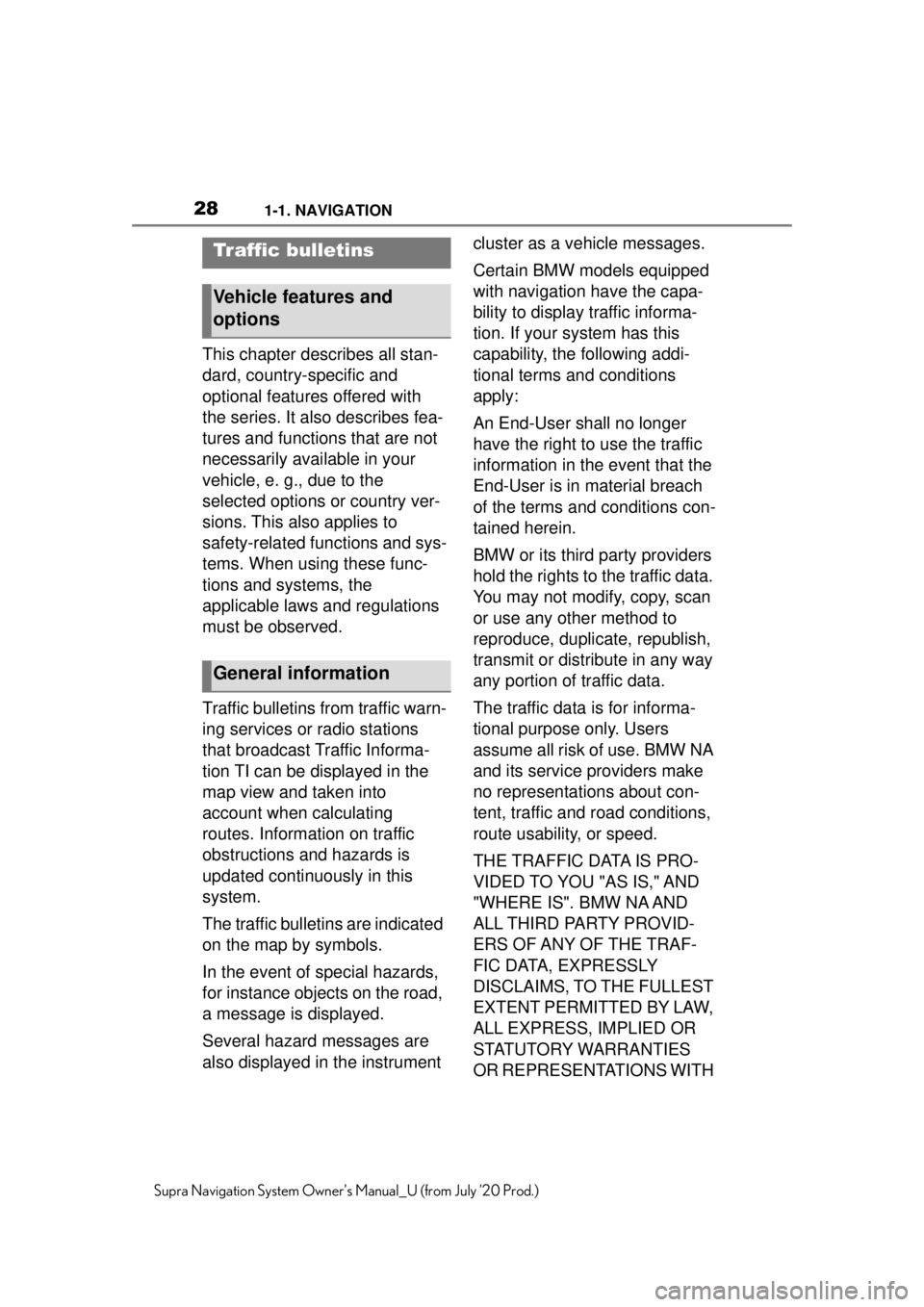
281-1. NAVIGATION
Supra Navigation System Owner’s Manual_U (from July ’20 Prod.)
This chapter describes all stan-
dard, country-specific and
optional features offered with
the series. It also describes fea-
tures and functions that are not
necessarily available in your
vehicle, e. g., due to the
selected options or country ver-
sions. This also applies to
safety-related functions and sys-
tems. When using these func-
tions and systems, the
applicable laws and regulations
must be observed.
Traffic bulletins from traffic warn-
ing services or radio stations
that broadcast Traffic Informa-
tion TI can be displayed in the
map view and taken into
account when calculating
routes. Information on traffic
obstructions and hazards is
updated continuously in this
system.
The traffic bulletins are indicated
on the map by symbols.
In the event of special hazards,
for instance objects on the road,
a message is displayed.
Several hazard messages are
also displayed in the instrument cluster as a vehicle messages.
Certain BMW models equipped
with navigation have the capa-
bility to display traffic informa-
tion. If your system has this
capability, the following addi-
tional terms and conditions
apply:
An End-User shall no longer
have the right to use the traffic
information in the event that the
End-User is in material breach
of the terms and conditions con-
tained herein.
BMW or its third party providers
hold the rights to the traffic data.
You may not modify, copy, scan
or use any other method to
reproduce, duplicate, republish,
transmit or distribute in any way
any portion of traffic data.
The traffic data is for informa-
tional purpose only. Users
assume all risk of use. BMW NA
and its service providers make
no representations about con-
tent, traffic and road conditions,
route usability, or speed.
THE TRAFFIC DATA IS PRO-
VIDED TO YOU "AS IS," AND
"WHERE IS". BMW NA AND
ALL THIRD PARTY PROVID-
ERS OF ANY OF THE TRAF-
FIC DATA, EXPRESSLY
DISCLAIMS, TO THE FULLEST
EXTENT PERMITTED BY LAW,
ALL EXPRESS, IMPLIED OR
STATUTORY WARRANTIES
OR REPRESENTATIONS WITH
Traffic bulletins
Vehicle features and
options
General information
Page 29 of 92
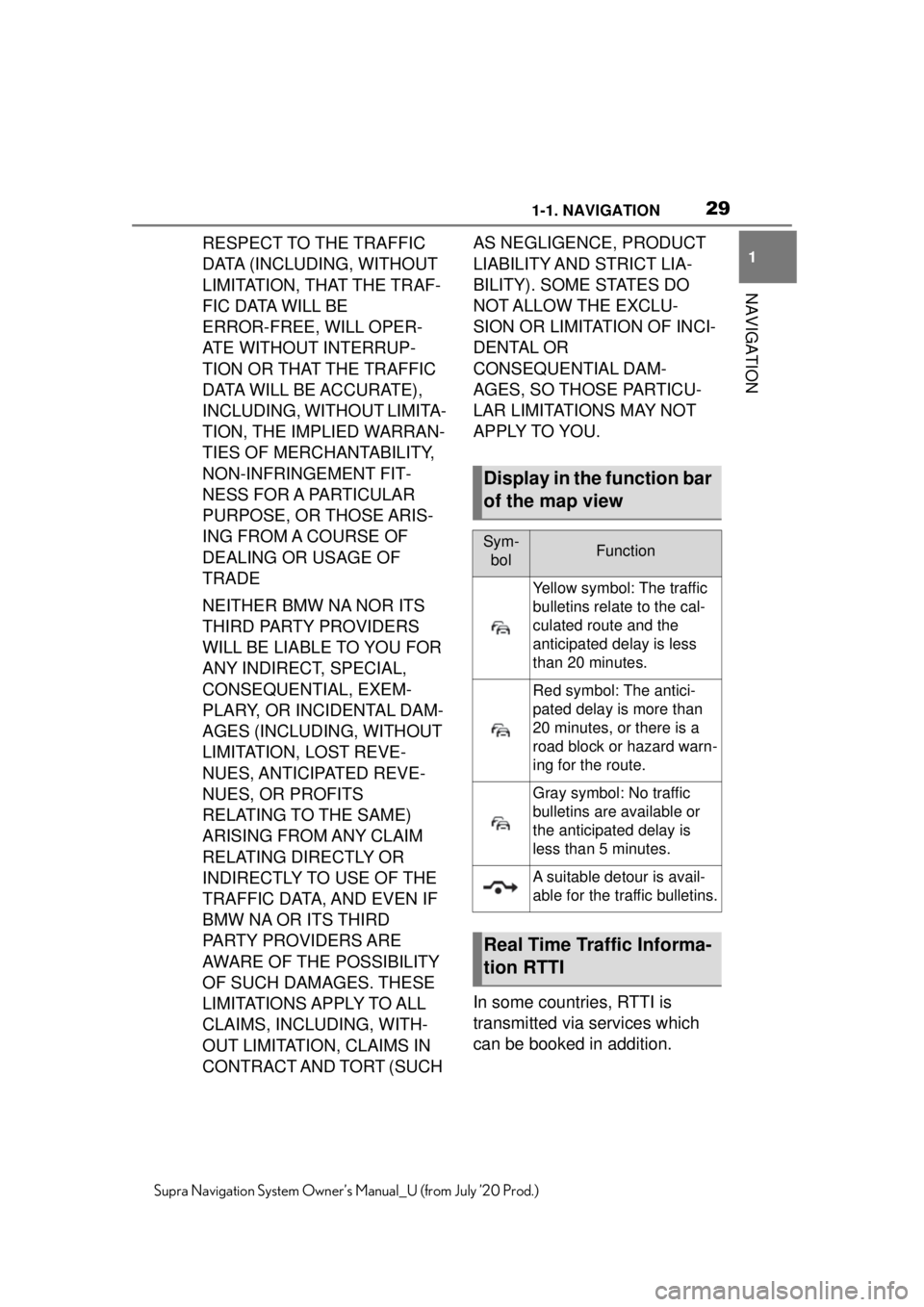
291-1. NAVIGATION
1
NAVIGATION
Supra Navigation System Owner’s Manual_U (from July ’20 Prod.)
RESPECT TO THE TRAFFIC
DATA (INCLUDING, WITHOUT
LIMITATION, THAT THE TRAF-
FIC DATA WILL BE
ERROR-FREE, WILL OPER-
ATE WITHOUT INTERRUP-
TION OR THAT THE TRAFFIC
DATA WILL BE ACCURATE),
INCLUDING, WITHOUT LIMITA-
TION, THE IMPLIED WARRAN-
TIES OF MERCHANTABILITY,
NON-INFRINGEMENT FIT-
NESS FOR A PARTICULAR
PURPOSE, OR THOSE ARIS-
ING FROM A COURSE OF
DEALING OR USAGE OF
TRADE
NEITHER BMW NA NOR ITS
THIRD PARTY PROVIDERS
WILL BE LIABLE TO YOU FOR
ANY INDIRECT, SPECIAL,
CONSEQUENTIAL, EXEM-
PLARY, OR INCIDENTAL DAM-
AGES (INCLUDING, WITHOUT
LIMITATION, LOST REVE-
NUES, ANTICIPATED REVE-
NUES, OR PROFITS
RELATING TO THE SAME)
ARISING FROM ANY CLAIM
RELATING DIRECTLY OR
INDIRECTLY TO USE OF THE
TRAFFIC DATA, AND EVEN IF
BMW NA OR ITS THIRD
PARTY PROVIDERS ARE
AWARE OF THE POSSIBILITY
OF SUCH DAMAGES. THESE
LIMITATIONS APPLY TO ALL
CLAIMS, INCLUDING, WITH-
OUT LIMITATION, CLAIMS IN
CONTRACT AND TORT (SUCH AS NEGLIGENCE, PRODUCT
LIABILITY AND STRICT LIA-
BILITY). SOME STATES DO
NOT ALLOW THE EXCLU-
SION OR LIMITATION OF INCI-
DENTAL OR
CONSEQUENTIAL DAM-
AGES, SO THOSE PARTICU-
LAR LIMITATIONS MAY NOT
APPLY TO YOU.
In some countries, RTTI is
transmitted via services which
can be booked in addition.
Display in the function bar
of the map view
Sym-
bolFunction
Yellow symbol: The traffic
bulletins relate to the cal-
culated route and the
anticipated delay is less
than 20 minutes.
Red symbol: The antici-
pated delay is more than
20 minutes, or there is a
road block or hazard warn-
ing for the route.
Gray symbol: No traffic
bulletins are available or
the anticipated delay is
less than 5 minutes.
A suitable detour is avail-
able for the traffic bulletins.
Real Time Traffic Informa-
tion RTTI
Page 31 of 92
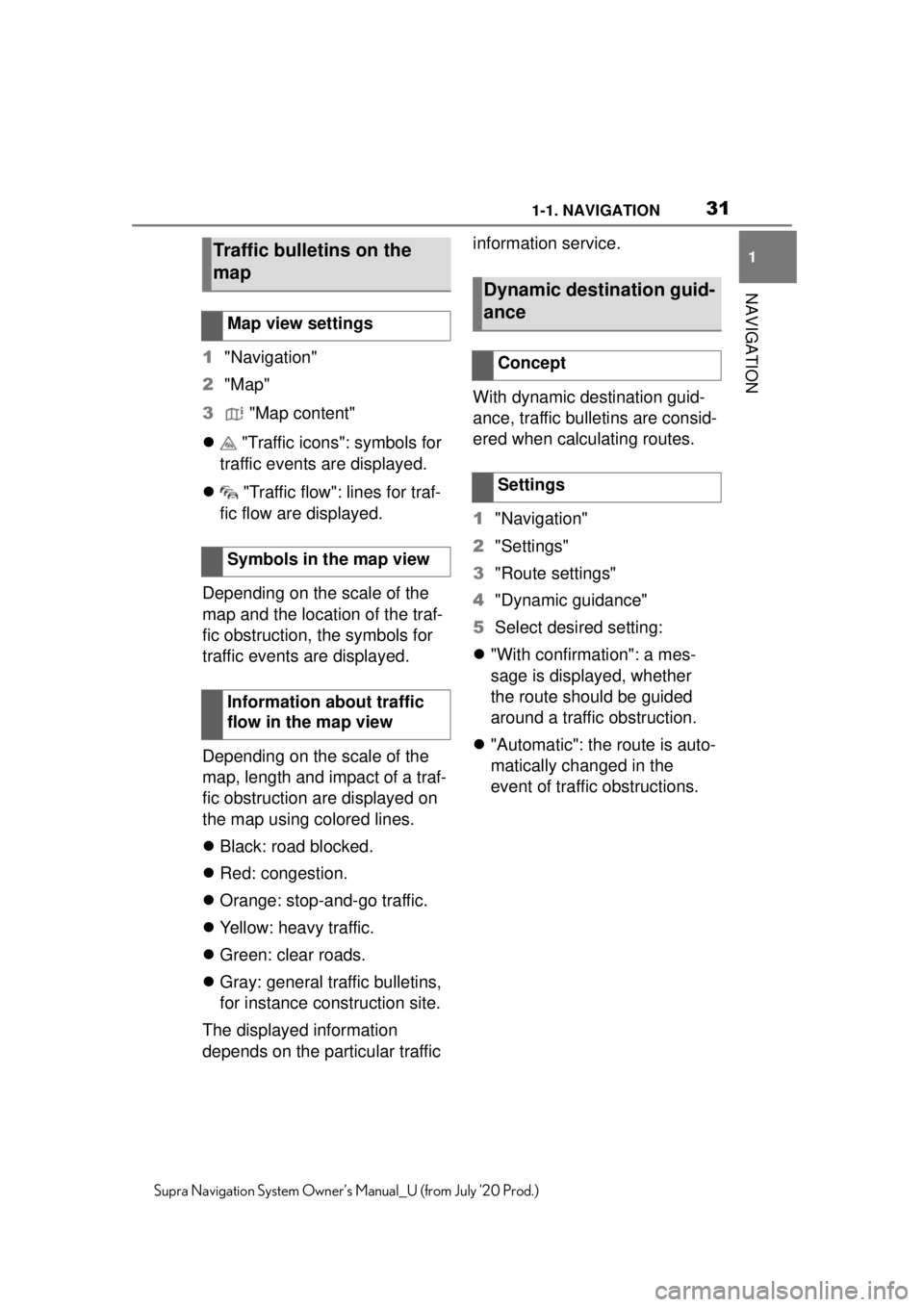
311-1. NAVIGATION
1
NAVIGATION
Supra Navigation System Owner’s Manual_U (from July ’20 Prod.)
1"Navigation"
2 "Map"
3 "Map content"
"Traffic icons": symbols for
traffic events are displayed.
"Traffic flow": lines for traf-
fic flow are displayed.
Depending on the scale of the
map and the location of the traf-
fic obstruction, the symbols for
traffic events are displayed.
Depending on the scale of the
map, length and impact of a traf-
fic obstruction are displayed on
the map using colored lines.
Black: road blocked.
Red: congestion.
Orange: stop-and-go traffic.
Yellow: heavy traffic.
Green: clear roads.
Gray: general traffic bulletins,
for instance construction site.
The displayed information
depends on the particular traffic information service.
With dynamic destination guid-
ance, traffic bulletins are consid-
ered when calculating routes.
1
"Navigation"
2 "Settings"
3 "Route settings"
4 "Dynamic guidance"
5 Select desired setting:
"With confirmation": a mes-
sage is displayed, whether
the route should be guided
around a traffic obstruction.
"Automatic": the route is auto-
matically changed in the
event of traffic obstructions.
Traffic bulletins on the
map
Map view settings
Symbols in the map view
Information about traffic
flow in the map view
Dynamic destination guid-
ance
Concept
Settings
Page 61 of 92
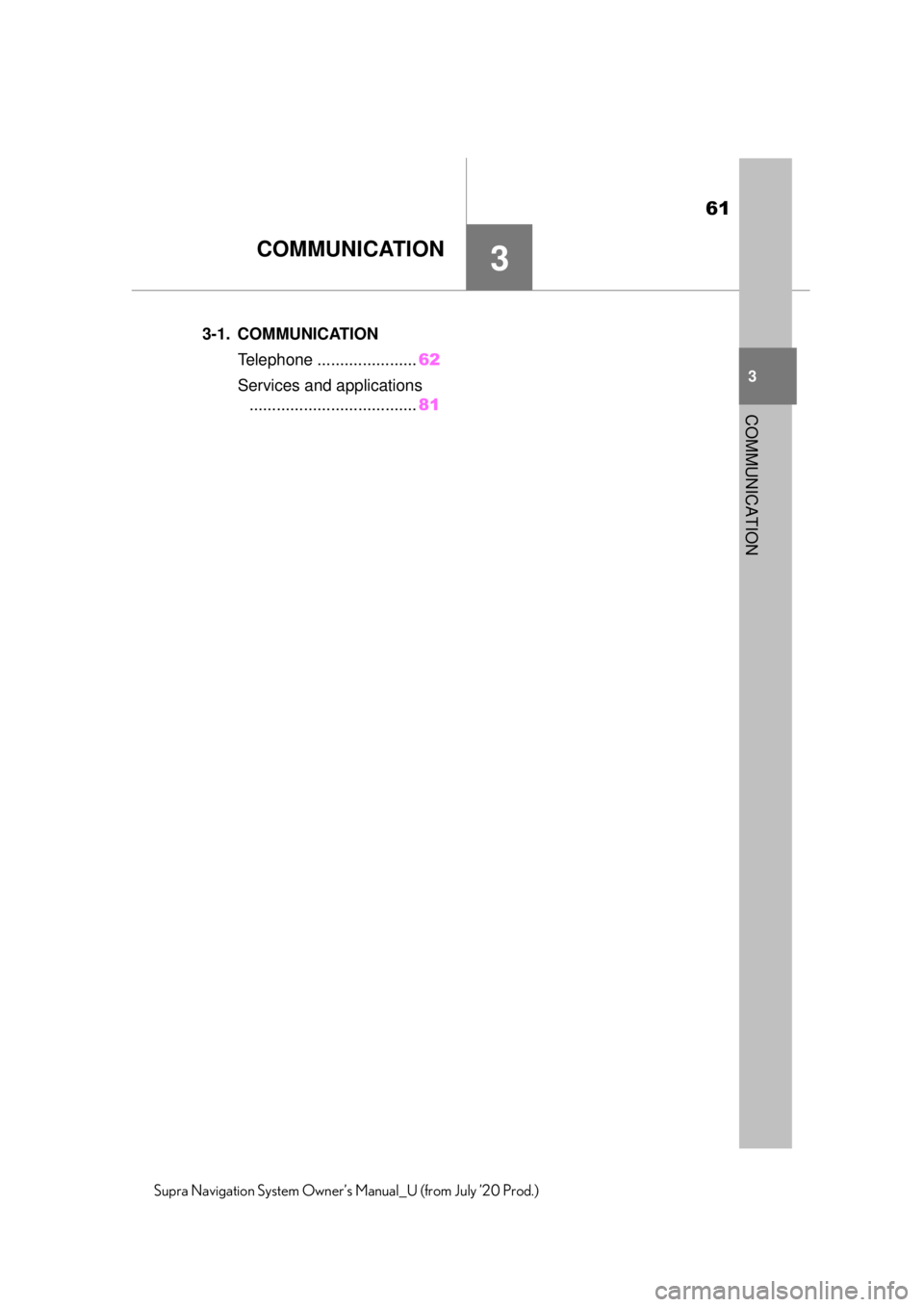
61
3
3
COMMUNICATION
Supra Navigation System Owner’s Manual_U (from July ’20 Prod.)
COMMUNICATION
.3-1. COMMUNICATIONTelephone ....... ...............62
Services and applications ..................................... 81
Page 64 of 92

643-1. COMMUNICATION
Supra Navigation System Owner’s Manual_U (from July ’20 Prod.)
7To store: press the Controller.
1 "Communication"
2 "Dial number"
3 Enter the numbers.
4 Select the symbol.
The connection is established via
the mobile phone to which this
function has been assigned.
Establish the connection via the
additional phone:
1 Press the button.
2 "Call via"
An active call can be put on hold
and resumed later on.
"Hold/Resume"
Call is put on hold.
"Hold/Resume"
Call is resumed.
When a call is active, the micro-
phone can be muted.
The muted microphone is auto-
matically activated:
When a new connection is
established.
When switching between call
parties. DTMF suffix dialing can be used
for gaining access to network
services or for controlling
devices, for instance to make a
remote inquiry of an answering
machine. The DTMF code is
needed for this purpose.
1
"Keypad dialing"
2 Enter DTMF code.
You can switch between calls or
connect two calls to a single
conference call. These functions
must be supported by the
mobile phone and service pro-
vider.
If a second call comes in during
an ongoing call, a call waiting
signal sounds where appropri-
ate.
The call is accepted and the
existing call is put on hold.
An additional call can be estab-
lished while a call is active.
1 "Contacts"
Dialing a number
Holding, resuming
Muting the microphone
"Microphone"
DTMF suffix dialing Calls with multiple parties
General information
Accepting a call while speak-
ing to another party
"Accept"
Establishing a second call
Page 68 of 92
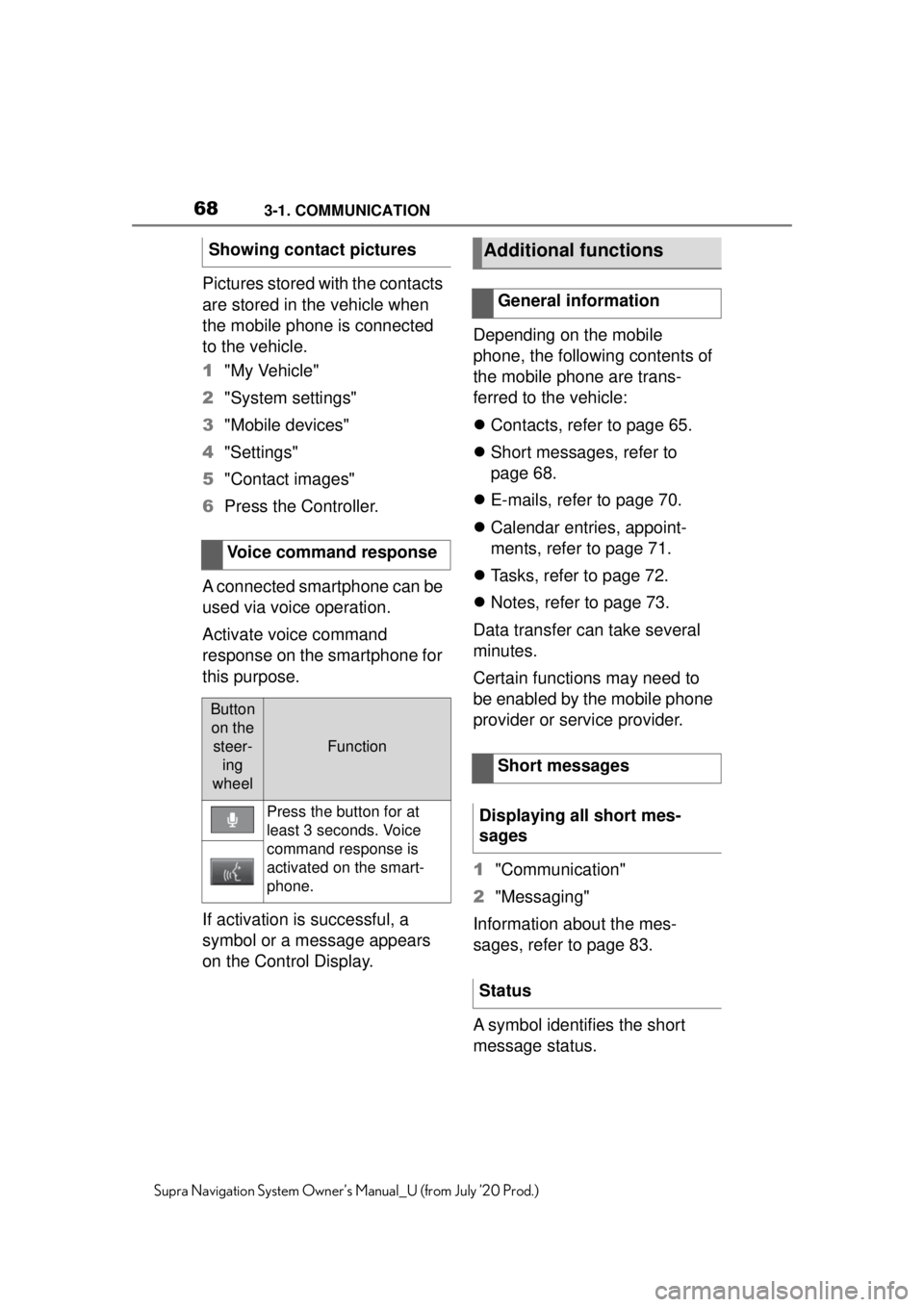
683-1. COMMUNICATION
Supra Navigation System Owner’s Manual_U (from July ’20 Prod.)
Pictures stored with the contacts
are stored in the vehicle when
the mobile phone is connected
to the vehicle.
1"My Vehicle"
2 "System settings"
3 "Mobile devices"
4 "Settings"
5 "Contact images"
6 Press the Controller.
A connected smartphone can be
used via voice operation.
Activate voice command
response on the smartphone for
this purpose.
If activation is successful, a
symbol or a message appears
on the Control Display. Depending on the mobile
phone, the following contents of
the mobile phone are trans-
ferred to the vehicle:
Contacts, refer to page 65.
Short messages, refer to
page 68.
E-mails, refer to page 70.
Calendar entries, appoint-
ments, refer to page 71.
Tasks, refer to page 72.
Notes, refer to page 73.
Data transfer can take several
minutes.
Certain functions may need to
be enabled by the mobile phone
provider or service provider.
1 "Communication"
2 "Messaging"
Information about the mes-
sages, refer to page 83.
A symbol identifies the short
message status.
Showing contact pictures
Voice command response
Button on the steer- ing
wheel
Function
Press the button for at
least 3 seconds. Voice
command response is
activated on the smart-
phone.
Additional functions
General information
Short messages
Displaying all short mes-
sages
Status
Page 74 of 92
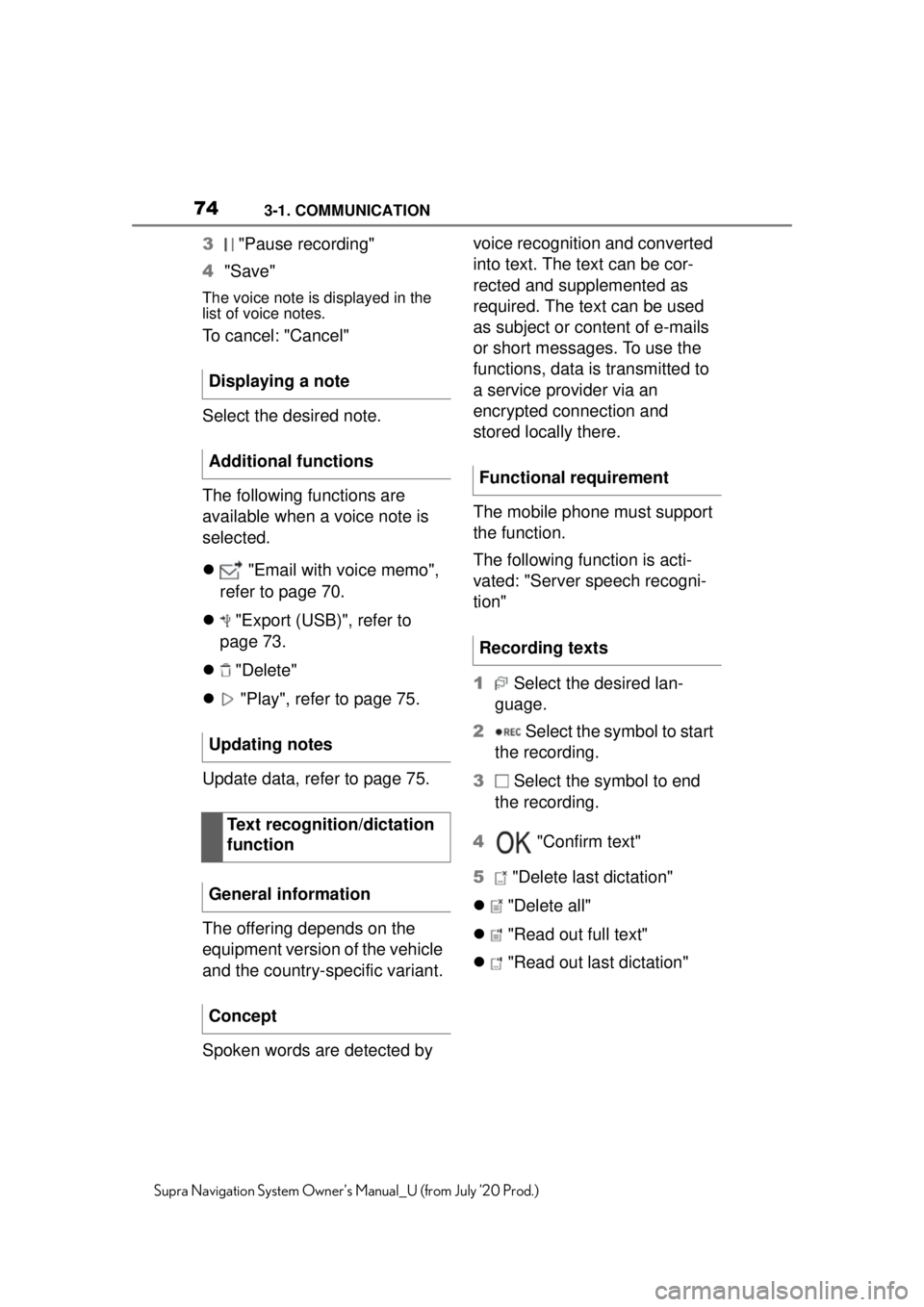
743-1. COMMUNICATION
Supra Navigation System Owner’s Manual_U (from July ’20 Prod.)
3 "Pause recording"
4 "Save"
The voice note is displayed in the
list of voice notes.
To cancel: "Cancel"
Select the desired note.
The following functions are
available when a voice note is
selected.
"Email with voice memo",
refer to page 70.
"Export (USB)", refer to
page 73.
"Delete"
"Play", refer to page 75.
Update data, refer to page 75.
The offering depends on the
equipment version of the vehicle
and the country-specific variant.
Spoken words are detected by voice recognition and converted
into text. The text can be cor-
rected and supplemented as
required. The text can be used
as subject or content of e-mails
or short messages. To use the
functions, data is transmitted to
a service provider via an
encrypted connection and
stored locally there.
The mobile phone must support
the function.
The following function is acti-
vated: "Server speech recogni-
tion"
1
Select the desired lan-
guage.
2 Select the symbol to start
the recording.
3 Select the symbol to end
the recording.
4 "Confirm text"
5 "Delete last dictation"
"Delete all"
"Read out full text"
"Read out last dictation"
Displaying a note
Additional functions
Updating notes
Text recognition/dictation
function
General information
Concept
Functional requirement
Recording texts
Page 75 of 92
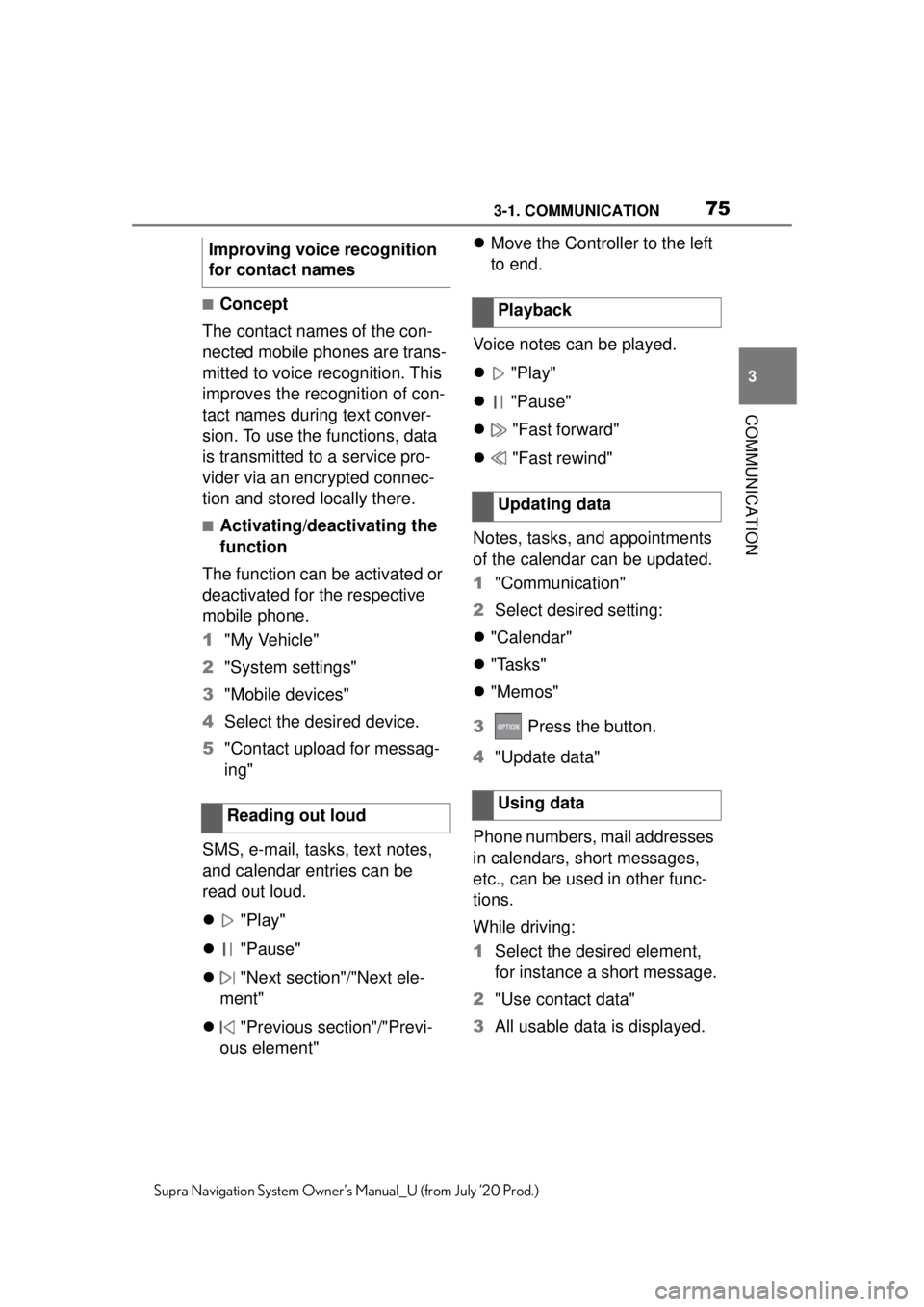
753-1. COMMUNICATION
3
COMMUNICATION
Supra Navigation System Owner’s Manual_U (from July ’20 Prod.)
■Concept
The contact names of the con-
nected mobile phones are trans-
mitted to voice recognition. This
improves the recognition of con-
tact names during text conver-
sion. To use the functions, data
is transmitted to a service pro-
vider via an encrypted connec-
tion and stored locally there.
■Activating/deactivating the
function
The function can be activated or
deactivated for the respective
mobile phone.
1 "My Vehicle"
2 "System settings"
3 "Mobile devices"
4 Select the desired device.
5 "Contact upload for messag-
ing"
SMS, e-mail, tasks, text notes,
and calendar entries can be
read out loud.
"Play"
"Pause"
"Next section"/"Next ele-
ment"
"Previous section"/"Previ-
ous element"
Move the Controller to the left
to end.
Voice notes can be played.
"Play"
"Pause"
"Fast forward"
"Fast rewind"
Notes, tasks, and appointments
of the calendar can be updated.
1 "Communication"
2 Select desired setting:
"Calendar"
"Tasks"
"Memos"
3 Press the button.
4 "Update data"
Phone numbers, mail addresses
in calendars, short messages,
etc., can be used in other func-
tions.
While driving:
1 Select the desired element,
for instance a short message.
2 "Use contact data"
3 All usable data is displayed.
Improving voice recognition
for contact names
Reading out loud
Playback
Updating data
Using data