stop start TOYOTA SUPRA 2021 Accessories, Audio & Navigation (in English)
[x] Cancel search | Manufacturer: TOYOTA, Model Year: 2021, Model line: SUPRA, Model: TOYOTA SUPRA 2021Pages: 92, PDF Size: 0.66 MB
Page 15 of 92

151-1. NAVIGATION
1
NAVIGATION
Supra Navigation System Owner’s Manual_U (from July ’20 Prod.)
1"Navigation"
2 Enter the destination, refer to
page 5.
3 "Start guidance"
After the route has been started,
a message is displayed with the
most important set route criteria.
1 "Navigation"
2 "Map"
3 Move the Controller to the
left.
4 Select the symbol.
5 "Stop guidance"
After entering the destination, it
can be stored in the contacts.
1 "Navigation"
2 "Map"
3 "Guidance"
4 Select the destination.
5 Press the button. 6
"Save as contact" or "Add to
contact"
7 Select an existing contact, if
available.
8 Enter name and, if neces-
sary, additional details.
9 "Save contact in the vehicle"
The route calculated can be
influenced by selecting certain
criteria. The recommended
route may differ from the route
you would take based on per-
sonal experience.
The route criteria can be individ-
ually adjusted.
The settings are stored as stan-
dard and automatically applied
to new destination guidances.
Default settings for route, refer
to page 23.
1 "Navigation"
Destination guidance
Starting
Exit
Storing the current desti-
nation as contact
Concept
Storing
Changing the route
details
Route criteria
General information
Standard settings for route
criteria
With destination guidance
active: changing route crite-
ria in the map view
Page 19 of 92
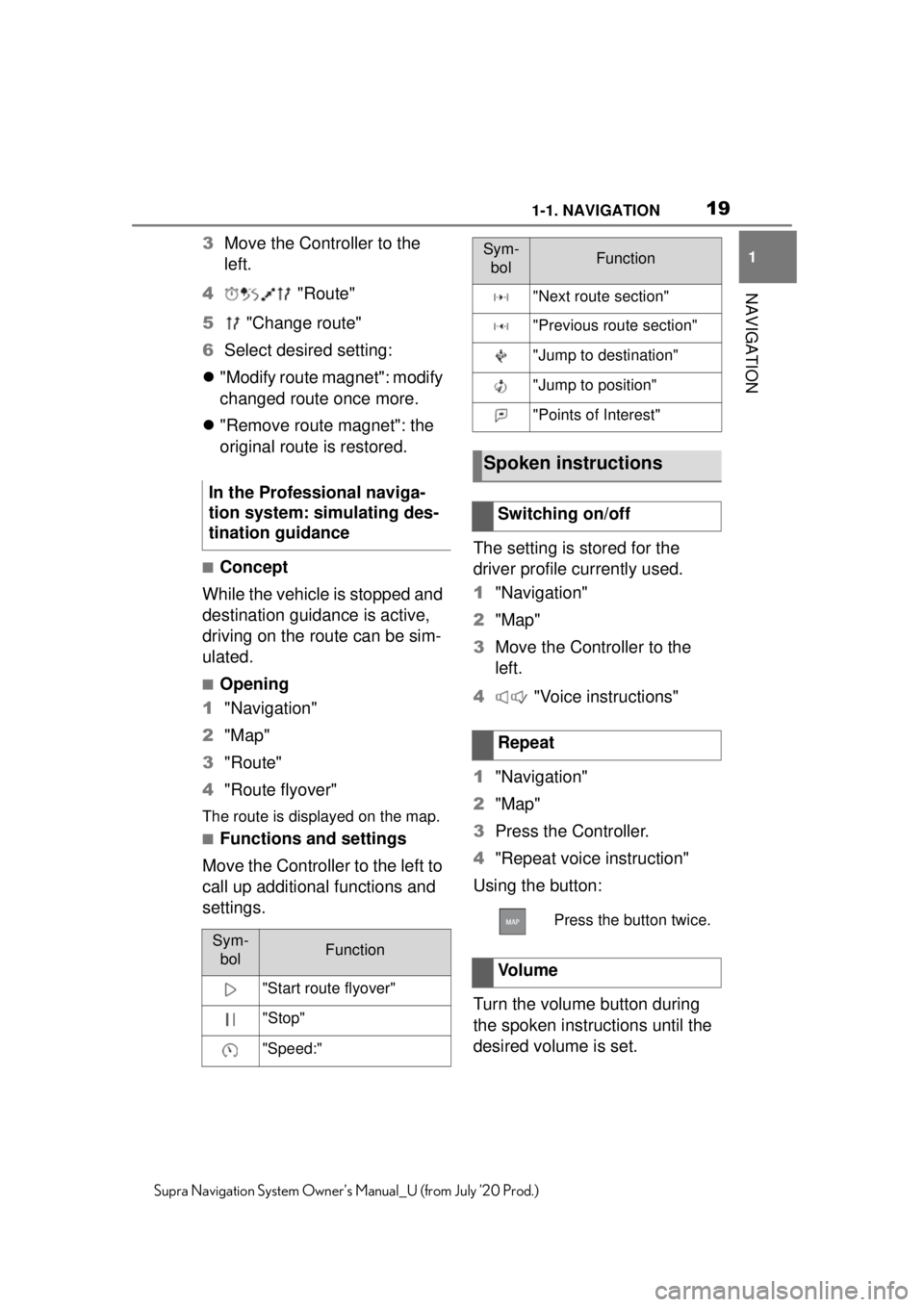
191-1. NAVIGATION
1
NAVIGATION
Supra Navigation System Owner’s Manual_U (from July ’20 Prod.)
3Move the Controller to the
left.
4 "Route"
5 "Change route"
6 Select desired setting:
"Modify route magnet": modify
changed route once more.
"Remove route magnet": the
original route is restored.
■Concept
While the vehicle is stopped and
destination guidanc e is active,
driving on the route can be sim-
ulated.
■Opening
1 "Navigation"
2 "Map"
3 "Route"
4 "Route flyover"
The route is displayed on the map.
■Functions and settings
Move the Controller to the left to
call up additional functions and
settings. The setting is stored for the
driver profile currently used.
1
"Navigation"
2 "Map"
3 Move the Controller to the
left.
4 "Voice instructions"
1 "Navigation"
2 "Map"
3 Press the Controller.
4 "Repeat voice instruction"
Using the button:
Turn the volume button during
the spoken instructions until the
desired volume is set.
In the Professional naviga-
tion system: simulating des-
tination guidance
Sym-
bolFunction
"Start route flyover"
"Stop"
"Speed:"
"Next route section"
"Previous route section"
"Jump to destination"
"Jump to position"
"Points of Interest"
Spoken instructions
Switching on/off
Repeat
Press the button twice.
Vo l u m e
Sym-bolFunction