TOYOTA SUPRA 2021 Accessories, Audio & Navigation (in English)
Manufacturer: TOYOTA, Model Year: 2021, Model line: SUPRA, Model: TOYOTA SUPRA 2021Pages: 88, PDF Size: 0.63 MB
Page 41 of 88
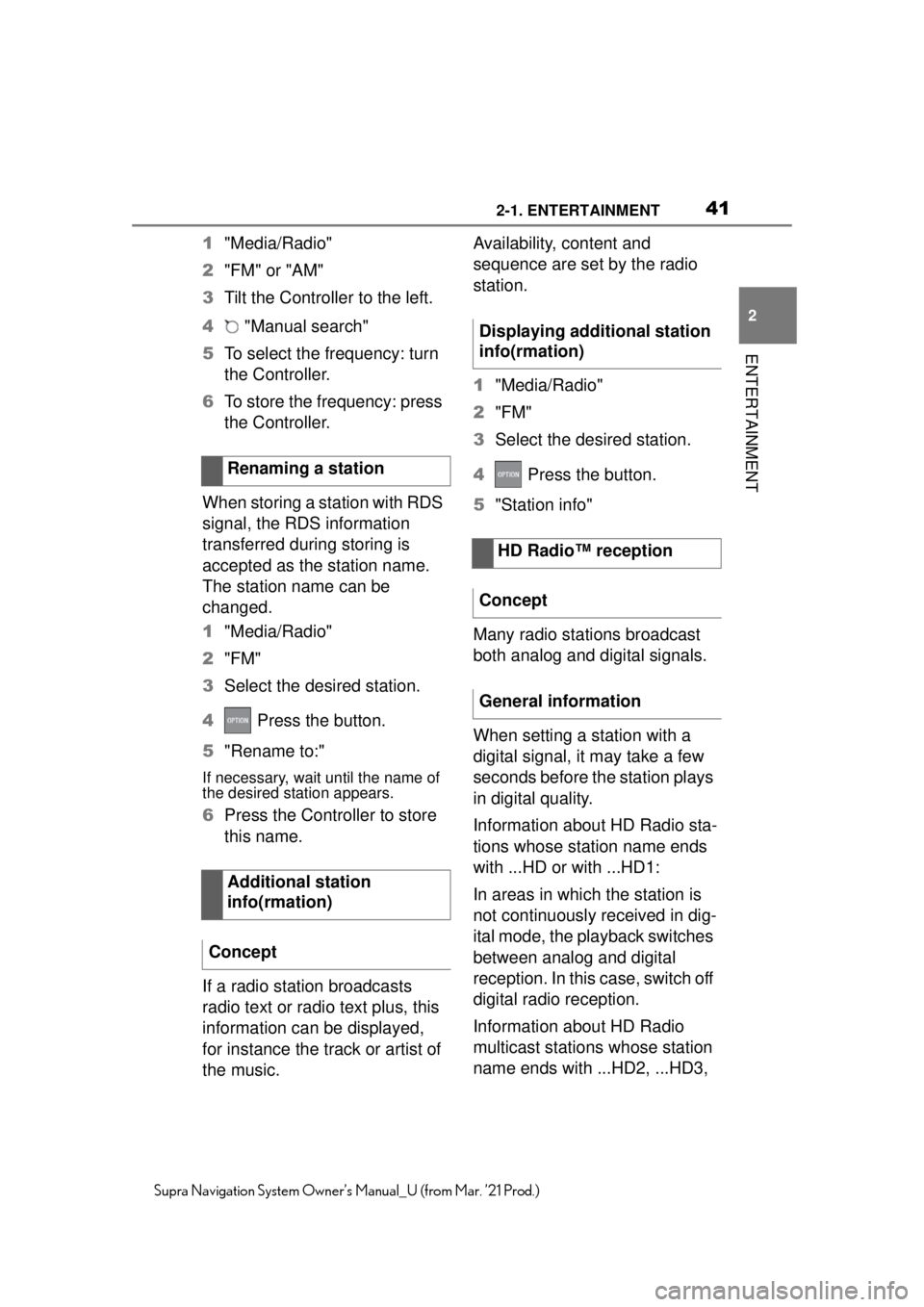
412-1. ENTERTAINMENT
2
ENTERTAINMENT
Supra Navigation System Owner’s Manual_U (from Mar. ’21 Prod.)
1"Media/Radio"
2 "FM" or "AM"
3 Tilt the Controller to the left.
4 "Manual search"
5 To select the frequency: turn
the Controller.
6 To store the frequency: press
the Controller.
When storing a station with RDS
signal, the RDS information
transferred during storing is
accepted as the station name.
The station name can be
changed.
1 "Media/Radio"
2 "FM"
3 Select the desired station.
4 Press the button.
5 "Rename to:"
If necessary, wait until the name of
the desired station appears.
6Press the Controller to store
this name.
If a radio station broadcasts
radio text or radio text plus, this
information can be displayed,
for instance the track or artist of
the music. Availability, content and
sequence are set by the radio
station.
1
"Media/Radio"
2 "FM"
3 Select the desired station.
4 Press the button.
5 "Station info"
Many radio stations broadcast
both analog and digital signals.
When setting a station with a
digital signal, it may take a few
seconds before the station plays
in digital quality.
Information about HD Radio sta-
tions whose station name ends
with ...HD or with ...HD1:
In areas in which the station is
not continuously received in dig-
ital mode, the playback switches
between analog and digital
reception. In this case, switch off
digital radio reception.
Information about HD Radio
multicast stations whose station
name ends with ...HD2, ...HD3,
Renaming a station
Additional station
info(rmation)
Concept
Displaying additional station
info(rmation)
HD Radio™ reception
Concept
General information
Page 42 of 88
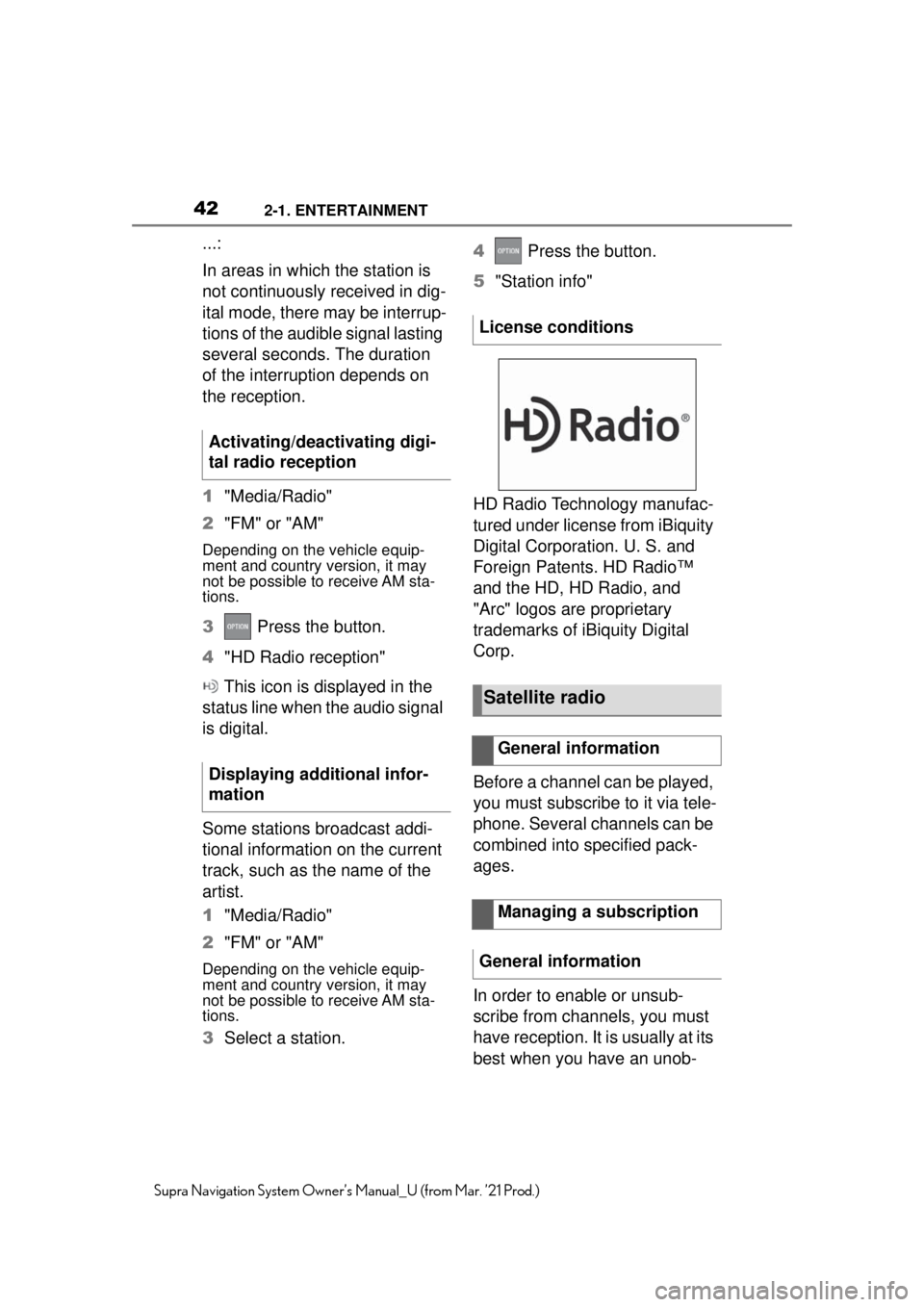
422-1. ENTERTAINMENT
Supra Navigation System Owner’s Manual_U (from Mar. ’21 Prod.)
...:
In areas in which the station is
not continuously received in dig-
ital mode, there may be interrup-
tions of the audible signal lasting
several seconds. The duration
of the interruption depends on
the reception.
1"Media/Radio"
2 "FM" or "AM"
Depending on the vehicle equip-
ment and country version, it may
not be possible to receive AM sta-
tions.
3 Press the button.
4 "HD Radio reception"
This icon is displayed in the
status line when the audio signal
is digital.
Some stations broadcast addi-
tional information on the current
track, such as the name of the
artist.
1 "Media/Radio"
2 "FM" or "AM"
Depending on the vehicle equip-
ment and country version, it may
not be possible to receive AM sta-
tions.
3Select a station. 4
Press the button.
5 "Station info"
HD Radio Technology manufac-
tured under license from iBiquity
Digital Corporation. U. S. and
Foreign Patents. HD Radio™
and the HD, HD Radio, and
"Arc" logos are proprietary
trademarks of iBiquity Digital
Corp.
Before a channel can be played,
you must subscribe to it via tele-
phone. Several channels can be
combined into specified pack-
ages.
In order to enable or unsub-
scribe from channels, you must
have reception. It is usually at its
best when you have an unob-
Activating/deactivating digi-
tal radio reception
Displaying additional infor-
mation
License conditions
Satellite radio
General information
Managing a subscription
General information
Page 43 of 88
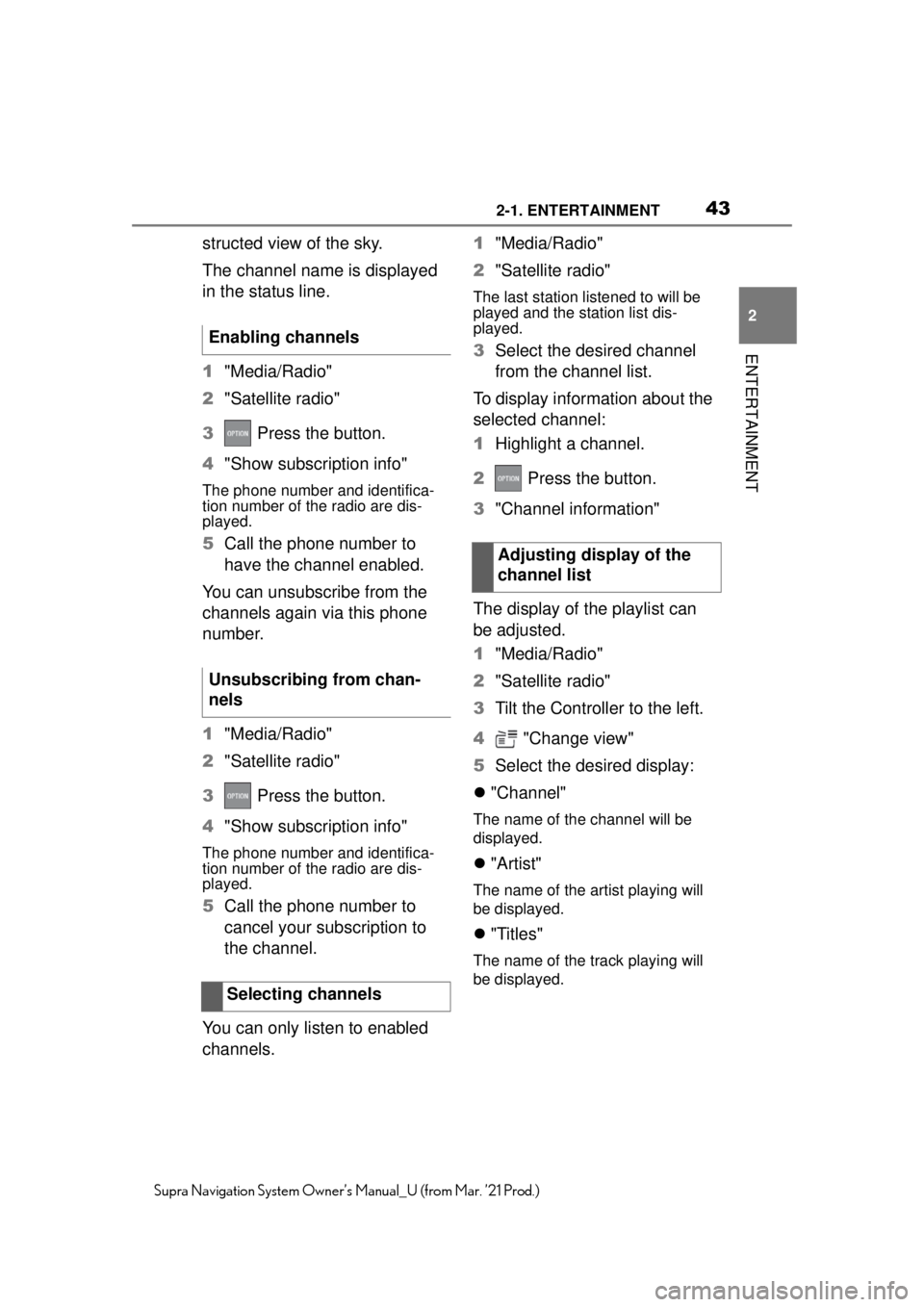
432-1. ENTERTAINMENT
2
ENTERTAINMENT
Supra Navigation System Owner’s Manual_U (from Mar. ’21 Prod.)
structed view of the sky.
The channel name is displayed
in the status line.
1"Media/Radio"
2 "Satellite radio"
3 Press the button.
4 "Show subscription info"
The phone number and identifica-
tion number of the radio are dis-
played.
5Call the phone number to
have the channel enabled.
You can unsubscribe from the
channels again via this phone
number.
1 "Media/Radio"
2 "Satellite radio"
3 Press the button.
4 "Show subscription info"
The phone number and identifica-
tion number of the radio are dis-
played.
5Call the phone number to
cancel your subscription to
the channel.
You can only listen to enabled
channels. 1
"Media/Radio"
2 "Satellite radio"
The last station listened to will be
played and the station list dis-
played.
3 Select the desired channel
from the channel list.
To display information about the
selected channel:
1 Highlight a channel.
2 Press the button.
3 "Channel information"
The display of the playlist can
be adjusted.
1 "Media/Radio"
2 "Satellite radio"
3 Tilt the Controller to the left.
4 "Change view"
5 Select the desired display:
"Channel"
The name of the channel will be
displayed.
"Artist"
The name of the artist playing will
be displayed.
"Titles"
The name of the track playing will
be displayed.
Enabling channels
Unsubscribing from chan-
nels
Selecting channels
Adjusting display of the
channel list
Page 44 of 88
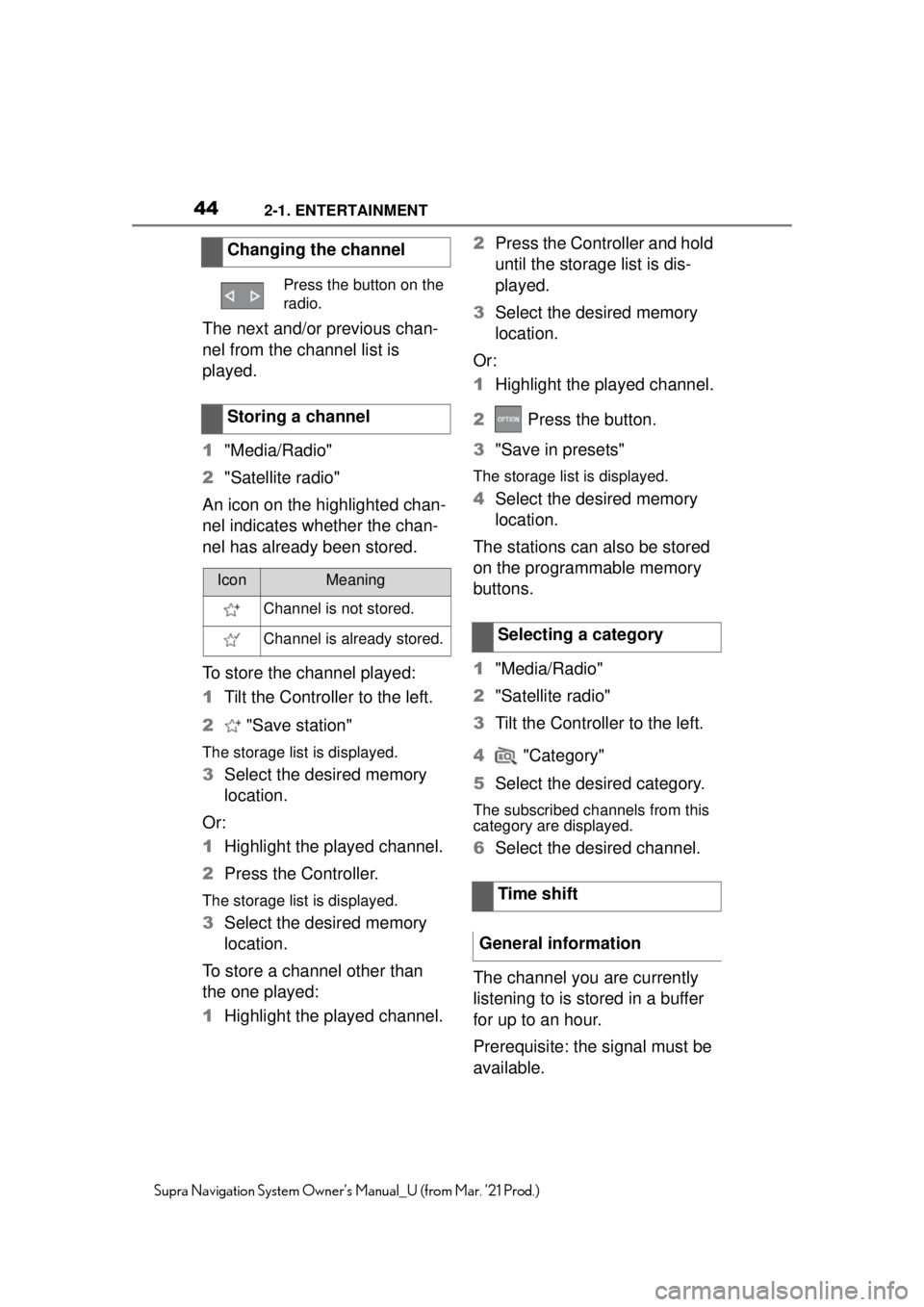
442-1. ENTERTAINMENT
Supra Navigation System Owner’s Manual_U (from Mar. ’21 Prod.)
The next and/or previous chan-
nel from the channel list is
played.
1"Media/Radio"
2 "Satellite radio"
An icon on the highlighted chan-
nel indicates whether the chan-
nel has already been stored.
To store the channel played:
1 Tilt the Controller to the left.
2 "Save station"
The storage list is displayed.
3Select the desired memory
location.
Or:
1 Highlight the played channel.
2 Press the Controller.
The storage list is displayed.
3Select the desired memory
location.
To store a channel other than
the one played:
1 Highlight the played channel. 2
Press the Controller and hold
until the storage list is dis-
played.
3 Select the desired memory
location.
Or:
1 Highlight the played channel.
2 Press the button.
3 "Save in presets"
The storage list is displayed.
4Select the desired memory
location.
The stations can also be stored
on the programmable memory
buttons.
1 "Media/Radio"
2 "Satellite radio"
3 Tilt the Controller to the left.
4 "Category"
5 Select the desired category.
The subscribed channels from this
category are displayed.
6Select the desired channel.
The channel you are currently
listening to is stored in a buffer
for up to an hour.
Prerequisite: the signal must be
available.
Changing the channel
Press the button on the
radio.
Storing a channel
IconMeaning
Channel is not stored.
Channel is already stored.Selecting a category
Time shift
General information
Page 45 of 88
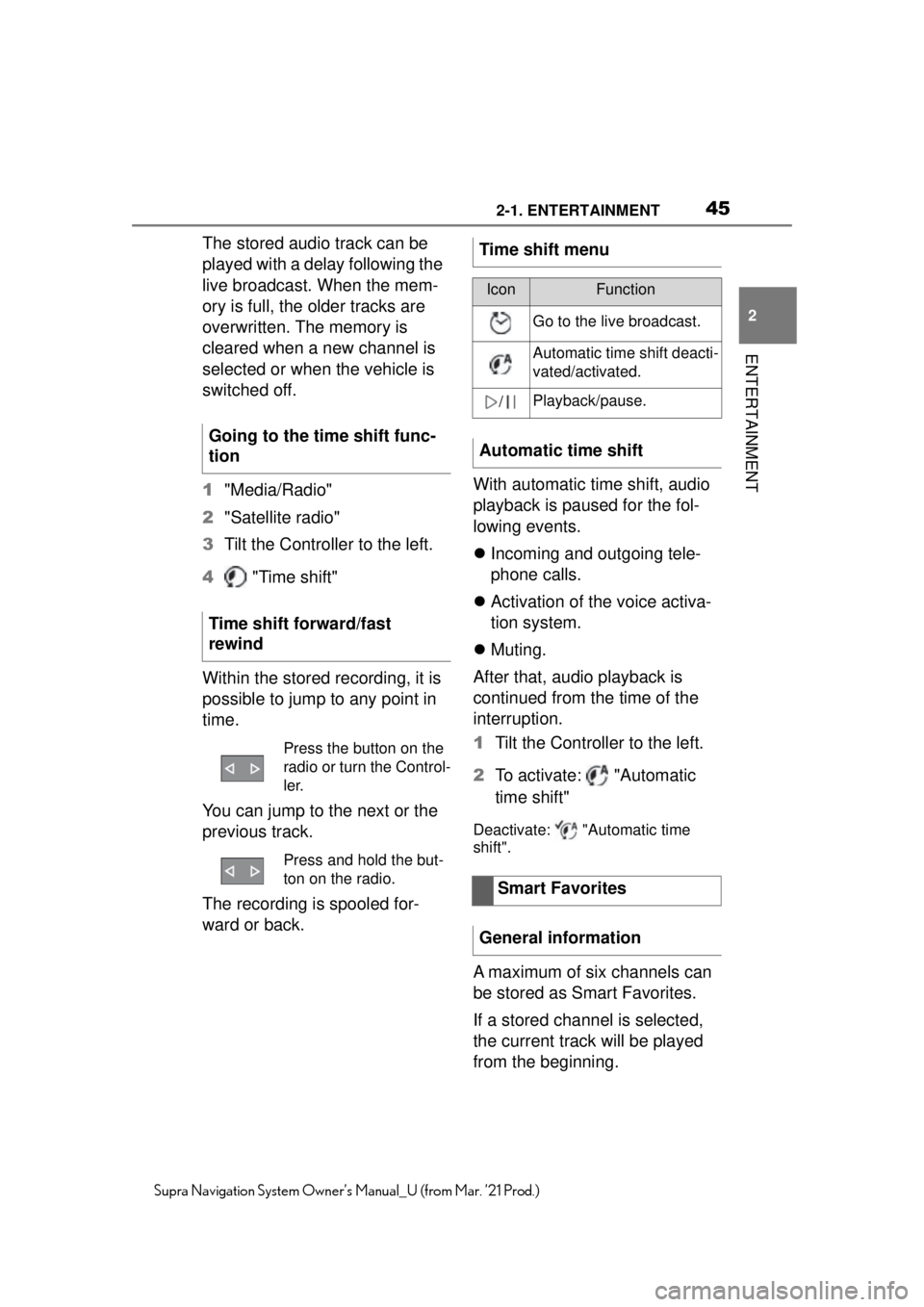
452-1. ENTERTAINMENT
2
ENTERTAINMENT
Supra Navigation System Owner’s Manual_U (from Mar. ’21 Prod.)
The stored audio track can be
played with a delay following the
live broadcast. When the mem-
ory is full, the older tracks are
overwritten. The memory is
cleared when a new channel is
selected or when the vehicle is
switched off.
1"Media/Radio"
2 "Satellite radio"
3 Tilt the Controller to the left.
4 "Time shift"
Within the stored recording, it is
possible to jump to any point in
time.
You can jump to the next or the
previous track.
The recording is spooled for-
ward or back. With automatic time shift, audio
playback is paused for the fol-
lowing events.
Incoming and outgoing tele-
phone calls.
Activation of the voice activa-
tion system.
Muting.
After that, audio playback is
continued from the time of the
interruption.
1 Tilt the Controller to the left.
2 To activate: "Automatic
time shift"
Deactivate: "Automatic time
shift".
A maximum of six channels can
be stored as Smart Favorites.
If a stored channel is selected,
the current track will be played
from the beginning.
Going to the time shift func-
tion
Time shift forward/fast
rewind
Press the button on the
radio or turn the Control-
ler.
Press and hold the but-
ton on the radio.
Time shift menu
IconFunction
Go to the live broadcast.
Automatic time shift deacti-
vated/activated.
/Playback/pause.
Automatic time shift
Smart Favorites
General information
Page 46 of 88
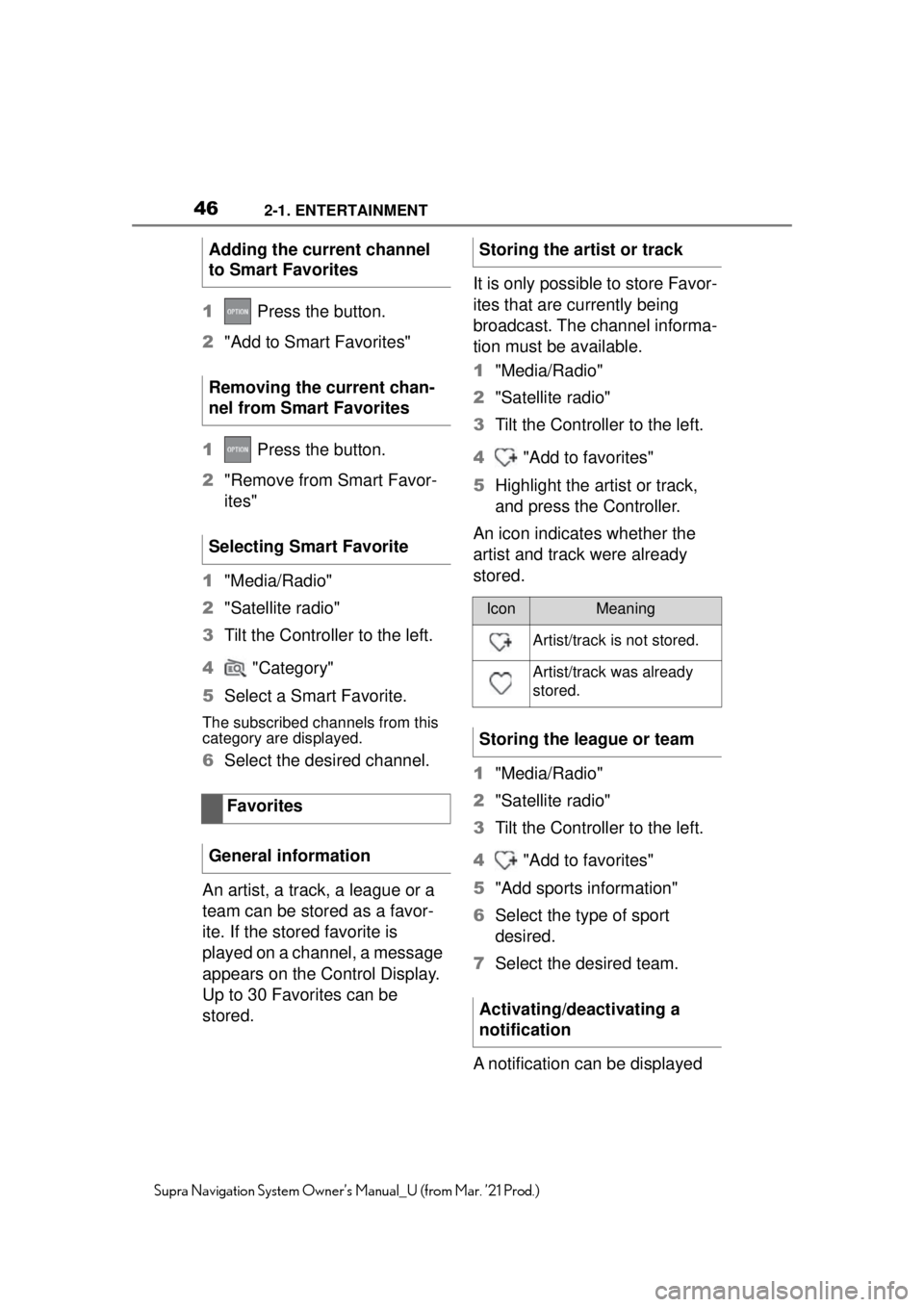
462-1. ENTERTAINMENT
Supra Navigation System Owner’s Manual_U (from Mar. ’21 Prod.)
1 Press the button.
2 "Add to Smart Favorites"
1 Press the button.
2 "Remove from Smart Favor-
ites"
1 "Media/Radio"
2 "Satellite radio"
3 Tilt the Controller to the left.
4 "Category"
5 Select a Smart Favorite.
The subscribed channels from this
category are displayed.
6Select the desired channel.
An artist, a track, a league or a
team can be stored as a favor-
ite. If the stored favorite is
played on a channel, a message
appears on the Control Display.
Up to 30 Favorites can be
stored. It is only possible to store Favor-
ites that are currently being
broadcast. The channel informa-
tion must be available.
1
"Media/Radio"
2 "Satellite radio"
3 Tilt the Controller to the left.
4 "Add to favorites"
5 Highlight the artist or track,
and press the Controller.
An icon indicates whether the
artist and track were already
stored.
1 "Media/Radio"
2 "Satellite radio"
3 Tilt the Controller to the left.
4 "Add to favorites"
5 "Add sports information"
6 Select the type of sport
desired.
7 Select the desired team.
A notification can be displayed
Adding the current channel
to Smart Favorites
Removing the current chan-
nel from Smart Favorites
Selecting Smart Favorite
Favorites
General information
Storing the artist or track
IconMeaning
Artist/track is not stored.
Artist/track was already
stored.
Storing the league or team
Activating/deactivating a
notification
Page 47 of 88
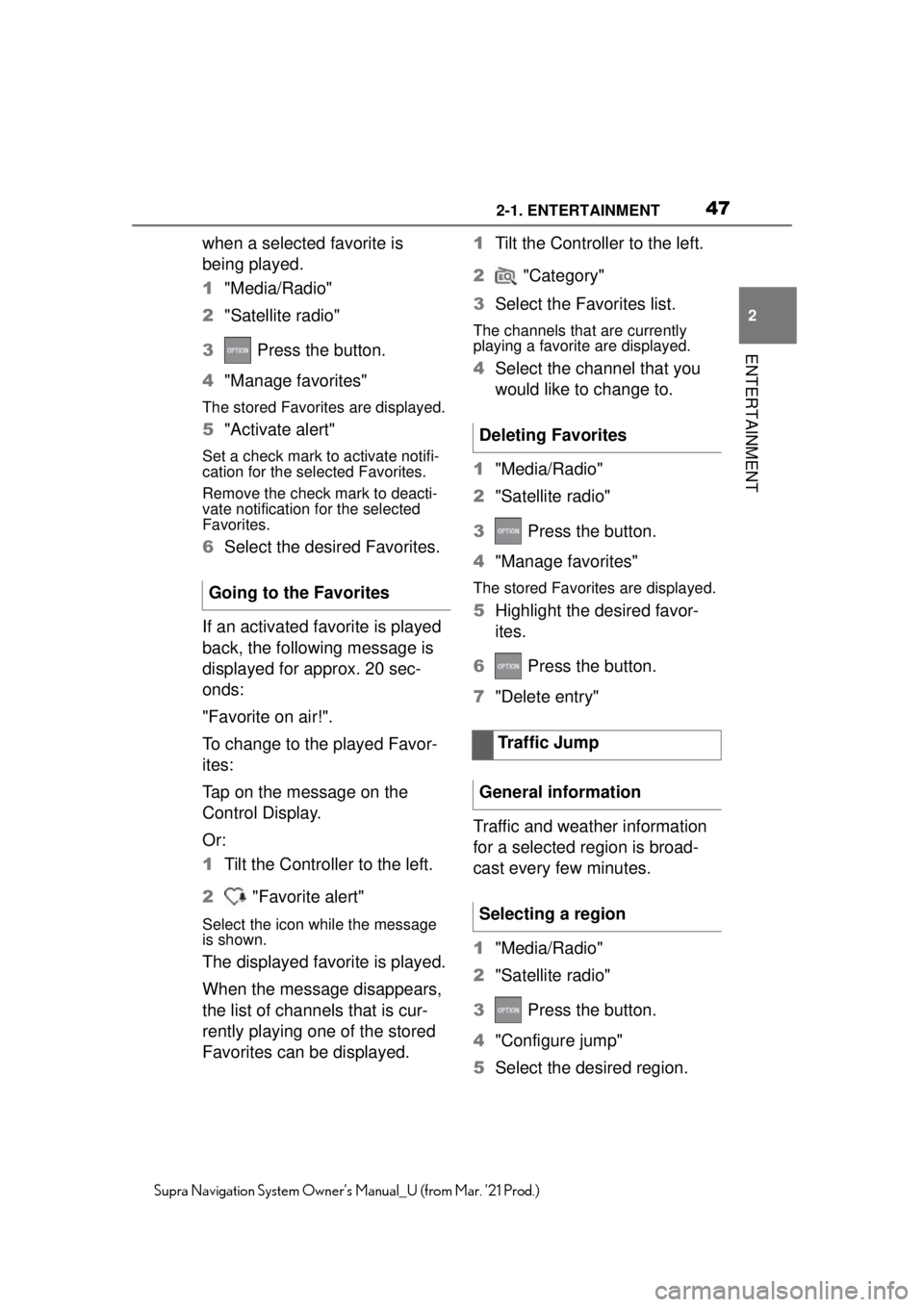
472-1. ENTERTAINMENT
2
ENTERTAINMENT
Supra Navigation System Owner’s Manual_U (from Mar. ’21 Prod.)
when a selected favorite is
being played.
1"Media/Radio"
2 "Satellite radio"
3 Press the button.
4 "Manage favorites"
The stored Favorites are displayed.
5"Activate alert"
Set a check mark to activate notifi-
cation for the selected Favorites.
Remove the check mark to deacti-
vate notification for the selected
Favorites.
6Select the desired Favorites.
If an activated favorite is played
back, the following message is
displayed for approx. 20 sec-
onds:
"Favorite on air!".
To change to the played Favor-
ites:
Tap on the message on the
Control Display.
Or:
1 Tilt the Controller to the left.
2 "Favorite alert"
Select the icon while the message
is shown.
The displayed favorite is played.
When the message disappears,
the list of channels that is cur-
rently playing one of the stored
Favorites can be displayed. 1
Tilt the Controller to the left.
2 "Category"
3 Select the Favorites list.
The channels that are currently
playing a favorite are displayed.
4Select the channel that you
would like to change to.
1 "Media/Radio"
2 "Satellite radio"
3 Press the button.
4 "Manage favorites"
The stored Favorites are displayed.
5Highlight the desired favor-
ites.
6 Press the button.
7 "Delete entry"
Traffic and weather information
for a selected region is broad-
cast every few minutes.
1 "Media/Radio"
2 "Satellite radio"
3 Press the button.
4 "Configure jump"
5 Select the desired region.
Going to the Favorites
Deleting Favorites
Traffic Jump
General information
Selecting a region
Page 48 of 88
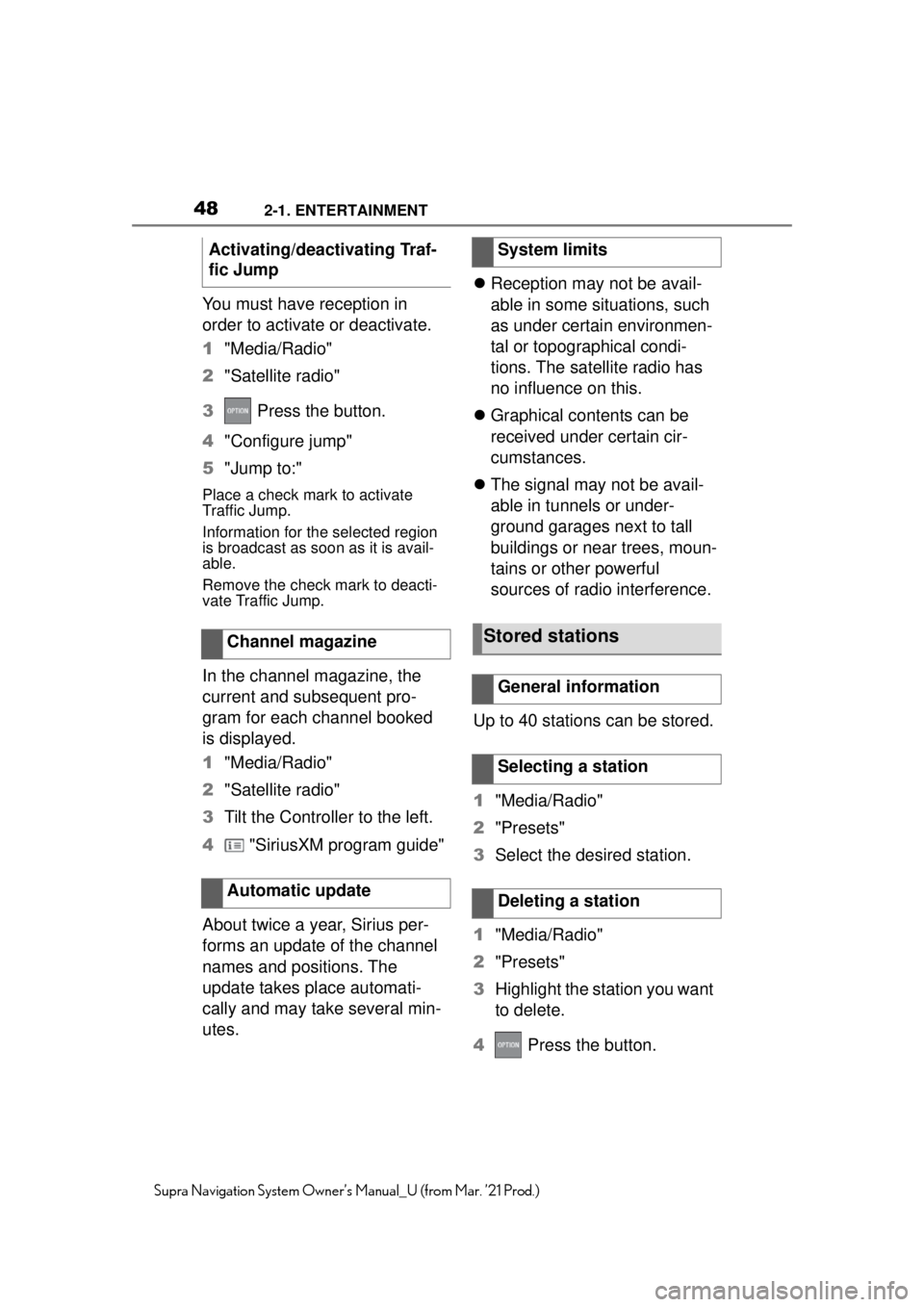
482-1. ENTERTAINMENT
Supra Navigation System Owner’s Manual_U (from Mar. ’21 Prod.)
You must have reception in
order to activate or deactivate.
1"Media/Radio"
2 "Satellite radio"
3 Press the button.
4 "Configure jump"
5 "Jump to:"
Place a check mark to activate
Traffic Jump.
Information for the selected region
is broadcast as soon as it is avail-
able.
Remove the check mark to deacti-
vate Traffic Jump.
In the channel magazine, the
current and subsequent pro-
gram for each channel booked
is displayed.
1"Media/Radio"
2 "Satellite radio"
3 Tilt the Controller to the left.
4 "SiriusXM program guide"
About twice a year, Sirius per-
forms an update of the channel
names and positions. The
update takes place automati-
cally and may take several min-
utes.
Reception may not be avail-
able in some situations, such
as under certain environmen-
tal or topographical condi-
tions. The satellite radio has
no influence on this.
Graphical contents can be
received under certain cir-
cumstances.
The signal may not be avail-
able in tunnels or under-
ground garages next to tall
buildings or near trees, moun-
tains or other powerful
sources of radio interference.
Up to 40 stations can be stored.
1 "Media/Radio"
2 "Presets"
3 Select the desired station.
1 "Media/Radio"
2 "Presets"
3 Highlight the station you want
to delete.
4 Press the button.
Activating/deactivating Traf-
fic Jump
Channel magazine
Automatic update
System limits
Stored stations
General information
Selecting a station
Deleting a station
Page 49 of 88
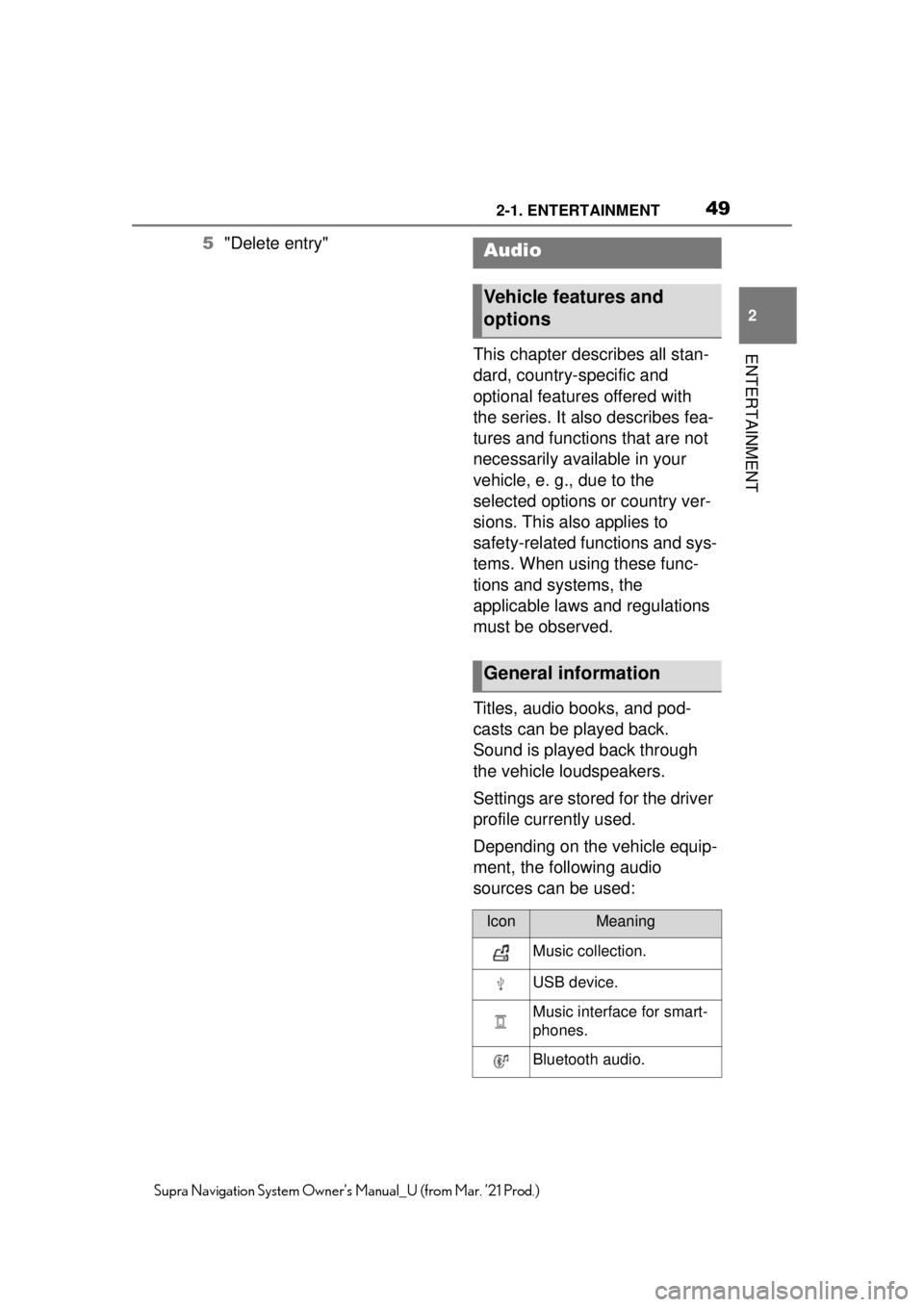
492-1. ENTERTAINMENT
2
ENTERTAINMENT
Supra Navigation System Owner’s Manual_U (from Mar. ’21 Prod.)
5"Delete entry"
This chapter describes all stan-
dard, country-specific and
optional features offered with
the series. It also describes fea-
tures and functions that are not
necessarily available in your
vehicle, e. g., due to the
selected options or country ver-
sions. This also applies to
safety-related functions and sys-
tems. When using these func-
tions and systems, the
applicable laws and regulations
must be observed.
Titles, audio books, and pod-
casts can be played back.
Sound is played back through
the vehicle loudspeakers.
Settings are stored for the driver
profile currently used.
Depending on the vehicle equip-
ment, the following audio
sources can be used:Audio
Vehicle features and
options
General information
IconMeaning
Music collection.
USB device.
Music interface for smart-
phones.
Bluetooth audio.
Page 50 of 88
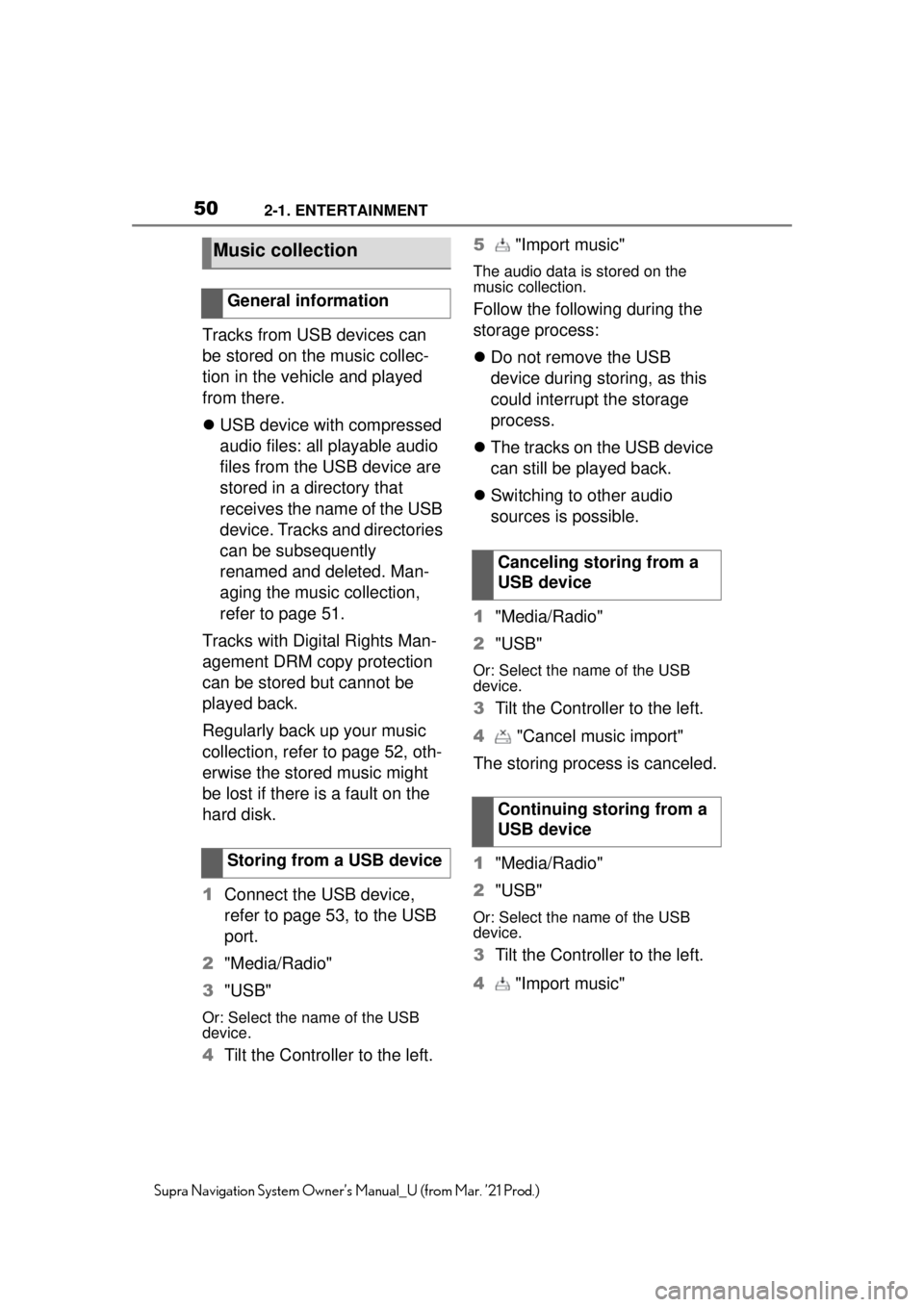
502-1. ENTERTAINMENT
Supra Navigation System Owner’s Manual_U (from Mar. ’21 Prod.)
Tracks from USB devices can
be stored on the music collec-
tion in the vehicle and played
from there.
USB device with compressed
audio files: all playable audio
files from the USB device are
stored in a directory that
receives the name of the USB
device. Tracks and directories
can be subsequently
renamed and deleted. Man-
aging the music collection,
refer to page 51.
Tracks with Digital Rights Man-
agement DRM copy protection
can be stored but cannot be
played back.
Regularly back up your music
collection, refer to page 52, oth-
erwise the stored music might
be lost if there is a fault on the
hard disk.
1 Connect the USB device,
refer to page 53, to the USB
port.
2 "Media/Radio"
3 "USB"
Or: Select the name of the USB
device.
4Tilt the Controller to the left. 5
"Import music"
The audio data is stored on the
music collection.
Follow the following during the
storage process:
Do not remove the USB
device during storing, as this
could interrupt the storage
process.
The tracks on the USB device
can still be played back.
Switching to other audio
sources is possible.
1 "Media/Radio"
2 "USB"
Or: Select the name of the USB
device.
3Tilt the Controller to the left.
4 "Cancel music import"
The storing process is canceled.
1 "Media/Radio"
2 "USB"
Or: Select the name of the USB
device.
3Tilt the Controller to the left.
4 "Import music"
Music collection
General information
Storing from a USB device
Canceling storing from a
USB device
Continuing storing from a
USB device