navigation update TOYOTA SUPRA 2021 Accessories, Audio & Navigation (in English)
[x] Cancel search | Manufacturer: TOYOTA, Model Year: 2021, Model line: SUPRA, Model: TOYOTA SUPRA 2021Pages: 88, PDF Size: 0.63 MB
Page 4 of 88
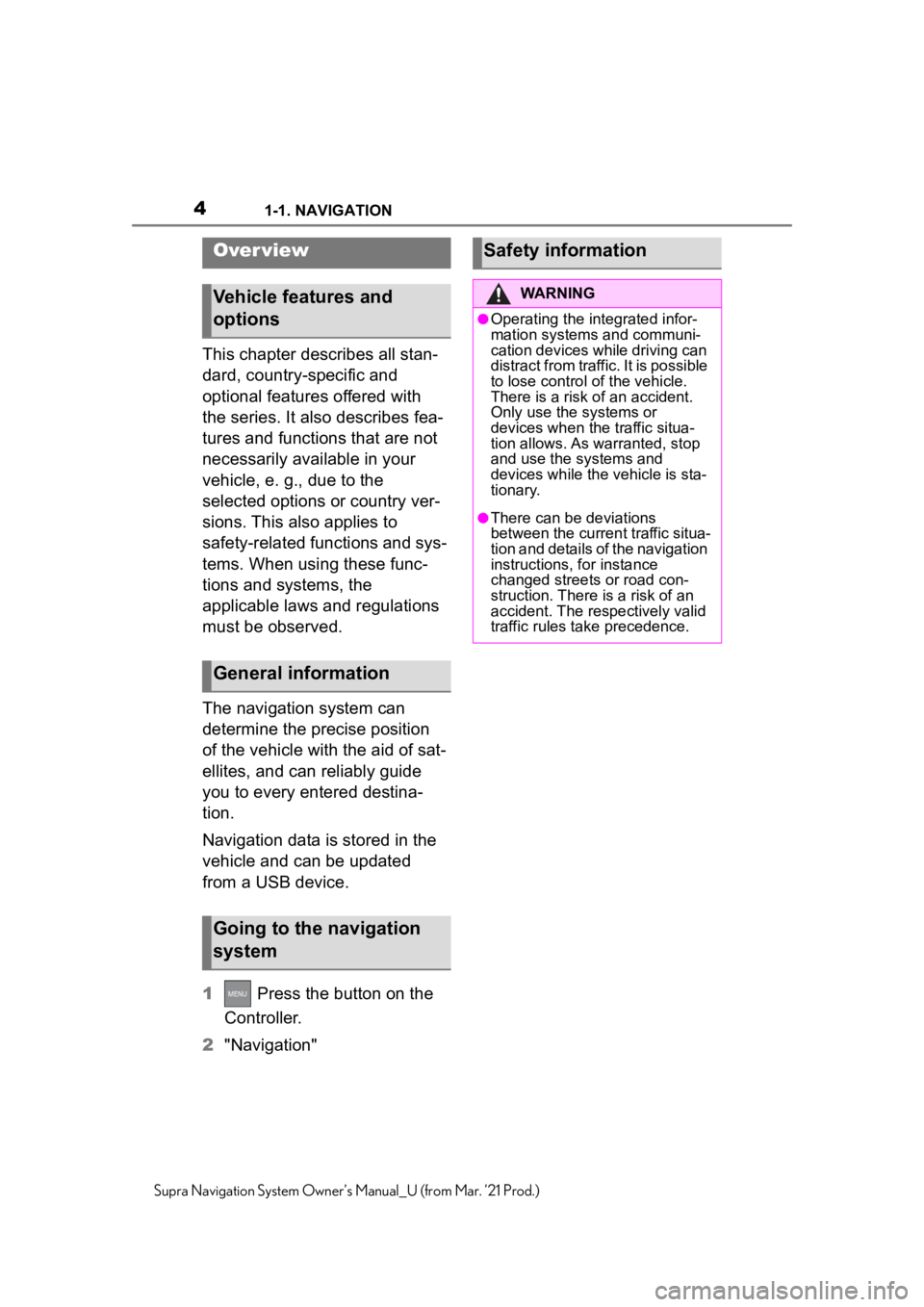
41-1. NAVIGATION
Supra Navigation System Owner’s Manual_U (from Mar. ’21 Prod.)
1-1.NAVIGATION
This chapter describes all stan-
dard, country-specific and
optional features offered with
the series. It also describes fea-
tures and functions that are not
necessarily available in your
vehicle, e. g., due to the
selected options or country ver-
sions. This also applies to
safety-related functions and sys-
tems. When using these func-
tions and systems, the
applicable laws and regulations
must be observed.
The navigation system can
determine the precise position
of the vehicle with the aid of sat-
ellites, and can reliably guide
you to every entered destina-
tion.
Navigation data is stored in the
vehicle and can be updated
from a USB device.
1 Press the button on the
Controller.
2 "Navigation"
Over view
Vehicle features and
options
General information
Going to the navigation
system
Safety information
WARNING
●Operating the integrated infor-
mation systems and communi-
cation devices while driving can
distract from traffic. It is possible
to lose control of the vehicle.
There is a risk of an accident.
Only use the systems or
devices when the traffic situa-
tion allows. As warranted, stop
and use the systems and
devices while the vehicle is sta-
tionary.
●There can be deviations
between the current traffic situa-
tion and details of the navigation
instructions, for instance
changed streets or road con-
struction. There is a risk of an
accident. The respectively valid
traffic rules take precedence.
Page 27 of 88
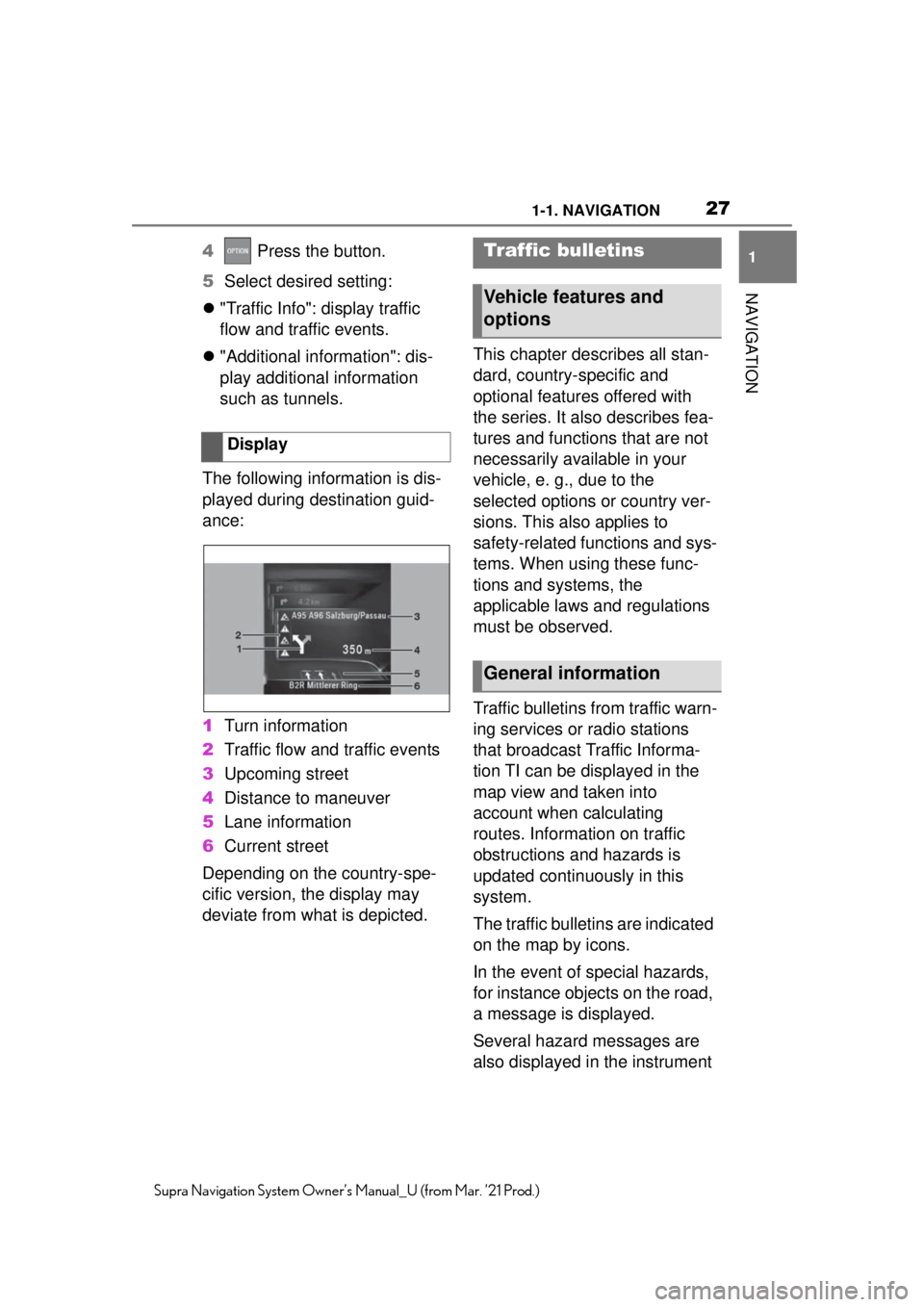
271-1. NAVIGATION
1
NAVIGATION
Supra Navigation System Owner’s Manual_U (from Mar. ’21 Prod.)
4 Press the button.
5 Select desired setting:
"Traffic Info": display traffic
flow and traffic events.
"Additional information": dis-
play additional information
such as tunnels.
The following information is dis-
played during destination guid-
ance:
1 Turn information
2 Traffic flow and traffic events
3 Upcoming street
4 Distance to maneuver
5 Lane information
6 Current street
Depending on the country-spe-
cific version, the display may
deviate from what is depicted. This chapter describes all stan-
dard, country-specific and
optional features offered with
the series. It also describes fea-
tures and functions that are not
necessarily available in your
vehicle, e. g., due to the
selected options or country ver-
sions. This also applies to
safety-related functions and sys-
tems. When using these func-
tions and systems, the
applicable laws and regulations
must be observed.
Traffic bulletins from traffic warn-
ing services or radio stations
that broadcast Traffic Informa-
tion TI can be displayed in the
map view and taken into
account when calculating
routes. Information on traffic
obstructions and hazards is
updated continuously in this
system.
The traffic bulletins are indicated
on the map by icons.
In the event of special hazards,
for instance objects on the road,
a message is displayed.
Several hazard messages are
also displayed in the instrument
DisplayTraffic bulletins
Vehicle features and
options
General information
Page 32 of 88
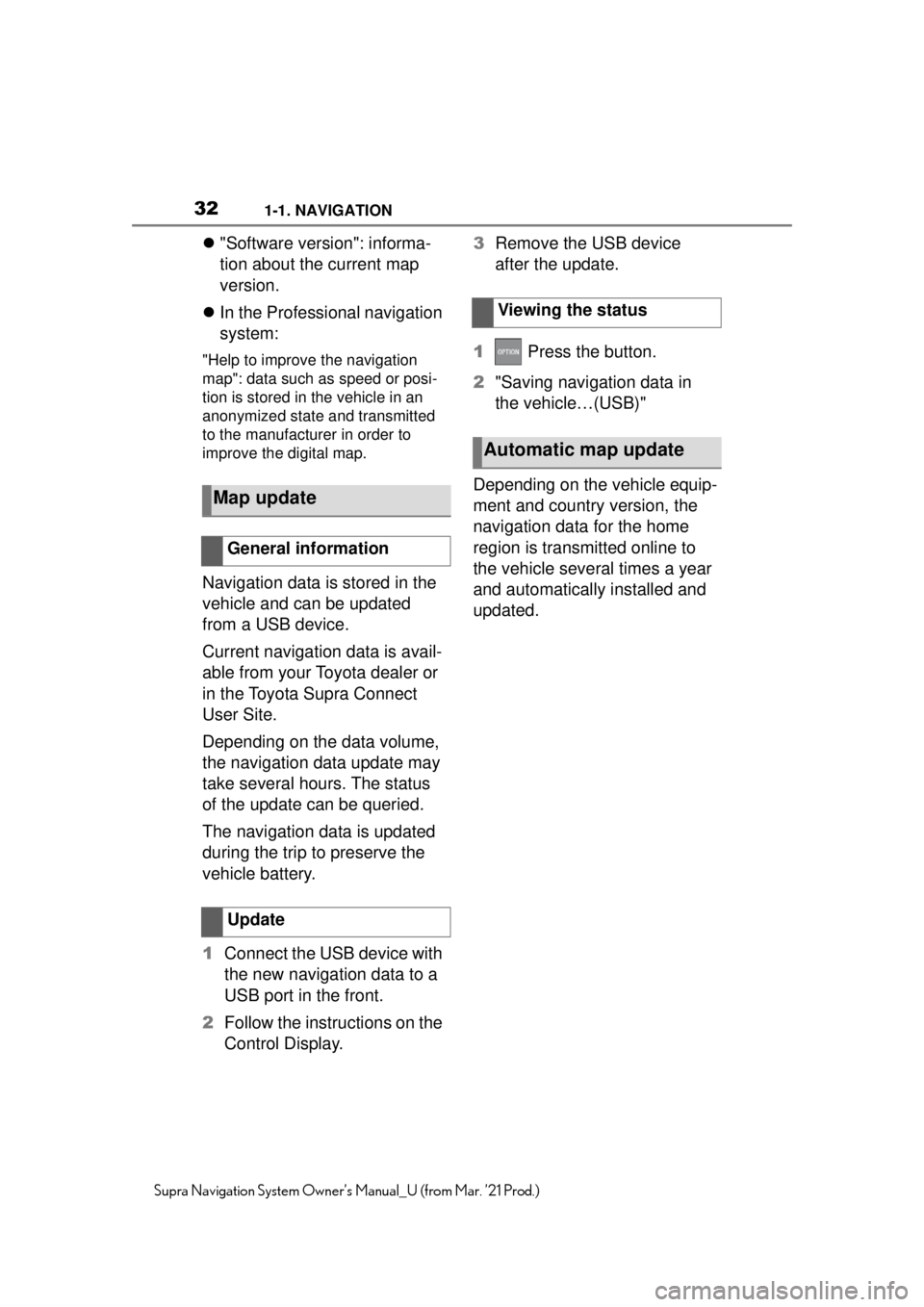
321-1. NAVIGATION
Supra Navigation System Owner’s Manual_U (from Mar. ’21 Prod.)
"Software version": informa-
tion about the current map
version.
In the Professional navigation
system:
"Help to improve the navigation
map": data such as speed or posi-
tion is stored in the vehicle in an
anonymized state and transmitted
to the manufacturer in order to
improve the digital map.
Navigation data is stored in the
vehicle and can be updated
from a USB device.
Current navigation data is avail-
able from your Toyota dealer or
in the Toyota Supra Connect
User Site.
Depending on the data volume,
the navigation data update may
take several hours. The status
of the update can be queried.
The navigation data is updated
during the trip to preserve the
vehicle battery.
1 Connect the USB device with
the new navigation data to a
USB port in the front.
2 Follow the instructions on the
Control Display. 3
Remove the USB device
after the update.
1 Press the button.
2 "Saving navigation data in
the vehicle…(USB)"
Depending on the vehicle equip-
ment and country version, the
navigation data for the home
region is transmitted online to
the vehicle several times a year
and automatically installed and
updated.
Map update
General information
Update
Viewing the status
Automatic map update
Page 48 of 88
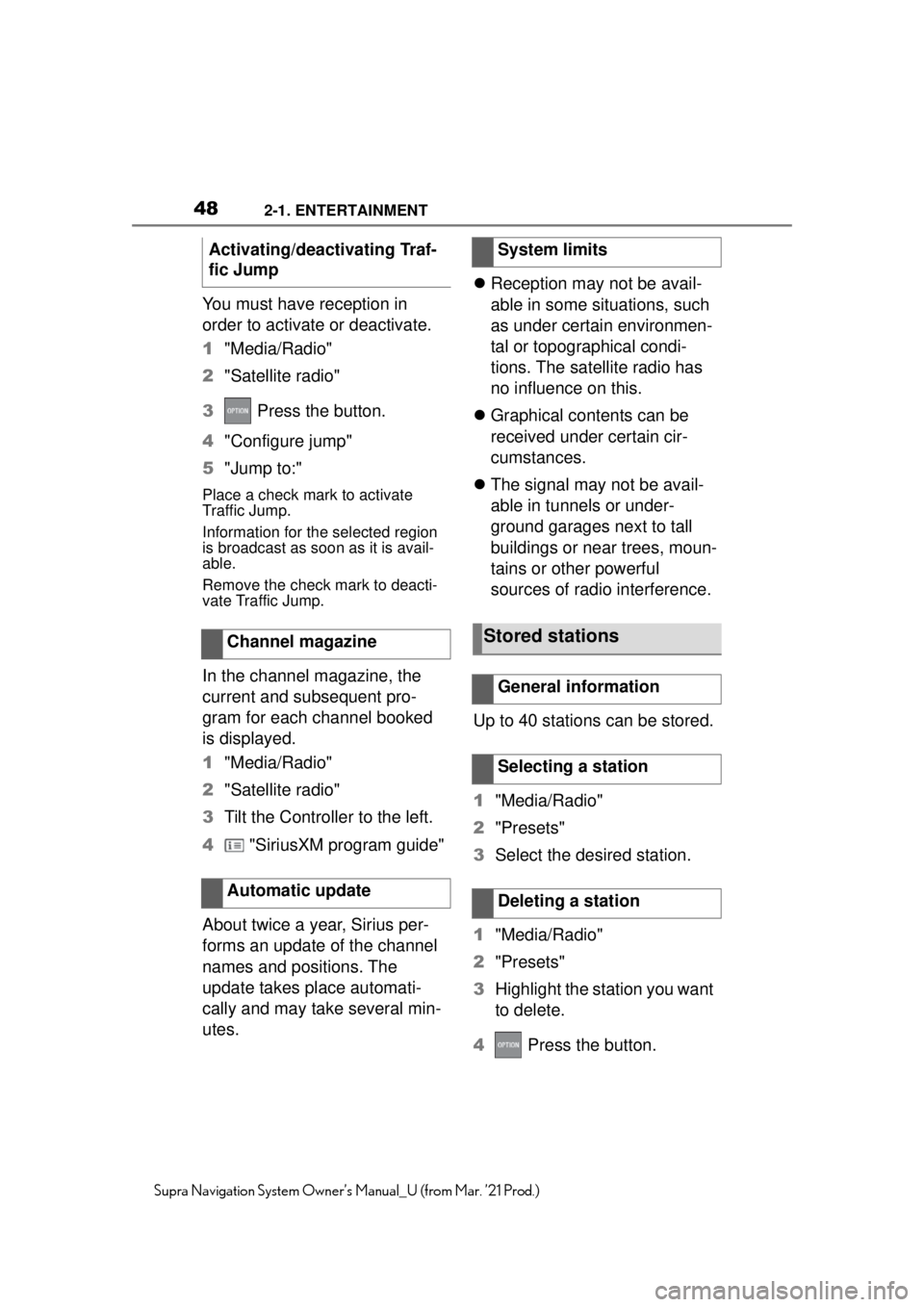
482-1. ENTERTAINMENT
Supra Navigation System Owner’s Manual_U (from Mar. ’21 Prod.)
You must have reception in
order to activate or deactivate.
1"Media/Radio"
2 "Satellite radio"
3 Press the button.
4 "Configure jump"
5 "Jump to:"
Place a check mark to activate
Traffic Jump.
Information for the selected region
is broadcast as soon as it is avail-
able.
Remove the check mark to deacti-
vate Traffic Jump.
In the channel magazine, the
current and subsequent pro-
gram for each channel booked
is displayed.
1"Media/Radio"
2 "Satellite radio"
3 Tilt the Controller to the left.
4 "SiriusXM program guide"
About twice a year, Sirius per-
forms an update of the channel
names and positions. The
update takes place automati-
cally and may take several min-
utes.
Reception may not be avail-
able in some situations, such
as under certain environmen-
tal or topographical condi-
tions. The satellite radio has
no influence on this.
Graphical contents can be
received under certain cir-
cumstances.
The signal may not be avail-
able in tunnels or under-
ground garages next to tall
buildings or near trees, moun-
tains or other powerful
sources of radio interference.
Up to 40 stations can be stored.
1 "Media/Radio"
2 "Presets"
3 Select the desired station.
1 "Media/Radio"
2 "Presets"
3 Highlight the station you want
to delete.
4 Press the button.
Activating/deactivating Traf-
fic Jump
Channel magazine
Automatic update
System limits
Stored stations
General information
Selecting a station
Deleting a station
Page 70 of 88
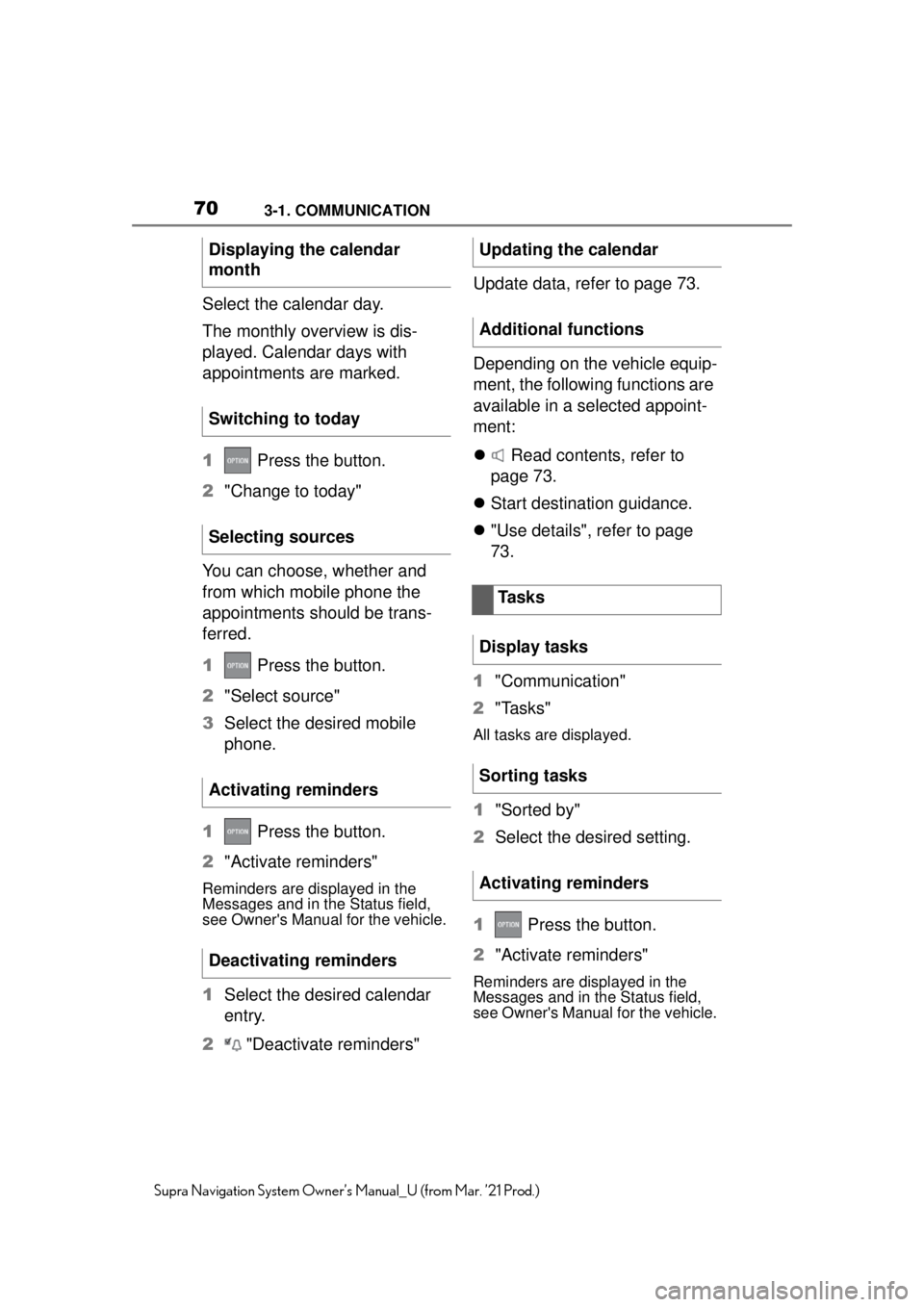
703-1. COMMUNICATION
Supra Navigation System Owner’s Manual_U (from Mar. ’21 Prod.)
Select the calendar day.
The monthly overview is dis-
played. Calendar days with
appointments are marked.
1 Press the button.
2 "Change to today"
You can choose, whether and
from which mobile phone the
appointments should be trans-
ferred.
1 Press the button.
2 "Select source"
3 Select the desired mobile
phone.
1 Press the button.
2 "Activate reminders"
Reminders are displayed in the
Messages and in the Status field,
see Owner's Manual for the vehicle.
1Select the desired calendar
entry.
2 "Deactivate reminders" Update data, refer to page 73.
Depending on the vehicle equip-
ment, the following functions are
available in a selected appoint-
ment:
Read contents, refer to
page 73.
Start destination guidance.
"Use details", refer to page
73.
1 "Communication"
2 "Tasks"
All tasks are displayed.
1"Sorted by"
2 Select the desired setting.
1 Press the button.
2 "Activate reminders"
Reminders are displayed in the
Messages and in the Status field,
see Owner's Manual for the vehicle.
Displaying the calendar
month
Switching to today
Selecting sources
Activating reminders
Deactivating remindersUpdating the calendar
Additional functions
Tasks
Display tasks
Sorting tasks
Activating reminders
Page 71 of 88
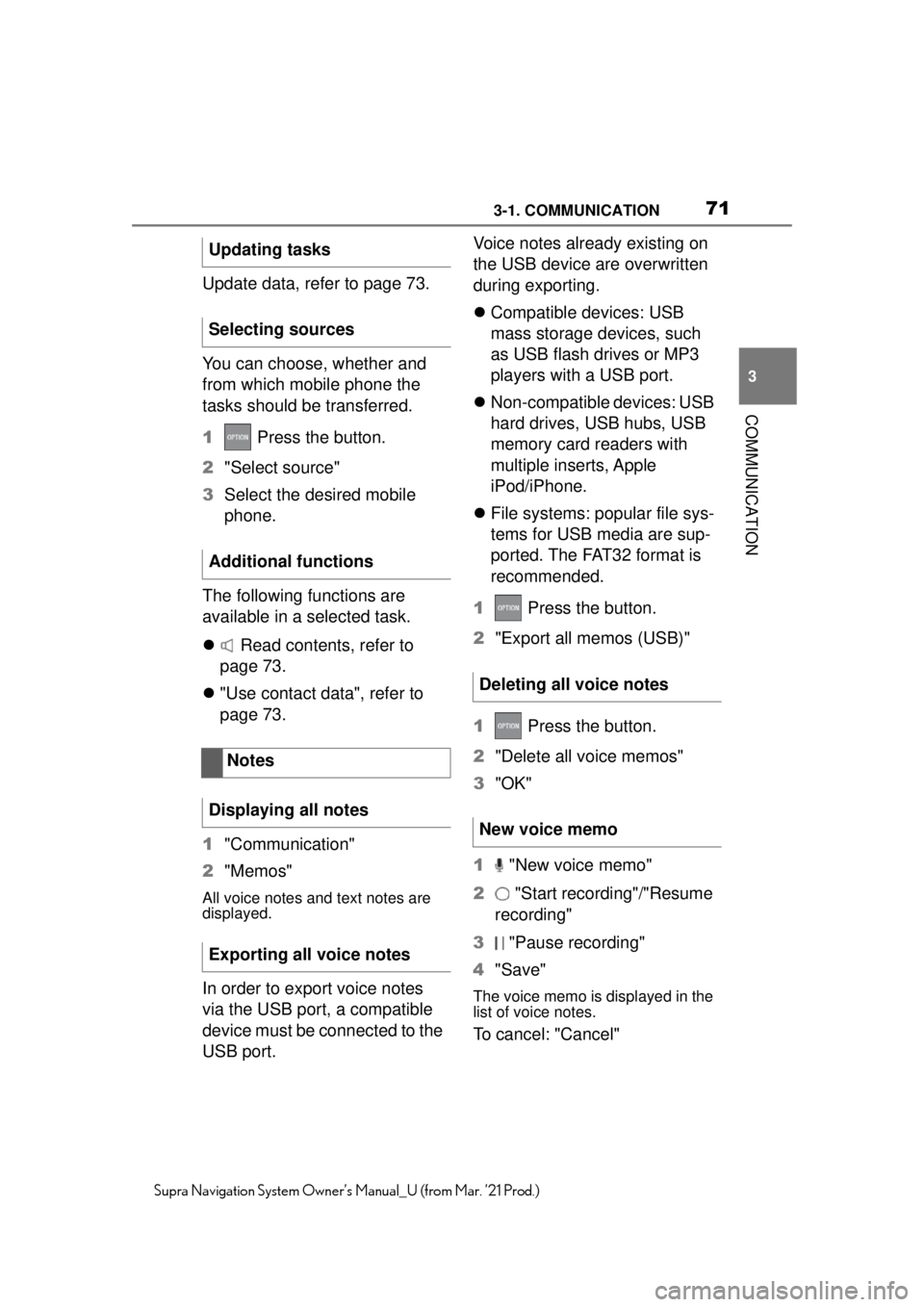
713-1. COMMUNICATION
3
COMMUNICATION
Supra Navigation System Owner’s Manual_U (from Mar. ’21 Prod.)
Update data, refer to page 73.
You can choose, whether and
from which mobile phone the
tasks should be transferred.
1 Press the button.
2 "Select source"
3 Select the desired mobile
phone.
The following functions are
available in a selected task.
Read contents, refer to
page 73.
"Use contact data", refer to
page 73.
1 "Communication"
2 "Memos"
All voice notes and text notes are
displayed.
In order to export voice notes
via the USB port, a compatible
device must be connected to the
USB port. Voice notes already existing on
the USB device are overwritten
during exporting.
Compatible devices: USB
mass storage devices, such
as USB flash drives or MP3
players with a USB port.
Non-compatible devices: USB
hard drives, USB hubs, USB
memory card readers with
multiple inserts, Apple
iPod/iPhone.
File systems: popular file sys-
tems for USB media are sup-
ported. The FAT32 format is
recommended.
1 Press the button.
2 "Export all memos (USB)"
1 Press the button.
2 "Delete all voice memos"
3 "OK"
1 "New voice memo"
2 "Start recording"/"Resume
recording"
3 "Pause recording"
4 "Save"The voice memo is displayed in the
list of voice notes.
To cancel: "Cancel"
Updating tasks
Selecting sources
Additional functions
Notes
Displaying all notes
Exporting all voice notes
Deleting all voice notes
New voice memo
Page 72 of 88
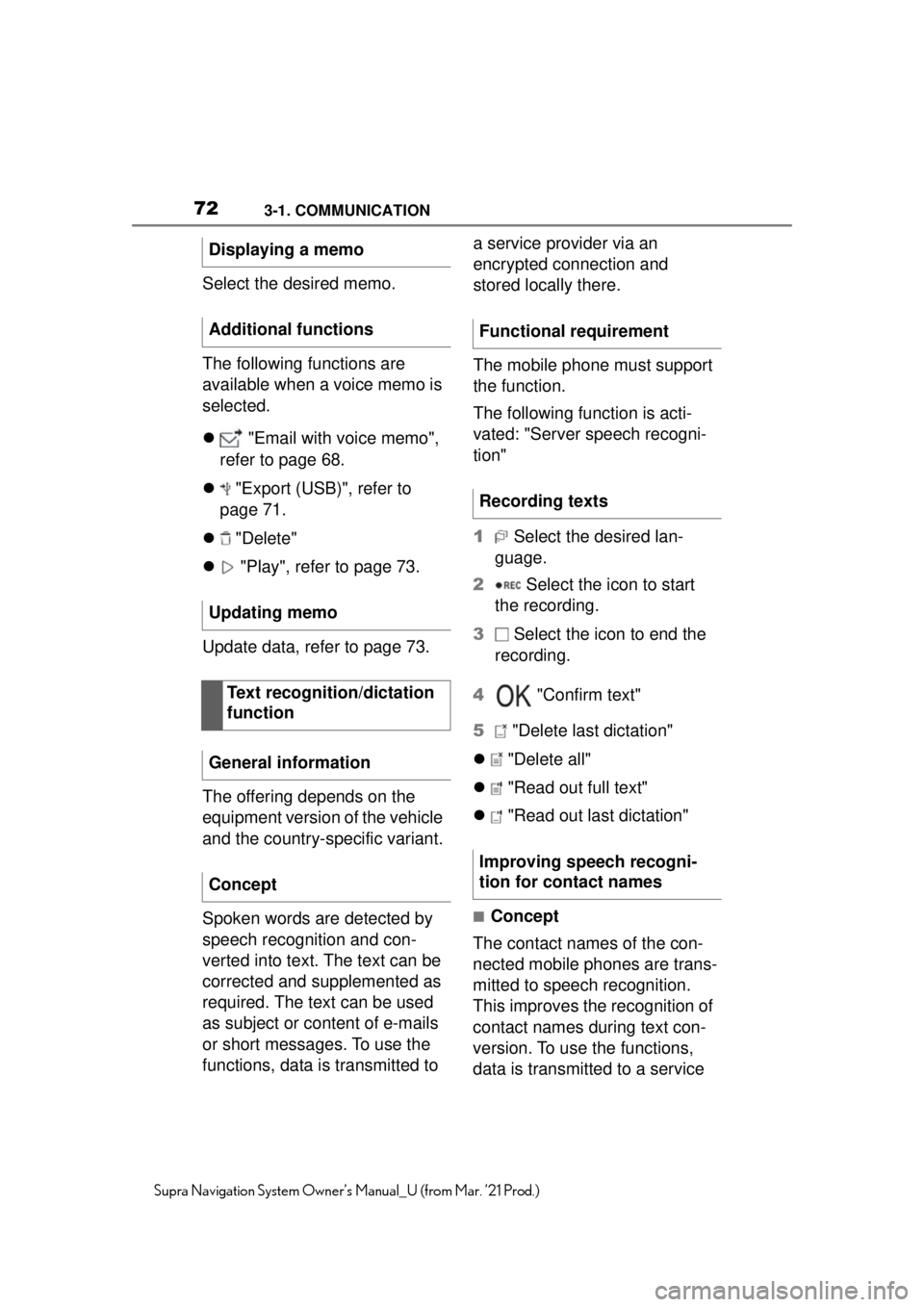
723-1. COMMUNICATION
Supra Navigation System Owner’s Manual_U (from Mar. ’21 Prod.)
Select the desired memo.
The following functions are
available when a voice memo is
selected.
"Email with voice memo",
refer to page 68.
"Export (USB)", refer to
page 71.
"Delete"
"Play", refer to page 73.
Update data, refer to page 73.
The offering depends on the
equipment version of the vehicle
and the country-specific variant.
Spoken words are detected by
speech recognition and con-
verted into text. The text can be
corrected and supplemented as
required. The text can be used
as subject or content of e-mails
or short messages. To use the
functions, data is transmitted to a service provider via an
encrypted connection and
stored locally there.
The mobile phone must support
the function.
The following function is acti-
vated: "Server speech recogni-
tion"
1
Select the desired lan-
guage.
2 Select the icon to start
the recording.
3 Select the icon to end the
recording.
4 "Confirm text"
5 "Delete last dictation"
"Delete all"
"Read out full text"
"Read out last dictation"
■Concept
The contact names of the con-
nected mobile phones are trans-
mitted to speech recognition.
This improves the recognition of
contact names during text con-
version. To use the functions,
data is transmitted to a service
Displaying a memo
Additional functions
Updating memo
Text recognition/dictation
function
General information
Concept
Functional requirement
Recording texts
Improving speech recogni-
tion for contact names
Page 73 of 88
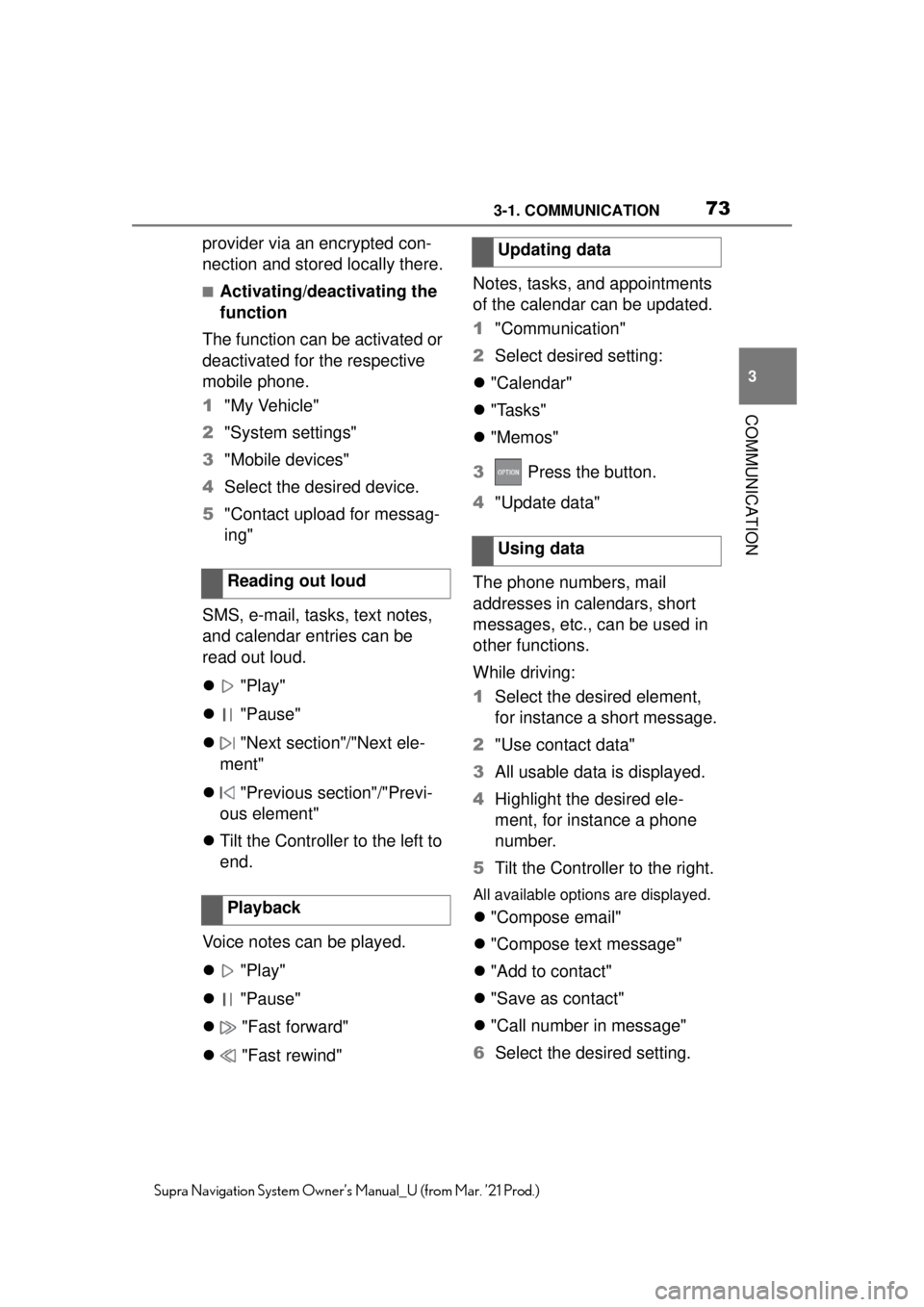
733-1. COMMUNICATION
3
COMMUNICATION
Supra Navigation System Owner’s Manual_U (from Mar. ’21 Prod.)
provider via an encrypted con-
nection and stored locally there.
■Activating/deactivating the
function
The function can be activated or
deactivated for the respective
mobile phone.
1 "My Vehicle"
2 "System settings"
3 "Mobile devices"
4 Select the desired device.
5 "Contact upload for messag-
ing"
SMS, e-mail, tasks, text notes,
and calendar entries can be
read out loud.
"Play"
"Pause"
"Next section"/"Next ele-
ment"
"Previous section"/"Previ-
ous element"
Tilt the Controller to the left to
end.
Voice notes can be played.
"Play"
"Pause"
"Fast forward"
"Fast rewind" Notes, tasks, and appointments
of the calendar can be updated.
1
"Communication"
2 Select desired setting:
"Calendar"
"Tasks"
"Memos"
3 Press the button.
4 "Update data"
The phone numbers, mail
addresses in calendars, short
messages, etc., can be used in
other functions.
While driving:
1 Select the desired element,
for instance a short message.
2 "Use contact data"
3 All usable data is displayed.
4 Highlight the desired ele-
ment, for instance a phone
number.
5 Tilt the Controller to the right.
All available options are displayed.
"Compose email"
"Compose text message"
"Add to contact"
"Save as contact"
"Call number in message"
6 Select the desired setting.
Reading out loud
Playback
Updating data
Using data
Page 80 of 88
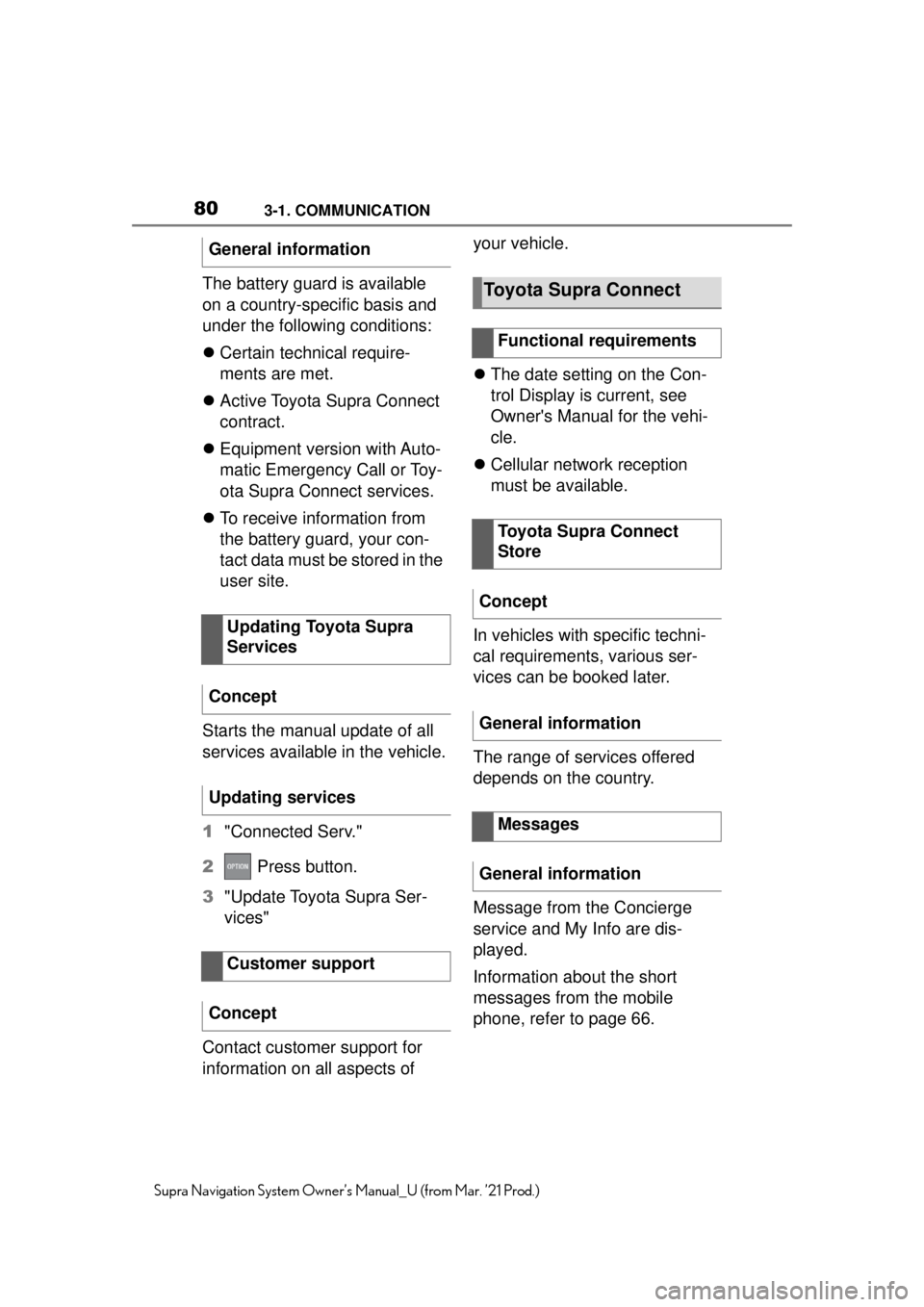
803-1. COMMUNICATION
Supra Navigation System Owner’s Manual_U (from Mar. ’21 Prod.)
The battery guard is available
on a country-specific basis and
under the following conditions:
Certain technical require-
ments are met.
Active Toyota Supra Connect
contract.
Equipment version with Auto-
matic Emergency Call or Toy-
ota Supra Connect services.
To receive information from
the battery guard, your con-
tact data must be stored in the
user site.
Starts the manual update of all
services available in the vehicle.
1 "Connected Serv."
2 Press button.
3 "Update Toyota Supra Ser-
vices"
Contact customer support for
information on all aspects of your vehicle.
The date setting on the Con-
trol Display is current, see
Owner's Manual for the vehi-
cle.
Cellular network reception
must be available.
In vehicles with specific techni-
cal requirements, various ser-
vices can be booked later.
The range of services offered
depends on the country.
Message from the Concierge
service and My Info are dis-
played.
Information about the short
messages from the mobile
phone, refer to page 66.
General information
Updating Toyota Supra
Services
Concept
Updating services
Customer support
ConceptToyota Supra Connect
Functional requirements
Toyota Supra Connect
Store
Concept
General information
Messages
General information
Page 87 of 88
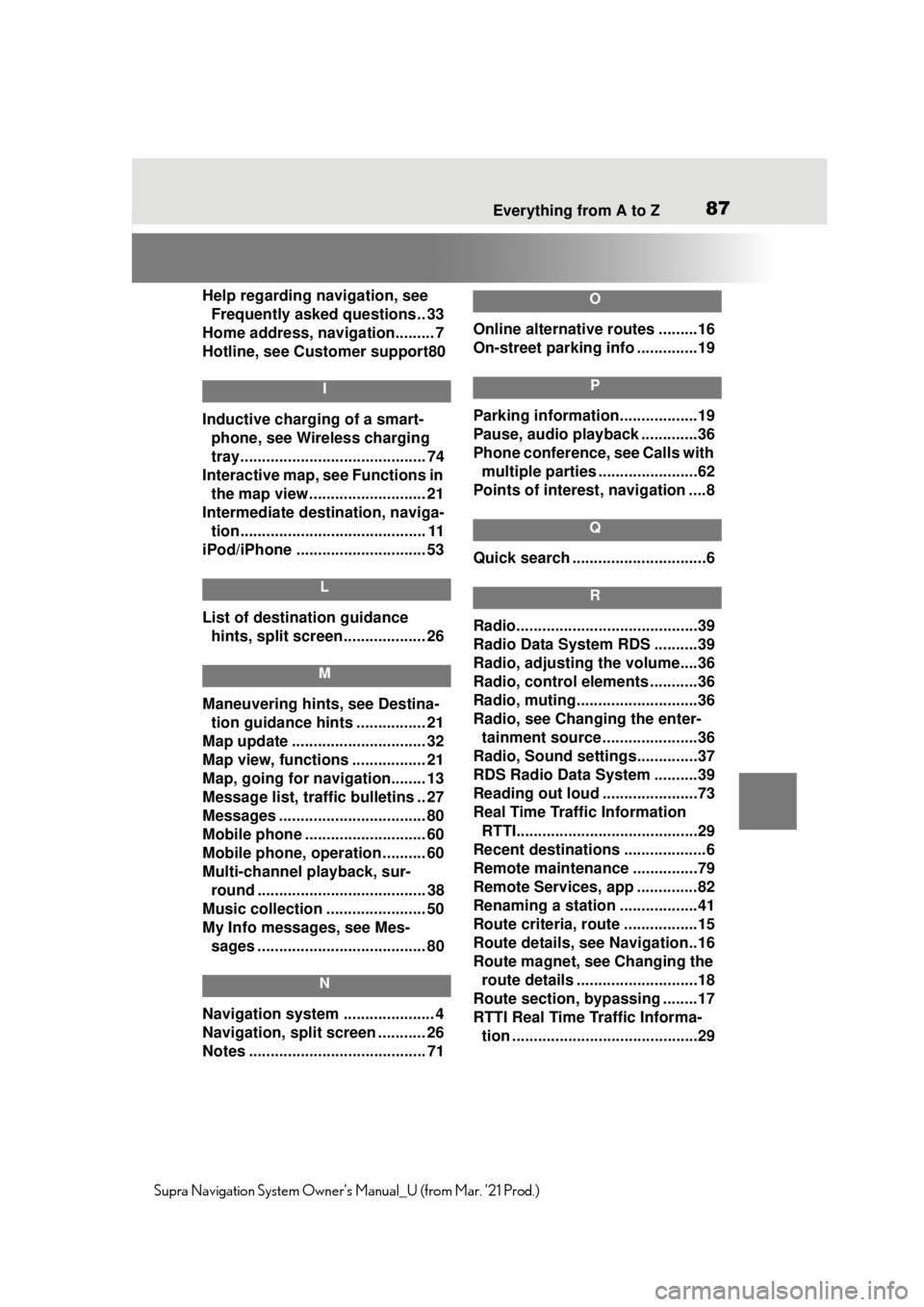
Everything from A to Z87
Supra Navigation System Owner’s Manual_U (from Mar. ’21 Prod.)
Help regarding navigation, see
Frequently asked questions.. 33
Home address, navigation......... 7
Hotline, see Customer support80
I
Inductive charging of a smart- phone, see Wireless charging
tray........................................... 74
Interactive map, see Functions in the map view........................... 21
Intermediate destination, naviga- tion........................................... 11
iPod/iPhone ......... ..................... 53
L
List of destination guidance
hints, split screen................... 26
M
Maneuvering hints, see Destina-tion guidance hints ................ 21
Map update ............................... 32
Map view, functions ................. 21
Map, going for navigation........ 13
Message list, traffic bulletins .. 27
Messages .................................. 80
Mobile phone ....... ..................... 60
Mobile phone, operation .......... 60
Multi-channel playback, sur- round ....................................... 38
Music collection ....................... 50
My Info messages, see Mes- sages ....................................... 80
N
Navigation system ..................... 4
Navigation, split screen ........... 26
Notes ......................................... 71
O
Online alternative routes .........16
On-street parking info ..............19
P
Parking information..................19
Pause, audio playback .............36
Phone conference, see Calls with multiple parties .......................62
Points of interest , navigation ....8
Q
Quick search ...............................6
R
Radio..........................................39
Radio Data System RDS ..........39
Radio, adjusting the volume....36
Radio, control elements ...........36
Radio, muting............................36
Radio, see Changing the enter-
tainment source ......................36
Radio, Sound settings..............37
RDS Radio Data System ..........39
Reading out loud ......................73
Real Time Traffic Information RTTI..........................................29
Recent destinations ...................6
Remote maintena nce ...............79
Remote Services, app ..............82
Renaming a station ..................41
Route criteria, route .................15
Route details, see Navigation..16
Route magnet, see Changing the route details ............................18
Route section, bypassing ........17
RTTI Real Time Traffic Informa- tion ...........................................29