TOYOTA SUPRA 2021 (in English) Service Manual
Manufacturer: TOYOTA, Model Year: 2021, Model line: SUPRA, Model: TOYOTA SUPRA 2021Pages: 364, PDF Size: 10.43 MB
Page 41 of 364
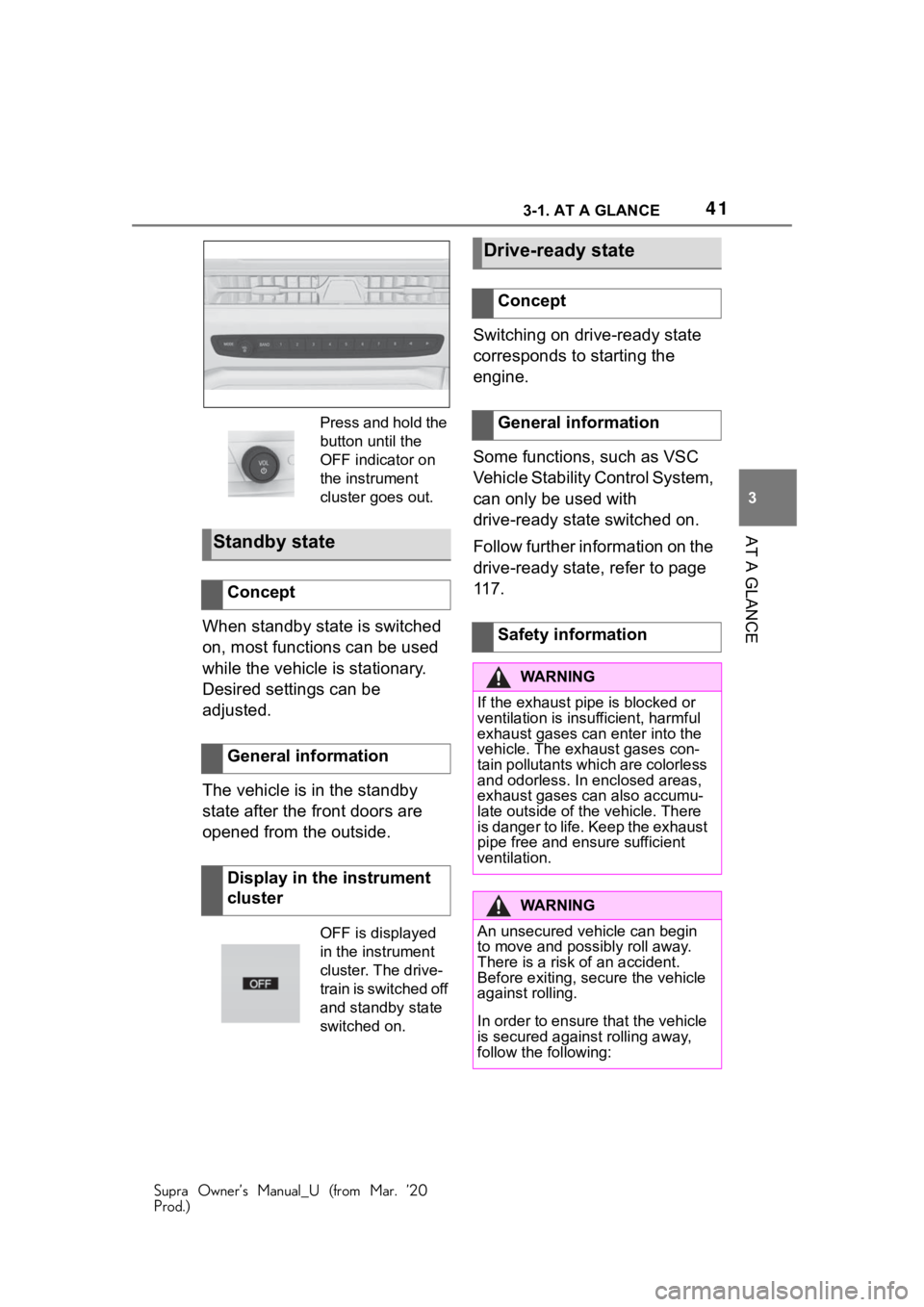
413-1. AT A GLANCE
Supra Owner’s Manual_U (from Mar. ’20
Prod.)
3
AT A GLANCE
When standby state is switched
on, most functions can be used
while the vehicle is stationary.
Desired settings can be
adjusted.
The vehicle is in the standby
state after the front doors are
opened from the outside. Switching on drive-ready state
corresponds to starting the
engine.
Some functions, such as VSC
Vehicle Stability Control System,
can only be used with
drive-ready state switched on.
Follow further information on the
drive-ready state, refer to page
117.
Press and hold the
button until the
OFF indicator on
the instrument
cluster goes out.
Standby state
Concept
General information
Display in the instrument
cluster
OFF is displayed
in the instrument
cluster. The drive-
train is switched off
and standby state
switched on.
Drive-ready state
Concept
General information
Safety information
WA R N I N G
If the exhaust pipe is blocked or
ventilation is insu
fficient, harmful
exhaust gases can enter into the
vehicle. The exh aust gases con-
tain pollutants which are colorless
and odorless. In enclosed areas,
exhaust gases can also accumu-
late outside of the vehicle. There
is danger to life. Keep the exhaust
pipe free and ensure sufficient
ventilation.
WA R N I N G
An unsecured vehicle can begin
to move and possibly roll away.
There is a risk of an accident.
Before exiting, secure the vehicle
against rolling.
In order to ensure that the vehicle
is secured against rolling away,
follow the following:
Page 42 of 364
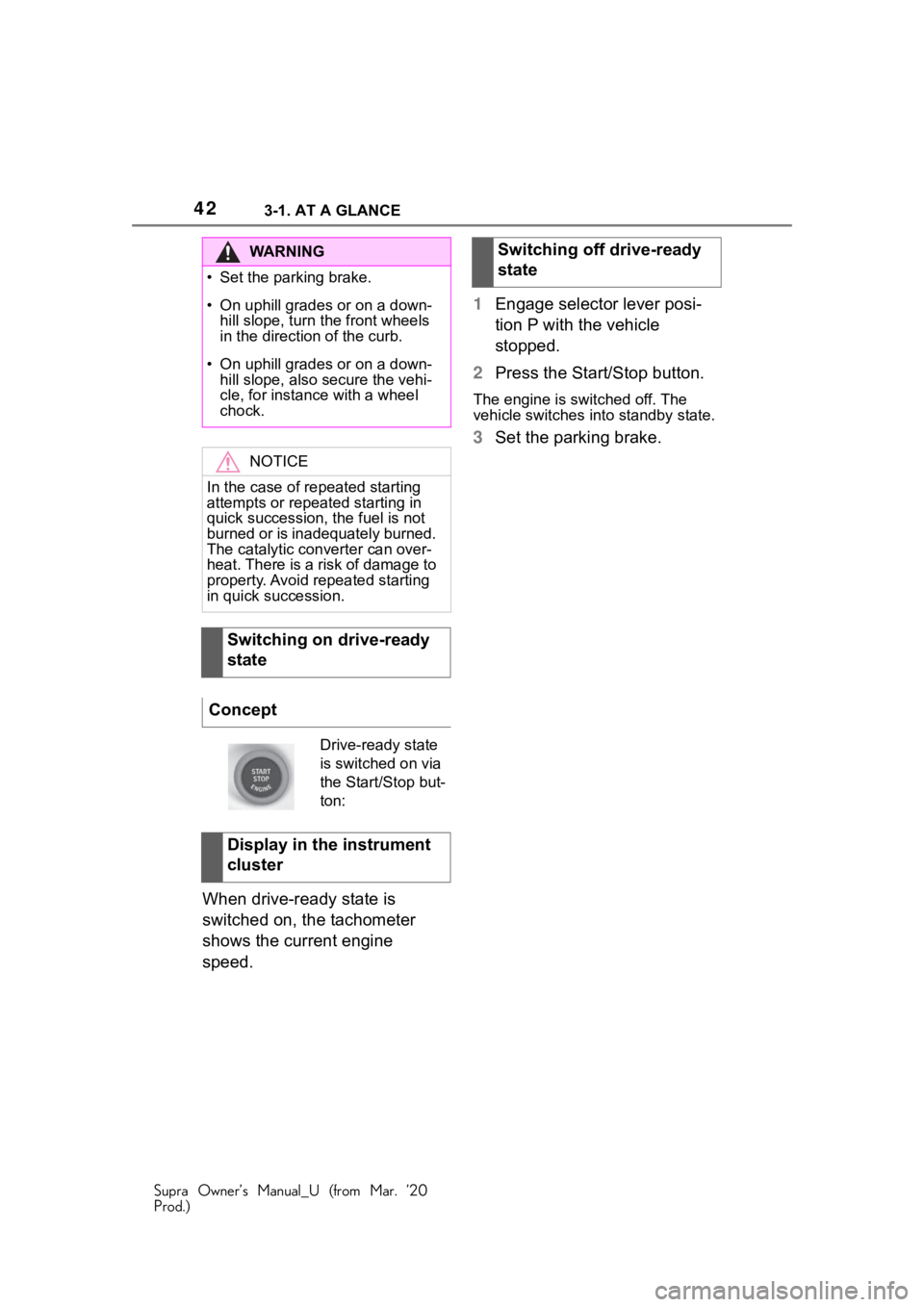
423-1. AT A GLANCE
Supra Owner’s Manual_U (from Mar. ’20
Prod.)
When drive-ready state is
switched on, the tachometer
shows the current engine
speed.1
Engage selector lever posi-
tion P with the vehicle
stopped.
2 Press the Start/Stop button.
The engine is switched off. The
vehicle switches into standby state.
3Set the parking brake.
WA R N I N G
�
Page 43 of 364
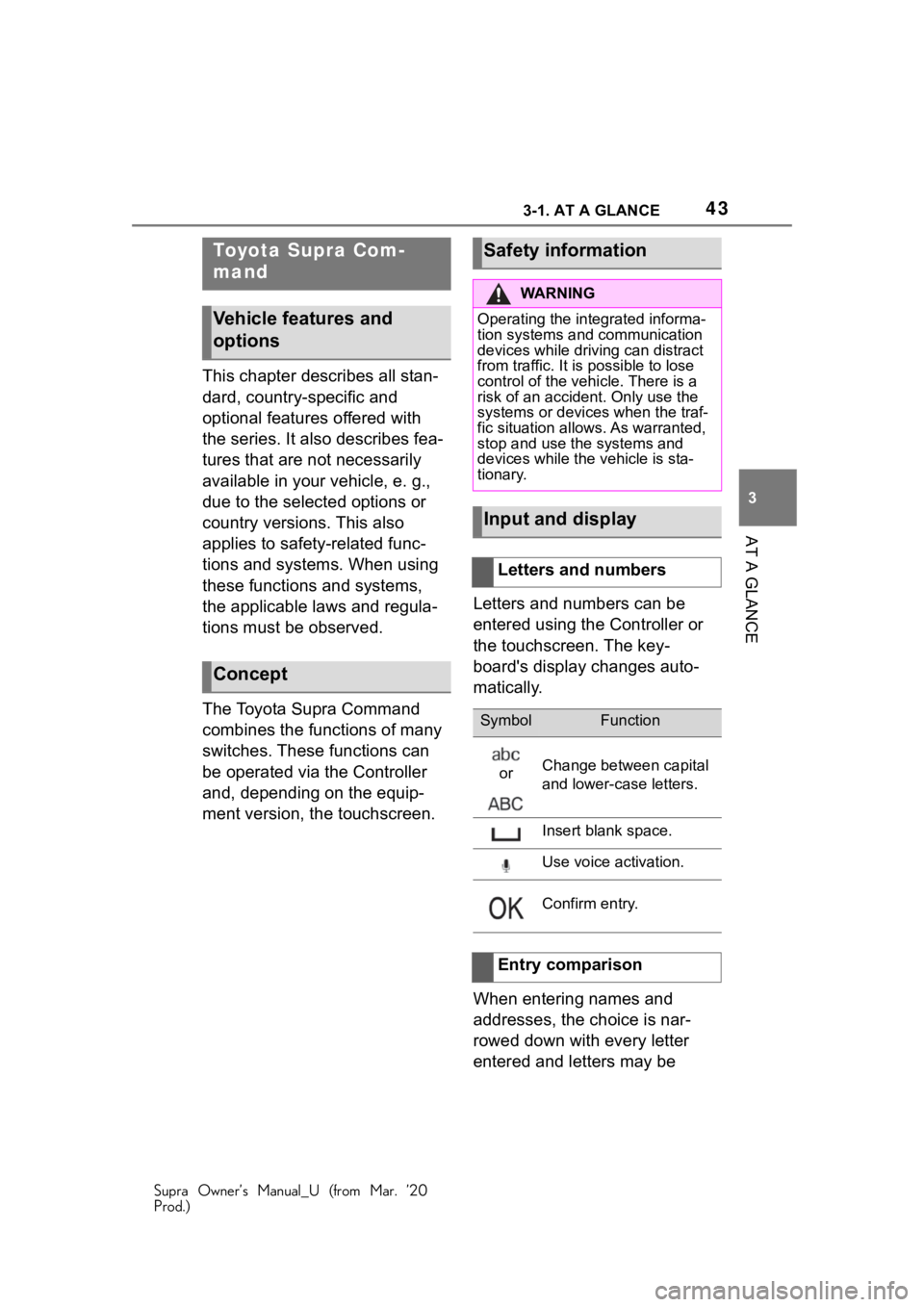
433-1. AT A GLANCE
Supra Owner’s Manual_U (from Mar. ’20
Prod.)
3
AT A GLANCE
This chapter describes all stan-
dard, country-specific and
optional features offered with
the series. It also describes fea-
tures that are not necessarily
available in your vehicle, e. g.,
due to the selected options or
country versions. This also
applies to safety-related func-
tions and systems. When using
these functions and systems,
the applicable laws and regula-
tions must be observed.
The Toyota Supra Command
combines the functions of many
switches. These functions can
be operated via the Controller
and, depending on the equip-
ment version, the touchscreen. Letters and numbers can be
entered using the Controller or
the touchscreen. The key-
board's display changes auto-
matically.
When entering names and
addresses, the choice is nar-
rowed down with every letter
entered and letters may be
To y o t a S u p r a C o m -
mand
Vehicle features and
options
Concept
Safety information
WA R N I N G
Operating the integrated informa-
tion systems and communication
devices while driving can distract
from traffic. It is possible to lose
control of the vehicle. There is a
risk of an accident. Only use the
systems or devices when the traf-
fic situation allo
ws. As warranted,
stop and use the systems and
devices while the vehicle is sta-
tionary.
Input and display
Letters and numbers
SymbolFunction
orChange between capital
and lower-case letters.
Insert blank space.
Use voice activation.
Confirm entry.
Entry comparison
Page 44 of 364
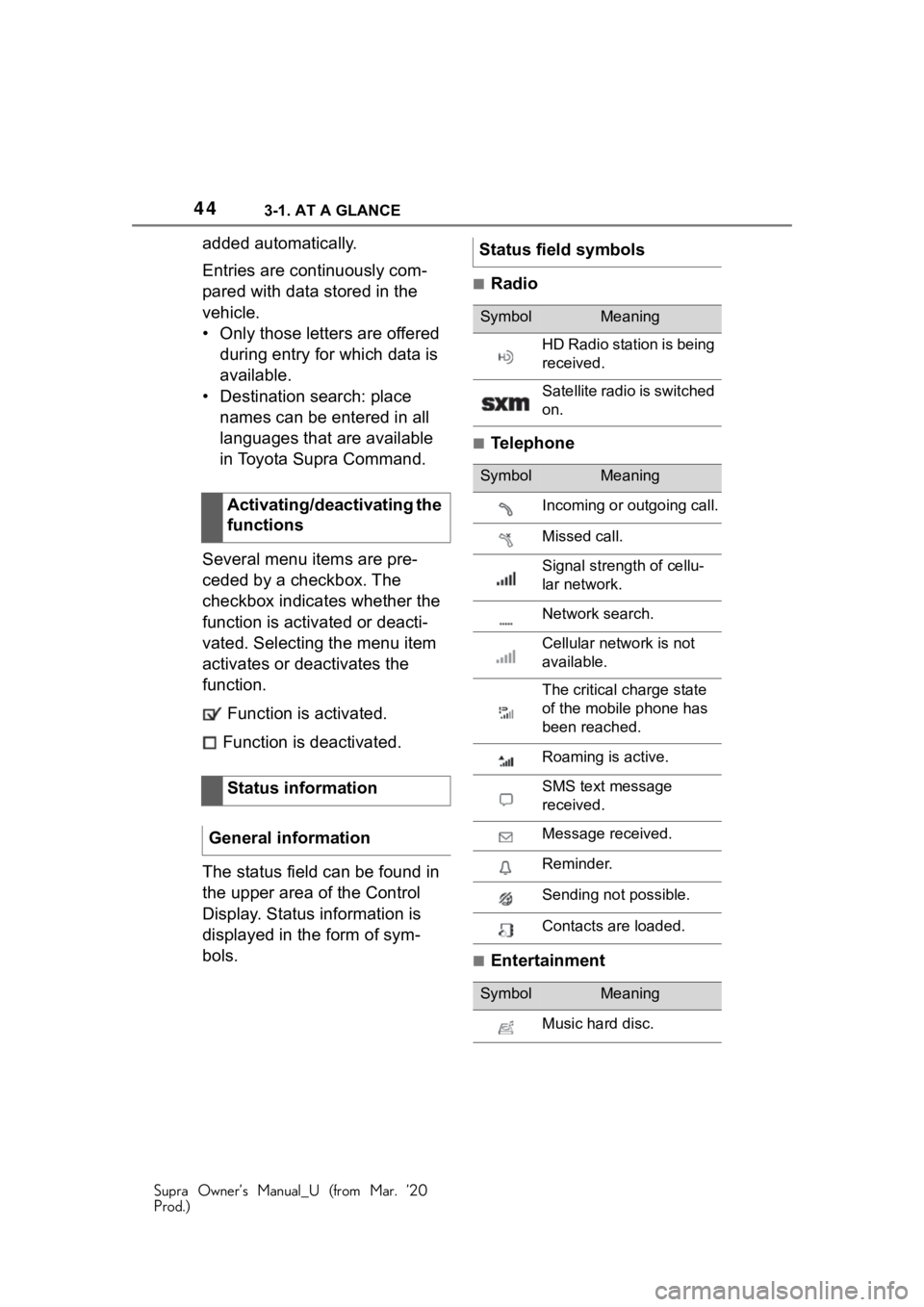
443-1. AT A GLANCE
Supra Owner’s Manual_U (from Mar. ’20
Prod.)
added automatically.
Entries are continuously com-
pared with data stored in the
vehicle.
• Only those letters are offered during entry for which data is
available.
• Destination search: place names can be entered in all
languages that are available
in Toyota Supra Command.
Several menu items are pre-
ceded by a checkbox. The
checkbox indicates whether the
function is activated or deacti-
vated. Selecting the menu item
activates or deactivates the
function. Function is activated.
Function is deactivated.
The status field can be found in
the upper area of the Control
Display. Status information is
displayed in the form of sym-
bols.
■Radio
■Telephone
■Entertainment
Activating/deactivating the
functions
Status information
General information
Status field symbols
SymbolMeaning
HD Radio station is being
received.
Satellite radio is switched
on.
SymbolMeaning
Incoming or outgoing call.
Missed call.
Signal strength of cellu-
lar network.
Network search.
Cellular network is not
available.
The critical charge state
of the mobile phone has
been reached.
Roaming is active.
SMS text message
received.
Message received.
Reminder.
Sending not possible.
Contacts are loaded.
SymbolMeaning
Music hard disc.
Page 45 of 364
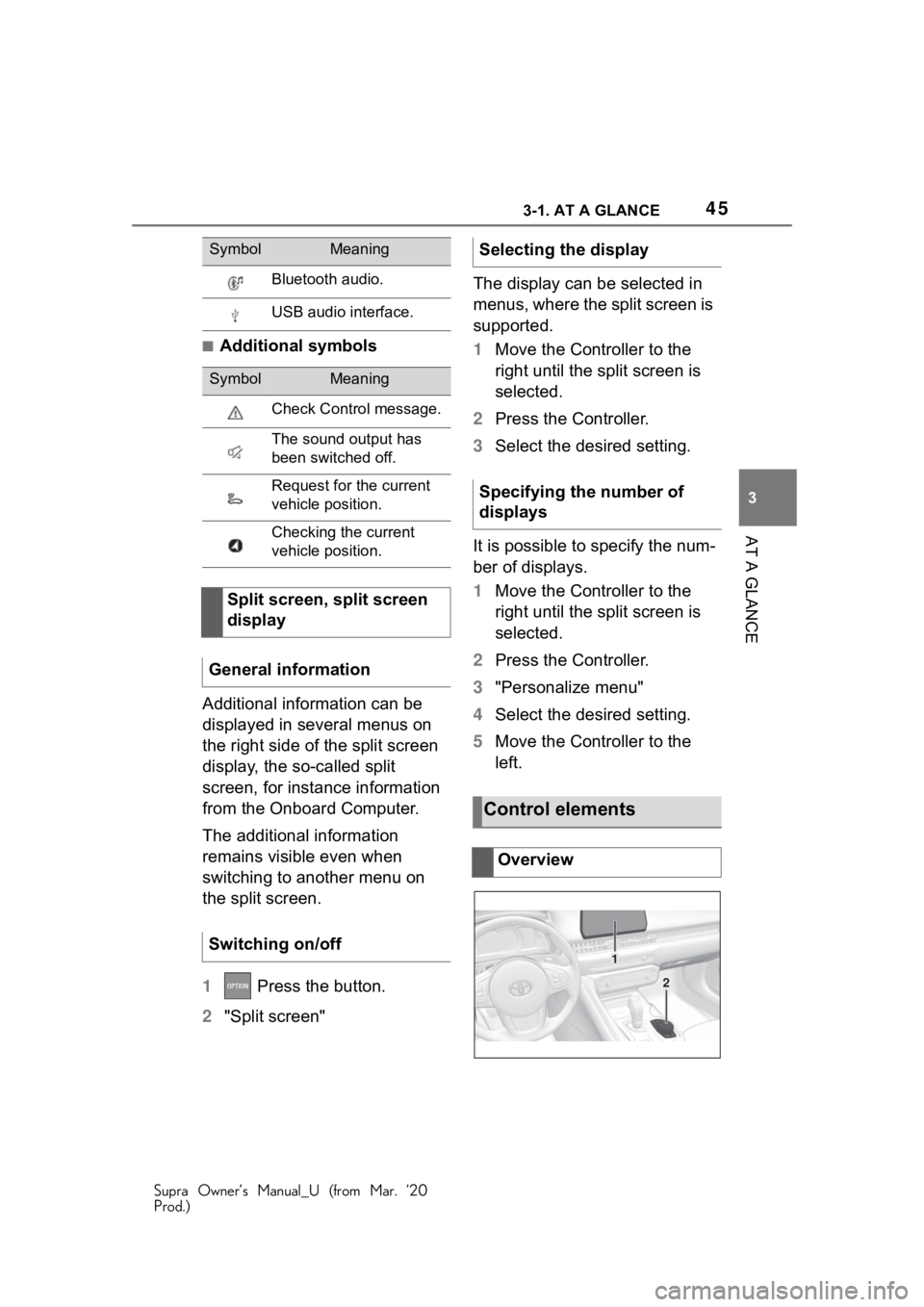
453-1. AT A GLANCE
Supra Owner’s Manual_U (from Mar. ’20
Prod.)
3
AT A GLANCE
■Additional symbols
Additional information can be
displayed in several menus on
the right side of the split screen
display, the so-called split
screen, for instance information
from the Onboard Computer.
The additional information
remains visible even when
switching to another menu on
the split screen.
1 Press the button.
2 "Split screen" The display can be selected in
menus, where the split screen is
supported.
1
Move the Controller to the
right until the split screen is
selected.
2 Press the Controller.
3 Select the desired setting.
It is possible to specify the num-
ber of displays.
1 Move the Controller to the
right until the split screen is
selected.
2 Press the Controller.
3 "Personalize menu"
4 Select the desired setting.
5 Move the Controller to the
left.
Bluetooth audio.
USB audio interface.
SymbolMeaning
Check Control message.
The sound output has
been switched off.
Request for the current
vehicle position.
Checking the current
vehicle position.
Split screen, split screen
display
General information
Switching on/off
SymbolMeaningSelecting the display
Specifying the number of
displays
Control elements
Overview
1
2
Page 46 of 364
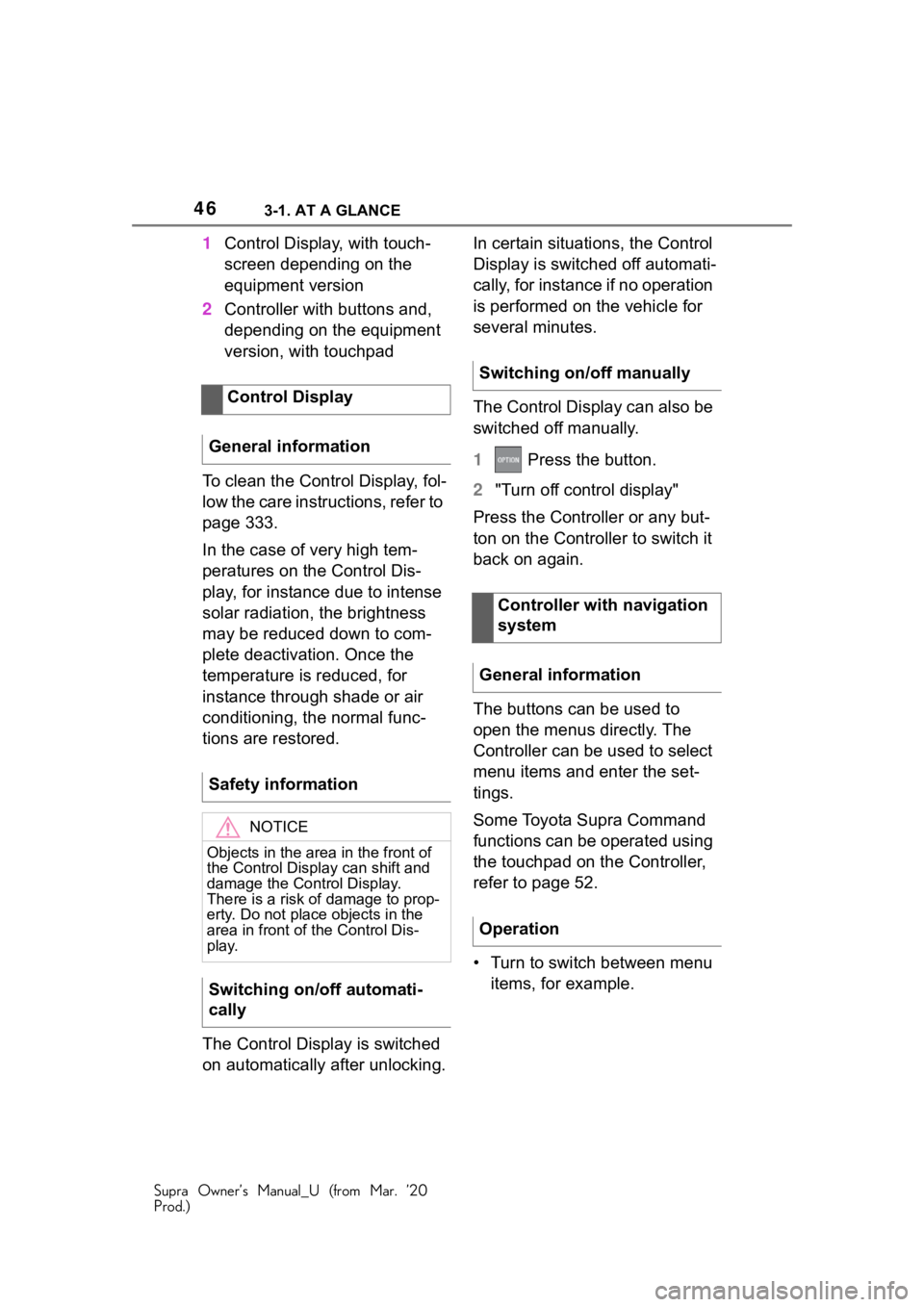
463-1. AT A GLANCE
Supra Owner’s Manual_U (from Mar. ’20
Prod.)
1Control Display, with touch-
screen depending on the
equipment version
2 Controller with buttons and,
depending on the equipment
version, with touchpad
To clean the Control Display, fol-
low the care instructions, refer to
page 333.
In the case of very high tem-
peratures on the Control Dis-
play, for instance due to intense
solar radiation, the brightness
may be reduced down to com-
plete deactivation. Once the
temperature is reduced, for
instance through shade or air
conditioning, the normal func-
tions are restored.
The Control Display is switched
on automatically after unlocking. In certain situations, the Control
Display is switched off automati-
cally, for instance if no operation
is performed on the vehicle for
several minutes.
The Control Display can also be
switched off manually.
1
Press the button.
2 "Turn off control display"
Press the Controller or any but-
ton on the Controller to switch it
back on again.
The buttons can be used to
open the menus directly. The
Controller can be used to select
menu items and enter the set-
tings.
Some Toyota Supra Command
functions can be operated using
the touchpad on the Controller,
refer to page 52.
• Turn to switch between menu items, for example.
Control Display
General information
Safety information
NOTICE
Objects in the are a in the front of
the Control Display can shift and
damage the Cont rol Display.
There is a risk of damage to prop-
erty. Do not place objects in the
area in front of the Control Dis-
play.
Switching on/off automati-
cally
Switching on/off manually
Controller with navigation
system
General information
Operation
Page 47 of 364
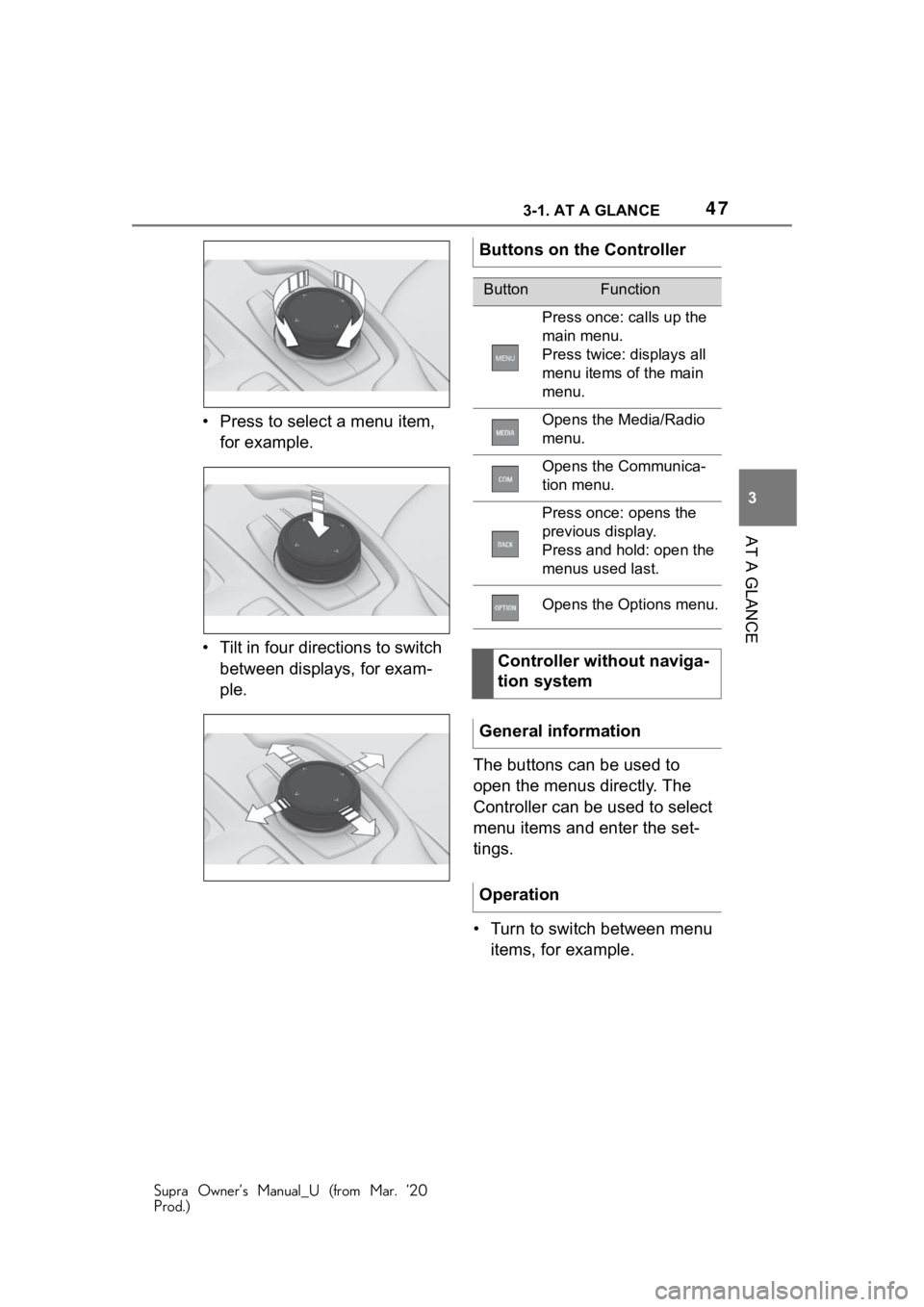
473-1. AT A GLANCE
Supra Owner’s Manual_U (from Mar. ’20
Prod.)
3
AT A GLANCE
• Press to select a menu item, for example.
• Tilt in four directions to switch between displays, for exam-
ple.
The buttons can be used to
open the menus directly. The
Controller can be used to select
menu items and enter the set-
tings.
• Turn to switch between menu items, for example.
Buttons on the Controller
ButtonFunction
Press once: calls up the
main menu.
Press twice: displays all
menu items of the main
menu.
Opens the Media/Radio
menu.
Opens the Communica-
tion menu.
Press once: opens the
previous display.
Press and hold: open the
menus used last.
Opens the Options menu.
Controller without naviga-
tion system
General information
Operation
Page 48 of 364
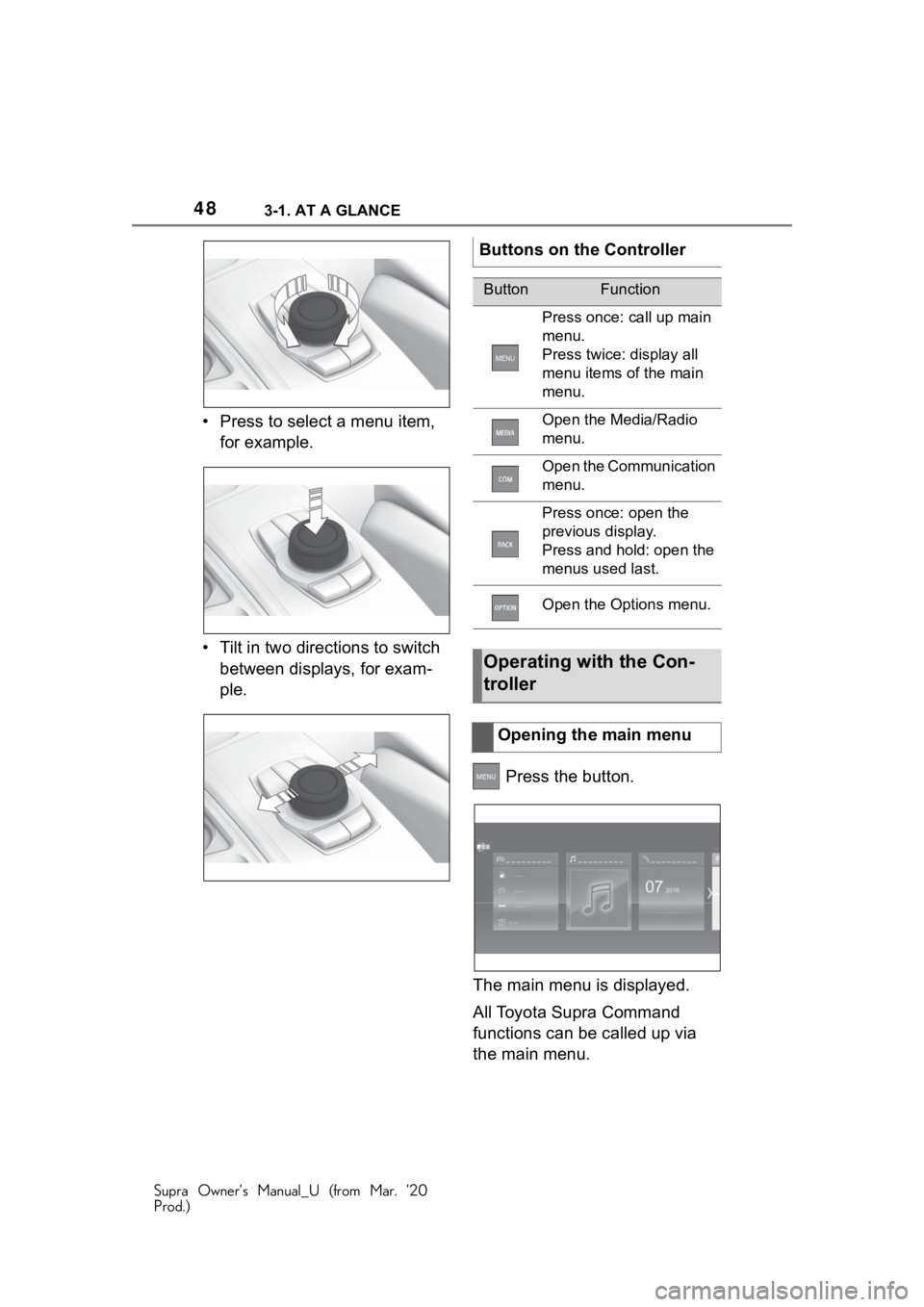
483-1. AT A GLANCE
Supra Owner’s Manual_U (from Mar. ’20
Prod.)
• Press to select a menu item, for example.
• Tilt in two dire ctions to switch
between displays, for exam-
ple.
Press the button.
The main menu is displayed.
All Toyota Supra Command
functions can be called up via
the main menu.
Buttons on the Controller
ButtonFunction
Press once: call up main
menu.
Press twice: display all
menu items of the main
menu.
Open the Media/Radio
menu.
Open the Communication
menu.
Press once: open the
previous display.
Press and hold: open the
menus used last.
Open the Options menu.
Operating with the Con-
troller
Opening the main menu
Page 49 of 364
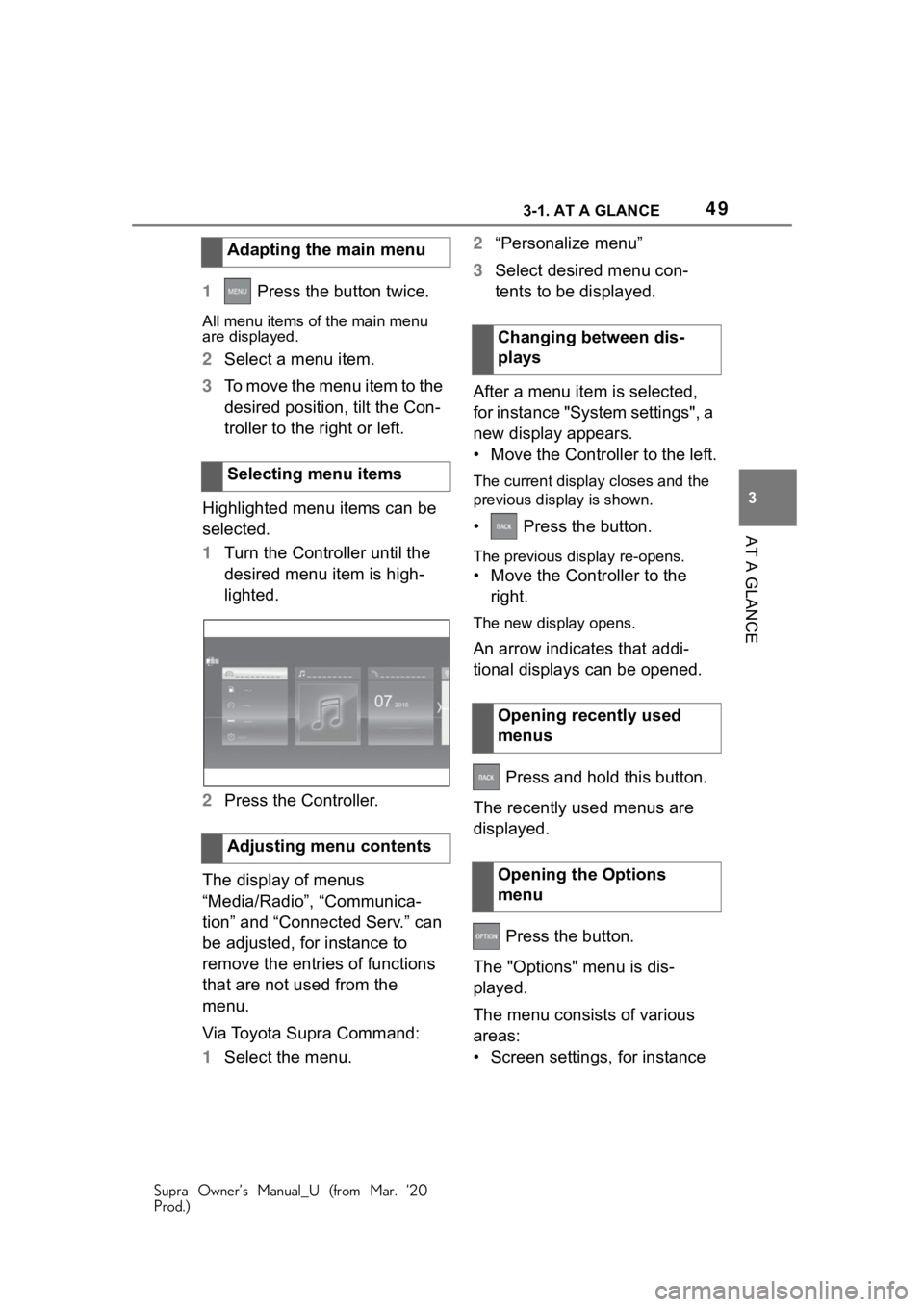
493-1. AT A GLANCE
Supra Owner’s Manual_U (from Mar. ’20
Prod.)
3
AT A GLANCE
1 Press the button twice.
All menu items of the main menu
are displayed.
2Select a menu item.
3 To move the menu item to the
desired position, tilt the Con-
troller to the right or left.
Highlighted menu items can be
selected.
1 Turn the Controller until the
desired menu item is high-
lighted.
2 Press the Controller.
The display of menus
“Media/Radio”, “Communica-
tion” and “Connected Serv.” can
be adjusted, for instance to
remove the entries of functions
that are not used from the
menu.
Via Toyota Supra Command:
1 Select the menu. 2
“Personalize menu”
3 Select desired menu con-
tents to be displayed.
After a menu item is selected,
for instance "System settings", a
new display appears.
• Move the Controller to the left.
The current display closes and the
previous display is shown.
• Press the button.
The previous display re-opens.
• Move the Controller to the right.
The new display opens.
An arrow indicates that addi-
tional displays can be opened.
Press and hold this button.
The recently used menus are
displayed.
Press the button.
The "Options" menu is dis-
played.
The menu consists of various
areas:
• Screen settings, for instance
Adapting the main menu
Selecting menu items
Adjusting menu contents
Changing between dis-
plays
Opening recently used
menus
Opening the Options
menu
Page 50 of 364
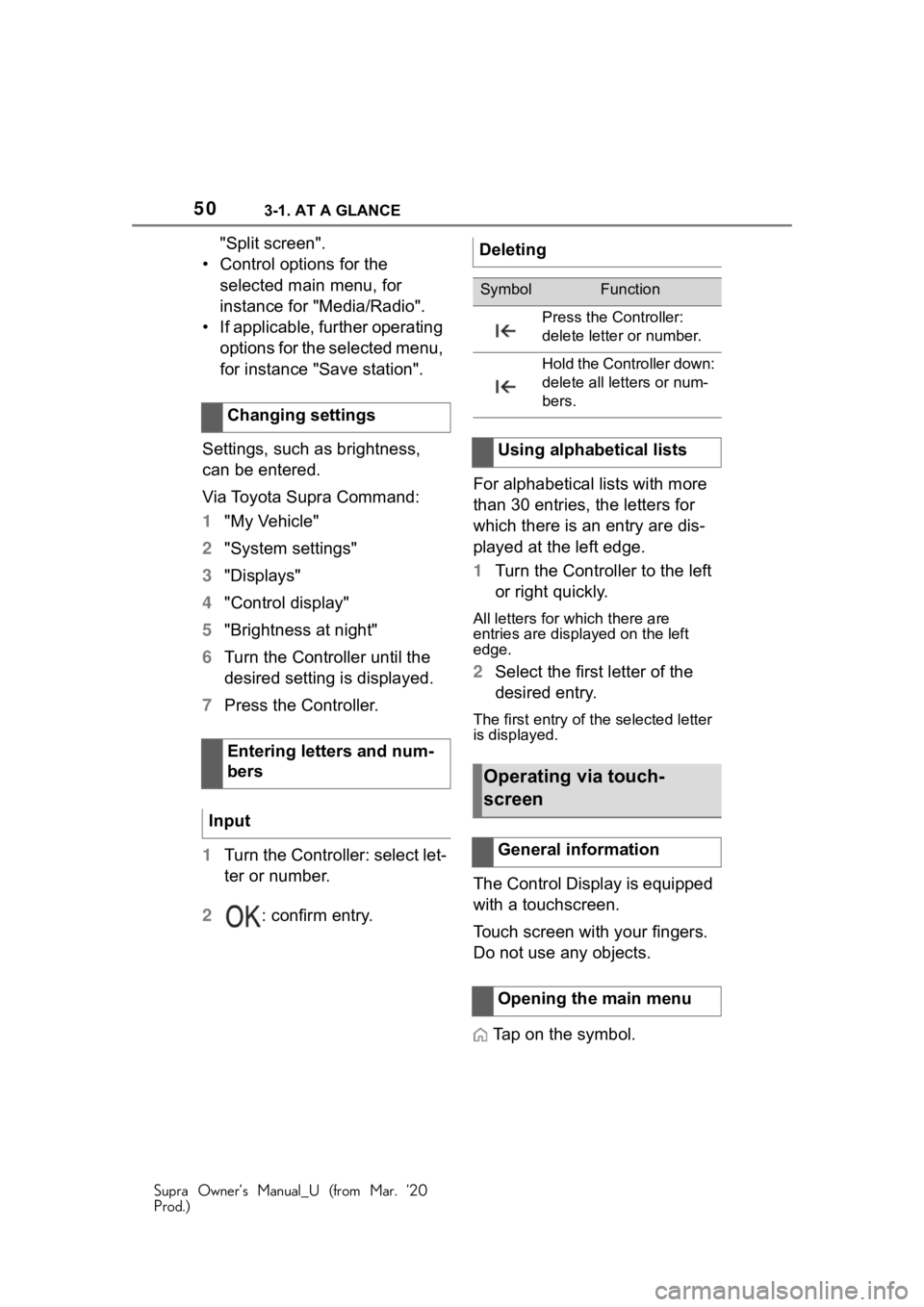
503-1. AT A GLANCE
Supra Owner’s Manual_U (from Mar. ’20
Prod.)
"Split screen".
• Control options for the selected main menu, for
instance for "Media/Radio".
• If applicable, further operating options for the selected menu,
for instance "Save station".
Settings, such as brightness,
can be entered.
Via Toyota Supra Command:
1 "My Vehicle"
2 "System settings"
3 "Displays"
4 "Control display"
5 "Brightness at night"
6 Turn the Controller until the
desired setting is displayed.
7 Press the Controller.
1 Turn the Controller: select let-
ter or number.
2 : confirm entry. For alphabetical lists with more
than 30 entries, the letters for
which there is an entry are dis-
played at the left edge.
1
Turn the Controller to the left
or right quickly.
All letters for which there are
entries are displayed on the left
edge.
2Select the first letter of the
desired entry.
The first entry of the selected letter
is displayed.
The Control Display is equipped
with a touchscreen.
Touch screen with your fingers.
Do not use any objects.
Tap on the symbol.
Changing settings
Entering letters and num-
bers
Input
Deleting
SymbolFunction
Press the Controller:
delete lette r or number.
Hold the Controller down:
delete all letters or num-
bers.
Using alphabetical lists
Operating via touch-
screen
General information
Opening the main menu