TOYOTA TACOMA 2011 Owners Manual (in English)
Manufacturer: TOYOTA, Model Year: 2011, Model line: TACOMA, Model: TOYOTA TACOMA 2011Pages: 548, PDF Size: 9.84 MB
Page 261 of 548
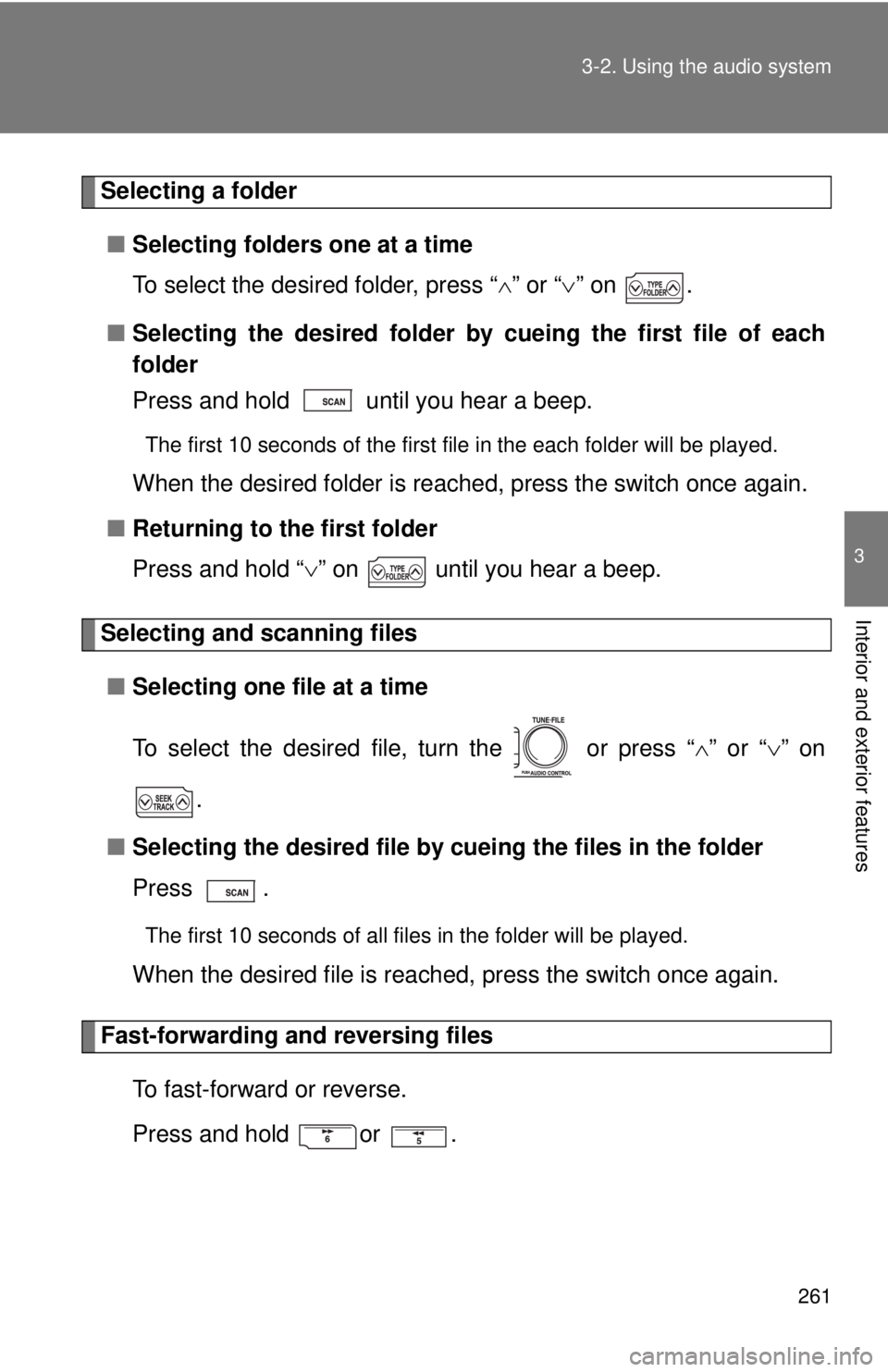
261
3-2. Using the audio system
3
Interior and exterior features
Selecting a folder
■ Selecting folders one at a time
To select the desired folder, press “ ” or “ ” on .
■ Selecting the desired folder by cueing the first file of each
folder
Press and hold until you hear a beep.
The first 10 seconds of the first file in the each folder will be played.
When the desired folder is reached, press the switch once again.
■ Returning to the first folder
Press and hold “ ” on until you hear a beep.
Selecting and scanning files
■ Selecting one file at a time
To select the desired file, turn the or press “ ” or “ ” on
.
■ Selecting the desired file by cueing the files in the folder
Press .
The first 10 seconds of all files in the folder will be played.
When the desired file is reached, press the switch once again.
Fast-forwarding and reversing files
To fast-forward or reverse.
Press and hold or .
Page 262 of 548
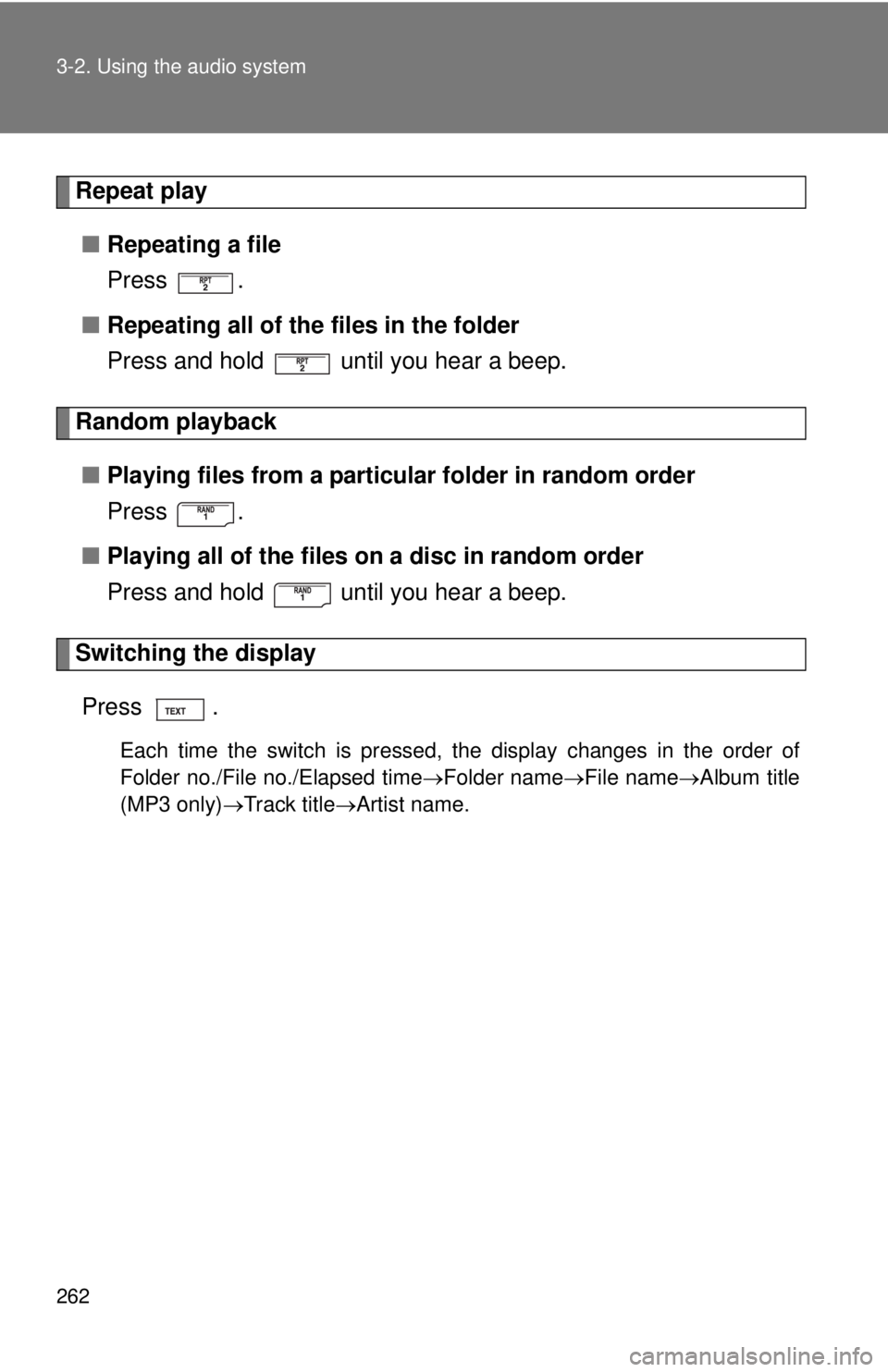
262 3-2. Using the audio system
Repeat play■ Repeating a file
Press .
■ Repeating all of the files in the folder
Press and hold until you hear a beep.
Random playback
■ Playing files from a particular folder in random order
Press .
■ Playing all of the files on a disc in random order
Press and hold until you hear a beep.
Switching the display
Press .
Each time the switch is pressed, the display changes in the order of
Folder no./File no./Elapsed time Folder nameFile nameAlbum title
(MP3 only) Track title Artist name.
Page 263 of 548
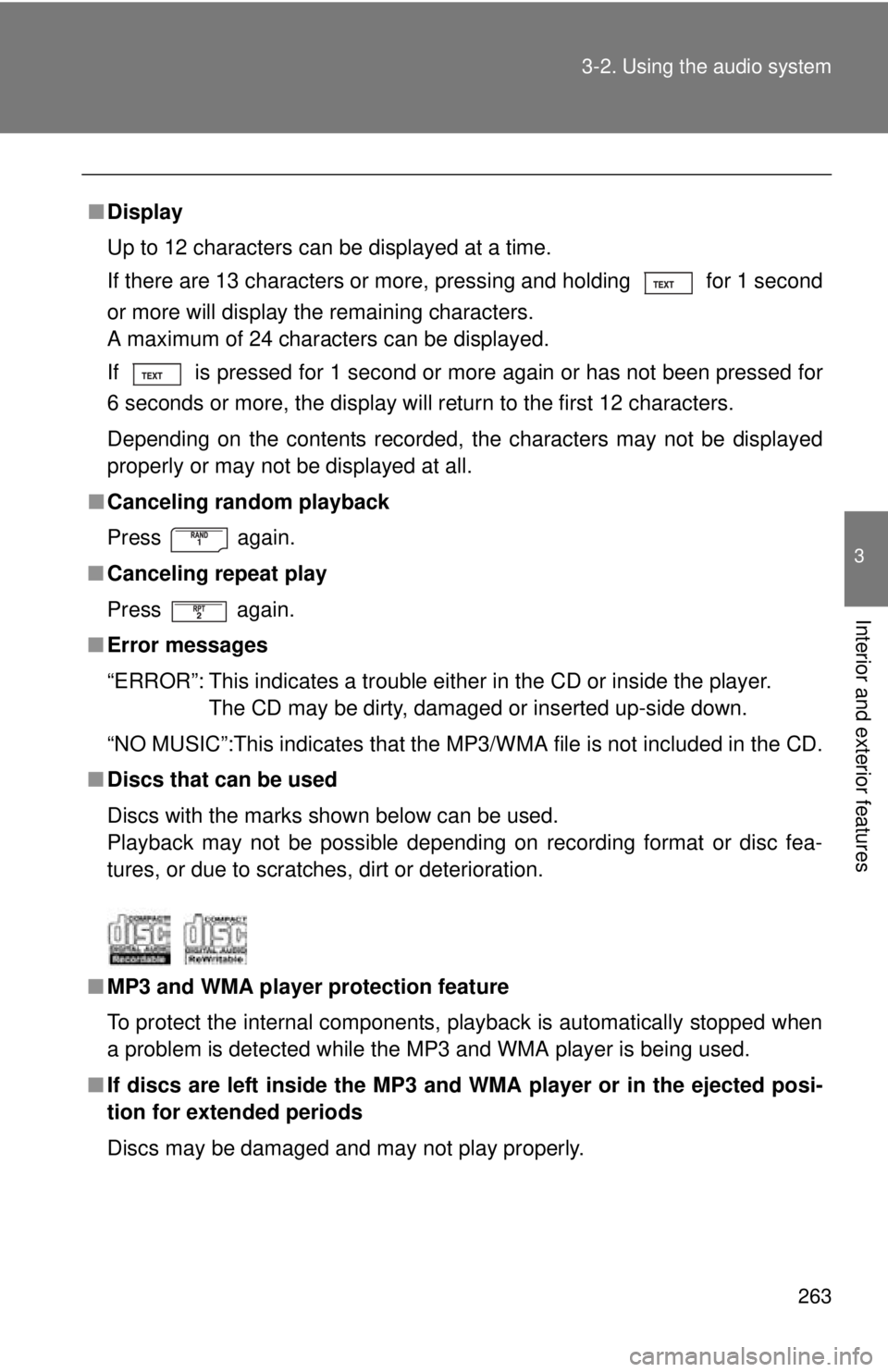
263
3-2. Using the audio system
3
Interior and exterior features
■
Display
Up to 12 characters can be displayed at a time.
If there are 13 characters or more, pressing and holding for 1 second
or more will display the remaining characters.
A maximum of 24 characters can be displayed.
If is pressed for 1 second or more again or has not been pressed for
6 seconds or more, the display will return to the first 12 characters.
Depending on the contents recorded, the characters may not be displayed
properly or may not be displayed at all.
■ Canceling random playback
Press
again.
■ Canceling repeat play
Press again.
■ Error messages
“ERROR”: This indicates a trouble either in the CD or inside the player.
The CD may be dirty, damaged or inserted up-side down.
“NO MUSIC”:This indicates that the MP 3/WMA file is not included in the CD.
■ Discs that can be used
Discs with the marks shown below can be used.
Playback may not be possible depending on recording format or disc fea-
tures, or due to scratches, dirt or deterioration.
■ MP3 and WMA player protection feature
To protect the internal components, playback is automatically stopped when
a problem is detected while the MP3 and WMA player is being used.
■ If discs are left inside the MP3 and WMA player or in the ejected posi-
tion for extended periods
Discs may be damaged and may not play properly.
Page 264 of 548
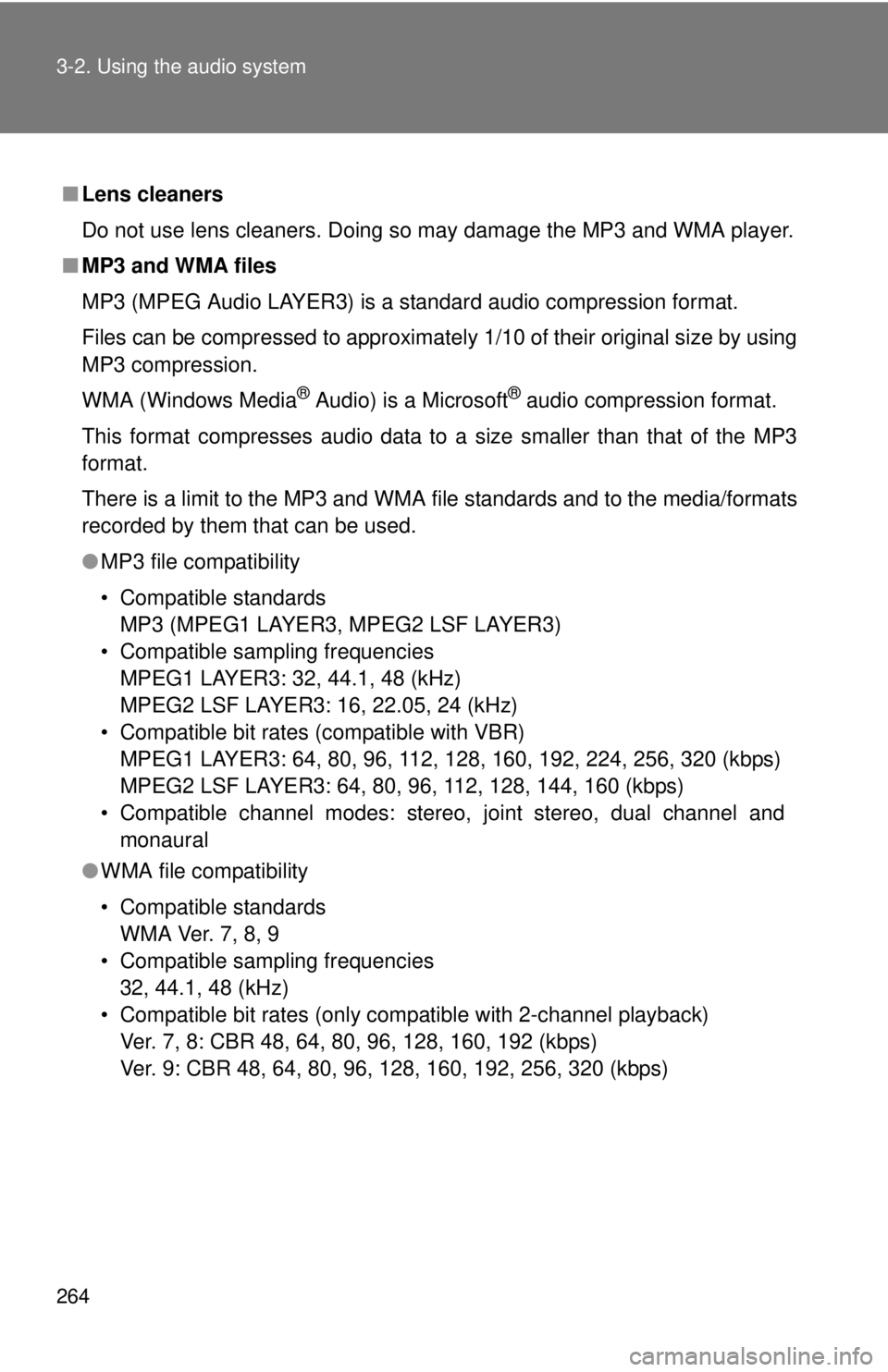
264 3-2. Using the audio system
■Lens cleaners
Do not use lens cleaners. Doing so may damage the MP3 and WMA player.
■ MP3 and WMA files
MP3 (MPEG Audio LAYER3) is a standard audio compression format.
Files can be compressed to approximately 1/10 of their original size by using
MP3 compression.
WMA (Windows Media
® Audio) is a Microsoft® audio compression format.
This format compresses audio data to a size smaller than that of the MP3
format.
There is a limit to the MP3 and WMA file standards and to the media/formats
recorded by them that can be used.
● MP3 file compatibility
• Compatible standards
MP3 (MPEG1 LAYER3, MPEG2 LSF LAYER3)
• Compatible sampling frequencies MPEG1 LAYER3: 32, 44.1, 48 (kHz)
MPEG2 LSF LAYER3: 16, 22.05, 24 (kHz)
• Compatible bit rates (compatible with VBR) MPEG1 LAYER3: 64, 80, 96, 112, 128, 160, 192, 224, 256, 320 (kbps)
MPEG2 LSF LAYER3: 64, 80, 96, 112, 128, 144, 160 (kbps)
• Compatible channel modes: stereo, joint stereo, dual channel and monaural
● WMA file compatibility
• Compatible standards
WMA Ver. 7, 8, 9
• Compatible sampling frequencies 32, 44.1, 48 (kHz)
• Compatible bit rates (only compatible with 2-channel playback) Ver. 7, 8: CBR 48, 64, 80, 96, 128, 160, 192 (kbps)
Ver. 9: CBR 48, 64, 80, 96, 128, 160, 192, 256, 320 (kbps)
Page 265 of 548
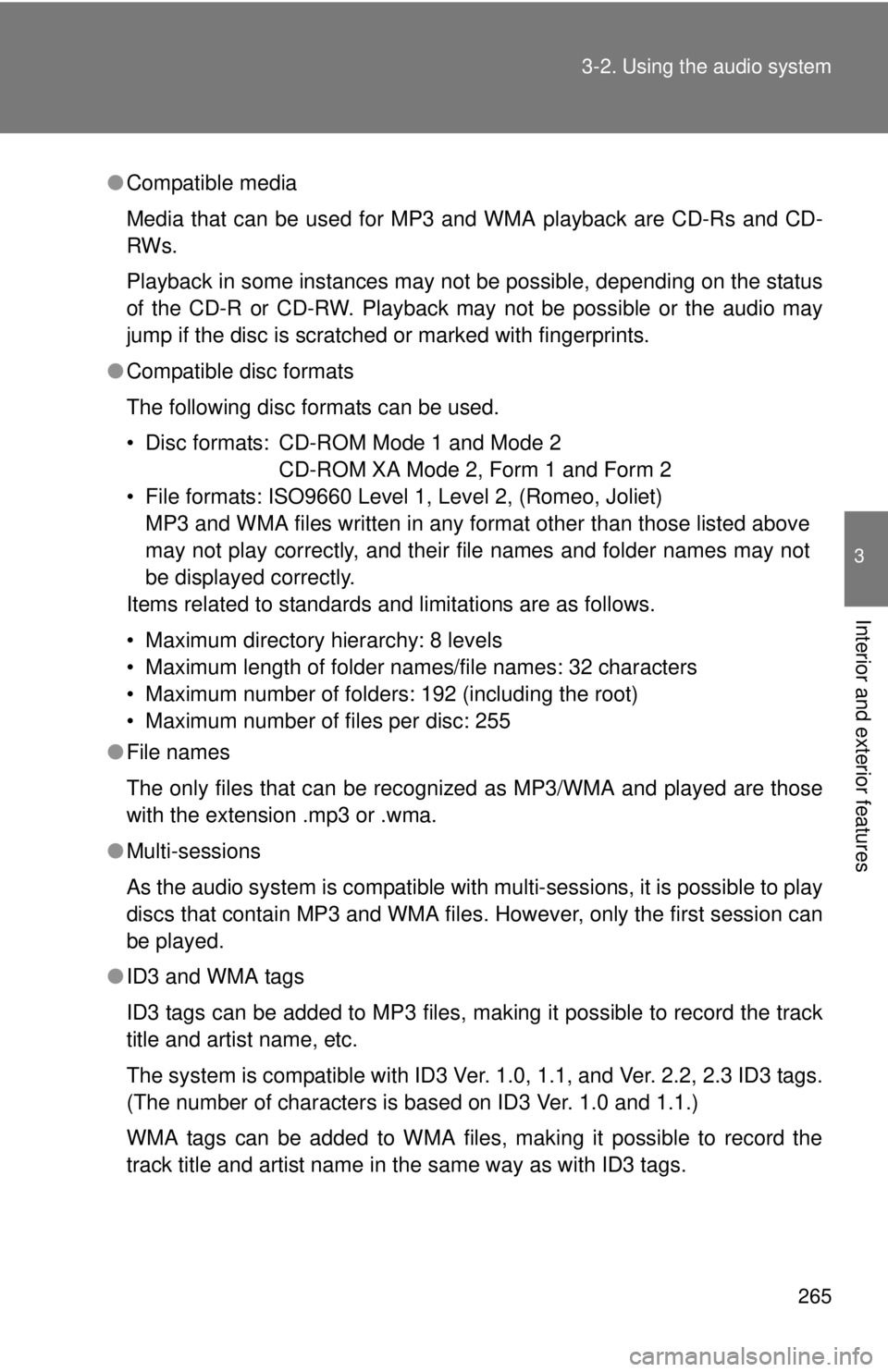
265
3-2. Using the audio system
3
Interior and exterior features
●
Compatible media
Media that can be used for MP3 and WMA playback are CD-Rs and CD-
RWs.
Playback in some instances may not be possible, depending on the status
of the CD-R or CD-RW. Playback may not be possible or the audio may
jump if the disc is scratched or marked with fingerprints.
● Compatible disc formats
The following disc formats can be used.
• Disc formats: CD-ROM Mode 1 and Mode 2
CD-ROM XA Mode 2, Form 1 and Form 2
• File formats: ISO9660 Level 1, Level 2, (Romeo, Joliet) MP3 and WMA files written in any format other than those listed above
may not play correctly, and their file names and folder names may not
be displayed correctly.
Items related to standards and limitations are as follows.
• Maximum directory hierarchy: 8 levels
• Maximum length of folder names/file names: 32 characters
• Maximum number of folders: 192 (including the root)
• Maximum number of files per disc: 255
● File names
The only files that can be recognized as MP3/WMA and played are those
with the extension .mp3 or .wma.
● Multi-sessions
As the audio system is compatible with multi-sessions, it is possible to play
discs that contain MP3 and WMA files. However, only the first session can
be played.
● ID3 and WMA tags
ID3 tags can be added to MP3 files, making it possible to record the track
title and artist name, etc.
The system is compatible with ID3 Ver. 1.0, 1.1, and Ver. 2.2, 2.3 ID3 tags.
(The number of characters is based on ID3 Ver. 1.0 and 1.1.)
WMA tags can be added to WMA files, making it possible to record the
track title and artist name in the same way as with ID3 tags.
Page 266 of 548
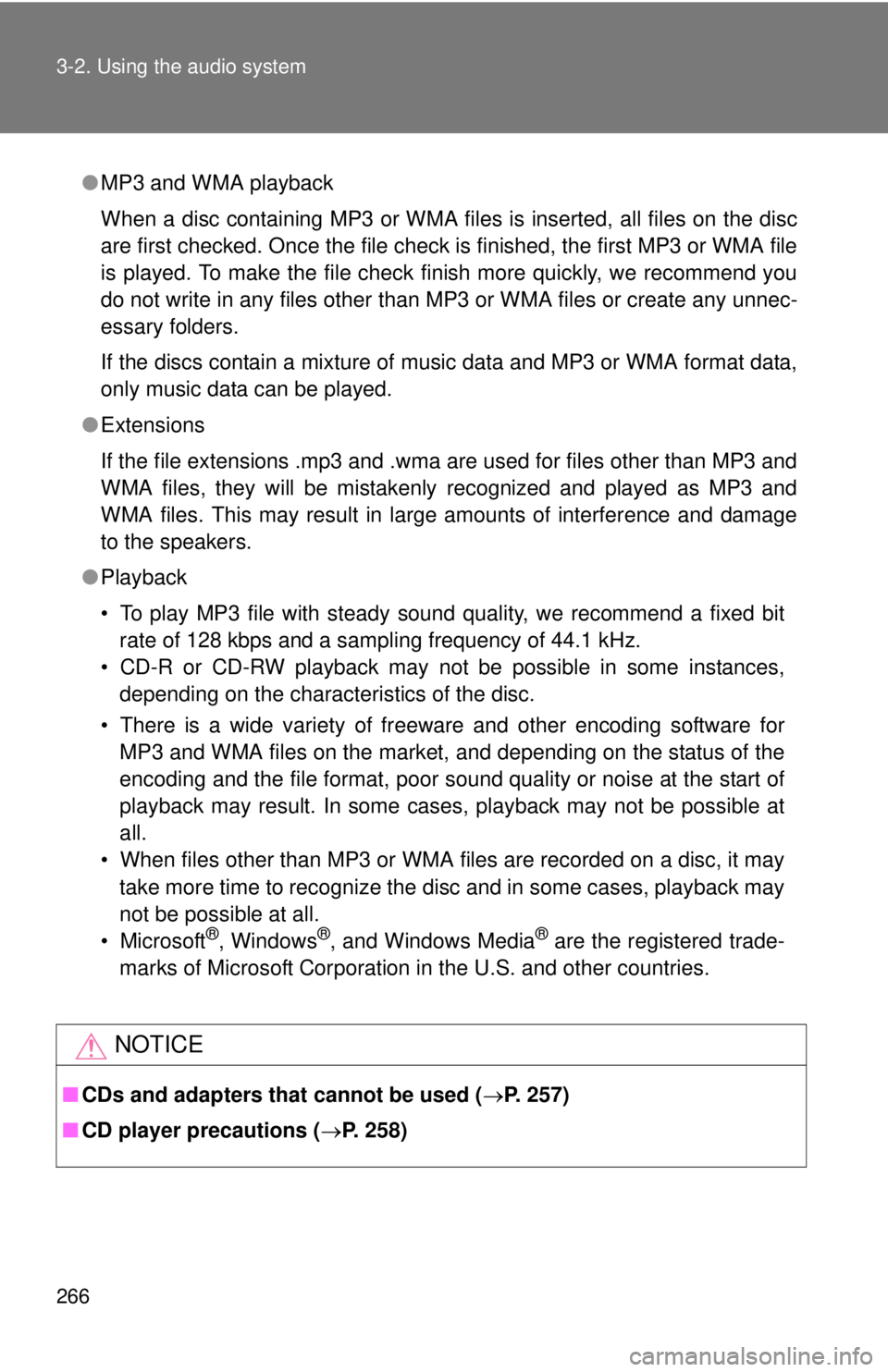
266 3-2. Using the audio system
●MP3 and WMA playback
When a disc containing MP3 or WMA files is inserted, all files on the disc
are first checked. Once the file check is finished, the first MP3 or WMA\
file
is played. To make the file check finish more quickly, we recommend you
do not write in any files other than MP3 or WMA files or create any unnec-
essary folders.
If the discs contain a mixture of music data and MP3 or WMA format data,
only music data can be played.
● Extensions
If the file extensions .mp3 and .wma are used for files other than MP3 and
WMA files, they will be mistakenly recognized and played as MP3 and
WMA files. This may result in large amounts of interference and damage
to the speakers.
● Playback
• To play MP3 file with steady sound quality, we recommend a fixed bit
rate of 128 kbps and a sampling frequency of 44.1 kHz.
• CD-R or CD-RW playback may not be possible in some instances, depending on the characteristics of the disc.
• There is a wide variety of freeware and other encoding software for MP3 and WMA files on the market, and depending on the status of the
encoding and the file format, poor sound quality or noise at the start of
playback may result. In some cases, playback may not be possible at
all.
• When files other than MP3 or WMA files are recorded on a disc, it may
take more time to recognize the disc and in some cases, playback may
not be possible at all.
•Microsoft
®, Windows®, and Windows Media® are the registered trade-
marks of Microsoft Corporation in the U.S. and other countries.
NOTICE
■ CDs and adapters that cannot be used ( P. 257)
■ CD player precautions ( P. 258)
Page 267 of 548
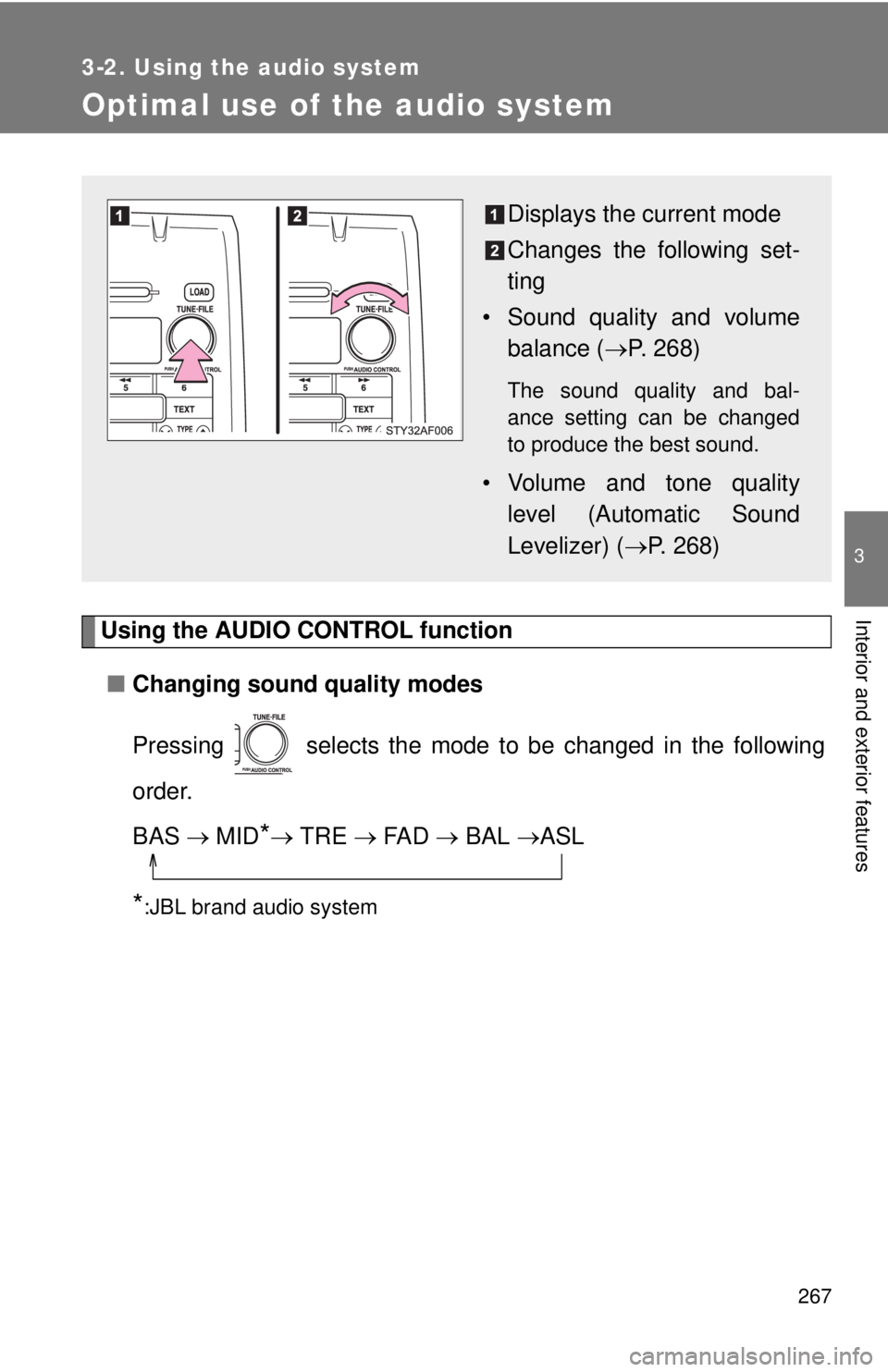
267
3-2. Using the audio system
3
Interior and exterior features
Optimal use of the audio system
Using the AUDIO CONTROL function■ Changing sound quality modes
Pressing selects the mode to be changed in the following
order.
BAS MID
* TRE FA D BAL ASL
*:JBL brand audio system
Displays the current mode
Changes the following set-
ting
• Sound quality and volume balance ( P. 268)
The sound quality and bal-
ance setting can be changed
to produce the best sound.
• Volume and tone quality
level (Automatic Sound
Levelizer) ( P. 268)
Page 268 of 548
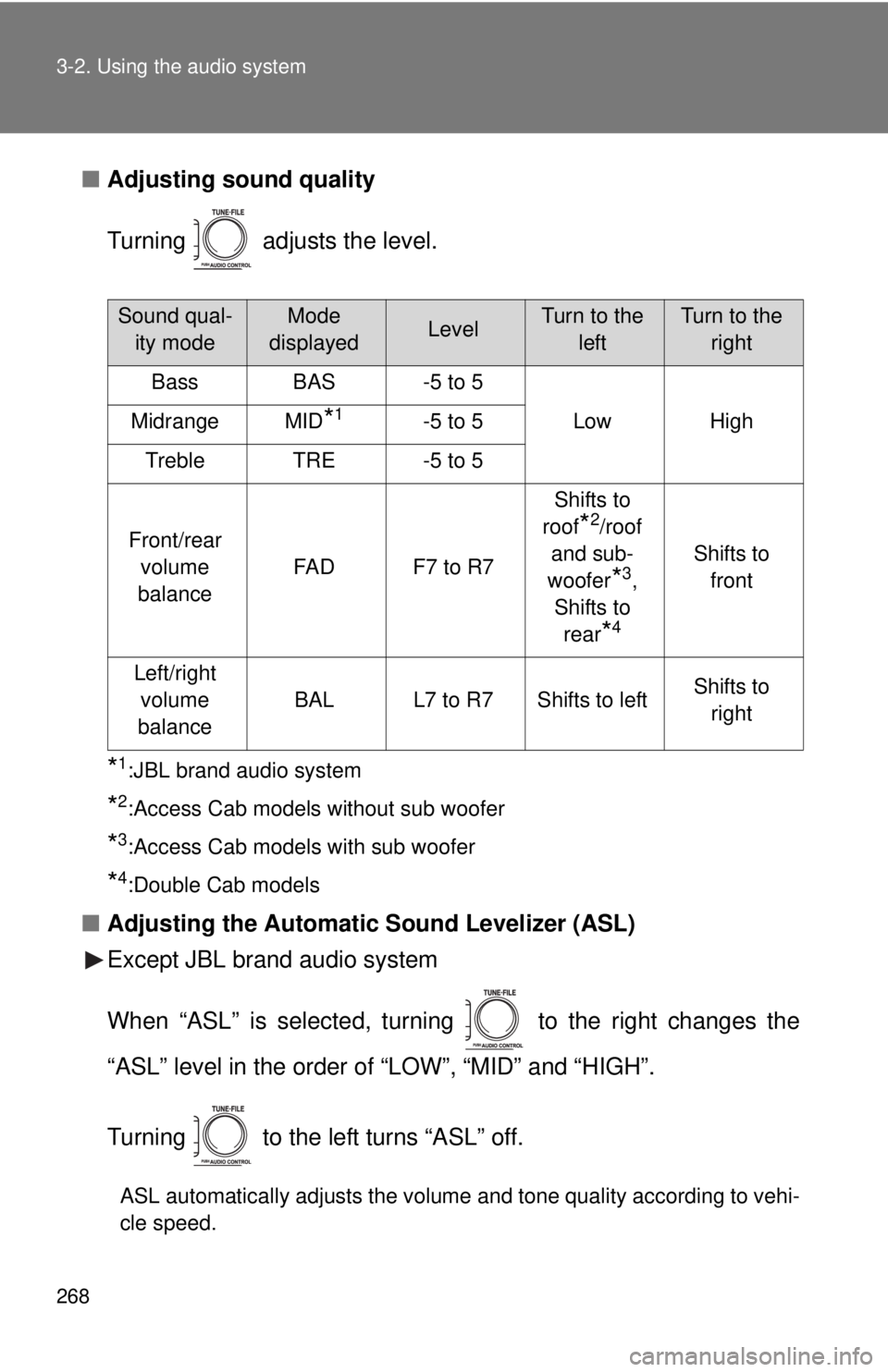
268 3-2. Using the audio system
■Adjusting sound quality
Turning adjusts the level.
*1:JBL brand audio system
*2:Access Cab models without sub woofer
*3:Access Cab models with sub woofer
*4:Double Cab models
■Adjusting the Automatic Sound Levelizer (ASL)
Except JBL brand audio system
When “ASL” is selected, turning to the right changes the
“ASL” level in the order of “LOW”, “MID” and “HIGH”.
Turning to the left turns “ASL” off.
ASL automatically adjusts the volume and tone quality according to vehi-
cle speed.
Sound qual-
ity modeMode
displayedLevelTurn to the leftTurn to the right
BassBAS-5 to 5
LowHighMidrangeMID*1-5 to 5
TrebleTRE-5 to 5
Front/rear volume
balance
FA DF7 to R7
Shifts to
roof
*2/roof
and sub-
woofer
*3,
Shifts to rear
*4
Shifts to front
Left/right volume
balance
BALL7 to R7Shifts to leftShifts to right
Page 269 of 548
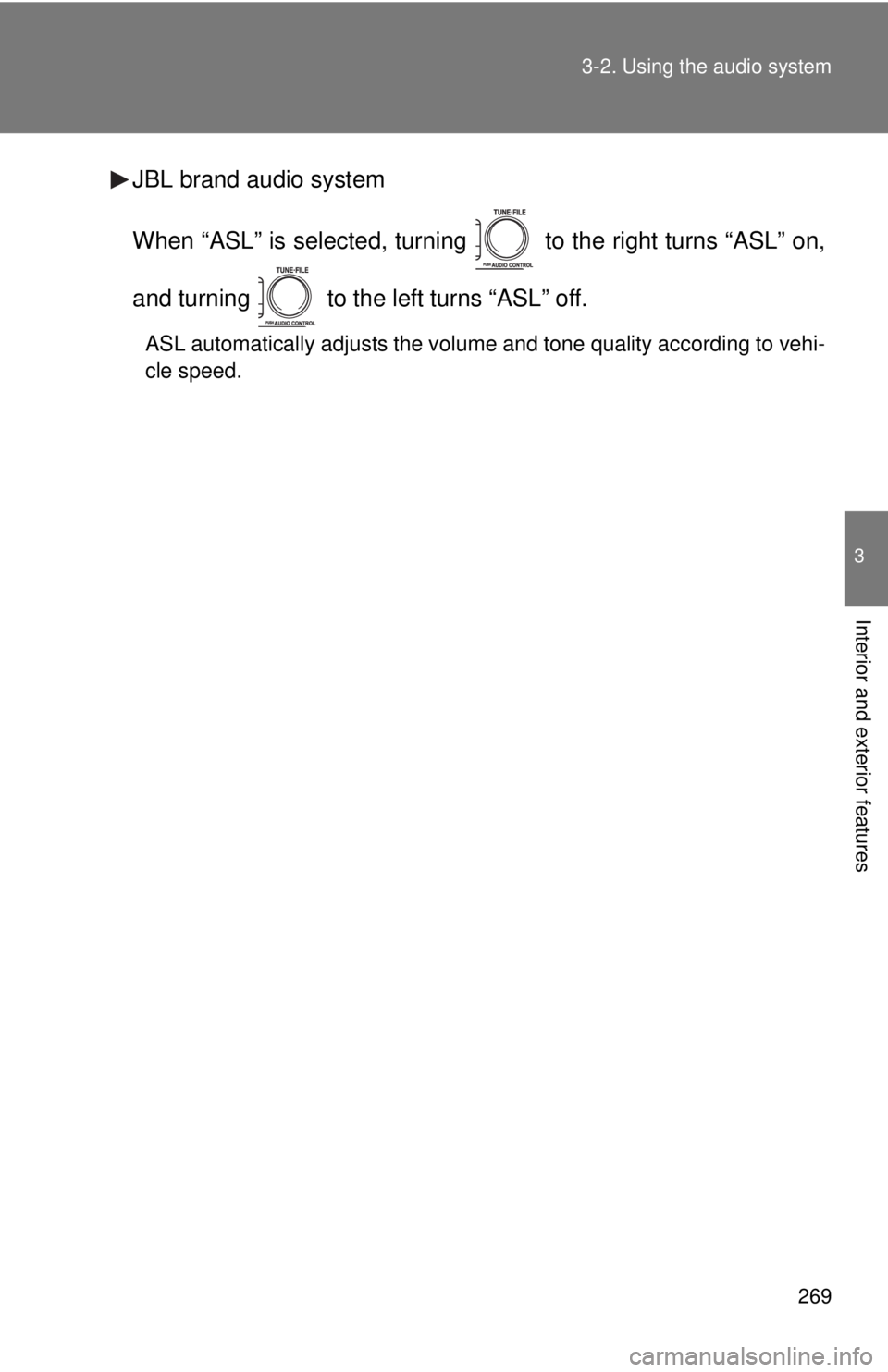
269
3-2. Using the audio system
3
Interior and exterior features
JBL brand audio system
When “ASL” is selected, turning to the right turns “ASL” on,
and turning to the left turns “ASL” off.
ASL automatically adjusts the volume and tone quality according to vehi-
cle speed.
Page 270 of 548
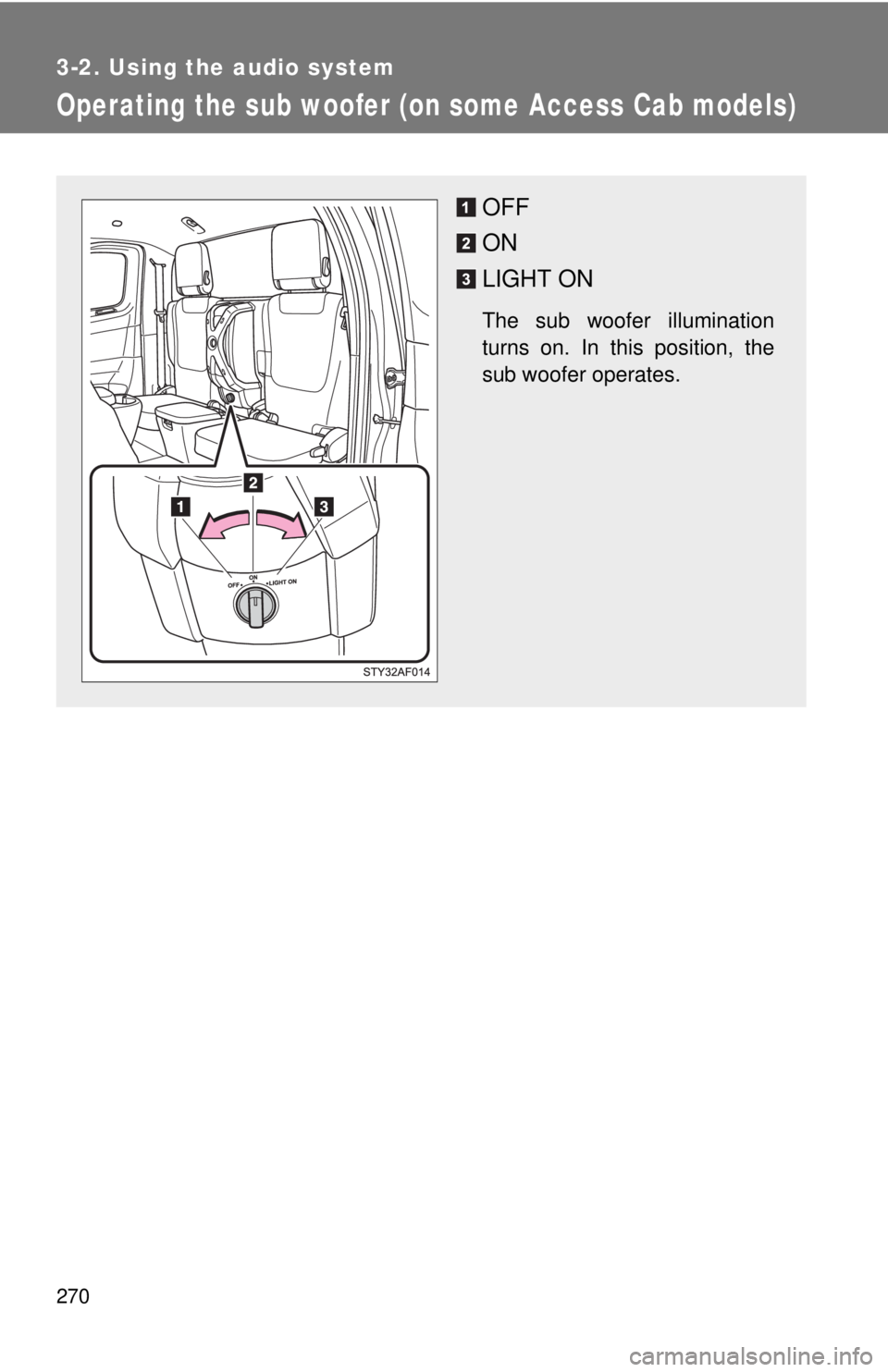
270
3-2. Using the audio system
Operating the sub woofer (on some Access Cab models)
OFF
ON
LIGHT ON
The sub woofer illumination
turns on. In this position, the
sub woofer operates.