TOYOTA TACOMA 2011 Owners Manual (in English)
Manufacturer: TOYOTA, Model Year: 2011, Model line: TACOMA, Model: TOYOTA TACOMA 2011Pages: 548, PDF Size: 9.84 MB
Page 291 of 548
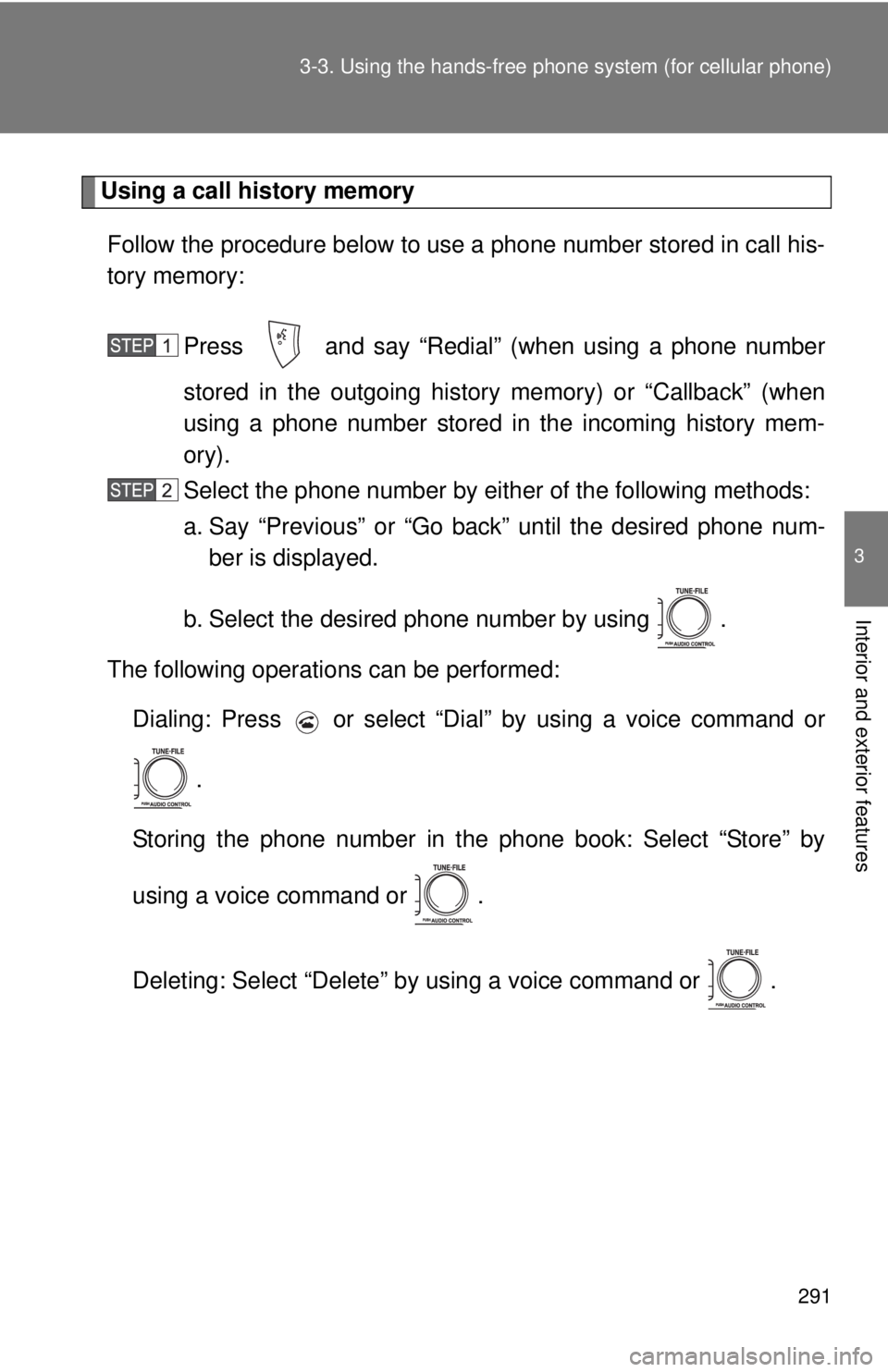
291
3-3. Using the hand
s-free phone system (for cellular phone)
3
Interior and exterior features
Using a call history memory
Follow the procedure below to use a phone number stored in call his-
tory memory:
Press and say “Redial” (when using a phone number
stored in the outgoing history memory) or “Callback” (when
using a phone number stored in the incoming history mem-
ory).
Select the phone number by eit her of the following methods:
a. Say “Previous” or “Go back” until the desired phone num- ber is displayed.
b. Select the desired phone number by using .
The following operations can be performed: Dialing: Press or select “Dial” by using a voice command or
.
Storing the phone number in the phone book: Select “Store” by
using a voice command or .
Deleting: Select “Delete” by using a voice command or .
Page 292 of 548
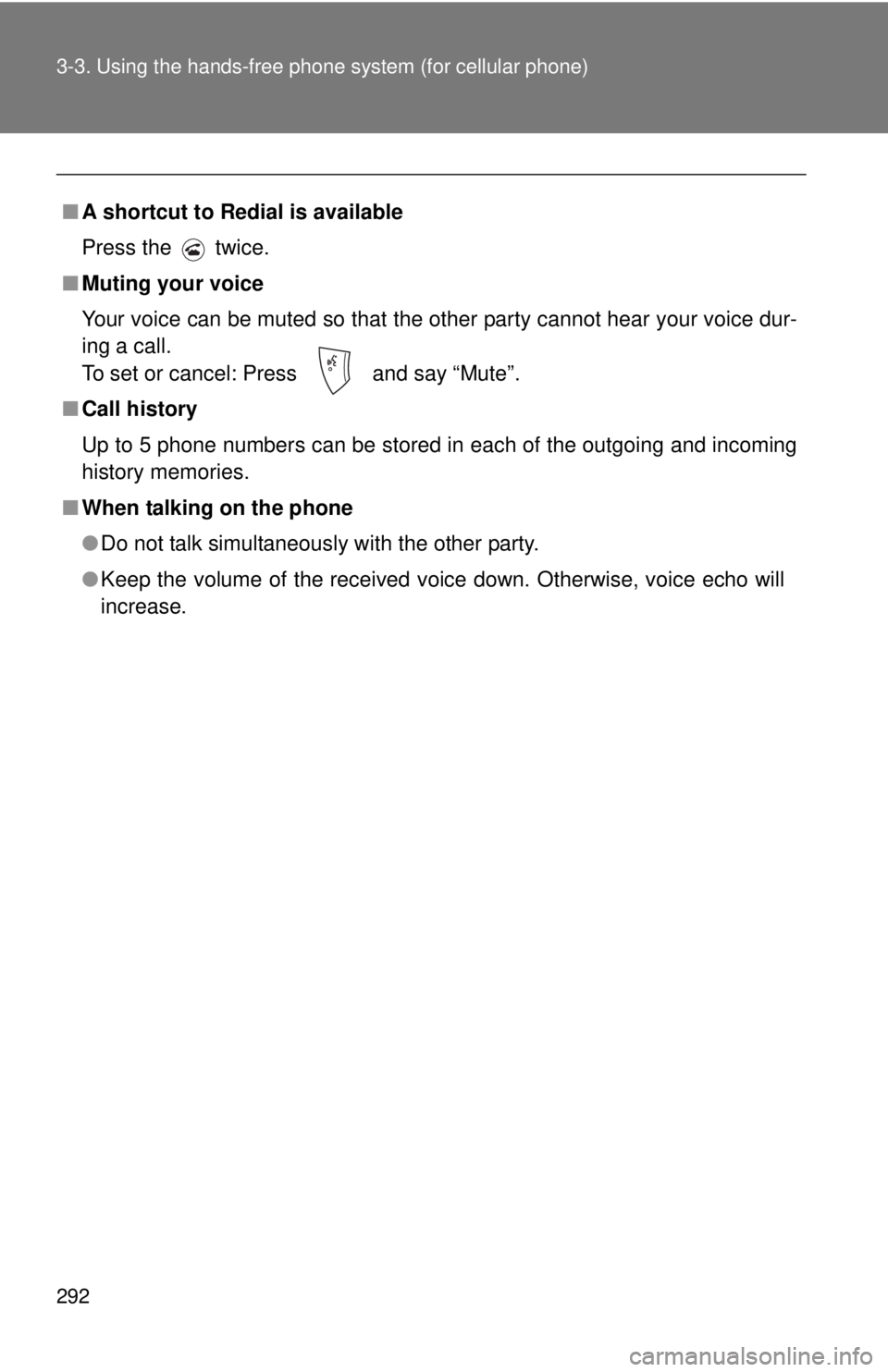
292 3-3. Using the hands-free phone system (for cellular phone)
■A shortcut to Redial is available
Press the twice.
■ Muting your voice
Your voice can be muted so that the other party cannot hear your voice dur-
ing a call.
To set or cancel: Press and say “Mute”.
■ Call history
Up to 5 phone numbers can be stored in each of the outgoing and incoming
history memories.
■ When talking on the phone
●Do not talk simultaneously with the other party.
● Keep the volume of the received voice down. Otherwise, voice echo will
increase.
Page 293 of 548
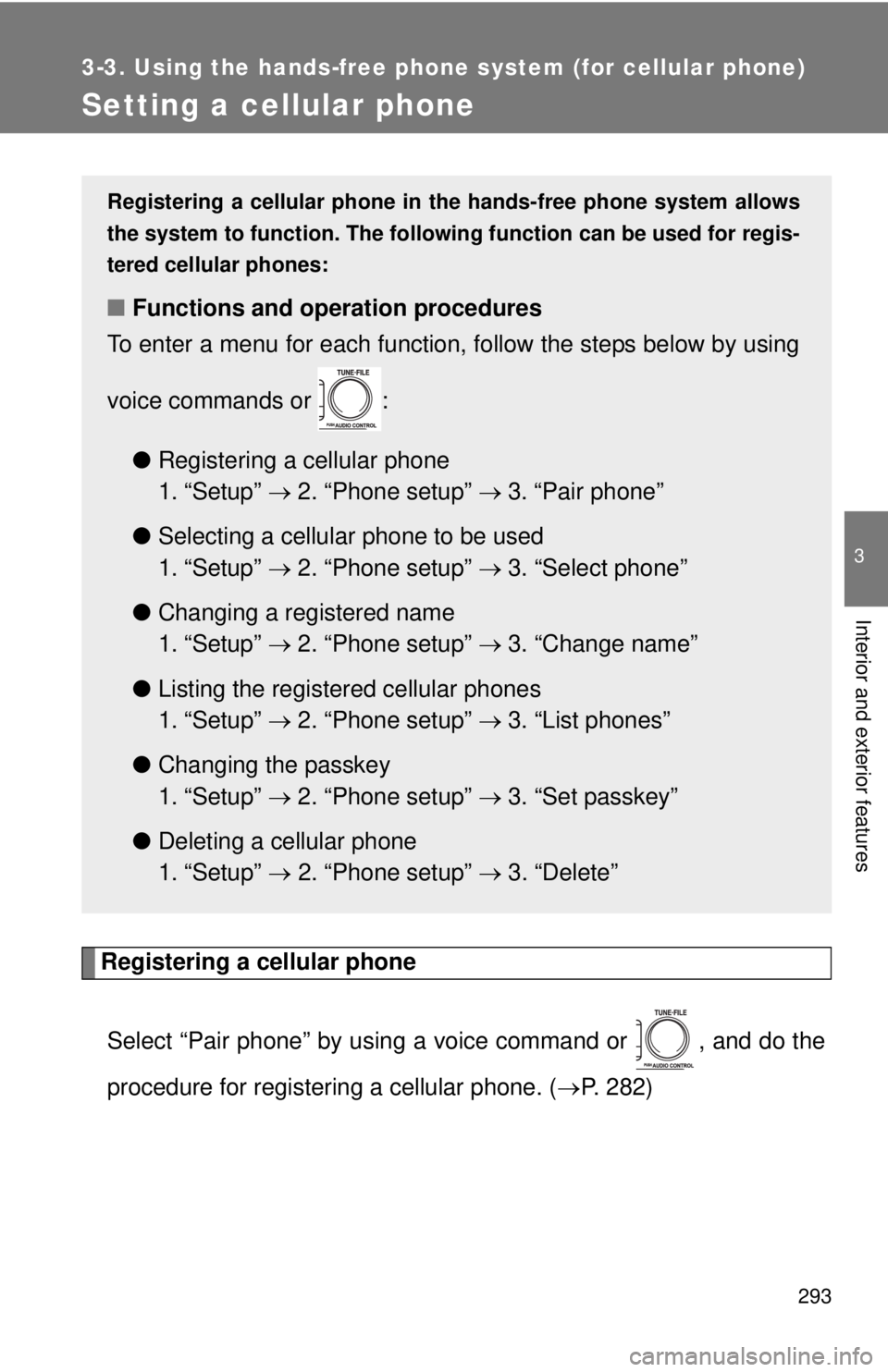
293
3-3. Using the hands-free phone system (for cellular phone)
3
Interior and exterior features
Setting a cellular phone
Registering a cellular phoneSelect “Pair phone” by using a voice command or , and do the
procedure for registering a cellular phone. ( P. 282)
Registering a cellular phone in the hands-free phone system allows
the system to function. The following function can be used for regis-
tered cellular phones:
■ Functions and operation procedures
To enter a menu for each function, follow the steps below by using
voice commands or :
●Registering a cellular phone
1. “Setup” 2. “Phone setup” 3. “Pair phone”
● Selecting a cellular phone to be used
1. “Setup” 2. “Phone setup” 3. “Select phone”
● Changing a registered name
1. “Setup” 2. “Phone setup” 3. “Change name”
● Listing the registered cellular phones
1. “Setup” 2. “Phone setup” 3. “List phones”
● Changing the passkey
1. “Setup” 2. “Phone setup” 3. “Set passkey”
● Deleting a cellular phone
1. “Setup” 2. “Phone setup” 3. “Delete”
Page 294 of 548
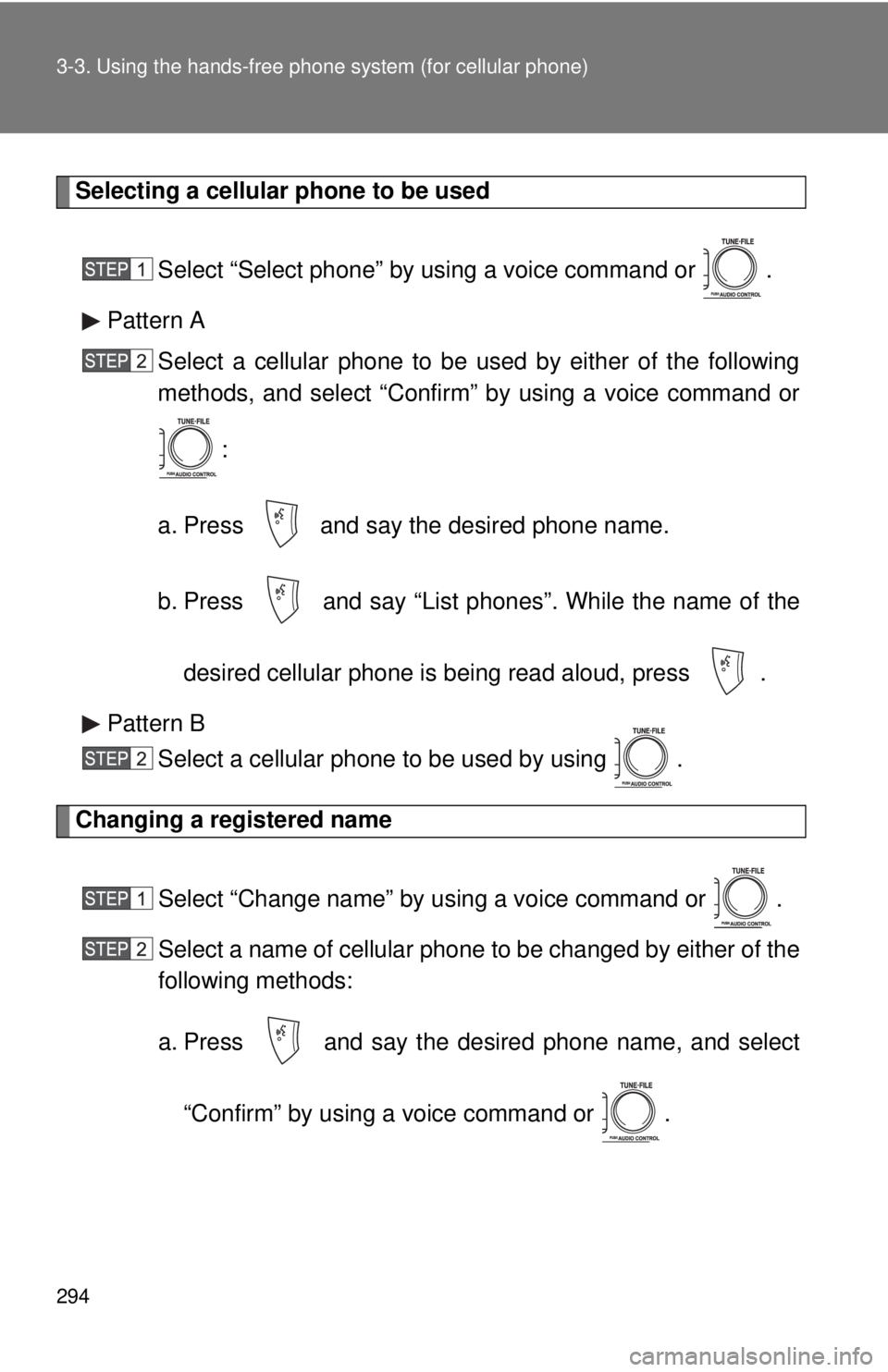
294 3-3. Using the hands-free phone system (for cellular phone)
Selecting a cellular phone to be used
Select “Select phone” by using a voice command or .
Pattern A Select a cellular phone to be used by either of the following
methods, and select “Confirm” by using a voice command or
:
a. Press and say the desired phone name.
b. Press and say “List phones”. While the name of the desired cellular phone is being read aloud, press .
Pattern B Select a cellular phone to be used by using .
Changing a registered name
Select “Change name” by using a voice command or .
Select a name of cellular phone to be changed by either of the
following methods:
a. Press and say the desired phone name, and select“Confirm” by using a voice command or .
Page 295 of 548
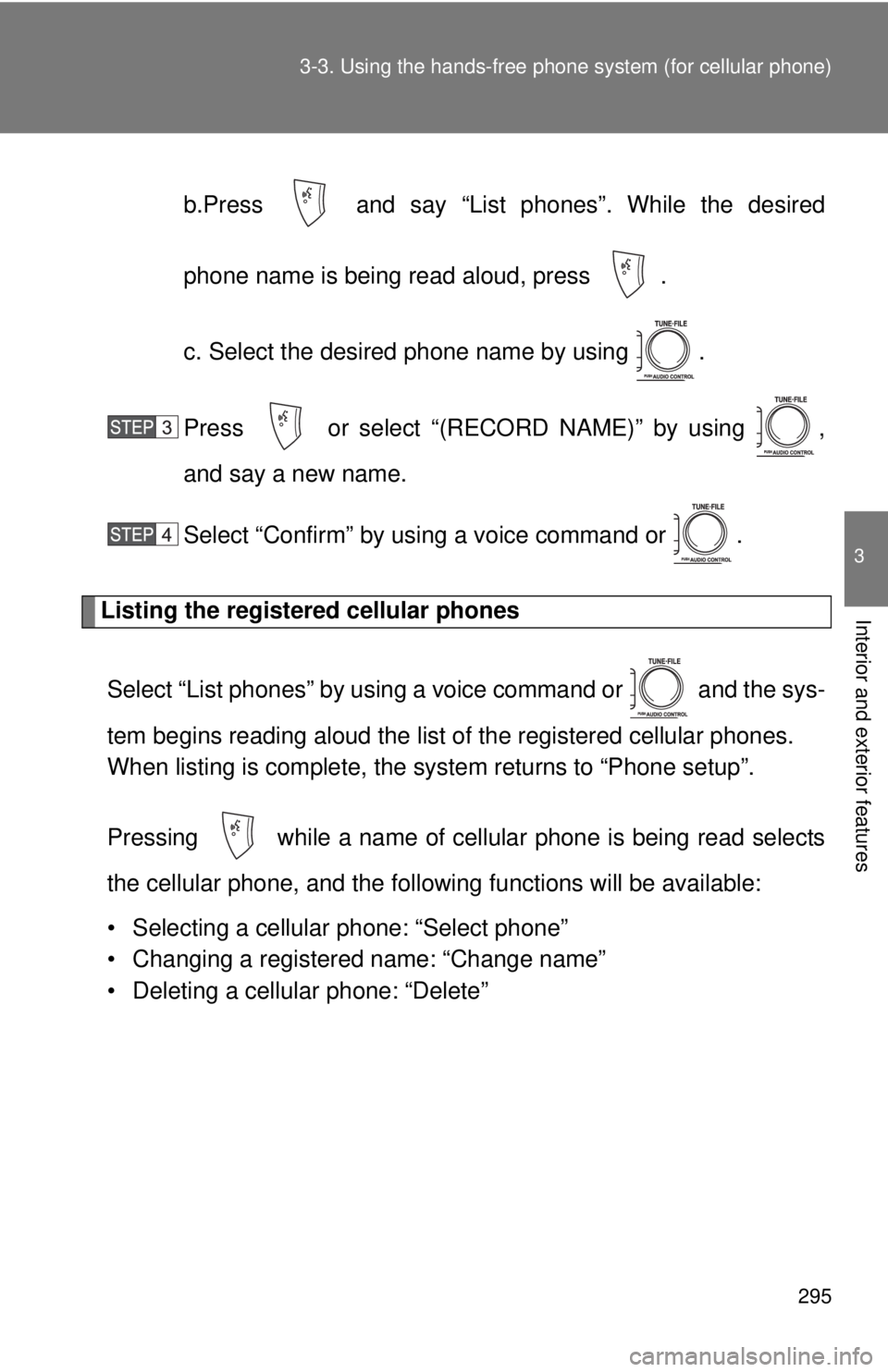
295
3-3. Using the hand
s-free phone system (for cellular phone)
3
Interior and exterior features
b.Press and say “List pho nes”. While the desired
phone name is being read aloud, press .
c. Select the desired phone name by using .
Press or select “(RECORD NAME)” by using ,
and say a new name.
Select “Confirm” by using a voice command or .
Listing the registered cellular phones
Select “List phones” by using a voice command or and the sys-
tem begins reading aloud the list of the registered cellular phones.
When listing is complete, the system returns to “Phone setup”.
Pressing while a name of cellular phone is being read selects
the cellular phone, a nd the following functions will be available:
• Selecting a cellular phone: “Select phone”
• Changing a registered name: “Change name”
• Deleting a cellular phone: “Delete”
Page 296 of 548
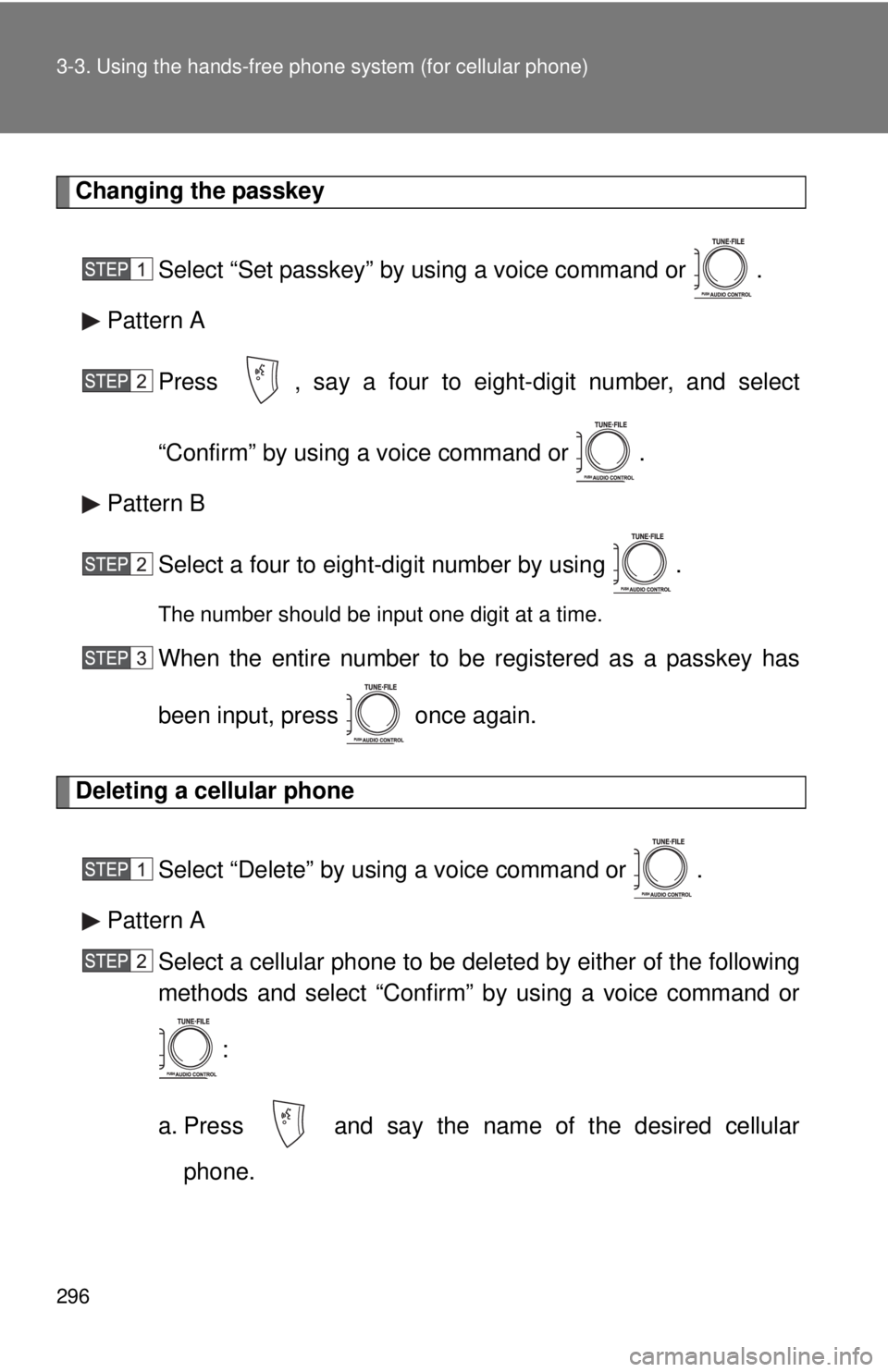
296 3-3. Using the hands-free phone system (for cellular phone)
Changing the passkey
Select “Set passkey” by using a voice command or .
Pattern A
Press , say a four to eight-digit number, and select
“Confirm” by using a voice command or .
Pattern B
Select a four to eight-digit number by using .
The number should be input one digit at a time.
When the entire number to be registered as a passkey has
been input, press once again.
Deleting a cellular phone
Select “Delete” by using a voice command or .
Pattern A Select a cellular phone to be deleted by either of the following
methods and select “Confirm” by using a voice command or
:
a. Press and say the name of the desired cellular phone.
Page 297 of 548
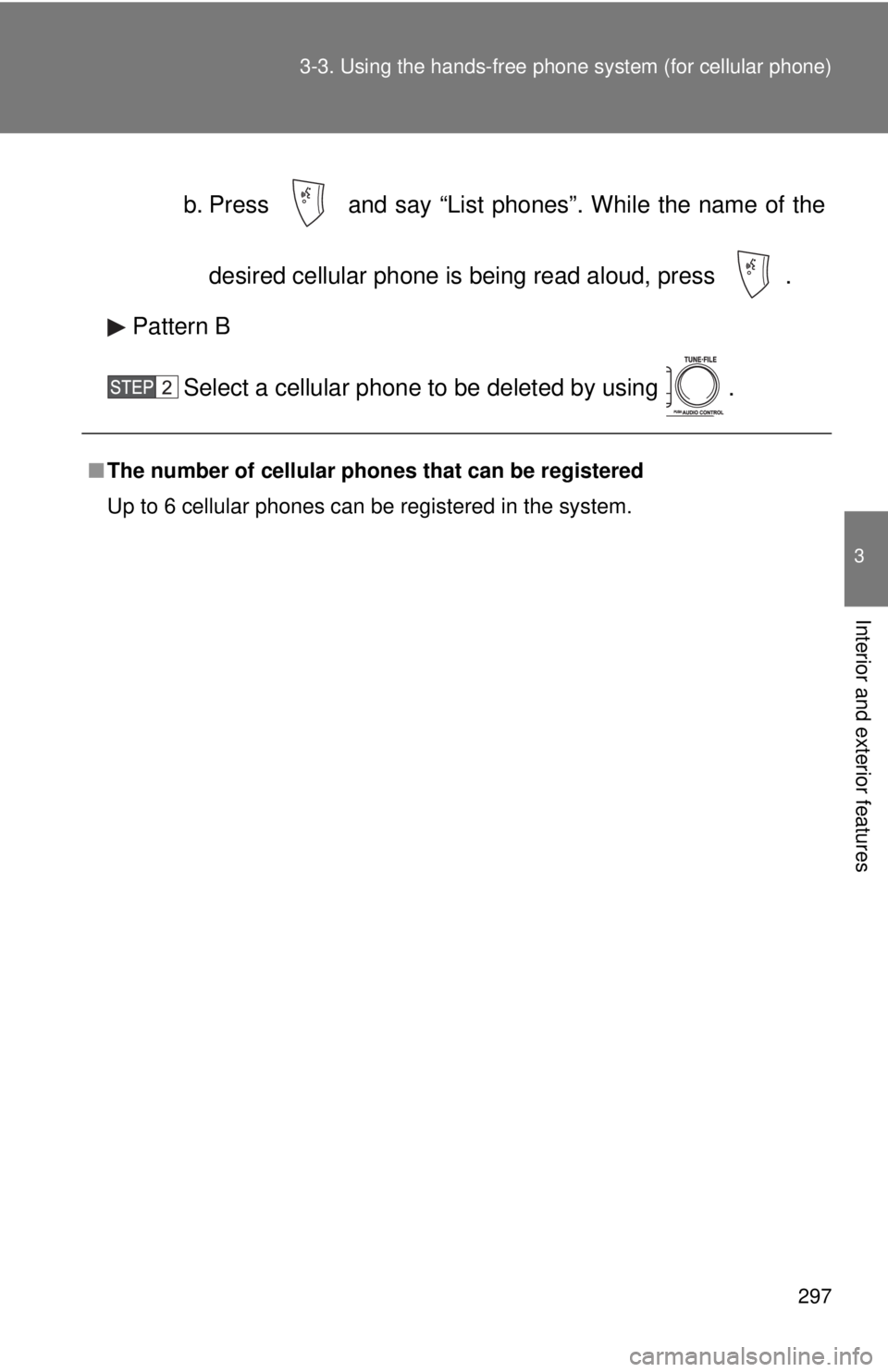
297
3-3. Using the hand
s-free phone system (for cellular phone)
3
Interior and exterior features
b. Press and say “List phones”. While the name of the
desired cellular phone is being read aloud, press .
Pattern B
Select a cellular phone to be deleted by using .
■The number of cellular phones that can be registered
Up to 6 cellular phones can be registered in the system.
Page 298 of 548
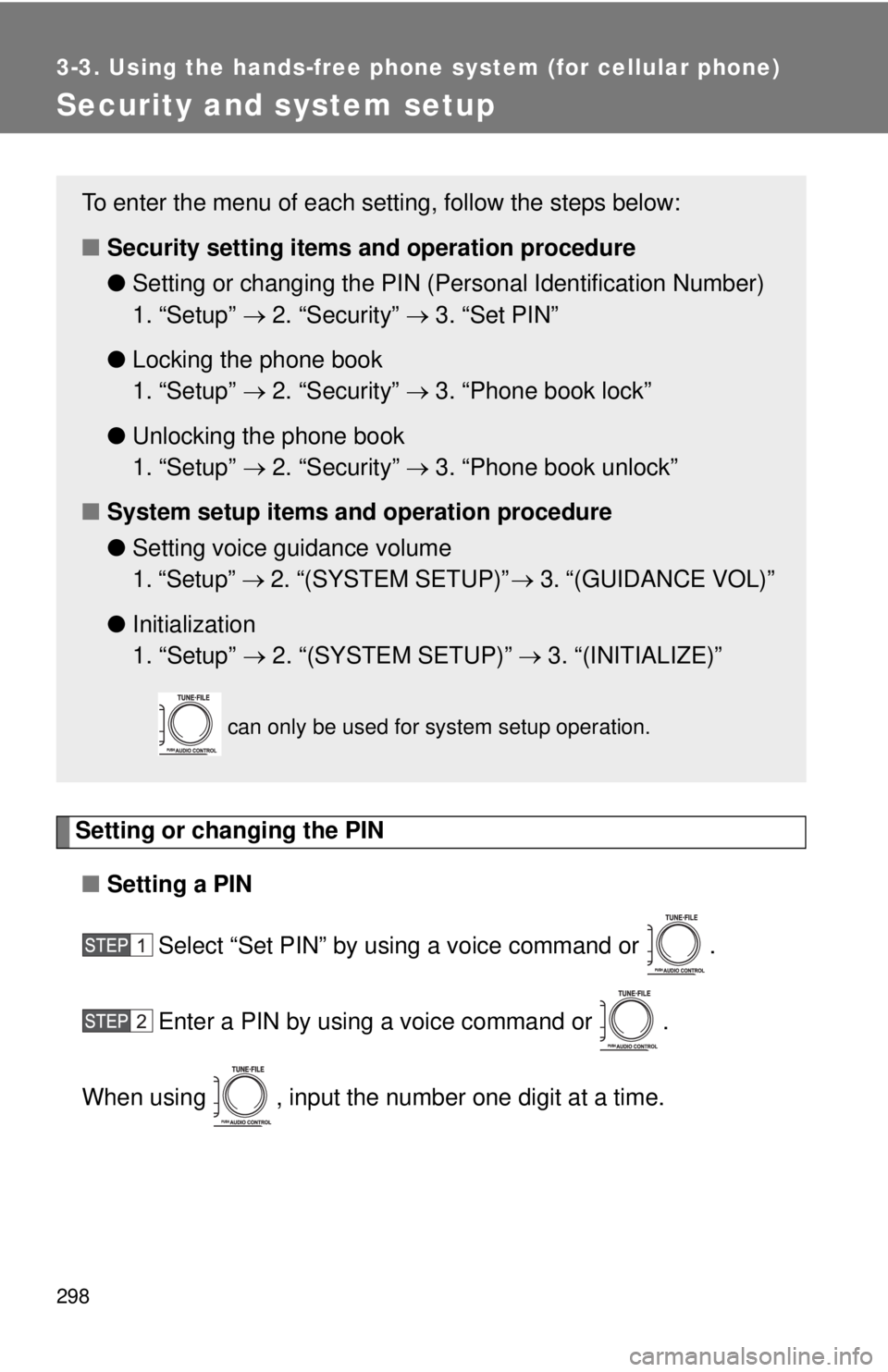
298
3-3. Using the hands-free phone system (for cellular phone)
Security and system setup
Setting or changing the PIN■ Setting a PIN
Select “Set PIN” by using a voice command or .
Enter a PIN by using a voice command or .
When using , input the number one digit at a time.
To enter the menu of each setting, follow the steps below:
■ Security setting items and operation procedure
● Setting or changing t he PIN (Personal Identification Number)
1. “Setup” 2. “Security” 3. “Set PIN”
● Locking the phone book
1. “Setup” 2. “Security” 3. “Phone book lock”
● Unlocking the phone book
1. “Setup” 2. “Security” 3. “Phone book unlock”
■ System setup items and operation procedure
●Setting voice guidance volume
1. “Setup” 2. “(SYSTEM SETUP)” 3. “(GUIDANCE VOL)”
● Initialization
1. “Setup” 2. “(SYSTEM SETUP)” 3. “(INITIALIZE)”
can only be used for system setup operation.
Page 299 of 548
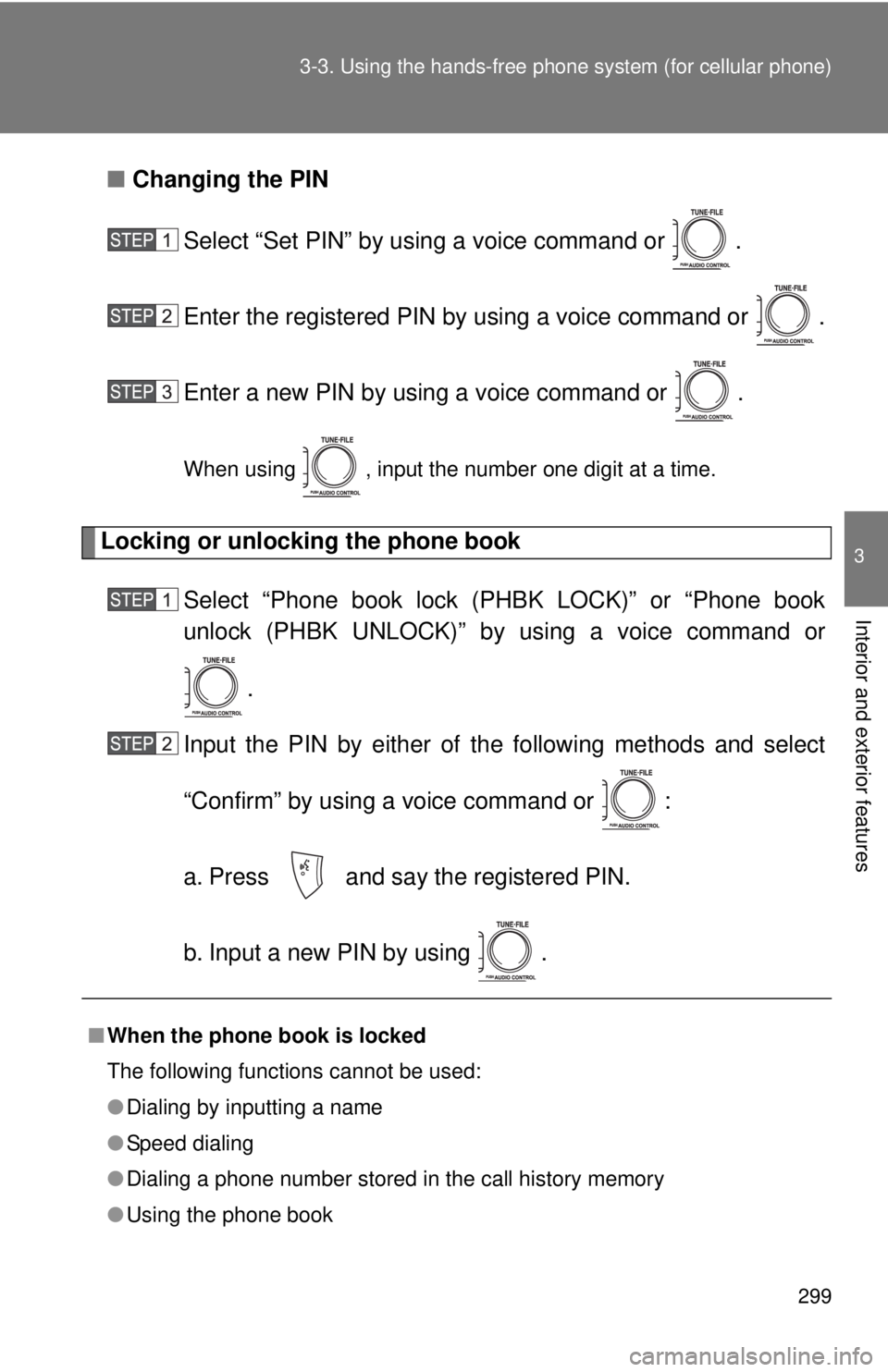
299
3-3. Using the hand
s-free phone system (for cellular phone)
3
Interior and exterior features
■Changing the PIN
Select “Set PIN” by using a voice command or .
Enter the registered PIN by using a voice command or .
Enter a new PIN by using a voice command or .
When using , input the number one digit at a time.
Locking or unlocking the phone book Select “Phone book lock (PHBK LOCK)” or “Phone book
unlock (PHBK UNLOCK)” by using a voice command or.
Input the PIN by either of the following methods and select
“Confirm” by using a voice command or :
a. Press and say the registered PIN.
b. Input a new PIN by using .
■ When the phone book is locked
The following functions cannot be used:
●Dialing by inputting a name
● Speed dialing
● Dialing a phone number stored in the call history memory
● Using the phone book
Page 300 of 548
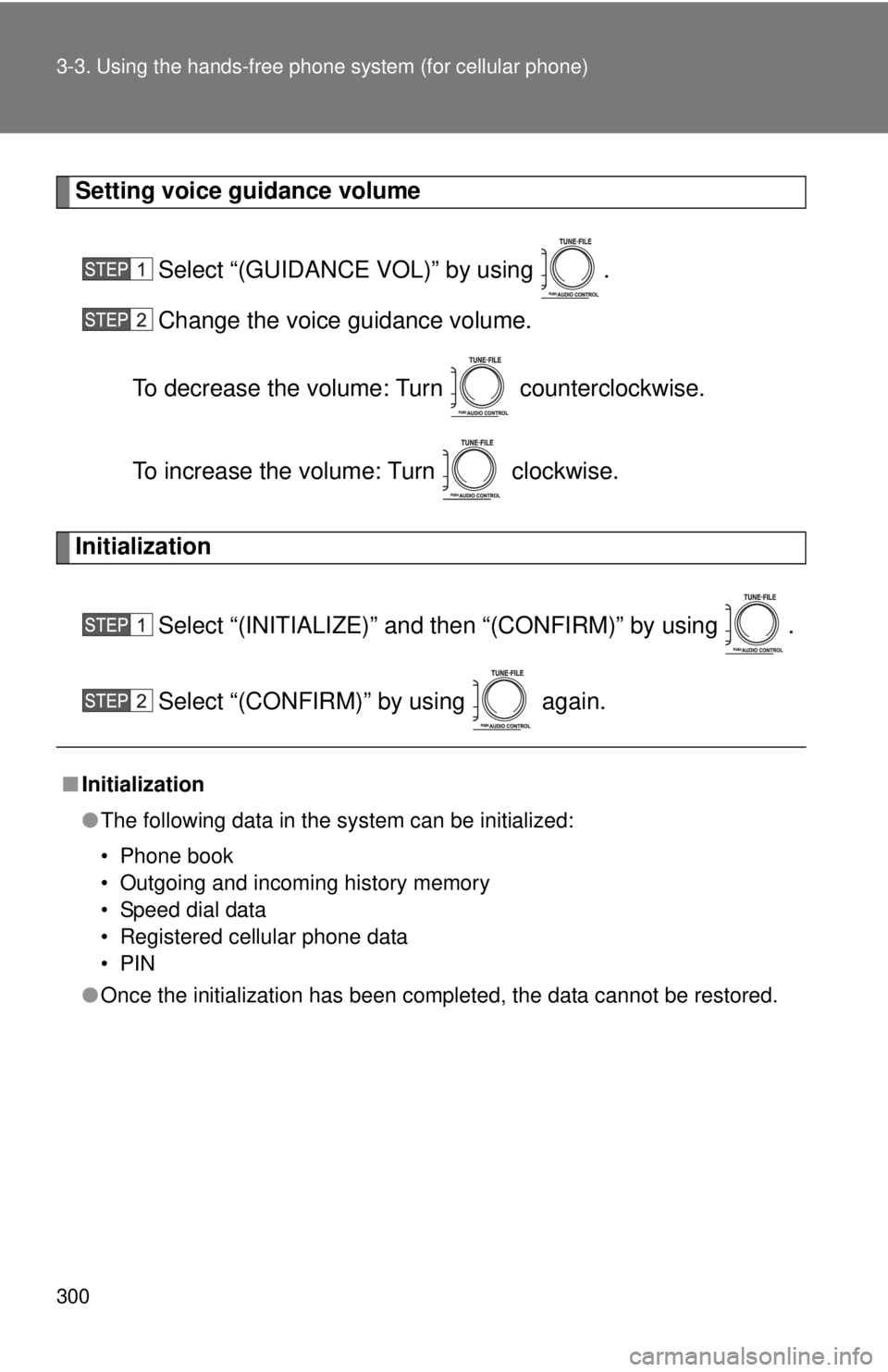
300 3-3. Using the hands-free phone system (for cellular phone)
Setting voice guidance volume
Select “(GUIDANCE VOL)” by using .
Change the voice guidance volume.
To decrease the volume: Turn counterclockwise.
To increase the volume: Turn clockwise.
Initialization
Select “(INITIALIZE)” and then “(CONFIRM)” by using .
Select “(CONFIRM)” by using again.
■Initialization
●The following data in the system can be initialized:
• Phone book
• Outgoing and incoming history memory
• Speed dial data
• Registered cellular phone data
•PIN
● Once the initialization has been completed, the data cannot be restored.