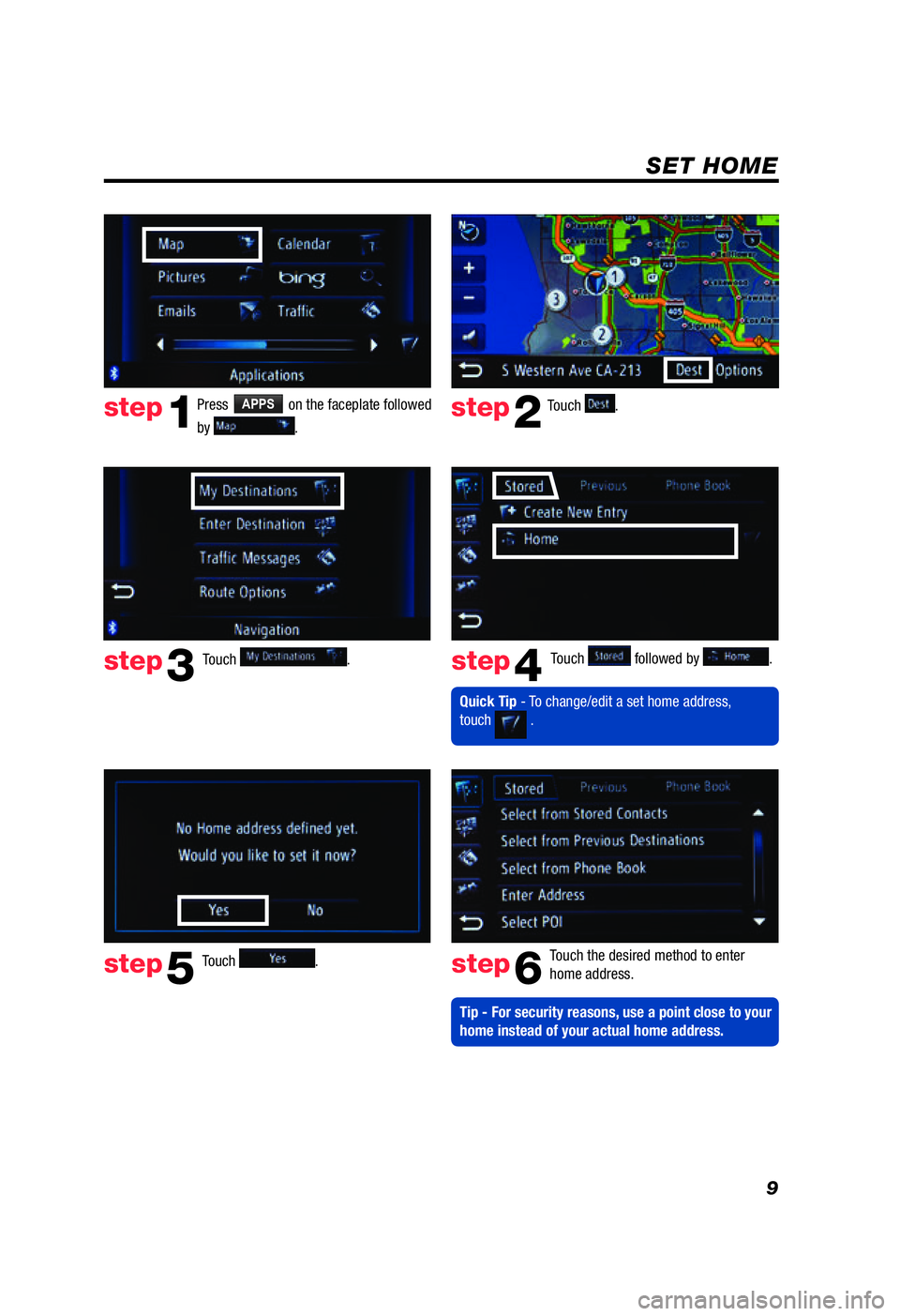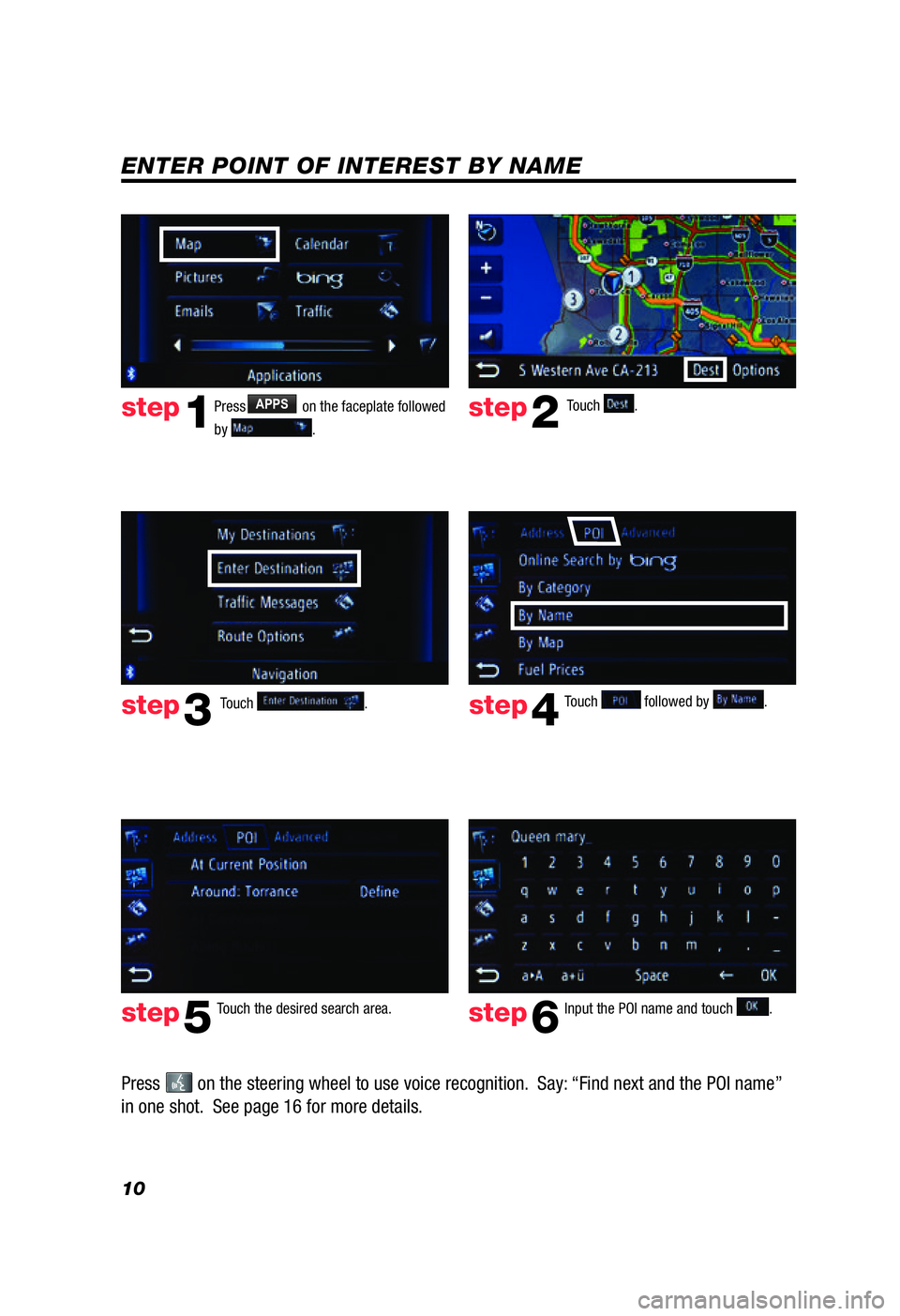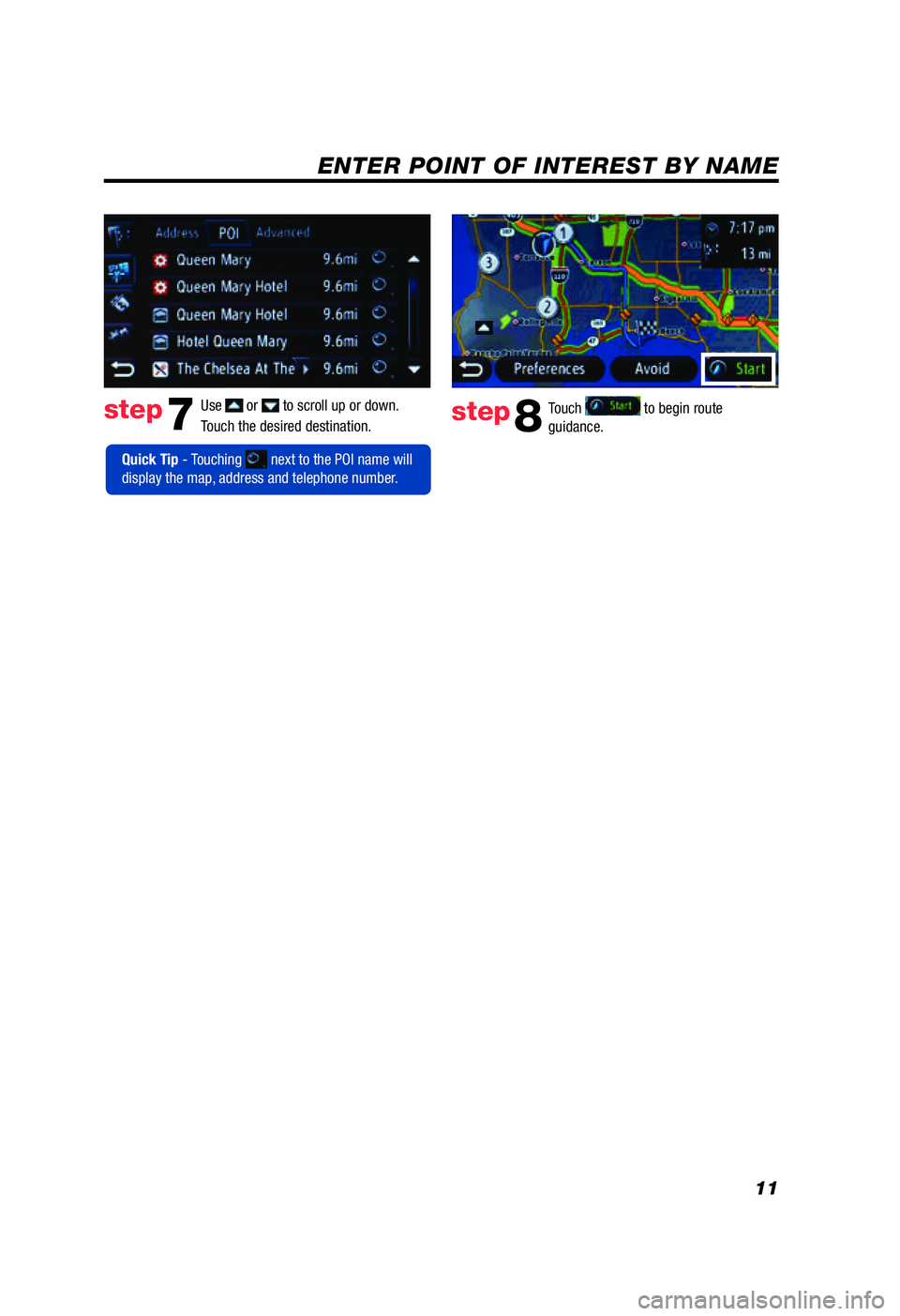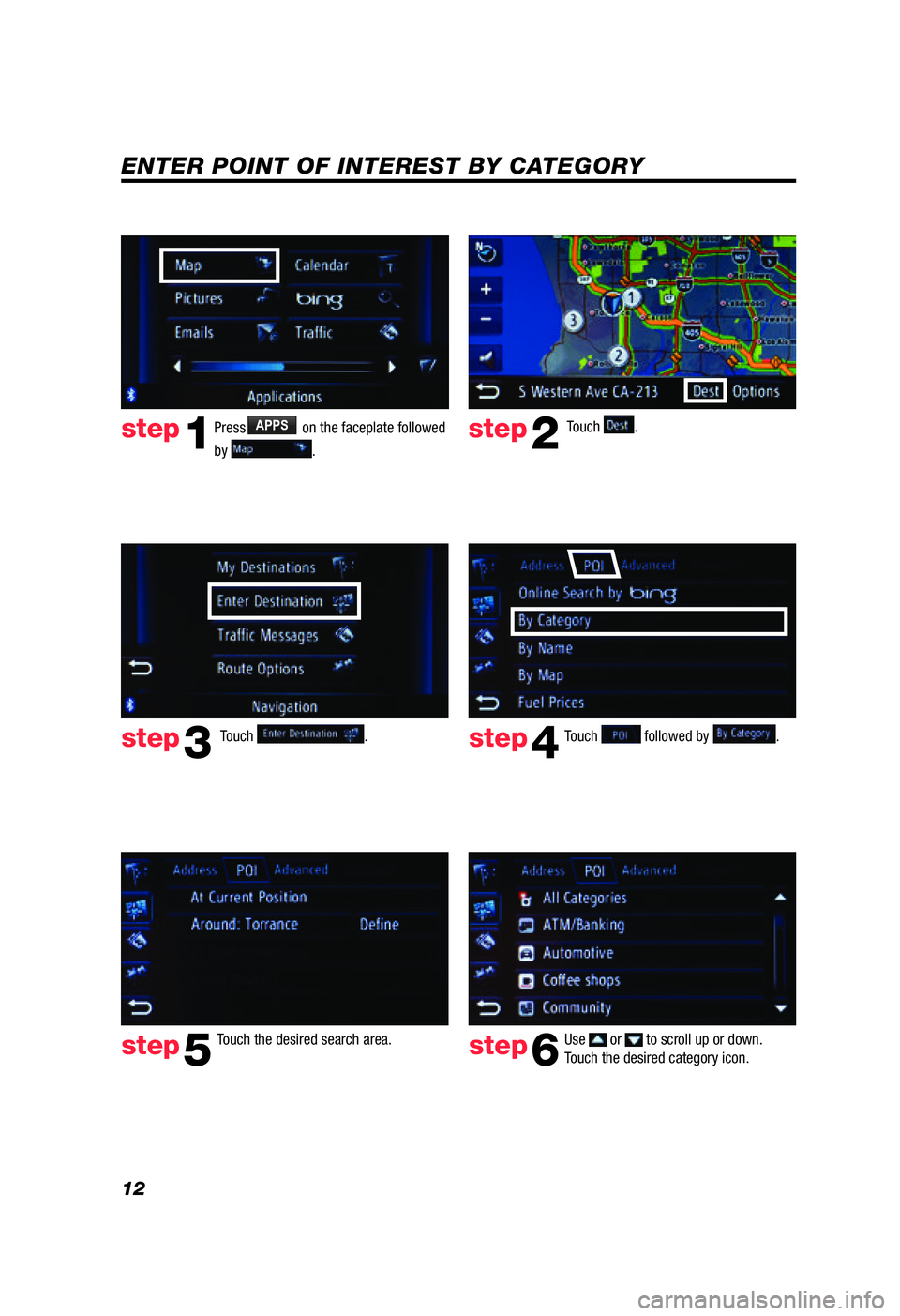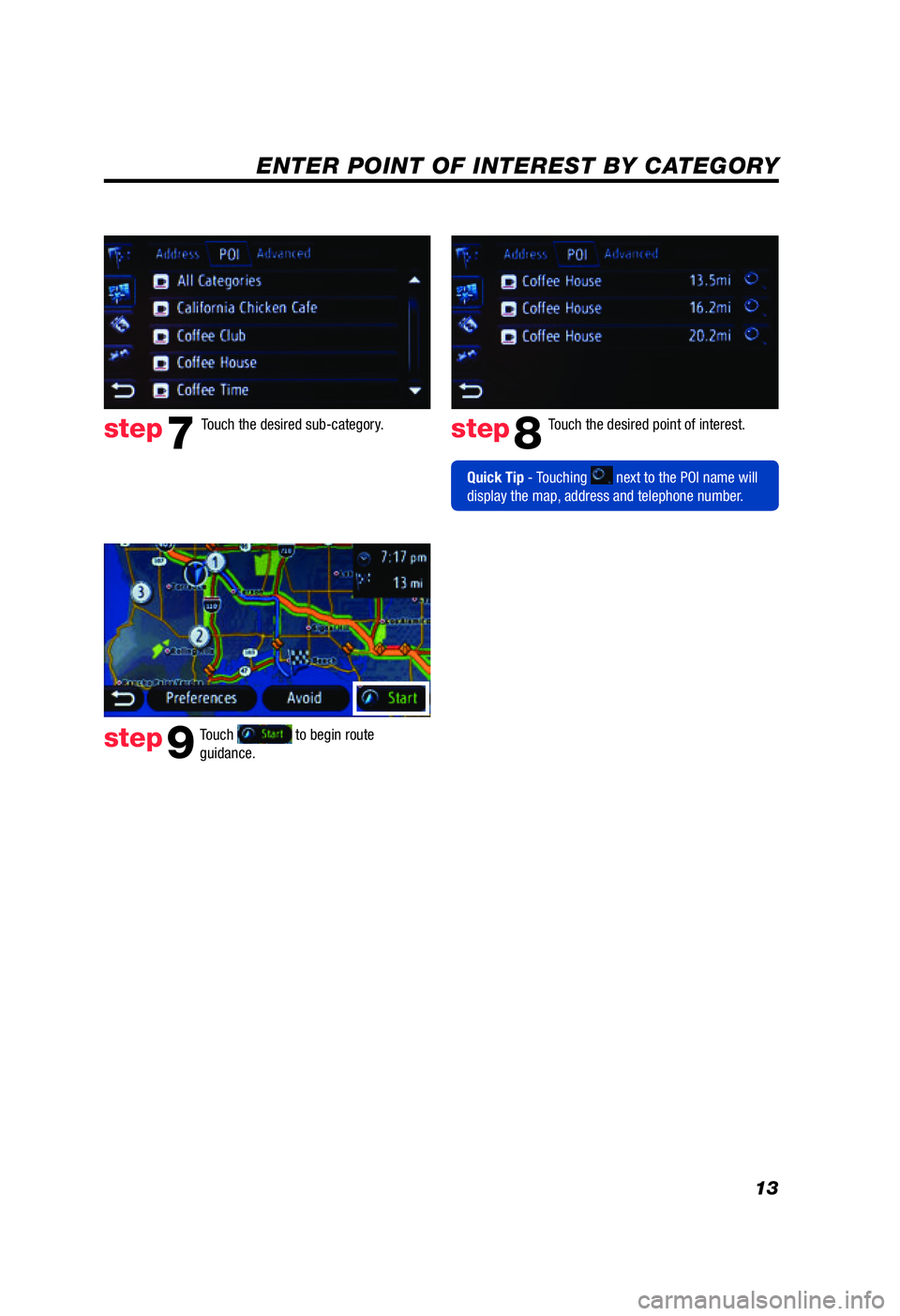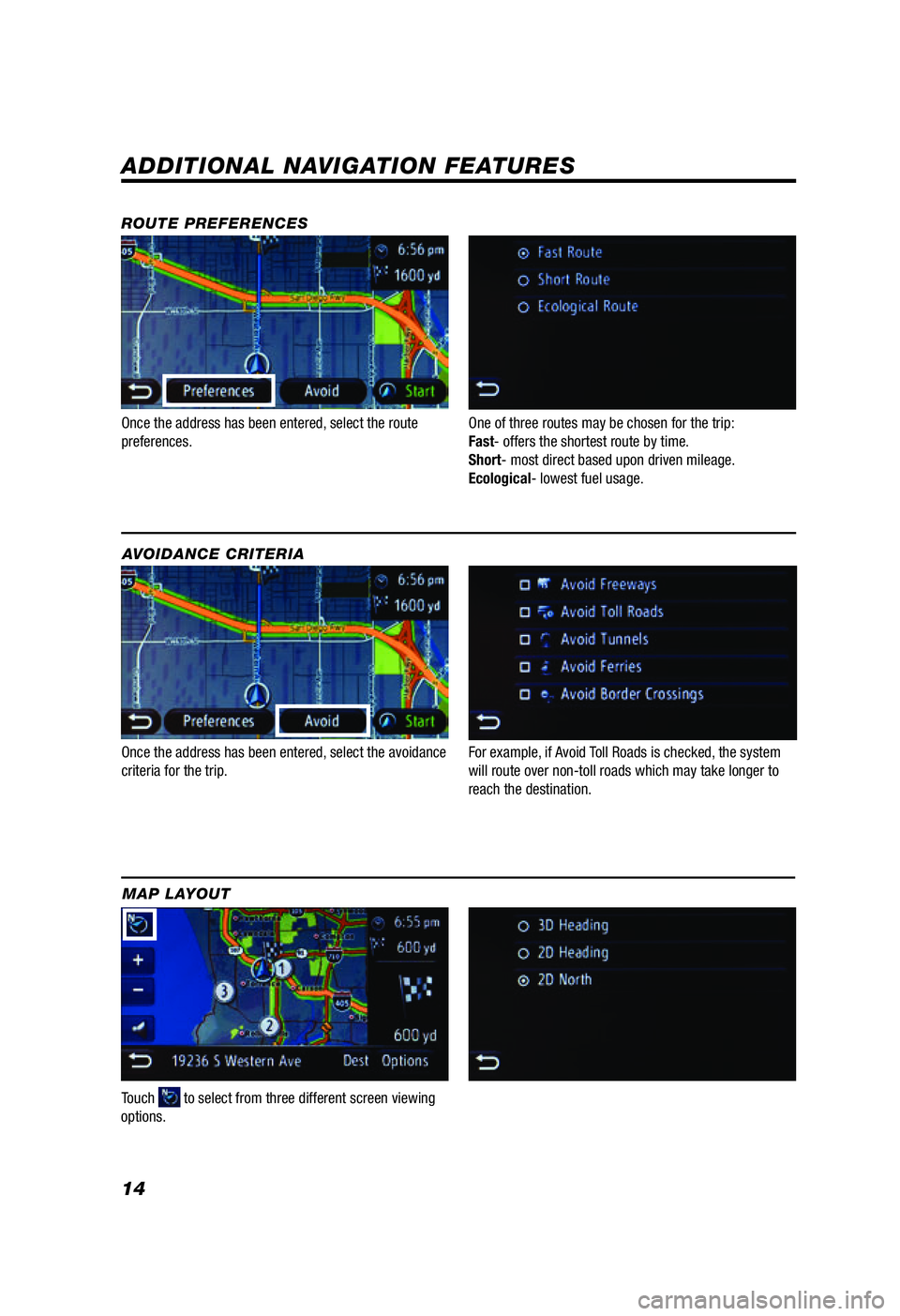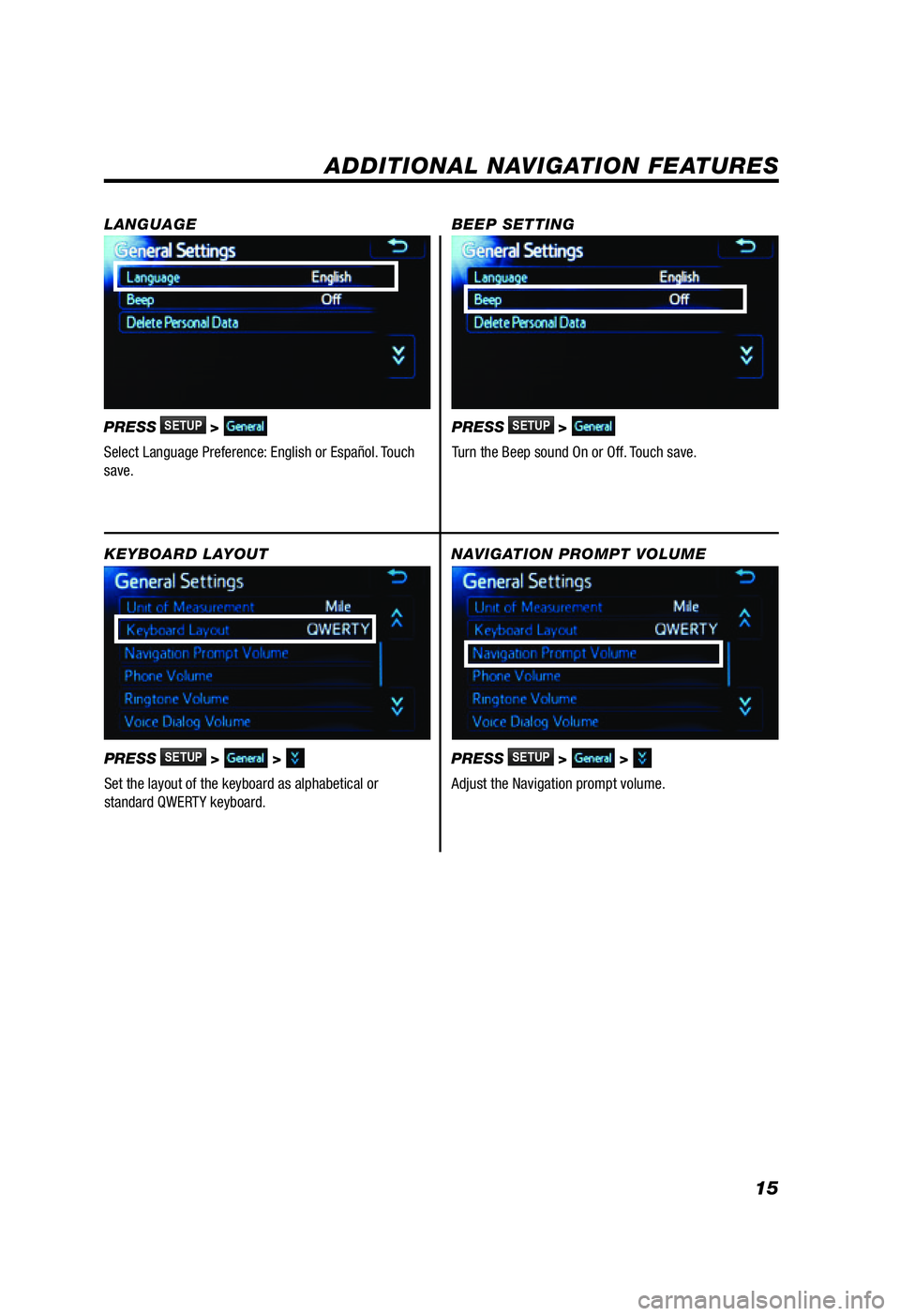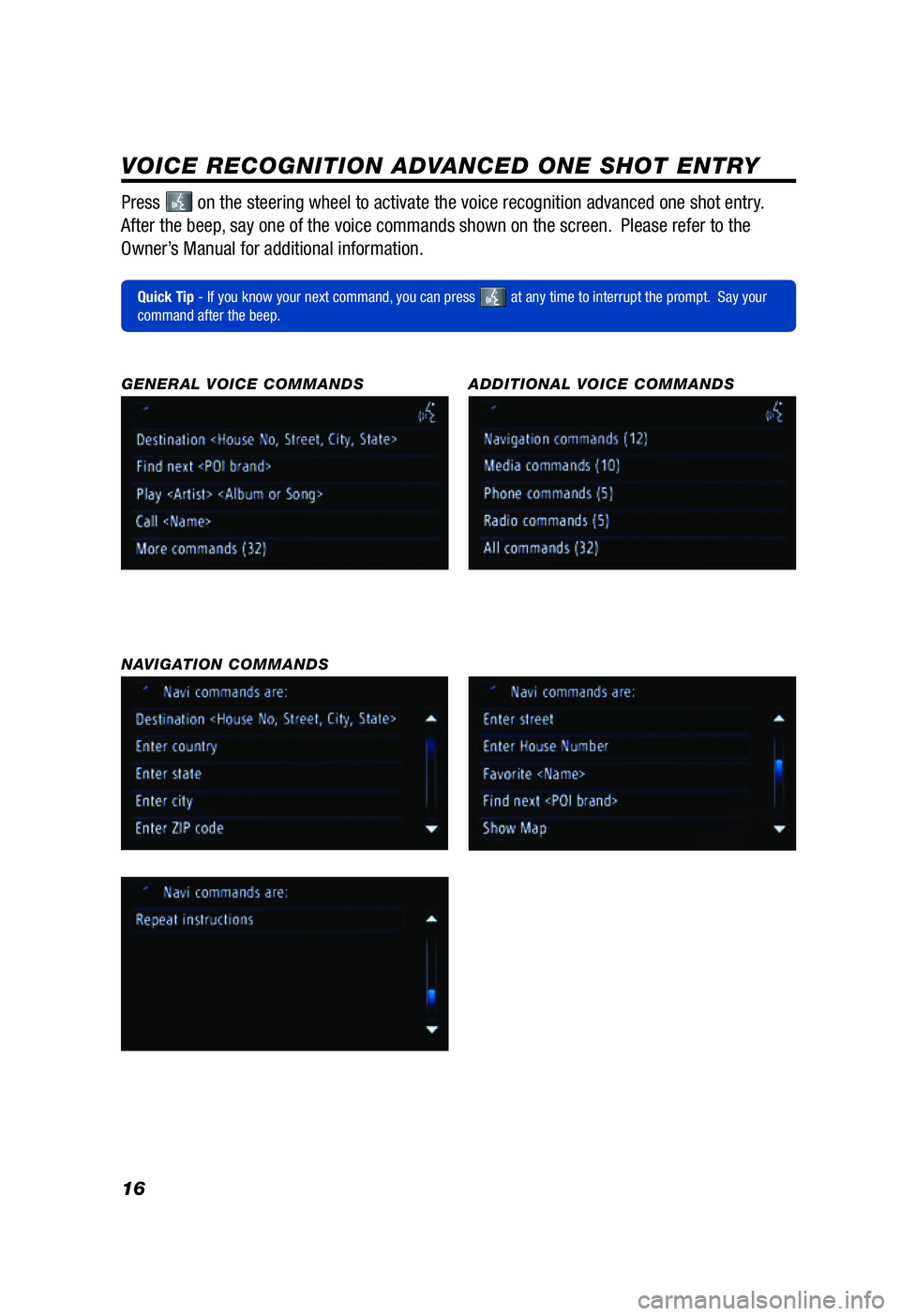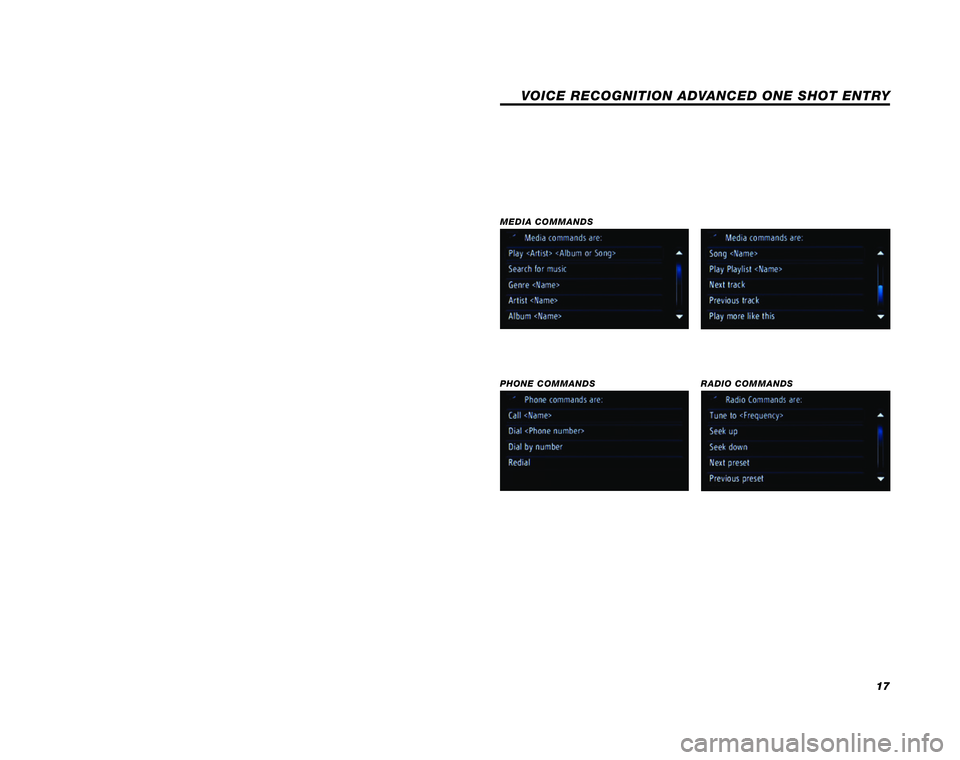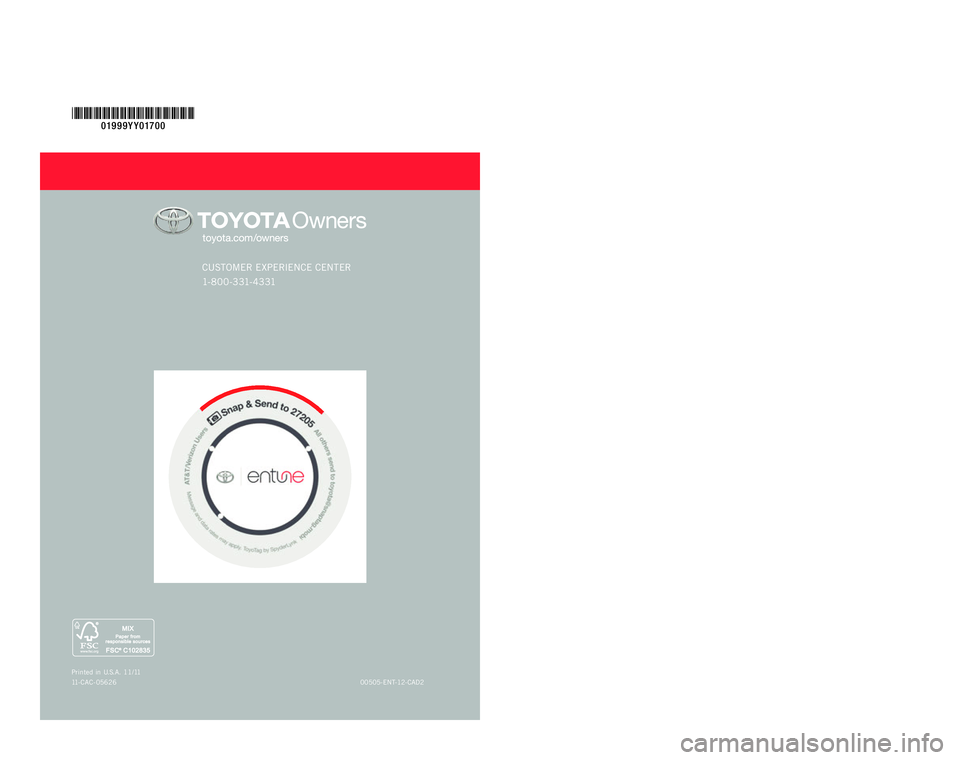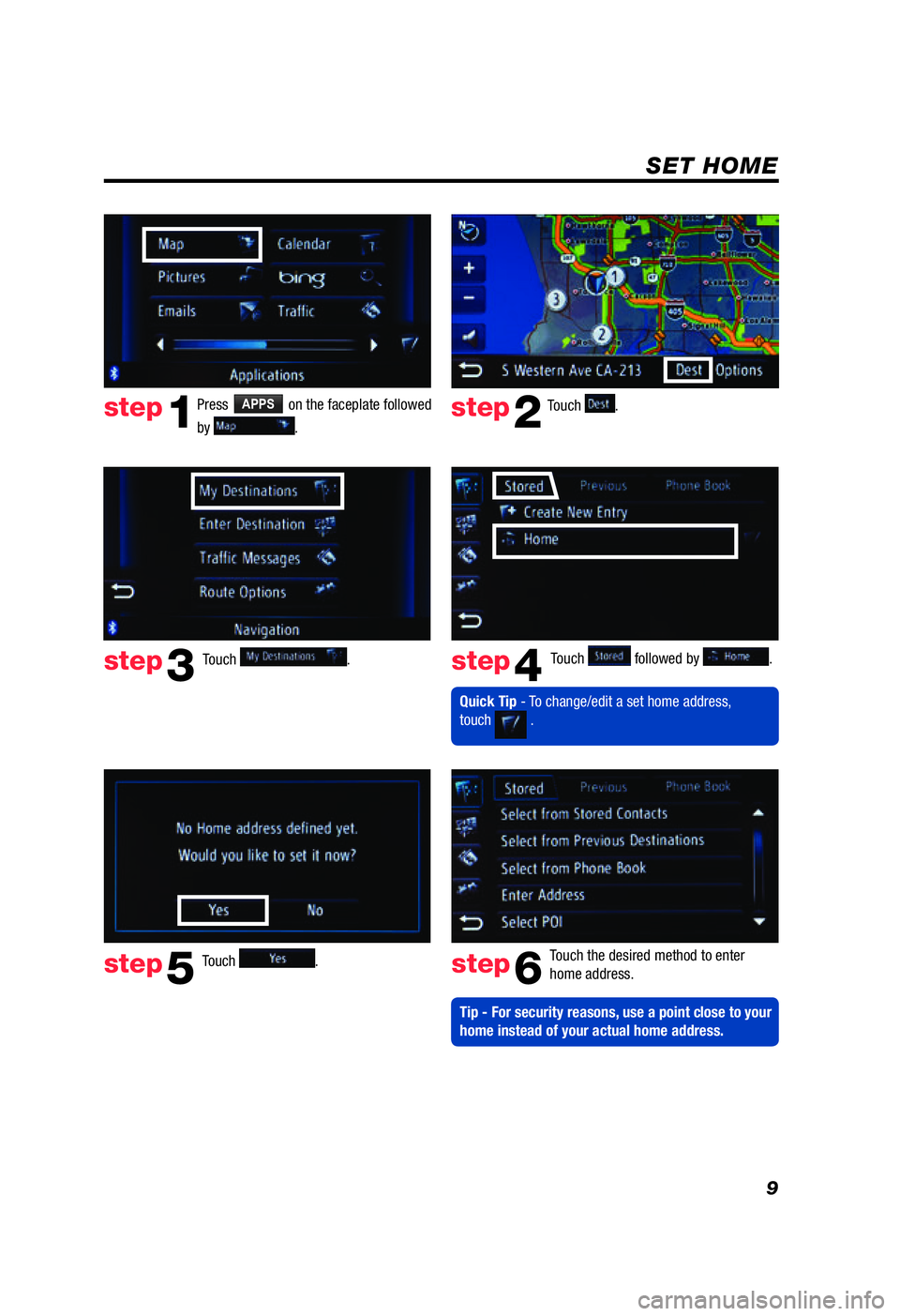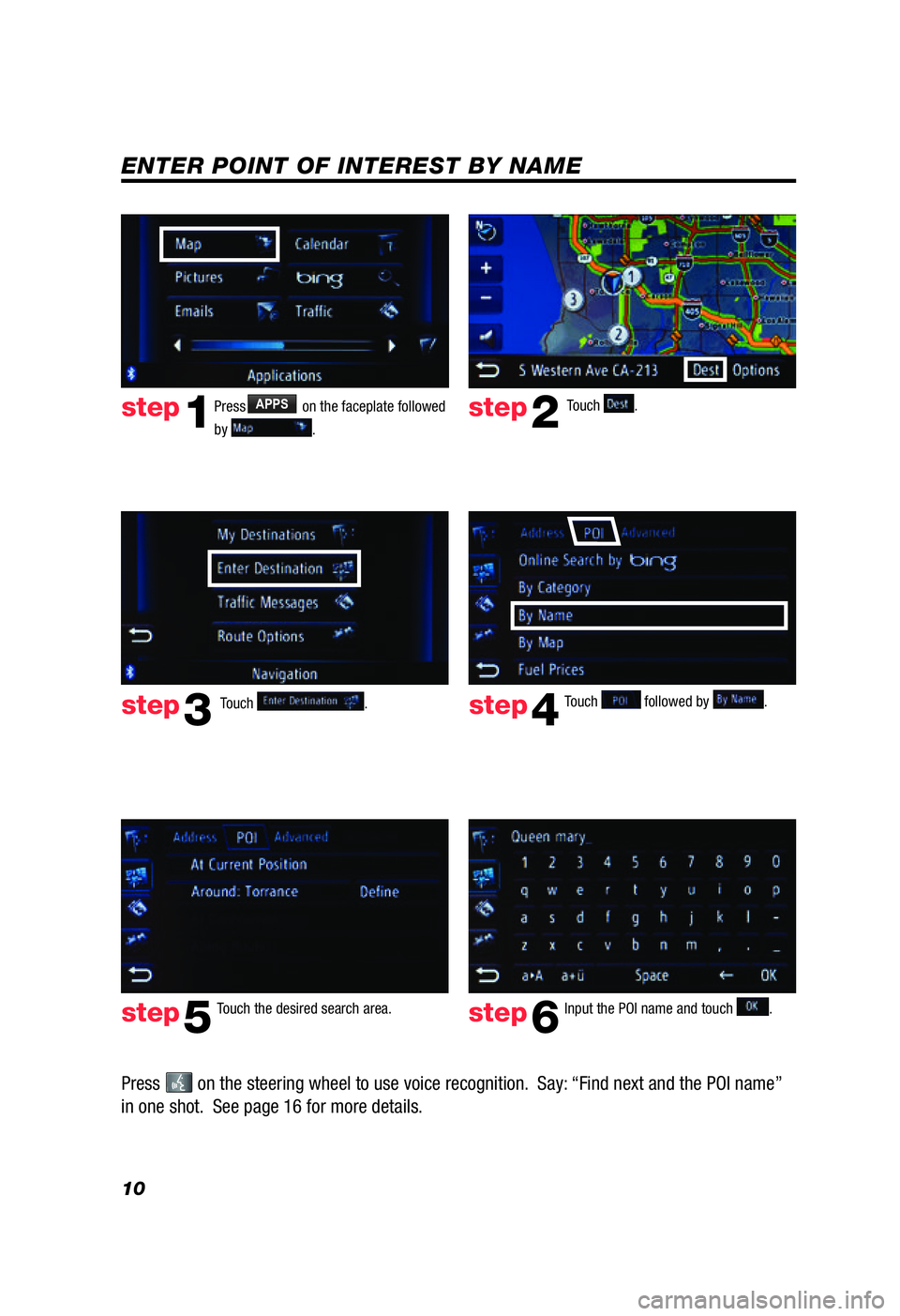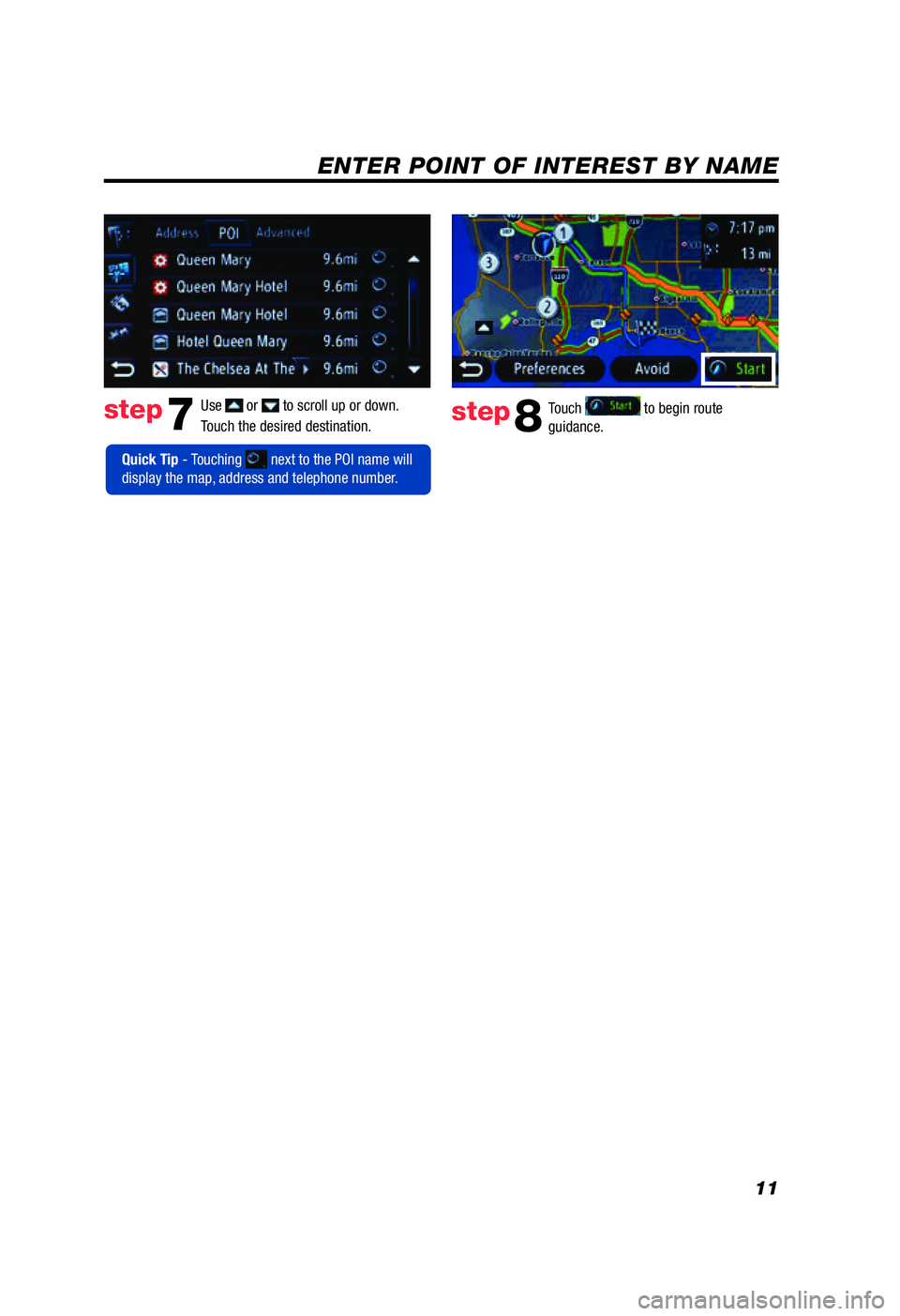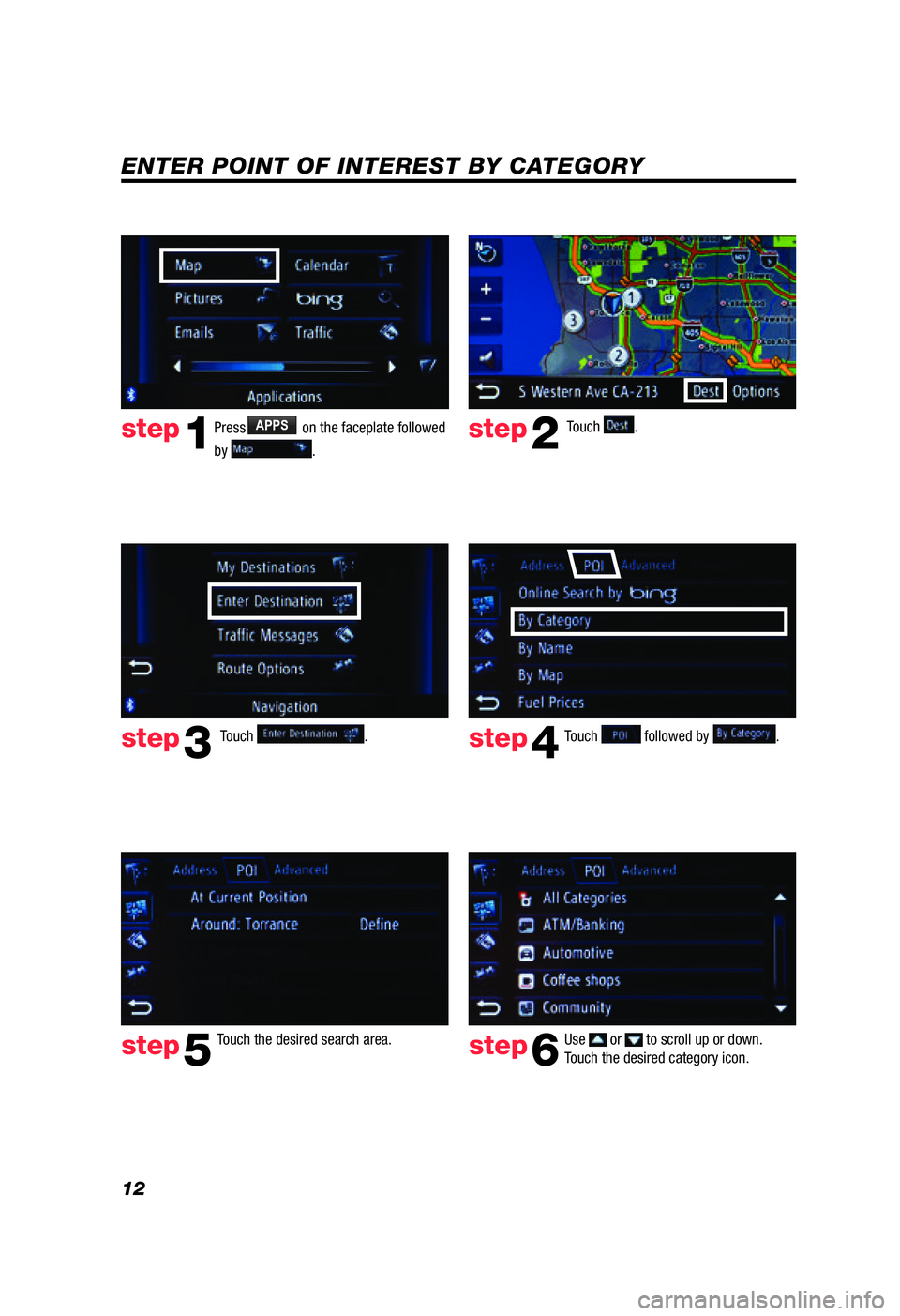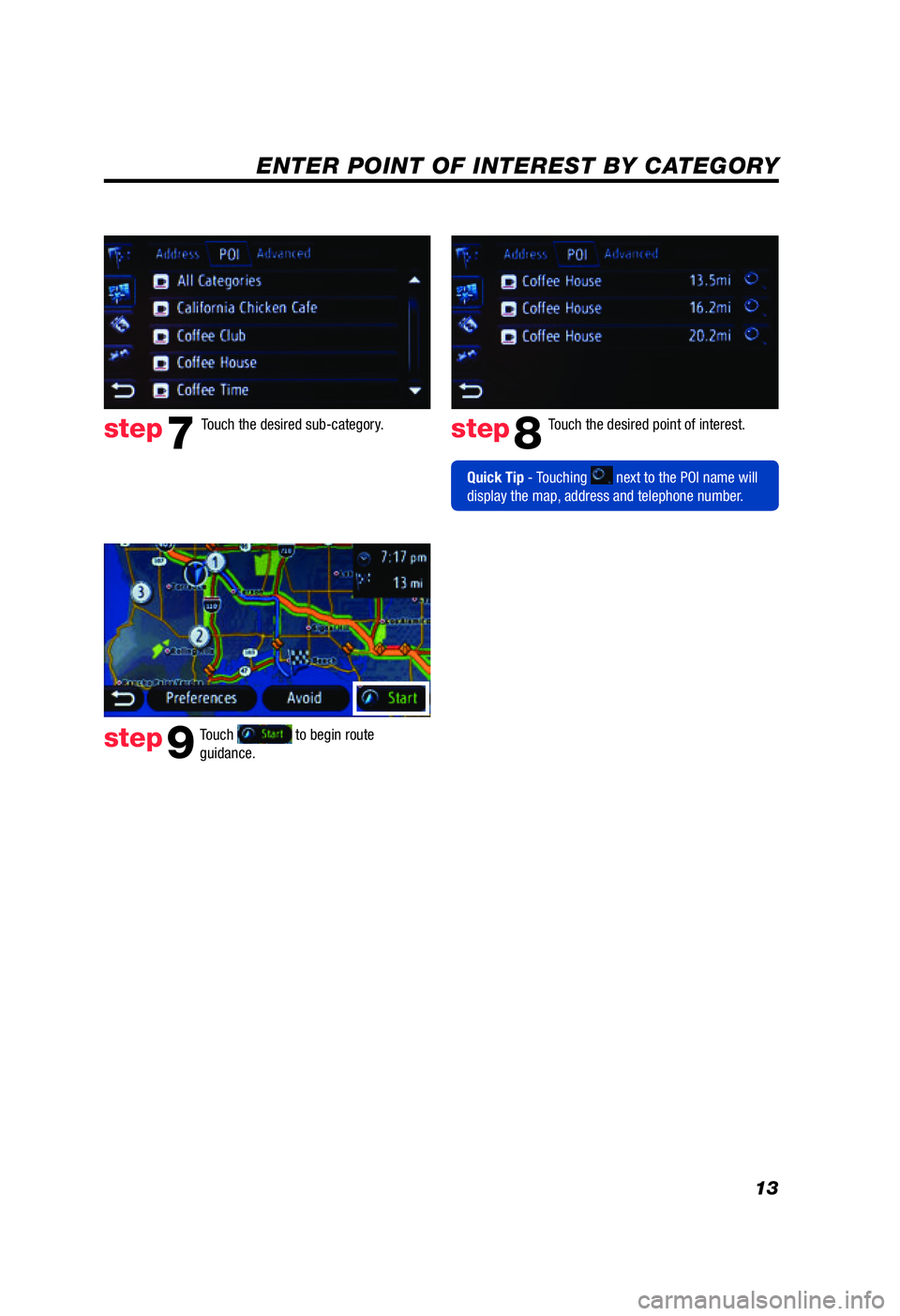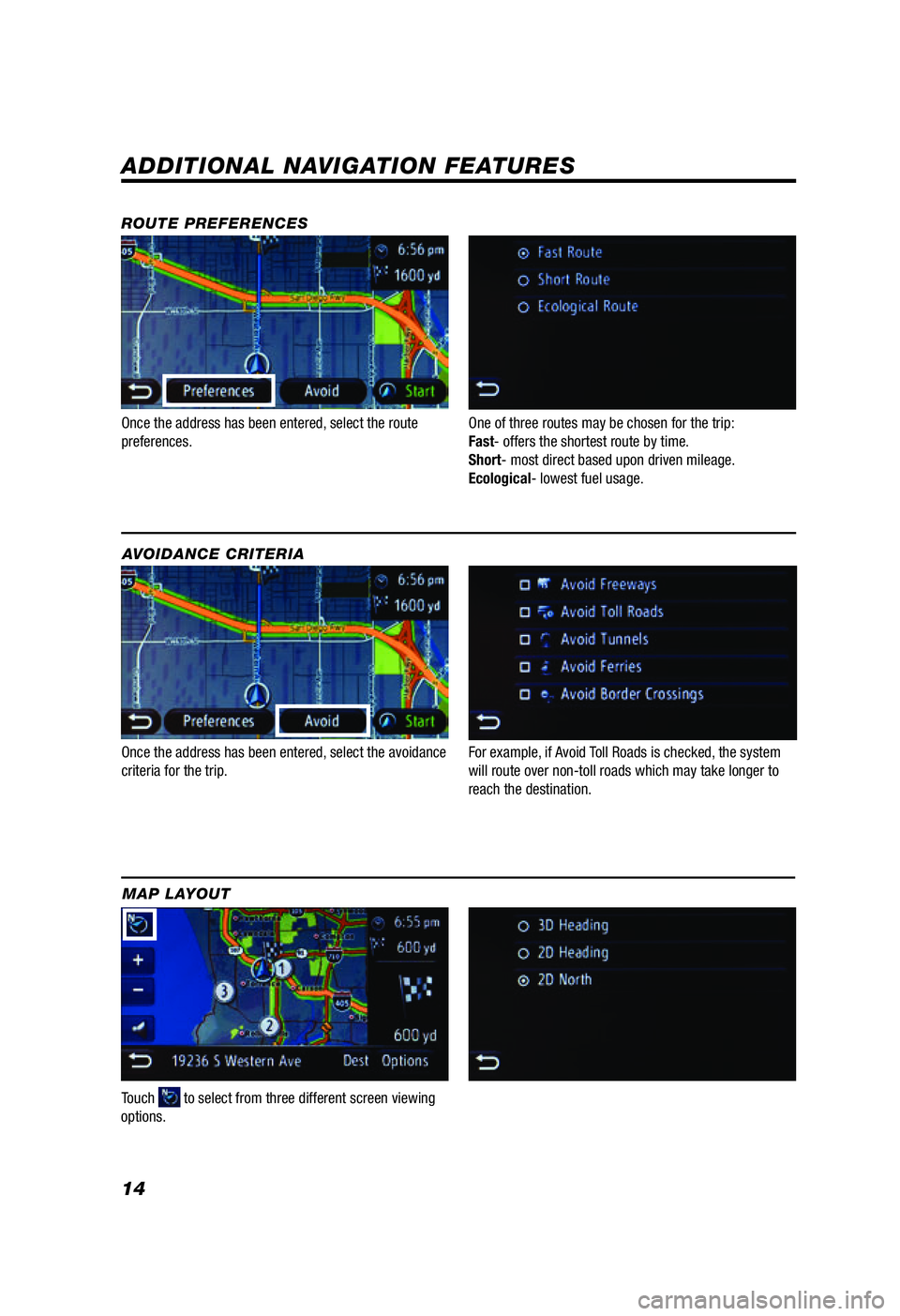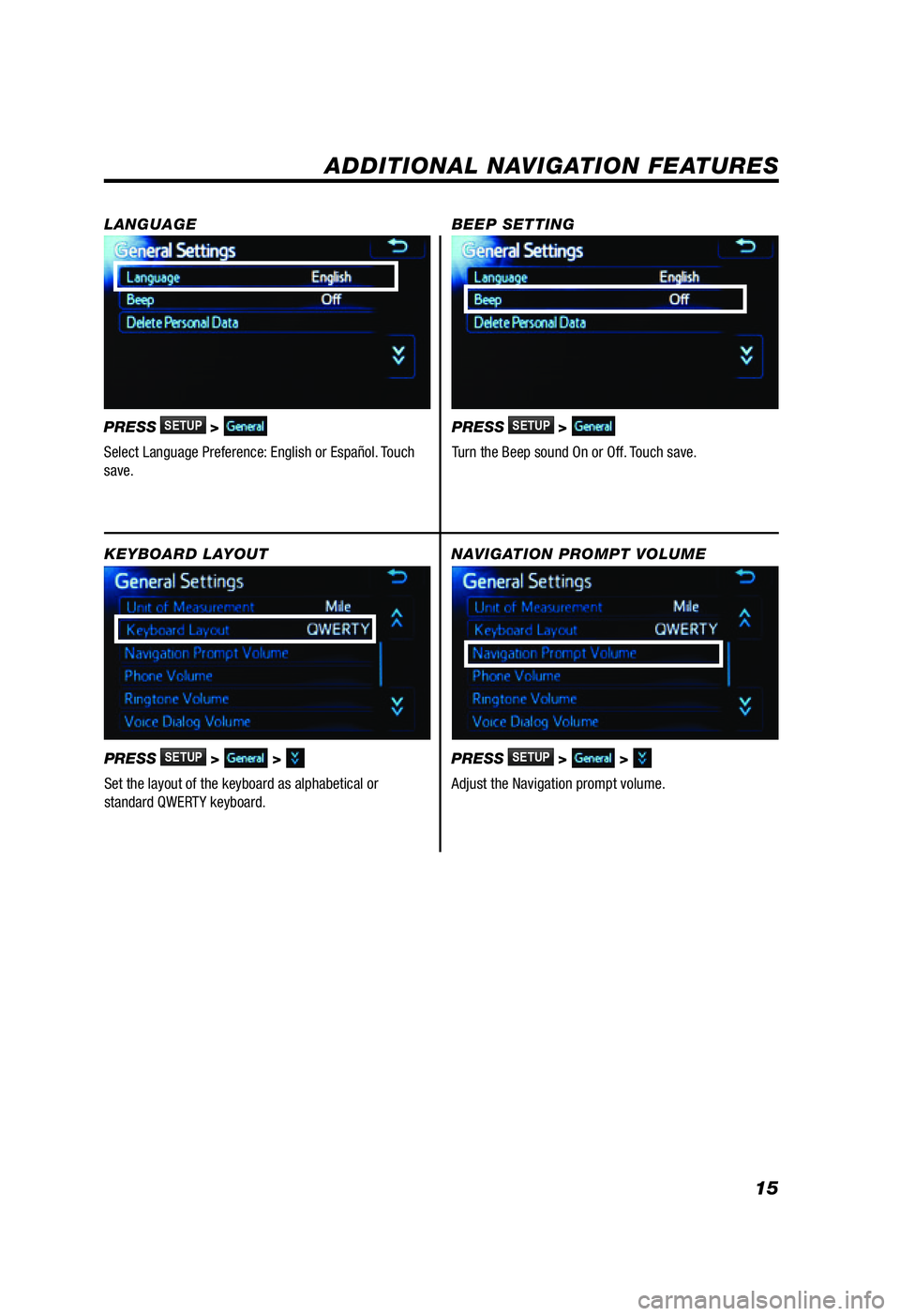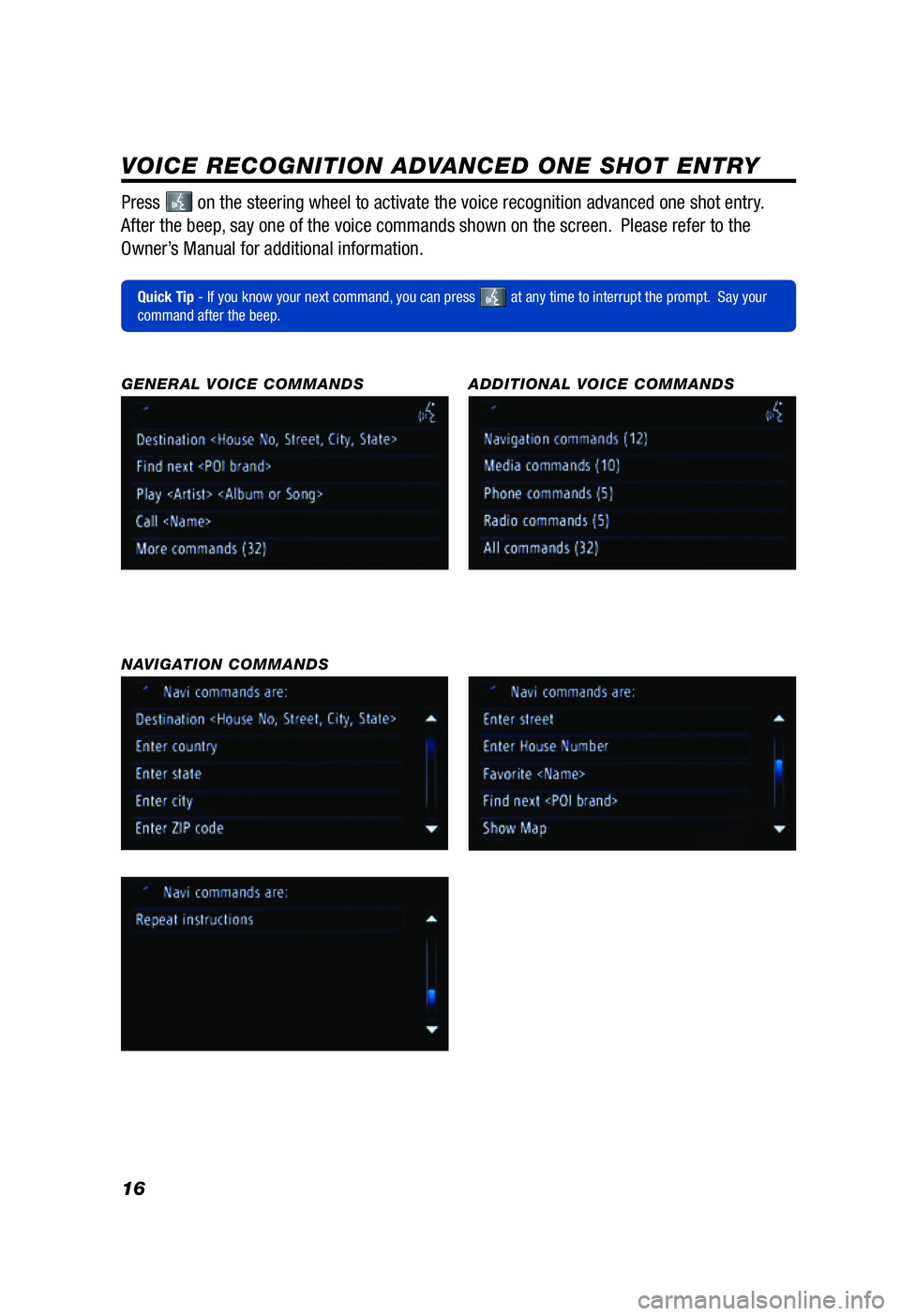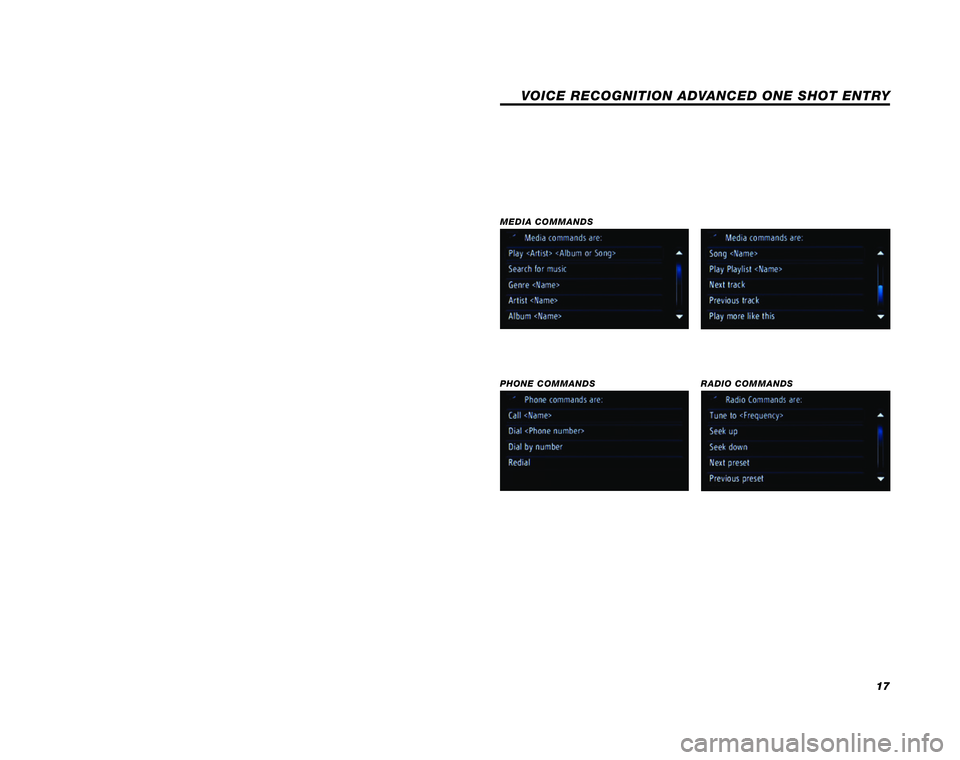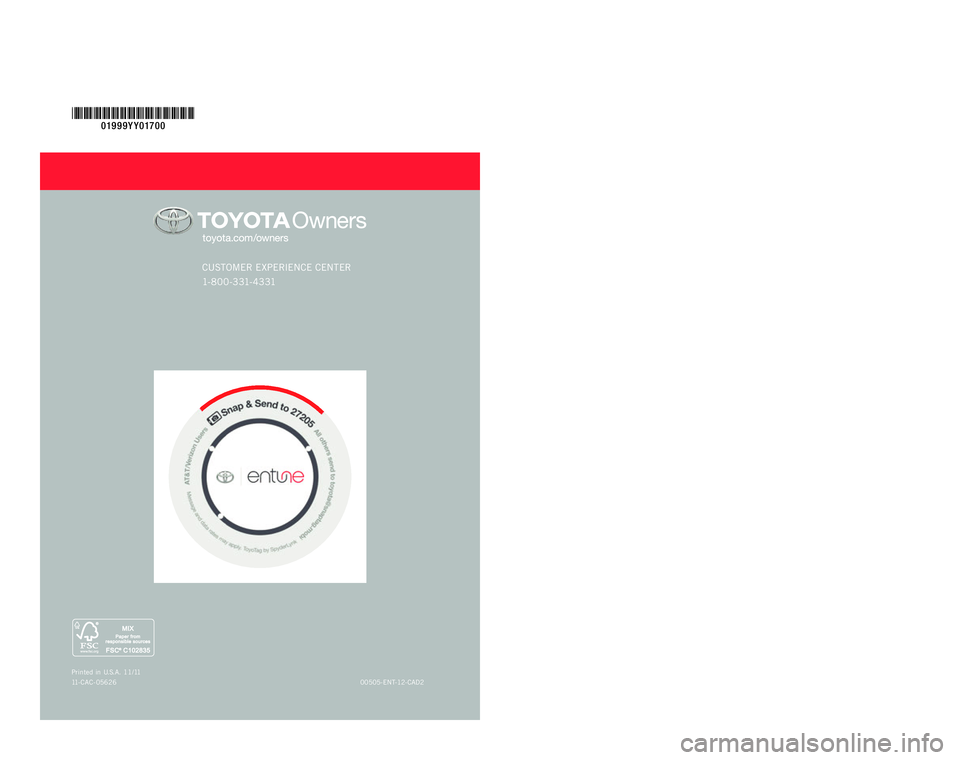TOYOTA TACOMA 2012 Accessories, Audio & Navigation (in English)
Manufacturer: TOYOTA, Model Year: 2012,
Model line: TACOMA,
Model: TOYOTA TACOMA 2012
Pages: 20, PDF Size: 1.69 MB
TOYOTA TACOMA 2012 Accessories, Audio & Navigation (in English)
TACOMA 2012
TOYOTA
TOYOTA
https://www.carmanualsonline.info/img/14/42964/w960_42964-0.png
TOYOTA TACOMA 2012 Accessories, Audio & Navigation (in English)
Trending: mileage, phone, fuel, steering wheel, bluetooth, pairing phone, radio
Page 11 of 20
9
Touch .
Touch to begin route
guidance.
Quick Tip - Select the desired avoidance criteria by touching .
- Select the desired route preferences by touching .
See page 14 for more details. Touch
if necessary.
SET HOME
Touch followed by .
step1
step3step4
step5
Press APPS on the faceplate followed
by
. Touch
.step2
Touch .
Touch
. step6
Touch the desired method to enter
home address.
Tip - For security reasons, use a point close to your
home instead of your actual home address.
Quick Tip - To change/edit a set home address,
touch
.
Press on the steering wheel to use voice recognition. Say: “Destination and the House No,
Street, City, and State” in one shot. See page 16 for more details.
124493_NQRG-with-Entune_Text.indd 96/14/11 11:49 PM
Page 12 of 20
10
ENTER POINT OF INTEREST BY NAME
Touch followed by .
Touch the desired search area.step4
step5
PressAPPS on the faceplate followed
by
. step1step2
step3
Input the POI name and touch .step6
Touch .
Touch
.
step7
Quick Tip - Touching next to the POI name will
display the map, address and telephone number.
Press on the steering wheel to use voice recognition. Say: “Find next and the POI name”
in one shot. See page 16 for more details.
124493_NQRG-with-Entune_Text.indd 106/14/11 11:49 PM
Page 13 of 20
11
ENTER POINT OF INTEREST BY NAME
Touch followed by .
Input the POI name and touch .
Touch .Use or to scroll up or down.
Touch the desired destination.step7step8
Quick Tip - Touching next to the POI name will
display the map, address and telephone number. Touch
to begin route
guidance.
Press on the steering wheel to use voice recognition. Say: “Find next and the POI name”
in one shot. See page 16 for more details.
124493_NQRG-with-Entune_Text.indd 116/14/11 11:50 PM
Page 14 of 20
12
ENTER POINT OF INTEREST BY CATEGORY
Touch the desired search area.
step4
step5
Use or to scroll up or down.
Touch the desired category icon.step6
step1step2
step3
PressAPPS on the faceplate followed
by
. Touch
.
Touch
.
Touch followed by .
step7
step9
124493_NQRG-with-Entune_Text.indd 126/14/11 11:50 PM
Page 15 of 20
13
ENTER POINT OF INTEREST BY CATEGORY
Use or to scroll up or down. Touch the desired category icon.
Touch .
Touch followed by
. Touch the desired sub-category.
Touch the desired point of interest.
step7step8
step9
Quick Tip - Touching next to the POI name will
display the map, address and telephone number.
ENTER POINT OF INTEREST BY CATEGORY
Touch to begin route
guidance.
124493_NQRG-with-Entune_Text.indd 136/14/11 11:50 PM
Page 16 of 20
14
ADDITIONAL NAVIGATION FEATURES
Once the address has been entered, select the avoidance
criteria for the trip. AVOIDANCE CRITERIA
Touch
to select from three different screen viewing
options.
MAP LAYOUT
ROUTE PREFERENCES
Once the address has been entered, select the route
preferences. One of three routes may be chosen for the trip:
Fast- offers the shortest route by time.
Short- most direct based upon driven mileage.
Ecological- lowest fuel usage.LANGUAGE
PRESS >
Select Language Preference: English or Español. Touch
save.
KEYBOARD LAYOUT
PRESS > >
Set the layout of the keyboard as alphabetical or
standard QWERTY keyboard.
For example, if Avoid Toll Roads is checked, the system
will route over non-toll roads which may take longer to
reach the destination.
124493_NQRG-with-Entune_Text.indd 146/15/11 12:38 AM
Page 17 of 20
15
One of three routes may be chosen for the trip:
Fast- offers the shortest route by time.
Short- most direct based upon driven mileage.
Ecological- lowest fuel usage.
ADDITIONAL NAVIGATION FEATURES
LANGUAGE
PRESS
SETUP>
Select Language Preference: English or Español. Touch
save.
BEEP SETTING
PRESS
SETUP>
Turn the Beep sound On or Off. Touch save.
PRESSSETUP> >
Adjust the Navigation prompt volume.
KEYBOARD LAYOUT
NAVIGATION PROMPT VOLUME
PRESS
SETUP> >
Set the layout of the keyboard as alphabetical or
standard QWERTY keyboard.
For example, if Avoid Toll Roads is checked, the system
will route over non-toll roads which may take longer to
reach the destination.
124493_NQRG-with-Entune_Text.indd 156/15/11 12:37 AM
Page 18 of 20
16
VOICE RECOGNITION ADVANCED ONE SHOT ENTRY
Press on the steering wheel to activate the voice recognition advanced one shot entry.
After the beep, say one of the voice commands shown on the screen. Please refer to the
Owner’s Manual for additional information.
Quick Tip - If you know your next command, you can press at any time to interrupt the prompt. Say your
command after the beep.
GENERAL VOICE COMMANDS ADDITIONAL VOICE COMMANDS
NAVIGATION COMMANDS
124493_NQRG-with-Entune_Text.indd 166/14/11 11:51 PM
Page 19 of 20
This Quick Reference Guide is designed to provide information on the
important key features and controls of Entune (apps and data services),
audio, bluetooth and navigation. The Quick Reference Guide is not intended
as a substitute for the Owner’s Manual. We strongly encourage you to review
the Owner's Manual, this Quick Reference Guide and visit
www.toyota.com/entune so that you will have a better understanding of all
your vehicle's features and controls.
LIMITATIONS OF THIS QUICK REFERENCE GUIDE
17
MEDIA COMMANDS
PHONE COMMANDSRADIO COMMANDS
VOICE RECOGNITION ADVANCED ONE SHOT ENTRY
124493_11-CAC-05211_QRG_Entune_cvr.indd 26/14/11 10:49 PM
Page 20 of 20
Quick RefeRence
Guide
c ustome R expe Rience cente R
1\f 8 0 0 \f 3 31\f \b 3 31
NavigatioN
system with
eNtuNe
2 0 1 2
00505\fent\f12\fcAd2
p
rinted in u.s .A. 11/11
11 \f cAc \f05626
01999Y Y01700
124493_11-CAC-0521\e1_QRG_Entune_\fvr.\bndd\e 110/24/11 3:02 PM
Trending: pairing phone, navigation system, service, ESP, ECU, USB, navigation update