phone TOYOTA TACOMA 2013 Accessories, Audio & Navigation (in English)
[x] Cancel search | Manufacturer: TOYOTA, Model Year: 2013, Model line: TACOMA, Model: TOYOTA TACOMA 2013Pages: 131, PDF Size: 5.2 MB
Page 5 of 131
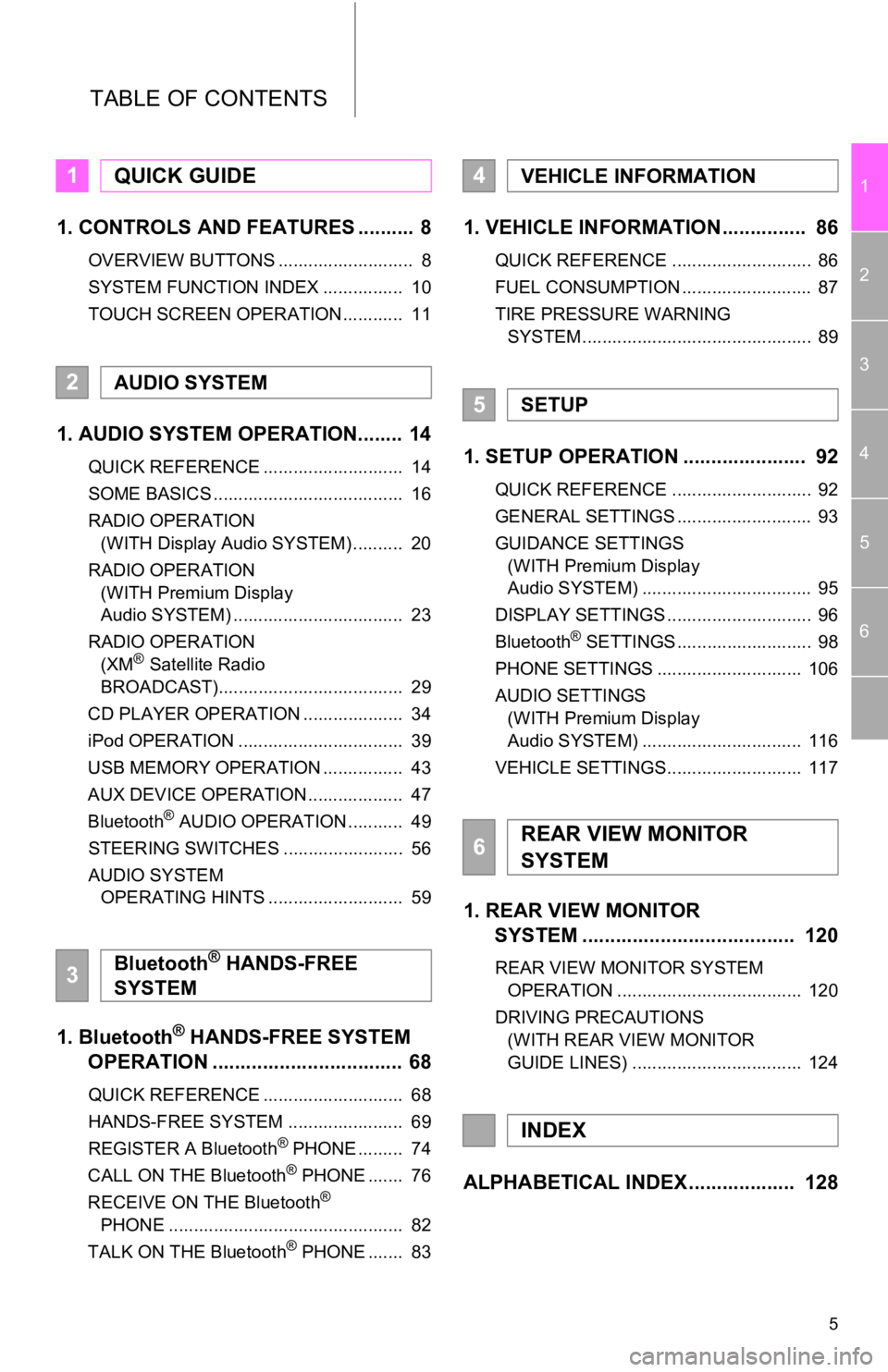
5
1
2
3
4
5
6
TABLE OF CONTENTS
1. CONTROLS AND FEATURES .......... 8
OVERVIEW BUTTONS ........................... 8
SYSTEM FUNCTION INDEX ................ 10
TOUCH SCREEN OPERATION ............ 11
1. AUDIO SYSTEM OPERATION........ 14
QUICK REFERENCE ............................ 14
SOME BASICS ...................................... 16
RADIO OPERATION (WITH Display Audio SYSTEM) .......... 20
RADIO OPERATION (WITH Premium Display
Audio SYSTEM) .................................. 23
RADIO OPERATION (XM
® Satellite Radio
BROADCAST)..................................... 29
CD PLAYER OPERATION .................... 34
iPod OPERATION ................................. 39
USB MEMORY OPERATION ................ 43
AUX DEVICE OPERATION ................... 47
Bluetooth
® AUDIO OPERATION ........... 49
STEERING SWITCHES ........................ 56
AUDIO SYSTEM OPERATING HINTS ........................... 59
1. Bluetooth® HANDS-FREE SYSTEM
OPERATION .................................. 68
QUICK REFERENCE ............................ 68
HANDS-FREE SYSTEM ....................... 69
REGISTER A Bluetooth
® PHONE ......... 74
CALL ON THE Bluetooth® PHONE ....... 76
RECEIVE ON THE Bluetooth®
PHONE ............................................... 82
TALK ON THE Bluetooth
® PHONE ....... 83
1. VEHICLE INFORMATION ............... 86
QUICK REFERENCE ............................ 86
FUEL CONSUMPTION .......................... 87
TIRE PRESSURE WARNING SYSTEM .............................................. 89
1. SETUP OPERATION ...................... 92
QUICK REFERENCE ............................ 92
GENERAL SETTINGS ........................... 93
GUIDANCE SETTINGS (WITH Premium Display
Audio SYSTEM) .................................. 95
DISPLAY SETTINGS ............................. 96
Bluetooth
® SETTINGS ........................... 98
PHONE SETTINGS ............................. 106
AUDIO SETTINGS (WITH Premium Display
Audio SYSTEM) ................................ 116
VEHICLE SETTINGS........................... 117
1. REAR VIEW MONITOR SYSTEM ................................... ... 120
REAR VIEW MONITOR SYSTEM
OPERATION ..................................... 120
DRIVING PRECAUTIONS (WITH REAR VIEW MONITOR
GUIDE LINES) .................................. 124
ALPHABETICAL INDEX ................... 128
1QUICK GUIDE
2AUDIO SYSTEM
3Bluetooth® HANDS-FREE
SYSTEM
4VEHICLE INFORMATION
5SETUP
6REAR VIEW MONITOR
SYSTEM
INDEX
Page 10 of 131
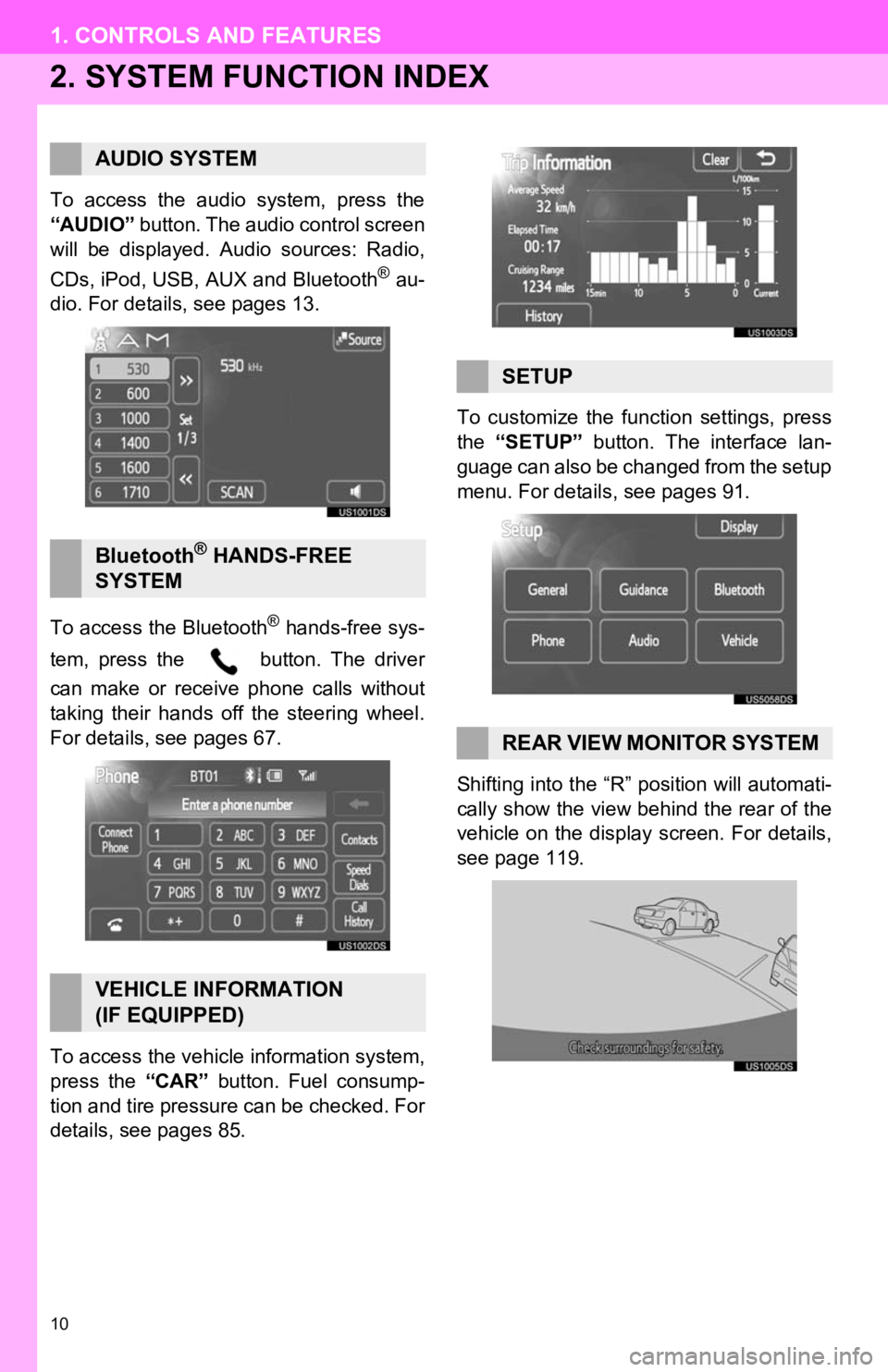
10
1. CONTROLS AND FEATURES
2. SYSTEM FUNCTION INDEX
To access the audio system, press the
“AUDIO” button. The audio control screen
will be displayed. Audio sources: Radio,
CDs, iPod, USB, AUX and Bluetooth
® au-
dio. For details, see pages 13.
To access the Bluetooth
® hands-free sys-
tem, press the button. The driver
can make or receive phone calls without
taking their hands off the steering wheel.
For details, see pages 67.
To access the vehicle information system,
press the “CAR” button. Fuel consump-
tion and tire pressure can be checked. For
details, see pages 85. To customize the func
tion settings, press
the “SETUP” button. The interface lan-
guage can also be changed from the setup
menu. For details, see pages 91.
Shifting into the “R” position will automati-
cally show the view behind the rear of the
vehicle on the display screen. For details,
see page 119.
AUDIO SYSTEM
Bluetooth® HANDS-FREE
SYSTEM
VEHICLE INFORMATION
(IF EQUIPPED)
SETUP
REAR VIEW MONITOR SYSTEM
Page 49 of 131
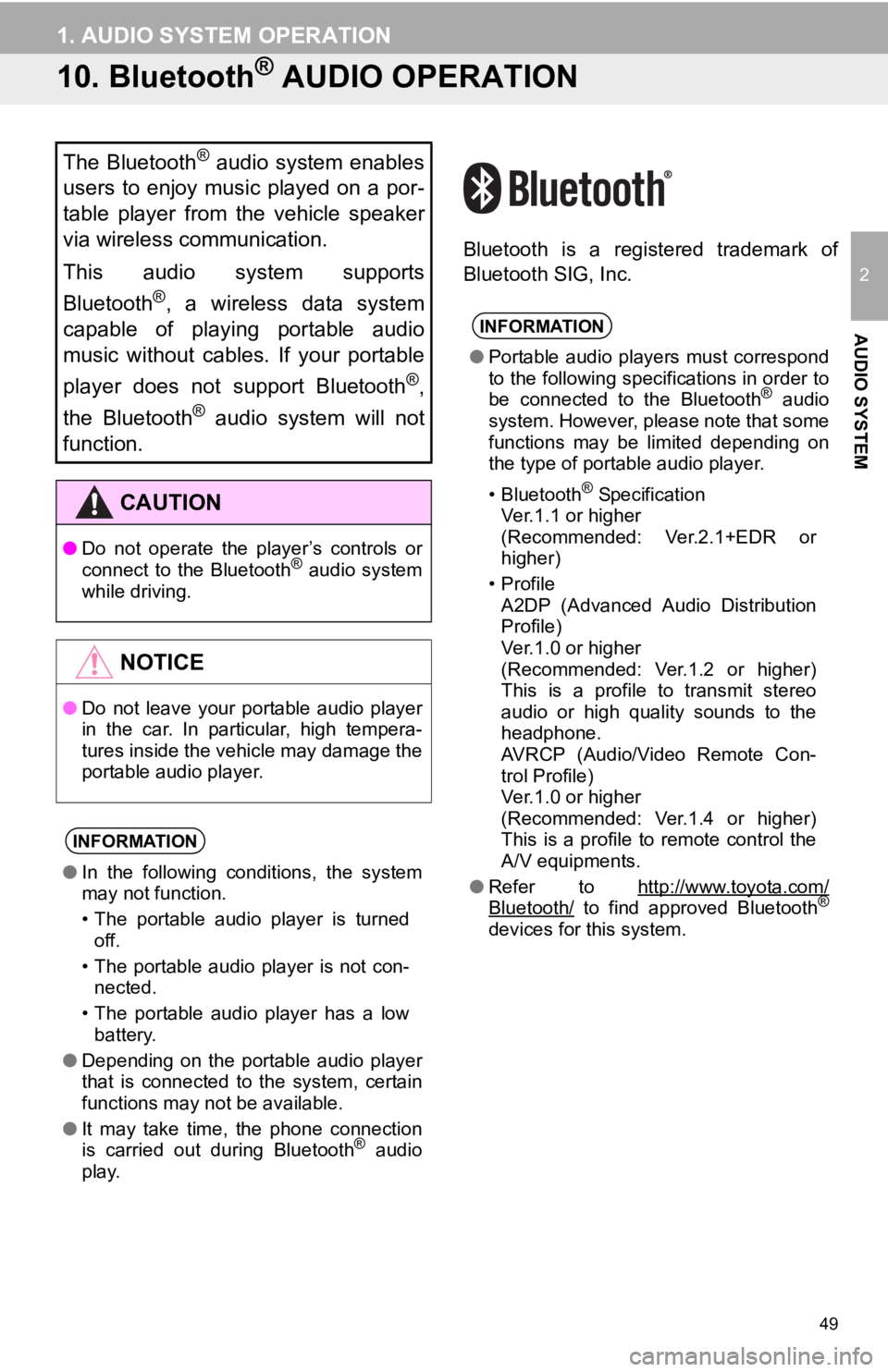
49
1. AUDIO SYSTEM OPERATION
2
AUDIO SYSTEM
10. Bluetooth® AUDIO OPERATION
Bluetooth is a registered trademark of
Bluetooth SIG, Inc.
The Bluetooth® audio system enables
users to enjoy music played on a por-
table player from the vehicle speaker
via wireless communication.
This audio system supports
Bluetooth
®, a wireless data system
capable of playing portable audio
music without cables. If your portable
player does not support Bluetooth
®,
the Bluetooth
® audio system will not
function.
CAUTION
● Do not operate the player’s controls or
connect to the Bluetooth® audio system
while driving.
NOTICE
● Do not leave your portable audio player
in the car. In particular, high tempera-
tures inside the vehicle may damage the
portable audio player.
INFORMATION
●In the following conditions, the system
may not function.
• The portable audio player is turned
off.
• The portable audio player is not con- nected.
• The portable audio player has a low battery.
● Depending on the portable audio player
that is connected to the system, certain
functions may not be available.
● It may take time, the phone connection
is carried out during Bluetooth
® audio
play.
INFORMATION
● Portable audio players must correspond
to the following specifications in order to
be connected to the Bluetooth
® audio
system. However, please note that some
functions may be limited depending on
the type of portable audio player.
• Bluetooth
® Specification
Ver.1.1 or higher
(Recommended: Ver.2.1+EDR or
higher)
•Profile A2DP (Advanced Audio Distribution
Profile)
Ver.1.0 or higher
(Recommended: Ver.1.2 or higher)
This is a profile to transmit stereo
audio or high quality sounds to the
headphone.
AVRCP (Audio/Video Remote Con-
trol Profile)
Ver.1.0 or higher
(Recommended: Ver.1.4 or higher)
This is a profile to remote control the
A/V equipments.
● Refer to http://www.toyota.com/
Bluetooth/ to find approved Bluetooth®
devices for this system.
Page 51 of 131
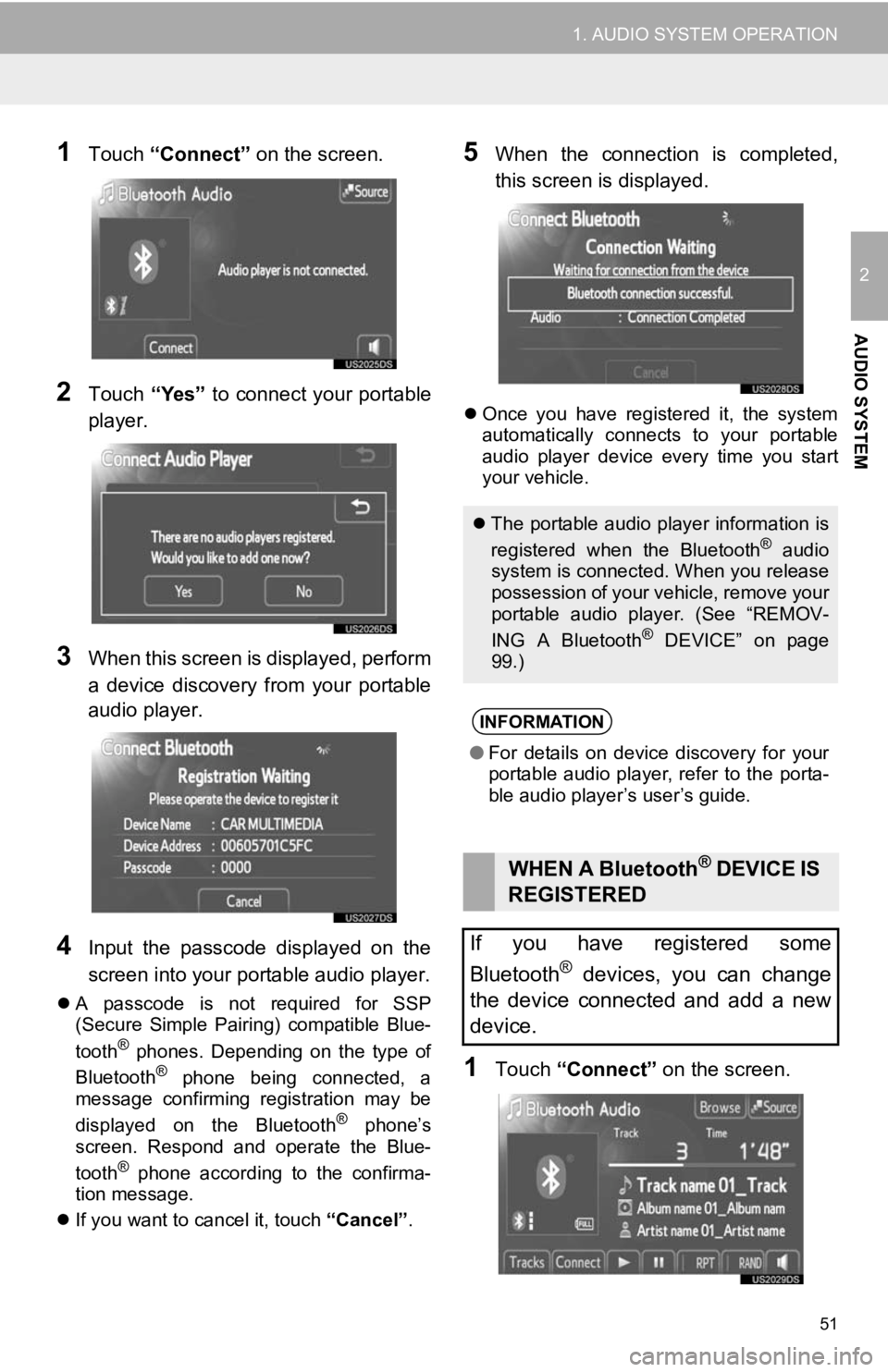
51
1. AUDIO SYSTEM OPERATION
2
AUDIO SYSTEM
1Touch “Connect” on the screen.
2Touch “Yes” to connect your portable
player.
3When this screen is displayed, perform
a device discovery from your portable
audio player.
4Input the passcode displayed on the
screen into your portable audio player.
A passcode is not required for SSP
(Secure Simple Pairing) compatible Blue-
tooth
® phones. Depending on the type of
Bluetooth® phone being connected, a
message confirming registration may be
displayed on the Bluetooth
® phone’s
screen. Respond and operate the Blue-
tooth
® phone according to the confirma-
tion message.
If you want to cancel it, touch “Cancel”.
5When the connection is completed,
this screen is displayed.
Once you have registered it, the system
automatically connects to your portable
audio player device every time you start
your vehicle.
1Touch “Connect” on the screen.
The portable audio player information is
registered when the Bluetooth® audio
system is connected. When you release
possession of your vehicle, remove your
portable audio player. (See “REMOV-
ING A Bluetooth
® DEVICE” on page
99.)
INFORMATION
● For details on device discovery for your
portable audio player, refer to the porta-
ble audio player’s user’s guide.
WHEN A Bluetooth® DEVICE IS
REGISTERED
If you have registered some
Bluetooth
® devices, you can change
the device connected and add a new
device.
Page 59 of 131
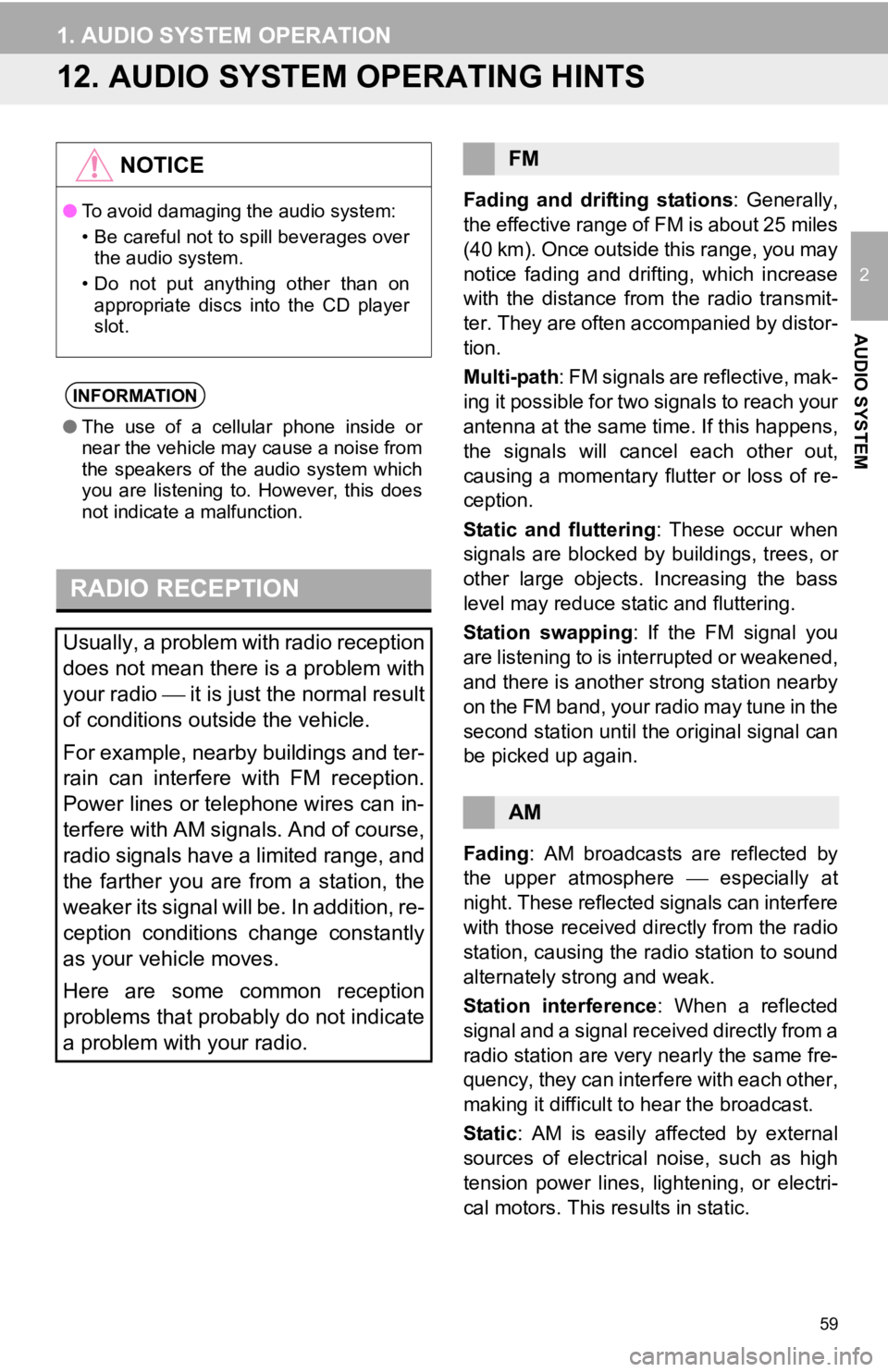
59
1. AUDIO SYSTEM OPERATION
2
AUDIO SYSTEM
12. AUDIO SYSTEM OPERATING HINTS
Fading and drifting stations: Generally,
the effective range of FM is about 25 miles
(40 km). Once outside this range, you may
notice fading and drifting, which increase
with the distance from the radio transmit-
ter. They are often accompanied by distor-
tion.
Multi-path: FM signals are reflective, mak-
ing it possible for two signals to reach your
antenna at the same time. If this happens,
the signals will cancel each other out,
causing a momentary flutter or loss of re-
ception.
Static and fluttering : These occur when
signals are blocked by buildings, trees, or
other large objects. Increasing the bass
level may reduce static and fluttering.
Station swapping : If the FM signal you
are listening to is interrupted or weakened,
and there is another strong station nearby
on the FM band, your radio may tune in the
second station until the original signal can
be picked up again.
Fading : AM broadcasts are reflected by
the upper atmosphere especially at
night. These reflected signals can interfere
with those received directly from the radio
station, causing the radio station to sound
alternately strong and weak.
Station interference : When a reflected
signal and a signal received directly from a
radio station are very nearly the same fre-
quency, they can interfere with each other,
making it difficult to hear the broadcast.
Static : AM is easily affected by external
sources of electrical noise, such as high
tension power lines, lightening, or electri-
cal motors. This re sults in static.
NOTICE
●To avoid damaging the audio system:
• Be careful not to spill beverages over
the audio system.
• Do not put anything other than on appropriate discs into the CD player
slot.
INFORMATION
● The use of a cellular phone inside or
near the vehicle may cause a noise from
the speakers of the audio system which
you are listening to. However, this does
not indicate a malfunction.
RADIO RECEPTION
Usually, a problem with radio reception
does not mean there is a problem with
your radio it is just the normal result
of conditions outside the vehicle.
For example, nearby buildings and ter-
rain can interfere with FM reception.
Power lines or telephone wires can in-
terfere with AM signals. And of course,
radio signals have a limited range, and
the farther you are from a station, the
weaker its signal will be. In addition, re-
ception conditions change constantly
as your vehicle moves.
Here are some common reception
problems that probably do not indicate
a problem with your radio.
FM
AM
Page 60 of 131
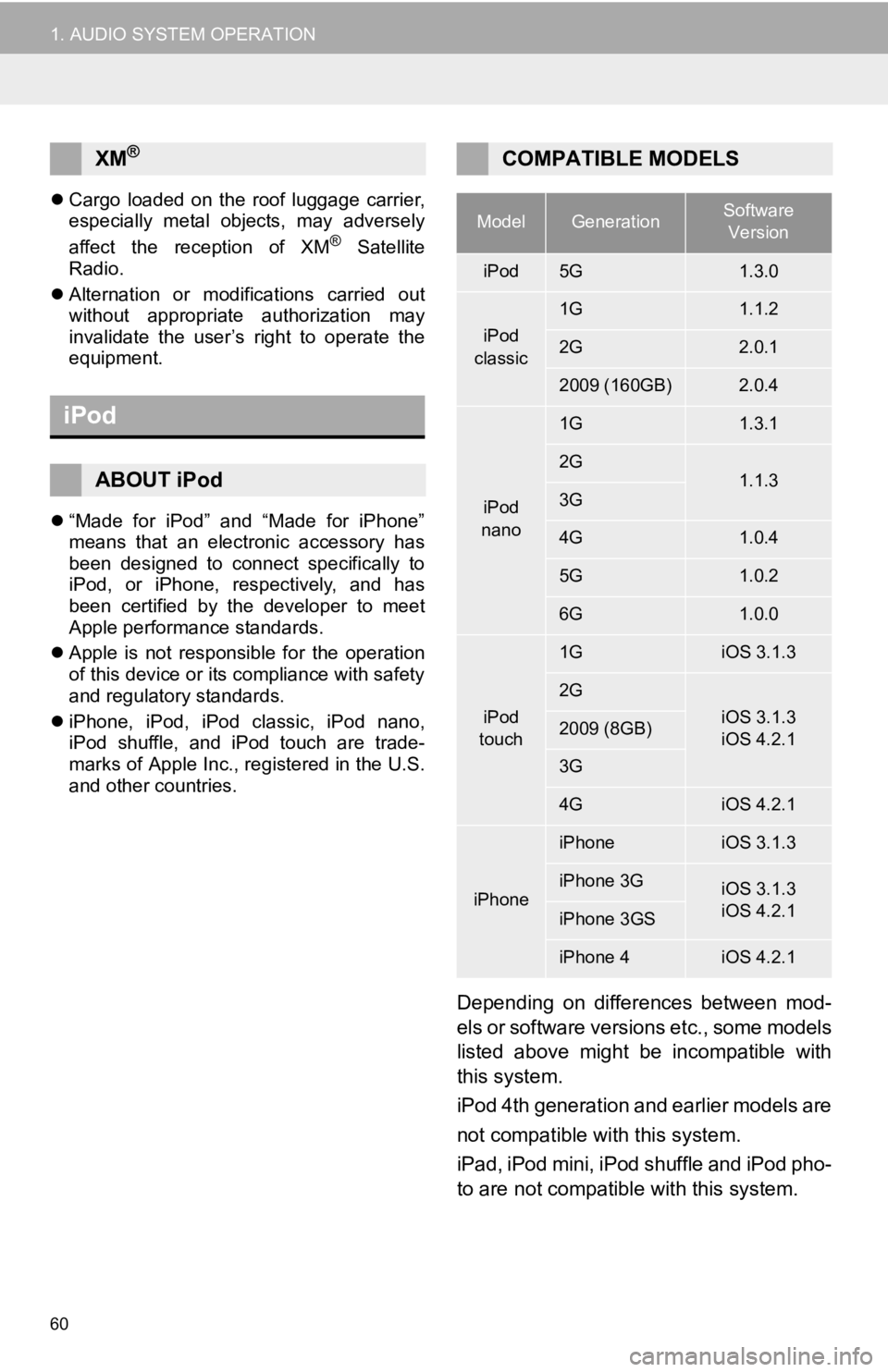
60
1. AUDIO SYSTEM OPERATION
Cargo loaded on the roof luggage carrier,
especially metal objects, may adversely
affect the reception of XM
® Satellite
Radio.
Alternation or modifications carried out
without appropriate authorization may
invalidate the user’s right to operate the
equipment.
“Made for iPod” and “Made for iPhone”
means that an electronic accessory has
been designed to connect specifically to
iPod, or iPhone, respectively, and has
been certified by the developer to meet
Apple performance standards.
Apple is not responsible for the operation
of this device or its compliance with safety
and regulatory standards.
iPhone, iPod, iPod classic, iPod nano,
iPod shuffle, and iPod touch are trade-
marks of Apple Inc., registered in the U.S.
and other countries.
Depending on differences between mod-
els or software versions etc., some models
listed above might be incompatible with
this system.
iPod 4th generation and earlier models are
not compatible with this system.
iPad, iPod mini, iPod shuffle and iPod pho-
to are not compatible with this system.
XM®
iPod
ABOUT iPod
COMPATIBLE MODELS
ModelGenerationSoftware
Version
iPod5G1.3.0
iPod
classic
1G1.1.2
2G2.0.1
2009 (160GB)2.0.4
iPod
nano
1G1.3.1
2G1.1.33G
4G1.0.4
5G1.0.2
6G1.0.0
iPod
touch
1GiOS 3.1.3
2G
iOS 3.1.3
iOS 4.2.12009 (8GB)
3G
4GiOS 4.2.1
iPhone
iPhoneiOS 3.1.3
iPhone 3GiOS 3.1.3
iOS 4.2.1
iPhone 3GS
iPhone 4iOS 4.2.1
Page 67 of 131
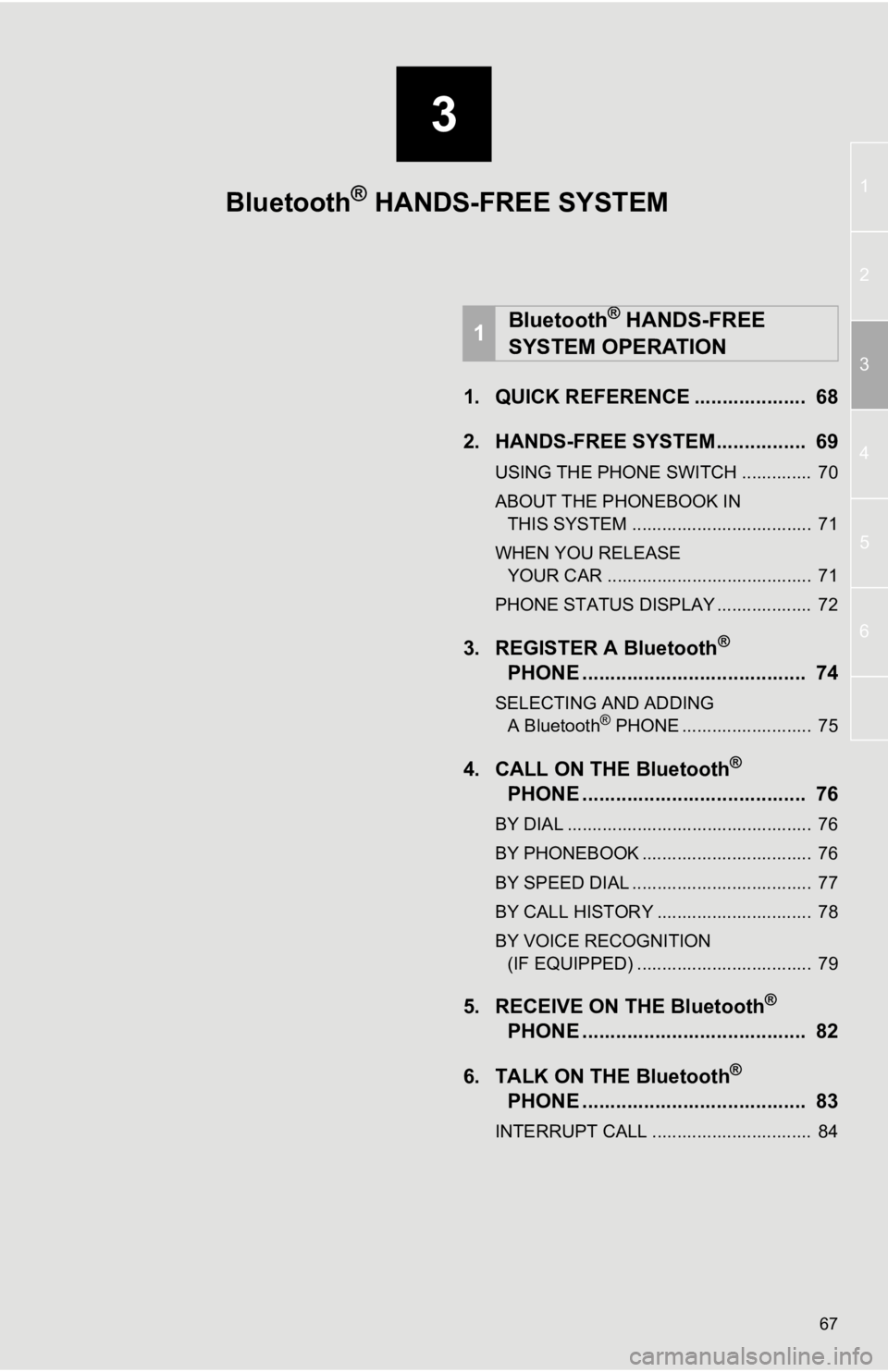
3
67
1
2
3
4
5
6
1. QUICK REFERENCE .................... 68
2. HANDS-FREE SYSTEM................ 69
USING THE PHONE SWITCH .............. 70
ABOUT THE PHONEBOOK IN
THIS SYSTEM .................................... 71
WHEN YOU RELEASE YOUR CAR ......................................... 71
PHONE STATUS DISPLAY ................... 72
3. REGISTER A Bluetooth®
PHONE ........................................ 74
SELECTING AND ADDING
A Bluetooth® PHONE .......................... 75
4. CALL ON THE Bluetooth®
PHONE ........................................ 76
BY DIAL ................................................. 76
BY PHONEBOOK .................................. 76
BY SPEED DIAL .................................... 77
BY CALL HISTORY ............................... 78
BY VOICE RECOGNITION
(IF EQUIPPED) ................................... 79
5. RECEIVE ON THE Bluetooth®
PHONE ........................................ 82
6. TALK ON THE Bluetooth
®
PHONE ........................................ 83
INTERRUPT CALL ................................ 84
1Bluetooth® HANDS-FREE
SYSTEM OPERATION
Bluetooth® HANDS-FREE SYSTEM
Page 68 of 131
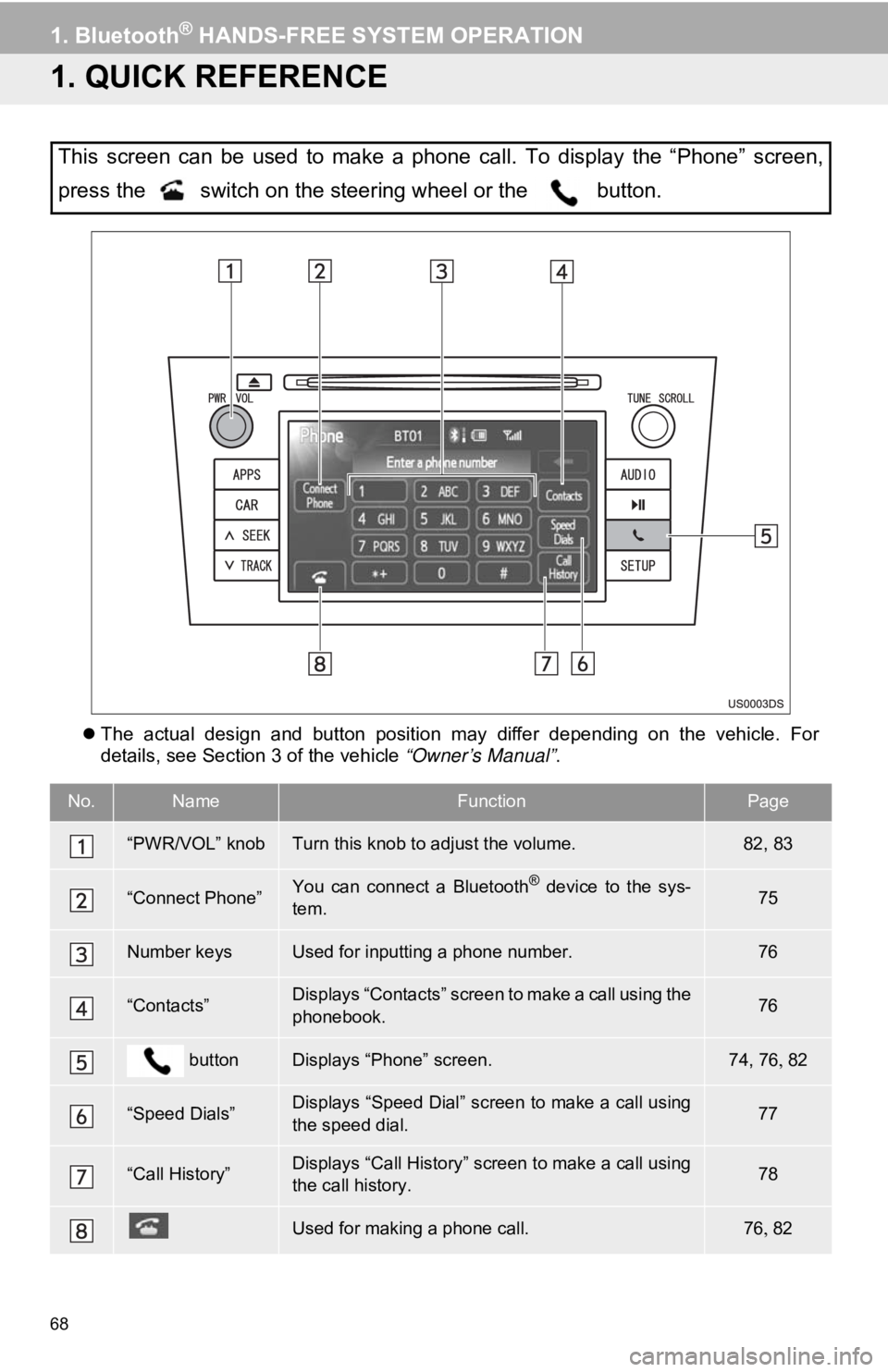
68
1. Bluetooth® HANDS-FREE SYSTEM OPERATION
1. QUICK REFERENCE
The actual design and button position may differ depending on the vehicle. For
details, see Section 3 of the vehicle “Owner’s Manual” .
This screen can be used to make a phone call. To display the “Phone” screen,
press the switch on the steering wheel or the button.
No.NameFunctionPage
“PWR/VOL” knobTurn this knob to adjust the volume.82, 83
“Connect Phone”You can connect a Bluetooth® device to the sys-
tem.75
Number keysUsed for inputting a phone number.76
“Contacts”Displays “Contacts” screen to make a call using the
phonebook.76
buttonDisplays “Phone” screen.74, 76 82
“Speed Dials”Displays “Speed Dial” screen to make a call using
the speed dial.77
“Call History”Displays “Call History” screen to make a call using
the call history.78
Used for making a phone call.7682
Page 69 of 131
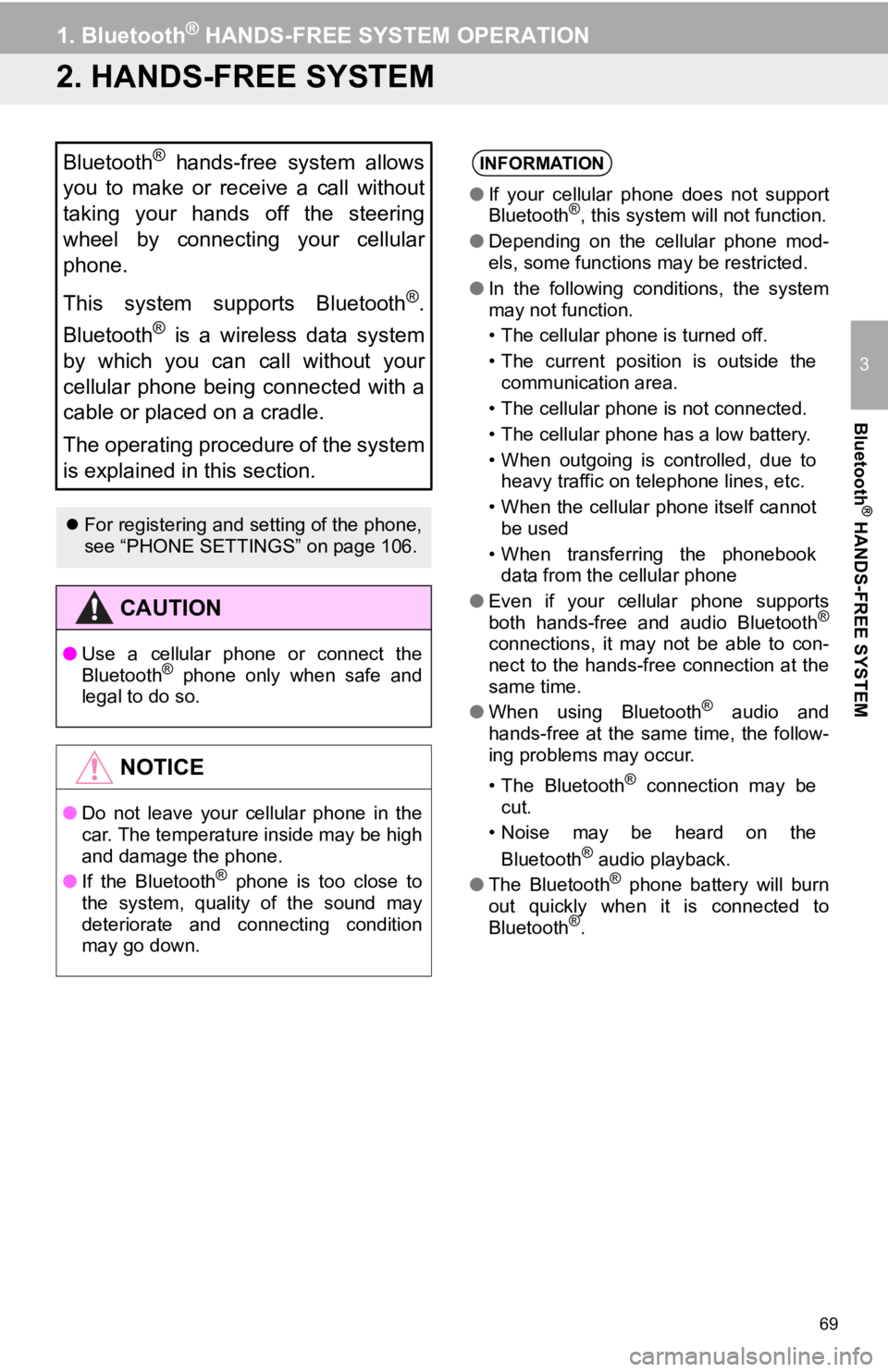
69
1. Bluetooth® HANDS-FREE SYSTEM OPERATION
3
Bluetooth
® HANDS-FREE SYSTEM
2. HANDS-FREE SYSTEM
Bluetooth® hands-free system allows
you to make or receive a call without
taking your hands off the steering
wheel by connecting your cellular
phone.
This system supports Bluetooth
®.
Bluetooth
® is a wireless data system
by which you can call without your
cellular phone being connected with a
cable or placed on a cradle.
The operating procedure of the system
is explained in this section.
For registering and setting of the phone,
see “PHONE SETTINGS” on page 106.
CAUTION
● Use a cellular phone or connect the
Bluetooth® phone only when safe and
legal to do so.
NOTICE
● Do not leave your cellular phone in the
car. The temperature inside may be high
and damage the phone.
● If the Bluetooth
® phone is too close to
the system, quality of the sound may
deteriorate and connecting condition
may go down.
INFORMATION
● If your cellular phone does not support
Bluetooth®, this system will not function.
● Depending on the cellular phone mod-
els, some functions may be restricted.
● In the following conditions, the system
may not function.
• The cellular phone is turned off.
• The current position is outside the
communication area.
• The cellular phone is not connected.
• The cellular phone has a low battery.
• When outgoing is controlled, due to heavy traffic on telephone lines, etc.
• When the cellular phone itself cannot be used
• When transferring the phonebook data from the cellular phone
● Even if your cellular phone supports
both hands-free and audio Bluetooth
®
connections, it may not be able to con-
nect to the hands-free connection at the
same time.
● When using Bluetooth
® audio and
hands-free at the same time, the follow-
ing problems may occur.
• The Bluetooth
® connection may be
cut.
• Noise may be heard on the
Bluetooth
® audio playback.
● The Bluetooth® phone battery will burn
out quickly when it is connected to
Bluetooth
®.
Page 70 of 131
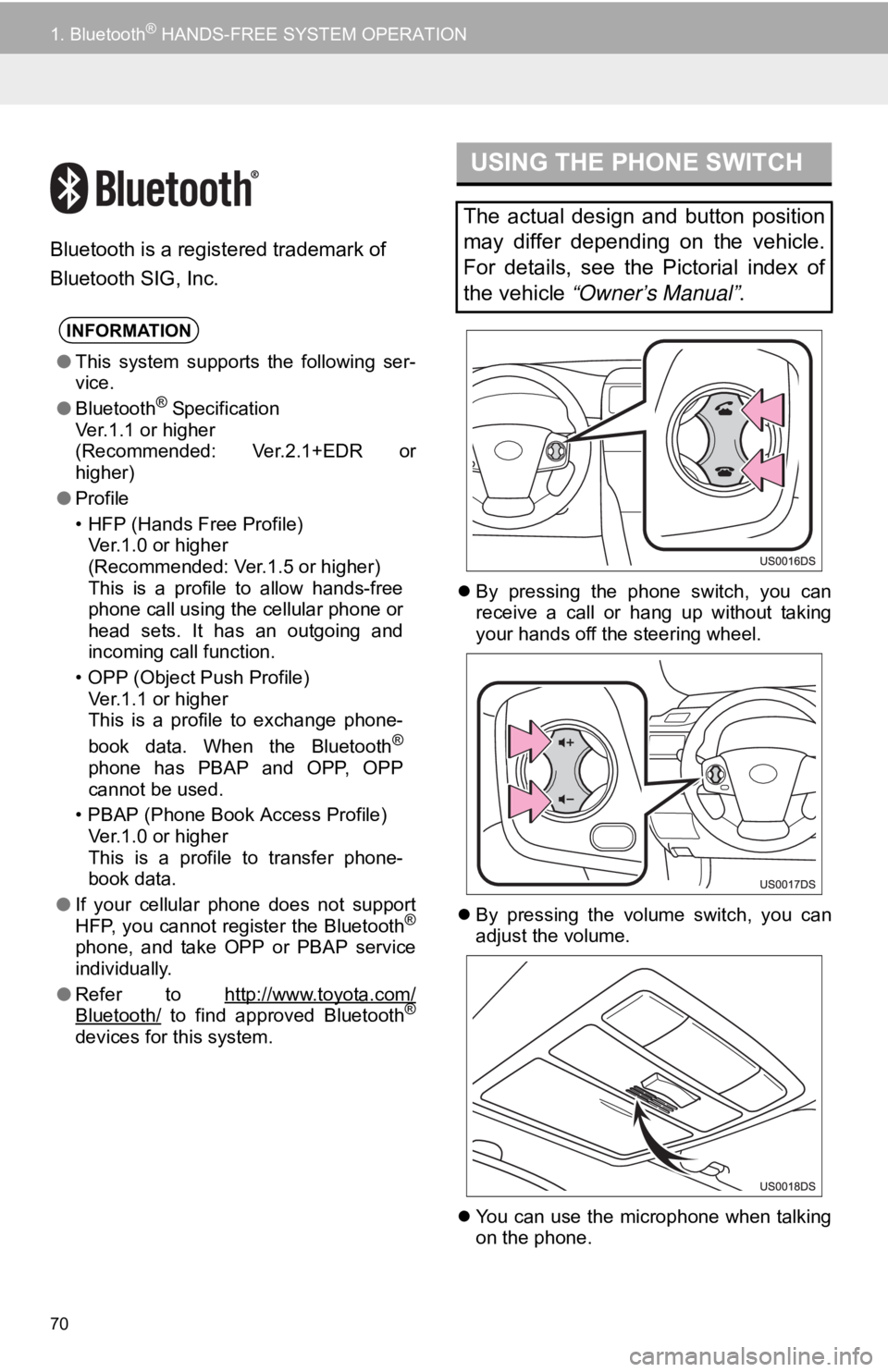
70
1. Bluetooth® HANDS-FREE SYSTEM OPERATION
Bluetooth is a registered trademark of
Bluetooth SIG, Inc.
By pressing the phone switch, you can
receive a call or hang up without taking
your hands off the steering wheel.
By pressing the volume switch, you can
adjust the volume.
You can use the microphone when talking
on the phone.
INFORMATION
●This system supports the following ser-
vice.
● Bluetooth
® Specification
Ver.1.1 or higher
(Recommended: Ver.2.1+EDR or
higher)
● Profile
• HFP (Hands Free Profile)
Ver.1.0 or higher
(Recommended: Ver.1.5 or higher)
This is a profile to allow hands-free
phone call using the cellular phone or
head sets. It has an outgoing and
incoming call function.
• OPP (Object Push Profile) Ver.1.1 or higher
This is a profile to exchange phone-
book data. When the Bluetooth
®
phone has PBAP and OPP, OPP
cannot be used.
• PBAP (Phone Book Access Profile) Ver.1.0 or higher
This is a profile to transfer phone-
book data.
● If your cellular phone does not support
HFP, you cannot register the Bluetooth
®
phone, and take OPP or PBAP service
individually.
● Refer to http://www.toyota.com/
Bluetooth/ to find approved Bluetooth®
devices for this system.
USING THE PHONE SWITCH
The actual design and button position
may differ depending on the vehicle.
For details, see the Pictorial index of
the vehicle “Owner’s Manual” .