TOYOTA TACOMA 2014 Owners Manual (in English)
Manufacturer: TOYOTA, Model Year: 2014, Model line: TACOMA, Model: TOYOTA TACOMA 2014Pages: 601, PDF Size: 11.67 MB
Page 291 of 601
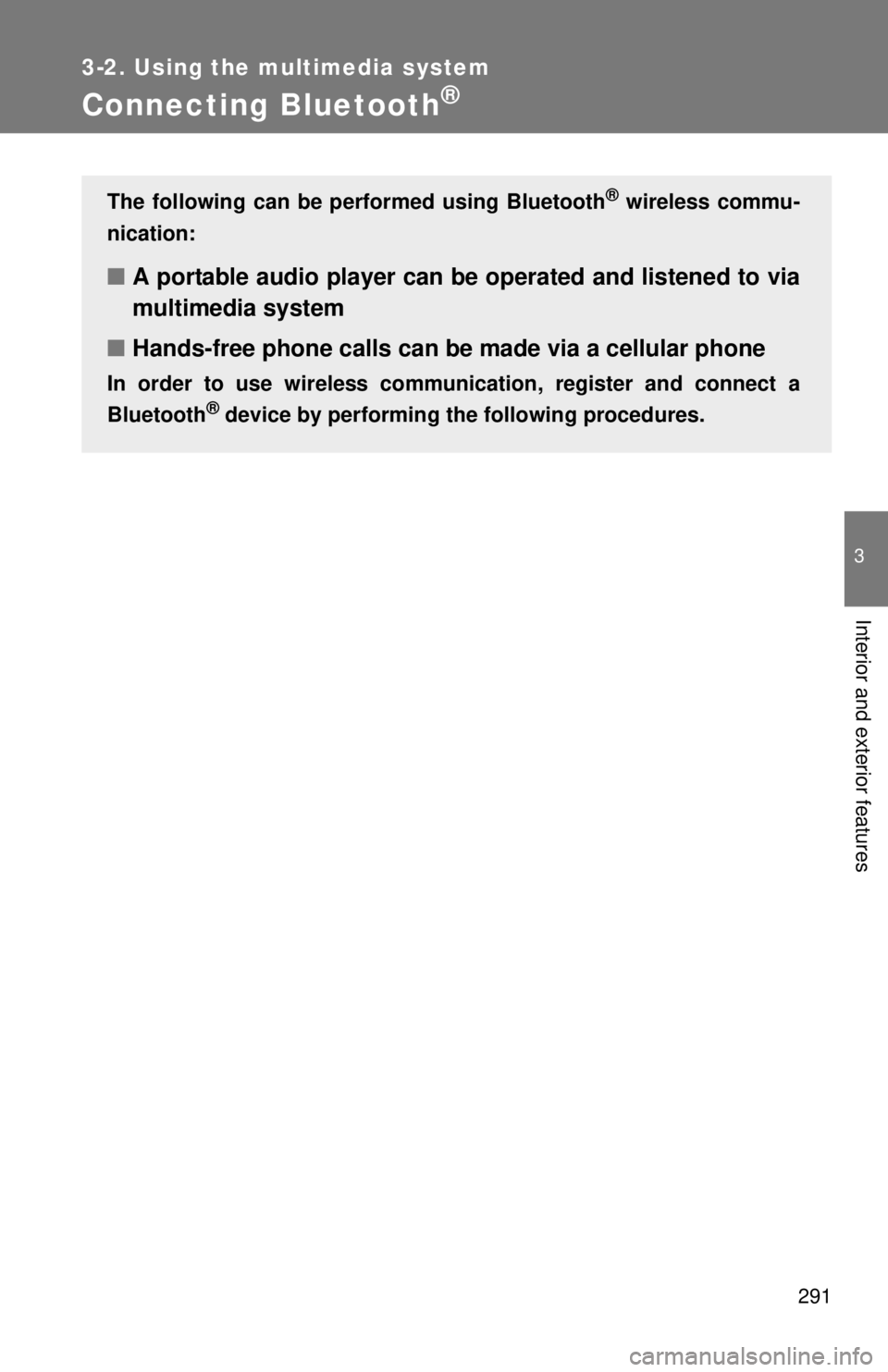
291
3-2. Using the multimedia system
3
Interior and exterior features
Connecting Bluetooth®
The following can be performed using Bluetooth® wireless commu-
nication:
■ A portable audio player can be operated and listened to via
multimedia system
■ Hands-free phone calls can be made via a cellular phone
In order to use wireless communicat ion, register and connect a
Bluetooth
® device by performing the following procedures.
Page 292 of 601
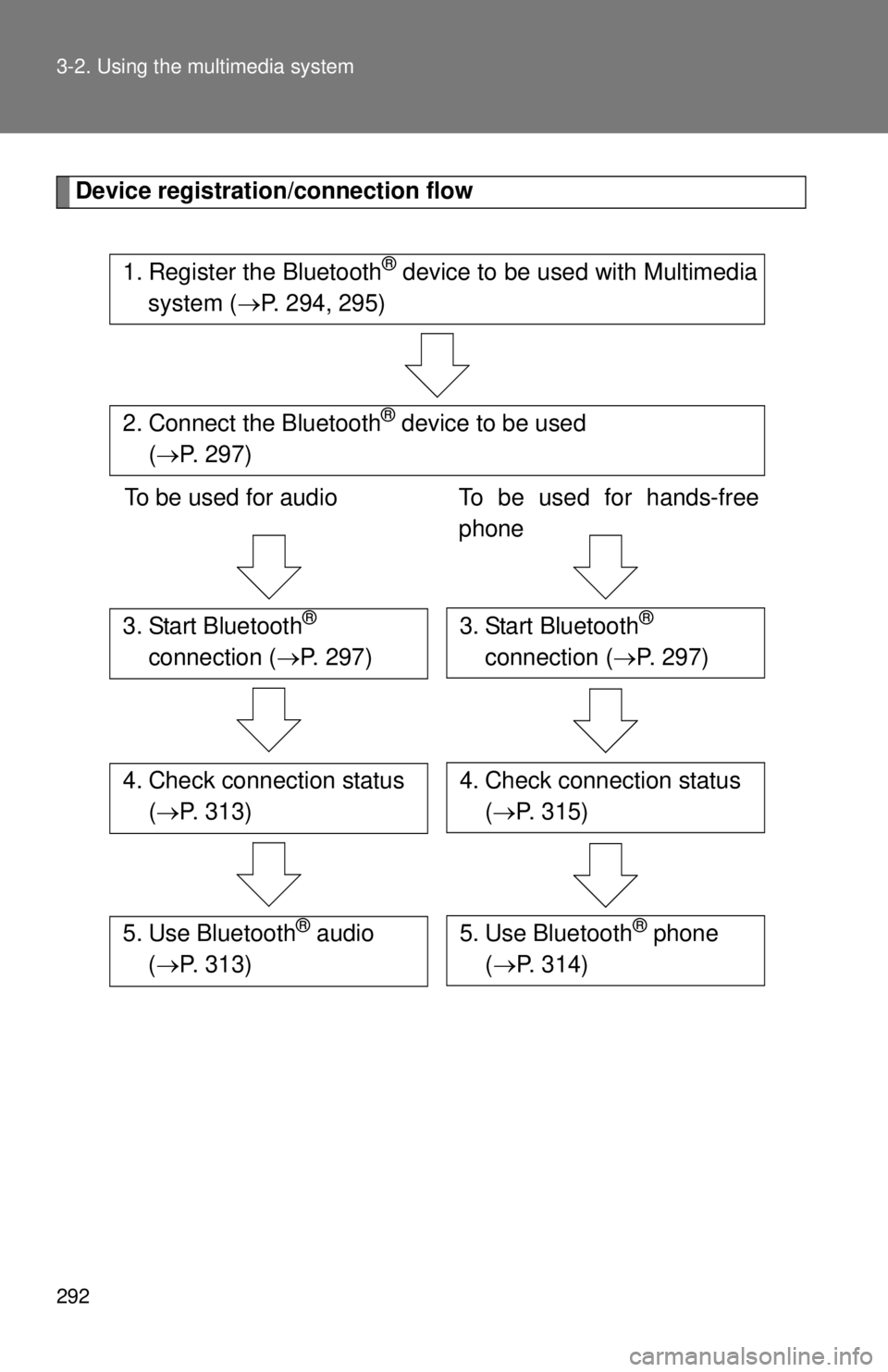
292 3-2. Using the multimedia system
Device registration/connection flow
1. Register the Bluetooth® device to be used with Multimedia
system ( P. 294, 295)
2. Connect the Bluetooth® device to be used
( P. 297)
To be used for audio To be used for hands-free
phone
3. Start Bluetooth®
connection ( P. 297)3. Start Bluetooth®
connection ( P. 297)
4. Check connection status
( P. 313)4. Check connection status
( P. 315)
5. Use Bluetooth® audio
( P. 313)5. Use Bluetooth® phone
( P. 314)
Page 293 of 601
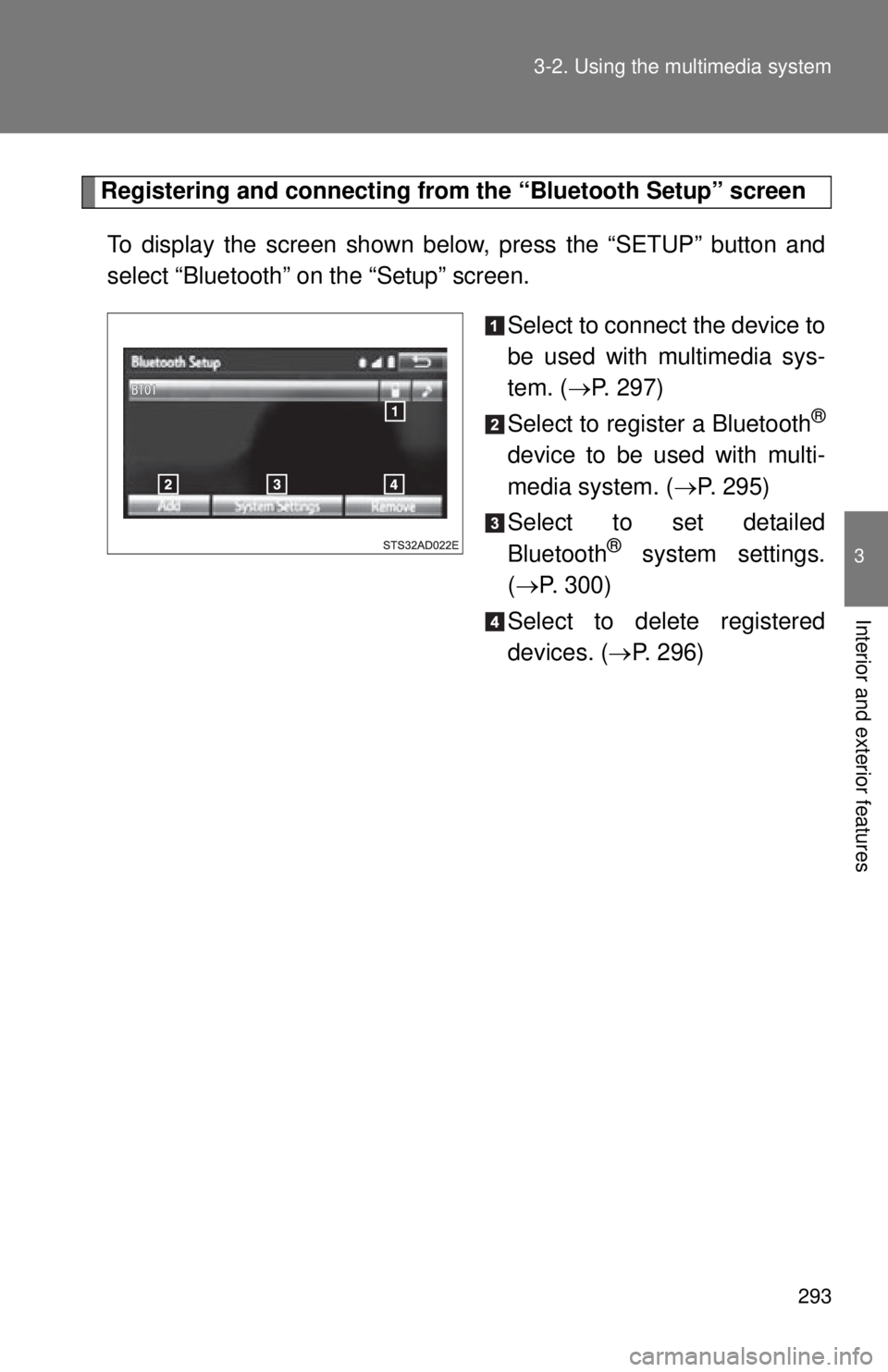
293
3-2. Using the multimedia system
3
Interior and exterior features
Registering and connecting from
the “Bluetooth Setup” screen
To display the screen shown below, press the “SETUP” button and
select “Bluetooth” on the “Setup” screen.
Select to connect the device to
be used with multimedia sys-
tem. (P. 297)
Select to register a Bluetooth
®
device to be used with multi-
media system. ( P. 295)
Select to set detailed
Bluetooth
® system settings.
( P. 300)
Select to delete registered
devices. ( P. 296)
Page 294 of 601
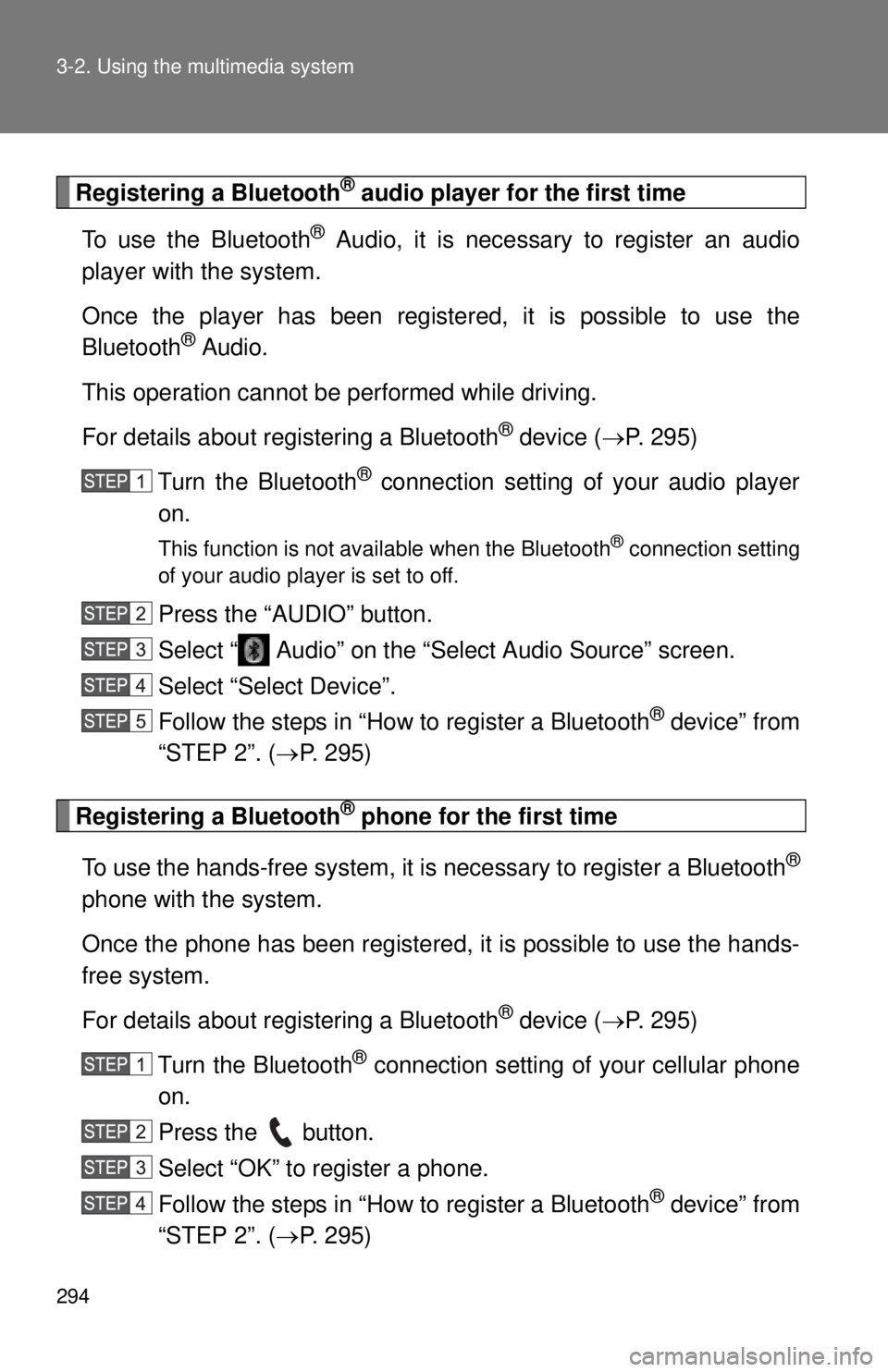
294 3-2. Using the multimedia system
Registering a Bluetooth® audio player for the first time
To use the Bluetooth
® Audio, it is necessary to register an audio
player with the system.
Once the player has been register ed, it is possible to use the
Bluetooth
® Audio.
This operation cannot be performed while driving.
For details about registering a Bluetooth
® device ( P. 295)
Turn the Bluetooth
® connection setting of your audio player
on.
This function is not available when the Bluetooth® connection setting
of your audio player is set to off.
Press the “AUDIO” button.
Select “ Audio” on the “Select Audio Source” screen.
Select “Select Device”.
Follow the steps in “How to register a Bluetooth
® device” from
“STEP 2”. ( P. 295)
Registering a Bluetooth® phone for the first time
To use the hands-free system, it is necessary to register a Bluetooth
®
phone with the system.
Once the phone has been registered, it is possible to use the hands-
free system.
For details about registering a Bluetooth
® device ( P. 295)
Turn the Bluetooth
® connection setting of your cellular phone
on.
Press the button.
Select “OK” to register a phone.
Follow the steps in “How to register a Bluetooth
® device” from
“STEP 2”. ( P. 295)
Page 295 of 601
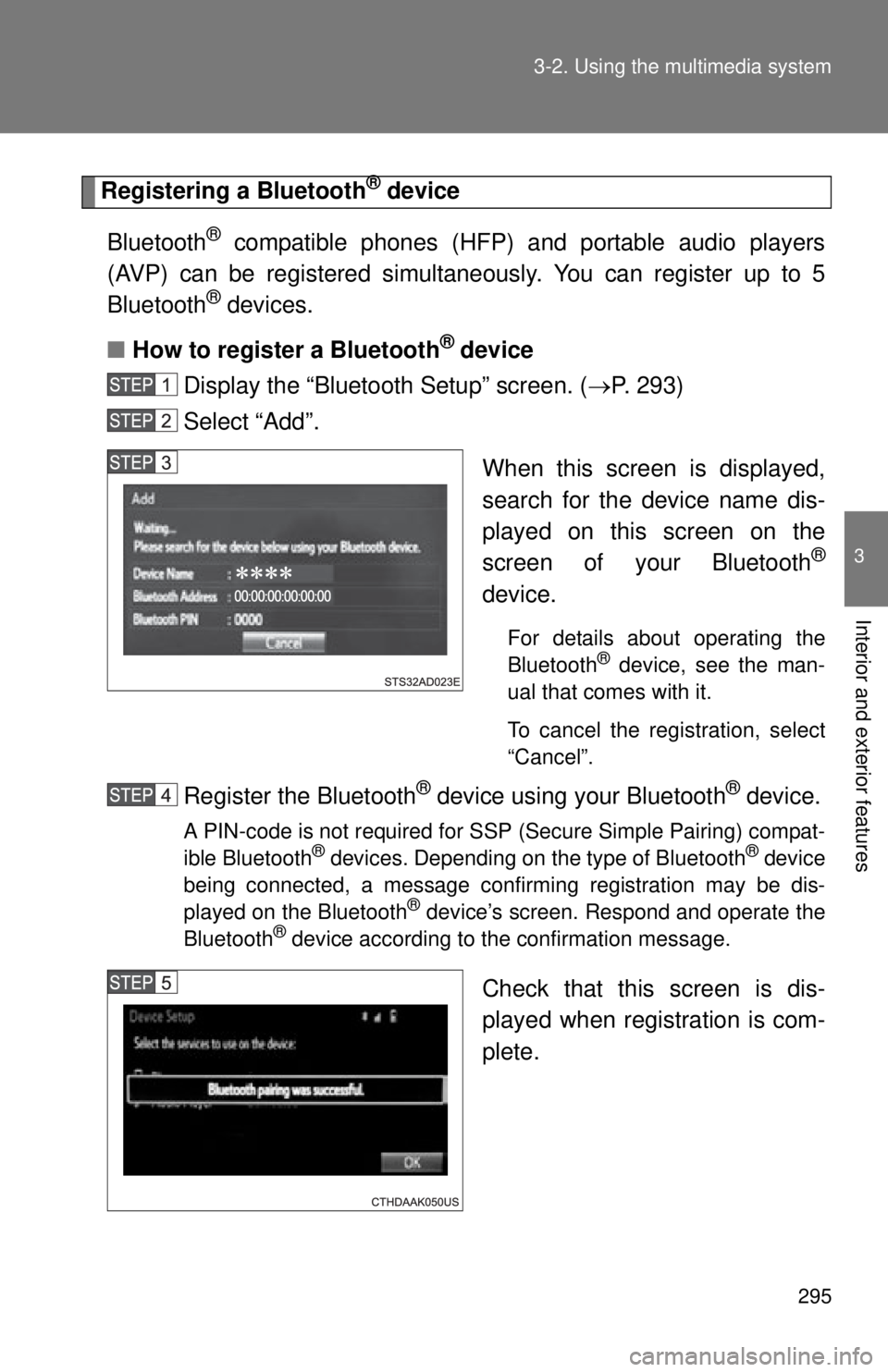
295
3-2. Using the multimedia system
3
Interior and exterior features
Registering a Bluetooth® device
Bluetooth
® compatible phones (HFP) and portable audio players
(AVP) can be registered simultaneously. You can register up to 5
Bluetooth
® devices.
■ How to register a Bluetooth
® device
Display the “Bluetooth Setup” screen. ( P. 293)
Select “Add”.
When this screen is displayed,
search for the device name dis-
played on this screen on the
screen of your Bluetooth
®
device.
For details about operating the
Bluetooth® device, see the man-
ual that comes with it.
To cancel the registration, select
“Cancel”.
Register the Bluetooth® device using your Bluetooth® device.
A PIN-code is not required for SSP (Secure Simple Pairing) compat-
ible Bluetooth® devices. Depending on the type of Bluetooth® device
being connected, a message confirming registration may be dis-
played on the Bluetooth
® device’s screen. Respond and operate the
Bluetooth® device according to the confirmation message.
Check that this screen is dis-
played when registration is com-
plete.
Page 296 of 601
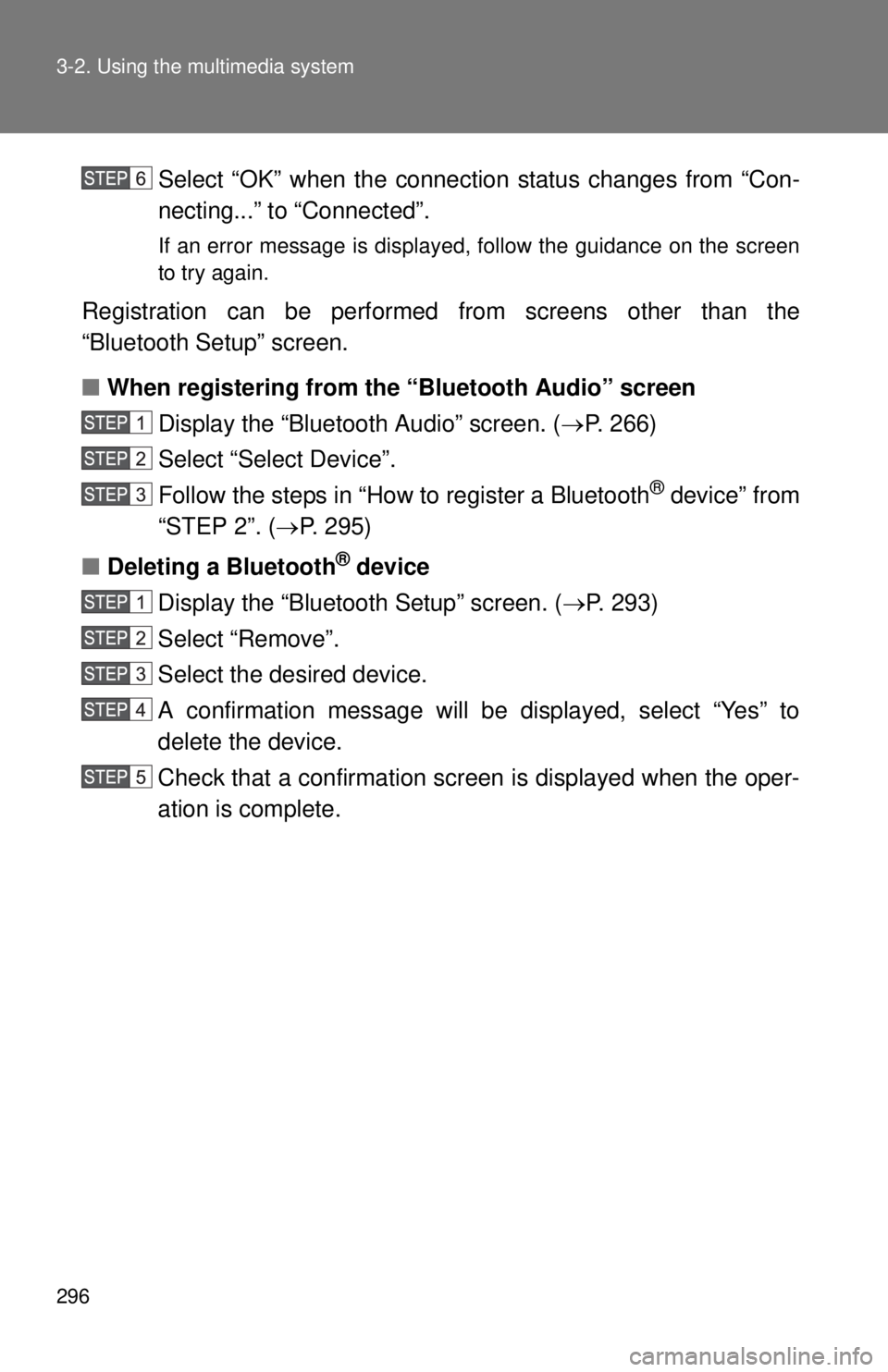
296 3-2. Using the multimedia system
Select “OK” when the connection status changes from “Con-
necting...” to “Connected”.
If an error message is displayed, follow the guidance on the screen
to try again.
Registration can be performed from screens other than the
“Bluetooth Setup” screen.
■When registering from th e “Bluetooth Audio” screen
Display the “Bluetooth Audio” screen. ( P. 266)
Select “Select Device”.
Follow the steps in “How to register a Bluetooth
® device” from
“STEP 2”. ( P. 295)
■ Deleting a Bluetooth
® device
Display the “Bluetooth Setup” screen. ( P. 293)
Select “Remove”.
Select the desired device.
A confirmation message will be displayed, select “Yes” to
delete the device.
Check that a confirmation screen is displayed when the oper-
ation is complete.
Page 297 of 601
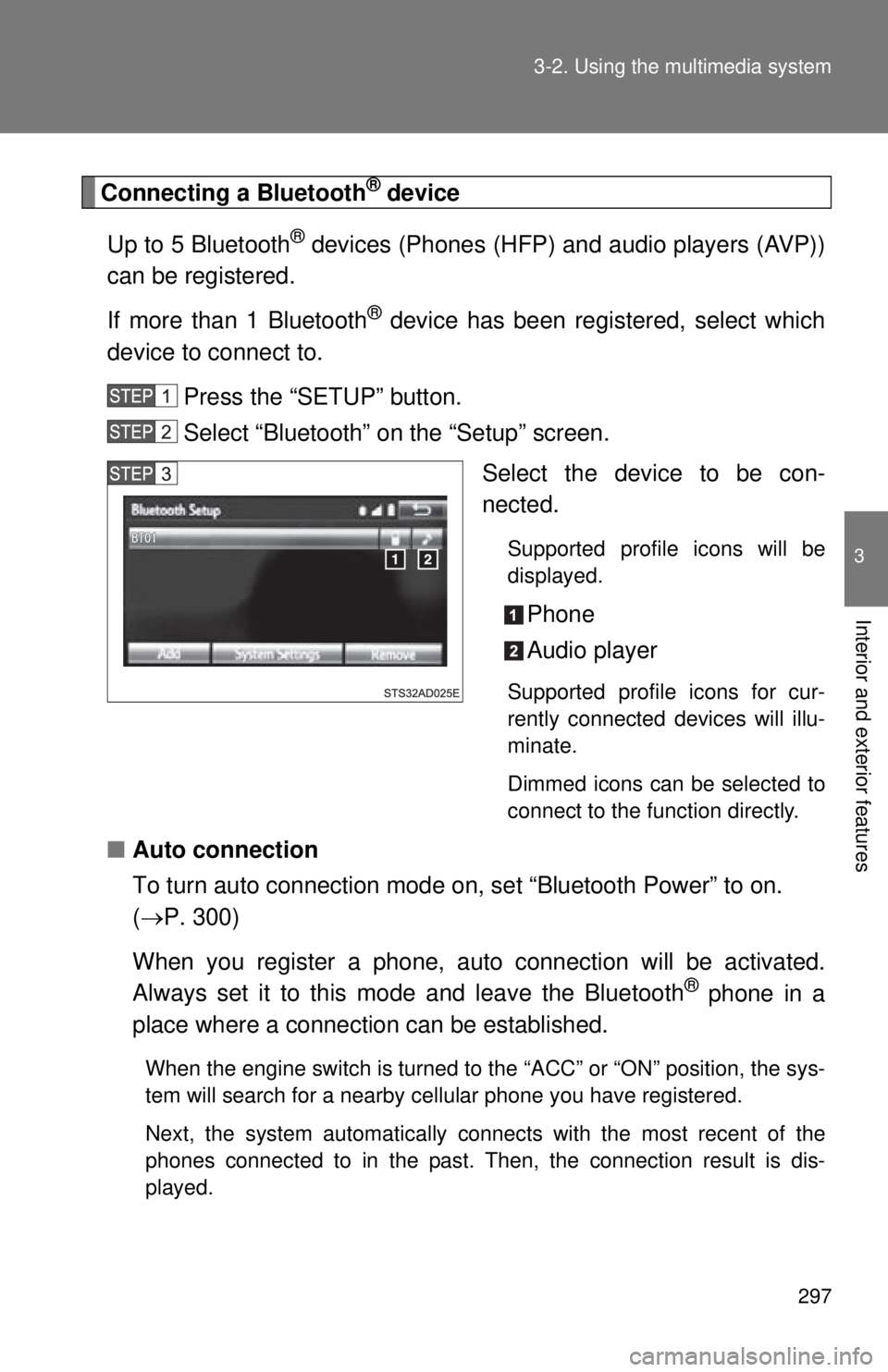
297
3-2. Using the multimedia system
3
Interior and exterior features
Connecting a Bluetooth® device
Up to 5 Bluetooth
® devices (Phones (HFP) and audio players (AVP))
can be registered.
If more than 1 Bluetooth
® device has been registered, select which
device to connect to.
Press the “SETUP” button.
Select “Bluetooth” on the “Setup” screen. Select the device to be con-
nected.
Supported profile icons will be
displayed.
Phone
Audio player
Supported profile icons for cur-
rently connected devices will illu-
minate.
Dimmed icons can be selected to
connect to the function directly.
■Auto connection
To turn auto connection mode on, set “Bluetooth Power” to on.
( P. 300)
When you register a phone, au to connection will be activated.
Always set it to this mode and leave the Bluetooth
® phone in a
place where a connection can be established.
When the engine switch is turned to the “ACC” or “ON” position, the sys-
tem will search for a nearby cellular phone you have registered.
Next, the system automatically connects with the most recent of the
phones connected to in the past. Then, the connection result is dis-
played.
Page 298 of 601
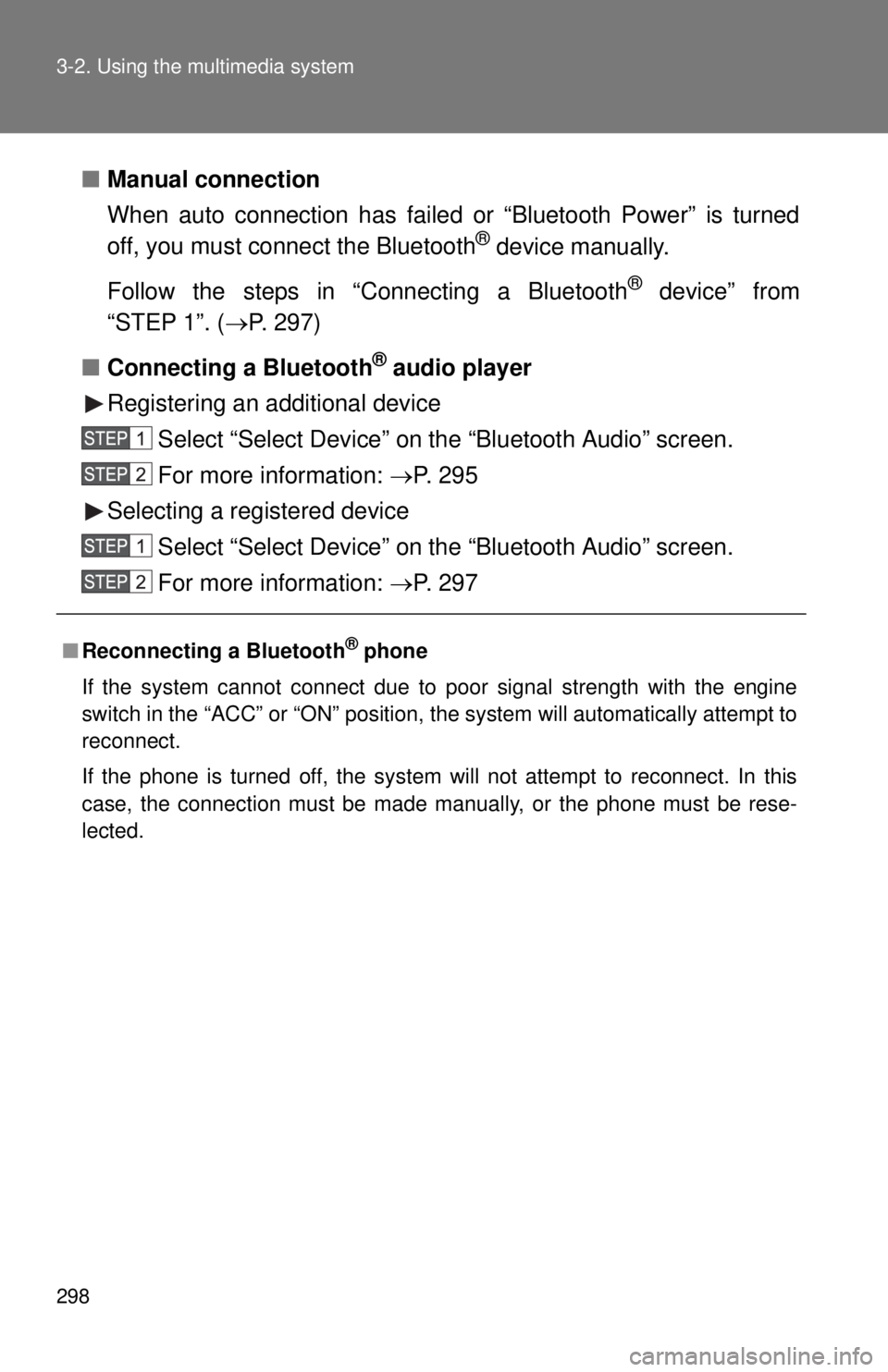
298 3-2. Using the multimedia system
■Manual connection
When auto connection has failed or “Bluetooth Power” is turned
off, you must connect the Bluetooth
® device manually.
Follow the steps in “Connecting a Bluetooth
® device” from
“STEP 1”. ( P. 297)
■ Connecting a Bluetooth
® audio player
Registering an additional device
Select “Select Device” on the “Bluetooth Audio” screen.
For more information: P. 2 9 5
Selecting a registered device Select “Select Device” on the “Bluetooth Audio” screen.
For more information: P. 2 9 7
■Reconnecting a Bluetooth® phone
If the system cannot connect due to poor signal strength with the engine
switch in the “ACC” or “ON” position, the system will automatically attempt to
reconnect.
If the phone is turned off, the system will not attempt to reconnect. In this
case, the connection must be made manually, or the phone must be rese-
lected.
Page 299 of 601
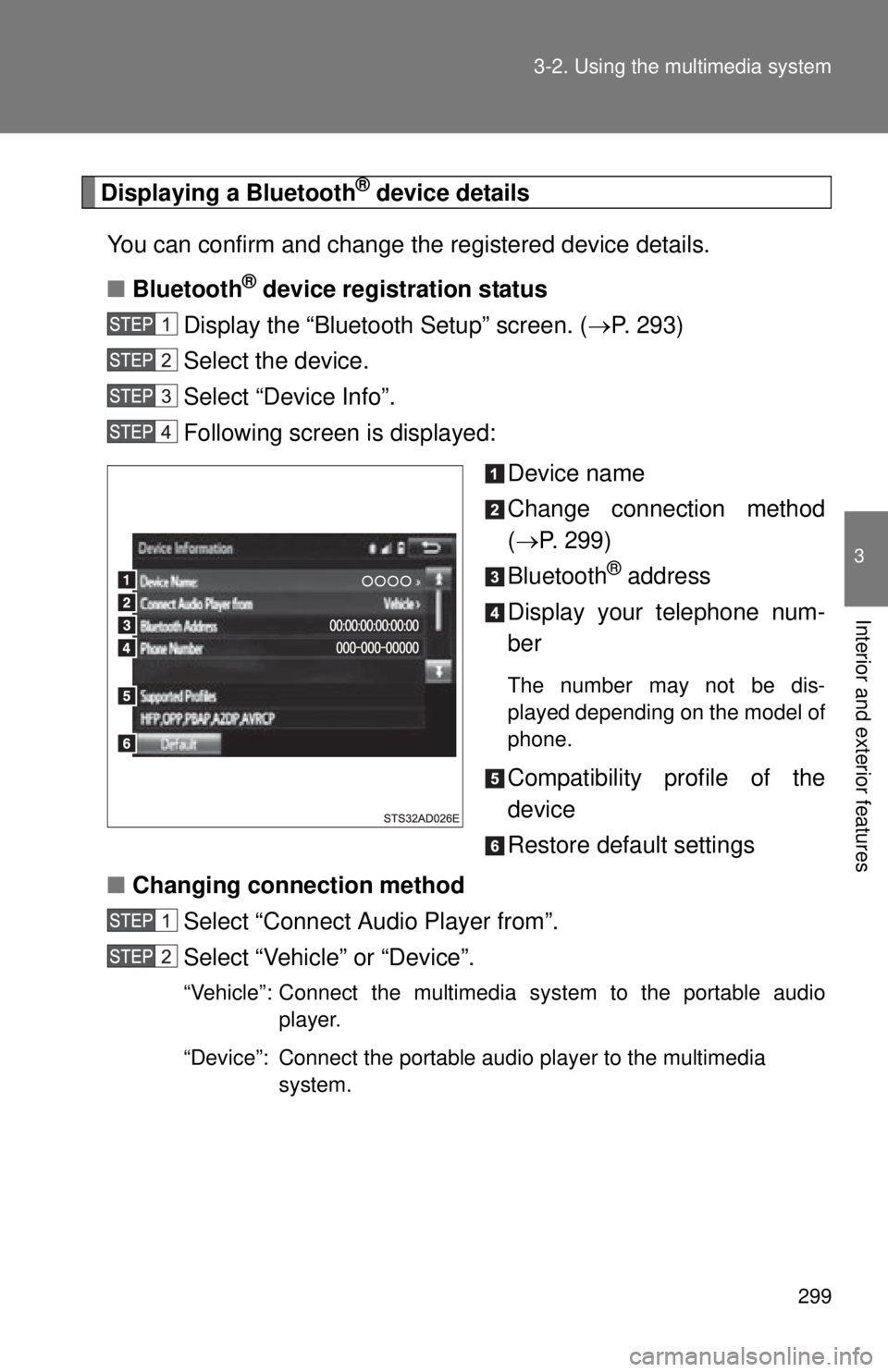
299
3-2. Using the multimedia system
3
Interior and exterior features
Displaying a Bluetooth® device details
You can confirm and change the registered device details.
■ Bluetooth
® device registration status
Display the “Bluetooth Setup” screen. ( P. 293)
Select the device.
Select “Device Info”.
Following screen is displayed:
Device name
Change connection method
( P. 299)
Bluetooth
® address
Display your telephone num-
ber
The number may not be dis-
played depending on the model of
phone.
Compatibility profile of the
device
Restore default settings
■ Changing connection method
Select “Connect Audio Player from”.
Select “Vehicle” or “Device”.
“Vehicle”: Connect the multimedia system to the portable audio player.
“Device”: Connect the portable audio player to the multimedia system.
Page 300 of 601
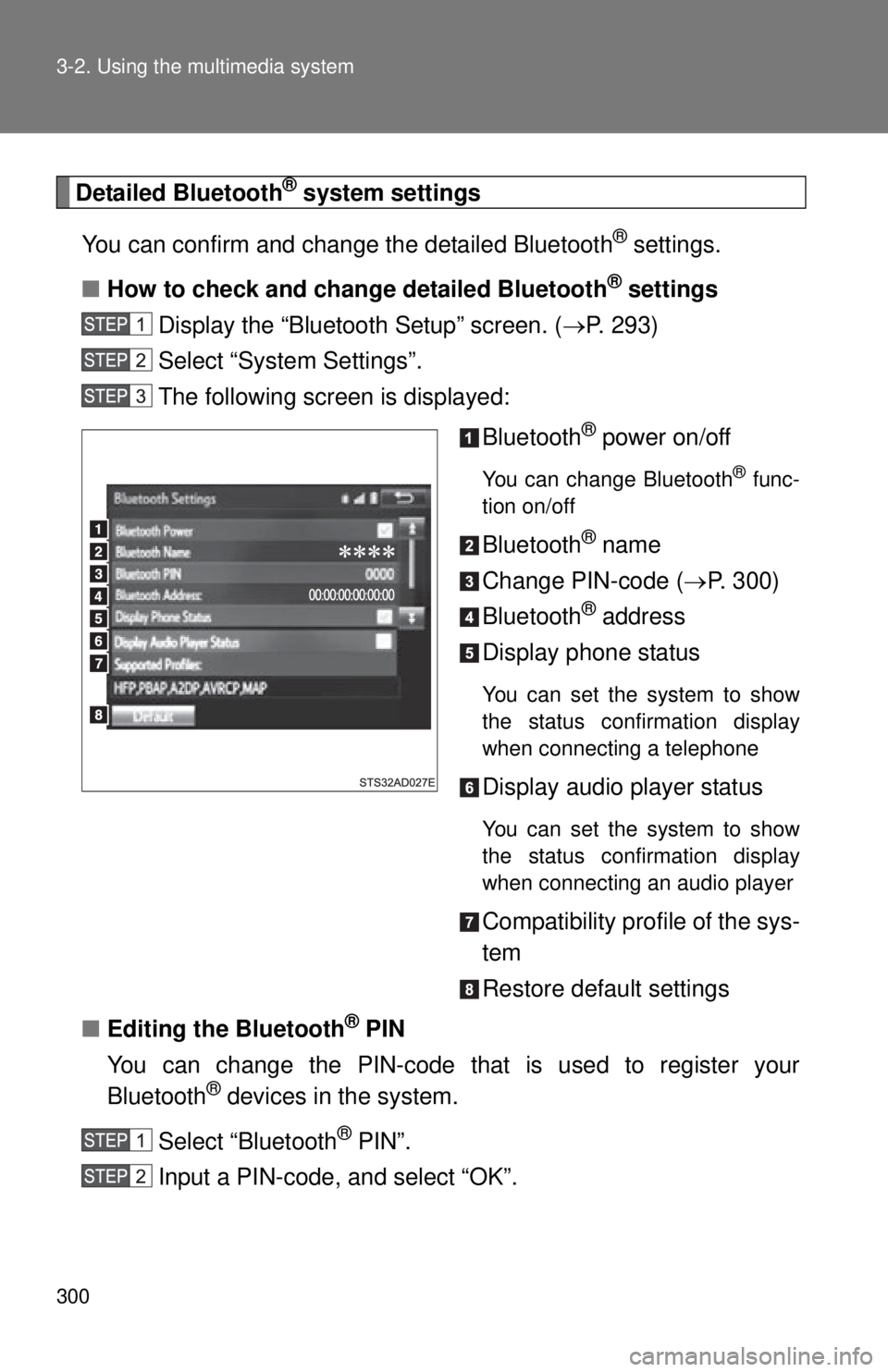
300 3-2. Using the multimedia system
Detailed Bluetooth® system settings
You can confirm and change the detailed Bluetooth
® settings.
■ How to check and change detailed Bluetooth
® settings
Display the “Bluetooth Setup” screen. ( P. 293)
Select “System Settings”.
The following screen is displayed:
Bluetooth
® power on/off
You can change Bluetooth® func-
tion on/off
Bluetooth® name
Change PIN-code ( P. 300)
Bluetooth
® address
Display phone status
You can set the system to show
the status confirmation display
when connecting a telephone
Display audio player status
You can set the system to show
the status confirmation display
when connecting an audio player
Compatibility profile of the sys-
tem
Restore default settings
■ Editing the Bluetooth
® PIN
You can change the PIN-code that is used to register your
Bluetooth
® devices in the system.
Select “Bluetooth
® PIN”.
Input a PIN-code, and select “OK”.