TOYOTA TACOMA 2014 Owners Manual (in English)
Manufacturer: TOYOTA, Model Year: 2014, Model line: TACOMA, Model: TOYOTA TACOMA 2014Pages: 601, PDF Size: 11.67 MB
Page 331 of 601
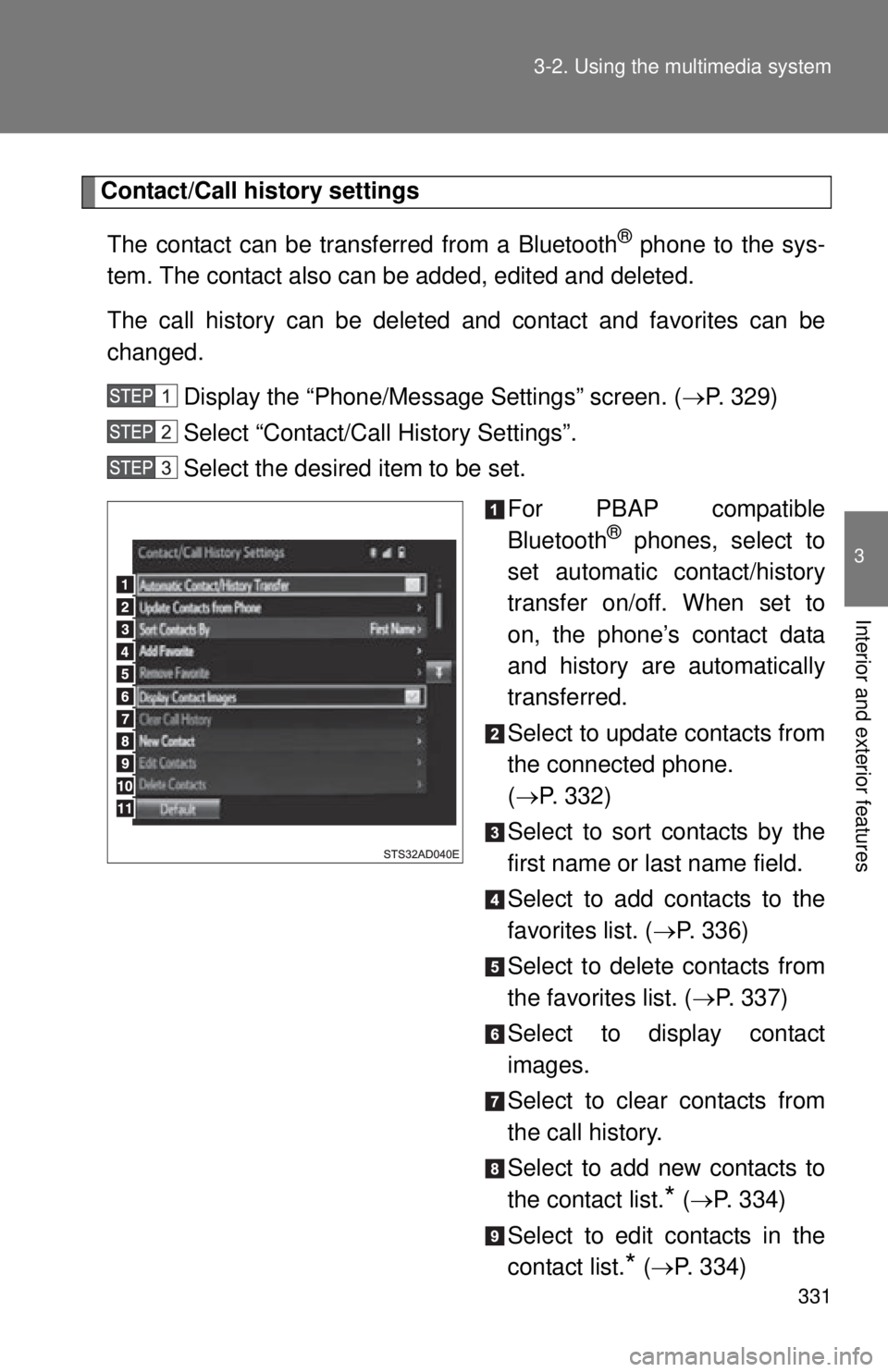
331
3-2. Using the multimedia system
3
Interior and exterior features
Contact/Call history settings
The contact can be transferred from a Bluetooth
® phone to the sys-
tem. The contact also can be added, edited and deleted.
The call history can be deleted and contact and favorites can be
changed.
Display the “Phone/Message Settings” screen. ( P. 329)
Select “Contact/Ca ll History Settings”.
Select the desired item to be set.
For PBAP compatible
Bluetooth
® phones, select to
set automatic contact/history
transfer on/off. When set to
on, the phone’s contact data
and history are automatically
transferred.
Select to update contacts from
the connected phone.
( P. 332)
Select to sort contacts by the
first name or last name field.
Select to add contacts to the
favorites list. ( P. 336)
Select to delete contacts from
the favorites list. ( P. 337)
Select to display contact
images.
Select to clear contacts from
the call history.
Select to add new contacts to
the contact list.
* ( P. 334)
Select to edit contacts in the
contact list.
* ( P. 334)
Page 332 of 601
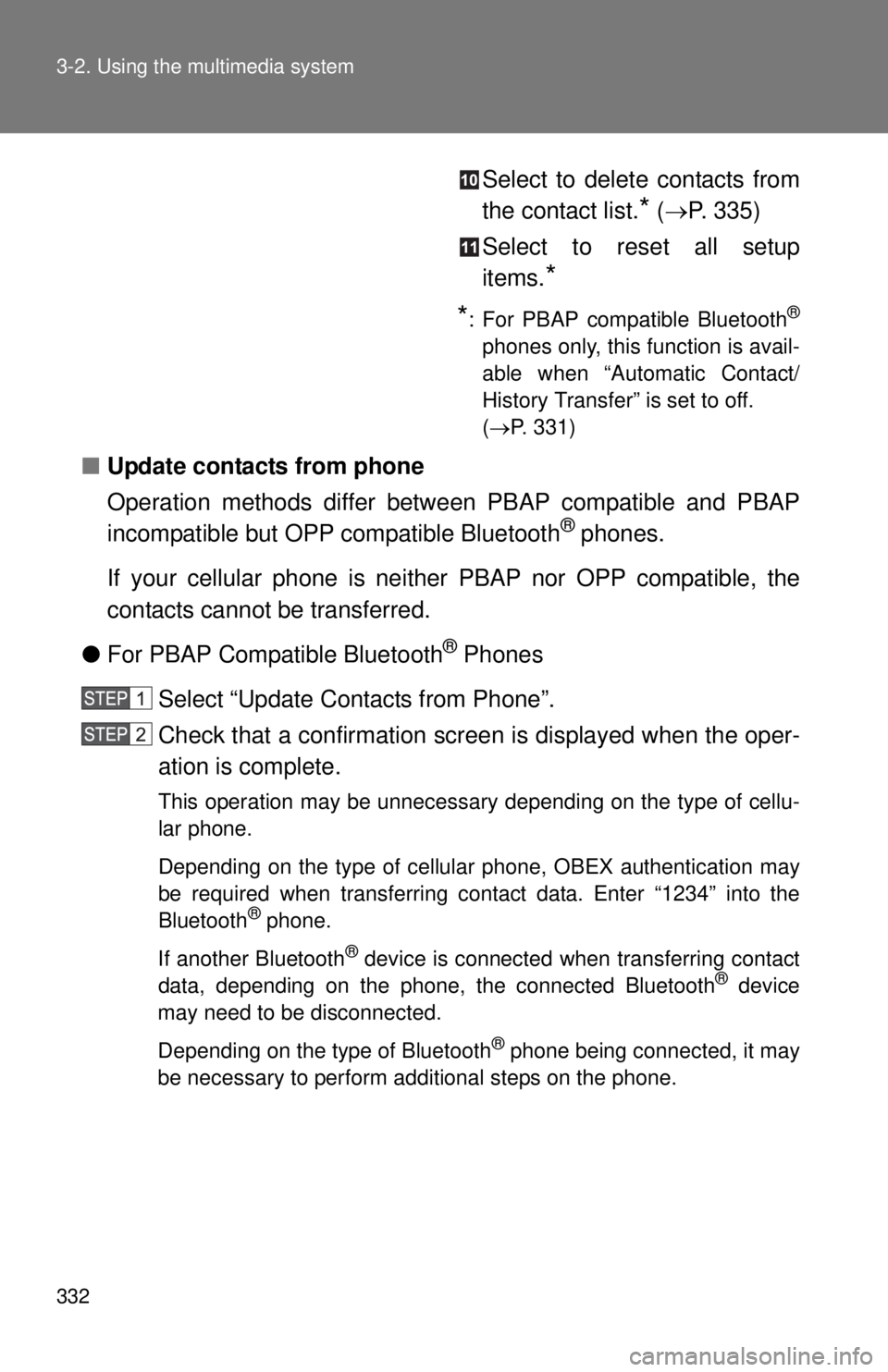
332 3-2. Using the multimedia system
Select to delete contacts from
the contact list.
* ( P. 335)
Select to reset all setup
items.
*
*
: For PBAP compatible Bluetooth®
phones only, this function is avail-
able when “Automatic Contact/
History Transfer” is set to off.
( P. 331)
■ Update contacts from phone
Operation methods differ between PBAP compatible and PBAP
incompatible but OPP compatible Bluetooth
® phones.
If your cellular phone is neither PBAP nor OPP compatible, the
contacts cannot be transferred.
● For PBAP Compatible Bluetooth
® Phones
Select “Update Contacts from Phone”.
Check that a confirmation screen is displayed when the oper-
ation is complete.
This operation may be unnecessary depending on the type of cellu-
lar phone.
Depending on the type of cellular phone, OBEX authentication may
be required when transferring contact data. Enter “1234” into the
Bluetooth
® phone.
If another Bluetooth
® device is connected when transferring contact
data, depending on the phone, the connected Bluetooth® device
may need to be disconnected.
Depending on the type of Bluetooth
® phone being connected, it may
be necessary to perform additional steps on the phone.
Page 333 of 601
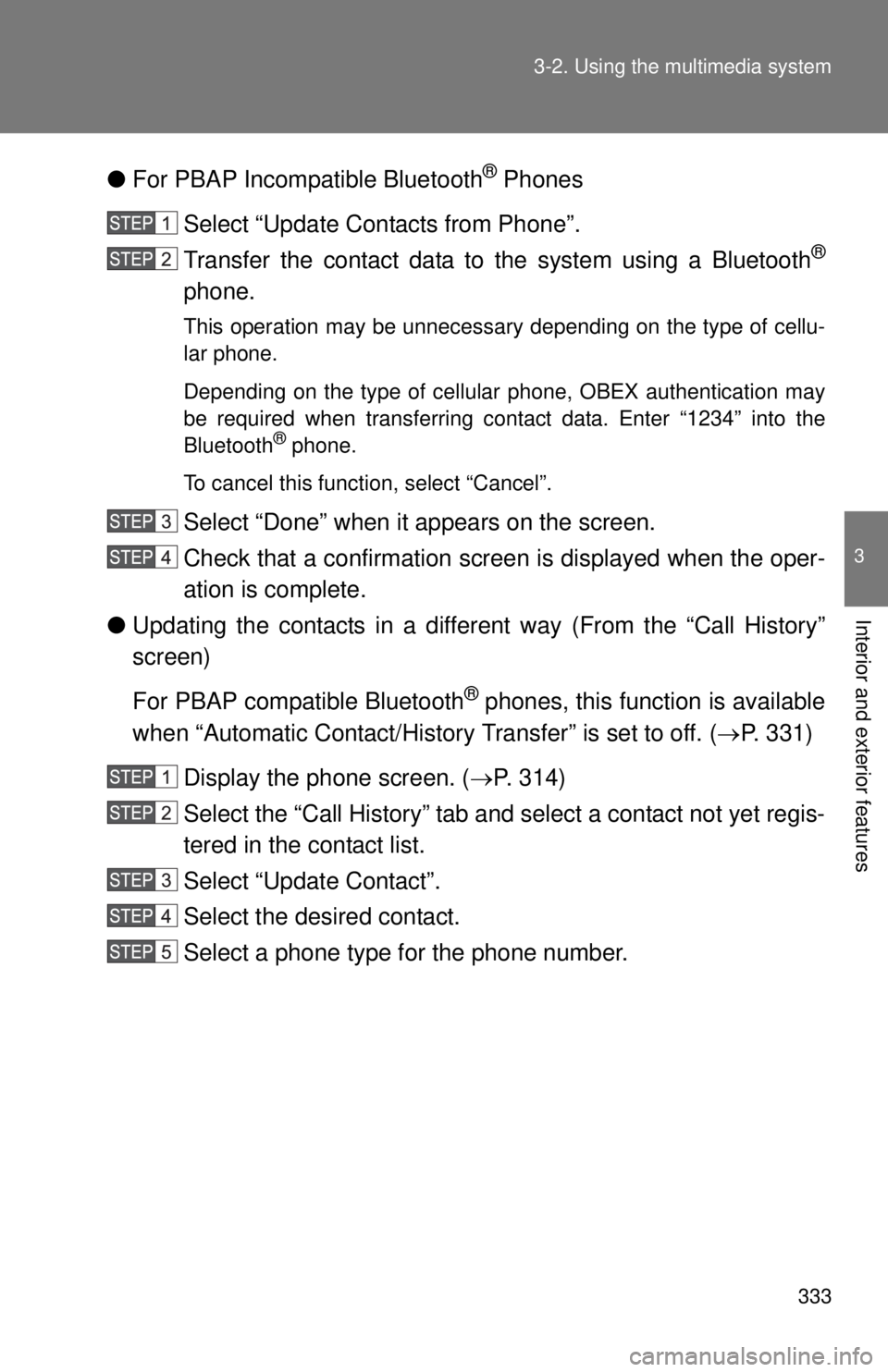
333
3-2. Using the multimedia system
3
Interior and exterior features
●
For PBAP Incompatible Bluetooth® Phones
Select “Update Contacts from Phone”.
Transfer the contact data to the system using a Bluetooth
®
phone.
This operation may be unnecessary depending on the type of cellu-
lar phone.
Depending on the type of cellular phone, OBEX authentication may
be required when transferring contact data. Enter “1234” into the
Bluetooth
® phone.
To cancel this function, select “Cancel”.
Select “Done” when it appears on the screen.
Check that a confirmation screen is displayed when the oper-
ation is complete.
● Updating the contacts in a different way (From the “Call History”
screen)
For PBAP compatible Bluetooth
® phones, this function is available
when “Automatic Contact/History Transfer” is set to off. ( P. 331)
Display the phone screen. ( P. 314)
Select the “Call History” tab and select a contact not yet regis-
tered in the contact list.
Select “Update Contact”.
Select the desired contact.
Select a phone type for the phone number.
Page 334 of 601
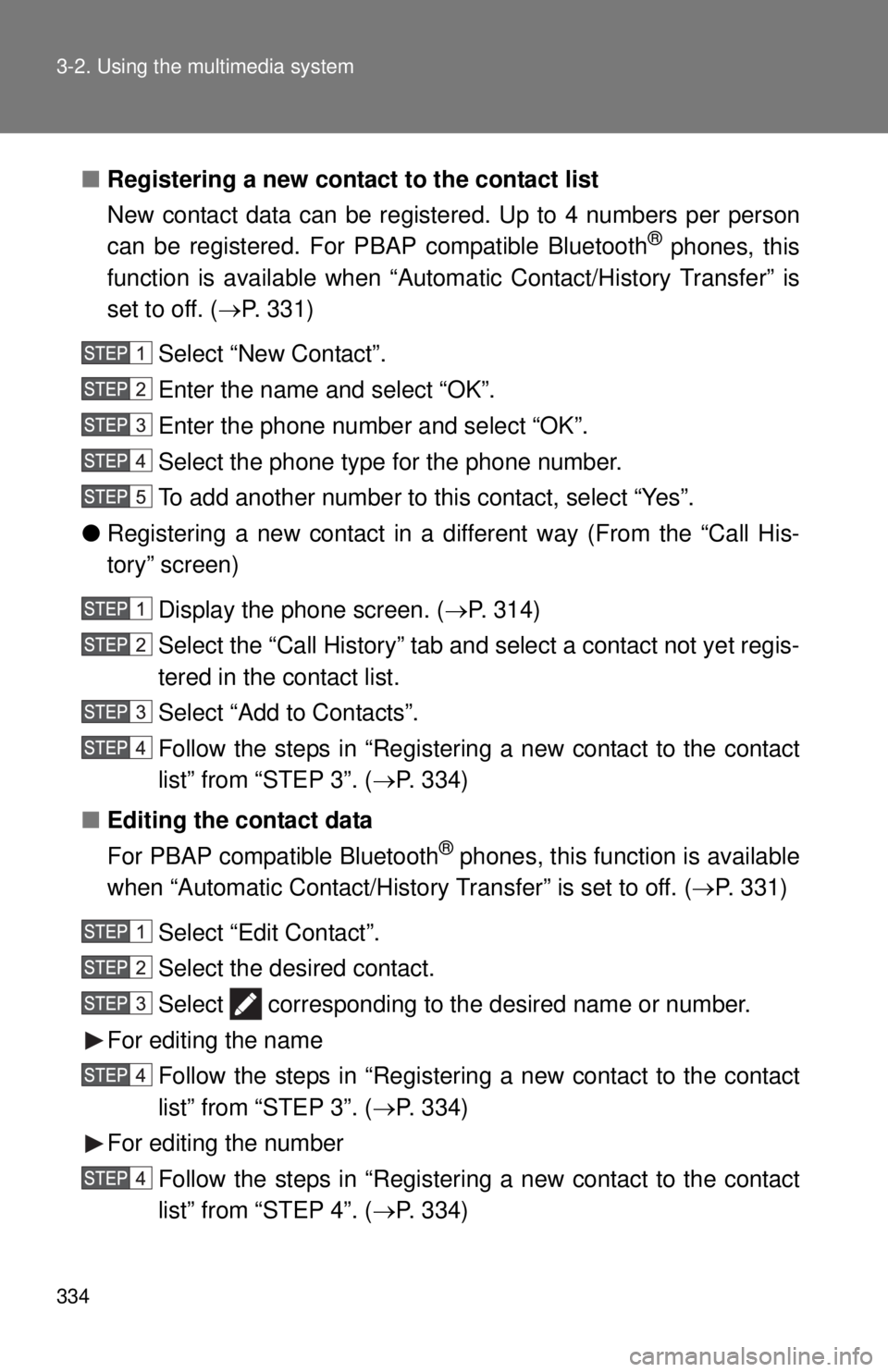
334 3-2. Using the multimedia system
■Registering a new contact to the contact list
New contact data can be registered. Up to 4 numbers per person
can be registered. For PBAP compatible Bluetooth
® phones, this
function is available when “Autom atic Contact/History Transfer” is
set to off. ( P. 331)
Select “New Contact”.
Enter the name and select “OK”.
Enter the phone number and select “OK”.
Select the phone type for the phone number.
To add another number to this contact, select “Yes”.
● Registering a new contact in a different way (From the “Call His-
tory” screen)
Display the phone screen. ( P. 314)
Select the “Call History” tab and select a contact not yet regis-
tered in the contact list.
Select “Add to Contacts”.
Follow the steps in “Registering a new contact to the contact
list” from “STEP 3”. ( P. 334)
■ Editing the contact data
For PBAP compatible Bluetooth
® phones, this function is available
when “Automatic Contact/History Transfer” is set to off. ( P. 331)
Select “Edit Contact”.
Select the desired contact.
Select corresponding to the desired name or number.
For editing the name Follow the steps in “Registering a new contact to the contact
list” from “STEP 3”. ( P. 334)
For editing the number Follow the steps in “Registering a new contact to the contact
list” from “STEP 4”. ( P. 334)
Page 335 of 601
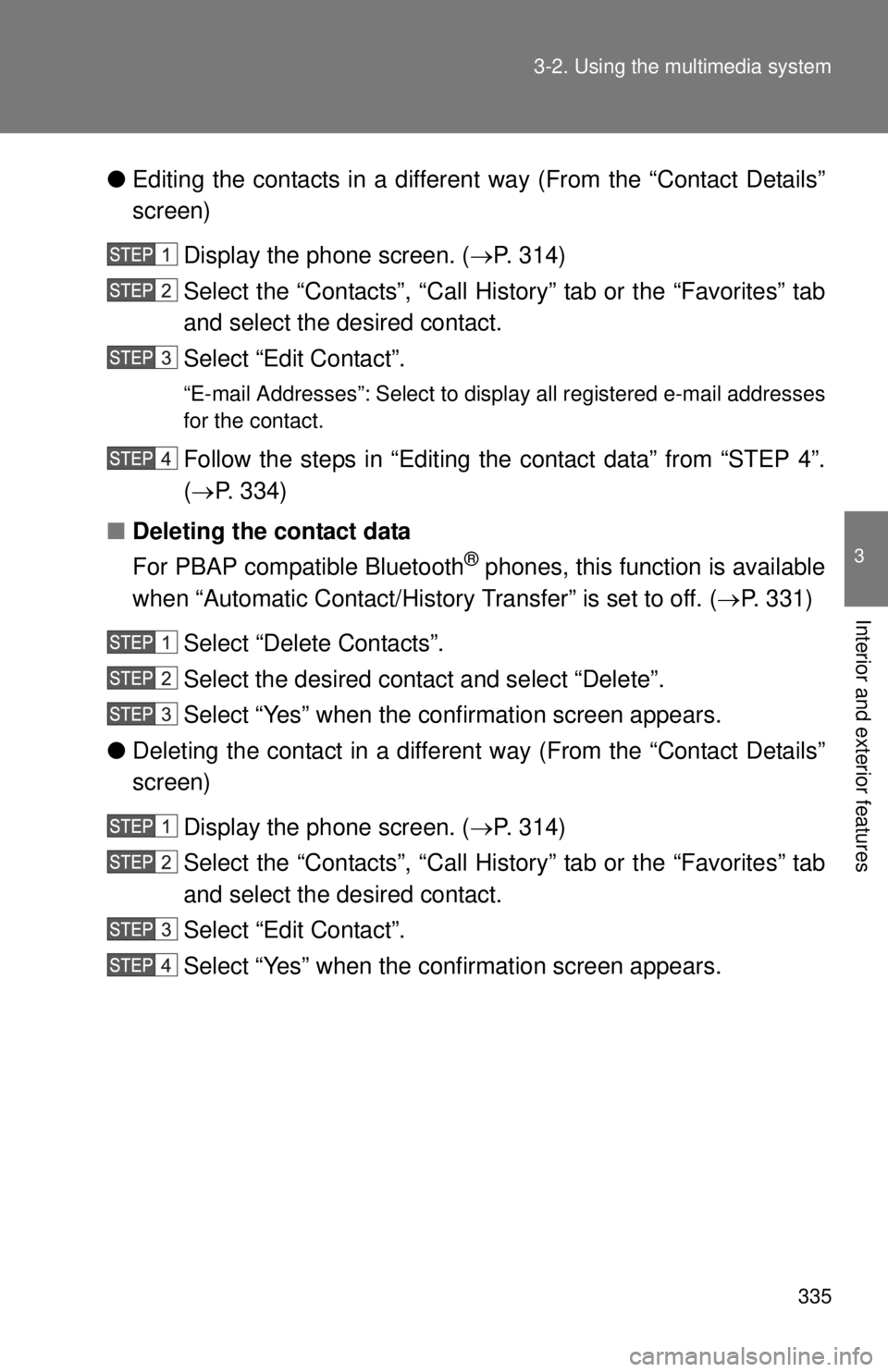
335
3-2. Using the multimedia system
3
Interior and exterior features
●
Editing the contacts in a different way (From the “Contact Details”
screen)
Display the phone screen. ( P. 314)
Select the “Contacts”, “Call Hist ory” tab or the “Favorites” tab
and select the desired contact.
Select “Edit Contact”.
“E-mail Addresses”: Select to di splay all registered e-mail addresses
for the contact.
Follow the steps in “Editing the contact data” from “STEP 4”.
( P. 334)
■ Deleting the contact data
For PBAP compatible Bluetooth
® phones, this function is available
when “Automatic Contact/History Transfer” is set to off. ( P. 331)
Select “Delete Contacts”.
Select the desired contact and select “Delete”.
Select “Yes” when the conf irmation screen appears.
● Deleting the contact in a different way (From the “Contact Details”
screen)
Display the phone screen. ( P. 314)
Select the “Contacts”, “Call Hist ory” tab or the “Favorites” tab
and select the desired contact.
Select “Edit Contact”.
Select “Yes” when the conf irmation screen appears.
Page 336 of 601
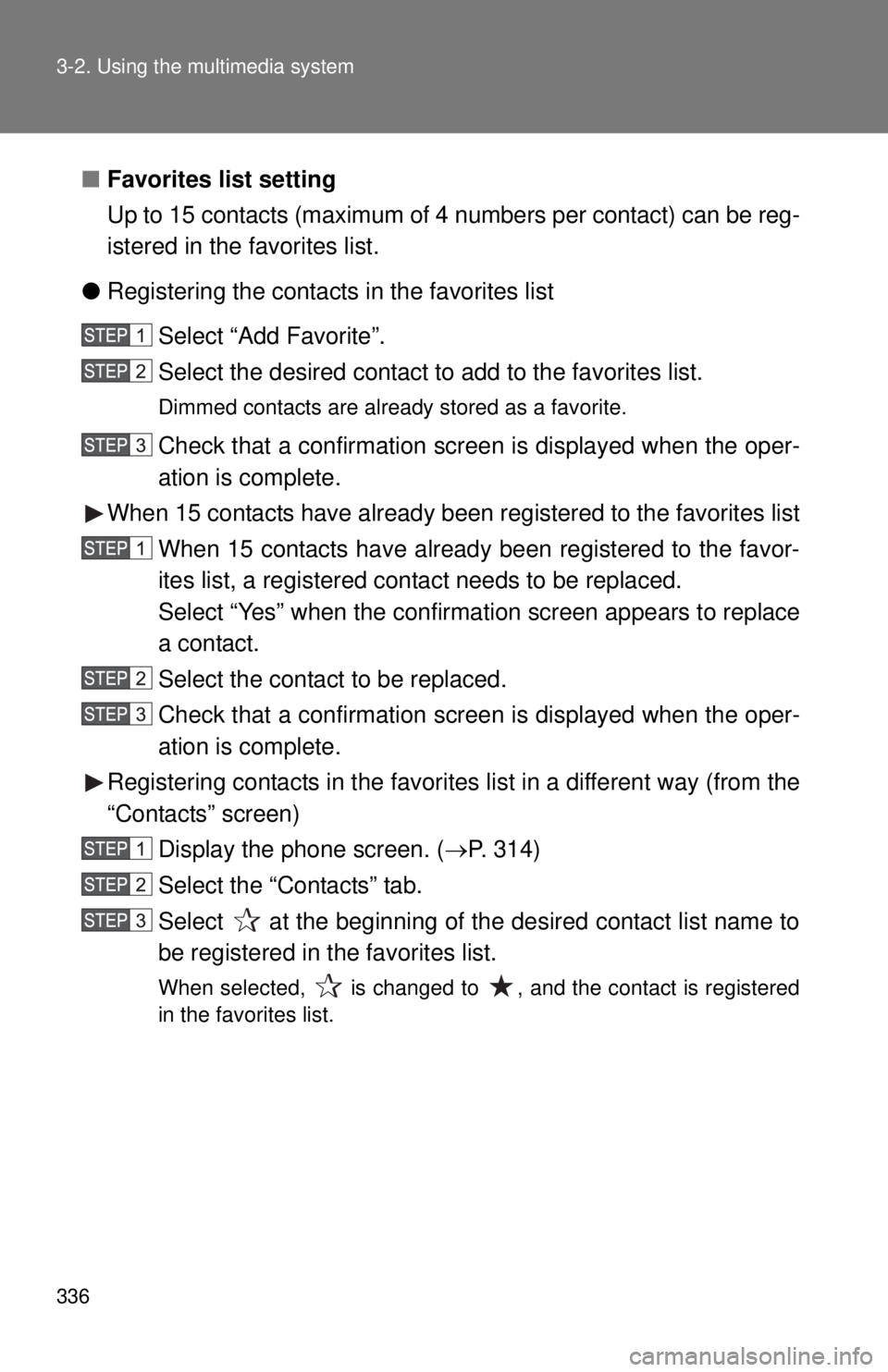
336 3-2. Using the multimedia system
■Favorites list setting
Up to 15 contacts (maximum of 4 numbers per contact) can be reg-
istered in the favorites list.
● Registering the contacts in the favorites list
Select “Add Favorite”.
Select the desired contact to add to the favorites list.
Dimmed contacts are already stored as a favorite.
Check that a confirmation screen is displayed when the oper-
ation is complete.
When 15 contacts have already been registered to the favorites list
When 15 contacts have already been registered to the favor-
ites list, a registered contact needs to be replaced.
Select “Yes” when the confirmation screen appears to replace
a contact.
Select the contact to be replaced.
Check that a confirmation screen is displayed when the oper-
ation is complete.
Registering contacts in the favorites list in a different way (from the
“Contacts” screen) Display the phone screen. ( P. 314)
Select the “Contacts” tab.
Select at the beginning of the desired contact list name to
be registered in the favorites list.
When selected, is changed to , and the contact is registered
in the favorites list.
Page 337 of 601
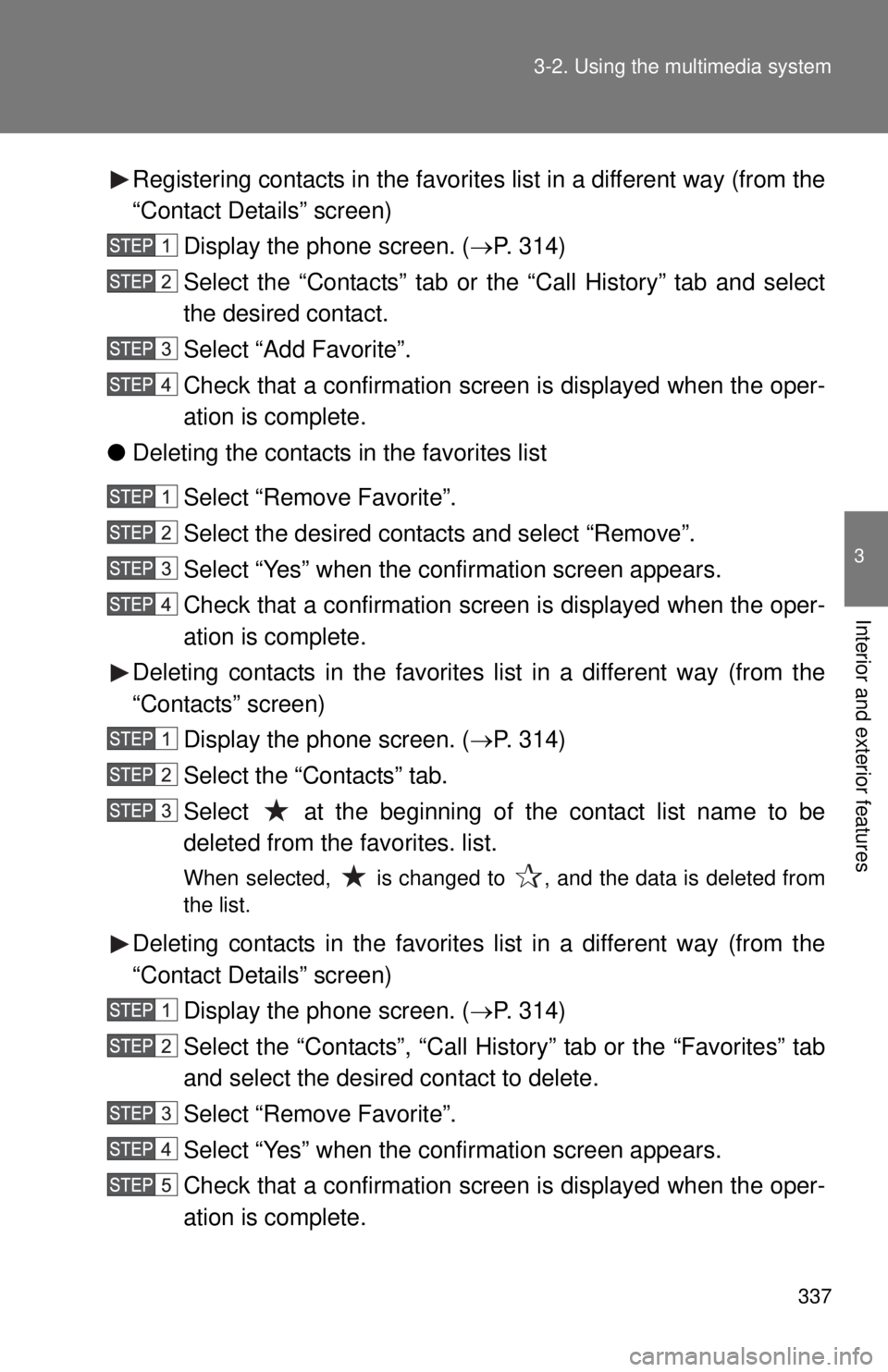
337
3-2. Using the multimedia system
3
Interior and exterior features
Registering contacts in the favorites list in a different way (from the
“Contact Details” screen)
Display the phone screen. ( P. 314)
Select the “Contacts” tab or the “Call History” tab and select
the desired contact.
Select “Add Favorite”.
Check that a confirmation screen is displayed when the oper-
ation is complete.
● Deleting the contacts in the favorites list
Select “Remove Favorite”.
Select the desired contacts and select “Remove”.
Select “Yes” when the conf irmation screen appears.
Check that a confirmation screen is displayed when the oper-
ation is complete.
Deleting contacts in the favorite s list in a different way (from the
“Contacts” screen)
Display the phone screen. ( P. 314)
Select the “Contacts” tab.
Select at the beginning of the contact list name to be
deleted from the favorites. list.
When selected, is changed to , and the data is deleted from
the list.
Deleting contacts in the favorite s list in a different way (from the
“Contact Details” screen)
Display the phone screen. ( P. 314)
Select the “Contacts”, “Call Hist ory” tab or the “Favorites” tab
and select the desired contact to delete.
Select “Remove Favorite”.
Select “Yes” when the conf irmation screen appears.
Check that a confirmation screen is displayed when the oper-
ation is complete.
Page 338 of 601
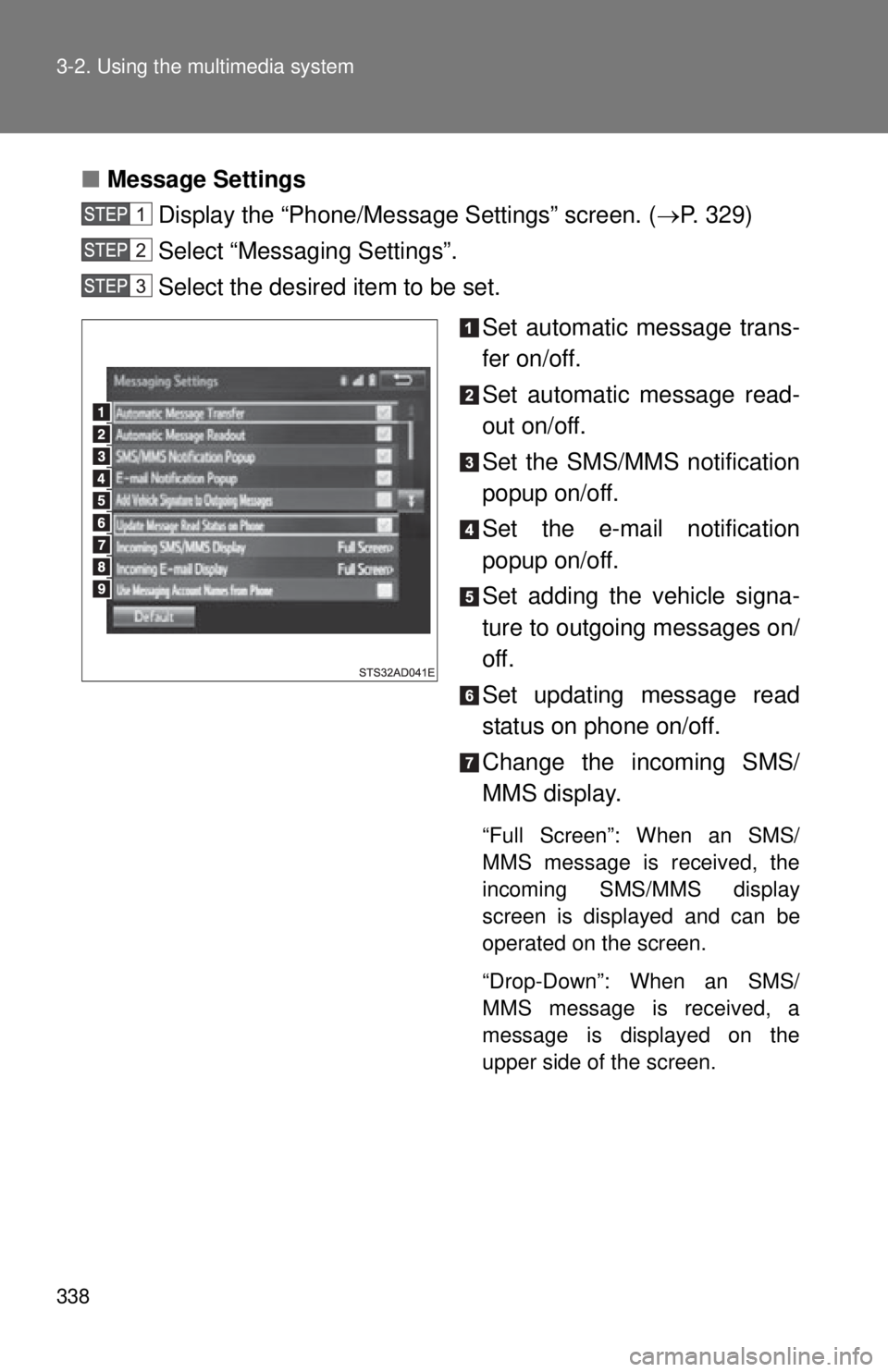
338 3-2. Using the multimedia system
■Message Settings
Display the “Phone/Message Settings” screen. ( P. 329)
Select “Messaging Settings”.
Select the desired item to be set.
Set automatic message trans-
fer on/off.
Set automatic message read-
out on/off.
Set the SMS/MMS notification
popup on/off.
Set the e-mail notification
popup on/off.
Set adding the vehicle signa-
ture to outgoing messages on/
off.
Set updating message read
status on phone on/off.
Change the incoming SMS/
MMS display.
“Full Screen”: When an SMS/
MMS message is received, the
incoming SMS/MMS display
screen is displayed and can be
operated on the screen.
“Drop-Down”: When an SMS/
MMS message is received, a
message is displayed on the
upper side of the screen.
Page 339 of 601
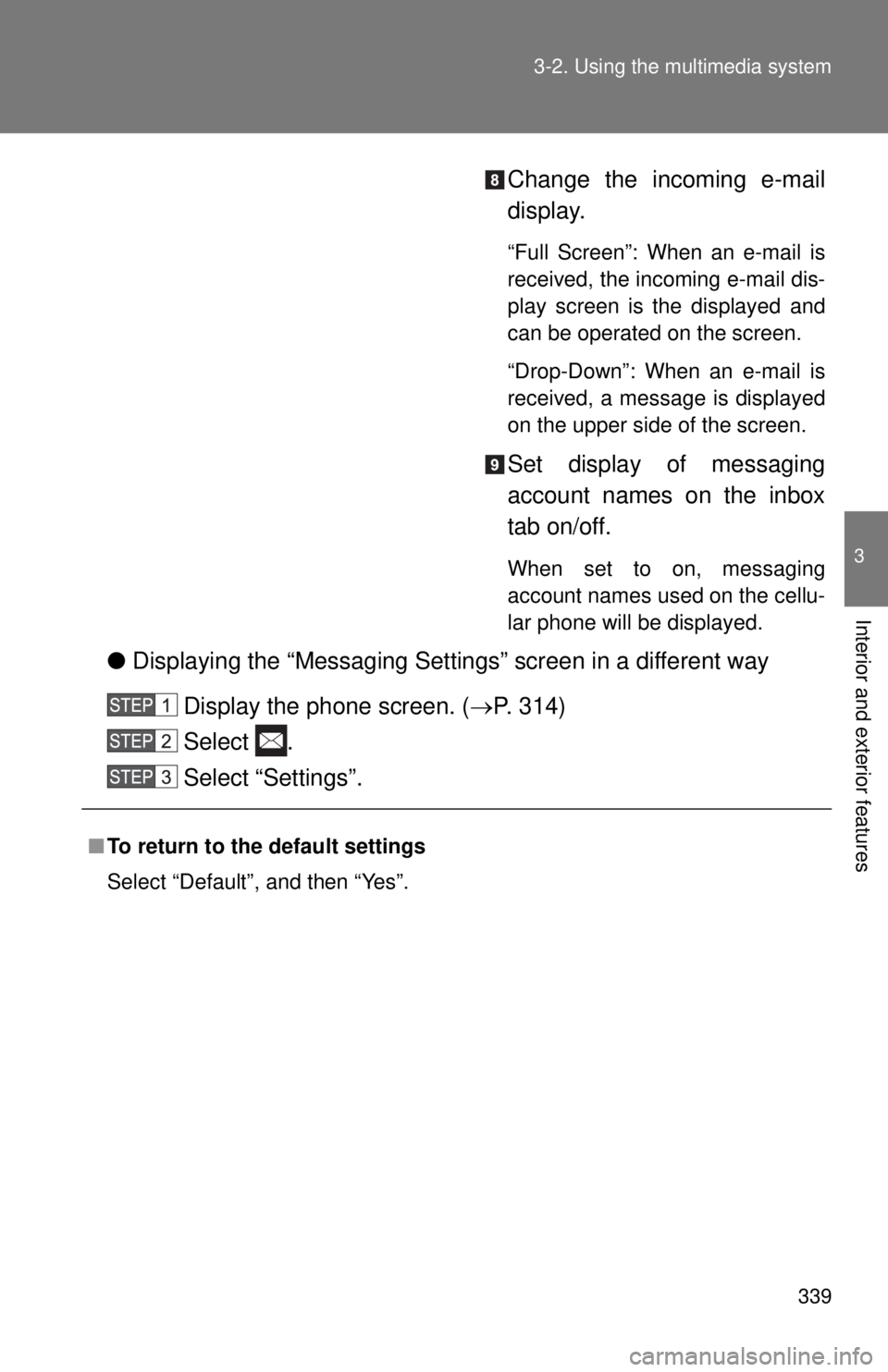
339
3-2. Using the multimedia system
3
Interior and exterior features
Change the incoming e-mail
display.
“Full Screen”: When an e-mail is
received, the incoming e-mail dis-
play screen is the displayed and
can be operated on the screen.
“Drop-Down”: When an e-mail is
received, a message is displayed
on the upper side of the screen.
Set display of messaging
account names on the inbox
tab on/off.
When set to on, messaging
account names used on the cellu-
lar phone will be displayed.
●
Displaying the “Messaging Settings” screen in a different way
Display the phone screen. ( P. 314)
Select .
Select “Settings”.
■ To return to the default settings
Select “Default”, and then “Yes”.
Page 340 of 601
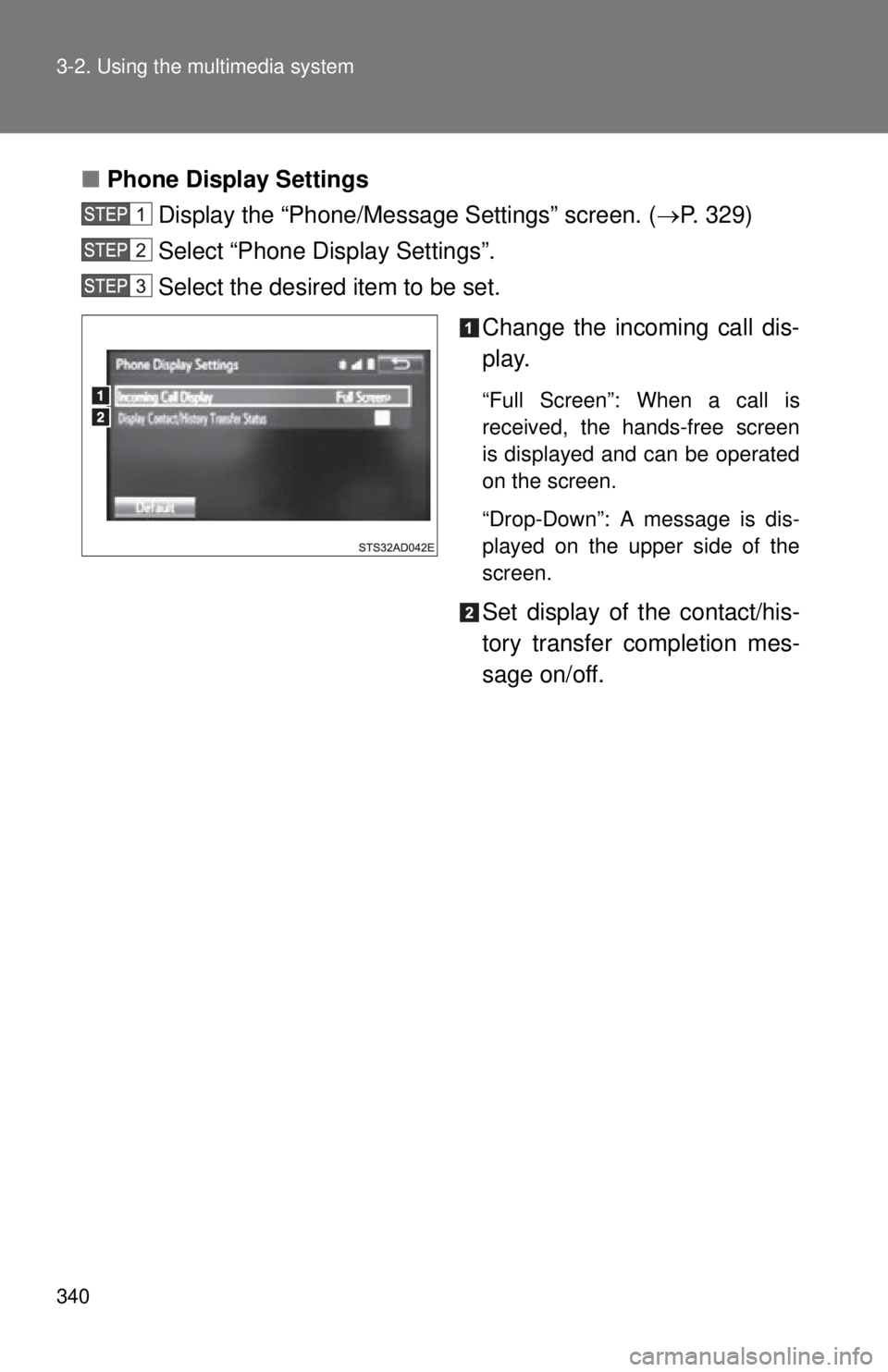
340 3-2. Using the multimedia system
■Phone Display Settings
Display the “Phone/Message Settings” screen. ( P. 329)
Select “Phone Display Settings”.
Select the desired item to be set.
Change the incoming call dis-
play.
“Full Screen”: When a call is
received, the hands-free screen
is displayed and can be operated
on the screen.
“Drop-Down”: A message is dis-
played on the upper side of the
screen.
Set display of the contact/his-
tory transfer completion mes-
sage on/off.