TOYOTA TACOMA 2014 Owners Manual (in English)
Manufacturer: TOYOTA, Model Year: 2014, Model line: TACOMA, Model: TOYOTA TACOMA 2014Pages: 601, PDF Size: 11.67 MB
Page 321 of 601
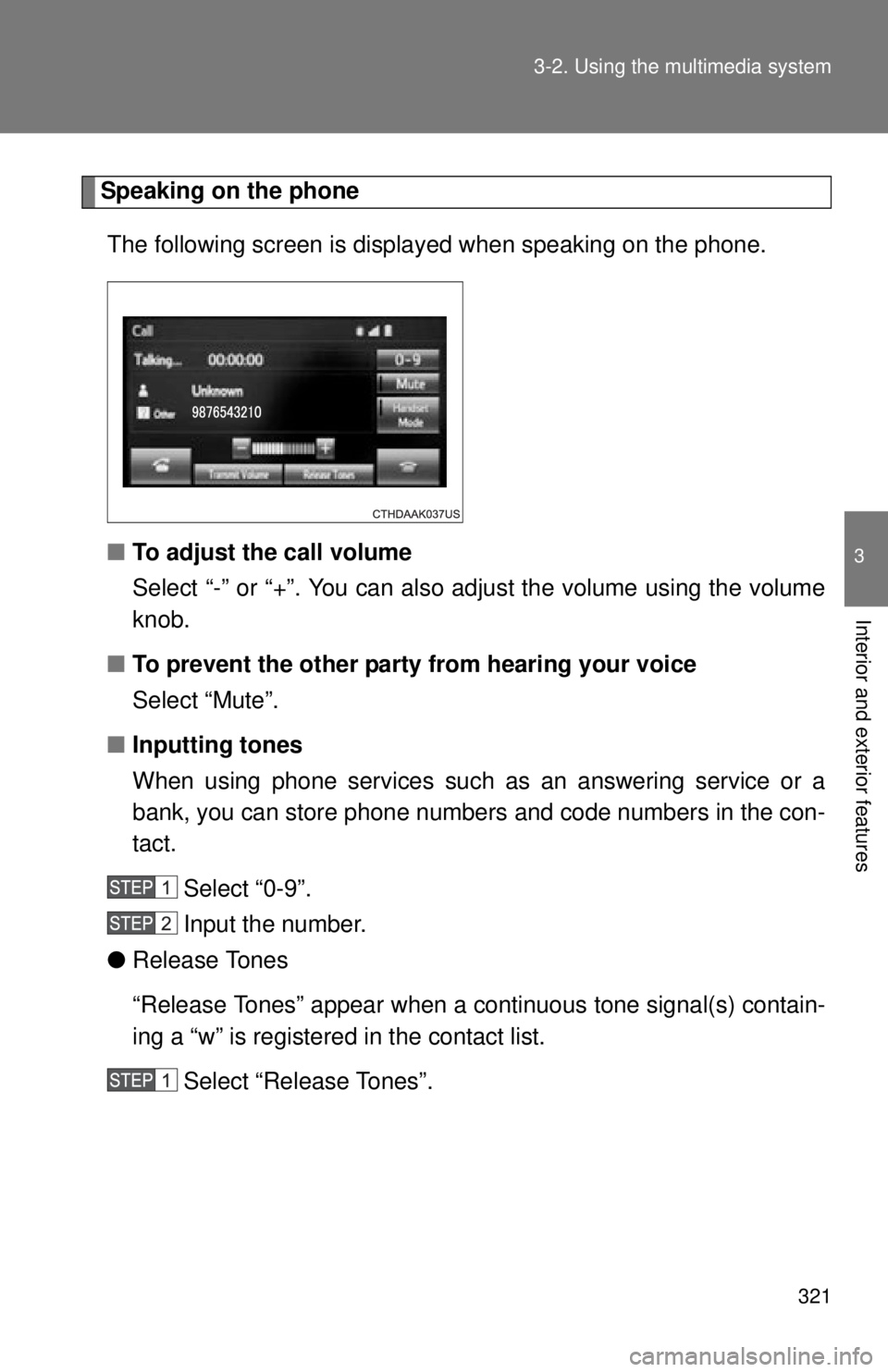
321
3-2. Using the multimedia system
3
Interior and exterior features
Speaking on the phone
The following screen is displayed when speaking on the phone.
■ To adjust the call volume
Select “-” or “+”. You can also adjust the volume using the volume
knob.
■ To prevent the other party from hearing your voice
Select “Mute”.
■ Inputting tones
When using phone services such as an answering service or a
bank, you can store phone numbers and code numbers in the con-
tact.
Select “0-9”.
Input the number.
● Release Tones
“Release Tones” appear when a cont inuous tone signal(s) contain-
ing a “w” is registered in the contact list.
Select “Release Tones”.
Page 322 of 601

322 3-2. Using the multimedia system
■To transfer a call
Select “Handset Mode” to change from a hands-free call to a cellu-
lar phone call.
Select “Handset Mode” to off from a cellular phone call to a hands-
free call.
■ Transmit volume setting
Select “Transmit Volume”.
Select the desired level for the transmit volume.
Select “OK”.
■ To hang up
Press the switch on the steering wheel or select .
■Release Tones
●A continuous tone signal is a character string that consists of numbers
and the characters “p” or “w”. (e.g.056133w0123p#1 )
● When the “p” pause tone is used, the tone data up until the next pause
tone will be automatically sent after 2 seconds have elapsed. When the
“w” pause tone is used, the tone data up until the next pause tone will be
automatically sent after a user operation is performed.
● Release tones can be used when automated operation of a phone based
service such as an answering machine or bank phone service is desired.
A phone number with continuous tone signals can be registered in the
contact list.
● Tone data after a “w” pause tone can be operated on voice command
during a call.
Page 323 of 601
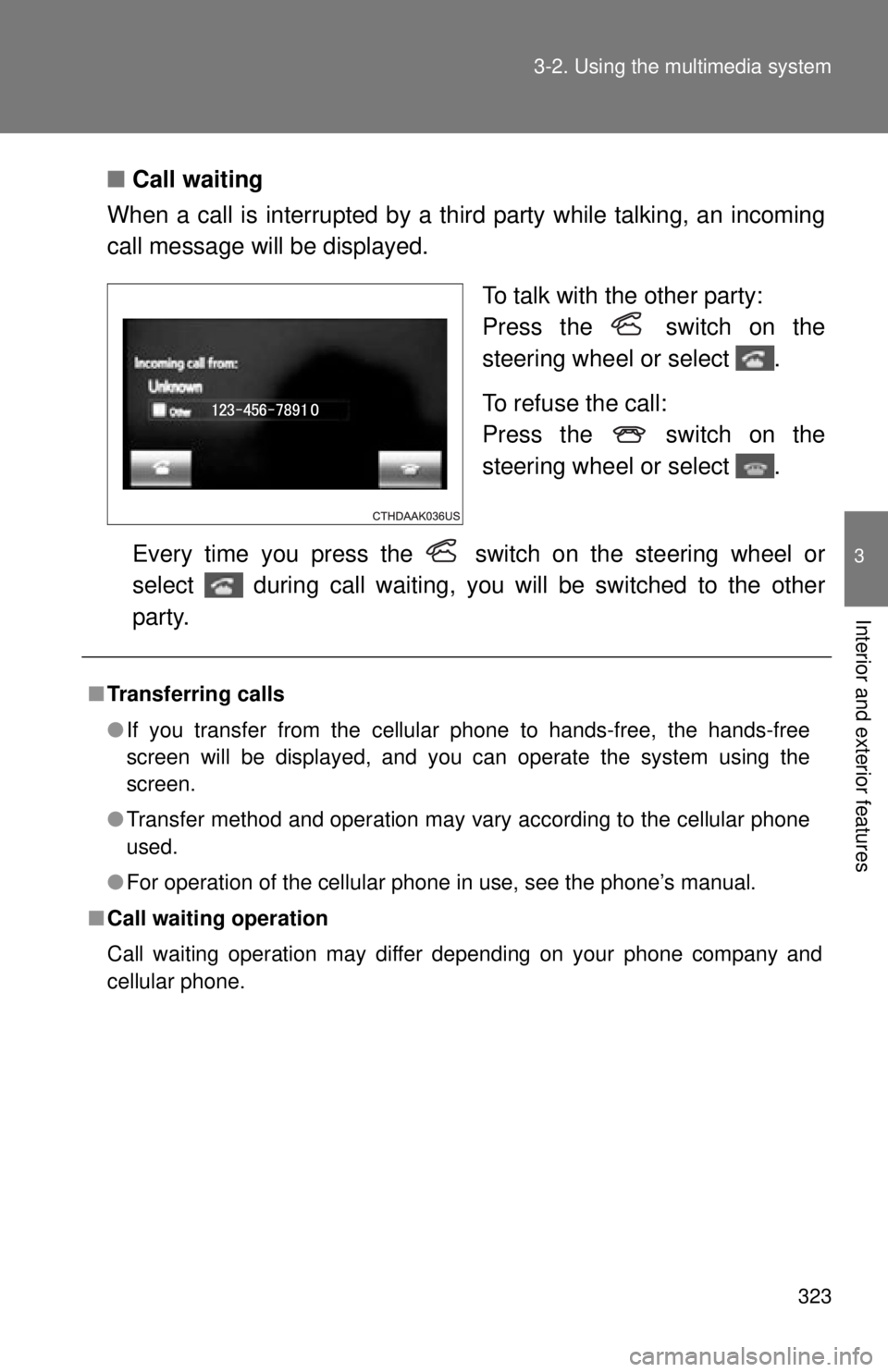
323
3-2. Using the multimedia system
3
Interior and exterior features
■
Call waiting
When a call is interrupted by a third party while talking, an incoming
call message will be displayed.
To talk with the other party:
Press the switch on the
steering wheel or select .
To refuse the call:
Press the switch on the
steering wheel or select .
Every time you press the switch on the steering wheel or
select during call waiting, you will be switched to the other
party.
■ Transferring calls
●If you transfer from the cellular phone to hands-free, the hands-free
screen will be displayed, and you can operate the system using the
screen.
● Transfer method and operation may vary according to the cellular phone
used.
● For operation of the cellular phone in use, see the phone’s manual.
■ Call waiting operation
Call waiting operation may differ depending on your phone company and
cellular phone.
Page 324 of 601
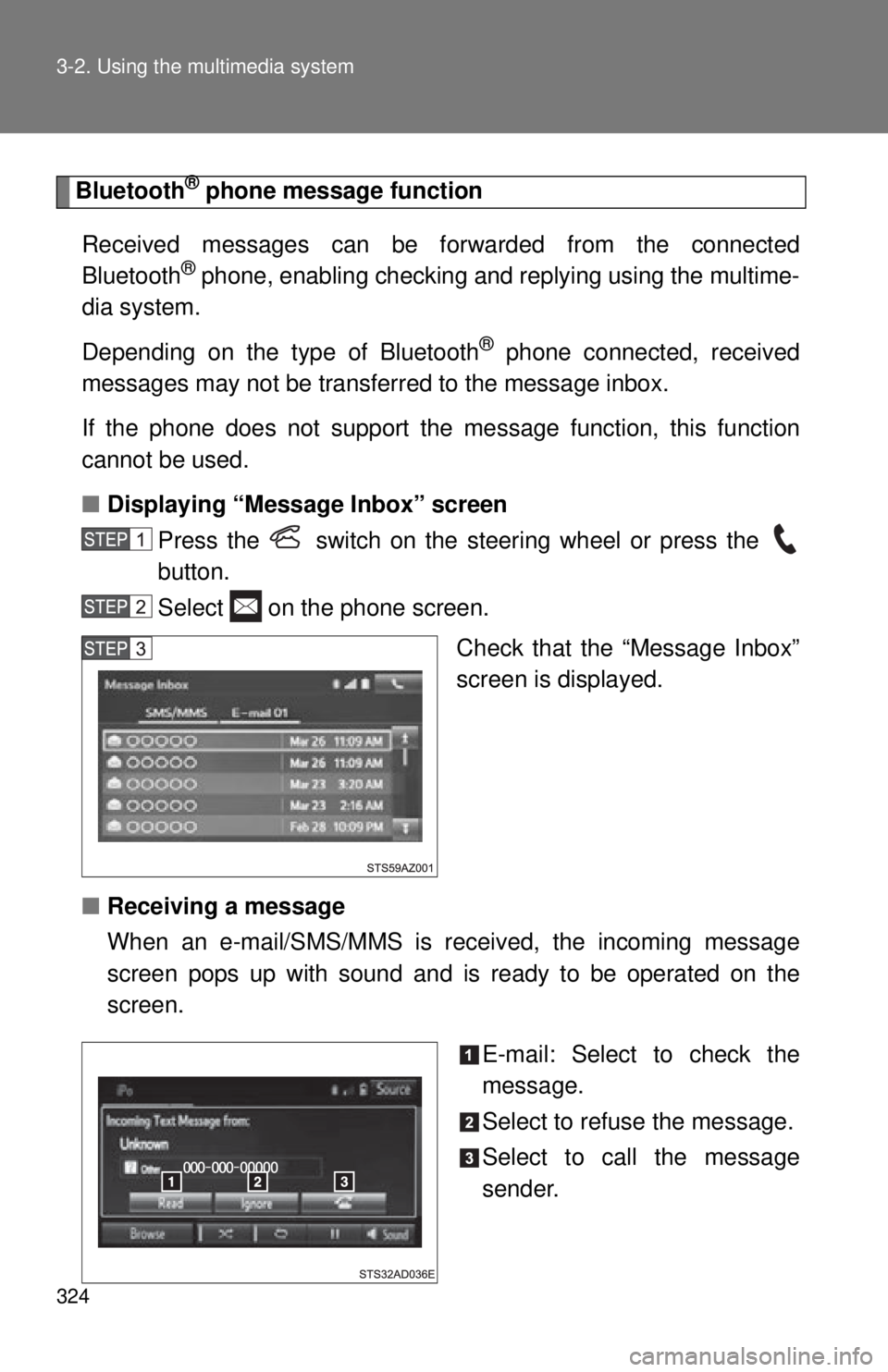
324 3-2. Using the multimedia system
Bluetooth® phone message function
Received messages can be forw arded from the connected
Bluetooth
® phone, enabling checking and replying using the multime-
dia system.
Depending on the type of Bluetooth
® phone connected, received
messages may not be transferred to the message inbox.
If the phone does not support the message function, this function
cannot be used.
■ Displaying “Message Inbox” screen
Press the switch on the steering wheel or press the
button.
Select on the phone screen.
Check that the “Message Inbox”
screen is displayed.
■ Receiving a message
When an e-mail/SMS/MMS is received, the incoming message
screen pops up with sound a nd is ready to be operated on the
screen.
E-mail: Select to check the
message.
Select to refuse the message.
Select to call the message
sender.
Page 325 of 601
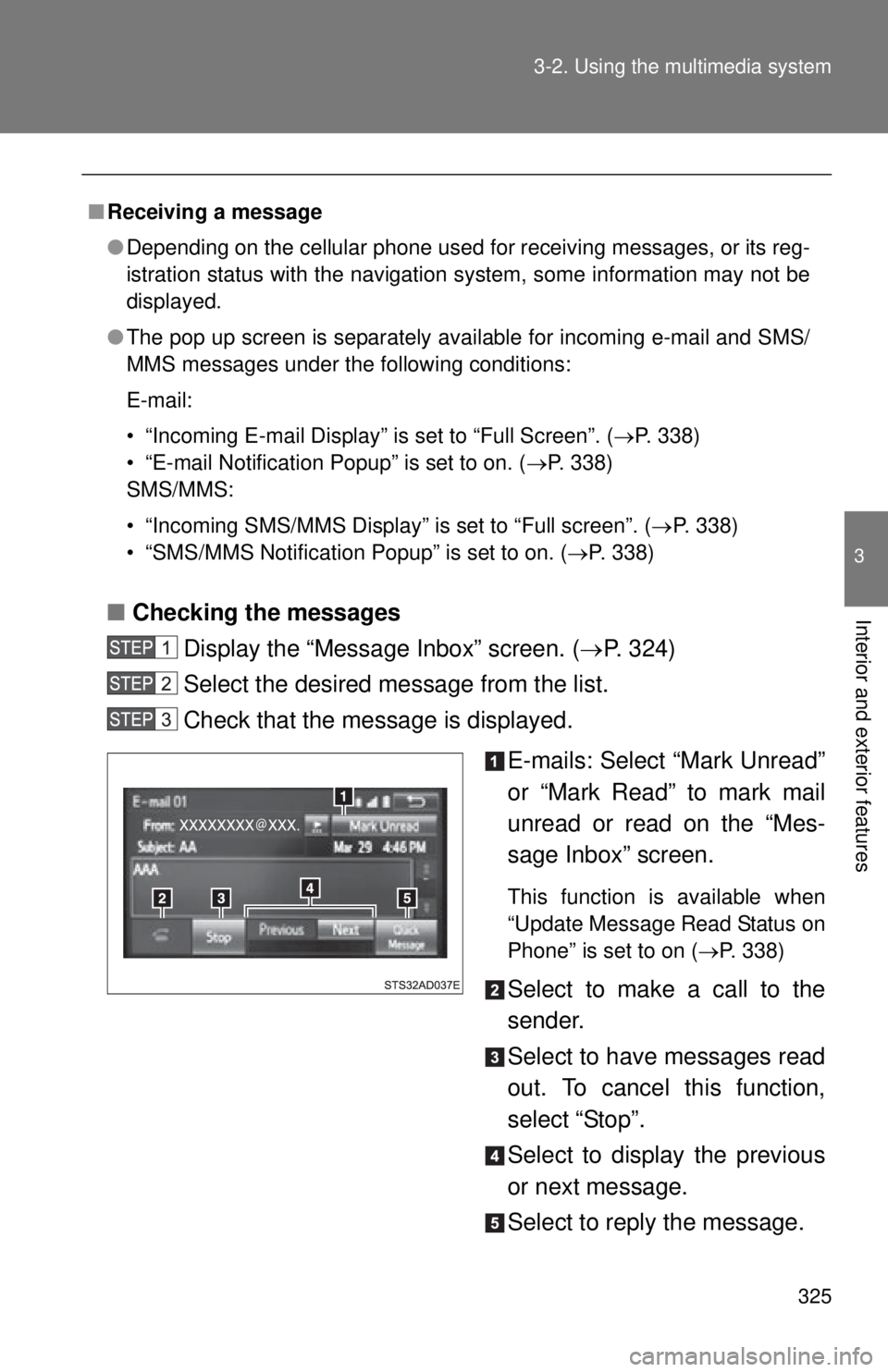
325
3-2. Using the multimedia system
3
Interior and exterior features■
Checking the messages
Display the “Messa ge Inbox” screen. (P. 324)
Select the desired message from the list.
Check that the message is displayed.
E-mails: Select “Mark Unread”
or “Mark Read” to mark mail
unread or read on the “Mes-
sage Inbox” screen.
This function is available when
“Update Message Read Status on
Phone” is set to on (P. 338)
Select to make a call to the
sender.
Select to have messages read
out. To cancel this function,
select “Stop”.
Select to display the previous
or next message.
Select to reply the message.
■Receiving a message
●Depending on the cellular phone used for receiving messages, or its reg-
istration status with the navigation system, some information may not be
displayed.
● The pop up screen is separately available for incoming e-mail and SMS/
MMS messages under the following conditions:
E-mail:
• “Incoming E-mail Display” is set to “Full Screen”. ( P. 338)
• “E-mail Notification Popup” is set to on. ( P. 338)
SMS/MMS:
• “Incoming SMS/MMS Display” is set to “Full screen”. ( P. 338)
• “SMS/MMS Notification Popup” is set to on. (P. 338)
Page 326 of 601
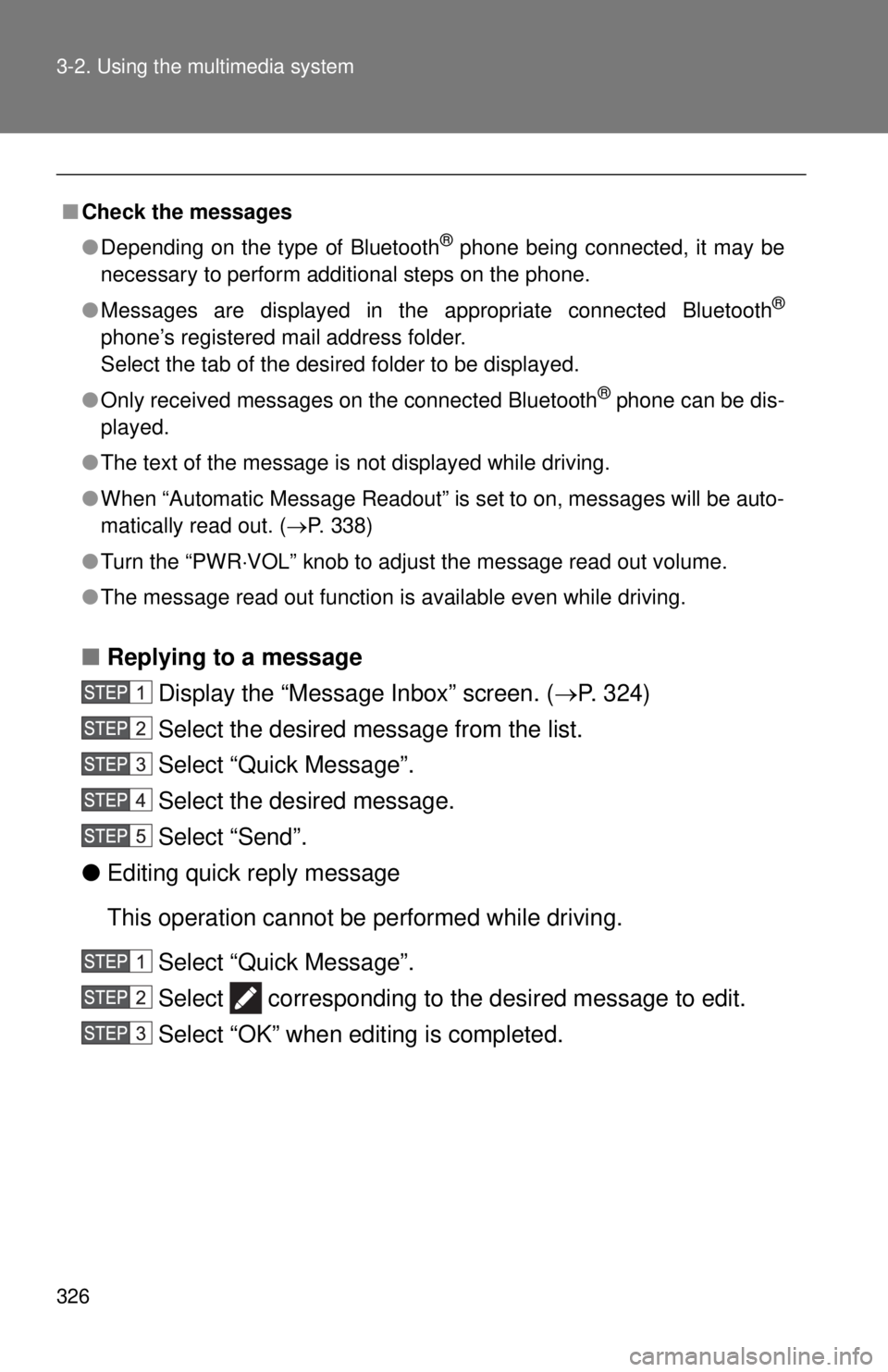
326 3-2. Using the multimedia system
■Replying to a message
Display the “Messa ge Inbox” screen. (P. 324)
Select the desired message from the list.
Select “Quick Message”.
Select the desired message.
Select “Send”.
● Editing quick reply message
This operation cannot be performed while driving. Select “Quick Message”.
Select corresponding to the desired message to edit.
Select “OK” when editing is completed.
■Check the messages
●Depending on the type of Bluetooth
® phone being connected, it may be
necessary to perform additional steps on the phone.
● Messages are displayed in the appropriate connected Bluetooth
®
phone’s registered mail address folder.
Select the tab of the desired folder to be displayed.
● Only received messages on the connected Bluetooth
® phone can be dis-
played.
● The text of the message is not displayed while driving.
● When “Automatic Message Readout” is set to on, messages will be auto-
matically read out. ( P. 338)
● Turn the “PWR VOL” knob to adjust the message read out volume.
● The message read out function is available even while driving.
Page 327 of 601
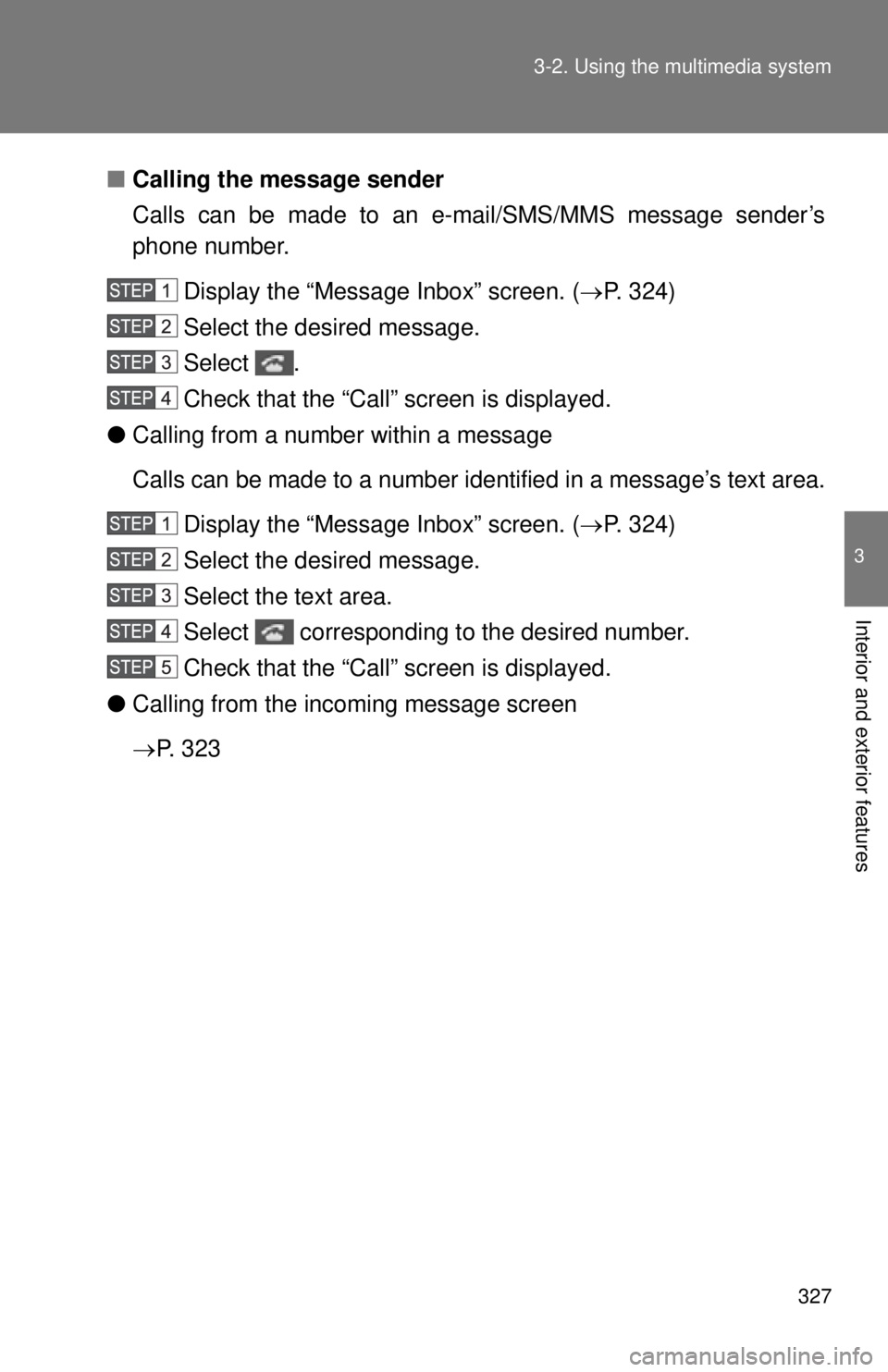
327
3-2. Using the multimedia system
3
Interior and exterior features
■
Calling the message sender
Calls can be made to an e-mail/SMS/MMS message sender’s
phone number.
Display the “Messa ge Inbox” screen. (P. 324)
Select the desired message.
Select .
Check that the “Call” screen is displayed.
● Calling from a number within a message
Calls can be made to a number identified in a message’s text area.
Display the “Messa ge Inbox” screen. (P. 324)
Select the desired message.
Select the text area.
Select corresponding to the desired number.
Check that the “Call” screen is displayed.
● Calling from the incoming message screen
P. 3 2 3
Page 328 of 601
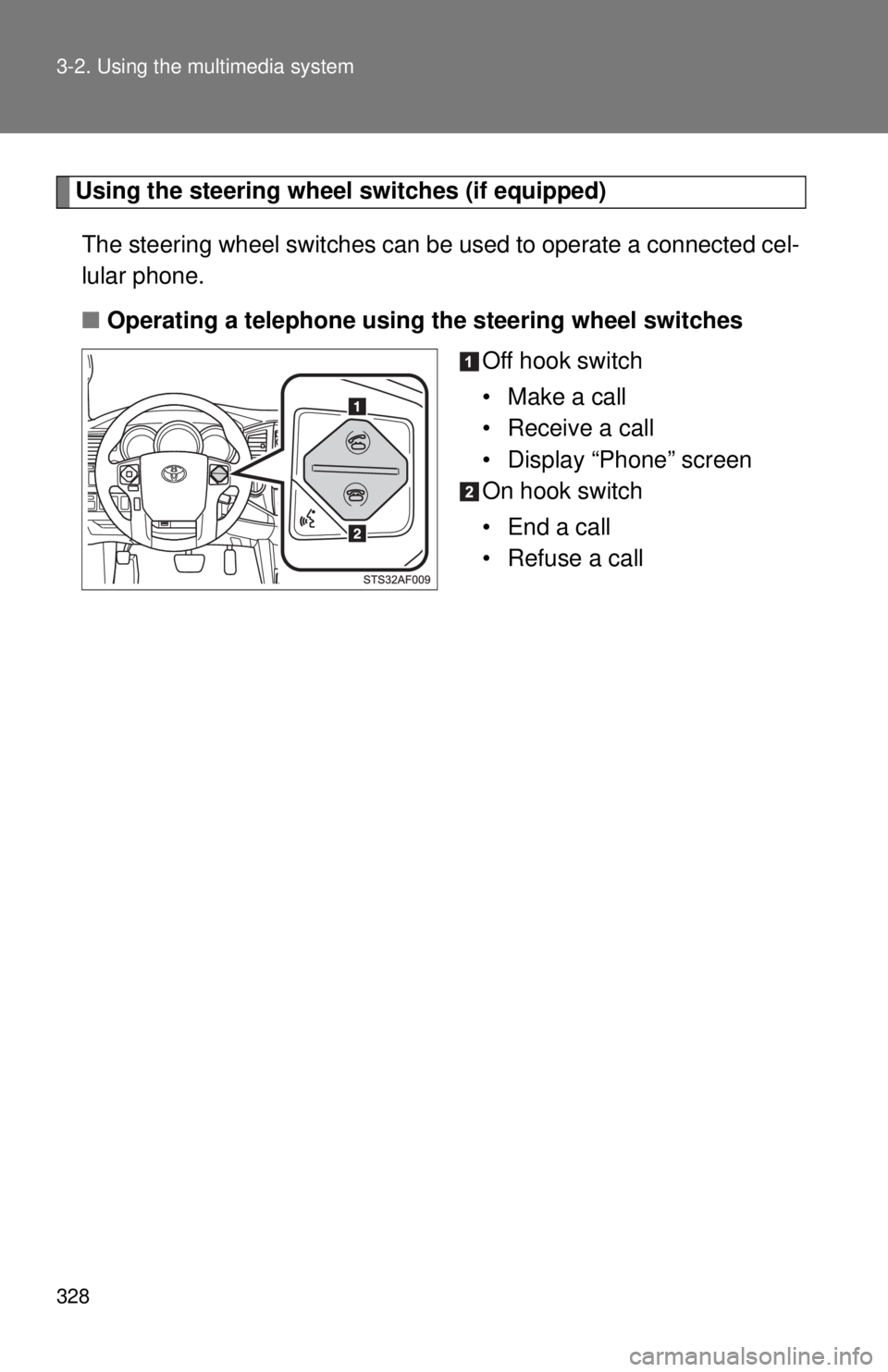
328 3-2. Using the multimedia system
Using the steering wheel switches (if equipped)The steering wheel switches can be used to operate a connected cel-
lular phone.
■ Operating a telephone using the steering wheel switches
Off hook switch
• Make a call
• Receive a call
• Display “Phone” screen
On hook switch
•End a call
• Refuse a call
Page 329 of 601
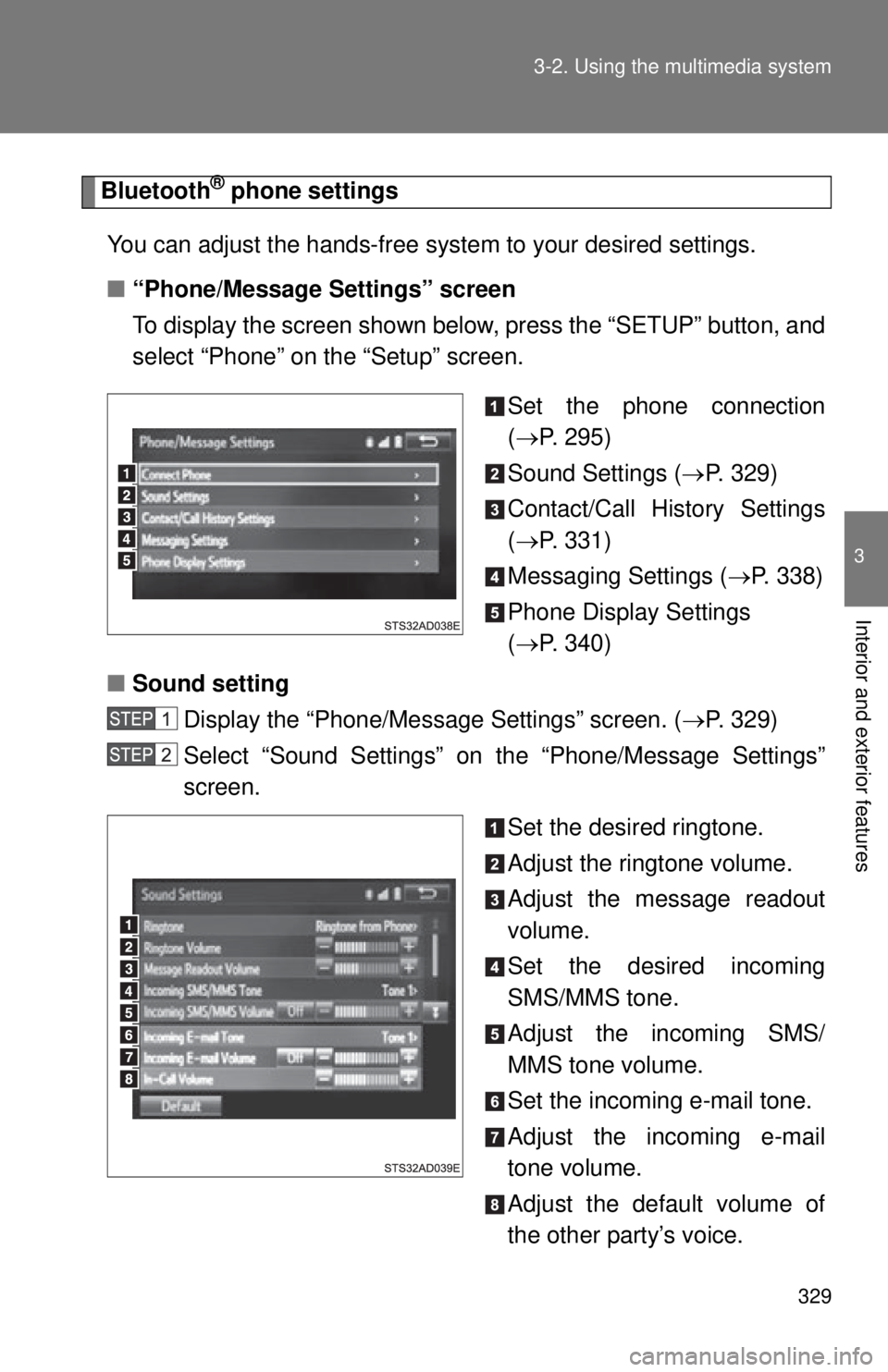
329
3-2. Using the multimedia system
3
Interior and exterior features
Bluetooth® phone settings
You can adjust the hands-free system to your desired settings.
■ “Phone/Message Settings” screen
To display the screen shown below, press the “SETUP” button, and
select “Phone” on the “Setup” screen.
Set the phone connection
( P. 295)
Sound Settings ( P. 329)
Contact/Call History Settings
( P. 331)
Messaging Settings ( P. 338)
Phone Display Settings
( P. 340)
■ Sound setting
Display the “Phone/Message Settings” screen. ( P. 329)
Select “Sound Settings” on the “Phone/Message Settings”
screen.
Set the desired ringtone.
Adjust the ringtone volume.
Adjust the message readout
volume.
Set the desired incoming
SMS/MMS tone.
Adjust the incoming SMS/
MMS tone volume.
Set the incoming e-mail tone.
Adjust the incoming e-mail
tone volume.
Adjust the default volume of
the other party’s voice.
Page 330 of 601
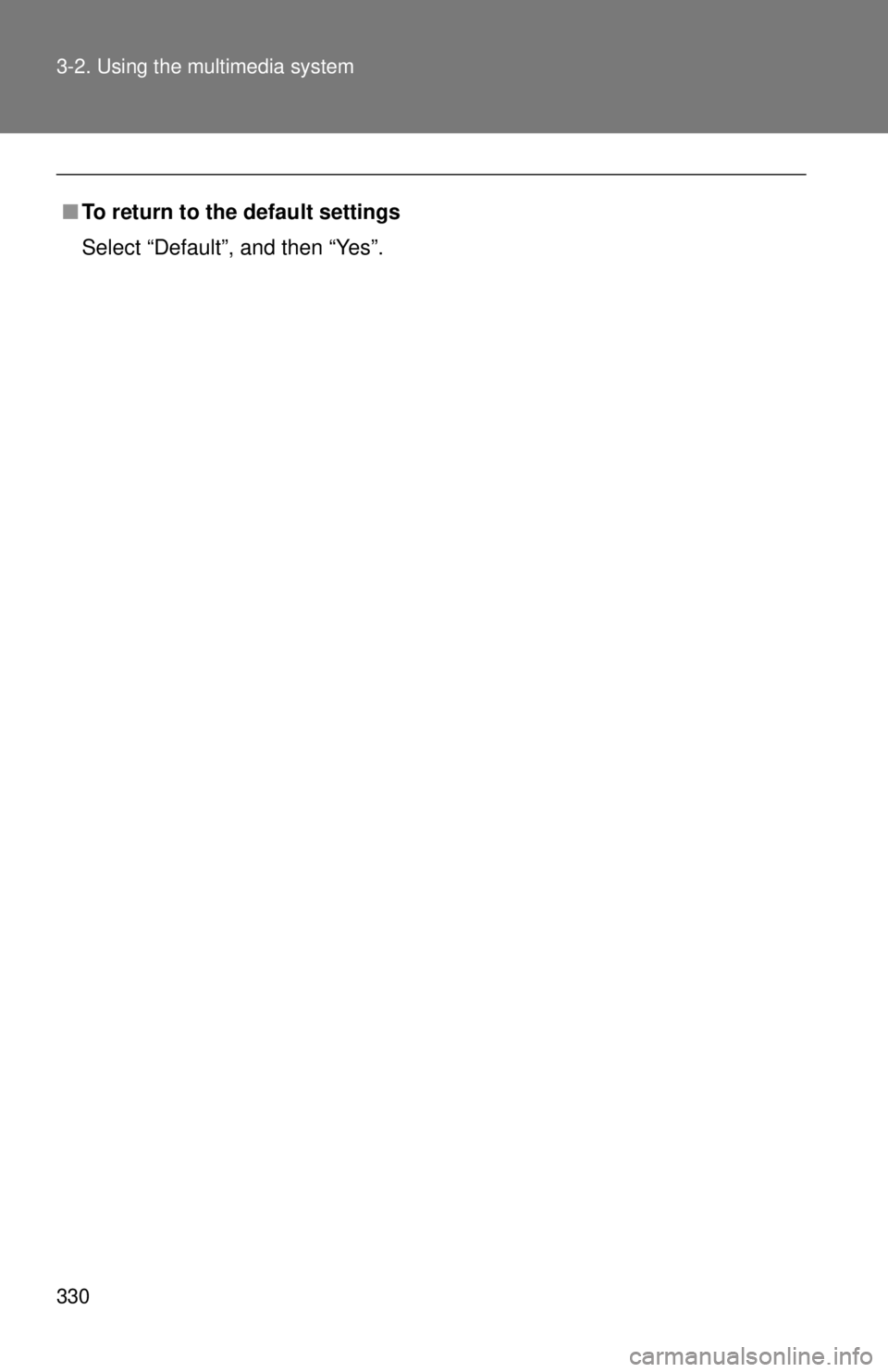
330 3-2. Using the multimedia system
■To return to the default settings
Select “Default”, and then “Yes”.