TOYOTA TACOMA 2016 Owners Manual (in English)
Manufacturer: TOYOTA, Model Year: 2016, Model line: TACOMA, Model: TOYOTA TACOMA 2016Pages: 640, PDF Size: 40.18 MB
Page 221 of 640
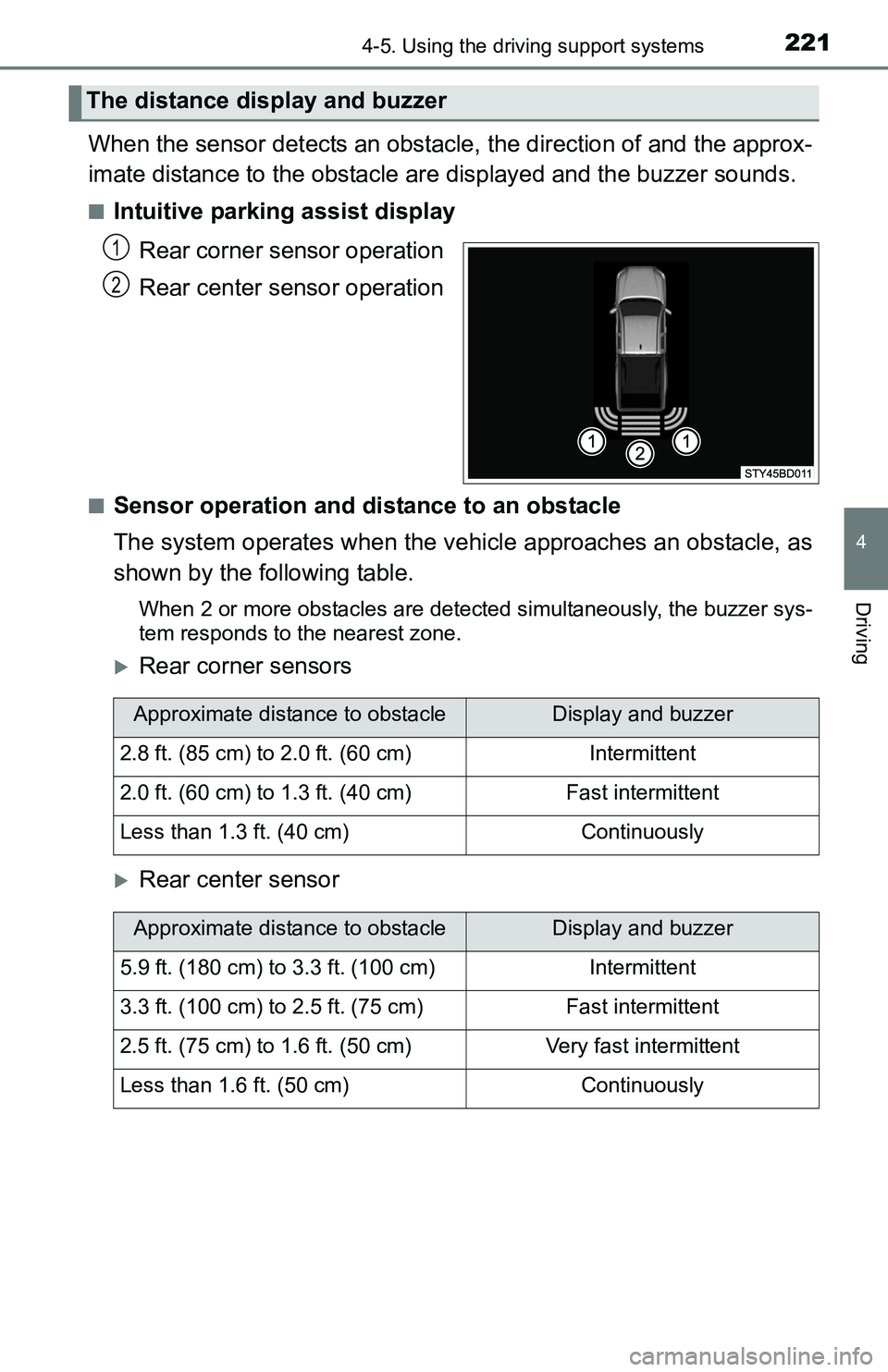
2214-5. Using the driving support systems
4
Driving
When the sensor detects an obstacle, the direction of and the approx-
imate distance to the obstacle are displayed and the buzzer sounds.
■Intuitive parking assist display
Rear corner sensor operation
Rear center sensor operation
■Sensor operation and distance to an obstacle
The system operates when the vehicle approaches an obstacle, as
shown by the following table.
When 2 or more obstacles are detected simultaneously, the buzzer sys-
tem responds to the nearest zone.
Rear corner sensors
Rear center sensor
The distance display and buzzer
1
2
Approximate distance to obstacleDisplay and buzzer
2.8 ft. (85 cm) to 2.0 ft. (60 cm)Intermittent
2.0 ft. (60 cm) to 1.3 ft. (40 cm)Fast intermittent
Less than 1.3 ft. (40 cm)Continuously
Approximate distance to obstacleDisplay and buzzer
5.9 ft. (180 cm) to 3.3 ft. (100 cm)Intermittent
3.3 ft. (100 cm) to 2.5 ft. (75 cm)Fast intermittent
2.5 ft. (75 cm) to 1.6 ft. (50 cm)Very fast intermittent
Less than 1.6 ft. (50 cm)Continuously
Page 222 of 640
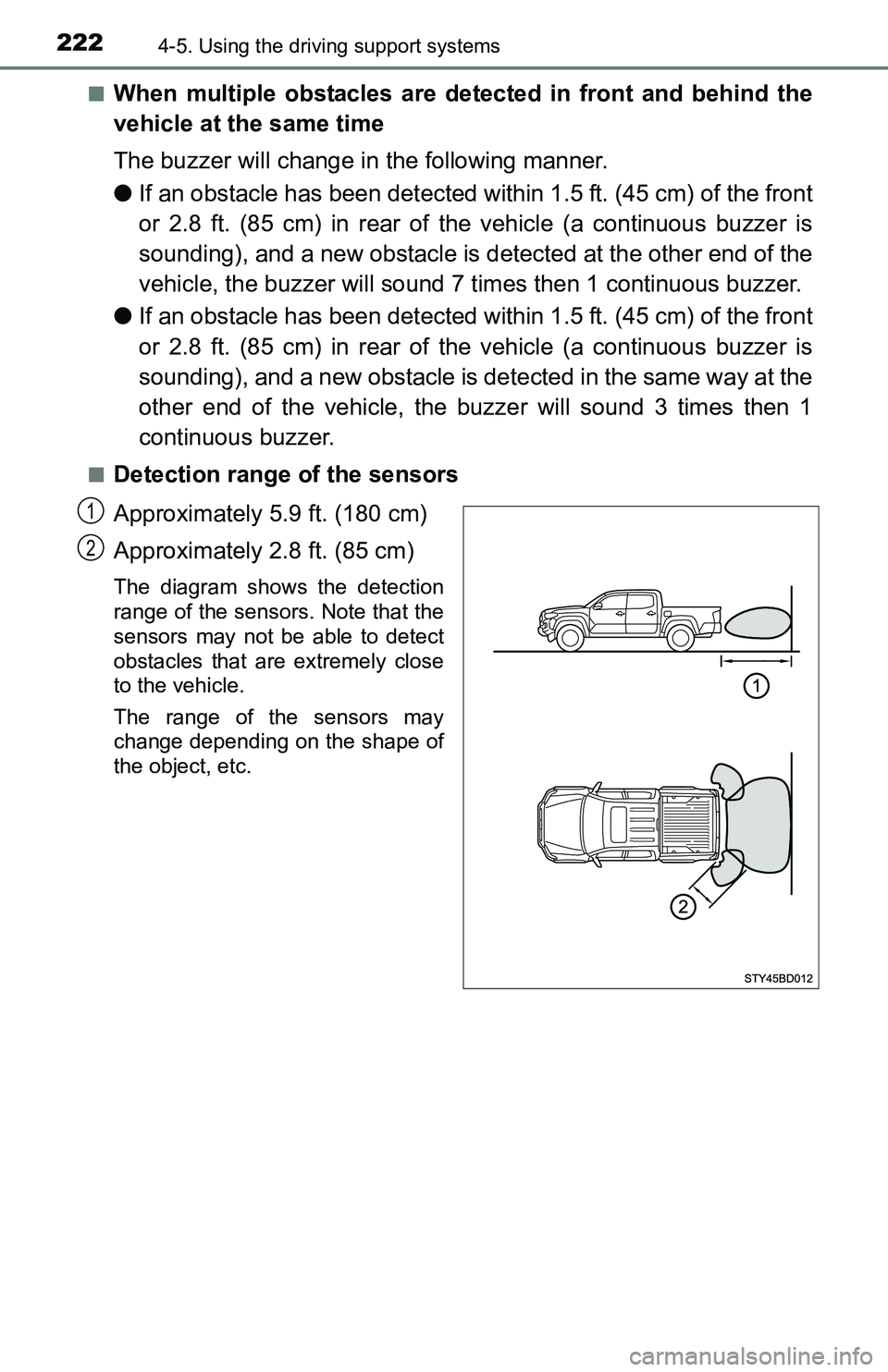
2224-5. Using the driving support systems
■When multiple obstacles are detected in front and behind the
vehicle at the same time
The buzzer will change in the following manner.
●If an obstacle has been detected within 1.5 ft. (45 cm) of the front
or 2.8 ft. (85 cm) in rear of the vehicle (a continuous buzzer is
sounding), and a new obstacle is detected at the other end of the
vehicle, the buzzer will sound 7 times then 1 continuous buzzer.
●If an obstacle has been detected within 1.5 ft. (45 cm) of the front
or 2.8 ft. (85 cm) in rear of the vehicle (a continuous buzzer is
sounding), and a new obstacle is detected in the same way at the
other end of the vehicle, the buzzer will sound 3 times then 1
continuous buzzer.
■Detection range of the sensors
Approximately 5.9 ft. (180 cm)
Approximately 2.8 ft. (85 cm)
The diagram shows the detection
range of the sensors. Note that the
sensors may not be able to detect
obstacles that are extremely close
to the vehicle.
The range of the sensors may
change depending on the shape of
the object, etc.
1
2
Page 223 of 640
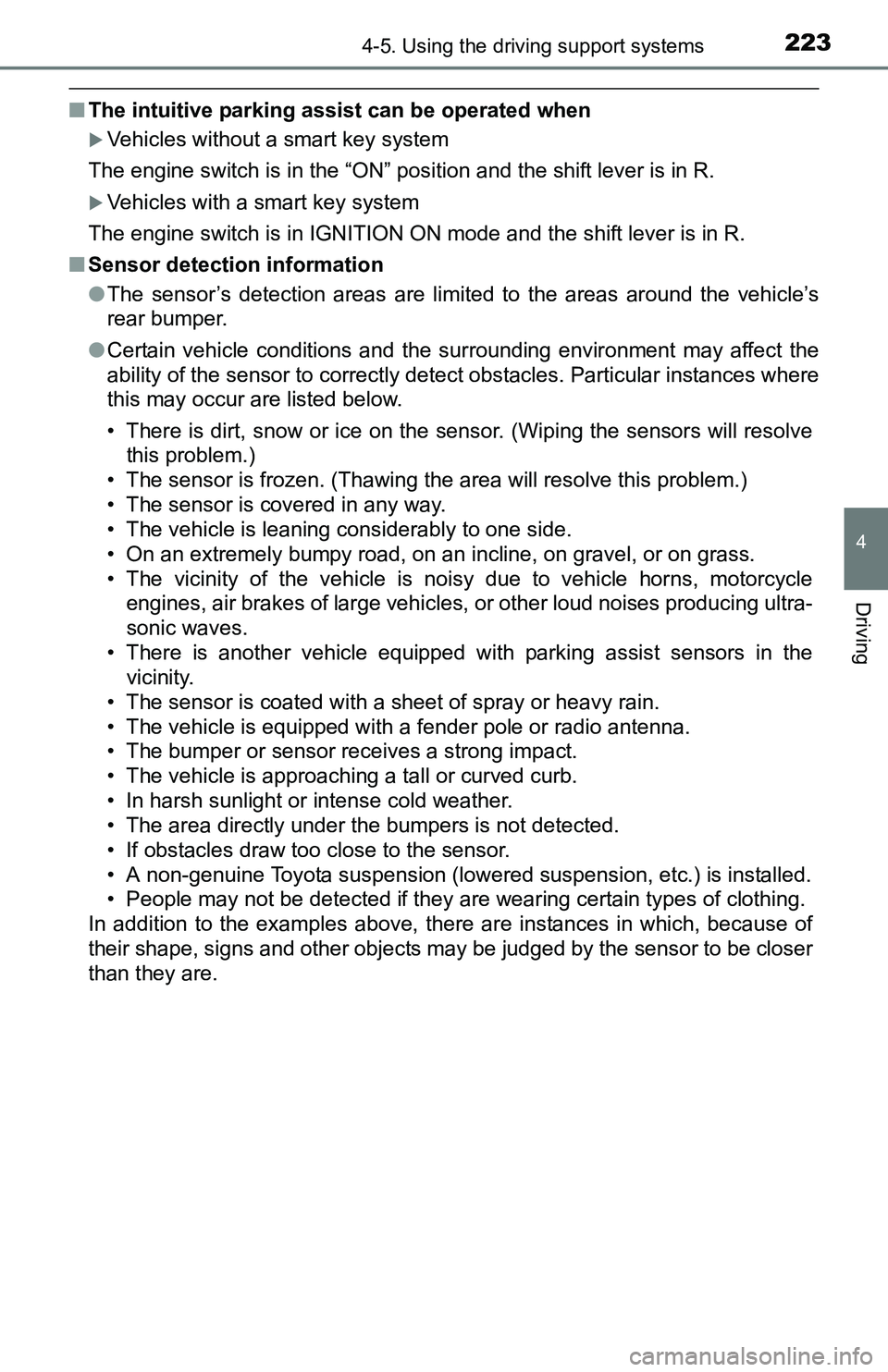
2234-5. Using the driving support systems
4
Driving
■The intuitive parking assist can be operated when
Vehicles without a smart key system
The engine switch is in the “ON” position and the shift lever is in R.
Vehicles with a smart key system
The engine switch is in IGNITION ON mode and the shift lever is in R.
■Sensor detection information
●The sensor’s detection areas are limited to the areas around the vehicle’s
rear bumper.
●Certain vehicle conditions and the surrounding environment may affect the
ability of the sensor to correctly detect obstacles. Particular instances where
this may occur are listed below.
• There is dirt, snow or ice on the sensor. (Wiping the sensors will resolve
this problem.)
• The sensor is frozen. (Thawing the area will resolve this problem.)
• The sensor is covered in any way.
• The vehicle is leaning considerably to one side.
• On an extremely bumpy road, on an incline, on gravel, or on grass.
• The vicinity of the vehicle is noisy due to vehicle horns, motorcycle
engines, air brakes of large vehicles, or other loud noises producing ultra-
sonic waves.
• There is another vehicle equipped with parking assist sensors in the
vicinity.
• The sensor is coated with a sheet of spray or heavy rain.
• The vehicle is equipped with a fender pole or radio antenna.
• The bumper or sensor receives a strong impact.
• The vehicle is approaching a tall or curved curb.
• In harsh sunlight or intense cold weather.
• The area directly under the bumpers is not detected.
• If obstacles draw too close to the sensor.
• A non-genuine Toyota suspension (lowered suspension, etc.) is installed.
• People may not be detected if they are wearing certain types of clothing.
In addition to the examples above, there are instances in which, because of
their shape, signs and other objects may be judged by the sensor to be closer
than they are.
Page 224 of 640
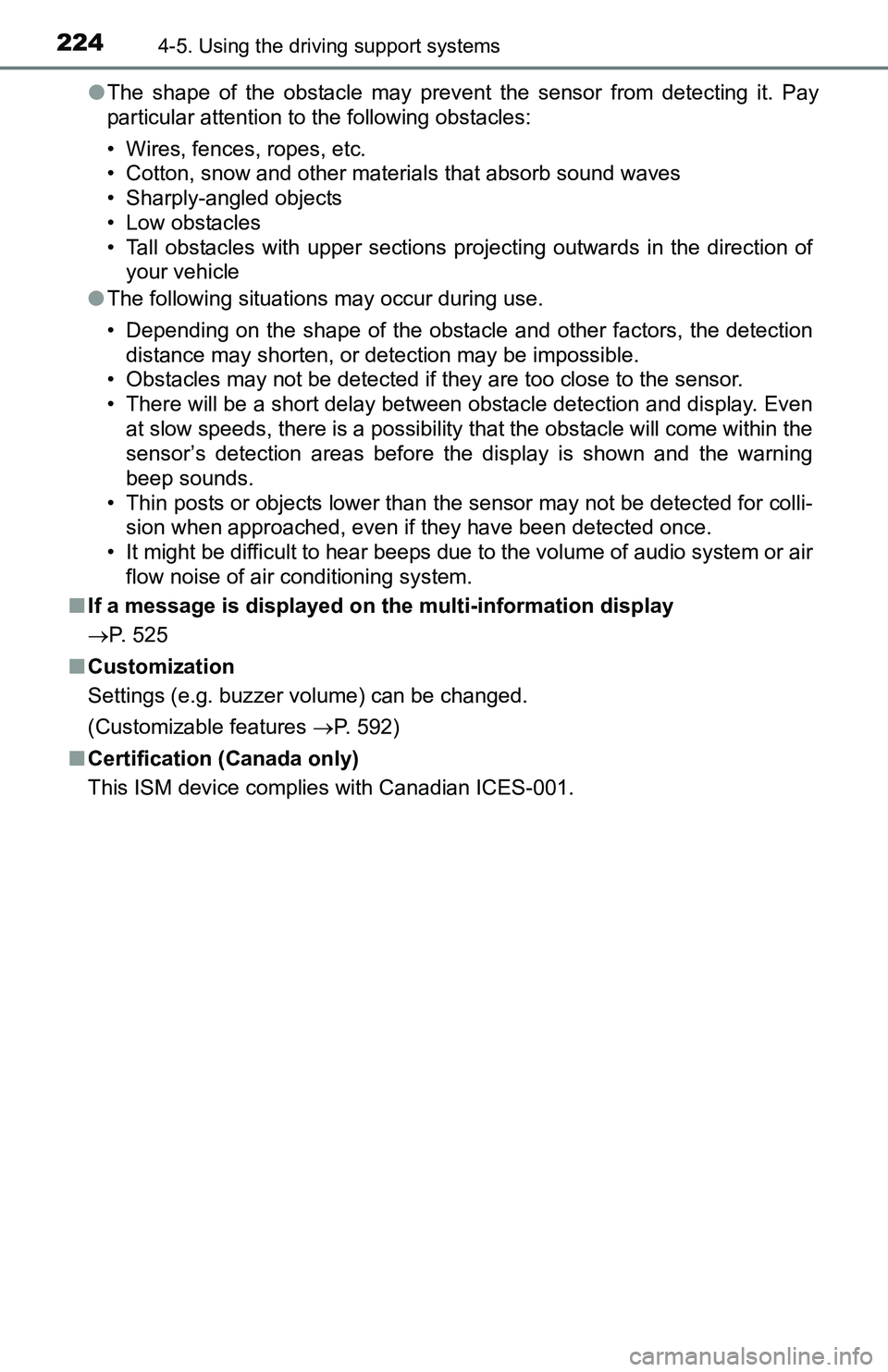
2244-5. Using the driving support systems
●The shape of the obstacle may prevent the sensor from detecting it. Pay
particular attention to the following obstacles:
• Wires, fences, ropes, etc.
• Cotton, snow and other materials that absorb sound waves
• Sharply-angled objects
• Low obstacles
• Tall obstacles with upper sections projecting outwards in the direction of
your vehicle
●The following situations may occur during use.
• Depending on the shape of the obstacle and other factors, the detection
distance may shorten, or detection may be impossible.
• Obstacles may not be detected if they are too close to the sensor.
• There will be a short delay between obstacle detection and display. Even
at slow speeds, there is a possibility that the obstacle will come within the
sensor’s detection areas before the display is shown and the warning
beep sounds.
• Thin posts or objects lower than the sensor may not be detected for colli-
sion when approached, even if they have been detected once.
• It might be difficult to hear beeps due to the volume of audio system or air
flow noise of air conditioning system.
■If a message is displayed on the multi-information display
P. 525
■Customization
Settings (e.g. buzzer volume) can be changed.
(Customizable features P. 592)
■Certification (Canada only)
This ISM device complies with Canadian ICES-001.
Page 225 of 640

2254-5. Using the driving support systems
4
Driving
WARNING
■When using the intuitive parking assist
Observe the following precautions.
Failure to do so may result in the vehicle being unable to be driven safely
and possibly cause an accident.
●Do not use the sensor at speeds in excess of 6 mph (10 km/h).
●The sensors’ detection areas and reaction times are limited. When revers-
ing, check the areas surrounding the vehicle (especially the sides of the
vehicle) for safety, and drive slowly, using the brake to control the vehicle’s
speed.
●Do not install accessories within the sensors’ detection areas.
NOTICE
■When using intuitive parking assist
In the following situations, the system may not function correctly due to a
sensor malfunction, etc. Have the vehicle checked by your Toyota dealer.
●A beep does not sound when you turn the main switch on.
●The intuitive parking assist operation display flashes, and a beep sounds
when no obstacles are detected.
●If the area around a sensor collides with something, or is subjected to
strong impact.
●If the bumper collides with something.
●If the display shows continuously without a beep.
●If a display error occurs, first check the sensor.
If the error occurs even if there is no ice, snow or mud on the sensor, it is
likely that the sensor is malfunctioning.
■Notes when washing the vehicle
Do not apply intensive bursts of water or steam to the sensor area.
Doing so may result in the sensor malfunctioning.
Page 226 of 640
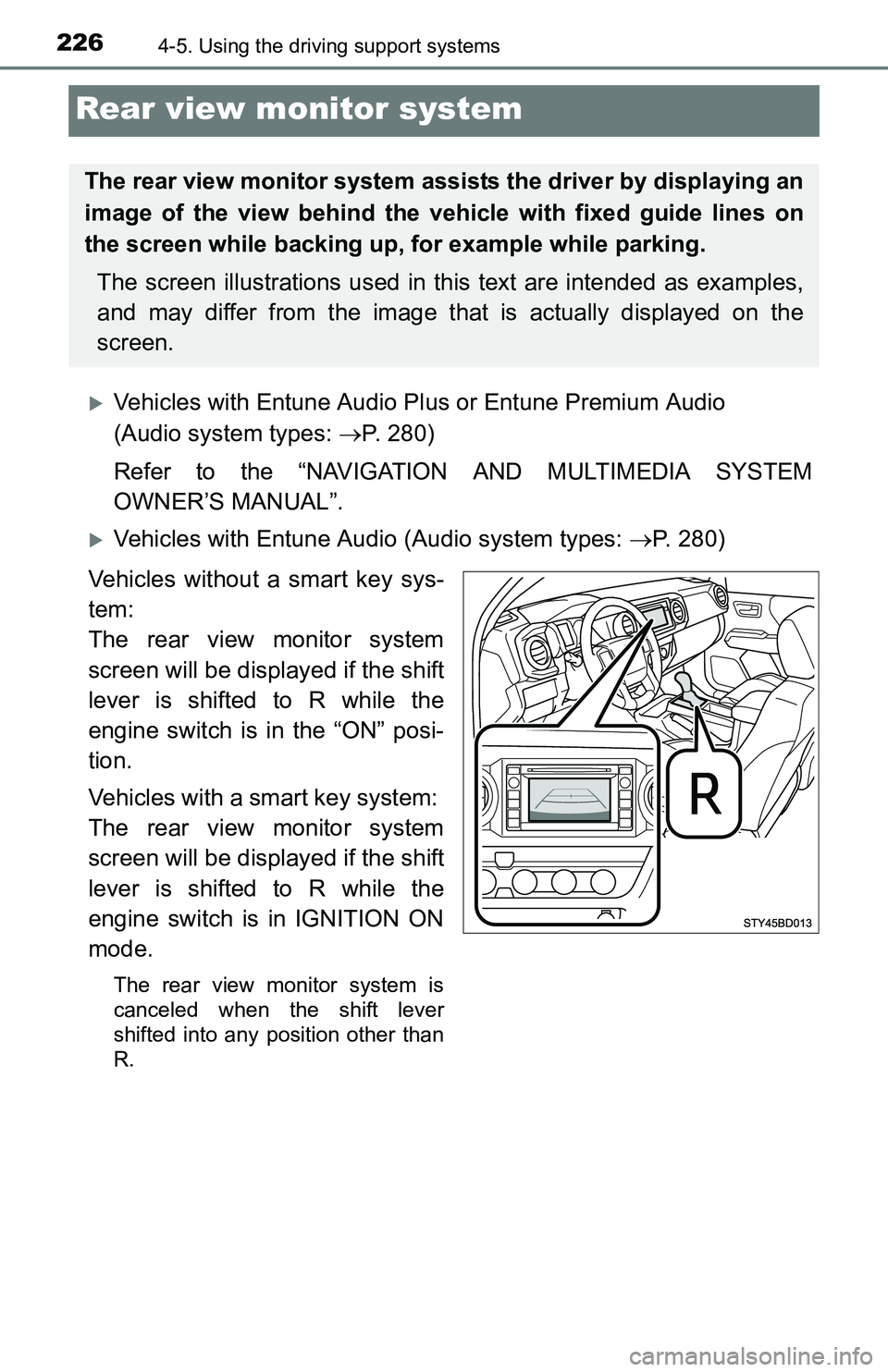
2264-5. Using the driving support systems
Rear view monitor system
Vehicles with Entune Audio Plus or Entune Premium Audio
(Audio system types: P. 280)
Refer to the “NAVIGATION AND MULTIMEDIA SYSTEM
OWNER’S MANUAL”.
Vehicles with Entune Audio (Audio system types: P. 280)
Vehicles without a smart key sys-
tem:
The rear view monitor system
screen will be displayed if the shift
lever is shifted to R while the
engine switch is in the “ON” posi-
tion.
Vehicles with a smart key system:
The rear view monitor system
screen will be displayed if the shift
lever is shifted to R while the
engine switch is in IGNITION ON
mode.
The rear view monitor system is
canceled when the shift lever
shifted into any position other than
R.
The rear view monitor system assists the driver by displaying an
image of the view behind the vehicle with fixed guide lines on
the screen while backing up, for example while parking.
The screen illustrations used in this text are intended as examples,
and may differ from the image that is actually displayed on the
screen.
Page 227 of 640
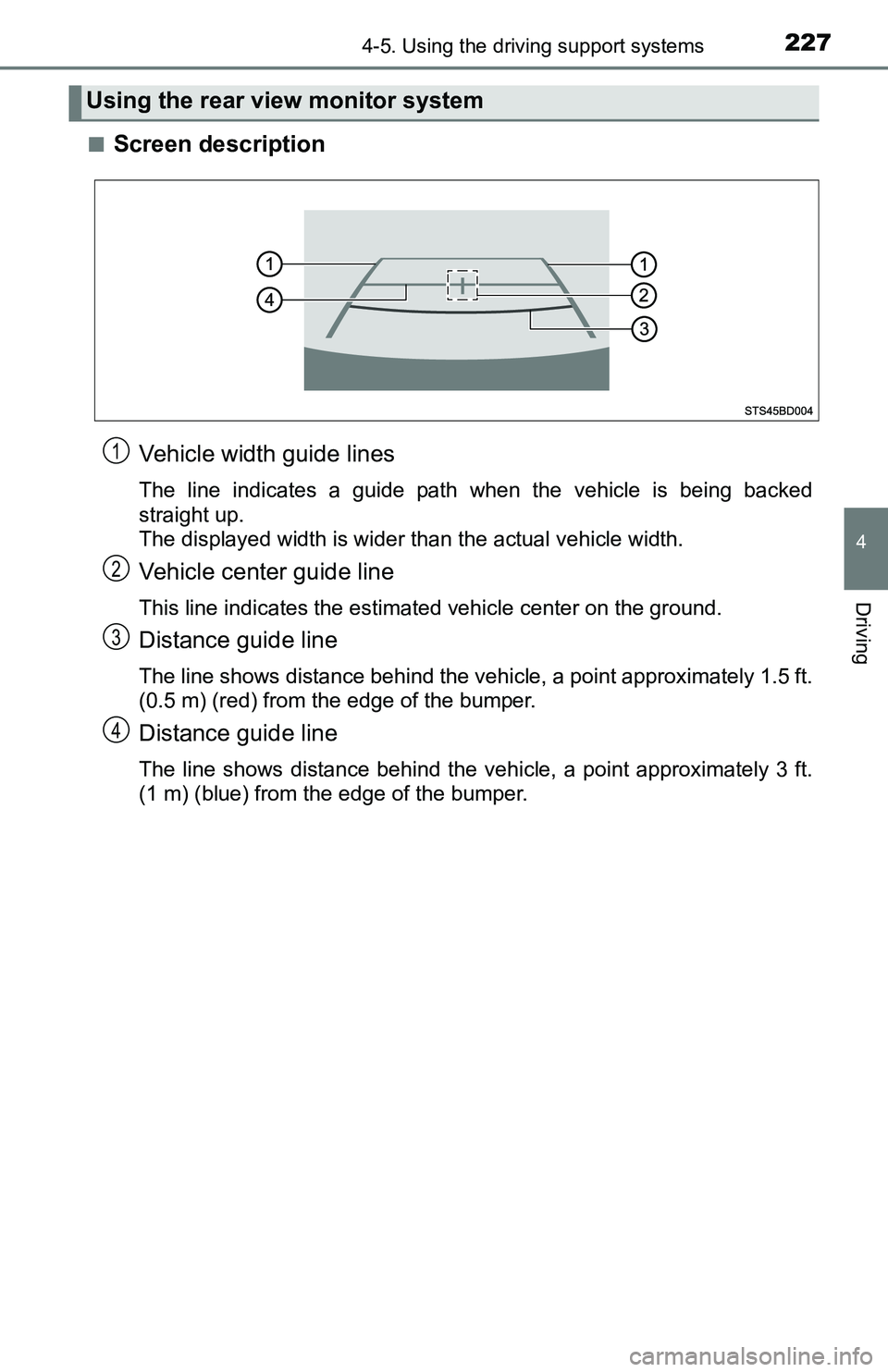
2274-5. Using the driving support systems
4
Driving
■Screen description
Vehicle width guide lines
The line indicates a guide path when the vehicle is being backed
straight up.
The displayed width is wider than the actual vehicle width.
Vehicle center guide line
This line indicates the estimated vehicle center on the ground.
Distance guide line
The line shows distance behind the vehicle, a point approximately 1.5 ft.
(0.5 m) (red) from the edge of the bumper.
Distance guide line
The line shows distance behind the vehicle, a point approximately 3 ft.
(1 m) (blue) from the edge of the bumper.
Using the rear view monitor system
1
2
3
4
Page 228 of 640
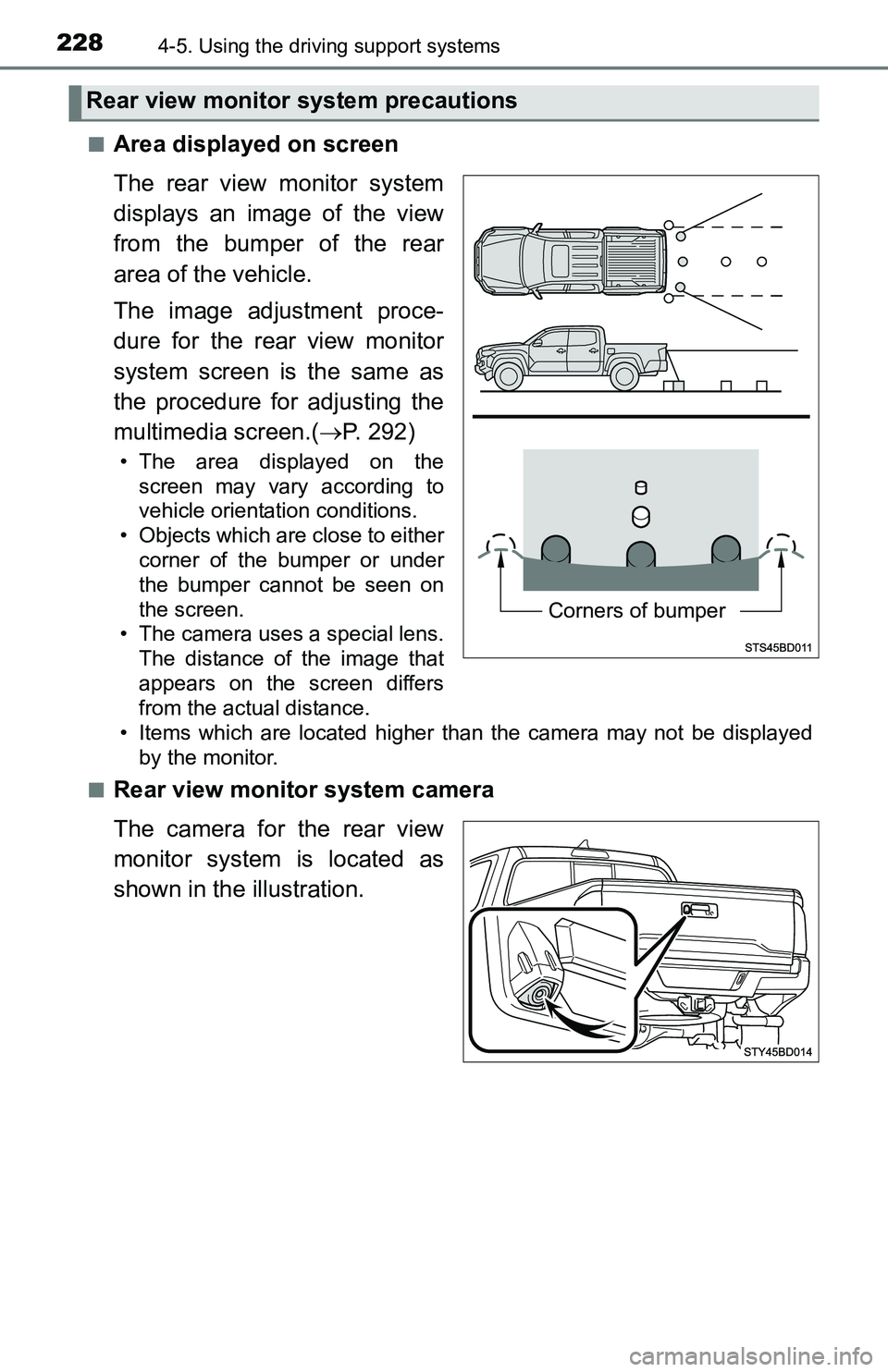
2284-5. Using the driving support systems
■Area displayed on screen
The rear view monitor system
displays an image of the view
from the bumper of the rear
area of the vehicle.
The image adjustment proce-
dure for the rear view monitor
system screen is the same as
the procedure for adjusting the
multimedia screen.(P. 292)
• The area displayed on the
screen may vary according to
vehicle orientation conditions.
• Objects which are close to either
corner of the bumper or under
the bumper cannot be seen on
the screen.
• The camera uses a special lens.
The distance of the image that
appears on the screen differs
from the actual distance.
• Items which are located higher than the camera may not be displayed
by the monitor.
■
Rear view monitor system camera
The camera for the rear view
monitor system is located as
shown in the illustration.
Rear view monitor system precautions
Corners of bumper
Page 229 of 640
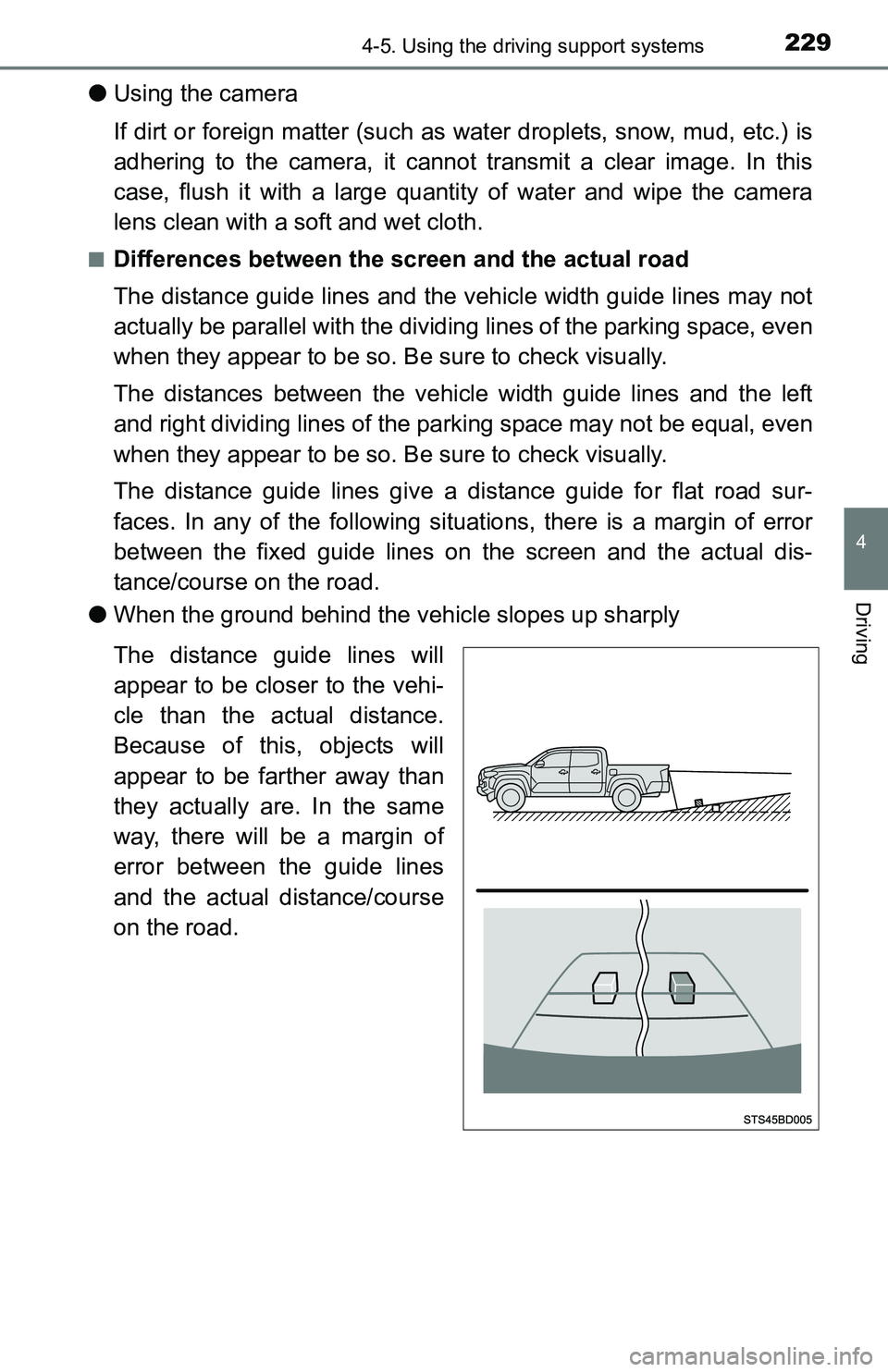
2294-5. Using the driving support systems
4
Driving
●Using the camera
If dirt or foreign matter (such as water droplets, snow, mud, etc.) is
adhering to the camera, it cannot transmit a clear image. In this
case, flush it with a large quantity of water and wipe the camera
lens clean with a soft and wet cloth.
■Differences between the screen and the actual road
The distance guide lines and the vehicle width guide lines may not
actually be parallel with the dividing lines of the parking space, even
when they appear to be so. Be sure to check visually.
The distances between the vehicle width guide lines and the left
and right dividing lines of the parking space may not be equal, even
when they appear to be so. Be sure to check visually.
The distance guide lines give a distance guide for flat road sur-
faces. In any of the following situations, there is a margin of error
between the fixed guide lines on the screen and the actual dis-
tance/course on the road.
●When the ground behind the vehicle slopes up sharply
The distance guide lines will
appear to be closer to the vehi-
cle than the actual distance.
Because of this, objects will
appear to be farther away than
they actually are. In the same
way, there will be a margin of
error between the guide lines
and the actual distance/course
on the road.
Page 230 of 640
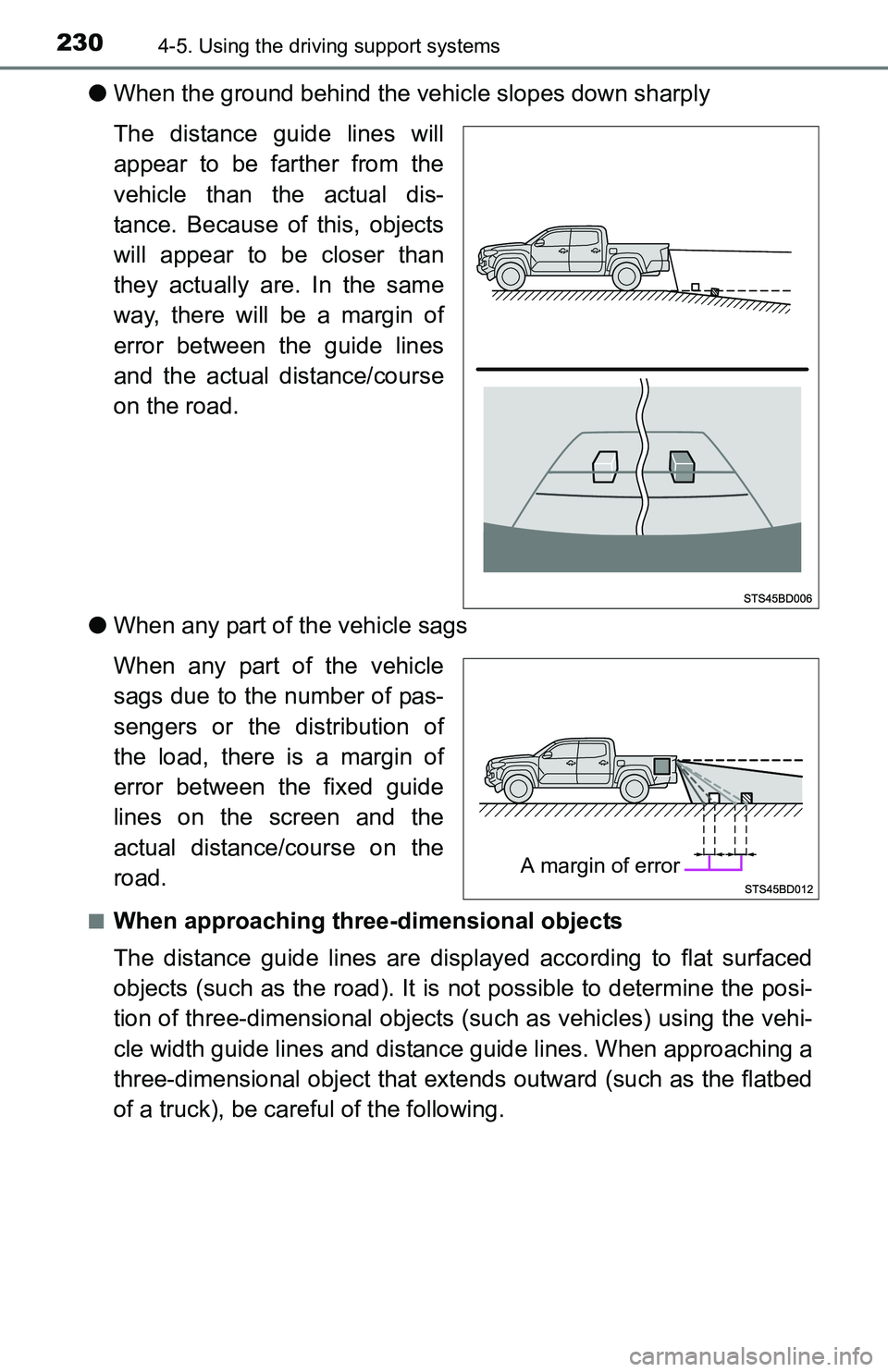
2304-5. Using the driving support systems
●When the ground behind the vehicle slopes down sharply
The distance guide lines will
appear to be farther from the
vehicle than the actual dis-
tance. Because of this, objects
will appear to be closer than
they actually are. In the same
way, there will be a margin of
error between the guide lines
and the actual distance/course
on the road.
●When any part of the vehicle sags
When any part of the vehicle
sags due to the number of pas-
sengers or the distribution of
the load, there is a margin of
error between the fixed guide
lines on the screen and the
actual distance/course on the
road.
■When approaching three-dimensional objects
The distance guide lines are displayed according to flat surfaced
objects (such as the road). It is not possible to determine the posi-
tion of three-dimensional objects (such as vehicles) using the vehi-
cle width guide lines and distance guide lines. When approaching a
three-dimensional object that extends outward (such as the flatbed
of a truck), be careful of the following.
A margin of error