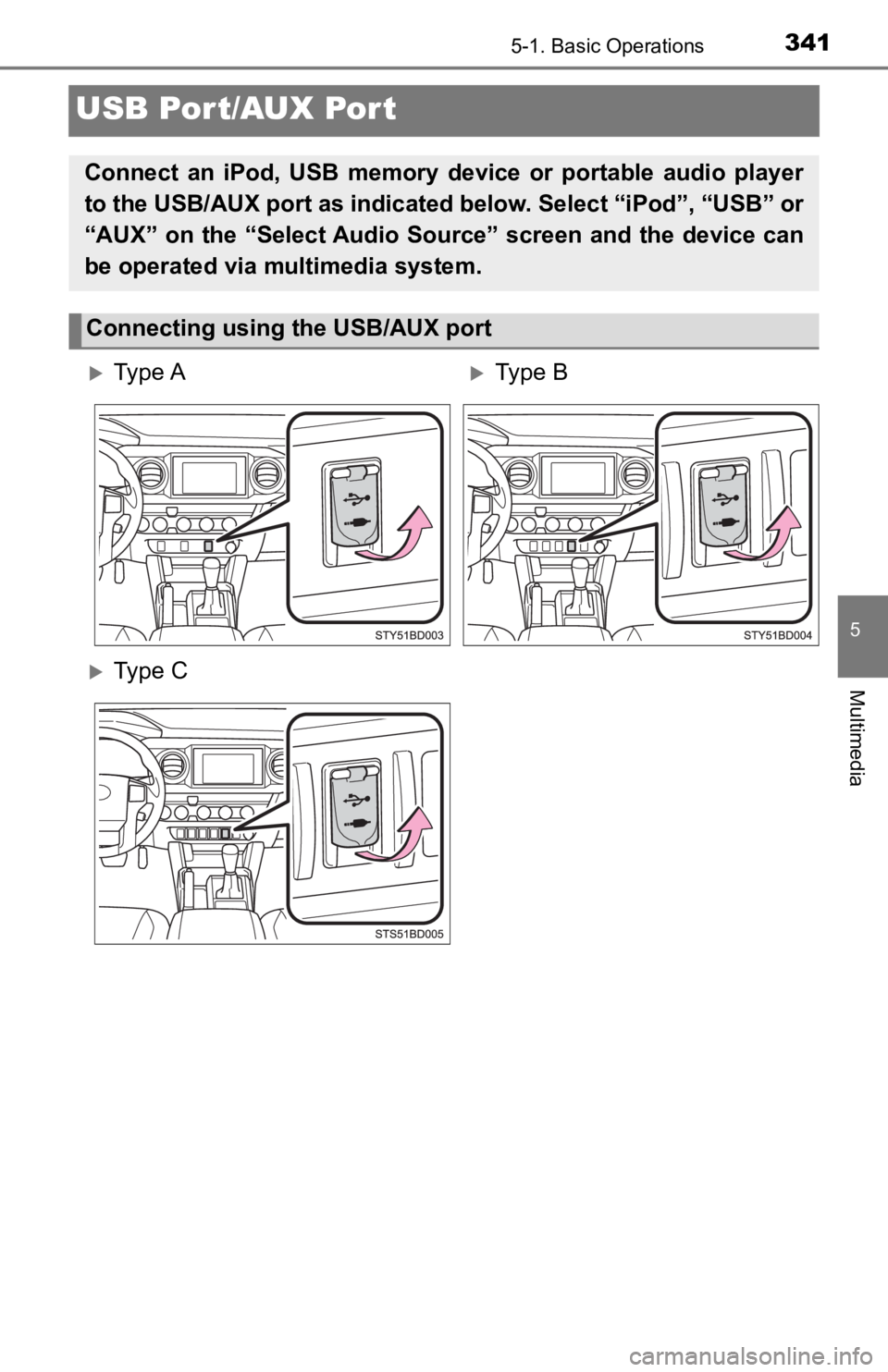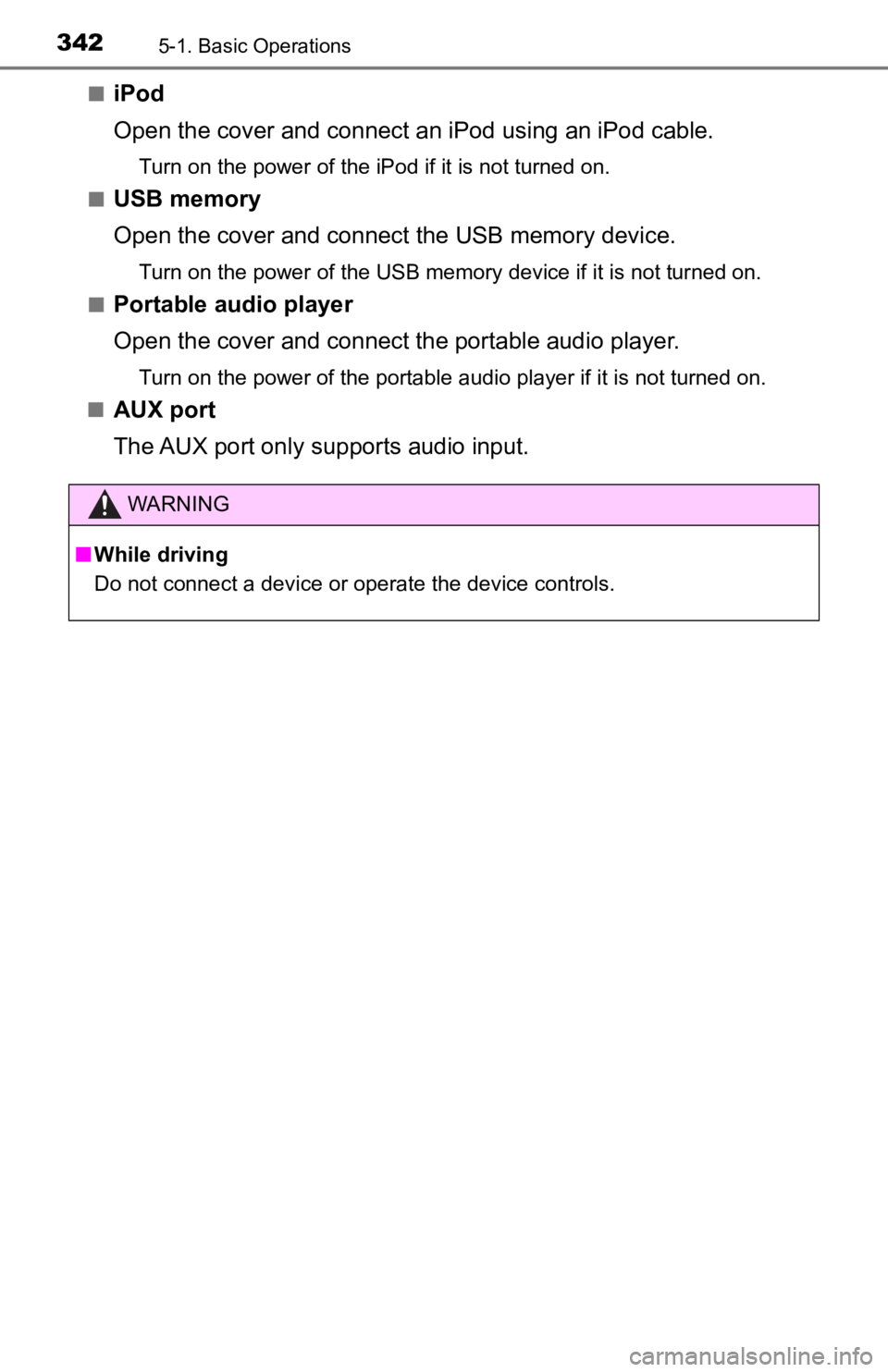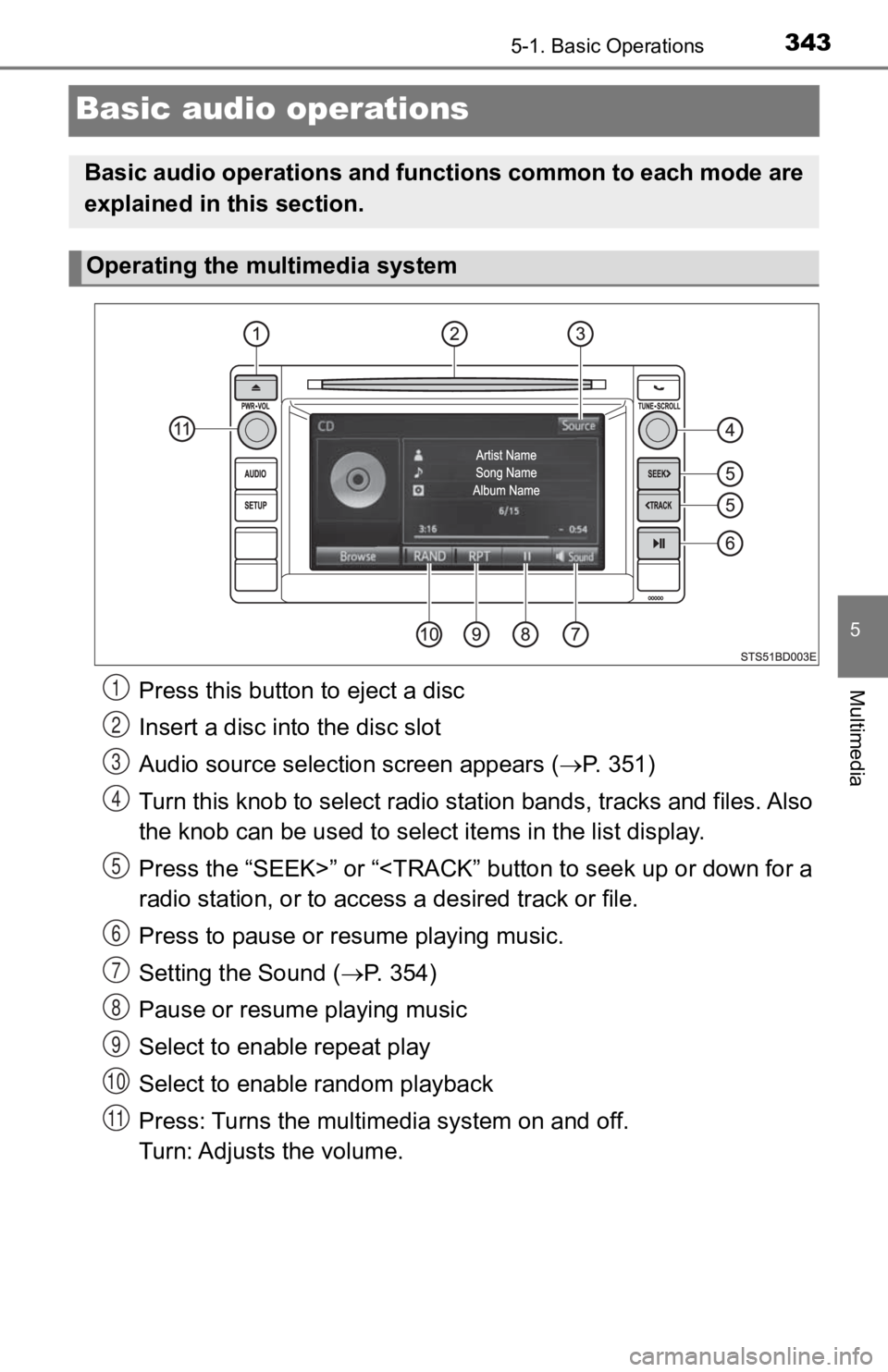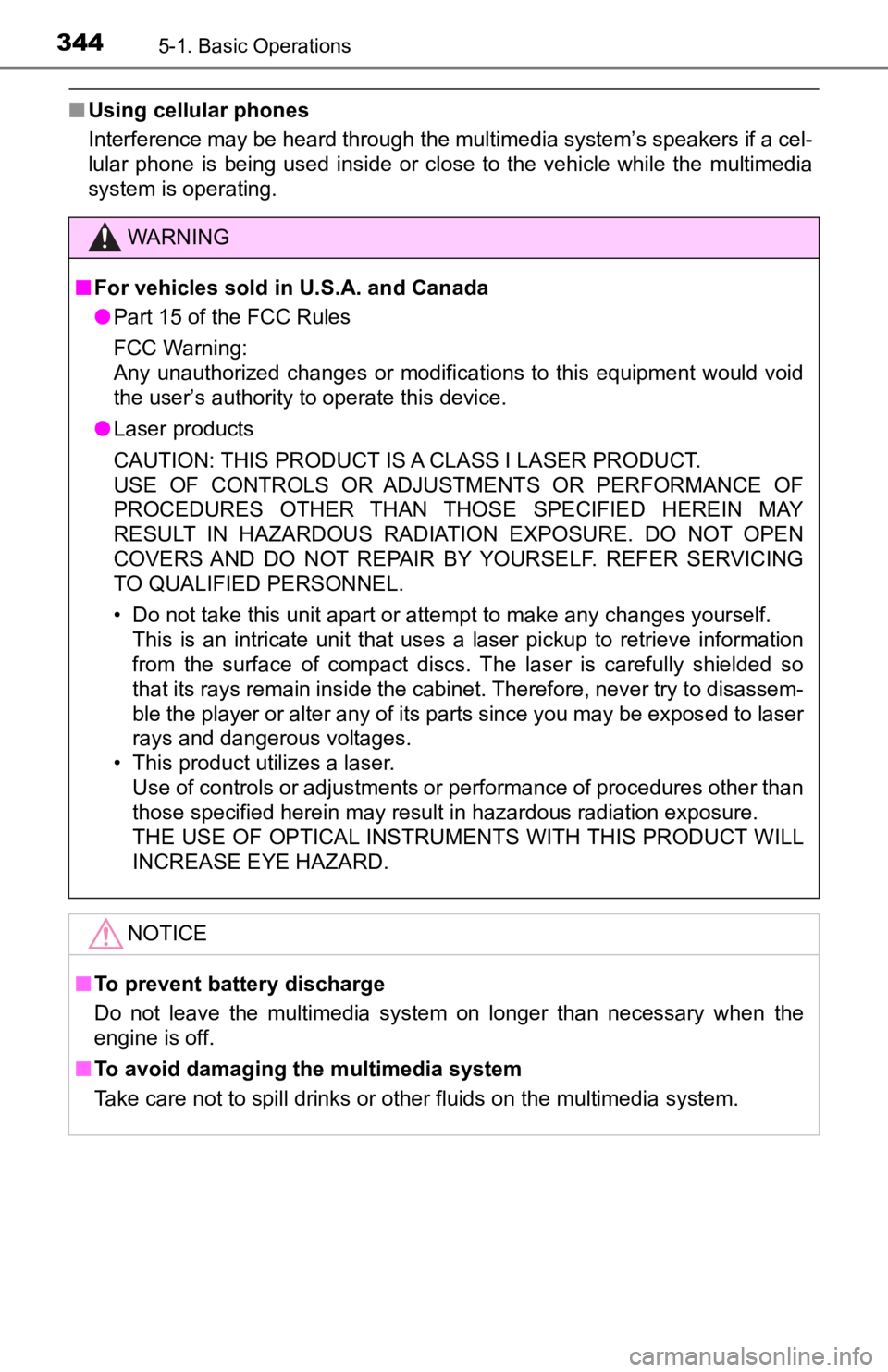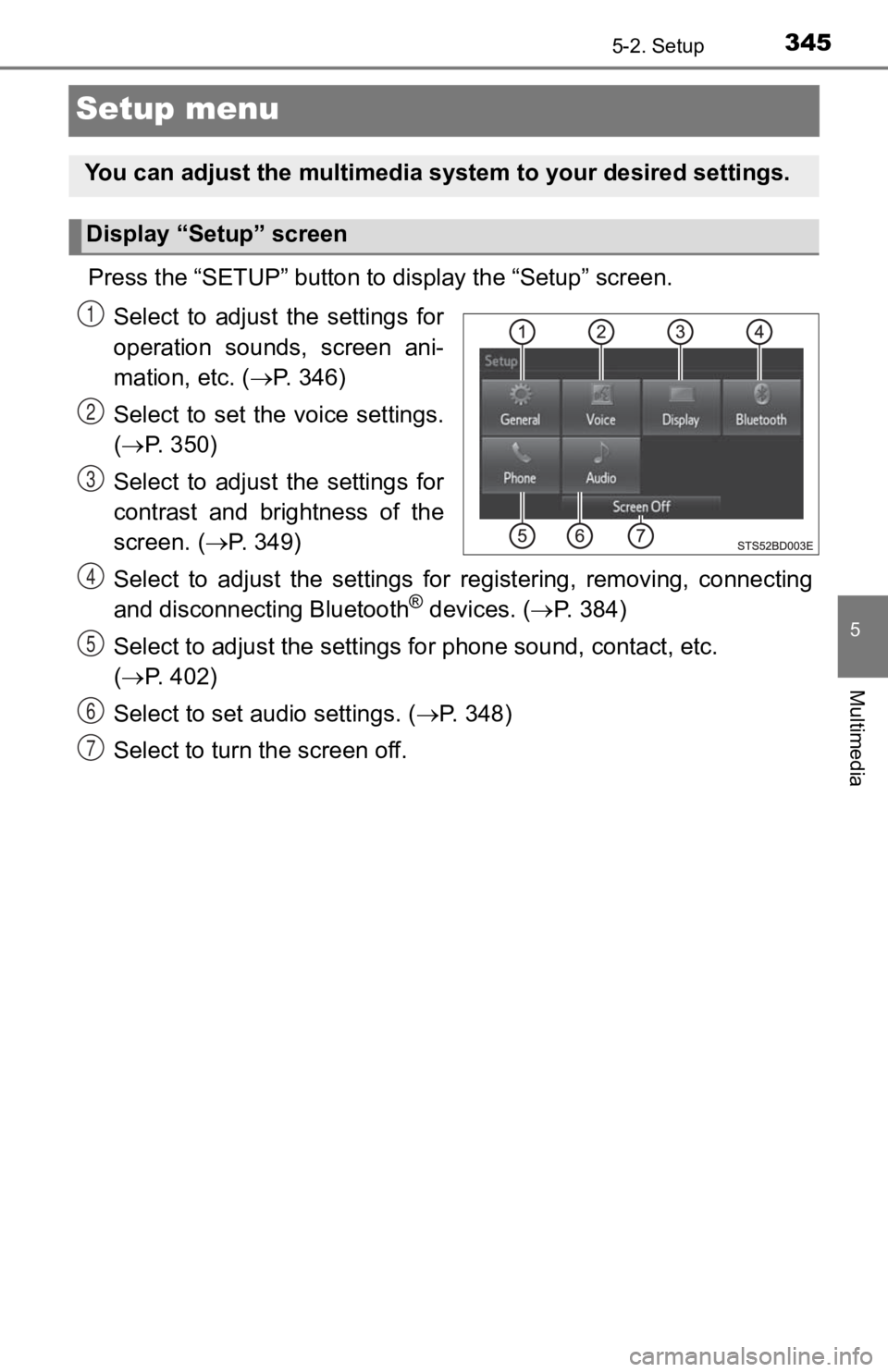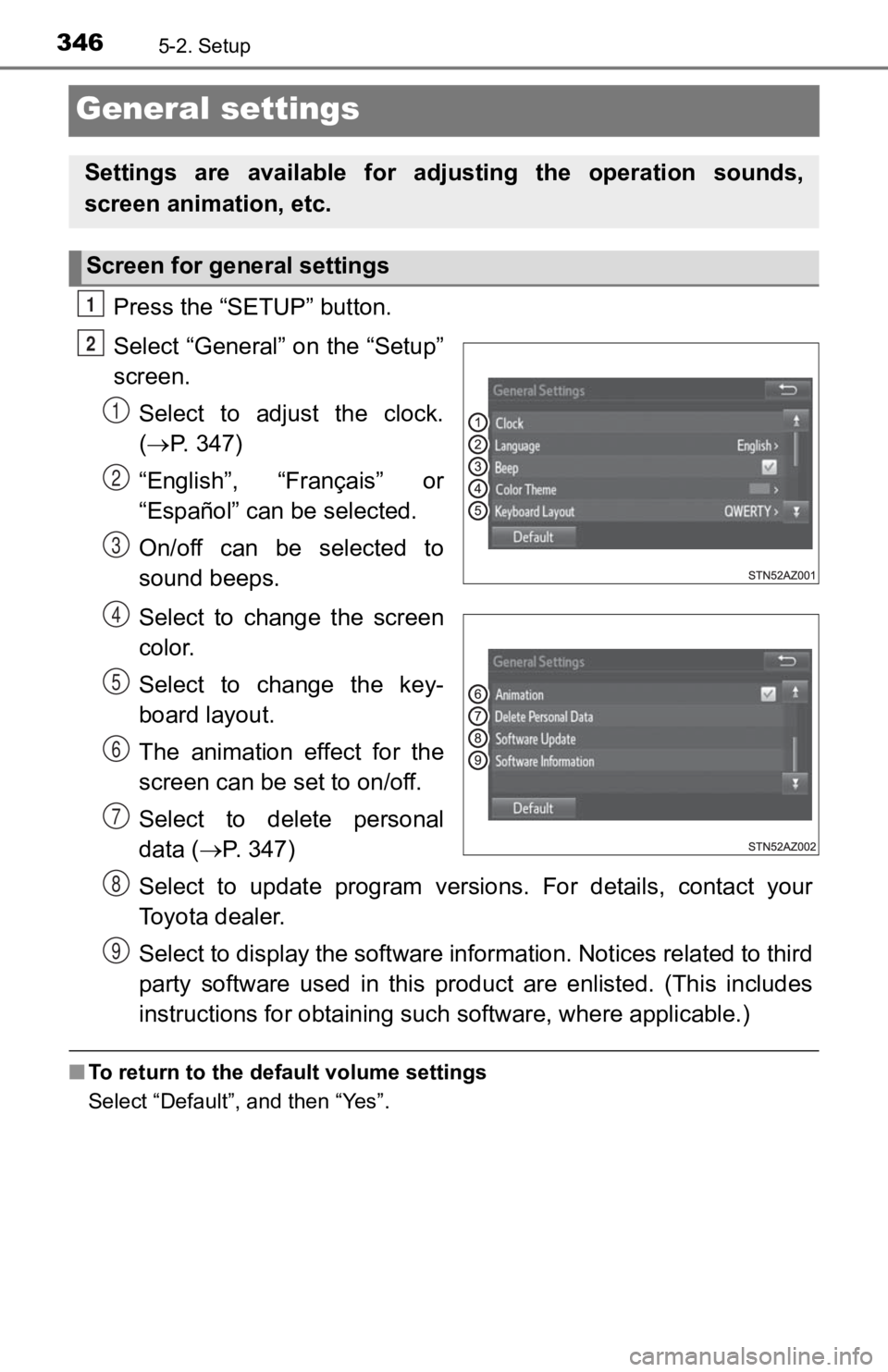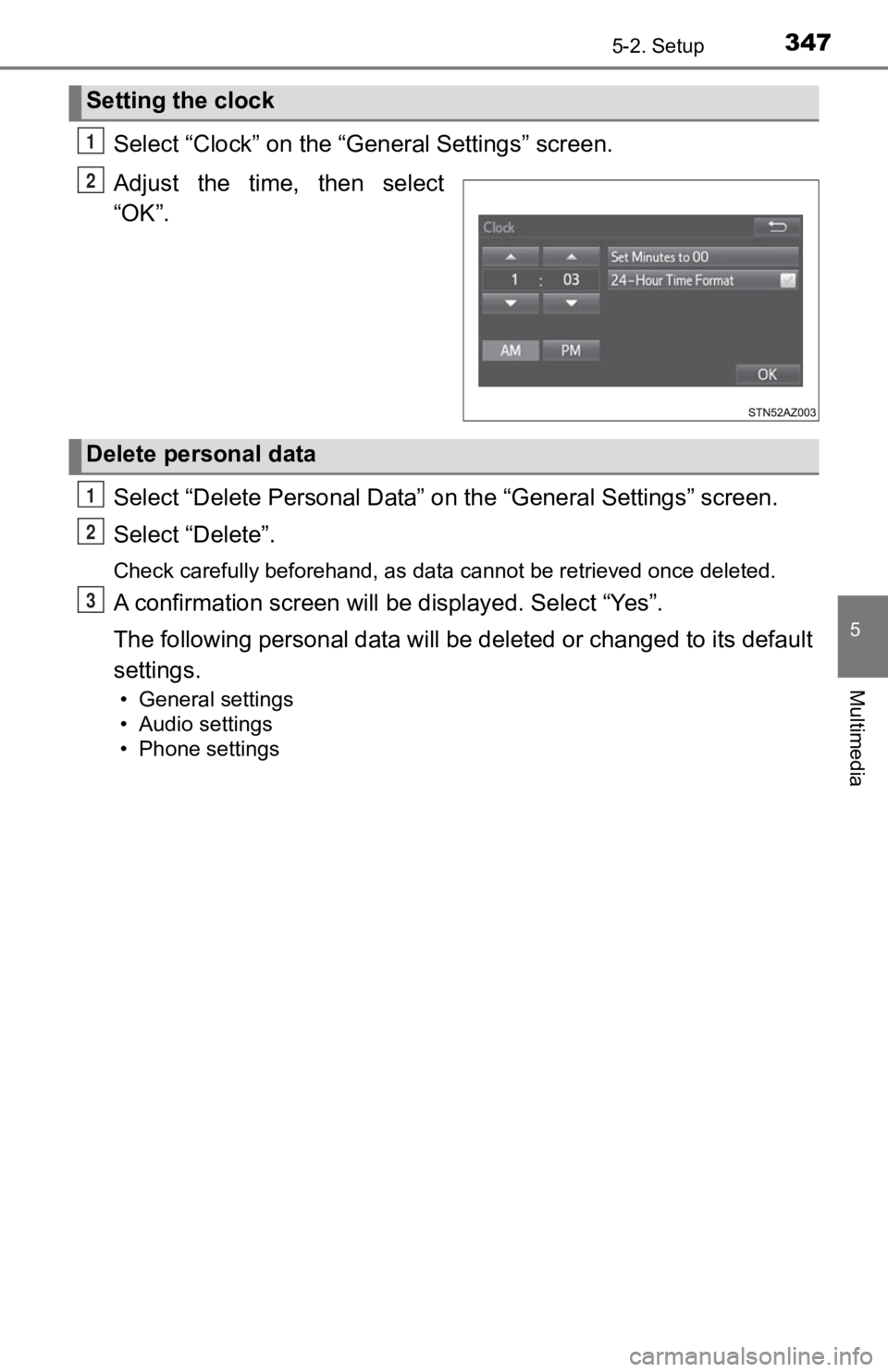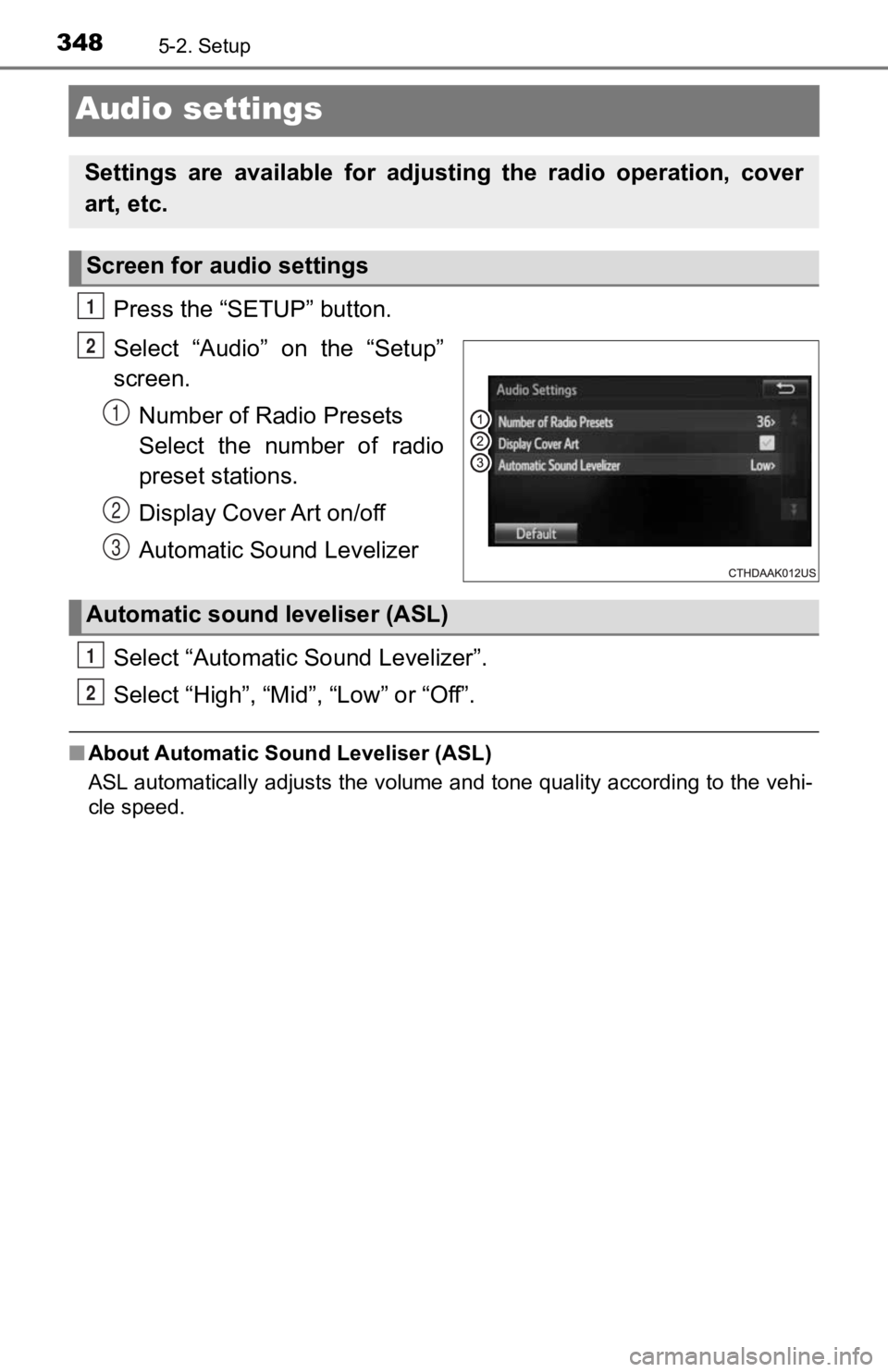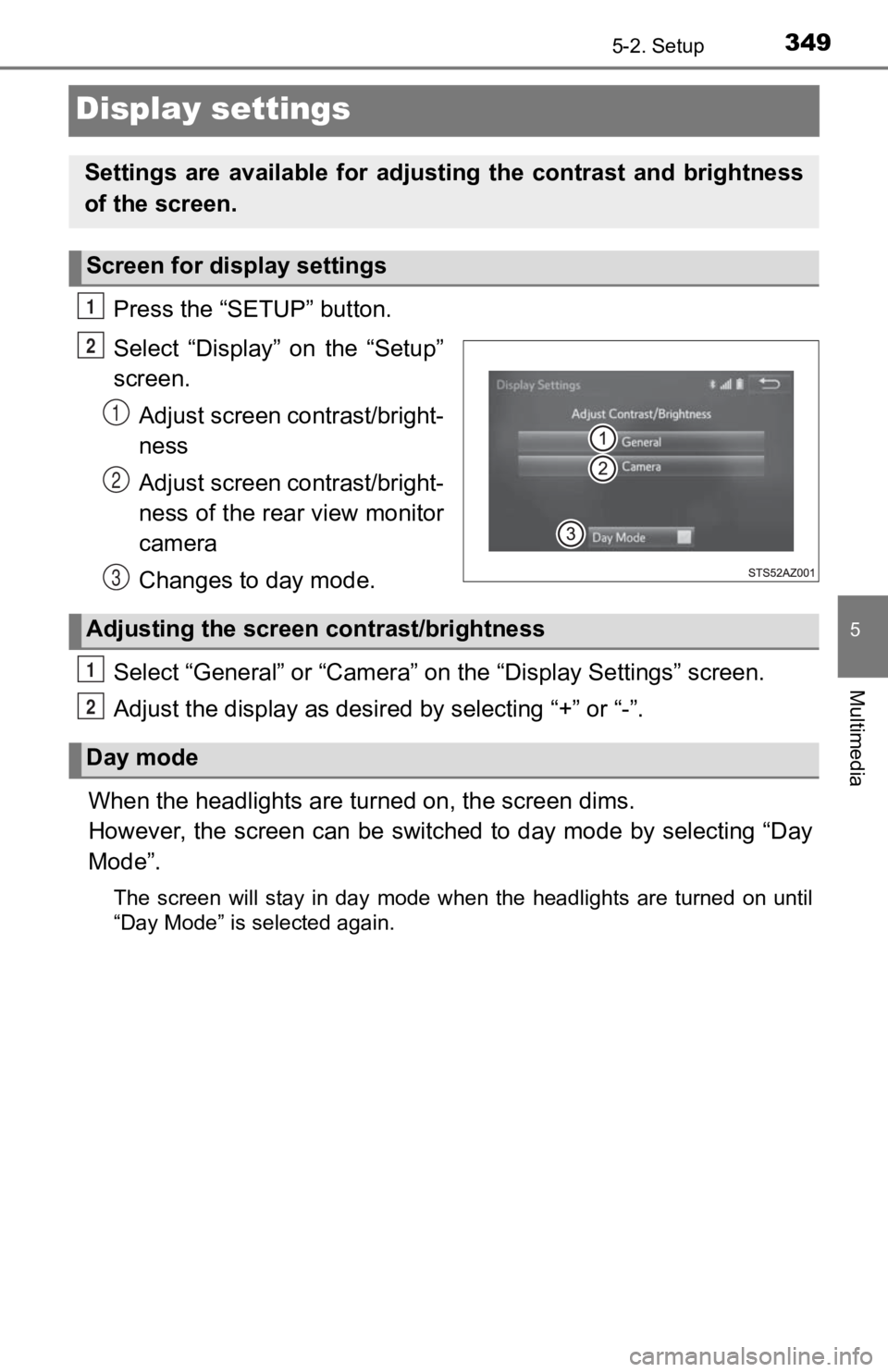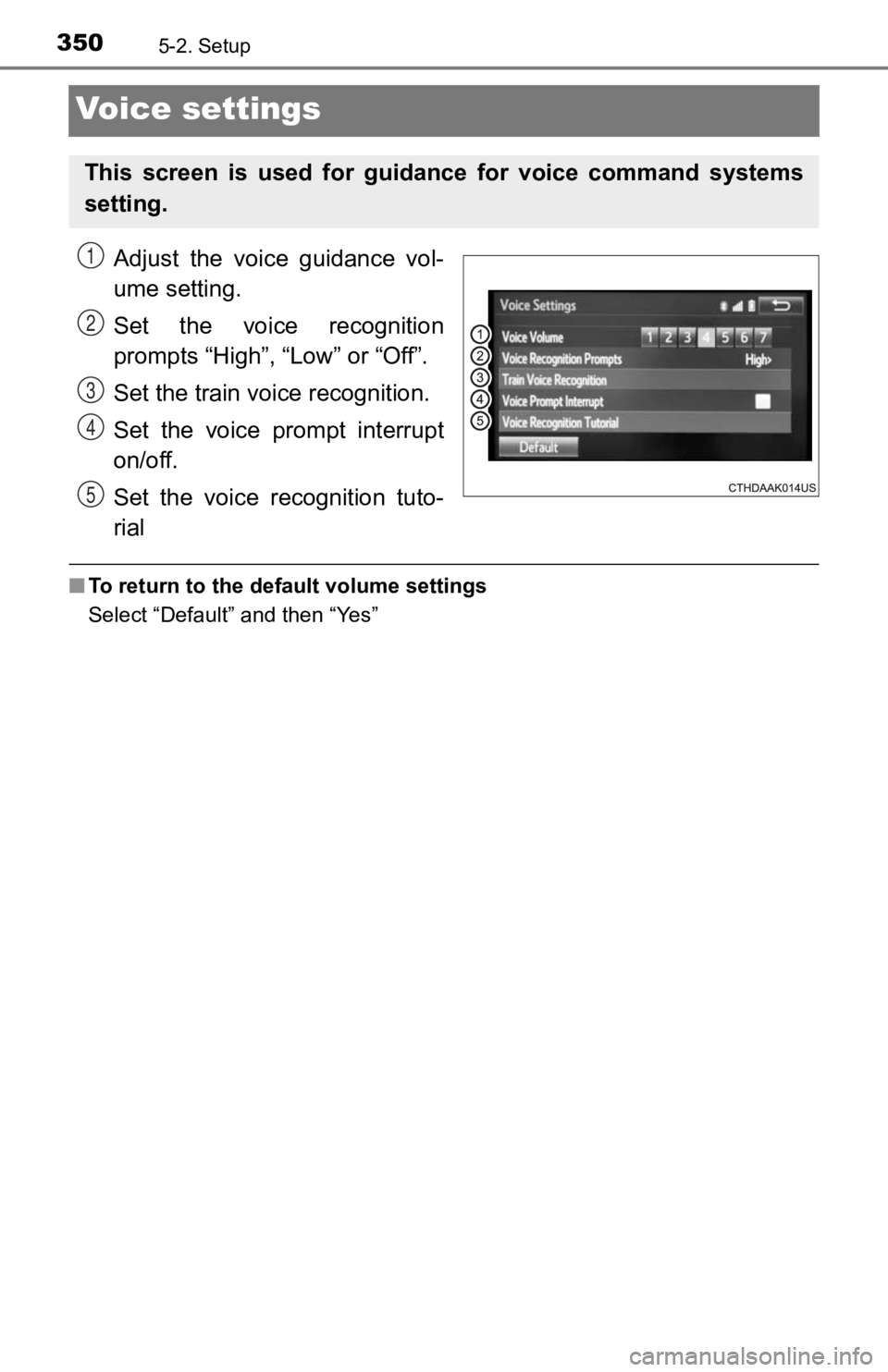TOYOTA TACOMA 2019 Owners Manual (in English)
TACOMA 2019
TOYOTA
TOYOTA
https://www.carmanualsonline.info/img/14/43013/w960_43013-0.png
TOYOTA TACOMA 2019 Owners Manual (in English)
Trending: width, navigation update, TPMS, change key battery, spark plugs, brake sensor, change language
Page 341 of 700
3415-1. Basic Operations
5
Multimedia
USB Por t/AUX Port
Connect an iPod, USB memory device or portable audio player
to the USB/AUX port as indicated below. Select “iPod”, “USB” or
“AUX” on the “Select Audio Source” screen and the device can
be operated via multimedia system.
Connecting using the USB/AUX port
Ty p e AType B
Ty p e C
Page 342 of 700
3425-1. Basic Operations
■iPod
Open the cover and connect an iPod using an iPod cable.
Turn on the power of the iPod if it is not turned on.
■
USB memory
Open the cover and connec t the USB memory device.
Turn on the power of the USB memory device if it is not turned on.
■
Portable audio player
Open the cover and connect the portable audio player.
Turn on the power of the portable audio player if it is not tur ned on.
■
AUX port
The AUX port only supports audio input.
WARNING
■ While driving
Do not connect a device or operate the device controls.
Page 343 of 700
3435-1. Basic Operations
5
Multimedia
Basic audio operations
Press this button to eject a disc
Insert a disc into the disc slot
Audio source selection screen appears ( P. 3 5 1 )
Turn this knob to select radio station bands, tracks and files. A l s o
the knob can be used to select items in the list display.
Press the “SEEK>” or “
radio station, or to acces s a desired track or file.
Press to pause or resume playing music.
Setting the Sound ( P. 354)
Pause or resume playing music
Select to enable repeat play
Select to enable random playback
Press: Turns the multimedia system on and off.
Turn: Adjusts the volume.
Basic audio operations and func tions common to each mode are
explained in this section.
Operating the multimedia system
1
2
3
4
5
6
7
8
9
10
11
Page 344 of 700
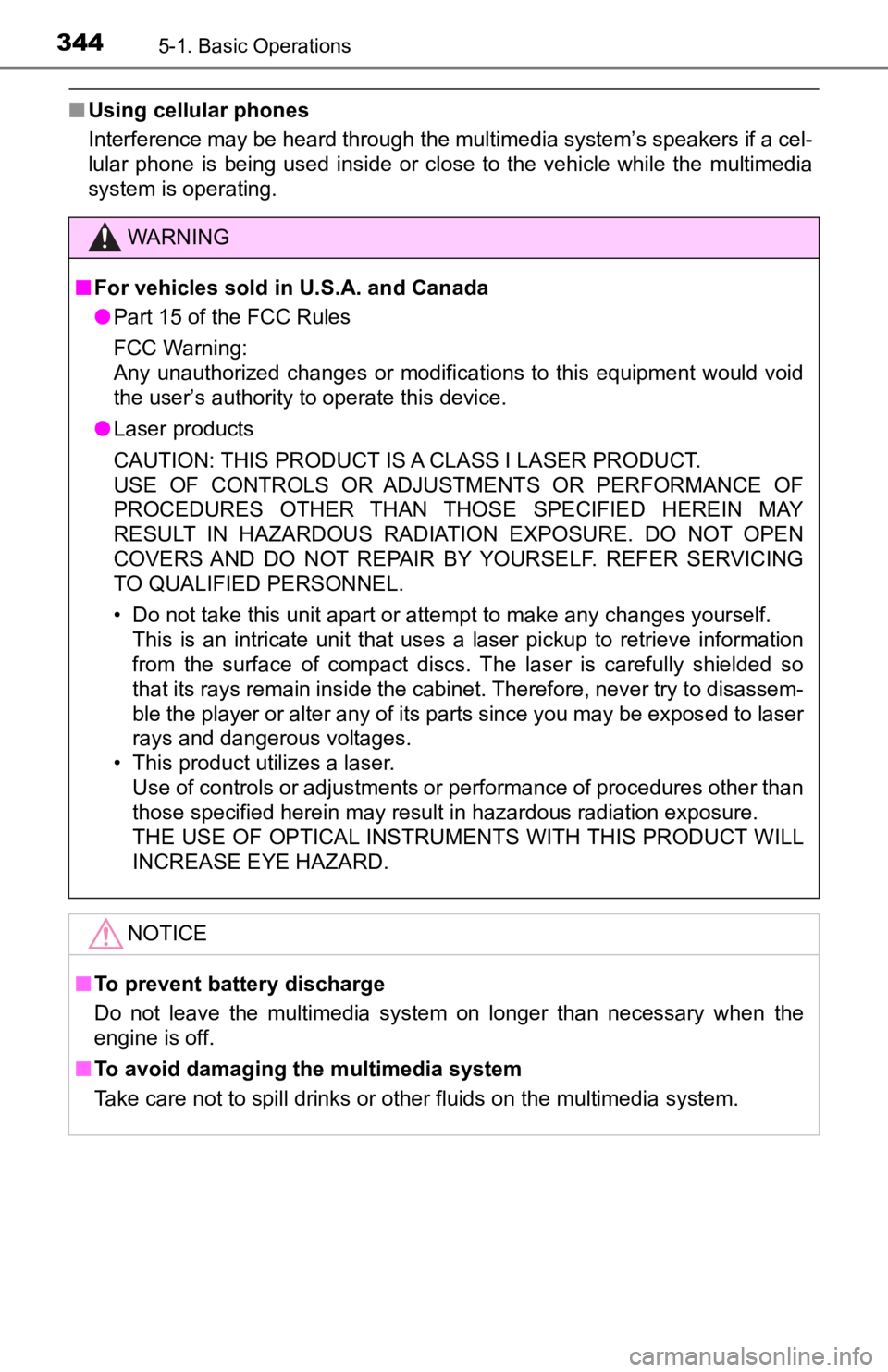
3445-1. Basic Operations
■Using cellular phones
Interference may be heard through the multimedia system’s speak ers if a cel-
lular phone is being used inside or close to the vehicle while the multimedia
system is operating.
WARNING
■ For vehicles sold in U.S.A. and Canada
● Part 15 of the FCC Rules
FCC Warning:
Any unauthorized changes or modifications to this equipment wou ld void
the user’s authority to operate this device.
● Laser products
CAUTION: THIS PRODUCT IS A CLASS I LASER PRODUCT.
USE OF CONTROLS OR ADJUSTMENTS OR PERFORMANCE OF
PROCEDURES OTHER THAN THOSE SPECIFIED HEREIN MAY
RESULT IN HAZARDOUS RADIATION EXPOSURE. DO NOT OPEN
COVERS AND DO NOT REPAIR BY YOURSELF. REFER SERVICING
TO QUALIFIED PERSONNEL.
• Do not take this unit apart or attempt to make any changes yourself.
This is an intricate unit that uses a laser pickup to retrieve information
from the surface of compact discs. The laser is carefully shielded so
that its rays remain inside the cabinet. Therefore, never try t o disassem-
ble the player or alter any of its parts since you may be exposed to laser
rays and dangerous voltages.
• This product utilizes a laser.
Use of controls or adjustments or performance of procedures oth er than
those specified herein may result in hazardous radiation exposure.
THE USE OF OPTICAL INSTRUMENTS WITH THIS PRODUCT WILL
INCREASE EYE HAZARD.
NOTICE
■ To prevent battery discharge
Do not leave the multimedia system on longer than necessary whe n the
engine is off.
■ To avoid damaging the multimedia system
Take care not to spill drinks or other fluids on the multimedia system.
Page 345 of 700
3455-2. Setup
5
Multimedia
Setup menu
Press the “SETUP” button to display the “Setup” screen.
Select to adjust the settings for
operation sounds, screen ani-
mation, etc. ( P. 346)
Select to set the voice settings.
( P. 350)
Select to adjust the settings for
contrast and brightness of the
screen. ( P. 3 4 9 )
Select to adjust the settings for registering, removing, connec ting
and disconnecting Bluetooth
® devices. ( P. 3 8 4 )
Select to adjust the settings f or phone sound, contact, etc.
( P. 402)
Select to set audio settings. ( P. 3 4 8 )
Select to turn the screen off.
You can adjust the multimedia system to your desired settings.
Display “Setup” screen
1
2
3
4
5
6
7
Page 346 of 700
3465-2. Setup
General settings
Press the “SETUP” button.
Select “General” on the “Setup”
screen.Select to adjust the clock.
( P. 347)
“English”, “Français” or
“Español” can be selected.
On/off can be selected to
sound beeps.
Select to change the screen
color.
Select to change the key-
board layout.
The animation effect for the
screen can be set to on/off.
Select to delete personal
data ( P. 347)
Select to update program versions. For details, contact your
Toyota dealer.
Select to display the software information. Notices related to third
party software used in this product are enlisted. (This include s
instructions for obtaining suc h software, where applicable.)
■To return to the default volume settings
Select “Default”, and then “Yes”.
Settings are available for ad justing the operation sounds,
screen animation, etc.
Screen for general settings
1
2
1
2
3
4
5
6
7
8
9
Page 347 of 700
3475-2. Setup
5
Multimedia
Select “Clock” on the “General Settings” screen.
Adjust the time, then select
“OK”.
Select “Delete Personal Data” on the “General Settings” screen.
Select “Delete”.
Check carefully beforehand, as data cannot be retrieved once de leted.
A confirmation screen will be displayed. Select “Yes”.
The following personal data will be deleted or changed to its d efault
settings.
• General settings
• Audio settings
• Phone settings
Setting the clock
1
2
Delete personal data
1
2
3
Page 348 of 700
3485-2. Setup
Audio settings
Press the “SETUP” button.
Select “Audio” on the “Setup”
screen.Number of Radio Presets
Select the number of radio
preset stations.
Display Cover Art on/off
Automatic Sound Levelizer
Select “Automatic Sound Levelizer”.
Select “High”, “Mid”, “Low” or “Off”.
■ About Automatic Sound Leveliser (ASL)
ASL automatically adjusts the volume and tone quality according to the vehi-
cle speed.
Settings are available for adjusting the radio operation, cover
art, etc.
Screen for audio settings
1
2
1
2
3
Automatic sound leveliser (ASL)
1
2
Page 349 of 700
3495-2. Setup
5
Multimedia
Display settings
Press the “SETUP” button.
Select “Display” on the “Setup”
screen.Adjust screen contrast/bright-
ness
Adjust screen contrast/bright-
ness of the rear view monitor
camera
Changes to day mode.
Select “General” or “Camera” on t he “Display Settings” screen.
Adjust the display as desir ed by selecting “+” or “-”.
When the headlights are tur ned on, the screen dims.
However, the screen can be switched to day mode by selecting “D ay
Mode”.
The screen will stay in day mode when the headlights are turned on until
“Day Mode” is selected again.
Settings are available for adjus ting the contrast and brightness
of the screen.
Screen for display settings
1
2
1
2
3
Adjusting the screen contrast/brightness
Day mode
1
2
Page 350 of 700
3505-2. Setup
Voice settings
Adjust the voice guidance vol-
ume setting.
Set the voice recognition
prompts “High”, “Low” or “Off”.
Set the train voice recognition.
Set the voice prompt interrupt
on/off.
Set the voice recognition tuto-
rial
■To return to the default volume settings
Select “Default” and then “Yes”
This screen is used for guidance for voice command systems
setting.
1
2
3
4
5
Trending: navigation, octane, check engine light, manual transmission, engine oil, horn, spark plugs